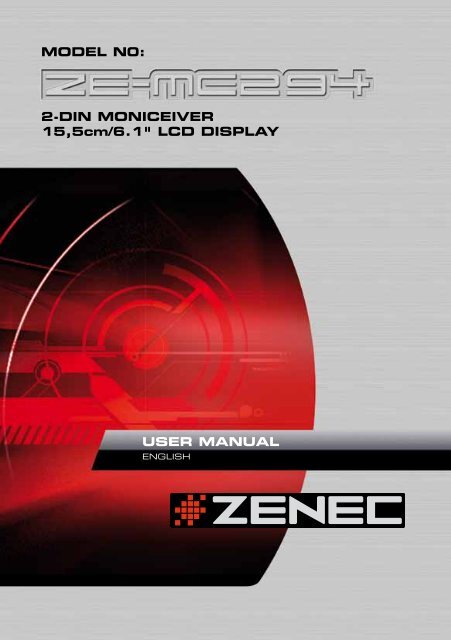user manual - Acr
user manual - Acr
user manual - Acr
- No tags were found...
Create successful ePaper yourself
Turn your PDF publications into a flip-book with our unique Google optimized e-Paper software.
ZE-MC294BASIC OPERATIONSPASSWORDIf you power-on the unit for the fi rst time youneed to enter a password. You will also needto re-enter it every time the unit has beendisconnected from the power supply or whenthe battery has been removed or replaced.Type "012345" (default), using the numericon-screen display. Touch to eraseprevious number. Touch to confi rm.TURN ON/OFF THE POWER1. Press the ( ) button to switch on the unit.■ The unit resumes with the status it hadbefore it was powered off.2. When on, press the ( ) button at leasttwo seconds to switch off the unit.MUTEPress the PWR button ( ) very briefl y totoggle the sound off and on. NOTES:■ MUTE will be displayed on-screen duringmuting.■ Muting will be cancelled, if you adjust thevolume.ADJUST THE VOLUMERotate the VOL knob to increase or decreasethe volume level.The adjustable range is 0 to 39.PLAYING SOURCE SELECTIONMethod 1:■ Press SRC button on the panel or remotecontrol to cycle through all the availablesources.Method 2:■ Open the 'Main menu' by keeping SRCpressed at the top left corner of the TFTor press MODE button on remote control,and then touch the desired option orselect the option by moving the cursorand then confi rm. Touch / on the TFTto show other options of the main menu. NOTES:■ Devices which are not ready or notconnected cannot be chosen and theicons will be grayed out.■ When entering DVD mode allow the DVDreader up to an entire minute to initialise.It will auto-enter the DVD-menu if a DVDis inserted.PARKING BRAKE DETECTOR1. The 'PRK SW' cable is connected to thehand brake switch in order to blank theDVD screen when the handbrake is notengaged.2. If you try to watch a video with thehandbrake released you will see""WARNING!" Engage Parking Brake toView Video" on-screen. No video will beshown on the console screen. Optionalheadrest monitors for the backseatpassengers will, however, functionnormally.WHEN REVERSE DRIVINGIf the rear view video camera is connected,the unit automatically switches to CAMERAsource during reverse driving. The unitreturns to it´s previous work after the reversedriving is done.9
ZE-MC294DISC OPERATION (COnTinUED)SELECT DESIRED TRACKinto standby mode.■ Press or to skip to the next orprevious track.■ Use 1-9 and 0, 10+ buttons on the remotecontrol to select the desired track number.FAST FORWARD/BACKWARD DURINGPLAYBACKPress or for more than 2 seconds onceand repeat to select X2, X4, X8 or X20 speedof fast backward or forward playback.■ During the fast forward or backwardoperation, press briefl y to playbackagain.■ During the fast forward or backwardoperation, the volume will be muted.GOTOGo directly to desired track/chapter or timepoint of DVD video.Press GOTO button on the remote control,track or DVD title/chapter and time display ontop of the screen. Current item is highlighted.Use / to select desired item. Use thedigit buttons to select number. Press ENTERto confi rm.RANDOM TRACK PLAYBACK (FOR CD/VCD/MP3 ONLY)You can play all the tracks in random order.1. During playback, press once ormore to choose SHUFFLE, SHUFFLEDIR or SHUFFLE OFF.2. Press again to select normalplayback.REPEATDuring playback, press once or more.■ REP icon will appear on the display.■ For VCD/CD: Display appears REP ONE➞ REP ALL ➞ REP OFF■ For DVD: Display appears REPCHAPTER ➞ REP TITLE ➞ REP OFF■ For File disc: Display appears REP ONE➞ REP DIR ➞ REP ALL ➞ REP OFF NOTE:■ If you do not select RPT on, whenthe entire disc or TITLE playback hasfi nished, the system will stop. After idlingmore than fi ve minutes the unit will go11
DISC OPERATION (COnTinUED)PROGRAM■ Press PROG to enter the program list.Use / or / cursor and digitbutton to enter a number.For DVD and File disc, select the title andchapter number.For VCD and CD, select the track number.■ Press to play, or move the cursor toselect "PLAY" and press ENTER to play.■ If you want to delete the list, move thecursor to "CLEAR" and press ENTER todelete all the list set before.■ Press PROG again to exit program play.DVD AUDIO SELECTPress AUDIO or R/L to select the audiolanguage to listen to, if the DVD has multipleaudio languages.VCD AUDIO SELECTPress R/L to select audio channel to listen.L ➞ R ➞ StereoDVD SUBTITLE SELECTPress SUBTITLE to select the subtitlelanguage to show, if the DVD has multiplelanguage subtitles.DVD TITLE SELECTPress TITLE to display the title or chapterlist, use / or / cursor or digit numberto select, press ENTER to play.DVD PLAYBACK MENUTouch the center of the screen during playback:Touch the icon to access desired function.1. Subtitle select2. Repeat playback3. Audio select4. Menu play5. Select title6. Track skip/seek7. Play/Pause8. Stop9. Display audio/video setting menuVIDEO CD PLAYBACK MENUDuring playback touch the center of thescreen:DVD ANGLE SELECTPress ANGLE to select a different angle toview, if the DVD has multiple view-angles.ZOOMPress the ZOOM button, the picture will bezoomed accordingly.X2➞ X3➞ X4➞ X1/2 ➞ X1/3 ➞ X1/4 ➞ OFFTouch the icon to access desired function.1. Random play2. Repeat play3. Audio select4. Menu play5. Track skip/seek6. Play/Pause7. Stop8. Display audio/video setting menu12
ZE-MC294DISC OPERATION (COnTinUED)CD/MP3/MOVIE/PHOTO MENUPHOTO INTRO MENUTouch the icon to access desired function. While intro photos, touch the center of thescreen:1. Display main menu2. Display audio/video setting menu3. Current time4. Folder/file list5. Repeat playback6. Previous/next page7. Random play8. Play/Pause9. Stop10. Show audio file11. Show photo file12. Show video file13. Back to up folder14. Show next menuTouch to access desired function.1. Rotate the picture anticiockwise/clockwise.2. Mirror the picture vertically/horizontally3. Zoom4. Previous/next picture5. Play/Pause6. Stop7. Display audio/video setting menu15. Current track number/total track number16. Playback Information17. Track skip/seek18. Play/Pause19. Stop20. Show previous menu13
TUNER OPERATIONRADIO MENUTouch to access desired function.1. Display main menu2. Display audio/video setting menu3. Current time4. Tuner information5. Touch to tune automaticallyPress more than 2 seconds to tune<strong>manual</strong>ly.6. Select Previous/next preset station7. Show radio list8. Tuner information9. Preset station10. Touch to tune automatically.Press more than 2 seconds to tune<strong>manual</strong>ly.11. Band switch12. Auto search and store stations13. Show previous menuRDS BASICSRDS service availability varies with areas.Please understand if RDS service is notavailable in your area, the following servicesare not available.AF MODEAF(Alternative Frequency): When the radiosignal strength is poor, enabling the AFfunction will allow the unit to automaticallysearch another station with the same PI(program identifi cation) as the current stationbut with stronger signal strength.Main menu ➞ Setup menu ➞ Radio ➞ AFOn/OffAF On: AF function is activated.AF Off: AF function is disabled.Remark: AF indicator on TFT will flash untilRDS information is received. If no RDSservice is available in your area, turn off theAF mode.TA MODESome RDS FM stations periodically providetraffic information.TP (Traffic Program Identifi cation)Broadcasting of traffic informationTA (Traffic Announcements Identifi cation)Radio announcements on traffic conditionsMain menu ➞ Setup menu ➞ Radio ➞ TA On/Off.When TA mode is turned on, the TA indicatorwill blink.When traffic announcement is received,the TA indicator will display. The unit willtemporarily switch to the tuner mode(regardless of the current mode) and beginbroadcasting the announcement at TAvolume level. After the traffic announcementis over, it will return to the previous mode andvolume level. When TA is turned on, SEEK,SCAN, AMS function can only be receivedor saved when traffic program identifi cation(TP) code is received.14
ZE-MC294TUNER OPERATION (COnTinUED)TA SEEK/TA ALARMMain menu ➞ Setup menu ➞ Radio ➞ TASeek/Alarm.If the TA (Traffic Announcements) is turned onand there is no traffic program identifi cationcode received in the specified time, no TA/TPwill display and either TA Alarm or TA Seekwill be activated.TA Alarm mode: Alarm is turned on.TA Seek mode: TA Seek is automaticallyactivated in non-radio mode.TA VOLMain menu ➞ Setup menu ➞ Radio ➞ TAVolumeRETUNE MODEMain menu ➞ Setup menu ➞ Radio ➞Retune l/sRETUNE-S or RETUNE-L is time lengthselection of TA SEEK retune interval.RETUNE-S: Short, TA SEEK retune interval is45 seconds.RETUNE-L: Long, TA SEEK retune interval is180 seconds.REMARK: RETUNE mode functions for TAduring TA SEEK mode only.REG MODEMain menu ➞ Setup menu ➞ Radio ➞ REGOn/OffREG ON: AF function will implementthe regional code (of the PI) and onlystations in the current region can be tunedautomatically. REG OFF: AF function willignore the regional code (of the PI) andstations in other regions can also be tunedautomatically.15
USB/SD CARD OPERATIONUSING SD-CARD1. Open the cover flap, insert an SD-Cardinto the corresponding slot. The unit thenswitches to card mode, and automaticallystarts to play back the files found on thecard.2. To remove the card, you should fi rstselect another source, in order to avoiddamaging the card, press the cardslightly, and remove the card after it haspopped out, then dose the cap.3. Select a different source before youremove the inserted USB/SD datacarriers, to avoid damaging it's filesystem. USB/SD-CARD NOTES:USB functions and features concerning MP3music play.1. Supported file systems FAT12, FAT16,FAT32.2. Up to 200 directories and 500 files canbe displayed and played back from theUSB-data carrier.3. Descriptors of files, directories and titlesshouldn't exceed 32 characters/bytes,cause only the fi rst 32 chars will bedisplayed.4. ID tag version 2.0 is supported. However,the length of title, artist and albumdescriptor is limited to 32 chars/bytes.5. The device supports USB 1.1 and USB2.0 standards at the speed of USB 1.1.USING USB DEVICE1. Open the cover fl ap, insert a USB deviceinto the USB connector.After connecting a USB device, the unitwill read and play the fi les automatically.2. To remove the USB device, youshould fi rst select another source (saferemoval). PLEASE NOTE:■ Due to varying specifi cations of commerciallyavailable USB-data carriers itcannot be guaranteed, that each andevery USB-stick will be supported.16
ZE-MC294iPod OPERATIONUSING THE iPod1. Connect the optionally available iPodcable to the "iPod" connector on the backof the unit. If you want to use the video/photo function of the iPod, you also needto connect the "iPod CVBS" (3.5 mm)part of the cable.2. Turn on the unit, the unit should switch toiPod mode upon connection, if not, selectthe iPod from the main menu. The TFTwill show the menu below.3. When you want to play songs, operate itvia the touch-screen of the ZE-MC294.4. If you want to display photos or playbacksome videos from the iPod, choose iPodmode and then touch the photo orvideo icon.Both choices will lead to a screen where itsays "Please let iPod video play".5. That means you have to pick up the iPodnow and make your choice from here.6. You can leave this mode by touching themiddle of the screen.17
BLUETOOTH OPERATION NOTE:■ Avoid using the phone when driving.If you still have to use it during driving, yourZE-MC294 offers you hands-free devicefunctions via the built-in Bluetooth interface.After connection, you may also control yourmobile phone through the unit.PAIRINGUse this function to establish a connectionbetween the unit and your mobile phone.Press the SRC button repeatedly on thepanel or touch BT on the Main menu to enterBluetooth mode.Some mobile phones may instruct you toselect connect or disconnect, please selectconnecting. After pairing successfully, theBluetooth icon lights up. Touch and hold thebutton to disconnect.DIAL1. Touch to open the keypad, dialdesired number.Touch to erase previous number.Touch to confi rm and dial out.2. Touch or press the key on theremote control to cancel.3. At BT main menu, touch to redialthe last number.RECEIVE1. After a successful pairing, when there isa incoming call, the unit switches automaticallyto BT mode.2. Touch or press the key on theremote control to receive the call.3. Touch or press the key on theremote control to hang up.1. Display main menu2. Display audio/video setting menu3. Current time4. BT Information5. Display LOG menu6. Keypad7. Dial/Receive8. Display setup menu9. Hang upTurn on the Bluetooth function of your mobilephone, keep the phone within three metersto the unit and start to search for Bluetoothdevices. After the name of the Bluetoothmodule the "ZE-MC294" appears on thepairing list of your mobile phone, select it. Atthis time, a pairing code is required. Enterthe pairing code ("1234" by default) andthe Bluetooth pairing process will continue.18
ZE-MC294BLUETOOTH OPERATION (COnTinUED)HISTORYAfter successful pairing, touchthe LOG menu.LOGto open2. Auto Connect On/OffYou can toggle the automatic connectionOn or Off. The Bluetooth technology willautomatically establish a connection betweenthe unit and the registered mobilephone when the transmission distance isten meters or shorter (with auto-connect on).You will, however, loose your connection ifthe distance exceeds ten meters.10. Dial11. Page up12. Search modeThis icon opens an on-screen keyboard.Touch the character on-screen, touch< button to delete a digit, touch tobegin searching.13. Page down14. Enter15. Phonebook16. Received calls17. Dialed numbers18. Missed calls19. Return to BT main menu3. Auto Answer On/OffYou can toggle automatic call answering On/Off.If Auto Answer is On and the phone isproperly paired, the unit will pick up theincoming call automatically and you will hearthe voice of the caller via your speaker. IfAuto Answer is Off you need to accept orreject the call <strong>manual</strong>ly.BT MENU GENERAL OPERATIONPress the [SRC] button on the panel or thetouch key to enter the main menu, touch[Setup] to enter the unit system setup menu,then touch BT to enter BT setting menu.1. Pair On/Offa. ON Allow other phones to be pairedbesides the phone(s) which are alreadypaired with the unit.b. OFF Only phones which have alreadybeen paired, will fi nd the unit.19
OTHER MODESA/V MODE■ External peripheral devices with RCA audio and video outputs can be connected withthe unit.■ For more details, please refer to .NAV MODE (OPTIONAL)This player is "navigation ready". Before you can access any navigation features, you needto purchase and install the suitable navigation module ZE-NA2000N. Please refer to theseparate “Navigation <strong>manual</strong>” you will fi nd included with the module.DVB-T MODE (OPTIONAL)This player is "DVB-T ready". By purchasing and installing the module ZE-DVB2000you enable the DVB-T functions. Please refer to the separate <strong>manual</strong> that is deliveredwith the DVB-T kit.20
ZE-MC294SYSTEM SETUPAUDIO/VIDEO SETTINGThree ways will lead you to the audio/videosettings menu. Choose the one you like.Method 1: Touch SEL on the TFT.Method 2: Press the VOL knob.Method 3: Press the SEL button on theremote control.SETUP MENUYou have three choices to reach thesetup menu:Method 1: Select SETUP on the mainmenu.Method 2: Press the VOL knob more thantwo seconds.Method 3: Press the SETUP button onthe remote control.12H24H1. Touch the / buttons on the TFT toadjust Bass/Middle/Treble.2. Touch the / buttons on the TFT toselect between fi ve preset equalizerprofi les (Rock, Classic, Flat, Pop, EQOff).If you select EQ Off your sound will belinearly amplifi ed.3. Touch to return to the EQ settings menu.4. Touch to access the Fader/Balancemenu, then touch the /, / buttonson the TFT to adjust the desired choice.5. Touch to access Video settings menu,then use the / buttons on the TFTto adjust Brightness/Contrast/Colourintensity/Dimmer of the TFT.6. Touch to exit the audio/video settingsmenu and return to the previous mode.PIN Code 12341. Display main menu2. Current time3. Adjustable options4. Page up/down5. Touch to access general settings options6. Touch to access language settings options7. Touch to access DVD settings options8. Touch to access radio settings options9. Touch to show next page of the settingsmenu10. Touch to access BT settings options11. Touch to access TV settings options12. Touch to access other settings options13. Touch to show previous page of thesettings menu21
SYSTEM SETUP (COnTinUED)GENERAL SETTINGSBeep: On, OffTouch [On] or [Off] to select beep sound onor off.Loudness: On, OffTouch [On] or [Off] toggle loudness on or off.Time Mode: 12H, 24HTouch [12H] or [24H] to select between 12 or24 hour time format.Time Adjust: ,hh:mm,Touch left side of [,hh:mm,] to activatesetting of the hours, touch []/[] to adjust.Touch right side of [,hh:mm,] to activatesetting of the minutes, touch []/[] toadjust.Backlight: On, OffTouch [On] or [Off] to toggle the back-light.Mirror: On, OffTouch [On] or [Off] to select mirrorred ornormal display. While it's activated thecamera output will be mirrored.Subwoofer: Off, 80Hz, 120Hz, 160HzTouch [Off] to turn off the subwoofer, touch[80Hz], [120Hz] or [160Hz] to set subwooferfrequency.Subwoofer Volume:When the subwoofer is activated, touch[]/[] to adjust subwoofer volume.LANGUAGE SETTINGSOSD LanguageAudio LanguageSubtitle LanguageMenu LanguageYou may allocate more than one language todifferent areas (see above).To show all the optional languages, pushon the actual selected language to pop upa menu choice of all available. Make yourchoice or touch to return to the previousmenu without any modifi cation.If the inserted DVD disc provides the audiofile in the selected language, the dialoguesyou listen to will be in the selected language.If the DVD disc does not deliver the audio filein the selected language, they will be in thedefault language.You can change the language by pressing[AUDIO] key of the remote controller.DVD SETTINGSTV System: NTSC, PAL, AutoTouch [NTSC], [PAL] or [Auto] to select yourdesired TV standard.TV Type: 4:3PS, 4:3LB, 16:9Touch [4:3PS], [4:3LB] or [16:9] to select TVtype to watch wide screen movies.Password: SetYou need to enter this password in order tobe able to adjust the desired stage of theparental lock.Touch to open the keypad, enter therating password by the number buttons.Touch to erase a previously typed number.Touch to confi rm. The original passwordis “0000“. After you entered the password,[UNLOCK] appears on the screen,now you can adjust the rating level. If youwant to [LOCK] it, enter a 4-digit passwordusing the keypad.Rating:Touch []/[] to select a rating level.The rating of the disc is from 1 to 8 (kids toadults):(1) highest restricitions(8) lowest restrictionsDefault setting: 8Brightness:Touch []/[] to set brightness of the videooutput.Contrast:Touch []/[] to set contrast of the videooutput.Hue:Touch []/[] to set video hue.Saturation:Touch []/[] to set video saturation.Default: Restore (only DVD)Touch [Restore] to load the original settings.22
ZE-MC294SYSTEM SETUP (COnTinUED)RADIO SETTINGSLOC_DX: LOC, DXTouch [LOC] or [DX] to select preferredreception to local or distant.LOC: Only (mainly local) stations broadcastinga strong signal can be received.DX: Distant stations can be received.Stereo_Mono: Mono, StereoTouch to select FM stereo or mono.TA Volume: /Touch []/[] to adjust TA volume.Retune: Retune_l, Retune_sTouch [Retune_l] or [Retune_s] to selectretune mode.Retune-s: Short, TA SEEK retune interval is45 seconds.Retune-l: Long, TA SEEK retune interval is180 seconds.AF: On, OffTouch [On] or [Off] to turn Alternative Frequencyon or off.If you activate this function the radio startsto auto-search for the same radio station onan alternative frequency when the receptionquality drops under a certain threshold.TA: On, OffTouch [On] or [Off] to turn Traffic Announcementson or off.TA Mode: Seek, AlarmTouch [Seek] or [Alarm] to select TA seek orTA alarm mode.If there are no traffic announcementsidentifi cation code received, TA seek or TAalarm will be active.TA ALARM mode: Alarm is turned on.TA SEEK mode: TA SEEK is automaticallyactivated.When traffic announcement is received,the TA indicator will display. The unit willtemporarily switch to the tuner mode(regardless of the current mode) and beginbroadcasting the announcement at TAvolume level. After the traffic announcementis over, it will return to the previous mode andvolume level. When TA is turned on, SEEK,SCAN, AMS function can only be receivedor saved when traffic program identifi cation(TP) code is received.REG: On, OffTouch [On] or [Off] to REG on or off.REG On: AF function will implement theregional code (of the Program Identifi cationPI) and only stations in the current regioncan be tuned in automatically.REG Off: AF function will ignore the regionalcode (of the PI) and stations in other regionscan also be tuned in automatically.RDS CT: On, OffTouch [On] or [Off] to toggle RDS clock timeon or off.23
SYSTEM SETUP (COnTinUED)BT SETTINGSPair: On, OffTouch [On] or [Off] to toggle auto-pairing onor off.Auto Connect: On, OffTouch [On] or [Off] to toggle auto-connect onor off.Auto Answer: On, OffTouch [On] or [Off ] to toggle auto-answer onor off.To reset the password, you should enterthe original password fi rst, then input a newpassword, touch to confi rm it and inputthe password again to confi rm it.PIN Code:Touch to set the password to connect toother Bluetooth devices.MIC: Internal, ExternalTouch [Intern] or [External] to select internalor external microphone. If no mic is connectedthis is greyed out and can´t be used.PC_BT UpdateEnable an update of the Bluetooth software(Bluetooth software write protection off/on).Reset: OnTouch [On] to load default BT settings.OTHER SETTINGSTS: AdjustTouch [Adjust] to calibrate the screen.When the touch-screen operation is notsensitive or exact enough, you shouldcalibrate the touch screen using the “TSCalibrate” function.SYS_Password: SetFunction to set the system password.Touch [Set] to pop up the keypad, then setthe system password using the numberbuttons.Touch to erase previous number.Touch to confi rm. The originalpassword is “012345“.24
ZE-MC294DEVICE CONNECTIONSNOTES OF CONNECTION■ This unit is designed to be used in a vehicle with a 12-volt battery and negativegrounding. Before installing this unit to a mobile home, a bus, or a truck, make sure thebattery voltage is appropriate for this unit to be used, otherwise, install a transformer toconvert the output voltage to 12 V DC.■ To avoid short circuits in the electrical system, ensure that the negative battery cable isdisconnected before installation.■ To prevent short circuiting in the wiring which could lead to damage of this unit, secureall wirings with cable ties and/or adhesive tape. Route the wirings in a secure manner,stay away from hot or moving parts such as exhaust pipes, gear shift, handbrake, andseat rails to prevent the wiring insulation being melted/wore off.■ Never pass the yellow power cord through the installation hole into the enginecompartment and never ever connect it directly to the car battery. If that happens, it willmost likely produce some serious short-circuits which may permanently damage vitalparts of the electrical system.■ Replacing a new fuse with 10 A rating when the old one is broken, using no fuse orfuse with improper rating may cause damage to this unit or even fi re. lf a proper fuse isinstalled and electrical problems still occur, please contact your local ZENEC dealer.■ DO NOT connect other equipment to the car battery to avoid battery overheating.■ Please make sure all the wiring connections and the cables of the speakers are wellinsulated.Otherwise, this unit may be damaged by short circuits.■ lf there is no ACC available, please connect ACC lead to the power supply with a switch.■ lf an external power amplifi er is connected, please don't connect P.CONT lead to thepower lead of the external power amplifi er, otherwise, electric sparks or some otherdamage may be the result.■ Never ground the speaker outputs to prevent damage to the built-in power amplifi er.■ The minimum rating of the speakers connected to this unit is 40 W with 4 to 8 Ωimpedance.OPTION: CONNECTION TO THE ORIGINALLY EQUIPPED STEERING WHEEL REMOTECAN is the abbreviation for Controller Area Network. It is an vehicle specifi c Standard-Bus-Protocol of the car industry. Due to that protocol, the functions of the steering wheel builtinremote, as well as other vehicle functions, can be accessed and used. Simply connectthe CAN-BUS box option according to the included wiring-diagram. However, we cannotguarantee that each and every used function will work, as a lot of vehicle use a lot of differentfunctions for their remote keys.25
DEVICE CONNECTIONS (COnTinUED)Parking Brake Cable ConnectionsBrake engaged: Signal 0VParking Brake SwitchPink WireMainUnitParking BrakeSwitchReverse Driving Cable ConnectionsCarFrameReverse Driving LightGreen WireRear View Video Camera LeadBatteryCarFrameGearbox26
ZE-MC294INSTALLATIONINSTALLATION GUIDE1. If relevant, remove any other audio system(s) from the car.2. Perform the required electrical connections:3. If necessary, connect the hand brake wire to your hand brake contact in order to activatethe video display when playing a DVD (when the car is parked).4. Connect the wire that activates the rear view camera to the reversing sensor or to areversing light. If necessary, connect your reversing camera to the car radio’s reversingcamera input using a video cable (not supplied).5. Ensure that you now place the USB cable located at the back of the unit in such a waythat it protrudes out of the dashboard or the glove box.6. Then check that everything works before installing the main unit.7. Remove the two screws on the top of the unit, otherwise the disc player will not workproperly.8. Install the car radio in the dashboard using the supplied screws (M5 x 6 mm).9. Attach the outer trim frame.If you are not sure how to install this unit correctly, contact a qualified technician.Removetwo ScrewsTrim FrameMain Unit27
TROUBLESHOOTING■ The following checklist can help you solve the problems which you may encounter whenusing the unit. Before consulting it, check the connections and follow the instructions inthe <strong>user</strong> <strong>manual</strong>.Problem Cause Corrective actionGeneralUnit can not power on.Remote control does not work.No/low audio output.Poor sound qualityor distortion.Unit fuse blown.Car battery fuse blown.lllegal operation.Battery depleted.Battery installed incorrectly.lmproper audio output connection.Volume set too low.Speakers damaged.Heavily biased volume balance.Speaker wiring is in contact with metal partof car.Pirated disc is in use.Speaker.Wrong connections.lnstall new fuse with correct rating.lnstall new fuse with correct rating.Reset the unit.Change the Battery.lnstall the battery correctly.Check wiring and correct.lncrease volume level.Replace speakers.Adjust the channel balance to center position.lnsulate all speaker wiring connections.Use original disc.Replace speakers.Check wiring and correct.Speaker is shorted.Check wiring and correct.Tel-Mute malfunction. MUTE wire is grounded. Check the 'MUTE' wiring and correct.Unit resets itself when engine is off.lncorrect connection.between ACC and BATT.TFT monitorCheck wiring and correct.Monitor does not open automatically. TFT Auto Open is turned off. Turn TFT Auto Open on.Warning information is shown whentrying to watch video.Flashing image or interferenceappears on screen.Parking break wiring is not correct.The color system of DVD disc does notmatch the monitor.Pirated disc is in use.Video cable damaged.lmproper video signal connections.Check wiring and correct.Adjust the color system of the DVD discplaying back or the monitor in us.Use original disc.Replace cables.Check wiring and correct.28
ZE-MC294TROUBLESHOOTING (COnTinUED)Problem Cause Corrective actionDisc playbackCannot insert disc. A disc inside the unit already. Eject current disc and insert new one.Disc does not play back.PBC cannot be used during VCDplayback.Disc is warped or scratched.Disc is dirty or wet.lncompatible disc is used.Disc is inserted upside down.Disc region code is not compatible with unit.PBC is not available on the disc.Use disc in good condition.Clean disc with soft cloth.Use compatible disc.lnsert disc with label side up.Use disc with proper region code.Use disc with PBC available.Repeat or search function is invalidduring VCD playback.PBC is on.Turn PBC off.No disc.Bad disc.Error messagesDisc is dirty.Disc is upside down.No disc inside.Disc is dirty.Disc is upside down.Clean disc with soft cloth.lnsert disc with label side up.lnsert disc.Clean disc with soft cloth.lnsert disc with label side up.Unknown disc. Disc format is not compatible. Use disc with compatible format.Region Error.DVD region code is not compatible withthis unit.Use disc with compatible region code.29
SPECIFICATIONSGeneralPower supply ........................................................................................12 V DC (11 V–16 V)Test voltage ...................................................................................... 14.4 V, negative groundMaximum power output ...........................................................................40 W x 4 channelsContinuous power output ............................................. 20 W x 4 channels (4 Ω 10% T.H.D.)Suitable speaker impedance .................................................................................. 4–8 ohmPre-amp output voltage ................................. 4.0 V (CD play mode: 1 KHz, 0 dB, 10 K load)Fuse ............................................................................................................................ 15 ADimensions (WxHxD)Chassis ........................................................................................... 178 x 100 x 154 mmWeight .........................................................................................................................2.5 kgAux-in level ................................................................................................................ 300 mVSub-out ......................................................................................................................... 4.0 VDisk PlayerSystem ........................................................................................... Disk digital audio systemFrequency response ...................................................................................... 20 Hz–20 KHzSignal/noise ratio .......................................................................................................>80 dBTotal harmonic distortion .............................................................. Less than 0.20% (1 KHz)Channel separation ...................................................................................................>60 dBVideo signal output ....................................................................................NTSC/PAL/AUTOVideo output level ..................................................................................................... 1±0.2 VVideo signal input ................................................................................................ NTSC/PALFM Stereo RadioFrequency range(Europe) .................................................................................................87.5–108.0 MHz(USA) .......................................................................................................87.5–107.9 MHzUsable sensitivity .........................................................................................................8 dBμFrequency response ...................................................................................... 30 Hz–15 KHzStereo separation ...........................................................................................30 dB (1 KHz)Image response ratio ................................................................................................... 50 dBIF response ratio .......................................................................................................... 70 dBSignal/noise ratio .......................................................................................................>55 dBAM(MW) RadioFrequency range(Europe) ...................................................................................................522–1620 KHz(USA) ........................................................................................................530–1710 KHzUsable sensitivity .......................................................................................................30 dBμ15.5 cm /6.1 Inch TFTDisplay resolution (dot) ...........................................................................1440 (W) x 234 (H)Active area (mm) .............................................................................136.08 (W) x 71.955 (H)Screen size (cm/inch) .............................................................................15.5/6.1 (Diagonal)Dot pitch (mm)................................................................................. 0.0945 (H) x 0.3075 (V)Brightness .......................................................................................................... ≥350 cd/m2 NOTE:Specifi cations and the design are subject to change without notice due to improvements in technology.30
ZE-MC294APPENDIXCONTENTSPCSRemote control .................................................................................................................... 1External microphone ........................................................................................................... 1Front A/V cable (RCA -> 3.5 mm) ........................................................................................ 1Cable for preamplifier outputs etc. ...................................................................................... 3ISO-Connector ..................................................................................................................... 1Trim plate ............................................................................................................................. 1Mounting frame .................................................................................................................... 1Machine screws M5 x 6 mm ................................................................................................ 4User <strong>manual</strong> ........................................................................................................................ 131
APPENDIX (COnTinUED)REGION CODEAccording to DVD sale region, the whole world is divided into six regions. A DVD disc can beplayed back only when its region code is compatible with that of the player in use.Region 1: USA, Canada, East Pacifi c Ocean lslands;Region 2: Japan, West Europe, North Europe, Egypt, South Africa,Middle East;Region 3: Taiwan of China, Hong Kong of China, South Korea, Thailand,lndonesia, South East Asia;Region 4: Australia, New Zealand, Mid & South America, South Pacifi c,Ocean lslands/Oceania;Region 5: Russia, Mongolia, lndia, Middle Asia, East Europe,North Korea, North Africa, North West Asia;Region 6: Chinese Mainland.CAUTIONS OF DISC USING1. DO NOT use any irregularly shaped disc.2. Disc CleaningUse a dry, soft cloth to wipe the disc from center to edge, only neutral detergent can beused.3. When playing a new discNew disc may have some rough spots around the inner and outer edges. If such a disc isused, remove these rough spots with a pencil or ball-point pen, etc.32
ZE-MC294APPENDIX (COnTinUED)WIRING CONNECTIONS33
■ If at any time in the future you should need to dispose this product please note that waste electricalproducts should not be disposed of with household waste. Please recycle where facilities exist.Check with your Local Authority or retailer for recycling advice (Waste Electrical and ElectronicEquipment Directive).This unit is manufactured under license from Dolby Laboratories. “Dolby” and the double-D symbolare trademarks of Dolby Laboratories.CAUTIONThis product is a CLASS 1 LASER PRODUCT. Use of controls or adjustments or performance ofprocedures other than those specifled herein may result in hazardous radiation exposure. Do not opencovers and do not repair it yourself. For servicing consult qualified personnel.TWO LASER PRODUCTSWave length: CD: 780nm DVD: 650nmLaser power: No hazardous radiation is emitted with safety protection. To reduce the risk of fi re, electricshock, and annoying interference, use only the included components.34
ZE-MC2942 YEARS LIMITED WARRANTYDear customerThank you for purchasing this ZENEC product. It is advisable to keep the original packing materialfor any future transporting of the product.Should your ZENEC product require warranty service, please return it to the retailer from whom itwas purchased or the distributor in your country.This ZENEC product is warranted against defective materials or workmanship for a period of TWOyears from date of purchase at retail.Warranty LimitationsThis warranty does not cover any damage due to:1. Improper installation, incorrect audio or mains connection(s).2. Exposure to excessive humidity, fl uids, heat sun rays or excessive dirt or dust.3. Accidents or abuse, unauthorized repair attempts and modifi cations not explicitlyauthorized by the manufacturer.This warranty is limited to the repair or the replacement of the defective product at the manufacturer’soption and does not include any other form of damage, whether incidental, consequential orotherwise. The warranty does not cover any transport costs or damages caused by transport orshipment of the product. Warranty work will not be carried out unless this warranty certifi cate ispresented fully completed with model, serial number, purchaser’s address, purchasing date anddealer stamp together with the original sales slip!ZENEC MODEL: ZE-MC294Serial number: ..............................................................................................................................Date of purchase: ..........................................................................................................................Your name: ....................................................................................................................................Your address: ................................................................................................................................City: ..............................................................................................................................................State: ................................... ZIP or postal code .........................................................................Country: .......................................................................................................................................Dealer’s address & stamp35
ZENEC by ACR AG · Bohrturmweg 1 · Bad Zurzach · Switzerland