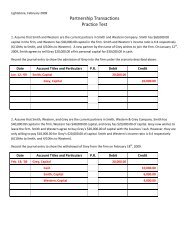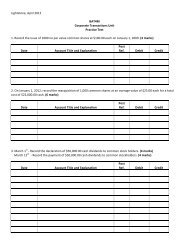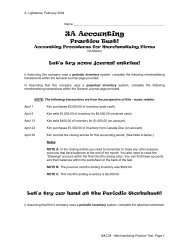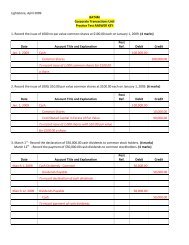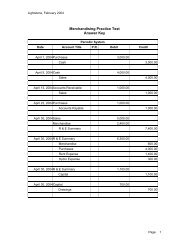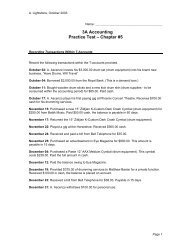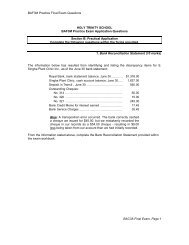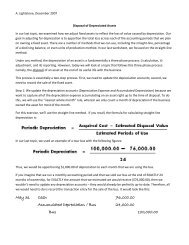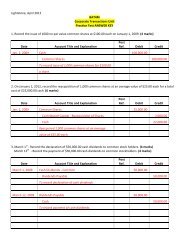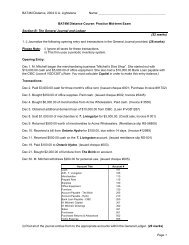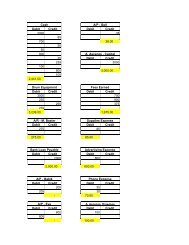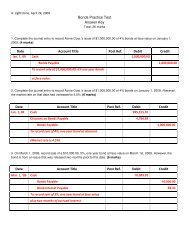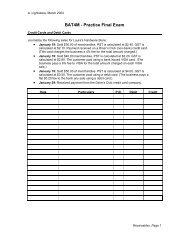Guide to the General Index of Financial Information ... - New Learner
Guide to the General Index of Financial Information ... - New Learner
Guide to the General Index of Financial Information ... - New Learner
Create successful ePaper yourself
Turn your PDF publications into a flip-book with our unique Google optimized e-Paper software.
■ <strong>to</strong>tal assets = <strong>to</strong>tal liabilities + <strong>to</strong>tal shareholder equity■ <strong>to</strong>tal revenue – <strong>to</strong>tal expenses = net non-farming income■ <strong>to</strong>tal farm revenue – <strong>to</strong>tal farm expenses = net farmincomeYou have <strong>to</strong> provide certain line items so that we can verify<strong>the</strong> above equations. Each GIFI must include:Balance sheetItem 2599 – Total assetsItem 3499 – Total liabilitiesItem 3620 – Total shareholder equityNon-farming income and expensesItem 8299 – Total revenueItem 9368 – Total expensesand/orFarming income and expensesItem 9659 – Total farm revenueItem 9898 – Total farm expensesWhen reporting a breakdown <strong>of</strong> retained earningsItem 3849 – Retained earnings/deficit endExtraordinary items and income taxesItem 9999 – Net income/loss after taxesand extraordinary itemsThe amount <strong>of</strong> a required item may be NIL. If so, enter “0”.NoteThese required fields do not represent <strong>the</strong> minimumnumber <strong>of</strong> items that need <strong>to</strong> be GIFI-coded and filedwith <strong>the</strong> CRA. These are codes that must be included,along with all <strong>the</strong> o<strong>the</strong>r GIFI codes needed <strong>to</strong> represent acorporation’s financial statements.For an example <strong>of</strong> how <strong>to</strong> use <strong>the</strong> GIFI, see page 8How <strong>to</strong> select GIFI itemsThe GIFI consists <strong>of</strong> items you find on a balance sheet andincome statement. The balance sheet section consists <strong>of</strong>items pertaining <strong>to</strong> assets, liabilities, and shareholderequity. Items specific <strong>to</strong> retained earnings are included inthis area as well. The income statement section consists <strong>of</strong>items you find under revenue, cost <strong>of</strong> sales, and expenses.Due <strong>to</strong> <strong>the</strong> specific reporting needs <strong>of</strong> <strong>the</strong> agricultureindustry, we have provided a separate section for farmingrevenue and expenses. A section for extraordinary items andincome taxes is listed after <strong>the</strong> farming section. For acomplete listing <strong>of</strong> GIFI items, see Appendix A on page 12.We have fur<strong>the</strong>r divided <strong>the</strong> GIFI in<strong>to</strong> blocks <strong>of</strong> itemswithin <strong>the</strong>se sections. The item at <strong>the</strong> start <strong>of</strong> each block ishighlighted. This item represents <strong>the</strong> generic term for itemswithin <strong>the</strong> block. You may not find <strong>the</strong> item that is an exact,or close match <strong>to</strong> <strong>the</strong> item on your financial statements. Ifso, use <strong>the</strong> generic item.NoteThe generic item at <strong>the</strong> start <strong>of</strong> each block does notrepresent <strong>the</strong> <strong>to</strong>tal <strong>of</strong> <strong>the</strong> items in <strong>the</strong> block.Assuming that you will prepare <strong>the</strong> GIFI from your ownfinancial statements, use <strong>the</strong> following process when youselect GIFI items:■ try <strong>to</strong> select an exact match from <strong>the</strong> GIFI items on yourfinancial statements;■ if you cannot find an exact match, select <strong>the</strong> mostappropriate item; or■ if you cannot find an appropriate item, select <strong>the</strong> genericitem.Example8760 Business taxes, licences, and memberships8761 Memberships8762 Business taxes8763 Franchise fees8764 Government feesIf your income statement usually shows an account for“business charges”, you could use item 8760 <strong>to</strong> report thisamount.Reporting an amount that combinestwo or more itemsAn amount in your financial statement information maycombine two or more GIFI items. To report this amount,determine which item is <strong>the</strong> greater or greatest amount andchoose <strong>the</strong> most appropriate GIFI item.ExampleCash and term depositsIf cash is <strong>the</strong> greater amount, report in GIFI item 1001 – Cash.If term deposits is <strong>the</strong> greater amount, report in GIFIitem 1181 – Canadian term deposits.ExampleRent, taxes, and insuranceYou could report this in 8911 – Real estate rental, 8762 –Business taxes, or 8690 – Insurance, depending on whichamount is <strong>the</strong> greatest.Completing <strong>the</strong> notes checklistThe notes checklist is included with <strong>the</strong> GIFI in all CRAapproved s<strong>of</strong>tware packages. Complete <strong>the</strong> notes checklistwhen you use <strong>the</strong> GIFI <strong>to</strong> report your financial statementinformation. It should be completed from <strong>the</strong> perspective <strong>of</strong><strong>the</strong> person who prepared or reported on <strong>the</strong> financialstatements. A copy <strong>of</strong> <strong>the</strong> notes checklist is on <strong>the</strong> nextpage.Part 1 – Accounting practitioner informationAnswer <strong>the</strong>se two questions concerning <strong>the</strong> accountingpractitioner who reported on, or prepared <strong>the</strong> financialstatements <strong>of</strong> <strong>the</strong> corporation. Indicate whe<strong>the</strong>r <strong>the</strong>accounting practitioner has a pr<strong>of</strong>essional designation andwhe<strong>the</strong>r <strong>the</strong> practitioner is connected <strong>to</strong> <strong>the</strong> corporation byticking ei<strong>the</strong>r <strong>the</strong> Yes or No box for each question.6www.cra.gc.ca