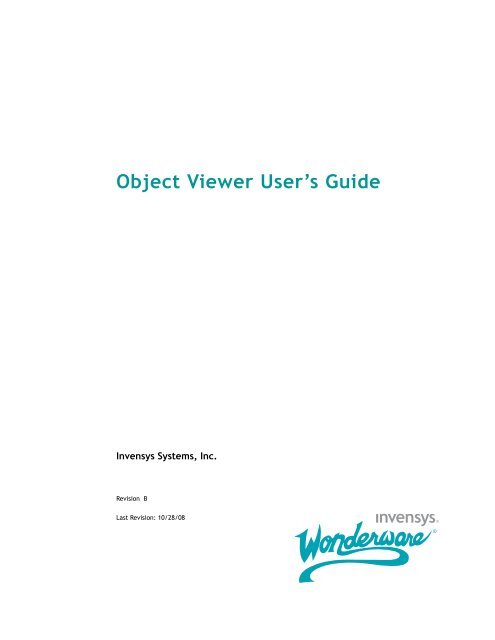Object Viewer User's Guide - Platforma Internetowa ASTOR
Object Viewer User's Guide - Platforma Internetowa ASTOR
Object Viewer User's Guide - Platforma Internetowa ASTOR
Create successful ePaper yourself
Turn your PDF publications into a flip-book with our unique Google optimized e-Paper software.
<strong>Object</strong> <strong>Viewer</strong> User’s <strong>Guide</strong>Invensys Systems, Inc.Revision BLast Revision: 10/28/08
Copyright© 2008 Invensys Systems, Inc. All Rights Reserved.All rights reserved. No part of this documentation shall be reproduced, stored in aretrieval system, or transmitted by any means, electronic, mechanical,photocopying, recording, or otherwise, without the prior written permission ofInvensys Systems, Inc. No copyright or patent liability is assumed with respect tothe use of the information contained herein. Although every precaution has beentaken in the preparation of this documentation, the publisher and the authorassume no responsibility for errors or omissions. Neither is any liability assumedfor damages resulting from the use of the information contained herein.The information in this documentation is subject to change without notice and doesnot represent a commitment on the part of Invensys Systems, Inc. The softwaredescribed in this documentation is furnished under a license or nondisclosureagreement. This software may be used or copied only in accordance with the termsof these agreements.Invensys Systems, Inc.26561 Rancho Parkway SouthLake Forest, CA 92630 U.S.A.(949) 727-3200http://www.wonderware.comFor comments or suggestions about the product documentation, send an e-mailmessage to productdocs@wonderware.com.TrademarksAll terms mentioned in this documentation that are known to be trademarks orservice marks have been appropriately capitalized. Invensys Systems, Inc. cannotattest to the accuracy of this information. Use of a term in this documentationshould not be regarded as affecting the validity of any trademark or service mark.Alarm Logger, ActiveFactory, ArchestrA, Avantis, DBDump, DBLoad, DT Analyst,Factelligence, FactoryFocus, FactoryOffice, FactorySuite, FactorySuite A 2 , InBatch,InControl, IndustrialRAD, IndustrialSQL Server, InTouch, MaintenanceSuite,MuniSuite, QI Analyst, SCADAlarm, SCADASuite, SuiteLink, SuiteVoyager,WindowMaker, Window<strong>Viewer</strong>, Wonderware, Wonderware Factelligence, andWonderware Logger are trademarks of Invensys plc, its subsidiaries and affiliates.All other brands may be trademarks of their respective owners.
3ContentsWelcome............................................ 5Documentation Conventions...............................................5Technical Support ...............................................................6Chapter 1 Overview............................................ 7Availability ..........................................................................8Starting <strong>Object</strong> <strong>Viewer</strong>........................................................8Navigating In <strong>Object</strong> <strong>Viewer</strong> ..............................................9Finding <strong>Object</strong>s...............................................................10Closing <strong>Object</strong> <strong>Viewer</strong> .......................................................11Chapter 2 Viewing Attributes .............................. 13Viewing an <strong>Object</strong>’s Attribute Data .................................13Quality ............................................................................14Status ..............................................................................14Understanding Failed Requests .......................................15Communication Errors...................................................15Configuration Errors......................................................16Operational Errors .........................................................16Sorting Data ......................................................................17Viewing Attributes in a Watch Window...........................17Adding a Watch Window................................................18Saving a Watch Window ................................................19Removing Attributes from Watch Windows .................19<strong>Object</strong> <strong>Viewer</strong> User’s <strong>Guide</strong>
4 ContentsChapter 3 Modifying Attribute Values .....................21Attribute Properties ..........................................................21Category Property ..........................................................22Value Property................................................................22Timestamp Property ......................................................22Modifying an Attribute Value...........................................23Modifying an Attribute from the Watch Window............24Viewing Changes Dynamically.........................................24Setting an Application<strong>Object</strong> On Scan.............................25Setting an Application<strong>Object</strong> Off Scan ............................26Index ...............................................27<strong>Object</strong> <strong>Viewer</strong> User’s <strong>Guide</strong>
5WelcomeThis guide explains how to use the <strong>Object</strong> <strong>Viewer</strong> utility. The<strong>Object</strong> <strong>Viewer</strong> utility provides diagnostic and performanceinformation about Application<strong>Object</strong>s. The <strong>Object</strong> <strong>Viewer</strong>utility can be accessed from the Integrated DevelopmentEnvironment (IDE) and the Platform Manager in the SystemManagement Console (SMC) suite of utilities.You can view this document online or you can print it, in partor whole, by using the Adobe Acrobat Reader.Documentation ConventionsThis documentation uses the following conventions:ConventionInitial CapitalsBoldMonospaceUsed forPaths and file names.Menus, commands, dialog box names,and dialog box options.Code samples and display text.<strong>Object</strong> <strong>Viewer</strong> User’s <strong>Guide</strong>
6 WelcomeTechnical SupportWonderware Technical Support offers a variety of supportoptions to answer any questions on Wonderware productsand their implementation.Before you contact Technical Support, refer to the relevantsection(s) in this documentation for a possible solution to theproblem. If you need to contact technical support for help,have the following information ready:• The type and version of the operating system you areusing.• Details of how to recreate the problem.• The exact wording of the error messages you saw.• Any relevant output listing from the Log <strong>Viewer</strong> or anyother diagnostic applications.• Details of what you did to try to solve the problem(s) andyour results.• If known, the Wonderware Technical Support casenumber assigned to your problem, if this is an ongoingproblem.<strong>Object</strong> <strong>Viewer</strong> User’s <strong>Guide</strong>
7Chapter 1Overview<strong>Object</strong> <strong>Viewer</strong> provides performance and diagnosticinformation about Application<strong>Object</strong>s. You an use <strong>Object</strong><strong>Viewer</strong> to show performance parameters, resourceconsumption, and reliability measurements of objects youselect.In addition to viewing an object’s data value, data quality,and the communication status of the object, you can alsomodify some of the object’s attributes for diagnostic testing.Modifications can include adjusting timing parameters andsetting objects in an execution or idle mode.<strong>Object</strong> <strong>Viewer</strong> runs with minimal ArchestrA and operatingsystem requirements.Using <strong>Object</strong> <strong>Viewer</strong> you can:• View the data type, data quality, data value, timestamp,and communication status of Application<strong>Object</strong>attributes.• Do diagnostic testing on Application<strong>Object</strong>s.• Modify selected Application<strong>Object</strong> attributes.<strong>Object</strong> <strong>Viewer</strong> User’s <strong>Guide</strong>
8 Chapter 1 OverviewAvailability<strong>Object</strong> <strong>Viewer</strong> is a common component of any Galaxyapplication and is available from any workstation in theapplication with a deployed WinPlatform. You do not need toinstall the utility on each workstation.Starting <strong>Object</strong> <strong>Viewer</strong>You can use <strong>Object</strong> <strong>Viewer</strong> from any workstation that is partof your Galaxy application.To start <strong>Object</strong> <strong>Viewer</strong>1 Click Start, point to Wonderware, and click SystemManagement Console.2 In the console tree, expand the Platform Manager to showthe list of Galaxies, and then expand a Galaxy to show alist of platforms.3 Right-click a platform, and then click Launch <strong>Object</strong><strong>Viewer</strong>.You can also start the <strong>Object</strong> <strong>Viewer</strong> from the ArchestrA IDEby right-clicking a deployed object and then clicking View in<strong>Object</strong> <strong>Viewer</strong>.<strong>Object</strong> <strong>Viewer</strong> User’s <strong>Guide</strong>
Navigating In <strong>Object</strong> <strong>Viewer</strong> 9Navigating In <strong>Object</strong> <strong>Viewer</strong>The main window of the <strong>Object</strong> <strong>Viewer</strong> is composed of threeareas:• Console tree on the left• Details pane on the right• Watch window at the bottomConsole TreeDetails PaneWatch WindowThe console tree works like Windows Explorer. Use the plus(+) and minus (-) signs to expand or hide the nested list itemsshown in the pane. When you select an object in the consoletree, its associated attributes and their properties are shownin the details pane.Drag a specific set of attributes of interest to a watch windowto monitor their Quality, Status, Timestamp, and Value as youmanipulate them and other attributes that affect their datavalues. You can save the contents of a watch window to a filefor future reference.<strong>Object</strong> <strong>Viewer</strong> User’s <strong>Guide</strong>
10 Chapter 1 OverviewFinding <strong>Object</strong>sYou can use the Find dialog box to search for an object in yourGalaxy application.To find an object by name1 On the Edit menu, click Find <strong>Object</strong>.2 Select the Search by Name check box.3 In the Find What box, type or select a tag name. The Findbutton becomes active.4 In the Which Name area, select either Tagname orHierarchical.5 In the Search Criteria area, click a search option.6 In the Search Scope area, select a platform and an engine.7 In the Only Show <strong>Object</strong>s area, select the That AreQuarantined and That Are OffScan check boxes to limit thesearch scope.8 Click Find.<strong>Object</strong> <strong>Viewer</strong> User’s <strong>Guide</strong>
Closing <strong>Object</strong> <strong>Viewer</strong> 11To find an object without using the name1 On the Edit menu, click Find <strong>Object</strong>.2 Clear the Search by Name check box.3 In the Search Scope area, select a platform and an engine.4 In the Only Show <strong>Object</strong>s area, select the That AreQuarantined and That Are OffScan check boxes to limit thesearch scope.5 Click Find.Closing <strong>Object</strong> <strong>Viewer</strong>By default, when you close the <strong>Object</strong> <strong>Viewer</strong>, your settingsare not saved, including the attributes you selected for theWatch window. You can choose to save the watch windowsyou create. For more information about saving watchwindows, see Saving a Watch Window on page 19.To close the <strong>Object</strong> <strong>Viewer</strong> On the File menu, click Exit.<strong>Object</strong> <strong>Viewer</strong> User’s <strong>Guide</strong>
12 Chapter 1 Overview<strong>Object</strong> <strong>Viewer</strong> User’s <strong>Guide</strong>
13Chapter 2Viewing AttributesUsing <strong>Object</strong> <strong>Viewer</strong>, you can view the attributes of allApplication<strong>Object</strong>s in your Galaxy application from anyworkstation used in the application.Viewing an <strong>Object</strong>’s Attribute DataAll Automation<strong>Object</strong>s consist of attributes and commonproperties such as data type, initial value, and value range.Each object’s set of attributes appears in the details panewhen you select the object in the console tree.To view an object’s attribute data1 Start <strong>Object</strong> <strong>Viewer</strong>. <strong>Object</strong> <strong>Viewer</strong>’s main windowappears. The object in focus in the IDE or PlatformManager is put into focus in the console tree of the <strong>Object</strong><strong>Viewer</strong>.2 To view another object’s attributes, select the object inthe console tree.<strong>Object</strong> <strong>Viewer</strong> User’s <strong>Guide</strong>
14 Chapter 2 Viewing AttributesQualityEvery readable attribute is assigned a quality property thatmatches one of four categories.QualityGoodUncertainInitializingBadDescriptionData is good and can be used.Data is questionable, but can be used.Data is not yet available, but will besoon.Data cannot be used.StatusThe status of an Application<strong>Object</strong>’s attribute describeswhether a particular Read or Write request succeeded orfailed. Possible status conditions include:StatusOKPendingWarningCommunication ErrorConfiguration ErrorOperational ErrorSoftware ErrorSecurity ErrorOther ErrorDescriptionOperation completedsuccessfully.Request is received, but is notyet complete. A transitory status.Operation completedsuccessfully, but with somewarning condition. Applies onlyto Write actions.Request failed due to an errorcommunicating with the targetApplication<strong>Object</strong>.Request failed due to an error inconfiguration.Request failed due to an operatorerror.Request failed due to an internalsoftware error.Request failed due to insufficientsecurity access rights.All other errors.<strong>Object</strong> <strong>Viewer</strong> User’s <strong>Guide</strong>
Understanding Failed Requests 15Understanding Failed RequestsWhen a failure occurs during a request, the details of theerror appear in a dialog box, which contains the source of theerror and a description of the error.Communication ErrorsCommunication errors include the following:Source Description ReasonRequesting NMX Request Timed Out A message was not processed in a timelymanner.Requesting NMXResponding NMXResponding NMXRespondingAutomation<strong>Object</strong>CommunicationError: PlatformcommunicationerrorCommunicationError: EnginecommunicationerrorCommunicationError: EnginecommunicationerrorIndex out of rangeAttempt to get or set an attribute from anApplication<strong>Object</strong> on a remote platformwith the network down between the twoplatforms.Attempt to get or set an attribute from anApplication<strong>Object</strong> on a remote enginethat is currently not running, butdeployed.Attempt to get or set an attribute from anApplication<strong>Object</strong> on a remote engine,but that remote engine is currentlyundeployed while the remote platform isdeployed.Attempt to get or set an attribute from anApplication<strong>Object</strong> attribute that is anarray, but specified an array index that isout of range.<strong>Object</strong> <strong>Viewer</strong> User’s <strong>Guide</strong>
16 Chapter 2 Viewing AttributesConfiguration ErrorsConfiguration errors include the following:Source Description ReasonResponding LMX Invalid <strong>Object</strong> ID Attempt to get or set an attribute from anApplication<strong>Object</strong> on a remote engine, butthat remote Application<strong>Object</strong> iscurrently undeployed while the remoteengine is deployed.Requesting NMX Invalid Platform ID Attempt to get or set an attribute from anApplication<strong>Object</strong> on a remote platform,but that remote platform is currentlyundeployed.Requesting LMX Invalid reference Attempt to get or set an attribute from anApplication<strong>Object</strong> that is not yetconfigured in the system. A bad reference.Responding NMX Invalid Engine ID Attempt to get or set an attribute from anApplication<strong>Object</strong> on a remote engine, butthat remote engine is currentlyundeployed while the remote platform isdeployed.Operational ErrorsOperational errors include the following:Source Description ReasonRespondingAutomation<strong>Object</strong>RespondingAutomation<strong>Object</strong>RespondingAutomation<strong>Object</strong>Attribute notwritableWrite access denied.Software error: Thedata to be set was tothe wrong data type.Attempt to set an attribute in anApplication<strong>Object</strong> that cannot be writtento.Attempt to set an attribute in anApplication<strong>Object</strong> that can be written to,but that the user cannot write to. Thiscan be an operational error ( theattribute is read only) or a security error(the current user does not havepermission to write to the attribute).Attempt to set an attribute in anApplication<strong>Object</strong> can be written to, butwith a data type that cannot be writtento because it cannot be coerced. Forexample, trying to write a Boolean valueof True to an attribute of typeQualifiedStruct or QualifiedEnum.<strong>Object</strong> <strong>Viewer</strong> User’s <strong>Guide</strong>
Sorting Data 17Sorting DataYou can sort the data shown in the details pane in eitherascending or descending order by clicking any columnheading. You can show hidden attributes in the details paneby selecting the Include hidden command from the Optionsmenu. For example, click the Attribute Name heading to sortthe list by attribute name. Attribute names appear inascending or descending alphabetical order.Hidden attribute names include leading underscores andappear at the top of an ascending order list. For example, thefollowing figure shows the _AdviseOnlyActiveEnabledhidden attribute, which indicates whether AdvancedCommunication Management is active or not.Viewing Attributes in a Watch WindowYou can use the watch window to view an attribute or agroup of attributes apart from the entire list of attributes.The attributes in the watch window are listed by theirAttributeReference, which shows which object the attributebelongs to.For example, the AppEngine_001 object containsAlarmOnCnt and AlarmUnAckCnt attributes. When you addit to a watch list, the object’s tag name is appended to thereference string.<strong>Object</strong> <strong>Viewer</strong> User’s <strong>Guide</strong>
18 Chapter 2 Viewing AttributesTo view selected attributes in a watch list1 Select an Application<strong>Object</strong> from the console tree. A listof its attributes appears.2 Add an attribute to the watch list.• In the details pane, right-click an attribute to place iton the watch list. Click Add to Watch. The attribute inthe AttributeReference format, along with its data,appears in the watch list.• Right-click in the watch window and click AddAttribute Reference. In the Add Attribute Referencedialog box, type the attribute name in the followingformat: <strong>Object</strong> Reference.Attribute Reference. Forexample, enter SystemArea.ScanState to view theScanState attribute of the SystemArea object.3 To add a block of attributes to the watch window, holddown the SHIFT key and click the left mouse key whileselecting the first and last attribute of the block.4 To add a random list of attributes to the watch window,hold down the CTRL key and click the left mouse buttonwhile selecting attributes.Adding a Watch WindowBy default, a single watch window appears in the <strong>Object</strong><strong>Viewer</strong>. You can add more watch windows to view differentgroups of attributes or view attributes of differentApplication<strong>Object</strong>s.Note If attributes already appear in the watch window,right-click away from the list of attributes to open the correctshortcut menu.To add a watch window1 Right-click in the watch window and click Add WatchWindow. A new watch window appears with the defaulttab name, Watch List 2.2 To rename the new watch window, right-click it and clickRename Tab. Type the name of the watch window in theRename Tab dialog box and click OK.3 Add attributes to the watch window or add another watchwindow.4 Move from one watch window to another by clicking thetabs.<strong>Object</strong> <strong>Viewer</strong> User’s <strong>Guide</strong>
Viewing Attributes in a Watch Window 19Saving a Watch WindowYou can save a watch window and reuse it each time youstart <strong>Object</strong> <strong>Viewer</strong>.To save a watch window1 Right-click in the Watch List and select Save As to save thewatch list. The Save As dialog box appears.2 Select the folder path to save the watch window, which isan XML file.3 Click Save.Removing Attributes from Watch WindowsThe attributes that you add to watch windows remain untilyou remove them or until you close <strong>Object</strong> <strong>Viewer</strong>. Forexample, if you are viewing the attributes of an AppEngineand place some of its attributes in a watch window, thoseattributes remain even when you select another object in theconsole tree.Note This action does not delete the attribute from the object.The attribute is viewable in the details pane.To remove an attribute from a watch windowIn the watch window, right-click the attribute you wantto remove and click Remove from Watch. The attribute isremoved from the watch window.<strong>Object</strong> <strong>Viewer</strong> User’s <strong>Guide</strong>
20 Chapter 2 Viewing Attributes<strong>Object</strong> <strong>Viewer</strong> User’s <strong>Guide</strong>
21Chapter 3Modifying Attribute ValuesYou can modify an attribute’s value for diagnostic testing.You must have the proper security permissions to do this andthe attribute’s value must also be changeable.Before making modifications to any attribute, you must befamiliar with the attributes and their functions. Also, youmust understand the effects that changing attribute valuescan have on your Galaxy application.Attribute PropertiesBefore modifying an attribute, check its category shown inthe Category column to determine whether modification ispossible.When you try to modify an attribute, a dialog box appearsthat shows the attribute’s type and current value. Use thisinformation as a guide for continuing.<strong>Object</strong> <strong>Viewer</strong> User’s <strong>Guide</strong>
22 Chapter 3 Modifying Attribute ValuesCategory PropertyAn attribute’s Category property determines if the attributeis writable. The only categories that you can write to are:• Writeable_U• Writeable_US• Writeable_UC• Writeable_USC• Writeable_UC_Lockable• Writeable_USC_LockableThe letters included in the Writable categories mean thefollowing:LetterUSCDescriptionUserSets are OK. You can modify these in the<strong>Object</strong> <strong>Viewer</strong>.SupervisorySets are OK. You can modify theseonly with an application function. You cannotmodify them in the <strong>Object</strong> <strong>Viewer</strong>.Configtime time sets only. You can modify theseonly when you are configuring the object. Youcannot modify them in the <strong>Object</strong> <strong>Viewer</strong>.Value PropertyTimestamp PropertyYou can only modify the value property of an attribute shownin the Value column. The data type of the attribute shown inthe Type column indicates the kind of value you can assign tothe attribute.You can modify the timestamp of an attribute shown in theTimestamp column. The Has Quality/Timestamp column showswhether an attribute has a timestamp associated with itsvalue.<strong>Object</strong> <strong>Viewer</strong> User’s <strong>Guide</strong>
Modifying an Attribute Value 23Modifying an Attribute ValueYou can only modify attribute values if you have the properprivileges and the attribute is writable. Check the Categoryvalue in the details pane for the attribute you want tomodify. You cannot modify Calculated and SystemWriteableattributes.Some attribute values affected by the changed attribute areupdated only after you select the attribute. For example, anobject’s ScanStateCmd controls the object’s scan state, withTrue being on scan, False being off scan. The object also has aScanState attribute that indicates the current scan state ofthe object.Assuming ScanStateCmd and ScanState are False, changeScanStateCmd to True. Notice that the object’s ScanStateattribute value remains False. Select the ScanStateattribute. Its value changes to True.To modify an attribute value1 Select the object that contains the attribute you want tochange.2 Right-click the attribute and click Modify. A Modify Value dialog boxes appears, related to the data typefor the selected attribute.3 Modify the values as needed.4 Click Apply and click OK. The new value appears in theValue column of the details pane for that attribute.<strong>Object</strong> <strong>Viewer</strong> User’s <strong>Guide</strong>
24 Chapter 3 Modifying Attribute ValuesModifying an Attribute from the WatchWindowYou can change an attribute’s value while in a watchwindow.Important Attributes in the watch window update immediately.Attributes in the details pane update when you click them.To modify an attribute from the watch window1 In the watch window, double-click the attribute. A dialogbox related to the attribute’s data type appears.2 If the attribute is writable, enter or select the new valuefor the attribute.3 Click Apply and click OK. The new value appears in theValue column of the watch window for that attribute.Viewing Changes DynamicallyAttribute values shown in the details pane are static. Youmust click on an attribute in the details pane to update thedisplay.You may have a configuration in which the GalaxyRepository node was upgraded, but other nodes were notupgraded. If you use <strong>Object</strong><strong>Viewer</strong> on the upgraded node toview information for attributes from a non-upgraded node,the time stamps should not be considered as valid sourcetimes. In this case, the time stamps reflect the time of thelocal node (the one running <strong>Object</strong><strong>Viewer</strong>) for the attributesrunning on the non-upgraded node.Attribute values shown in the watch window are updatedimmediately when the attribute’s value changes.For example, objects have two common attributes,ScanStateCmd and ScanState. ScanStateCmd controls thescan state of the object (on scan or off scan). ScanState showsthe last known scan state of the object.If you place the ScanState attribute in a watch window andchange the ScanStateCmd attribute in the details pane, theScanState attribute is updated immediately. Instead, if youplace the ScanStateCmd attribute in a watch window, leavethe ScanState attribute in the details pane, and then changethe value of ScanStateCmd, the ScanState attribute is notupdated until you select it in the details pane.<strong>Object</strong> <strong>Viewer</strong> User’s <strong>Guide</strong>
Setting an Application<strong>Object</strong> On Scan 25Setting an Application<strong>Object</strong> On ScanThe on scan state indicates the object’s run-time state, whichmeans it is performing its normal processing as part of itsexecute method.When setting AppEngines on scan:• The hosting WinPlatform’s status must also be on scan.• Any object hosted on the AppEngine is automatically seton scan.To set an Application<strong>Object</strong> on scan1 Select the object in the console tree.2 In the details pane, right-click the ScanStateCmdattribute and click Modify. The Modify Boolean Valuedialog box appears.3 Assuming the current value is False (off scan), click True,click Apply, and then click OK.Note that the ScanState attribute’s value in the detailspane remains False (off scan).4 To update the display, click the ScanStateCmd attribute.<strong>Object</strong> <strong>Viewer</strong> User’s <strong>Guide</strong>
26 Chapter 3 Modifying Attribute ValuesSetting an Application<strong>Object</strong> Off ScanOff scan is the run-time state that indicates that an object isidle and not ready to run.Because WinPlatforms host AppEngines, you must ensurethat all AppEngines hosted by the WinPlatform are off scanbefore setting the WinPlatform off scan. An error messageappears if you try to set a WinPlatform off scan while itshosted AppEngines are still on scan.Although AppEngines host other objects, it is not necessaryfor all the objects to be off scan before setting the AppEngineoff scan. When you set an AppEngine off scan, all of itshosted objects are automatically set off scan.To set an Application<strong>Object</strong> off scan1 Select the object in the console tree.2 In the details pane, right-click the ScanStateCmdattribute and click Modify. The Modify Boolean Valuedialog box appears.3 Assuming the current value is True (on scan), click theFalse option button, click Apply and then click OK.Note that the ScanState attribute’s value in the detailspane remains True (on scan).4 To update the attribute value to False, select it.<strong>Object</strong> <strong>Viewer</strong> User’s <strong>Guide</strong>
27IndexAadding a watch window 18Advanced CommunicationManagement 17Application<strong>Object</strong>soff scan 26onscan 25attribute properties 21attributes in a Watch Window,viewing 17availability of <strong>Object</strong> <strong>Viewer</strong> 8Ccategory properties 22closing <strong>Object</strong> <strong>Viewer</strong> 11communication errors 15configuration errors 16Eerrorscommunication 15configuration 16failed requests 15Ffailed requests 15finding objects 10Mmodifying attribute values 23modifying attributes in the watchwindow 24Nnavigating in <strong>Object</strong> <strong>Viewer</strong> 9O<strong>Object</strong> <strong>Viewer</strong>availability 8closing 11navigating 9starting 8operational errors 16Rremoving attributes from watchwindows 19Ssetting Application<strong>Object</strong>soff scan 26on scan 25setting objectsoff scan 26on scan 25<strong>Object</strong> <strong>Viewer</strong> User’s <strong>Guide</strong>
28 Indexsorting data 17starting <strong>Object</strong> <strong>Viewer</strong> 8Ttimestamp 22Uunderstanding failed requests 15Wwatch windowsadding 18modifying attributes 24removing attributes 19saving 19viewing attributes in 17Vviewing attribute data for objects 13viewing attributes 13, 17<strong>Object</strong> <strong>Viewer</strong> User’s <strong>Guide</strong>