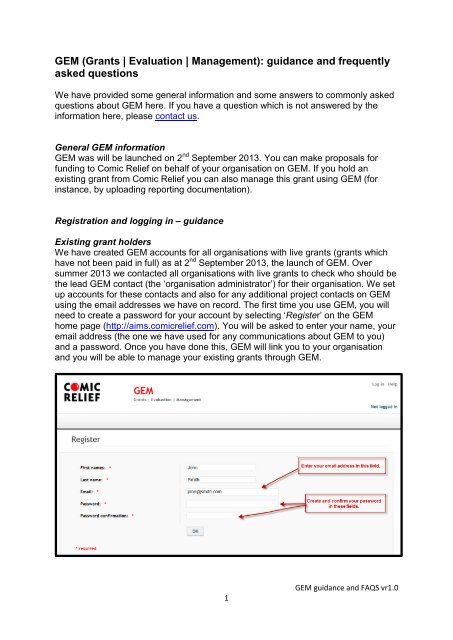GEM - Log in - Comic Relief
GEM - Log in - Comic Relief
GEM - Log in - Comic Relief
- No tags were found...
Create successful ePaper yourself
Turn your PDF publications into a flip-book with our unique Google optimized e-Paper software.
<strong>GEM</strong> (Grants | Evaluation | Management): guidance and frequentlyasked questionsWe have provided some general <strong>in</strong>formation and some answers to commonly askedquestions about <strong>GEM</strong> here. If you have a question which is not answered by the<strong>in</strong>formation here, please contact us.General <strong>GEM</strong> <strong>in</strong>formation<strong>GEM</strong> was will be launched on 2 nd September 2013. You can make proposals forfund<strong>in</strong>g to <strong>Comic</strong> <strong>Relief</strong> on behalf of your organisation on <strong>GEM</strong>. If you hold anexist<strong>in</strong>g grant from <strong>Comic</strong> <strong>Relief</strong> you can also manage this grant us<strong>in</strong>g <strong>GEM</strong> (for<strong>in</strong>stance, by upload<strong>in</strong>g report<strong>in</strong>g documentation).Registration and logg<strong>in</strong>g <strong>in</strong> – guidanceExist<strong>in</strong>g grant holdersWe have created <strong>GEM</strong> accounts for all organisations with live grants (grants whichhave not been paid <strong>in</strong> full) as at 2 nd September 2013, the launch of <strong>GEM</strong>. Oversummer 2013 we contacted all organisations with live grants to check who should bethe lead <strong>GEM</strong> contact (the ‘organisation adm<strong>in</strong>istrator’) for their organisation. We setup accounts for these contacts and also for any additional project contacts on <strong>GEM</strong>us<strong>in</strong>g the email addresses we have on record. The first time you use <strong>GEM</strong>, you willneed to create a password for your account by select<strong>in</strong>g ‘Register’ on the <strong>GEM</strong>home page (http://aims.comicrelief.com). You will be asked to enter your name, youremail address (the one we have used for any communications about <strong>GEM</strong> to you)and a password. Once you have done this, <strong>GEM</strong> will l<strong>in</strong>k you to your organisationand you will be able to manage your exist<strong>in</strong>g grants through <strong>GEM</strong>.1<strong>GEM</strong> guidance and FAQS vr1.0
Other usersIf you are not an exist<strong>in</strong>g <strong>Comic</strong> <strong>Relief</strong> grant holder, you will need to create anaccount. You can create an account by select<strong>in</strong>g’ Register’ on the <strong>GEM</strong> home page(http://aims.comicrelief.com) and then enter<strong>in</strong>g the follow<strong>in</strong>g <strong>in</strong>formation: your first name your last name your email address (this should be your own email address, not a centralorganisation email) a password for your account.Once you have confirmed this <strong>in</strong>formation we will send you an email to verify youremail address. You can click on the l<strong>in</strong>k with<strong>in</strong> this email to confirm your registration.L<strong>in</strong>k<strong>in</strong>g to an organisationWe do not accept proposals from <strong>in</strong>dividuals. Once you have completed yourregistration, we will ask you to l<strong>in</strong>k your account to an organisation.We ask you first to check whether your organisation is already registered on <strong>GEM</strong> bysearch<strong>in</strong>g for your organisation’s name. You can search by the whole name or partof it.If your organisation is not returned <strong>in</strong> the search results you can create a recordfor your organisation on <strong>GEM</strong> by select<strong>in</strong>g ‘Create organisation’. You will beasked to enter key <strong>in</strong>formation about your organisation. Once you have enteredthis and saved it, your organisation record will be created and if you wish, you willbe able to start a proposal.If your organisation is already on <strong>GEM</strong> it will be returned <strong>in</strong> the search result. Youshould select the ‘Register’ l<strong>in</strong>k next to the organisation name. All organisationswith a record on <strong>GEM</strong> have a <strong>GEM</strong> ‘organisation adm<strong>in</strong>istrator’. This person isresponsible for allowig any additional people to l<strong>in</strong>k to their organisation on <strong>GEM</strong>.Once you select ‘Register’, <strong>GEM</strong> sends an email to your organisationadm<strong>in</strong>istrator ask<strong>in</strong>g them to approve your l<strong>in</strong>k to the organisation. Once theyapprove this, you will receive a confirmation email and will be able to go back <strong>in</strong>to<strong>GEM</strong> and, if you wish, create a proposal. If you don’t know who your <strong>GEM</strong>organisation adm<strong>in</strong>istrator is, please contact us at grants<strong>in</strong>fo@comicrelief.com or020 7820 2000.2<strong>GEM</strong> guidance and FAQS vr1.0
Your dashboard and tasksWhenever you log <strong>in</strong>to <strong>GEM</strong>, the first page you are taken to is your dashboard. Thisis where you can f<strong>in</strong>d any ‘tasks’ which you need to complete. These will generallybe of two types:1. Submit a proposal – if you have started but not submitted a proposal form, a taskwill rema<strong>in</strong> on your dashboard to complete and submit this form. If you have been<strong>in</strong>vited to submit a stage 2 proposal, a task for this will also be on yourdashboard.2. Submit a condition – this task is created 30 days before you are due to submitreport<strong>in</strong>g documentation to us for your grant. The task allows you to submitreport<strong>in</strong>g documentation onl<strong>in</strong>e and will rema<strong>in</strong> on your dashboard until you havesubmitted your report(s).From your dashboard you can also: Look at the contact records for any organisations you are l<strong>in</strong>ked to on <strong>GEM</strong> bygo<strong>in</strong>g to ‘Contacts’, then ‘View my contacts’ Request to l<strong>in</strong>k to another organisation by go<strong>in</strong>g to ’ ‘Contacts’, then ‘Registerwith an organisation’ Start a proposal by go<strong>in</strong>g to ‘Proposal’, then ‘Create proposal’ Look at any proposals you are <strong>in</strong>volved with by go<strong>in</strong>g to ‘Proposal’, then ‘View myproposals’.3<strong>GEM</strong> guidance and FAQS vr1.0
Registration and logg<strong>in</strong>g <strong>in</strong> - FAQs and troubleshoot<strong>in</strong>gMy organisation has applied to <strong>Comic</strong> <strong>Relief</strong> before. Will our organisation detailsalready be on <strong>GEM</strong>?Your organisation will only be on <strong>GEM</strong> if: you had a live grant (a grant which had not been paid <strong>in</strong> full) when <strong>GEM</strong> went liveon 2 nd September 2013 or if you have previously made a proposal us<strong>in</strong>g <strong>GEM</strong> i.e. you have made aproposal after 2 nd September 2013 (when <strong>GEM</strong> went live).After you have registered your account with us we will ask you to search for thename of your organisation and <strong>GEM</strong> will present you with any matches. If yourorganisation is amongst the matches you can l<strong>in</strong>k to it by select<strong>in</strong>g the ‘Register’ l<strong>in</strong>knext to the organisation name. If you can’t see your organisation <strong>in</strong> the matches<strong>GEM</strong> returns, you can select the ‘Create organisation’ l<strong>in</strong>k to set up your organisationon <strong>GEM</strong>.When I’m sett<strong>in</strong>g up my organisation details, why can’t I add my own email address<strong>in</strong>to the ma<strong>in</strong> organisation address field?In this field we are look<strong>in</strong>g for a central email address for your organisation eg <strong>in</strong>fo@or adm<strong>in</strong>@. Every contact <strong>in</strong> the system has to have a unique email address, so theaddress for your organisation cannot be the same as your own. We will use thisaddress if we are unable to contact your <strong>GEM</strong> organisation adm<strong>in</strong>istrator.I have forgotten my password. How can I get a rem<strong>in</strong>der?On the <strong>GEM</strong> home page (http://aims.comicrelief.com) there is a l<strong>in</strong>k called ‘Forgottenyour password?’. If you select this you can get an email rem<strong>in</strong>der of your password.How do I f<strong>in</strong>d out who my organisation adm<strong>in</strong>istrator is on <strong>GEM</strong>?If you don’t know who your <strong>GEM</strong> organisation adm<strong>in</strong>istrator is, please contact us atgrants<strong>in</strong>fo@comicrelief.com or 020 7820 2000. We will contact your <strong>GEM</strong>organisation adm<strong>in</strong>istrator and ask them to contact you.My organisation adm<strong>in</strong>istrator has left. How can I change our organisation’s detailson <strong>GEM</strong>?Please contact us at grants<strong>in</strong>fo@comicrelief.com or 020 7820 2000. We will confirmwith your organisation who the new organisation adm<strong>in</strong>istrator should be.4<strong>GEM</strong> guidance and FAQS vr1.0
Submitt<strong>in</strong>g a proposal - guidanceTo submit a proposal on <strong>GEM</strong> you should go to ‘Proposal’ and then ‘Createproposal’. You will then be asked to select the <strong>Comic</strong> <strong>Relief</strong> Fund you are apply<strong>in</strong>gunder (eg UK Ma<strong>in</strong> Fund, International Grants Fund). Once you have done this, youare taken to the proposal form.Each proposal form is split <strong>in</strong>to a number of sections. Each section is split <strong>in</strong>to anumber of subsections <strong>in</strong> which we ask you questions. The answers you give tosome questions will determ<strong>in</strong>e whether you are subsequently asked additionalquestions. For <strong>in</strong>stance, if you <strong>in</strong>dicate you are a registered charity, <strong>GEM</strong> will askyou a question about where you are registered. To make sure you complete all thequestions we ask, we recommend you complete the subsections, and the questionswith<strong>in</strong> each subsection, <strong>in</strong> order.Throughout the form we provide guidance on answer<strong>in</strong>g questions, where we th<strong>in</strong>k itwill be useful. You can f<strong>in</strong>d this <strong>in</strong> the ‘GUIDANCE’ l<strong>in</strong>ks next to each subsection.The form automatically saves your answers as you move between sections.However, you can also choose to save your work us<strong>in</strong>g the save button at the end ofeach section. You can leave the form and return to add more <strong>in</strong>formation at adifferent time. A ‘task’ relat<strong>in</strong>g to submitt<strong>in</strong>g your proposal will rema<strong>in</strong> on yourdashboard until you have submitted the proposal.Before you can submit your proposal, <strong>GEM</strong> checks whether you have completed allmandatory sections and questions. The system will flag any unanswered questionsto you so that you can go back to the form and answer these. You can pr<strong>in</strong>t a copy ofyour proposal form at any time us<strong>in</strong>g the ‘Pr<strong>in</strong>t form’ options at the top any section <strong>in</strong>the form.Once you have submitted your form we will email you to confirm we have receivedthe proposal.Submitt<strong>in</strong>g a proposal - FAQs and troubleshoot<strong>in</strong>gI’ve accidentally submitted a proposal with some <strong>in</strong>correct <strong>in</strong>formation. What should Ido?You should contact us at grants<strong>in</strong>fo@comicrelief.com or 020 7820 2000. We willthen correct the <strong>in</strong>formation and email you to confirm we have made the changes.I have tried to generate a word version of my proposal but it is not appear<strong>in</strong>g on myscreen. What should I do?In some versions of <strong>in</strong>ternet explorer one of the sett<strong>in</strong>gs may prevent you from be<strong>in</strong>gable to generate a word document. In <strong>in</strong>ternet explorer you need to go to your<strong>in</strong>ternet options, select the security tab, deselect ‘Enable Protected Mode’ thenselect ‘Apply’. If this does not work please contact us at grants<strong>in</strong>fo@comicrelief.comor 020 7820 2000.I have generated a word version of my form but a lot of strange text has appeared <strong>in</strong>the document. What should I do?5<strong>GEM</strong> guidance and FAQS vr1.0
The form usually has a lot of hidden text which enables it to be displayed correctly.However, depend<strong>in</strong>g on your browser or word sett<strong>in</strong>gs this text may sometimesappear. There are two reasons this may appear:1. In some versions of <strong>in</strong>ternet explorer one of the sett<strong>in</strong>gs prevents a user frombe<strong>in</strong>g able to do this. In <strong>in</strong>ternet explorer they need to go to their <strong>in</strong>ternetoptions, select the security tab, deselect ‘Enable Protected Mode’ then select‘Apply’2. In word there is a ‘Show/Hide’ icon – ‘’ - which if selected will display allhidden text. You should deselect this to view the form without an y hiddentext.Where can I f<strong>in</strong>d guidance on how to complete my proposal?Throughout the form we provide guidance on answer<strong>in</strong>g questions, where we th<strong>in</strong>k itwill be useful. You can f<strong>in</strong>d this <strong>in</strong> the ‘GUIDANCE’ l<strong>in</strong>ks next to each subsection.I can’t <strong>in</strong>crease the size of the pop-up box conta<strong>in</strong><strong>in</strong>g on screen guidance. What canI do?This only happens for the browser <strong>in</strong>ternet explorer; we are work<strong>in</strong>g to resolve this. Ifyou use <strong>GEM</strong> <strong>in</strong> an alternative browser, such as Firefox or Chrome, you will be ableto <strong>in</strong>crease the size of this box.Where can I f<strong>in</strong>d a copy of a proposal I have submitted?You should go to ‘Proposal’ and then ‘View my proposals’. <strong>GEM</strong> presents a list ofany proposals you have submitted. You should select the underl<strong>in</strong>ed ID reference tosee a list of any documents you have submitted for your proposal. You can selectthe proposal <strong>in</strong> this list to generate a word copy of your form.6<strong>GEM</strong> guidance and FAQS vr1.0
Manag<strong>in</strong>g my grantYou can manage your grants through <strong>GEM</strong>. <strong>GEM</strong> will send you an email 30 daysbefore you are due to submit report<strong>in</strong>g documentation (such as six monthly or annualreports) to us. A task will be created for you on <strong>GEM</strong> which will ask you to upload thedocument(s) required. You can click on the name of the task, follow the <strong>in</strong>structionsto upload your document(s), and then submit the document. Once submitted, thetask will disappear from your dashboard and your grant owner at <strong>Comic</strong> <strong>Relief</strong> will beable to review your document(s).The first tasks will be triggered for any conditions which are due on 2 nd October 2013or later. For any conditions due before this date, you should submit your reports tous as you have done previously, through the International(ReportInternational@comicrelief.com) and UK (UKGrantReports@comicrelief.com)mailboxes or direct to your grant owner here at <strong>Comic</strong> <strong>Relief</strong>.FAQs and troubleshoot<strong>in</strong>gCan I contact my <strong>Comic</strong> <strong>Relief</strong> grant officer/manager (‘grant owner’) through <strong>GEM</strong>?You can submit report<strong>in</strong>g documentation through <strong>GEM</strong> but for all other conversationsyou should still email or call your grant owner at <strong>Comic</strong> <strong>Relief</strong> as you have donepreviously. From your dashboard, you can f<strong>in</strong>d contact details for your grant ownerby do<strong>in</strong>g to ‘Proposals’ then ‘View my proposals’. You should select the underl<strong>in</strong>ed‘ID’ reference to see the record for the proposal. On the summary tab, you can seeyour grant owner’s contact details.Where can I see documents on <strong>GEM</strong> related to my grant?From your dashboard, you should select ‘Proposals’ then ‘View my proposals’. Youshould select the underl<strong>in</strong>ed ID reference to see the record for the proposal. On thedocuments tab you can see the documents related to your grant.Where can I see the payment schedule and conditions for my grant?From your dashboard, you should select ‘Proposals’ then ‘View my proposals’. Youshould select the underl<strong>in</strong>ed ID reference to see the record for the proposal. On thesummary tab, you can see your payment schedule and conditions.I’ve accidentally submitted the wrong document on <strong>GEM</strong>. What can I do?You should email the document to grants<strong>in</strong>fo@comicrelief.com and we will replacethe <strong>in</strong>correct document on <strong>GEM</strong>. We will email you to confirm we have done this.Where can I f<strong>in</strong>d guidance on how to upload my report<strong>in</strong>g documentation?Guidance is provided with<strong>in</strong> the ‘Instructions’ box <strong>in</strong> any task you are sent on <strong>GEM</strong>.I have a task on my dashboard to submit a report. What should I do?If you are ready to submit the report, you should select the underl<strong>in</strong>ed text under thehead<strong>in</strong>g ‘Task’ (for example ‘Submit bus<strong>in</strong>ess plan’). This takes you through to ascreen with <strong>in</strong>structions on how to complete the task. If you are not ready to submitthe report, you can wait until you are ready and the task will rema<strong>in</strong> on yourdashboard.7<strong>GEM</strong> guidance and FAQS vr1.0