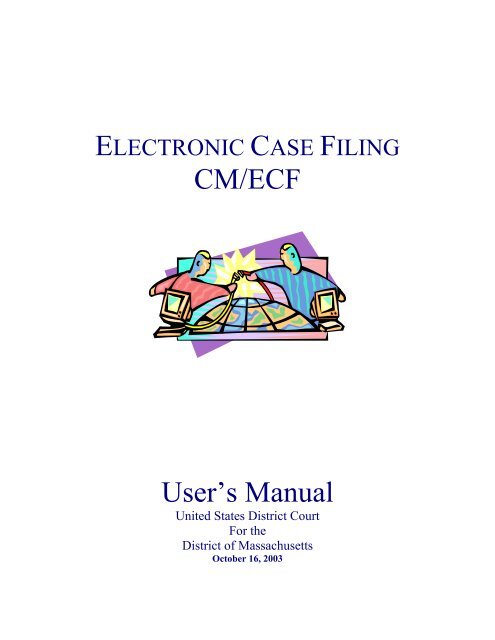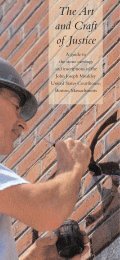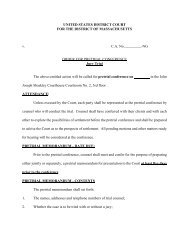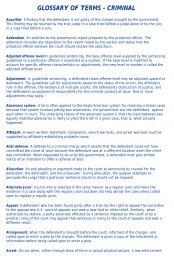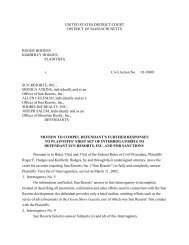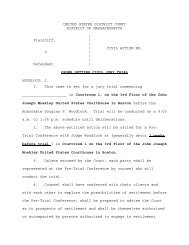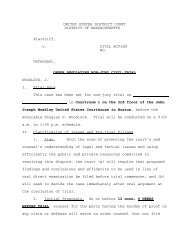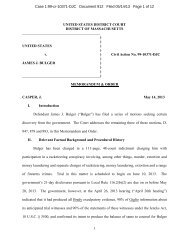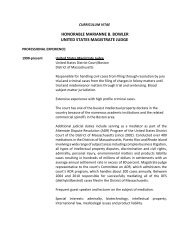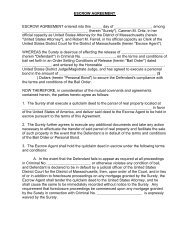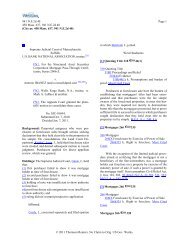CM/ECF User's Manual - District of Massachusetts
CM/ECF User's Manual - District of Massachusetts
CM/ECF User's Manual - District of Massachusetts
You also want an ePaper? Increase the reach of your titles
YUMPU automatically turns print PDFs into web optimized ePapers that Google loves.
How to Convert Documents to PDF FormatYou must convert all <strong>of</strong> your documents to PDF format before submitting them tothe Court’s Electronic Case Filing (<strong>ECF</strong>) system. The conversion processrequires special s<strong>of</strong>tware such as Adobe Acrobat Writer or FinePrint pdfFactory.WordPerfect versions 9 and 10 have Acrobat Writer built-in and can also be usedto convert documents to PDF. However, converting a document to PDF throughWordPerfect generally produces a larger file size than through Adobe AcrobatWriter.Using any word processing program:• Install Acrobat Writer or FinePrint pdfFactory on your computer• Open the document to be converted• Select the [Print ] option (generally found in the File menu) and inthe dialog box select the option to change the current printer. Adrop down menu with a list <strong>of</strong> printer choices is displayed.• Select Adobe PDFWriter or FinePrint pdfFactory*• “Print” the file. The file should not actually print out; instead theoption to save the file as a PDF format file appears.• Make a note <strong>of</strong> the file location so you can find the document laterwhen you are ready to upload it. Change the location if necessaryby clicking in the “Save in” area <strong>of</strong> the window.• Please note that <strong>ECF</strong> will not accept PDF files that are password<strong>CM</strong>/<strong>ECF</strong> User’s <strong>Manual</strong> - October 20037<strong>District</strong> <strong>of</strong> <strong>Massachusetts</strong>
protected.• Name the file, giving it the extension .PDF and click the [Save]button. There are no specific requirements for the file name. Youcan name it anything that you will be able to find in order to attachit during the electronic filing process.Depending on the word processing program being used, it may be necessary to find theprinter selection option elsewhere. At that point, change the printer to AdobePDFWriter, and follow the directions above.*You must have either Adobe Acrobat Writer or FinePrint pdfFactory installed on yourcomputer to see these choices listed.BasicsUser InteractionsThere are three general types <strong>of</strong> user interactions allowed by the <strong>CM</strong>/<strong>ECF</strong> system:• Entering information in data fields• Using command buttons to direct system activities• Mouse-clicking on hyperlinksConventions Used in This <strong>Manual</strong>:• Data to be entered by the user is shown enclosed in angle brackets: .• Command buttons are represented in this manual in [bracketed boldfacetype].• Hyperlinks are represented in underlined boldface type.Documents Filed In ErrorA document incorrectly filed in a case may result from a) posting the wrong PDFfile to a docket entry; b) selecting the wrong document type from the menu; or c)entering the wrong case number and not discovering the error before completingthe transaction.To request a correction, telephone:<strong>CM</strong>/<strong>ECF</strong> User’s <strong>Manual</strong> - October 20038<strong>District</strong> <strong>of</strong> <strong>Massachusetts</strong>
Toll Free Help Desk 1-866-239-6233OrContact the clerk for the judge assigned to your case (See Attachment A)as soon as possible after an error is discovered. You will need to provide the caseand document numbers for the document requiring correction. If appropriate, thecourt will make an entry indicating that the document was filed in error. You willbe advised if you need to re-file the document. The <strong>ECF</strong> system does not permityou to change the misfiled document(s) or incorrect docket entry after thetransaction has been accepted.Imbedded URLsImbedded URLs (Internet addresses) are not permitted. These are viewed as apossible security threat and it is impossible to guarantee that the owner <strong>of</strong> theURL will maintain it in the future.Viewing Transaction LogThis feature, selected from the Utilities menu, allows you to review alltransactions <strong>ECF</strong> has processed with your login and password. If you believe orsuspect someone is using your login and password without your permission,change your password immediately, then telephone the Court’s Help Desk (see p.3) as soon as possible.User’s <strong>Manual</strong>You can download or view the most recent version <strong>of</strong> the <strong>ECF</strong> User’s <strong>Manual</strong> (inPDF format) from the <strong>District</strong> Court’s web page at http://www.mad.uscourts.gov .When the court’s web page opens, click on the E-Filing-<strong>CM</strong>/<strong>ECF</strong> hyperlink.Case NumbersA case number is assigned to every case brought in the court. The number isassigned by <strong>of</strong>fice code, year filed, docket type, docket number and then judgeassignment. For example, 4:03CV40094-NMG is a civil action, filed in 2003,originally filed in the Central Division and assigned to Judge Nathaniel M.Gorton. It is currently pending in the Central Division.Criminal case numbers also include the defendant number as assigned by the casemanagement system. The defendant number is determined by the defendant orderlisted on the charging instrument (complaint, indictment, etc.) This order is notchanged by the filing <strong>of</strong> any superseding charges, unless directed by the Court.An example <strong>of</strong> a criminal case number is 1:03CR10234-WGY. A criminalnumber including a defendant number is 1:03CR10234-002-WGY.The docket number is divided into four sections: <strong>of</strong>fice number, case year, case<strong>CM</strong>/<strong>ECF</strong> User’s <strong>Manual</strong> - October 20039<strong>District</strong> <strong>of</strong> <strong>Massachusetts</strong>
type, and case sequence:1: 03 cv 10002Office/Divisionnumber1 - Eastern3 - Western4 - CentralCase Year(assignedby yearcase is filed)Docket typecv - civilcr - criminalmc - miscellaneousmj - Magistrate JudgeCase numberassignedsequentially in each<strong>of</strong>ficeThe <strong>of</strong>fice number tells where a case is pending. If a case is originally filed in theWestern Section (Springfield), the case number would be 3:03cv30094. Shouldthe case be reassigned to the Eastern Section (Boston), the case number becomes1:03cv30094, or the Central Section (Worcester) where it becomes 4:03cv30094.<strong>ECF</strong> Login and PACER Screen ( Non-court Users)If you wish to electronically file a document or need to update your User Account(i.e., update an attorney mailing address or alter e-mail notification information),enter the system using your court-generated <strong>CM</strong>/<strong>ECF</strong> login and password.During your session, if you deviate from either electronically filing a document ormaintaining your user account by clicking on the query or report menus, thesystem will prompt for your PACER issued login and password. If you choose"Make this my default PACER login", the system will link your PACERinformation to your <strong>CM</strong>/<strong>ECF</strong> login and password. At that point, you will not berequired to enter your PACER information while working in <strong>CM</strong>/<strong>ECF</strong>.If you only wish to generate reports (i.e., view a docket sheet) or query caseinformation, initially enter the system using your PACER issued login andpassword. If you then need filing functionality or the ability to maintain youruser account, select the UTILITIES menu from the main blue menu bar. Fromthat menu, select <strong>ECF</strong> Login to enter your court issued <strong>CM</strong>/<strong>ECF</strong> login andpassword. An explanation <strong>of</strong> the login procedures is displayed above the promptboxes on the login screen.The client code field is an optional field provided on the login screens for trackingpurposes during PACER (report and query) functions. It can contain up to 32characters. If a client code is entered for a transaction, that client code will bepresented on the billing statement generated by the PACER Service Center. Aclient code will not appear on the bill unless it is entered at the time <strong>of</strong>transaction. Because this code feature is optional, it must be enforced within auser's <strong>of</strong>fice."Back" And "Forward" ButtonsThe BACK and FORWARD buttons advance or reverse one screen at a time. If<strong>CM</strong>/<strong>ECF</strong> User’s <strong>Manual</strong> - October 200310<strong>District</strong> <strong>of</strong> <strong>Massachusetts</strong>
an error has been made or the user needs to verify entries on a previous screen,click the BACK button to the specific screen. The FORWARD button moves ascreen ahead to return to the target screen. However, if a change is made, use theNEXT button to progress.Please note that the system may log out a user if too many consecutive backbuttons are hit during one transaction. The system may assume there is a securityfailure or you may back out to the login screen.The user may always exit a <strong>CM</strong>/<strong>ECF</strong> transaction before it is committed by usingthe BACK key or clicking on another menu selection from the top <strong>of</strong> the frame.The "Tab" Key<strong>CM</strong>/<strong>ECF</strong> screens are navigated by using the mouse, however the user may alsouse the TAB key and space bar to move through the data entry fields in mostscreens. Active or "focus" buttons have a faint dotted outline around them. Afocused button may be activated by hitting the space bar. The user can also usethe SHIFT key and the TAB key simultaneously to move back one field at a time.Menus And Event SelectionsNavigating and posting events in <strong>CM</strong>/<strong>ECF</strong> is by menu and sub-menu eventselections. The menus and events a particular user will see is predicated on theiruser type (i.e., Court User or Attorney User) and access level to the system.Selecting Multiple Parties Or EventsMost <strong>of</strong> <strong>CM</strong>/<strong>ECF</strong>'s selections appear in alphabetical order in drop down lists.Multiple items may be selected from these lists by holding the CONTROL keyand clicking on selections in the same drop down list. To select a range <strong>of</strong> items,hold the SHIFT key and click on the top and bottom <strong>of</strong> the selection range.User Supplied TextUsers may supply additional text or augment the system-supplied text in the blankwindows provided. Any text supplied by a non-court user will be displayed onthe docket sheet in italic print.<strong>CM</strong>/<strong>ECF</strong> User’s <strong>Manual</strong> - October 200311<strong>District</strong> <strong>of</strong> <strong>Massachusetts</strong>
A Step-By-Step GuideBelow is a step-by-step guide for entering the system, preparing a document for filing,filing a motion or application, and displaying a docket sheet. We suggest that you gothrough the steps on the training data base before trying to actually file a document in thelive system.How to Access the SystemUsers can get into the system via the Internet by going tohttp://ecf.mad.uscourts.gov/Or, you may go to the <strong>District</strong> <strong>of</strong> <strong>Massachusetts</strong>’s Web site atwww.mad.uscourts.gov and click on the E-Filing-<strong>CM</strong>/<strong>ECF</strong> hyperlink to open thelogin screen and login to <strong>ECF</strong>.Users can access the Training Database by going tohttps://ecf-train.mad.uscourts.gov or by clicking on the hyperlink on theCourt’s web page for E-filing-<strong>CM</strong>/<strong>ECF</strong> and then click on Attorney TrainingDatabase. However, you will need to use one <strong>of</strong> the practice logins or contact thehelp desk for a login to the training database.Logging InThe next screen is the login screen.Enter your <strong>ECF</strong> Login and Password in the appropriate data entry fields. All <strong>ECF</strong>login names and passwords are case sensitive.<strong>CM</strong>/<strong>ECF</strong> User’s <strong>Manual</strong> - October 200312<strong>District</strong> <strong>of</strong> <strong>Massachusetts</strong>
Note: Use your <strong>ECF</strong> login and password if you are entering the system to file apleading or to maintain your account. If you only wish to enter <strong>ECF</strong> toquery the database for case information or to view a document, enter yourPACER login and password. You will be charged a fee to view <strong>ECF</strong> casedockets and documents <strong>of</strong> 7 cents per page up to a maximum <strong>of</strong> $2.10 perdocument.Verify that you have entered your <strong>ECF</strong> login and password correctly. If not, clickon the [Clear] button to erase the Login and Password entries and re-enter thecorrect information. After you enter the correct login and password information,click on the [Login] button to transmit your user information to the <strong>ECF</strong> system.$ If the <strong>ECF</strong> system does not recognize your login and password, it willdisplay the following error message on a new screen.Login failed either your login name or key is incorrect$ Click on the [Back] button in your browser and re-enter yourcorrect login and password.$ Once the Main Menu appears, choose from a list <strong>of</strong> hyperlinked optionson the top bar.Note: The date you last logged into the system appears at the bottom left corner <strong>of</strong> thisscreen. You should review this information each time you login for securityreasons. If you believe your last login date and time are incorrect, or suspect anunauthorized party is using your login and password, change your passwordimmediately. Please telephone the court’s Help Desk (see p. 3) as soon aspossible to advise them <strong>of</strong> the potential security breach.<strong>CM</strong>/<strong>ECF</strong> User’s <strong>Manual</strong> - October 200313<strong>District</strong> <strong>of</strong> <strong>Massachusetts</strong>
Selecting <strong>ECF</strong> Features<strong>ECF</strong> provides the following features that are accessible from the Blue menu bar at the top<strong>of</strong> the opening screen.Civil-Criminal-Query-Reports-Utilities-Logout-Select Civil to electronically file all civil case pleadings, motions, andother court documents.Select Criminal to electronically file all criminal case pleadings, motions,and other court documents.Query <strong>ECF</strong> by specific case number, party name, or nature <strong>of</strong> suit toretrieve documents that are relevant to the case. You must login toPACER before you can query <strong>ECF</strong>.Choose Reports to retrieve docket sheets and cases-filed reports. Youmust login to PACER before you can view an <strong>ECF</strong> report.View your personal <strong>ECF</strong> transaction log and maintain personal <strong>ECF</strong>account information in the Utilities area <strong>of</strong> <strong>ECF</strong>.Allows you to exit from <strong>ECF</strong> and prevents further filing with yourpassword until the next time you log in.Manipulating the ScreensEach screen has the following two buttons:• clears all characters entered in the box(es) on that screen.• or accepts the entry just made and displays the nextentry screen, if any.Correcting a Mistake:Use the button on the browser toolbar to go back and correct an entry made on aprevious screen. However, once the document is transmitted to the court, only the courtcan make changes or corrections.Signatures; Affidavits <strong>of</strong> ServiceDocuments which must contain original signatures or which require either verification oran unsworn declaration under any rule or statute, may be filed electronically withoriginally executed copies maintained by the filer. The pleadings or other documentselectronically filed shall indicate a signature, e.g., “s/Jane Doe.”In the case <strong>of</strong> a stipulation or other document to be signed by two or more persons, the<strong>CM</strong>/<strong>ECF</strong> User’s <strong>Manual</strong> - October 200314<strong>District</strong> <strong>of</strong> <strong>Massachusetts</strong>
following procedure should be used:(a) The filing party or attorney shall initially confirm that the content <strong>of</strong> thedocument is acceptable to all persons required to sign the document and shallobtain the physical signatures <strong>of</strong> all parties on the document.(b) The filing party or attorney then shall file the document electronically,indicating the signatories, e.g., “s/Jane Doe,” “s/John Doe,” etc.(c) The filing party or attorney shall retain the hard copy <strong>of</strong> the documentcontaining the original signatures until two (2) years after the conclusion <strong>of</strong> thecase, including any appeals.(d) A non-filing signatory or party who disputes the authenticity <strong>of</strong> anelectronically filed document containing multiple signatures or the authenticity <strong>of</strong>the signatures themselves must file an objection to the document within ten days<strong>of</strong> receiving the Notice <strong>of</strong> Electronic Filing.Civil Events FeatureRegistered filers will use the Civil feature <strong>of</strong> <strong>ECF</strong> to electronically self-file and docket with theCourt a variety <strong>of</strong> pleadings and other documents for civil cases. This section <strong>of</strong> the manualdescribes the basic steps that you need to take in order to file a single motion with the Court.The process is consistent regardless <strong>of</strong> the event.Filing a Civil ComplaintThe Court will continue to accept complaints in the traditional manner, that is a hardcopy, sent by U. S. Mail or delivered in person to the Clerk's <strong>of</strong>fice. A 3.5” floppy diskwith the complaint, cover sheets and any other documents to be filed along with thecomplaint converted to PDF format may also be provided.Present the Clerk’s Office with a Civil Cover Sheet (JS-44), local category sheet, and thecomplaint which lists the case party information and the fee in the amount <strong>of</strong> $150.00.Customer Services staff will assign the case a number and judge and issue the requestedprocess. The complaint and all initiating documents will be scanned, unless a disk isprovided with the documents in PDF format, and electronically filed by the Clerk’sOffice.<strong>CM</strong>/<strong>ECF</strong> User’s <strong>Manual</strong> - October 200315<strong>District</strong> <strong>of</strong> <strong>Massachusetts</strong>
Filing Documents for Civil CasesThere are nine basic steps involved in filing a document:1) Select the type <strong>of</strong> document to file (see Attorney Event Menu);2) Select appropriate document or motion type from drop down list3) Enter the case number in which the document is to be filed;4) Designate the party(s) filing the document;5) Specify the PDF file name and location for the document to be filed.6) Add attachments, if any, to the document being filed.7) Modify docket text as necessary8) Submit the pleading to <strong>ECF</strong>9) Receive notification <strong>of</strong> electronic filingAfter successfully logging into <strong>ECF</strong>, follow these steps to file a pleading.1. Select the type <strong>of</strong> document to fileSelect Civil from the blue menu bar at the top <strong>of</strong> the <strong>ECF</strong> screen. The CivilEvent window opens displaying all <strong>of</strong> the events from which you may choose foryour filing. This section <strong>of</strong> the <strong>User's</strong> <strong>Manual</strong> describes the process for filing aMotion in <strong>ECF</strong>. The process is similar for filing other pleadings in <strong>ECF</strong>.Click on Motions, under Motions and Related Filings2. Select the appropriate document or motion type from drop downlistThe Motions screen appears and displays a motion selection field with a scrollbar next to it. Scroll through the menu until you find the type <strong>of</strong> motion orapplication you wish to file.<strong>CM</strong>/<strong>ECF</strong> User’s <strong>Manual</strong> - October 200316<strong>District</strong> <strong>of</strong> <strong>Massachusetts</strong>
For demonstration purposes, highlight Preliminary Injunction and click on [Next].Note: To select more than one motion, press and hold down the Ctrl key, and clickon each <strong>of</strong> the desired multiple forms <strong>of</strong> relief.3. Enter the case number in which the document is to be filed.A new screen opens with a Case Number field. Enter the number <strong>of</strong> the case forwhich you are filing a motion and click on [Next].• If the number is entered incorrectly, click to re-enter. If the computerprompts that you entered an invalid case number, click on to re-enter.• When the case number is correct, click on .<strong>CM</strong>/<strong>ECF</strong> User’s <strong>Manual</strong> - October 200317<strong>District</strong> <strong>of</strong> <strong>Massachusetts</strong>
4. Designate the party(s) filing the documentHighlight the name <strong>of</strong> the party or parties for whom you are filing the motion. If yourepresent all defendants or all plaintiffs you may select the entire group by holdingdown the control key while pointing and clicking on each party <strong>of</strong> the groupAfter highlighting the parties to the motion, click on the [Next] button.Note: If your party does not appear and should, contact the help desk, or the docketclerk for the Judicial Officer assigned to your case. If this is a new party to the casesee the section <strong>of</strong> this manual titled Add/Create New Party.5. Specify the PDF file name and location for the document to befiled.<strong>ECF</strong> accepts the party or parties you selected and refreshes the screen to display anew screen depicted below. <strong>ECF</strong> displays a field for locating and entering the PDFfile <strong>of</strong> the document (pleading) you are filing in <strong>ECF</strong>.Note:You must attach an electronic copy <strong>of</strong> the actual pleading whenprompted by the system. All documents that you intend to file in <strong>ECF</strong>MUST reside in PDF format. Otherwise, <strong>ECF</strong> will not accept thedocument and you will not be able to complete the transaction. Also notethat <strong>ECF</strong> will not accept PDF files that are password protected.<strong>CM</strong>/<strong>ECF</strong> User’s <strong>Manual</strong> - October 200318<strong>District</strong> <strong>of</strong> <strong>Massachusetts</strong>
• Click on the [Browse] button. <strong>ECF</strong> opens the following screen.• You may need to change the Files <strong>of</strong> type from:to:• Navigate to the appropriate directory and file name to select the PDFdocument you wish to file.<strong>CM</strong>/<strong>ECF</strong> User’s <strong>Manual</strong> - October 200319<strong>District</strong> <strong>of</strong> <strong>Massachusetts</strong>
• Highlight the file to upload to <strong>ECF</strong>.Note: In order to verify that you have selected the correct document, rightmouse click on the highlighted file name to open a quick menu andleft mouse click on [open]. Adobe Acrobat or Acrobat Reader willlaunch and open the PDF document that you selected. You shouldview it to verify that it is the correct document.• Once you have verified the document is correct, close Adobe Acrobat andclick on the [Open] button. <strong>ECF</strong> closes the File Upload screen and insertsthe PDF file name and location in the Filename text window.• If there are no attachments to the motion, click on [Next]. A new windowopens. Go to Section 7, “Modifying Docket Text,” to proceed with yourfiling.• Please note that memoranda in support <strong>of</strong> a motion should be filed as aseparate document and not as an attachment to the motion.• If you have Attachments to your motion, you will select [Yes] on the screendepicted above. Click on [Next] and proceed to the first step in Section 6,“Adding Attachments to Documents Being Filed”.<strong>CM</strong>/<strong>ECF</strong> User’s <strong>Manual</strong> - October 200320<strong>District</strong> <strong>of</strong> <strong>Massachusetts</strong>
In the event you selected and highlighted a file that is not in PDF format, <strong>ECF</strong> willdisplay the following error message after you click on the [Next] button.• <strong>ECF</strong> will not permit you to select a file for your pleading that is not in PDFformat.• Click on the [Back] button and <strong>ECF</strong> will return to the previous screen.Select and highlight the PDF file <strong>of</strong> your pleading and proceed as before.Failure to Select A Document to FileIf you fail to select a document to file with your pleading, <strong>ECF</strong> will display the errormessage depicted below.• If you click [OK] from the screen depicted above <strong>ECF</strong> will return you to theprevious screen. You cannot proceed without attaching a PDF document.6. Adding attachments to documents being filedAttachments in the <strong>CM</strong>/<strong>ECF</strong> system are any documents you would file as an exhibitor attachment to a paper document. Examples might be affidavits, proposeddocuments, etc. If you acknowledged the need to attach documents to your motionduring the previous step, a new screen appears for you to select the attachments.If the document you wish to file requires leave <strong>of</strong> court, such as an amendedcomplaint or a document to be filed out <strong>of</strong> time, the proposed document shall beattached as an exhibit to the motion. If your motion is granted, the order willdirect you to electronically file your document with the court.<strong>CM</strong>/<strong>ECF</strong> User’s <strong>Manual</strong> - October 200321<strong>District</strong> <strong>of</strong> <strong>Massachusetts</strong>
• Click on [Browse] to search for the document file name <strong>of</strong> theattachment.• Next to the field for attachment Type, click on the arrow and <strong>ECF</strong> opens apulldown screen. Highlight the type <strong>of</strong> attachment from the displayed selection.• To describe the attachment more fully, click in the Description box and type aclear and concise description <strong>of</strong> the attachment. Note: if you choose a type fromthe drop down list, such as Exhibit, you do not type Exhibit in the Descriptionbox.• Click on [Add to List].<strong>ECF</strong> adds the selected document as an attachment to the pleading. A new screenopens to display the file name <strong>of</strong> the newly attached document.<strong>CM</strong>/<strong>ECF</strong> User’s <strong>Manual</strong> - October 200322<strong>District</strong> <strong>of</strong> <strong>Massachusetts</strong>
• Repeat the sequence for each additional attachment.• After adding all <strong>of</strong> the desired PDF documents as attachments, click on[Next].When attachments and exhibits are in paper formatAttachments and exhibits that cannot be created and filed electronicallyand when scanned are greater than 2MB in size, must be submitted inpaper format. Present the entire pleading with attachments to the clerk's<strong>of</strong>fice for handling. Electronically file a Notice <strong>of</strong> Filing in the Clerk’sOffice in the form attached (Attachment 2) and submit the Notice alongwith the paper document to the Clerk’s Office for filing within 24 hours.Note: For moderate length paper attachments, consider dividing them intotwo or more smaller attachments, scanning, and filing them electronically.7. Modify docket text<strong>CM</strong>/<strong>ECF</strong> User’s <strong>Manual</strong> - October 200323<strong>District</strong> <strong>of</strong> <strong>Massachusetts</strong>
Click on the button shown here to open a modifier drop-down list. Select amodifier if appropriate.Click in the open text area to type additional text for the description <strong>of</strong> thepleading. Users may supply additional text or augment the system-supplied textin the blank windows provided. Any text supplied by a non-court user will bedisplayed on the docket sheet in italic print.8. Submit the pleading.• Click on the [Next] button. A new window appears with the complete text forthe docket report.• Review the docket text and correct any errors. If you need to modify data on aprevious screen, click thescreen you wish to alter.button on the browser toolbar to find the<strong>CM</strong>/<strong>ECF</strong> User’s <strong>Manual</strong> - October 200324<strong>District</strong> <strong>of</strong> <strong>Massachusetts</strong>
• Click on the [Next] button to file and docket the pleading.Note: The screen depicted above contains the following warning.Pressing the NEXT button on this screen commits this transaction. You willhave no further opportunity to modify this transaction if you continue.At any time prior to this step, you can abort the <strong>ECF</strong> filing or return to previousscreens by:• clicking on any hyperlink on the Blue <strong>ECF</strong> menu bar to abort the currenttransaction. <strong>ECF</strong> will reset to the beginning <strong>of</strong> the process you just selected.• clicking on the Web Browser [Back] button until you return to the desiredscreen.<strong>CM</strong>/<strong>ECF</strong> User’s <strong>Manual</strong> - October 200325<strong>District</strong> <strong>of</strong> <strong>Massachusetts</strong>
9. Notice <strong>of</strong> Electronic Filing (NEF)<strong>ECF</strong> opens a new Motions window displaying an <strong>ECF</strong> filing receipt.• The screen depicted above provides confirmation that <strong>ECF</strong> has registered yourtransaction and the pleading is now an <strong>of</strong>ficial court document. It also displaysthe date and time <strong>of</strong> your transaction and the number that was assigned to yourdocument. You should note this number on the document’s PDF file.• Select [Print] on the browser toolbar to print the document receipt.• Select [File] on the browser menu bar, and choose Save Frame As…from thedrop-down window to save the receipt to a file on the hard drive <strong>of</strong> yourcomputer.Note: The Notice <strong>of</strong> Electronic Filing represents your Certificate <strong>of</strong> Service.The Court strongly urges you to copy it to a file on your computer hard-drive,print it, and retain a hard copy in your personal files.<strong>CM</strong>/<strong>ECF</strong> User’s <strong>Manual</strong> - October 200326<strong>District</strong> <strong>of</strong> <strong>Massachusetts</strong>
E-Mail Notification <strong>of</strong> Documents That Were FiledAfter a pleading is electronically filed, the <strong>ECF</strong> System sends a Notice <strong>of</strong>Electronic Filing (NEF) to the designated attorneys and parties who haveregistered for <strong>ECF</strong> and supplied their E-mail addresses to the Court.Individuals who receive electronic notification <strong>of</strong> the filing are permittedone "free look” at the document by clicking on the associated hyperlinkeddocument number embedded in the Notice <strong>of</strong> Electronic Filing. The fileris permitted one free look at the document and the Docket Sheet to verifythat the pleading was properly docketed. The system virtually marks orrecords the viewing <strong>of</strong> the docket sheet and document when the userinserts his PACER login following the click on the hyperlinks. The Courtstrongly urges you to copy the Notice <strong>of</strong> Electronic Filing and pleadingdocuments to your hard-drive for future access. Subsequent retrieval <strong>of</strong>the case docket sheet and pleading from <strong>CM</strong>/<strong>ECF</strong> must be made throughyour PACER account and is subject to regular PACER fees.Note: It is the responsibility <strong>of</strong> filers to send hard copies <strong>of</strong> the pleading andNotice <strong>of</strong> Electronic Filing to attorneys and pro se parties who haveindicated they do not have E-mail accounts.Notifications In Regular Civil CasesYou will be asked to insert your PACER login and password whenclicking on hyperlinks within e-mail notifications. In this scenario, thesystem is virtually marking or recording that the recipient is receiving thefirst free look.Notifications In Social Security CasesNotifications <strong>of</strong> activity in Social Security cases, however, are unique inthat it is necessary for the system to identify the reader as counsel <strong>of</strong>record in a Social Security case having authorization to view a documentelectronically. When an e-mail notification is received and the subject lineindicates that it is for a Social Security case, the recipient must open asecond window and enter the <strong>CM</strong>/<strong>ECF</strong> system using the attorney's<strong>CM</strong>/<strong>ECF</strong> login & password BEFORE clicking on any <strong>of</strong> the e-mailhyperlinks. The recipient may then go back to the e-mail notificationwindow and click on the hyperlinks (using their PACER login &password) to view the electronically filed document.Notifications Of Electronic Orders Or Clerk NotesTraditionally, this Court has entered some orders in the margin <strong>of</strong> themotion filed. In the future, the Court may enter an ‘electronic order.’ Anelectronic order is an order that exists only in an electronic format - therewill be no paper or PDF order. E-mail notifications <strong>of</strong> electronic orderswill contain just a hyperlink to the docket sheet for the case and not to the<strong>CM</strong>/<strong>ECF</strong> User’s <strong>Manual</strong> - October 200327<strong>District</strong> <strong>of</strong> <strong>Massachusetts</strong>
document filed. There is no PDF file uploaded during this courttransaction and therefore the record <strong>of</strong> the entire order is solely the dockettext which is created and viewable on the Notice <strong>of</strong> Electronic Filing.The same will be true <strong>of</strong> clerk’s notes. Traditionally, the courtroom clerkprepared a handwritten report/summary <strong>of</strong> court proceedings which havebeen docketed and placed in the file. In the future, the courtroom clerkmay enter this information directly into the <strong>CM</strong>/<strong>ECF</strong> system withoutcreating a paper record. As with “Electronic Orders”, there is no PDF fileuploaded during this court transaction for “Electronic Clerk’s Notes” andtherefore the record <strong>of</strong> the entire order is solely the docket text which iscreated and viewable on the Notice <strong>of</strong> Electronic Filing.Criminal Events FeatureFiling Documents for Criminal CasesThere are ten basic steps involved in filing a criminal document and the same GeneralRules and manipulations used for electronically filing civil documents apply todocuments filed in criminal cases.1) Select the type <strong>of</strong> document to file (see Attorney Event Menu);2) Enter the case number in which the document is to be filed;3) Designate the defendant that the filing relates to;4) Select the appropriate document or motion type from the drop down list5) Designate the party(s) filing the document;6) Specify the PDF file name and location for the document to be filed.7) Add attachments, if any, to the document being filed.8) Modify docket text as necessary9) Submit the pleading to <strong>ECF</strong>10) Receive notification <strong>of</strong> electronic filingAfter successfully logging into <strong>ECF</strong>, follow these steps to file a pleading.1. Select the type <strong>of</strong> document to fileSelect Criminal from the blue menu bar at the top <strong>of</strong> the <strong>ECF</strong> screen. The CriminalEvent window opens displaying all <strong>of</strong> the events from which you may choose foryour filing. This section <strong>of</strong> the <strong>User's</strong> <strong>Manual</strong> describes the process for filing aMotion in <strong>ECF</strong>. The process is similar for filing other pleadings in <strong>ECF</strong>.Click on Motions, under Motions and Related Filings<strong>CM</strong>/<strong>ECF</strong> User’s <strong>Manual</strong> - October 200328<strong>District</strong> <strong>of</strong> <strong>Massachusetts</strong>
2. Enter the case number in which the document is to be filed.A new screen opens with a Case Number field. Enter the number <strong>of</strong> the case forwhich you are filing a motion and click on [Next].Note: If the case number you are working on is 8:00cr101, you could enter the casenumber in any <strong>of</strong> the following formats:02-10002cr1008:02-cr-1008-02-cr-1008:02cr100• If the number is entered incorrectly, click [Clear] to re-enter. If the computerprompts that you entered an invalid case number, click on [Back] to re-enter.• When the case number is correct, click on [Next]<strong>CM</strong>/<strong>ECF</strong> User’s <strong>Manual</strong> - October 200329<strong>District</strong> <strong>of</strong> <strong>Massachusetts</strong>
3. Designate the defendant(s) that the filing relates to.Click in the boxes to place a check next to each defendant’s name that this filingrelates to. If it relates to all defendants in the case, check the box for “AllDefendants” and leave the other boxes unchecked. When finished selectingdefendants click on [Next].4. Select the appropriate document or motion type from the drop downlistA new screen appears and displays a motion selection field with a scroll bar nextto it. Scroll through the menu until you find the type <strong>of</strong> motion or application youwish to file.For demonstration purposes, highlight Suppress and click on [Next].Note: To select more than one motion, press and hold down the Ctrl key, and clickon each <strong>of</strong> the desired multiple forms <strong>of</strong> relief.<strong>CM</strong>/<strong>ECF</strong> User’s <strong>Manual</strong> - October 200330<strong>District</strong> <strong>of</strong> <strong>Massachusetts</strong>
5. Designate the party(s) filing the documentHighlight the name <strong>of</strong> the party or parties filing the motion. Click on the [Next]button.6. Specify the PDF file name and location for the document to befiled.<strong>ECF</strong> accepts the party or parties you selected and refreshes the screen to display anew screen depicted below. <strong>ECF</strong> displays a field for locating and entering the PDFfile <strong>of</strong> the document (pleading) you are filing in <strong>ECF</strong>.Note: It is imperative that you attach an electronic copy <strong>of</strong> the actual pleading whenprompted by the system. All documents that you intend to file in <strong>ECF</strong>MUST reside in PDF format. Otherwise, <strong>ECF</strong> will not accept the documentand you will not be able to complete the transaction. Also note that <strong>ECF</strong> willnot accept PDF files that are password protected.<strong>CM</strong>/<strong>ECF</strong> User’s <strong>Manual</strong> - October 200331<strong>District</strong> <strong>of</strong> <strong>Massachusetts</strong>
• Click on the [Browse] button. <strong>ECF</strong> opens the following screen.• You may have to change the Files <strong>of</strong> type from:to:• Navigate to the appropriate directory and file name to select the PDFdocument you wish to file.• Highlight the file to upload to <strong>ECF</strong>.<strong>CM</strong>/<strong>ECF</strong> User’s <strong>Manual</strong> - October 200332<strong>District</strong> <strong>of</strong> <strong>Massachusetts</strong>
Note: In order to verify that you have selected the correct document, rightmouse click on the highlighted file name to open a quick menu and leftmouse click on [open]. Adobe Acrobat or Acrobat Reader will launchand open the PDF document that you selected. You should view it toverify that it is the correct document.• Once you have verified the document is correct, close Adobe Acrobat andclick on the [Open] button in the lower right corner <strong>of</strong> the File Uploadwindow. <strong>ECF</strong> closes the File Upload screen and inserts the PDF file nameand location as depicted in the screen below.• If there are no attachments to the motion, click on [Next]. A new windowopens. Go to Section 8, “Modifying Docket Text,” to proceed with yourfiling.• If you have Attachments to your motion, you will select [Yes] on the screendepicted above. Click on [Next] and proceed to the first step in Section 7,“Adding Attachments to Documents Being Filed”.In the event you selected and highlighted a file that is not in PDF format,<strong>ECF</strong> will display the following error message after you click on the [Next]button.<strong>CM</strong>/<strong>ECF</strong> User’s <strong>Manual</strong> - October 200333<strong>District</strong> <strong>of</strong> <strong>Massachusetts</strong>
• <strong>ECF</strong> will not permit you to select a file for your pleading that is not in PDFformat.• Click on the [Back] button and <strong>ECF</strong> will return to the previous screen fordocument selection. Select and highlight the PDF file <strong>of</strong> your pleading andproceed as before.Failure to Select A Document to FileIf you fail to select a document to file with your pleading, <strong>ECF</strong> will display theerror message depicted below.• If you click [OK] from the screen depicted above <strong>ECF</strong> will return you to theMotions screen. You cannot proceed without attaching a PDF document.<strong>CM</strong>/<strong>ECF</strong> User’s <strong>Manual</strong> - October 200334<strong>District</strong> <strong>of</strong> <strong>Massachusetts</strong>
7. Add attachments to documents being filedIf you acknowledged the need to attach documents to your motion during theprevious step, a new screen appears.• Click on [Browse] to search for the document file name <strong>of</strong> theattachment.• Next to the field for attachment Type, click on the arrow and <strong>ECF</strong> opens apulldown screen. Highlight the type <strong>of</strong> attachment from the displayed selection.• To describe the attachment more fully, click in the Description box and type aclear and concise description <strong>of</strong> the attachment.• Click on [Add to List].<strong>ECF</strong> adds the selected document as an attachment to the pleading. A new screenopens to display the file name <strong>of</strong> the newly attached document.<strong>CM</strong>/<strong>ECF</strong> User’s <strong>Manual</strong> - October 200335<strong>District</strong> <strong>of</strong> <strong>Massachusetts</strong>
• Repeat the sequence for each additional attachment.• After adding all <strong>of</strong> the desired PDF documents as attachments, click on [Next].When attachments and exhibits are in paper formatAttachments and exhibits that cannot be created and filed electronically andwhen scanned are greater than 2MB in size, can be submitted in paper format.Present the entire pleading with attachments to the clerk's <strong>of</strong>fice for handling.. Electronically file a Notice <strong>of</strong> Filing in the Clerk’s Office in the formattached and submit the Notice along with the paper document to the Clerk’sOffice for filing within 24 hours.Note: For moderate length paper attachments, consider dividing them intotwo or more smaller attachments, scanning, and filing them electronically.8. Modify docket textClick on the button shown here to open a modifier drop-down list. Select amodifier if appropriate.<strong>CM</strong>/<strong>ECF</strong> User’s <strong>Manual</strong> - October 200336<strong>District</strong> <strong>of</strong> <strong>Massachusetts</strong>
Click in the open text area to type additional text for the description <strong>of</strong> thepleading. Users may supply additional text or augment the system-supplied textin the blank windows provided. Any text supplied by a non-court user will bedisplayed on the docket sheet in italic print.9. Submit the pleading.• Click on the [Next] button. A new window appears with the complete text forthe docket report.• Review the docket text and correct any errors. If you need to modify data on aprevious screen, click thescreen you wish to alter.button on the browser toolbar to find the• Click on the [Next] button to file and docket the pleading.Note: The screen depicted above contains the following warning.Pressing the NEXT button on this screen commits this transaction. You willhave no further opportunity to modify this transaction if you continue.At any time prior to this step, you can abort the <strong>ECF</strong> filing or return to previousscreens by:• clicking on any hyperlink on the Blue <strong>ECF</strong> menu bar to abort the currenttransaction. <strong>ECF</strong> will reset to the beginning <strong>of</strong> the process you just selected.• clicking on the Web Browser [Back] button until you return to the desiredscreen.<strong>CM</strong>/<strong>ECF</strong> User’s <strong>Manual</strong> - October 200337<strong>District</strong> <strong>of</strong> <strong>Massachusetts</strong>
10. Notice <strong>of</strong> Electronic Filing (NEF)<strong>ECF</strong> opens a new Motions window displaying an <strong>ECF</strong> filing receipt.• The screen depicted above provides confirmation that <strong>ECF</strong> has registered yourtransaction and the pleading is now an <strong>of</strong>ficial court document. It also displaysthe date and time <strong>of</strong> your transaction and the number that was assigned to yourdocument. You should note this number on the document’s PDF file.• Select [Print] on the browser toolbar to print the document receipt.• Select [File] on the browser menu bar, and choose Save Frame As…from thedrop-down window to save the receipt to a file on the hard drive <strong>of</strong> yourcomputer.Note: The Notice <strong>of</strong> Electronic Filing represents your Certificate <strong>of</strong> Service.The Court strongly urges you to copy it to a file on your computer hard-drive,print it, and retain a hard copy in your personal files.• <strong>ECF</strong> will electronically transmit the Notice <strong>of</strong> Electronic Filing to theattorneys and parties to the case who have supplied their E-mail addresses tothe Court. The <strong>ECF</strong> filing report also displays the names and addresses <strong>of</strong>individuals who will not be electronically notified <strong>of</strong> the filing. It is thefiler’s responsibility to serve hard copies <strong>of</strong> the pleading and the Notice <strong>of</strong>Electronic Filing to attorneys and parties who are not set up for electronicnotification.<strong>CM</strong>/<strong>ECF</strong> User’s <strong>Manual</strong> - October 200338<strong>District</strong> <strong>of</strong> <strong>Massachusetts</strong>
E-Mail Notification <strong>of</strong> Documents That Were FiledAfter a pleading is electronically filed, the <strong>ECF</strong> System sends a Notice <strong>of</strong>Electronic Filing to the designated attorneys and parties who have suppliedtheir E-mail addresses to the Court. Individuals who receive electronicnotification <strong>of</strong> the filing are permitted one "free look” at the document byclicking on the associated hyperlinked document number embedded in theNotice <strong>of</strong> Electronic Filing. The filer is permitted one free look at thedocument. The Court strongly urges you to copy the Notice <strong>of</strong> ElectronicFiling and pleading documents to your hard-drive for future access.Subsequent retrieval <strong>of</strong> the case docket sheet and pleading from <strong>CM</strong>/<strong>ECF</strong>must be made through your PACER account and is subject to regular PACERfees.Note: It is the responsibility <strong>of</strong> filers to send hard copies <strong>of</strong> the pleading andNotice <strong>of</strong> Electronic Filing to attorneys and pro se parties who haveindicated they do not have E-mail accounts.Add/Create a New PartyIn some instances you may need to add a party to the <strong>ECF</strong> system. This may generallyoccur when filing amended complaints, third party complaints, etc. If the party you areadding is not listed in the “Select a Party” screen, click on Add/Create New Party. Thescreen depicted below will appear. However, if you believe the party should alreadyappear on the docket for the case contact the docket clerk for the Judicial Officerassigned to your case.You must first perform a search to see if your party is already entered on the <strong>ECF</strong> system.Type the first few letters <strong>of</strong> the party’s last name for an individual, or the first few letters<strong>of</strong> the company name. Click [Search].If a match is found, <strong>ECF</strong> will display a list <strong>of</strong> party names. If the name <strong>of</strong> the party youare adding appears in the list, click on it and then click [Select name from list]. Reviewthe party information and select the party’s role in this filing. Click [Submit].<strong>CM</strong>/<strong>ECF</strong> User’s <strong>Manual</strong> - October 200339<strong>District</strong> <strong>of</strong> <strong>Massachusetts</strong>
If a match is not found, or the party does not appear in the list, click [Create new party]<strong>ECF</strong> displays the following screen.• For a company, enter the entire company name in the Last Name field. Choose theappropriate Role from the drop down list. Click [Submit].• For an individual, fill out the Last Name, First Name, Middle Name, Generationand Title fields as appropriate. Choose the appropriate Role from the drop down list.Click [Submit].• If there is additional text that will further describe the party, such as: “as next bestfriend…”, “as executor <strong>of</strong> the estate…”, “as successor to…”, etc. add this informationin the “Party Text” field and then Click [Submit].• Leave all other fields blank.Linking Documents (Refer to existing event)Some pleadings such as Responses, Briefs and Indexes should be “linked” to their relateddocuments in the case. When filing these and certain other types <strong>of</strong> documents you willbe presented with the following screen.<strong>CM</strong>/<strong>ECF</strong> User’s <strong>Manual</strong> - October 200340<strong>District</strong> <strong>of</strong> <strong>Massachusetts</strong>
An “event” in <strong>CM</strong>/<strong>ECF</strong> is anything that has been filed in a case. To link the documentyou are currently filing to a previously filed document, check the box in front <strong>of</strong> “Referto existing event(s)?” and click [Next].Once you click [Next] you are presented with a list <strong>of</strong> documents that match your searchcriteria. For this example we have selected documents filed on May 1, 2003. However,you may leave the date range blank to retrieve all documents in the case.<strong>CM</strong>/<strong>ECF</strong> User’s <strong>Manual</strong> - October 200341<strong>District</strong> <strong>of</strong> <strong>Massachusetts</strong>
Click the checkbox for the document you wish to link to and click [Next]. When filingresponses to motions, make sure the response is linked to the proper motion or motions.Query FeatureRegistered participants should use this feature to query the Electronic Case Filing (<strong>ECF</strong>) system forspecific case information. To enter the Query mode, click on Query from the Blue menu bar <strong>of</strong><strong>ECF</strong>.<strong>ECF</strong> opens the PACER Login screen. You must enter your PACER login and password before<strong>ECF</strong> permits you to query the <strong>ECF</strong> database.Note: Your PACER login and password are different from your <strong>ECF</strong> login and password. Youmust have a PACER account in order to retrieve, view, and print certain documents. Youwill be charged a fee <strong>of</strong> $.07 per page to access documents, docket sheets, etc. from <strong>ECF</strong>.After you enter your PACER login and password, <strong>ECF</strong> opens a Query data entry screen as depictedbelow. If you know the number that the Court has assigned to the case, enter it in the Case Numberfield and click on the [Run Query] button. <strong>ECF</strong> opens the query screen depicted in Figure B on thenext page.<strong>CM</strong>/<strong>ECF</strong> User’s <strong>Manual</strong> - October 200342<strong>District</strong> <strong>of</strong> <strong>Massachusetts</strong>
You may query the <strong>ECF</strong> database by the name <strong>of</strong> a party or an attorney to the case. Enter the lastname <strong>of</strong> the party in the appropriate field. If more than one person with that name is in the database,<strong>ECF</strong> returns a screen from which to select the correct name (Figure A). If you click on the name <strong>of</strong>the party, <strong>ECF</strong> will open the query screen depicted in Figure B. If the individual is a party to morethan one case, <strong>ECF</strong> will open a screen listing all <strong>of</strong> the party’s cases. Click on the case numberhyperlink and <strong>ECF</strong> opens the query screen depicted in Figure B.Figure AAfter querying the database by case number, name, or nature <strong>of</strong> suit, <strong>ECF</strong> opens theQuery window for the specific case you selected. See Figure B.You may also query a case by the nature <strong>of</strong> suit. You must enter a range for either thefiled date or the last entry date in order for the query to run. To search for all cases <strong>of</strong> acertain type, use the date 1/1/1970 as the "beginning <strong>of</strong> time." When you run the query,if there is more than one case that meet those criteria, you will get a screen similar to theone in Figure A, but listing multiple case numbers.QueryAliasAssociated CasesAttorneyCase SummaryDeadline/HearingDocket ReportFilersHistory/DocumentsPartyRelated TransactionsStatusFigure B1-01-01465-JR HARRELL V. DISTRICT OF COLUMBIAJames Robertson, presidingDate filed: 07/02/2001 Date <strong>of</strong> last filing: 08/20/2001At the top <strong>of</strong> the window, <strong>ECF</strong> displays the case number, parties to the case, presiding Judge, datethat the initial claim was filed, and date <strong>of</strong> last filing for the case. You may choose specific caseinformation from a large list <strong>of</strong> query options by clicking on the appropriate hyperlinked name onthe screen. The following paragraphs describe several <strong>of</strong> the available case-specific query options.<strong>CM</strong>/<strong>ECF</strong> User’s <strong>Manual</strong> - October 200343<strong>District</strong> <strong>of</strong> <strong>Massachusetts</strong>
AttorneyDisplays the names, addresses, and telephone numbers <strong>of</strong> the attorneys who representeach <strong>of</strong> the parties to the case.Case SummaryProvides a summary <strong>of</strong> current case-specific information as represented below.1-01-01465-JR HARRELL V. DISTRICT OF COLUMBIAJames Robertson, presidingDate filed: 07/02/2001 Date <strong>of</strong> last filing: 08/20/2001Case SummaryOffice: Washington, DC Filed: 07/02/2001Jury Demand: Both Demand:Nature <strong>of</strong> Suit: 442 Jurisdiction: Federal QuestionCause: 28:1983 Civil Rights Disposition:County:Terminated:Origin: 1 Reopened:Lead Case:NoneRelated Case(s): NoneFlags: JURY, TYPE-HParty 1: WAYNE HARRELL (pla)Party 2: DISTRICT OF COLUMBIA (DFT)Atty: Ruth Ann Lowery Represents Party 1: pla Phone: (202) 789-6064Fax: (202) 789-6190E-mail: rlowery@bdlaw.comAtty: David A. Jackson Represents Party 2: dft Phone: (202) 724-6618Deadlines/HearingsProduces a screen that allows you to query the database by various means to obtain hearingand other schedule deadlines. If you query as illustrated below, <strong>ECF</strong> opens theDeadline/Hearings screen depicted on the next page.After the window opens, if you click on a document number with a hyperlink, <strong>ECF</strong> willdisplay the actual document that created the scheduled conference, hearing or trial.<strong>CM</strong>/<strong>ECF</strong> User’s <strong>Manual</strong> - October 200344<strong>District</strong> <strong>of</strong> <strong>Massachusetts</strong>
If you click on the round button to the left <strong>of</strong> the Deadline/Hearing title, <strong>ECF</strong> will displaythe docket information and related docketing entries for the hearing that you selected.Docket ReportWhen you select Docket Report, <strong>ECF</strong> opens the Docket Sheet screen as depicted below.You may select a date range for your docket report as well as a range <strong>of</strong> document numbers.If you leave the range fields blank, <strong>ECF</strong> will default to print the entire docket report. Place a<strong>CM</strong>/<strong>ECF</strong> User’s <strong>Manual</strong> - October 200345<strong>District</strong> <strong>of</strong> <strong>Massachusetts</strong>
checkmark in the box to Include links to Notice <strong>of</strong> Electronic Filing if you wish to viewthem from the docket sheet. After you have selected the parameters for your report, click onthe [Run Report] button. <strong>ECF</strong> will run your custom docket report and display it in awindow as depicted.The underlined document numbers are hyperlinks to PDF files <strong>of</strong> the actual documents.Place your pointer on the button next to the document number and click to display theElectronic Notification Report for the document.History/DocumentsThis selection queries the database for case event history and documents associated with thecase. After you click on the History/Documents hyperlink, <strong>ECF</strong> opens the screen depictedbelow. You may select the sort order for the query report and choose to exhibit all events oronly those with documents attached. <strong>ECF</strong> also <strong>of</strong>fers you the option to display the dockettext in the report.After making your selections, click on the [Run Query] button. <strong>ECF</strong> queries the databaseand builds your report. The following figure depicts a portion <strong>of</strong> a History/Documentsreport. This particular report lists all <strong>of</strong> the events and documents associated with the case inreverse chronological order. It also displays the docketing text for all docketed events.<strong>CM</strong>/<strong>ECF</strong> User’s <strong>Manual</strong> - October 200346<strong>District</strong> <strong>of</strong> <strong>Massachusetts</strong>
You may view a PDF file <strong>of</strong> actual documents by clicking on the document number in thefar-left column <strong>of</strong> the onscreen report.Other QueriesThe process for selecting and running other queries in the Query feature <strong>of</strong> <strong>ECF</strong> is similar towhat has been described above.Reports FeatureThe Reports feature <strong>of</strong> <strong>ECF</strong> provides the user with several report options. After selecting theReports feature from the Blue menu bar, <strong>ECF</strong> opens the Reports screen depicted below.Calendar EventsCases FiledDocket SheetIf you select Cases Filed or Docket Sheet from the screen depicted above, <strong>ECF</strong> will ask you tologin to PACER. You may view Court Calendar Events for a case without logging into PACER.<strong>CM</strong>/<strong>ECF</strong> User’s <strong>Manual</strong> - October 200347<strong>District</strong> <strong>of</strong> <strong>Massachusetts</strong>
Docket SheetClick on the Docket Sheet hyperlink and <strong>ECF</strong> opens the PACER login screen.Enter your PACER login and password. Click on the [Login] button and <strong>ECF</strong> will openthe Docket Sheet report query window depicted below.This is the same query window that <strong>ECF</strong> displayed when you selected Docket Report fromthe Query feature (Page 43). Enter the case number for your docket sheet in the CaseNumber field. Select parameters for the remainder <strong>of</strong> the data entry fields and click on the[Run Report] button. <strong>ECF</strong> will display a full docket sheet for the case you selected. Seethe Query feature section <strong>of</strong> this manual for a depiction <strong>of</strong> a partial docket sheet report. Ifyou do not need a complete docket sheet, you can narrow the query using the datefiled/entered fields. <strong>ECF</strong> also <strong>of</strong>fers various sorting options from the Docket Sheet queryscreen.Civil Cases ReportThe Civil Cases report provides you with the flexibility to query the <strong>ECF</strong> database to locatecases electronically filed within a specific date range, or by Nature <strong>of</strong> Suit and Cause Code.When you click on the Civil Cases hyperlink, <strong>ECF</strong> displays a query screen as depicted here.<strong>CM</strong>/<strong>ECF</strong> User’s <strong>Manual</strong> - October 200348<strong>District</strong> <strong>of</strong> <strong>Massachusetts</strong>
Note: If you are not logged into PACER, <strong>ECF</strong> will display the PACER login screen.Login to PACER and <strong>ECF</strong> will open the Civil Cases Report screen.Enter the range <strong>of</strong> case filing dates for your report and select a Nature <strong>of</strong> Suit or Cause Code, ifyou wish to narrow your search. If you leave all fields blank, <strong>ECF</strong> will display a report for allcases opened in <strong>ECF</strong>. This picture depicts part <strong>of</strong> a report <strong>of</strong> all cases filed in <strong>ECF</strong> at the U.S.<strong>District</strong> Court from 7/7/03 through 7/14/03.The far-left column <strong>of</strong> the Cases Filed report contains hyperlinked case numbers. If youclick on a particular case number, <strong>ECF</strong> opens the Docket Sheet report window fromwhich you can retrieve the docket sheet for the selected case. Follow the instructions inthe previous section for a Docket Sheet report.<strong>CM</strong>/<strong>ECF</strong> User’s <strong>Manual</strong> - October 200349<strong>District</strong> <strong>of</strong> <strong>Massachusetts</strong>
Utilities FeatureThe Utilities feature provides the means for registered users to maintain their account in <strong>ECF</strong> and toview all <strong>of</strong> their <strong>ECF</strong> transactions.Your AccountThis section <strong>of</strong> the Utilities feature provides you the capability to maintain certain aspects <strong>of</strong>your <strong>ECF</strong> account with the Court and to view a log <strong>of</strong> all your transactions within <strong>ECF</strong>.Maintain Your AccountClick on the Maintain Your Account hyperlink to open the Maintain UserAccount information screen.<strong>CM</strong>/<strong>ECF</strong> User’s <strong>Manual</strong> - October 200350<strong>District</strong> <strong>of</strong> <strong>Massachusetts</strong>
This screen displays all <strong>of</strong> the registration information that is contained within the<strong>ECF</strong> database for your account with the Court. This includes Bar Identificationand Bar status. YOU WILL BE REQUIRED TO UPDATE USERINFORMATION, INCLUDING MAILING ADDRESS, PHONE NUMBERAND E-MAIL ADDRESS WHENEVER THERE IS A CHANGE.Clicking on the [E-mail information] button opens the following screen.<strong>ECF</strong> will E-mail to parties their Notices <strong>of</strong> Electronic Filing based upon theinformation entered in this screen. Perform the following steps to enter additional e-mail addresses for individuals that you wish <strong>ECF</strong> to notify regarding new casepleadings and documents.• From the screen depicted in below, enter a check mark by clicking on the box tothe left <strong>of</strong> the line, which reads “to these additional addresses”.• Enter the e-mail addresses <strong>of</strong> those individuals you wish to notify concerning<strong>ECF</strong> activity. This data entry field has a capacity <strong>of</strong> 250 characters forapproximately ten E-mail addresses.• Stipulate the format <strong>of</strong> the <strong>ECF</strong> notices by selecting your choice from the bottom<strong>of</strong> the screen.• If you wish to enter completely new information about your account, use the[Clear] button to clear the fields on this screen.After updating your account information, click on the [Return to Account screen]button to return to your Maintain User Account screen.<strong>CM</strong>/<strong>ECF</strong> User’s <strong>Manual</strong> - October 200351<strong>District</strong> <strong>of</strong> <strong>Massachusetts</strong>
View Your Transaction LogFrom the Utilities screen, click on the [View your Transaction Log] button. <strong>ECF</strong>opens a screen with two fields for entering the Date Selection Criteria for aTransaction Log Report. Enter the date range for your report and click on the[Submit] button. <strong>ECF</strong> displays a report <strong>of</strong> all your transactions in <strong>ECF</strong> within thedate range you specified for Date Selection Criteria. See the figure below for asample transaction log report.<strong>CM</strong>/<strong>ECF</strong> User’s <strong>Manual</strong> - October 200352<strong>District</strong> <strong>of</strong> <strong>Massachusetts</strong>
Use this feature <strong>of</strong> <strong>ECF</strong> to review your transactions and to verify that:• all <strong>of</strong> the transactions you entered are reflected in the Transaction Log• no unauthorized individuals have entered transactions into <strong>ECF</strong> using yourlogin name and password.Miscellaneous<strong>ECF</strong> provides three Miscellaneous functions within the Utilities feature <strong>of</strong> the system.• Legal Research• Mailings• Verify a DocumentWhen you click on the Legal Research hyperlink from the Miscellaneous screen, <strong>ECF</strong>opens a new screen that contains hyperlinks to a Law Dictionary, a Medical Dictionary,and Westlaw via the Internet. Select the Verify a Document hyperlink to open a queryscreen and enter data in the screen fields to locate a particular document attached to aspecific case number. There is also a Mailings hyperlink that opens a new screen formaking or requesting mailings from <strong>ECF</strong>.LogoutAfter you have completed all <strong>of</strong> your transactions for a particular session in <strong>ECF</strong>, you shouldexit from the system.Click on the Logout hyperlink from the <strong>ECF</strong> Blue menu bar. <strong>ECF</strong> will log you out <strong>of</strong> the systemand return you to the <strong>ECF</strong> login screen.Additional Information Regarding <strong>ECF</strong>Sealed DocumentsContinue to file sealed documents at the <strong>District</strong> Court Clerk’s <strong>of</strong>fice in accordance with theexisting practices and procedures for conventional filing.Documents in cases referred to Alternative Dispute ResolutionContinue to file documents in accordance with the existing practices and procedures forconventional filing as determined by the ADR Coordinator. Any questions on filing ADRdocuments in a case assigned to a Judicial Officer should be directed to the deputy clerkassigned to that Judge.Ex parte motionsEx parte motions should be filed in the Clerk’s Office in the conventional manner. Please besure the motion is clearly labeled as ‘ex parte’.<strong>CM</strong>/<strong>ECF</strong> User’s <strong>Manual</strong> - October 200353<strong>District</strong> <strong>of</strong> <strong>Massachusetts</strong>
APPENDIX AGENERAL INFORMATION RE: JUDGES - BOSTON OFFICEJOHN JOSEPH MOAKLEY UNITED STATES COURTHOUSE1 COURTHOUSE WAY - SUITE 2300BOSTON, MA 02210(617) 748-9152www.mad.uscourts.govDISTRICT JUDGES INITIALS COURT CLERK PHONENO. (617)748-DOCKETCLERKPHONENO. (617)748-WILLIAM G. YOUNG WGY Elizabeth Smith 9156 Marie Bell 9157JOSEPH L. TAURO JLT Zita Lovett 9183 Sherry Spencer 9113RYA W. ZOBEL RWZ Lisa Urso 9187 Jay Johnson 9085MARK L. WOLF MLW Dennis O’leary 9159 Kathleen Boyce 9155DOUGLAS P. WOODLOCK DPW Rebecca Greenberg 9170 Michelle Rynne 9171RICHARD G. STEARNS RGS Mary Johnson 9162 Elaine Flaherty 9112REGINALD C. LINDSAY RCL Lisa Hourihan 9177 Susan Tebo 9041PATTI B. SARIS PBS Robert Alba 9175 Maria Simeone 9178NANCY GERTNER NG Maryellen Molloy 4870 Jennifer Filo 4871GEORGE A. O'TOOLE, JR. GAO Paul Lyness 9181 Gina Edge 9182SENIOR DISTRICT JUDGES INITIALS COURT CLERK PHONENO. (617)748-WALTER JAY SKINNER WJS Philip Lyons 9184A. DAVID MAZZONE ADM Philip Lyons 9184DOCKETCLERKPHONENO. (617)748-ROBERT E. KEETON REK Craig Nicewicz 9158 Karen Folan 9172EDWARD F. HARRINGTON EFH Philip Lyons 4231 Sandra Holahan 4232MORRIS E. LASKER MEL George Howarth 9127 Sandra Holahan 4232MAGISTRATE JUDGES INITIALS COURT CLERK PHONE NO.LAWRENCE P. COHEN LPC Ellen Hayes (617) 748-9240JOYCE L. ALEXANDER JLA Rex Brown (617) 748- 9238ROBERT B. COLLINGS RBC Gina Affsa (617) 748- 9233MARIANNE B. BOWLER MBB Dianalynn Saccoccio (617) 748- 9222CHARLES B. SWARTWOOD III CBS Lisa Roland (617) 748- 4446JUDITH G. DEIN JGD Thomas Quinn (617) 748- 9040<strong>CM</strong>/<strong>ECF</strong> User’s <strong>Manual</strong> - October 200354<strong>District</strong> <strong>of</strong> <strong>Massachusetts</strong>
GENERAL INFORMATION RE: JUDGES - WORCESTER OFFICEDONOHUE FEDERAL BUILDING595 MAIN STREETWORCESTER, MA 01608(508) 929-9900DISTRICT JUDGES INITIALS COURT CLERK PHONENO. (508)929 -DOCKETCLERKPHONENO. (508)929 -NATHANIEL M. GORTON NMG Martin Castles 9904 Sherry Jones 9901KathleenHassett9902MAGISTRATE JUDGE INITIALS COURT CLERK PHONENO.CHARLES B. SWARTWOOD, III CBS Lisa Roland 9905GENERAL INFORMATION RE: JUDGES - SPRINGFIELD OFFICEFEDERAL BUILDING & COURTHOUSE1550 MAIN STREETSPRINGFIELD, MA 01103(413) 785-0015DISTRICTJUDGESINITIALSCOURTCLERKPHONENO. (413)785-DOCKETCLERKPHONENO. (413)785-MICHAEL A. PONSOR MAP Elizabeth French 0240 Mary Finn 0215Maurice Lindsay 0214MAGISTRATEJUDGEINITIALSCOURTCLERKPHONENO.KENNETH P. NEIMAN KPN Bethaney Healey 0244(<strong>ECF</strong><strong>Manual</strong>-MAtest.doc - 10/16/03)<strong>CM</strong>/<strong>ECF</strong> User’s <strong>Manual</strong> - October 200355<strong>District</strong> <strong>of</strong> <strong>Massachusetts</strong>
APPENDIX BUNITED STATES DISTRICT COURTDISTRICT OF MASSACHUSETTSV. CASE NO.NOTICE OF FILING WITH CLERK’S OFFICENotice is hereby given that the documents, exhibits or attachments listed belowhave been manually filed with the Court and are available in paper form only:The original documents are maintained in the case file in the Clerk’s Office.DateAttorney for(<strong>ECF</strong><strong>Manual</strong>-MAtest.doc - 7/03)<strong>CM</strong>/<strong>ECF</strong> User’s <strong>Manual</strong> - October 200356<strong>District</strong> <strong>of</strong> <strong>Massachusetts</strong>