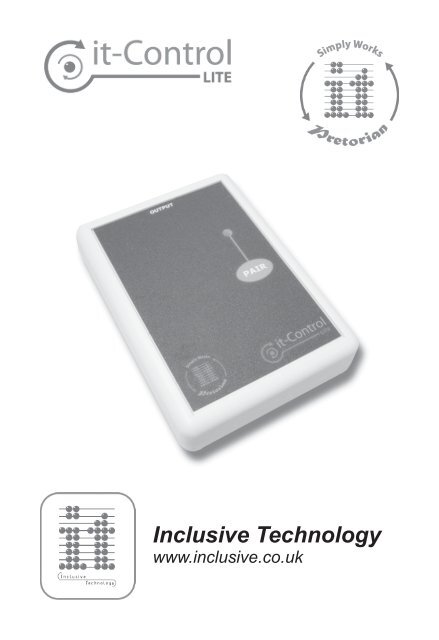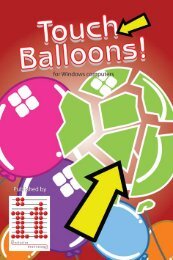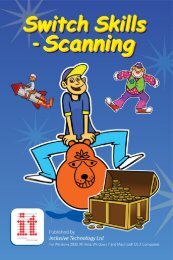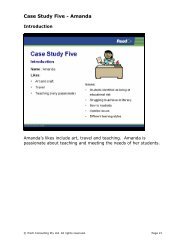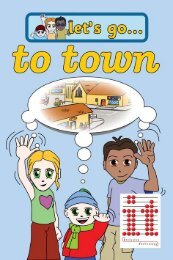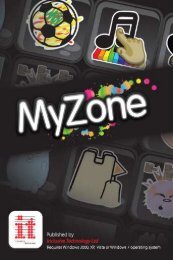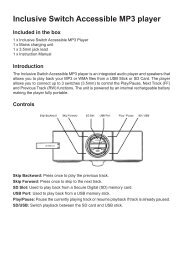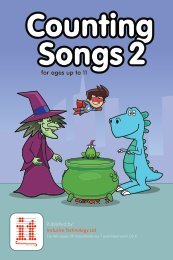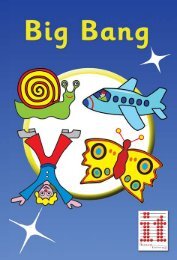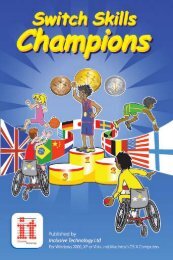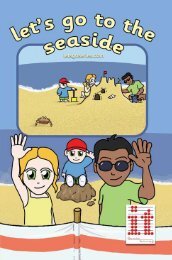IT-Control Lite Manual it_control_lite.pdf - Inclusive Technology
IT-Control Lite Manual it_control_lite.pdf - Inclusive Technology
IT-Control Lite Manual it_control_lite.pdf - Inclusive Technology
Create successful ePaper yourself
Turn your PDF publications into a flip-book with our unique Google optimized e-Paper software.
<strong>Inclusive</strong> <strong>Technology</strong>www.inclusive.co.uk
Pairing <strong>it</strong>-<strong>Control</strong> <strong>L<strong>it</strong>e</strong> w<strong>it</strong>h a transm<strong>it</strong>ter (e.g. <strong>it</strong>-Sw<strong>it</strong>ch,<strong>it</strong>-Send)1. Place the <strong>it</strong>-<strong>Control</strong> <strong>L<strong>it</strong>e</strong> close to the transm<strong>it</strong>ter device.2. Press and release the PAIR button on the front of the <strong>it</strong>-<strong>Control</strong><strong>L<strong>it</strong>e</strong>. The red light next to <strong>it</strong> will begin flashing.3. W<strong>it</strong>hin 10 seconds press and release the PAIR button on thetransm<strong>it</strong>ter.4. The light on the <strong>it</strong>-<strong>Control</strong> <strong>L<strong>it</strong>e</strong> will continue to flash while thedevices communicate w<strong>it</strong>h each other.5. Once the pairing is successful the red light on the <strong>it</strong>-<strong>Control</strong><strong>L<strong>it</strong>e</strong> will stay on for 5 seconds.6. If the light continues to flash for 30 seconds and then stops,repeat the process above. If <strong>it</strong> still does not pair successfully,refer to the Troubleshooting section.Pairing information is retained in the <strong>it</strong>-<strong>Control</strong> <strong>L<strong>it</strong>e</strong>’s memoryeven after changing the batteries.
OperationIf you have paired the <strong>it</strong>-<strong>Control</strong> <strong>L<strong>it</strong>e</strong> w<strong>it</strong>h the <strong>it</strong>-Send or <strong>it</strong>-Sw<strong>it</strong>ch,you must ensure the mode on these devices is set to 0.Plug one end of the lead supplied into the socket markedOUTPUT on the <strong>it</strong>-<strong>Control</strong> <strong>L<strong>it</strong>e</strong>. Connect the other end to yourpreferred device. This may be an adapted battery toy or a mains<strong>control</strong> device.The <strong>it</strong>-<strong>Control</strong> <strong>L<strong>it</strong>e</strong> activates using direct (sometimes also called‘momentary’) <strong>control</strong>. This means the attached toy is activatedwhile the sw<strong>it</strong>ch is held down. When the sw<strong>it</strong>ch is released thetoy will stop. This is good for individuals learning about causeand effect as <strong>it</strong> provides a concrete link between the sw<strong>it</strong>ch pressand toy activation.Output ratingThe output rating of the jack socket is 1 amp at up to 30V.Exceeding this rating may cause permanent damage and is notcovered by the warranty.
<strong>it</strong>-<strong>Control</strong> <strong>L<strong>it</strong>e</strong> troubleshootingProblem<strong>it</strong>-<strong>Control</strong> <strong>L<strong>it</strong>e</strong> not functioning.<strong>it</strong>-<strong>Control</strong> <strong>L<strong>it</strong>e</strong> works erratically orinterm<strong>it</strong>tently.Possible cause• Not paired w<strong>it</strong>h a transm<strong>it</strong>ter - seepairing instructions.• Transm<strong>it</strong>ter not set to 0 - set modeon transm<strong>it</strong>ter to 0.• No batteries in <strong>it</strong>-<strong>Control</strong> <strong>L<strong>it</strong>e</strong>, orbatteries are flat – insert or replacebatteries.• Batteries in <strong>it</strong>-<strong>Control</strong> <strong>L<strong>it</strong>e</strong> flat -replace batteries.• Out of range - move transm<strong>it</strong>tercloser to <strong>it</strong>-<strong>Control</strong> <strong>L<strong>it</strong>e</strong>.• Interference - move <strong>it</strong>-<strong>Control</strong> <strong>L<strong>it</strong>e</strong>and transm<strong>it</strong>ter away from sourcesof interference (e.g. mobile phone).Devices will not pair.• No batteries in <strong>it</strong>-<strong>Control</strong> <strong>L<strong>it</strong>e</strong>, orbatteries are flat - insert or replacebatteries.• No batteries in transm<strong>it</strong>ter, orbatteries are flat - insert or replacebatteries.• Ensure <strong>it</strong>-<strong>Control</strong> <strong>L<strong>it</strong>e</strong> is close totransm<strong>it</strong>ter while pairing (w<strong>it</strong>hin 1metre).
MaintenanceYour Simply Works device contains no user serviceable parts. If<strong>it</strong> does not work as expected consult the troubleshooting guide.If there are still problems w<strong>it</strong>h the device please contact yoursupplier.WarrantyYour Simply Works device is warranted against defects inmanufacture or component failure. The un<strong>it</strong> is designed fordomestic and educational applications. Use outside these areaswill invalidate the warranty. Unauthorised repair or modification,mechanical abuse, immersion in any liquid or connection toincompatible equipment will also invalidate the warranty.Technical supportIf you need further support w<strong>it</strong>h any of the Simply Works range,please contact us:<strong>Inclusive</strong> <strong>Technology</strong> LtdRiverside Court, Huddersfield RoadDelphOldham OL3 5FZUn<strong>it</strong>ed KingdomTel: +44 (0)1457 819790Fax: +44 (0)1457 819799email: inclusive@inclusive.co.ukwww.inclusive.co.uk
Notes
<strong>Inclusive</strong> <strong>Technology</strong> LtdRiverside Court, Huddersfield RoadDelph, Oldham OL3 5FZUn<strong>it</strong>ed KingdomTel: +44 (0)1457 819790Fax: +44 (0)1457 819799email: inclusive@inclusive.co.ukwww.inclusive.co.uk