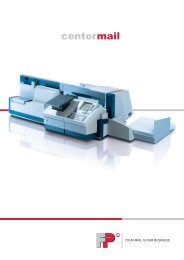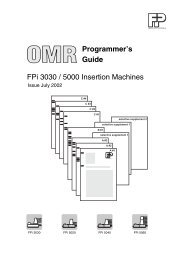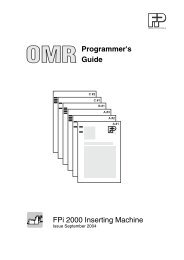Download the Centormail operator manual - FP-IMS
Download the Centormail operator manual - FP-IMS
Download the Centormail operator manual - FP-IMS
Create successful ePaper yourself
Turn your PDF publications into a flip-book with our unique Google optimized e-Paper software.
centormailDigital Mailing SystemOperator Manual
2 centormail – Display and keyboardDisplayMulti function keys(Soft keys)Arrow keys–navigate– scroll– increase / decreasevaluesGo back to <strong>the</strong> higherwindow / menu levelCall menu for:– system settings– administration– statistics–moreStart / stop lettertransportToggle upper / lowercase lettersPrint labelsBack to <strong>the</strong> home menu(Home)Memory function:– set saved settings– save postage settingsConfirm entryAcknowledge messagesTELESET / load postageDisplay registerDelete entryNumeric keys– enter numbers– enter letters, punctuationand special characters
Contents 3About this <strong>operator</strong> <strong>manual</strong> ______________________________________71 Safety tips ____________________________________________________82 A short description of <strong>the</strong> centormail _____________________________103 The basics of centormail operation ______________________________133.1 Switching centormail on / off ______________________________133.2 Stand-by ______________________________________________143.3 Access control – MASTER / USER _________________________153.4 Setting <strong>the</strong> letter catch tray _______________________________153.5 Sealing function (centormail with sealer) _________________________163.6 The user interface ______________________________________173.6.1 Key functions __________________________________________173.6.2 Symbols in <strong>the</strong> display (selection) __________________________193.6.3 The home menu ________________________________________213.6.4 The menu _____________________________________________243.6.5 Lists _________________________________________________253.6.6 Adjustment menus ______________________________________263.6.7 Pop up windows ________________________________________273.6.8 Procedures ____________________________________________273.6.9 Presentation of operating procedures and menu sequences _____283.7 Text input _____________________________________________293.8 Zero imprint ___________________________________________304 Setting <strong>the</strong> meter imprint _______________________________________324.1 Postage value _________________________________________334.2 Endorsement __________________________________________344.3 Custom Advertisements (Advert) ___________________________354.4 SMS Text Message _____________________________________364.5 Date _________________________________________________384.6 Imprint offset __________________________________________395 Metering _____________________________________________________405.1 Setting / changing <strong>the</strong> account _____________________________405.2 Using <strong>the</strong> batch counter __________________________________425.3 Positioning letters _______________________________________435.3.1 Hand Feed Tray ________________________________________435.3.2 Feeder (optional) ________________________________________445.4 Meter a label __________________________________________465.5 Display / reset item counter _______________________________47
4centormail Operator Manual6 Postage rate calculation (centormail with static / dynamic scale) ______________ 486.1 The product selection menu ______________________________ 486.2 Setting mailing data, weighing, and metering _________________ 516.2.1 Using <strong>the</strong> static scale ___________________________________ 516.2.2 Using <strong>the</strong> dynamic scale _________________________________ 546.3 Special features with regard to postage calculation ____________ 586.3.1 Entries in pop up windows ________________________________ 586.3.2 Nonmachinable surcharge _______________________________ 586.3.3 Dimensional weight _____________________________________ 587 Special imprints and functions __________________________________ 637.1 Postage correction _____________________________________ 637.2 Redate _______________________________________________ 647.3 Reply Mail metering _____________________________________ 667.4 Stamping incoming mail _________________________________ 677.5 Seal letters only (centormail with sealer) ________________________ 687.6 Only feed letters _______________________________________ 707.7 Printing advert only _____________________________________ 718 Memory keys ________________________________________________ 738.1 Using memory keys (MEM) _______________________________ 738.2 Display and print memory key settings ______________________ 748.3 Storing settings for use with a memory key ___________________ 758.4 Rename memory key ___________________________________ 768.5 Delete memory key _____________________________________ 779 Using an external postage scale ________________________________ 789.1 Connecting an external postage scale to <strong>the</strong> centormailpostage meter _________________________________________ 789.2 Operating centormail with an external postage scale ___________ 7910 Display and print registers _____________________________________ 8011 Loading postage – TELESET ___________________________________ 8112 Account administration ________________________________________ 8312.1 Creating a new account __________________________________ 8312.2 Create / block USER card ________________________________ 8512.3 Display / print account statistics ___________________________ 8612.4 Edit / delete / reset account to zero _________________________ 8612.5 Clear down to zero all accounts ___________________________ 8712.6 Delete all accounts _____________________________________ 87
Contents 513 Imprint management __________________________________________8813.1 Load data from card _____________________________________8813.2 View / print / rename / delete advert ________________________8913.3 Entering new text messages ______________________________9013.4 View / print / edit / delete text messages _____________________9113.5 View / delete endorsements _______________________________9213.6 View / print endorsement statistics _________________________9214 Advanced settings & system information _________________________9314.1 Display / print / send system information _____________________9314.2 Setting <strong>the</strong> label type ____________________________________9414.3 Setting <strong>the</strong> display contrast _______________________________9514.4 Setting <strong>the</strong> tone signaling _________________________________9614.5 Setting <strong>the</strong> meter type ___________________________________9714.6 Changing <strong>the</strong> user interface language _______________________9814.7 Clock ________________________________________________9914.7.1 Time correction ________________________________________9914.7.2 Daylight Savings Time / Summer time changeover ____________10014.7.3 Setting <strong>the</strong> time zone ___________________________________10214.8 Modem – changing <strong>the</strong> dialing parameters __________________10314.9 Changing phone numbers _______________________________10514.10 Determining access control ______________________________10714.11 Customizing <strong>the</strong> home menu _____________________________10814.12 Setting Low Postage Warning ____________________________10914.13 Setting High Postage Warning ____________________________11014.14 Setting <strong>the</strong> letter transport run time (centormail without feeder) _______11114.15 Extend number of available accounts ______________________11214.16 Print system __________________________________________11314.16.1 Display current state / filling level __________________________11314.16.2 Adjusting <strong>the</strong> print head lowered duration ___________________11314.17 Rate tables (centormail with static / dynamic scale) __________________11414.17.1 Updating <strong>the</strong> rate table __________________________________11414.17.2 Deleting rate table _____________________________________11514.17.3 Switching automatic endorsement imprint on/off ______________11514.17.4 Changing local ZIP code for postage rate calculation __________11714.18 Zeroing static scale (centormail with static scale) __________________11814.19 Set gravitation (centormail with static / dynamic scale) _______________11814.20 Dynamic scale – changing <strong>the</strong> weighing mode(centormail with dynamic scale) ________________________________11914.21 Adjusting moistening (centormail with sealer) ____________________12014.22 Re-authorization _______________________________________121
6centormail Operator Manual15 Maintenance and care ________________________________________ 12215.1 Cleaning <strong>the</strong> centormail mailing system ____________________ 12215.2 Changing <strong>the</strong> ink cartridges (centormail 120) ___________________ 12315.3 Changing <strong>the</strong> print heads (centormail 140) ____________________ 12915.4 Changing <strong>the</strong> ink tank (centormail 140) _______________________ 13615.5 Adjusting <strong>the</strong> ink cartridges (centormail 120) /print heads (centormail 140) ________________________________ 13915.6 Cleaning <strong>the</strong> print system _______________________________ 14015.7 Replacing <strong>the</strong> ink fleece ________________________________ 14315.8 Filling with sealing liquid (centormail with sealer) _________________ 14515.9 Clean / replace <strong>the</strong> sponge (centormail with sealer) _______________ 14715.10 Replacing <strong>the</strong> battery __________________________________ 14916 Troubleshooting _____________________________________________ 15116.1 Error messages _______________________________________ 15116.2 Fixing a letter jam in <strong>the</strong> feeder ___________________________ 15816.3 Fixing a letter jam in <strong>the</strong> sealer ___________________________ 15916.4 Safety cap has been released – letter transport stops _________ 161AppendixAccess rights for selected functions _______________________________ 163Menu (overview) ______________________________________________ 165Country codes _______________________________________________ 166Moving <strong>the</strong> centormail mailing system to ano<strong>the</strong>r location ______________ 170Glossary ____________________________________________________ 189Technical Data _______________________________________________ 191Index ______________________________________________________ 198centormail mailing system (overview) _____________________________ 206Service _____________________________________________________ 211
About this <strong>operator</strong> <strong>manual</strong> 7About this <strong>operator</strong> <strong>manual</strong>Please read this <strong>operator</strong> <strong>manual</strong> before using <strong>the</strong> centormailmailing system. Please keep this <strong>manual</strong> near <strong>the</strong> system forquick reference.This <strong>manual</strong> covers all configurations and equipment options of<strong>the</strong> centormail mailing system. Functions that are only availablefor particular system configurations are marked by an additionalnote, e.g. (centormail with static scale).In this <strong>operator</strong> <strong>manual</strong>, ‘centormail’ stands for postage meterscentormail 120 and centormail 140.Quick Reference GuideA separate quick reference guide provides an overview of <strong>the</strong>operating menu and on metering with <strong>the</strong> centormail.The following keywords and signs identify <strong>the</strong> safety tips in this<strong>operator</strong> <strong>manual</strong>:Warning! indicates a potential hazard that may result in injury.Warning! indicates a potential hazard that may result in injuryto <strong>the</strong> hands. This sign is also used to identify hazardous areasof <strong>the</strong> mailing system.Caution! indicates a potential hazard that may result in damageto <strong>the</strong> mailing system or impair <strong>the</strong> metering process.MENU“Select entry”The following symbols and text features are used in this <strong>operator</strong><strong>manual</strong>:• Bullets precede instructions.– Dashes precede list items.Menu names and options from <strong>the</strong> operating menu are writtenin small capitals.Messages are highlighted by quotation marks.A tip offers advice or additional suggestions for improving <strong>the</strong>operation.Chapter “The basics of centormail operation” on page 28explains how operating and menu sequences are described.
8centormail Operator Manual1 Safety tipscentormail is a digital mailing system with ink-jet print technology for metering mail.centormail complies with <strong>the</strong> pertinent safety regulations for office information equipment.Please observe <strong>the</strong> following tips for your own safety:• Installation and commissioning of <strong>the</strong> centormail mailing system have to be doneby qualified personnel authorized by <strong>FP</strong> Mailing Solutions.• Operate <strong>the</strong> centormail only on grounded power sockets. Make sure your officepower supply conforms to <strong>the</strong> power requirements indicated on <strong>the</strong> serial numberplates.• Only use <strong>the</strong> supplied power and connection cables or cables that have beenapproved by <strong>FP</strong> Mailing Solutions. Make sure that cables are not damaged.• Only use <strong>the</strong> power supply unit (PSU) supplied with <strong>the</strong> sealer, or one that has beenapproved by <strong>FP</strong> Mailing Solutions. Make sure that <strong>the</strong> PSU and its cables are notdamaged.• Make sure <strong>the</strong> sockets for connecting <strong>the</strong> mailing system are close by and easilyaccessible at all times.• Do not reach into <strong>the</strong> danger areas marked with warning signs.• Keep long hair, fingers, loose clothing pieces, shawls and jewelry away from movingmachine parts.• Do not remove any parts of <strong>the</strong> housing.• Do not remove any equipment related to safety or protection. Do not make <strong>the</strong>minoperative or unable to function. In case of an error (jam or unauthorized interference),<strong>the</strong> safety cap – a small part of <strong>the</strong> housing located at <strong>the</strong> letter exit of <strong>the</strong>postage meter – is released and <strong>the</strong> transport stops. You have to bring <strong>the</strong> safetycap back into position before you can go on using <strong>the</strong> centormail. By no meansmust you try to block or fasten <strong>the</strong> safety cap.• Never cover <strong>the</strong> ventilation slots of <strong>the</strong> housing.• Unplug <strong>the</strong> plugs prior to cleaning <strong>the</strong> centormail mailing system.
Safety tips 9• Be extremely careful when handling liquids. If you fill <strong>the</strong> sealant tank, make surenot to moisten any parts connected to <strong>the</strong> mains.If this should happen, immediately unplug <strong>the</strong> plugs. Have <strong>the</strong> centormail mailingsystem checked by <strong>FP</strong> Mailing Solutions Service before using it again.• Take special care that no foreign objects penetrate <strong>the</strong> system’s interior. If thisshould happen, have <strong>the</strong> centormail mailing system checked by <strong>FP</strong> Mailing SolutionsService before using it again.• Unplug <strong>the</strong> plugs in case of an emergency. Call <strong>the</strong> Service.• Only use ink cartridges / print heads and ink tanks by <strong>FP</strong> Mailing Solutions.Observe <strong>the</strong> information enclosed with every package.• Only use <strong>the</strong> batteries provided by <strong>FP</strong> Mailing Solutions. Observe <strong>the</strong> instructionsenclosed with <strong>the</strong> battery for correct use and disposal.• Have maintenance and repair work done only by qualified personnel authorized by<strong>FP</strong> Mailing Solutions. O<strong>the</strong>rwise, your warranty will become void. You will be liablefor any damage.• If you wish to move <strong>the</strong> centormail mailing system to ano<strong>the</strong>r location, observe <strong>the</strong>specific notes on moving <strong>the</strong> centormail mailing system on page 170.
10centormail Operator Manual2 A short description of <strong>the</strong> centormailcentormail is a digital mailing system with ink-jet printtechnology and vertical letter transport. You can metermail pieces of all formats that are made of ink-absorbentmaterial – ranging from a post card to letters ISO B4 witha thickness of up to 0.8" (20 mm) – as well as <strong>FP</strong> meteringlabels that can be stuck onto <strong>the</strong> mail piece.Modular designIn its basic version, <strong>the</strong> mailing system consists of <strong>the</strong>centormail postage meter, a hand feed tray, and a lettercatch tray (envelope slide with catch brackets). Thisbasic version can easily be extended using componentsfor automatic feeding, moistening / sealing, and weighing.This modular concept allows for a flexible adaptationof <strong>the</strong> mailing system to <strong>the</strong> type and amount of yourmail.The postage meter is available as model– centormail 120 with a processing speed up to120 letters per minute– centormail 140 with a processing speed up to140 letters per minute.FeederSealerDynamic scalePostage meterPower sealerLetter catch trayLabel dispenserStatic scale
A short description of <strong>the</strong> centormail 11Menu-based operationMeteringLetters as advertising mediumTELESETProtection againstunauthorized useFlexible and up-to-dateAdditional functionsAll functions – be it setting up <strong>the</strong> meter imprint, managingaccounts and quick select memories, or changingsystem parameters – are securely and quickly accessiblevia <strong>the</strong> clearly laid out user interface in <strong>the</strong> back-litdisplay. The home menu shows all relevant informationon <strong>the</strong> metering process at a glance.To meter a letter, simply position it – <strong>the</strong> centormailmailing system will automatically transport and meter<strong>the</strong> letter, after which it is exited to <strong>the</strong> right side – readyfor Mailing.In addition to printing postage, you can use centormailto print custom advertisements of your choice; as well asuser programmable SMS text messages to provide upto-<strong>the</strong>-minuteinformation on every mail piece you send.Load postage into <strong>the</strong> centormail using <strong>the</strong> TELESETprocess via <strong>the</strong> built-in modem – fast, easy and, if needbe, 24 hours a day.Access cards in smart card format protect <strong>the</strong> centormailagainst unauthorized use and allow individualaccess rights to be assigned (MASTER / USER).New adverts, endorsements or new USPS pricing – simplyupdate your centormail via chip card.The centormail mailing system offers a range of convenientadditional functions. Among <strong>the</strong>se are:– Memory function for frequently used USPSproducts.– Account function for separate registration and billingof postage costs.– Redate and postage correction for correcting wrongmeter imprints.– Reply mail metering.– Print date and time on incoming mail.– Print lists of account data, register states,system settings, and fur<strong>the</strong>r information.– Variable imprint offset for changing <strong>the</strong> meter imprintposition on <strong>the</strong> envelope.– Label dispenser to print self-adhesive labels, forlarge or thick mail pieces or for envelopes that are notsuited for ink-jet printing.
12centormail Operator ManualOptionsThe following components are available to extend <strong>the</strong>machine’s range of functions:– Feeder. Separates <strong>the</strong> letters individually from <strong>the</strong>stack and transfers <strong>the</strong>m to <strong>the</strong> postage meter. Letterscan be added during operation.– Sealer for mail pieces with a thickness of up to 0.28"(7 mm). The envelope flap is moistened in <strong>the</strong> sealermodule and firmly pressed down in <strong>the</strong> power sealer.– Postage rate calculation. When equipped with astatic or dynamic scale, <strong>the</strong> postage rate calculationfunction is available. centormail calculates <strong>the</strong> postageon <strong>the</strong> basis of selected mailing data in a fast andreliable way. Postage and type of mail endorsementare set automatically.– Static scale. The space saving, integrated scalequickly and reliably determines <strong>the</strong> weight for lettersand parcels up to 10 lb.– Dynamic scale. The dynamic scale (for mail piecesup to 2 lb) detects <strong>the</strong> weight and size of <strong>the</strong> mailpiece while transporting it to <strong>the</strong> postage meter. Bothvalues are transmitted to <strong>the</strong> postage meter, whichautomatically determines <strong>the</strong> correct product setting –this is especially useful for handling of mixed mail.For an overview of all system components, see pages206 to 210.
The basics of centormail operation 133 The basics of centormail operationIn this chapter you will learn about <strong>the</strong> basic functions of <strong>the</strong> centormail mailingsystem and how to handle <strong>the</strong> user interface.3.1 Switching centormail on / offUse <strong>the</strong> power switch (<strong>the</strong> toggle switch on <strong>the</strong> top left side of <strong>the</strong> postage meter) toturn <strong>the</strong> centormail and all installed optional components ON or OFF.Caution! Wait for at least one minutebetween switching off and back on.Switch on• Push <strong>the</strong> power switch to I (ON)position.The display illumination turns on and astart routine is initialized. centormailchecks and activates all components.If your system features an ink tanksystem, you will hear distinct sounds fromits pump.When <strong>the</strong> start routine is completed, <strong>the</strong>home menu is displayed. centormail isnow ready for operation with <strong>the</strong> followingsettings for metering:– The postage value (and <strong>the</strong>endorsement imprint if applicable)are reset to default values, as stored inmemory MEM1.– Current date.– The advert and <strong>the</strong> text message aredetermined by <strong>the</strong> current account.– An account is selected if ei<strong>the</strong>r anaccess card has been plugged in(MASTER / USER), or if access controlhas been disabled.
The basics of centormail operation 153.3 Access control – MASTER / USERBy means of <strong>the</strong> MASTER and USER cards, collectively referred to as access cards,<strong>the</strong> access rights for using <strong>the</strong> mailing system are determined.The card with <strong>the</strong> inscription MASTER provides unrestricted access to all functions.The card with <strong>the</strong> inscription USER only provides access to certain functions:– metering to <strong>the</strong> assigned account– storing and changing memories– assigning an advert and a text message to <strong>the</strong> card’s account.Access control by means of access cards can also be completely switched off. Then,metering is possible to all accounts without having to insert an access card.You will find an overview of <strong>the</strong> access rights on page 163.3.4 Setting <strong>the</strong> letter catch trayInserting an access card• Insert <strong>the</strong> access card into <strong>the</strong> cardreader in <strong>the</strong> direction of <strong>the</strong> arrow.The chip on <strong>the</strong> card must face <strong>the</strong> rear.• Insert <strong>the</strong> access card into <strong>the</strong> cardreader, you will feel a slight resistancebefore <strong>the</strong> card is locked into positionand comes to a stop.Removing <strong>the</strong> access card• Simply pull <strong>the</strong> card out of <strong>the</strong> cardreader.The catch tray can be adapted to different envelope sizes – up to 10" x 14" (ISO B4 /250 x 353 mm).• Adjust both catch brackets so that <strong>the</strong>metered mail pieces easily slide into<strong>the</strong> catch tray and are neatly stacked.
16centormail Operator Manual3.5 Sealing function (centormail with sealer)When equipped with <strong>the</strong> optional components sealer and power sealer, centormailcan meter and seal your mail in a single run. Coming from <strong>the</strong> feeder, <strong>the</strong> mail piecespass through <strong>the</strong> sealer. In <strong>the</strong> sealer, <strong>the</strong> sealing flap of <strong>the</strong> envelope is moistenedby a sponge. The flap is <strong>the</strong>n closed and sealed as it passes through <strong>the</strong> system.After metering, <strong>the</strong> mail piece is ultimately closed by <strong>the</strong> power sealer.You can use <strong>the</strong> sealing function for letters with a thickness of up to 0.28" (7 mm).The envelopes must be suitable for machine sealing (see page 197). Also, pleasemind envelope quality. To always achieve optimal sealing results, it is recommendedthat sealit sealing liquid is used. This is available directly from <strong>FP</strong> Mailing Solutionsor authorized <strong>FP</strong> dealer.SealingIf <strong>the</strong> letters are to be sealed:• Turn <strong>the</strong> envelope sealing switch to <strong>the</strong>position SEAL.centormail monitors <strong>the</strong> level in <strong>the</strong>sealant tank. You are notified when youhave to top up <strong>the</strong> sealing liquid.Please reference Chapter 15.8, page 145for information on how to fill <strong>the</strong> tank.If you have not used <strong>the</strong> sealing functionor if <strong>the</strong> mailing system was switched offfor a certain amount of time, sealing liquidis automatically pumped into <strong>the</strong> moistener.Thus, centormail makes sure <strong>the</strong>sponge is properly wetted. In <strong>the</strong> SEALINGmenu, you can set <strong>the</strong> optimal moisteninglevel for <strong>the</strong> envelopes you use (seeChapter 14.21, page 120).No sealingIf <strong>the</strong> letters are not to be sealed (or if <strong>the</strong>yare already sealed):• Turn <strong>the</strong> envelope sealing switch to <strong>the</strong>position NON SEAL.
The basics of centormail operation 173.6 The user interfaceThis chapter covers <strong>the</strong> centormail user interface, introducing <strong>the</strong> different menus,window types, and symbols used. Fur<strong>the</strong>rmore, it is shown how menu / operatingsequences are presented in this <strong>manual</strong>.3.6.1 Key functionsMulti function keysThe multi function keys (also referred to as soft keys) arelocated to <strong>the</strong> right of <strong>the</strong> display. The functions assigned to<strong>the</strong>se keys vary depending on <strong>the</strong> context. Text and symbolsin <strong>the</strong> display indicate <strong>the</strong> key’s currently assigned function.Arrow keys– Scrolling in menus, lists …– Moving <strong>the</strong> cursor (e.g. when entering text).– Increase / decrease values (when setting selected systemparameters).Memory function (MEM)– Display and activate pre-configured settings.– Store product settings as a memory.Back keyGo back to <strong>the</strong> previous window / menu level.Opens <strong>the</strong> menu for system settings, information, andfunctions related to administration and service.Home keyBack to <strong>the</strong> home menu.Enter key– Confirm entries.– Acknowledge messages.Deleting entries, characters, and digits …
The basics of centormail operation 193.6.2 Symbols in <strong>the</strong> display (selection)The letter indicates: centormail is ready for metering.You can feed letters to meter.Dynamic scale is active.‘Always weigh’-mode for processing mixed mail.Dynamic scale is active. Mode ‘Weigh once’(only <strong>the</strong> first letter of a stack is weighed).The printer indicates <strong>the</strong> print list function.A list, report, preview image … can be printed.MEM and <strong>the</strong> number indicate that a memory has been set.The pre-select counter is turned on.The number of mail pieces yet to be processed is displayed.Text input in capital letters.Text input in lower case letters.The mailbox indicates that <strong>the</strong> incoming mail stamp has been set and isready for operation. You can now feed incoming mail.Water drops and <strong>the</strong> canceled stamp indicate <strong>the</strong> sealing only function.The mail pieces will not be metered.Feed only. The mail pieces will not be metered.The ‘landscape’ indicates <strong>the</strong> print advert only function.centormail only prints <strong>the</strong> set advert.Arrows in <strong>the</strong> status bar indicate that fur<strong>the</strong>r display / menu items areavailable.Use <strong>the</strong> arrow keys / to scroll forwards or backwards.The hourglass symbol appears when centormail requires some more time(e.g. when updating data). Please wait until <strong>the</strong> procedure is completed.The magnifying glass appears next to explanation on <strong>the</strong> settings inadjustment menus.
20centormail Operator ManualThe following symbols are used to indicate <strong>the</strong> assignment of <strong>the</strong> multifunction keys:Set postage value.Set endorsement.Set advert.Set text message.Change account.Set date.Set <strong>the</strong> reply mail imprint.Set <strong>the</strong> correction imprint.Set <strong>the</strong> redate imprint.Open <strong>the</strong> menu for special functions: Incoming mail, feed only, sealingonly, print advert only.Open <strong>the</strong> menu for <strong>the</strong> batch counter function. Pre-set <strong>the</strong> number ofmail pieces to be processed.Display / reset item counter.Set <strong>the</strong> imprint offset.
The basics of centormail operation 213.6.3 The home menuPostage value Memory Ready to meterMailing data WeightAdvert Endorsement imprintText messageCurrent accountThe home menu is displayed after switchingon. Here, <strong>the</strong> current settings formetering (postage value, endorsement,advert …) are displayed.The home menu comprises three windows.Use <strong>the</strong> arrow keys to scroll.Mailing data and weight are only displayedwhen using postage rate calculation(centormail with static / dynamic scale).An account is selected and displayed in<strong>the</strong> home menu if ei<strong>the</strong>r an access card isplugged in (MASTER / USER), or ifaccess control has been disabled.Symbols indicate <strong>the</strong> assignment of <strong>the</strong>multi function keys and also show currentsettings. The symbols used are explainedin Chapter 3.6.2.The status bar informs you about <strong>the</strong>current state of <strong>the</strong> mailing system andprovides you with additional hints.Date in <strong>the</strong>meter imprintStatus barIn <strong>the</strong> home menu …– you have direct access to all settingsrelating to <strong>the</strong> meter imprint– you meter <strong>the</strong> mail pieces– you can weigh <strong>the</strong> mail pieces (centormailwith static / dynamic scale)– you can use <strong>the</strong> item and batch counterfor metering.Fur<strong>the</strong>rmore, use <strong>the</strong> home menu to– change <strong>the</strong> account (if access to thisfunction is not restricted)– set <strong>the</strong> special imprints for reply mail,postage correction, and redate– call up <strong>the</strong> special functions menu (e.g.incoming mail).
22centormail Operator ManualFunctions / settings which cannot beaccessed at <strong>the</strong> moment (e.g. because aMASTER card has to be inserted to perform<strong>the</strong> operation) appear in gray letters.In this case, <strong>the</strong> assigned multi functionkey is without function.The set accountcannot be changedThe set endorsement cannot bechanged (automatic setting applies)You can change <strong>the</strong> appearance of <strong>the</strong>home menu to <strong>the</strong> user profile of yourmailing system by hiding unusedfunctions. Please refer to Chapter 14.11on page 108.Mode of operationUse <strong>the</strong> multi function keys to select afunction from <strong>the</strong> home menu.Depending on <strong>the</strong> selected function,centormail may open a list, an adjustmentmenu, or a menu with fur<strong>the</strong>r options. In<strong>the</strong> chapters to come, you will becomeacquainted with <strong>the</strong> menu and windowtypes.Example: Change advert• Press <strong>the</strong> multi function keysetting <strong>the</strong> advert.for
The basics of centormail operation 23centormail opens a list with all availableadverts.• If necessary: Use <strong>the</strong> arrow keys/ to scroll through <strong>the</strong> list.• Press <strong>the</strong> multi function key for <strong>the</strong>desired advert. In <strong>the</strong> example, thiswould be “Advert 01”.centormail returns to <strong>the</strong> home menu.The advert is set for metering.Fast mode of operationYou can change <strong>the</strong> settings of selectedfunctions (e.g. postage value, advert,date, memory) directly without having toleave <strong>the</strong> home menu.Simply use <strong>the</strong> numeric keys to type in<strong>the</strong> desired setting (e.g. <strong>the</strong> number of <strong>the</strong>advert, <strong>the</strong> date) and confirm your entrywith <strong>the</strong> corresponding multi function key.Input windowYour entry appears in an input window in<strong>the</strong> status bar.Example:• Type “1” for <strong>the</strong> number of <strong>the</strong> advert.• Press <strong>the</strong> multi function key toconfirm.
The basics of centormail operation 253.6.5 ListsLists (e.g. for endorsements, memories,adverts, text messages) present allsettings available for selection at aglance.To <strong>the</strong> right, <strong>the</strong> assigned number isdisplayed.Status barPossible settings tochoose fromNext page(s): scrollwith arrow keysUse <strong>the</strong> arrow keys to scroll <strong>the</strong> list incase <strong>the</strong>re are more than five choiceswhich can be made.Use <strong>the</strong> multi function keys to select oneof <strong>the</strong> displayed settings.The name of <strong>the</strong> list is displayed in <strong>the</strong>caption.A symbol in <strong>the</strong> caption may hint at acertain operation mode. The printersymbol, for example, indicates that youcan print <strong>the</strong> displayed list.The status bar points out useful additionalfeatures.For <strong>the</strong> advanced user:In some lists, you can display a previewby pressing <strong>the</strong> corresponding multifunction key for about 2 seconds, ordirectly access selected administrativefunctions.In this way, you can e.g. call up <strong>the</strong> menufor entering / changing a text messagedirectly from <strong>the</strong> list view of <strong>the</strong> textmessages.
26centormail Operator Manual3.6.6 Adjustment menusStatus barCaptionNotes on <strong>the</strong> currentsettingCurrent setting (gray)Possible settings andfunctionsWhen changing system parameters orentering / changing / deleting userspecificdata, a dedicated sub-menu willbe opened.The menu name is shown in <strong>the</strong> caption.A symbol in <strong>the</strong> caption may hint at acertain operation mode.Functioning: In <strong>the</strong> left part of <strong>the</strong> display,centormail shows <strong>the</strong> current setting: To<strong>the</strong> right, possible different settings andfunctions are shown, which can beselected using <strong>the</strong> multi function keys.Functions / settings in gray letters cannotbe accessed at <strong>the</strong> moment (e.g.because <strong>the</strong> corresponding setting hasalready been chosen).A cursor (i.e., a flashing underscore _)highlights an input area for text ornumbers.The status bar informs you about specialfeatures and provides you with additionalhints.Adjustment menus can also comprisegraphical elements for visualization and ashort explanation regarding <strong>the</strong> function.
The basics of centormail operation 273.6.7 Pop up windowsIn some cases, a window will appearupon a darkened background (a so-calledpop up window). This prompts for anaction. Messages may also appear aspop ups.Confirm messages and entries in pop upwindows using <strong>the</strong> key.Some pop up messages feature autoconfirmation:<strong>the</strong>y automatically closeafter some time.3.6.8 ProceduresIn case of complex settings, e.g. whensetting up an account, a so-called‘procedure’ (or wizard) is started.centormail guides you step-by-stepthrough all necessary entries.Press CONTINUE to confirm <strong>the</strong> currentsetting and proceed to <strong>the</strong> next step.Press BACK to return to <strong>the</strong> precedingstep(s). All settings made are retained.Pressing CANCEL discards all settingsand terminates <strong>the</strong> procedure.
28centormail Operator Manual3.6.9 Presentation of operating procedures and menu sequencesDisplay illustrations depict currentsettings and show what to type.The multi function key that must bepressed to trigger an action / function isshown in black.System SettingsTone SignallingJust Warnings / On / OffSaveThe ‘path’ through <strong>the</strong> menu to reach afunction as well as inputs / settings forthis function are illustrated as follows:• Press <strong>the</strong>key.• In <strong>the</strong> menu, select:SYSTEM SETTINGS TONE SIGNALLING.You may have to use <strong>the</strong> arrow keys/ to scroll through <strong>the</strong>menu until <strong>the</strong> desired menu itemappears.• Select <strong>the</strong> desired setting: Press JUSTWARNINGS / ON / OFF.• SAVE <strong>the</strong> displayed setting.
The basics of centormail operation 293.7 Text inputTo enter text messages for metering or to assign a name to an account, memory, etc.,<strong>the</strong> numeric keys feature letters as well as symbols / punctuation. Please refer topage 18 for all available symbols. A symbol in <strong>the</strong> caption indicates <strong>the</strong> entry of upperor lower case letters.Insert textCursor (flashing)Deletes <strong>the</strong>displayed textThe flashing cursor highlights <strong>the</strong> positionfor character entry.• Press <strong>the</strong> appropriate numeric key inrapid succession as many times asnecessary to display <strong>the</strong> desiredcharacter.After a brief moment, <strong>the</strong> cursor moveson to <strong>the</strong> right of <strong>the</strong> character that hasjust been entered. You can now enter <strong>the</strong>next character.Toggle upper / lower case letters• Press <strong>the</strong>key.Insert a line breakYou always enter a line break <strong>manual</strong>ly:• Press <strong>the</strong> key.Delete character• Use <strong>the</strong> arrow keys to place<strong>the</strong> cursor on <strong>the</strong> character you want todelete.• Use <strong>the</strong> key to delete <strong>the</strong>character.Insert a character• Use <strong>the</strong> arrow keys to place<strong>the</strong> cursor where you want to insert acharacter.• Type in <strong>the</strong> desired character.
30centormail Operator Manual3.8 Zero imprintBy means of an imprint with a postagevalue of $ 0.00 (zero imprint) you cancheck <strong>the</strong> imprint settings (e.g. advert,text message) and <strong>the</strong> print quality. Zeroimprints are logged in <strong>the</strong> postageregisters.• In <strong>the</strong> home menu, type “0” as <strong>the</strong>postage value.• Press <strong>the</strong> multi function key toconfirm.The postage value “$ 0.00” is now set.• Place an empty envelope (or a postcard) on <strong>the</strong> hand feed tray:– The side to be printed faces <strong>the</strong> back.– Envelope flap to <strong>the</strong> bottom(envelope stands on its upper edge).• Push <strong>the</strong> envelope a few centimeters in<strong>the</strong> direction of <strong>the</strong> arrow andlet go of it.Letter transport starts automatically assoon as <strong>the</strong> sensor recognizes <strong>the</strong>envelope. centormail automatically feeds<strong>the</strong> envelope, prints a zero imprint, andexits <strong>the</strong> envelope to <strong>the</strong> right side.Please refer to Chapter 5.3.2 on how toplace an envelope (or a post card) at <strong>the</strong>feeder.You can also use <strong>the</strong>a zero imprint on a label.key to print
The basics of centormail operation 31Check <strong>the</strong> print qualityMake sure that centormail always producesundistorted, well legible imprints.USPS reserves <strong>the</strong> right to reject illegiblemeter imprints.• Check <strong>the</strong> print image. It must notcontain misalignments, blurs, or gaps.Pay special attention to <strong>the</strong> twodimensionalbar code.This is a proper imprint.If <strong>the</strong>re are misalignments (offsets) in <strong>the</strong>print image:• Adjust <strong>the</strong> ink cartridges / print heads.Please refer to Chapter 15.5 onpage 139.MisalignmentIf <strong>the</strong>re are gaps or blurs in <strong>the</strong> printimage:• Clean <strong>the</strong> print system. Please refer toChapter 15.6 on page 140.Gaps / blanks
32centormail Operator Manual4 Setting <strong>the</strong> meter imprintText message Advert Postage value EndorsementDateTwo-dimensionalbar codeThis chapter covers <strong>the</strong> meter imprint settings required by U.S. Postal Service and<strong>the</strong> optional advertising imprint possibilities.The following settings in <strong>the</strong> home menu define <strong>the</strong> meter imprint:– Postage value (see Chapter 4.1)– Endorsement (see Chapter 4.2)– Advert (see Chapter 4.3)– Text message (see Chapter 4.4)– Date (see Chapter 4.5).Please see Chapter 4.6 on how to change <strong>the</strong> meter imprint position on <strong>the</strong> envelopeusing <strong>the</strong> ‘Imprint offset’ function.Please see Chapter 7 on how to use postage correction for already metered mailpieces, and on how to meter reply mail.The quickest and most convenient way to set <strong>the</strong> postage and endorsementimprint is via <strong>the</strong> memory function. Refer to Chapter 8 on how to use <strong>the</strong>centormail memory function.
Setting <strong>the</strong> meter imprint 334.1 Postage valueIn <strong>the</strong> home menu:• Press <strong>the</strong> multi function key .• Type in <strong>the</strong> desired postage.• Press USE to set this postage value.centormail returns to <strong>the</strong> home menu.The postage value is set for metering.High postage warningcentormail warns you if you enter apostage value that is too high, thushelping you avoid overmetering and ‘loss’of postage. You can set / change <strong>the</strong>threshold of this monitoring function in <strong>the</strong>menu SYSTEM SETTINGS (seeChapter 14.13 on page 110).Fast mode of operation• In <strong>the</strong> home menu, type <strong>the</strong> desiredpostage value.Your entry appears in an input window in<strong>the</strong> status bar.• Press <strong>the</strong> multi function key toconfirm.
34centormail Operator Manual4.2 EndorsementSome mail types may be marked with an appropriate endorsement (e.g. First Class,Priority, Media Mail).How to set <strong>the</strong> endorsementIn <strong>the</strong> home menu:• Press <strong>the</strong> multi function key .centormail opens a list of all availableendorsements.• Select <strong>the</strong> desired endorsement.In <strong>the</strong> example, this is “FIRST CLASS”(Endorsement no. 1) for First-ClassMail ® .centormail returns to <strong>the</strong> home menu.The endorsement is set for metering.If you use <strong>the</strong> ‘Postage rate calculation’function, centormail can automatically set<strong>the</strong> appropriate endorsement accordingto <strong>the</strong> selected mailing data. In order forthis to function, ‘Automatic endorsementprinting’ has to be enabled in <strong>the</strong>POSTAGE RATE TABLE menu (seeChapter 14.17.3 on page 115).The automatically selected endorsementimprint appears in <strong>the</strong> home menu in graylettering, meaning it cannot be changed<strong>manual</strong>ly.
Setting <strong>the</strong> meter imprint 354.3 Custom Advertisements (Advert)In addition to printing postage, you can use centormail to print an advertisement ofyour choice. centormail offers you <strong>the</strong> following options:– Up to 15 different adverts (logos) can be stored in <strong>the</strong> postage meter. All storedadverts are available to all users.– Advert on USER card. On request, <strong>FP</strong> Mailing Solutions will gladly provide you withUSER cards that contain a single advert of your choice. When plugging in such acard (if it is assigned to an account), <strong>the</strong> advert stored on <strong>the</strong> card can be used.How to set <strong>the</strong> advert imprintIn <strong>the</strong> home menu:• Press <strong>the</strong> multi function key .centormail opens a list with all availableadverts.• Select <strong>the</strong> desired advert.In <strong>the</strong> example, this is “Trade show”(Advert no. 4).centormail returns to <strong>the</strong> home menu.The advert is set for metering.How to use <strong>the</strong> advert stored on aUSER card• Insert <strong>the</strong> USER card containing <strong>the</strong>advert.• Press <strong>the</strong> multi function key .The advert stored on <strong>the</strong> USER card isshown at <strong>the</strong> end of <strong>the</strong> list.• Press <strong>the</strong> multi function key next to <strong>the</strong>last advert in <strong>the</strong> list.centormail returns to <strong>the</strong> home menu.The advert of <strong>the</strong> USER card is set formetering.
36centormail Operator Manual4.4 SMS Text MessageYou can print a User-defined text message directly to <strong>the</strong> mail piece. The text isprinted to <strong>the</strong> very left of <strong>the</strong> meter imprint. A text message may contain up to 5 lineswith 20 characters each. centormail can store up to eight different text messageswhich are fully user-editable.In <strong>the</strong> home menu:• Press <strong>the</strong> multi function key .centormail opens a selection list for <strong>the</strong>text message.How to set a text message for metering• Select <strong>the</strong> desired text.In <strong>the</strong> example, this is “Our new phonenumber …” (Text no. 3).centormail returns to <strong>the</strong> home menu.The text is set for metering.No text has been storedHow to enter a new textWhile in <strong>the</strong> selection list for textmessages:• Place <strong>the</strong> multi function key next to anempty memory (= one that readsNOT AVAILABLE).centormail opens <strong>the</strong> menuCHANGE TEXT MESSAGE.• Enter a text of your choice.• SAVE <strong>the</strong> text.
38centormail Operator Manual4.5 DateThe date for <strong>the</strong> meter imprint is automatically set to <strong>the</strong> current date as provided by<strong>the</strong> built-in clock. You can predate a meter imprint by up to 30 days. Note thatcentormail rejects impermissible entries, e.g. forward dating of more than 30 days orbackward dating.How to set <strong>the</strong> dateIn <strong>the</strong> home menu:• Press <strong>the</strong> multi function key .• Type in <strong>the</strong> date.• Press USE to set <strong>the</strong> entered date.centormail returns to <strong>the</strong> home menu.The metering date is set.
Setting <strong>the</strong> meter imprint 394.6 Imprint offsetcentormail prints <strong>the</strong> meter imprint at afixed offset from <strong>the</strong> right letter edge. Youcan adjust this offset by setting a highervalue for <strong>the</strong> imprint offset, thus shifting<strong>the</strong> meter imprint to <strong>the</strong> left.How to set <strong>the</strong> imprint offsetIn <strong>the</strong> home menu:• Press <strong>the</strong> multi function key .• Type in <strong>the</strong> desired offset value.• SAVE <strong>the</strong> displayed offset value.centormail returns to <strong>the</strong> home menu.The new imprint offset value is noweffective – even if you switch offcentormail – until you change it again.
40centormail Operator Manual5 MeteringThis chapter covers how to set up accounts to register <strong>the</strong> postage used, how youplace letters on <strong>the</strong> hand feed tray, how to use <strong>the</strong> feeder, and how to meter selfadhesivelabels which can be stuck onto <strong>the</strong> mail piece. Also, <strong>the</strong> counter functionsavailable for metering are described. For extensive information on how to set <strong>the</strong>meter imprint, see Chapter 4 on page 32.5.1 Setting / changing <strong>the</strong> accountIn order to be able to meter, you always have to select an account first. You can see<strong>the</strong> current setting in <strong>the</strong> home menu, next to <strong>the</strong> symbol.How to set <strong>the</strong> account via an accesscard• Insert a USER or MASTER card into<strong>the</strong> card reader. The chip on <strong>the</strong> cardmust face <strong>the</strong> rear.• Insert <strong>the</strong> access card into <strong>the</strong> cardreader, you will feel a slight resistancebefore <strong>the</strong> card is locked into positionand comes to a stop.centormail sets <strong>the</strong> account of <strong>the</strong> accesscard along with <strong>the</strong> defaults selected foradvert and text message.The home menu also shows <strong>the</strong> name of<strong>the</strong> account. The postage costs of allsubsequent meterings will be charged to<strong>the</strong> displayed account.The MASTER card is always assigned toaccount no. 1.
Metering 41How to change <strong>the</strong> accountYou can only change <strong>the</strong> account if youwork with a MASTER card, or if accesscontrol has been disabled.In <strong>the</strong> home menu:• Press <strong>the</strong> multi function key .centormail opens a list with all availableaccounts. You can see <strong>the</strong> names andnumbers of <strong>the</strong> accounts.• Select <strong>the</strong> desired account.In <strong>the</strong> example, this is “Service”(account no. 7).centormail returns to <strong>the</strong> home menu.The account is now set.If <strong>the</strong> list contains many accounts:• Enter <strong>the</strong> first digit(s) of <strong>the</strong> accountnumber.centormail shows a list of only thoseaccounts that start with <strong>the</strong> entereddigit(s).
42centormail Operator Manual5.2 Using <strong>the</strong> batch counterThe batch counter provides you with <strong>the</strong> possibility to define <strong>the</strong> number of mailpieces to be metered in advance. You can use this function to have a precise numberof mail pieces ready for dispatch.The batch counter comes in very handy when working with <strong>the</strong> feeder:– centormail stops as soon <strong>the</strong> set number of mail pieces has been processed.– You can start <strong>the</strong> batch process again by pressing <strong>the</strong> key – metering <strong>the</strong>next stack.How to set <strong>the</strong> target countIn <strong>the</strong> home menu:• Press <strong>the</strong> multi function key .centormail opens <strong>the</strong> BATCH COUNTERmenu.• Press ON to use <strong>the</strong> batch counter.• Type in <strong>the</strong> desired target count.• SAVE <strong>the</strong> displayed setting.centormail returns to <strong>the</strong> home menu.The batch counter is turned on.centormail informs you about <strong>the</strong> targetcount in <strong>the</strong> top right area of <strong>the</strong> display,and after <strong>the</strong> function BATCH COUNTER.How to disable <strong>the</strong> batch counterIn <strong>the</strong> home menu:• Type in “0”.• Press <strong>the</strong> multi function keyconfirm.toBatch counter turned onYou can also set or change <strong>the</strong> targetcount of <strong>the</strong> batch counter in this way.(On <strong>the</strong> fast mode of operation, see alsopage 23.)
Metering 435.3 Positioning letters5.3.1 Hand Feed TrayIf <strong>the</strong> home menu signals ‘Ready tometer’ (a letter symbol in <strong>the</strong> top rightcorner, combined with information in <strong>the</strong>status bar), you can place mail pieces tobe metered.centormail is ready for metering• Place <strong>the</strong> letter on <strong>the</strong> hand feed tray:– <strong>the</strong> side to be printed on facing <strong>the</strong>rear (address field is not visible)– envelope flap is to <strong>the</strong> bottom (letterstands on its upper edge).• Push <strong>the</strong> letter in <strong>the</strong> direction of <strong>the</strong>arrow and let go of it.Letter transport starts automatically assoon as <strong>the</strong> sensor recognizes <strong>the</strong> letter.centormail automatically feeds <strong>the</strong> letter,prints, and exits <strong>the</strong> letter to <strong>the</strong> right sideand into <strong>the</strong> catch tray.Letters can be added during operation.Keep a distance of at least 2.4" (6 cm)between <strong>the</strong> letters.
44centormail Operator Manual5.3.2 Feeder (optional)If <strong>the</strong> home menu signals ‘Ready tometer’ (a letter symbol in <strong>the</strong> top rightcorner, combined with information in <strong>the</strong>status bar), you can place mail pieces tobe metered at <strong>the</strong> feeder.centormail is ready for meteringIf you are using a mailing system withsealer:• Switching <strong>the</strong> sealing function on / off.SEAL = moisten / seal letters.NON= no sealing.SEAL(See also Chapter 3.5.)• Arrange <strong>the</strong> letter stack:– <strong>the</strong> side to be printed faces <strong>the</strong> back– envelope flaps face <strong>the</strong> bottom(envelopes stand on <strong>the</strong>ir upperedges).Letter upper edges• Make sure <strong>the</strong> letters are flush at <strong>the</strong>irupper sides: Loosen letter stack with<strong>the</strong> upper edge on a level base andshake smooth.
Metering 45• Grab <strong>the</strong> pressure bar in <strong>the</strong> grip recessand pull it to <strong>the</strong> front.• Place <strong>the</strong> letter stack on <strong>the</strong> letter guidenear <strong>the</strong> separation rollers. Make surethat all letters stand on <strong>the</strong> letter guideon <strong>the</strong>ir upper edges.• Push <strong>the</strong> pressure bar against <strong>the</strong> letterstack.The batch procedure starts automatically.The letters are separated from <strong>the</strong> stack,moistened and sealed (if <strong>the</strong> moisteningfeature has been engaged), metered, andstacked in <strong>the</strong> catch tray – ready fordispatch.
46centormail Operator Manual5.4 Meter a labelcentormail can handle two different types of self-adhesive labels. These are <strong>the</strong>labels ‘centormail’ and <strong>the</strong> extra-long labels ‘centormail XL’ (e.g. for meter imprintswith an advert and a text message) available from <strong>FP</strong> Mailing Solutions or yourauthorized <strong>FP</strong> dealer.Caution! Only use <strong>FP</strong> labels. Make sure<strong>the</strong> label type you use has been set in <strong>the</strong>postage meter. We can ensure correctlabel processing only when you complywith this.Insert labels• Push <strong>the</strong> stack of labels slightly in <strong>the</strong>direction of <strong>the</strong> arrow.Side to be printed on• Insert <strong>the</strong> labels in <strong>the</strong> dispenser, <strong>the</strong>side to be printed on facing left.• Check that in <strong>the</strong> SYSTEM SETTINGSLABEL TYPE menu <strong>the</strong> correct label typehas been selected (see also page 94).Meter a label• Press <strong>the</strong>key.centormail prints a label.Stick <strong>the</strong> metered label onto <strong>the</strong> mailpiece so that <strong>the</strong> label is flush with <strong>the</strong> topright corner of <strong>the</strong> envelope. Firmly press<strong>the</strong> label down.
Metering 47Count of <strong>the</strong> labelsyet to be printedMeter several identical labels• In <strong>the</strong> home menu, type in <strong>the</strong> desirednumber of labels.• Press <strong>the</strong>key.centormail prints <strong>the</strong> desired quantity oflabels. The display shows <strong>the</strong> number oflabels yet to be printed.5.5 Display / reset item counterIn addition to <strong>the</strong> register (R4) and <strong>the</strong> counters of each account, centormail featuresa freely usable item counter to use for <strong>the</strong> metering function.The item counter in <strong>the</strong> home menu counts all meter imprints (including zeroimprints). You can reset this counter – individually – and thus use it to count day totalsor job totals.In <strong>the</strong> home menu:• Press <strong>the</strong> multi function key .In <strong>the</strong> ITEM COUNTER menu, you can see<strong>the</strong> number of metered mail pieces.How to reset <strong>the</strong> counter• RESET TO ZERO clears <strong>the</strong> displayedcount.• Press SAVE to leave <strong>the</strong> menu.
48centormail Operator Manual6 Postage rate calculation (centormail with static / dynamic scale)The ‘Postage rate calculation’ function is only available if centormail is equipped witha static or dynamic scale (optional). According to <strong>the</strong> selected mailing data (destination,type, size,…) and <strong>the</strong> displayed weight, centormail automatically sets <strong>the</strong>postage for metering. If automatic endorsement printing has been switched on, <strong>the</strong>appropriate endorsement is automatically selected.General information on centormail’s postage calculation function can be found inChapter 6.1.The way you use postage calculation depends on <strong>the</strong> configuration of <strong>the</strong> centormailmailing system:– When using <strong>the</strong> static scale, you simply select <strong>the</strong> mailing data from <strong>the</strong> productselection menu, <strong>the</strong>n place <strong>the</strong> mail piece on <strong>the</strong> weighing tray.Please refer to Chapter 6.2.1 on page 51.– When using centormail with <strong>the</strong> dynamic scale, <strong>the</strong> weight and size – dependingon <strong>the</strong> settings in <strong>the</strong> product selection menu – are determined while transporting<strong>the</strong> mail piece through <strong>the</strong> scale. The results are transmitted to <strong>the</strong> meteringmachine. Please refer to Chapter 6.2.2 on page 54.Notes on special features with regard to postage calculation can be found inChapter 6.3 on page 58.6.1 The product selection menuCall up <strong>the</strong> product selection menu• In <strong>the</strong> home menu, briefly press <strong>the</strong>multi function key .
Postage rate calculation 49The menu for postage entry appears.• Select POSTAGE RATE CALCULATION.centormail opens <strong>the</strong> product selectionmenu. You can now select <strong>the</strong> desiredmailing data.OrLong key press• In <strong>the</strong> home menu, press and hold <strong>the</strong>multi function key (for about2 seconds).centormail directly opens <strong>the</strong> productselection menu, using <strong>the</strong> productsettings (mailing data, weight, postagevalue) as displayed in <strong>the</strong> home menu.You can now– add settings (e.g. select extra services)or– delete <strong>the</strong> current settings step-by-stepand enter different values.If a fixed postage value had been set in<strong>the</strong> home menu, only <strong>the</strong> weight will bedisplayed below “Current Setting”. Youcan now select <strong>the</strong> desired mailing data.Displaying <strong>the</strong> product settingsPostage valueIn <strong>the</strong> left part of <strong>the</strong> display, <strong>the</strong> currentsetting is shown:– <strong>the</strong> postage value– <strong>the</strong> weight– <strong>the</strong> selected mailing data (destination /type of mail …).The postage value is only displayed if allnecessary mailing data have been setand <strong>the</strong> displayed weight is more than0oz.
50centormail Operator ManualSelect mailing dataConfirm currentsetting + revert to<strong>the</strong> home menuIn <strong>the</strong> product selection menu, <strong>the</strong>selectable mailing data are shown in <strong>the</strong>right part of <strong>the</strong> display.Use <strong>the</strong> arrow keys to scroll <strong>the</strong> list incase <strong>the</strong>re are more than four choiceswhich can be made.Use <strong>the</strong> multi function keys to select <strong>the</strong>mailing data.The mailing data selected so far appear in<strong>the</strong> left part of <strong>the</strong> display.Status barMore mailing data:scroll with arrow keysDeselect mailing dataUse <strong>the</strong> key to delete <strong>the</strong> mailingdata step-by-step from <strong>the</strong> currentsetting.Prolonged pressing of <strong>the</strong> key(about 2 seconds) will delete all mailingdata from <strong>the</strong> current setting.FINISHReturn to <strong>the</strong> home menuPress FINISH to confirm <strong>the</strong> current settingand return to <strong>the</strong> home menu.Press <strong>the</strong> Home key to leave <strong>the</strong> productselection menu discarding <strong>the</strong> currentsetting.
Postage rate calculation 516.2 Setting mailing data, weighing, and metering6.2.1 Using <strong>the</strong> static scale• Call up <strong>the</strong> product selection menu:POSTAGE RATE CALCULATION(see also Chapter 6.1).centormail queries all necessary entriesaffecting <strong>the</strong> mail piece.Select mailing dataSetting <strong>the</strong> mailing data using <strong>the</strong> exampleof ‘Domestic First-Class Mail Letter’:• Select <strong>the</strong> destination / type of <strong>the</strong> mailpiece by pressing <strong>the</strong> correspondingmulti function key. In <strong>the</strong> example, thisis 1ST/PRIO LETR/FLAT.• Set <strong>the</strong> matching size. In <strong>the</strong> example,this is STAT. SCALE LETTER for a lettersizedmail piece.
52centormail Operator ManualSetting extra services• Select <strong>the</strong> desired extra service(s)using <strong>the</strong> multi function keys.In <strong>the</strong> example, this is CERTIFIED MAIL.All selected extra services are shown in<strong>the</strong> left part of <strong>the</strong> display. The selectedextra services are also inverted in <strong>the</strong>display area (display right).Selected extra serviceTo deselect an extra service, press itscorresponding multi function key again.The United States Postal Service offerssome extra services only when combinedwith o<strong>the</strong>r services. For example, ReturnReceipt and Signature Confirmation canonly be used for First-Class Mail whencombined with Registered, C.O.D., orInsured.Weigh <strong>the</strong> mail pieceCaution! Please observe <strong>the</strong> followingnotes on handling <strong>the</strong> static scale:– The scale is designed for a maximumweight of 10 lb.– The scale only determines a newweight if it was emptied before. Therefore,always empty <strong>the</strong> weighing platformprior to putting on a mail piece forweighing.• Place <strong>the</strong> mail piece on <strong>the</strong> weighingplatform.A beep signals that <strong>the</strong> scale hasdetermined <strong>the</strong> mail piece’s weight.The weight determined by <strong>the</strong> scale isnow set. centormail sets <strong>the</strong> postagebased on <strong>the</strong> displayed weight and <strong>the</strong>selected mailing data.
Postage rate calculation 53vWhen <strong>the</strong> desired product has beenset:• Press FINISH to return to <strong>the</strong> homemenu.• In <strong>the</strong> home menu, <strong>the</strong> desired imprintoptions (advert, text message, …) canbe checked and – if needed – altered.See Chapter 4.• Take <strong>the</strong> mail piece off <strong>the</strong> weighingplatform, and meter it as usual (seeChapter 5).With <strong>the</strong> static scale, you can weigh yourmail pieces in <strong>the</strong> home menu, as well asin <strong>the</strong> product selection menu.You can also use memory keys to select<strong>the</strong> product setting quickly and easily. Forinformation on memory keys, please referto Chapter 8.
54centormail Operator Manual6.2.2 Using <strong>the</strong> dynamic scaleCaution! Please observe <strong>the</strong> followingnotes on handling <strong>the</strong> dynamic scale:– The dynamic scale is designed for amaximum weight of 2 lb.– Setting a fixed format in <strong>the</strong> productselection (Stat. scale Letter / Flat /Priority)will deactivate <strong>the</strong> dynamic scale.– You can set <strong>the</strong> weighing mode of <strong>the</strong>dynamic scale in <strong>the</strong> menu (SCALEDYNAMIC SCALE).• Call up <strong>the</strong> product selection menu:POSTAGE RATE CALCULATION(see also Chapter 6.1).centormail queries all necessary entriesaffecting <strong>the</strong> mail piece.Select mailing dataSetting <strong>the</strong> mailing data using <strong>the</strong> exampleof ‘Domestic First-Class Mail Letter’:• Select <strong>the</strong> destination / type of <strong>the</strong> mailpiece by pressing <strong>the</strong> correspondingmulti function key. In <strong>the</strong> example, thisis 1ST/PRIO LETR/FLAT.
Postage rate calculation 55• Select DYNAMIC SCALE MIXED.Caution! Setting a fixed format in <strong>the</strong>product selection, e.g. STATIC SCALELETTER, will disable <strong>the</strong> weight and sizedetection feature of <strong>the</strong> dynamic scale. Inthat case, <strong>the</strong> dynamic scale only servesto transport <strong>the</strong> mail piece(s). You have todetermine <strong>the</strong> weight using <strong>the</strong> staticscale.• In <strong>the</strong> pop up window, enter <strong>the</strong> firstthree digits of <strong>the</strong> destination ZIP code.Note: centormail needs this entry tocalculate <strong>the</strong> postage if <strong>the</strong> weightexceeds 1 lb.• Pressto confirm.The dynamic scale is active. Weight andsize are detected by <strong>the</strong> dynamic scale.Depending on <strong>the</strong> active weighing mode,<strong>the</strong> dynamic scale determines <strong>the</strong> weightand size of each mail piece (when set to:ALWAYS WEIGH), or only for <strong>the</strong> first mailpiece (when set to: WEIGH ONCE).Dynamic scale is active(weight and size are detected)In centormail’s home menu, a displaysymbol indicates <strong>the</strong> selected weighingmode (see page 56).
56centormail Operator ManualSetting extra services• Select <strong>the</strong> desired extra service(s)using <strong>the</strong> multi function keys.In <strong>the</strong> example, this is CERTIFIED MAIL.All selected extra services are shown in<strong>the</strong> left part of <strong>the</strong> display. The selectedextra services are also inverted in <strong>the</strong>display area (display right).Selected extra serviceTo deselect an extra service, press itscorresponding multi function key again.The United States Postal Service offerssome extra services only when combinedwith o<strong>the</strong>r services. For example, ReturnReceipt and Signature Confirmation canonly be used for First-Class Mail whencombined with Registered, C.O.D., orInsured.If <strong>the</strong> desired product setting is shownin <strong>the</strong> product selection menu:• Press FINISH to return to <strong>the</strong> homemenu.Instead of <strong>the</strong> postage value, Auto isdisplayed in <strong>the</strong> home menu. Only after<strong>the</strong> batch processing has been started –after <strong>the</strong> dynamic scale has determined<strong>the</strong> weight and size of a mail piece – apostage value is displayed.Dynamic scale is active;Weighing mode: Always weigh(to process mixed mail)• In <strong>the</strong> home menu, <strong>the</strong> desired imprintoptions (advert, text message, …) canbe checked and – if needed – altered.See Chapter 4.
Postage rate calculation 57• Place <strong>the</strong> prepared letter stack on <strong>the</strong>automatic feeder: Please refer toChapter 5.3.2.You can also use memory keys to select<strong>the</strong> product setting quickly and easily. Forinformation on memory keys, please referto Chapter 8.
58centormail Operator Manual6.3 Special features with regard to postage calculation6.3.1 Entries in pop up windowscentormail may use a pop up window toprompt you for additional entries. Forexample, you have to– enter <strong>the</strong> first three digits of <strong>the</strong>destination ZIP code for some mailtypes (e.g. Package Service BPM),– enter <strong>the</strong> triple-digit Country code forall international mailings (seepage 166),– enter <strong>the</strong> value of <strong>the</strong> mail piece forInsured Mail, Registered Mail, C.O.D.6.3.2 Nonmachinable surchargeFor mail pieces that do not comply with<strong>the</strong> specified mail characteristics, youhave to select NONMACHIN. SURCHARGEfrom <strong>the</strong> list of <strong>the</strong> extra services.6.3.3 Dimensional weightThe dimensional-weight pricing is appliedto Priority Mail addressed for delivery tozones 5 - 8 that exceed 1 cubic foot(1,728 cubic inches).For such mailings, you have to activate<strong>the</strong> DIM. WEIGHT option. If <strong>the</strong> dimensionalweight exceeds <strong>the</strong> actual weight of <strong>the</strong>mailing, postage calculation will be basedon <strong>the</strong> dimensional weight.
Postage rate calculation 59You can ei<strong>the</strong>r calculate <strong>the</strong> dimensionalweight ‘using paper and pencil’ and <strong>the</strong>nenter <strong>the</strong> result, or have centormaildetermine <strong>the</strong> dimensional weight. To doso, you have to enter <strong>the</strong> length, width,and height of <strong>the</strong> mail piece.Setting <strong>the</strong> dimensional weightSetting <strong>the</strong> dimensional weight isillustrated here using ‘Priority Mail’ and<strong>the</strong> static scale as an example.• Call up <strong>the</strong> product selection menu:POSTAGE RATE CALCULATION.• Place <strong>the</strong> parcel on <strong>the</strong> weighingplatform.• Select F1ST/PRIO LETR/FLAT.• Select STAT. SCALE PRIORITY.• Enter <strong>the</strong> first three digits of <strong>the</strong>destination ZIP code.In <strong>the</strong> example, <strong>the</strong> parcel is to be sentfrom 60101 to 85213 = Zone 7.• Select DIM. WEIGHT.(The dimensional weight option isalways shown at <strong>the</strong> end of <strong>the</strong> list ofextra services.)
60centormail Operator ManualNow, you can choose to– enter <strong>the</strong> dimensional weight directlyor– have centormail determine <strong>the</strong>dimensional weight.If you want to enter <strong>the</strong> dimensionalweight directly:• Select YES to continue.• Calculate <strong>the</strong> dimensional weight of <strong>the</strong>parcel according to USPS guidelines.• Round up <strong>the</strong> calculated dimensionalweight to full pounds.• Enter <strong>the</strong> dimensional weight inpounds.• Confirm with .• Refer to page 62 to continue.To have centormail determine <strong>the</strong>dimensional weight:• Select NO to continue.
Postage rate calculation 61• Measure <strong>the</strong> length of <strong>the</strong> parcel.• Round up <strong>the</strong> determined value to fullinches.• Enter <strong>the</strong> round up value.• Confirm with .• Measure <strong>the</strong> width of <strong>the</strong> parcel.• Round up <strong>the</strong> determined value to fullinches.• Enter <strong>the</strong> round up value.• Confirm with .• Measure <strong>the</strong> height of <strong>the</strong> parcel.• Round up <strong>the</strong> determined value to fullinches.• Enter <strong>the</strong> round up value.• Confirm with .centormail will now ask about <strong>the</strong> shape.If <strong>the</strong> parcel is rectangular:• Select YES to continue.For all o<strong>the</strong>r shapes:• Select NO to continue.
62centormail Operator ManualDimensional weightActual weight of <strong>the</strong> mail pieceIf <strong>the</strong> dimensional weight has beenset:centormail displays <strong>the</strong> actual weight of<strong>the</strong> mail piece as well as <strong>the</strong> set dimensionalweight. The postage value isalways determined based on <strong>the</strong> higherweight.• Select extra services if necessary.• Press FINISH to return to <strong>the</strong> homemenu.In <strong>the</strong> home menu, centormail displays<strong>the</strong> product setting with <strong>the</strong> dimensionalweight. The actual weight of <strong>the</strong> mailpiece as determined by <strong>the</strong> scale isdisplayed at <strong>the</strong> usual place.Actual weightof <strong>the</strong> mail pieceDimensional weight
Special imprints and functions 637 Special imprints and functions7.1 Postage correctionYou can correct faulty meter imprints on an already metered letter. The correctionprint must always be printed on <strong>the</strong> non-address-side of <strong>the</strong> mail piece.If you have metered a postage value which is too low, print a correction with <strong>the</strong>missing amount on <strong>the</strong> non-address-side of <strong>the</strong> mail piece.Setting <strong>the</strong> CORRECTION imprintIn <strong>the</strong> home menu:• Press <strong>the</strong> multi function key .centormail opens <strong>the</strong> CORRECTION menu.• Enter <strong>the</strong> amount to be imprinted on <strong>the</strong>mail piece in addition to <strong>the</strong> postagevalue already metered.• Press SAVE to go to <strong>the</strong> ‘Postagecorrection’ function.In <strong>the</strong> display, you can see <strong>the</strong> currentsettings for <strong>the</strong> CORRECTION imprint:– Use <strong>the</strong> multi function key tochange <strong>the</strong> postage value that is usedfor <strong>the</strong> correction imprint.– You can set <strong>the</strong> date in <strong>the</strong> same wayas with a regular meter imprint (seepage 38).– You can change <strong>the</strong> account in <strong>the</strong>same way as with a regular meterimprint (see page 40).– The ‘Postage correction’ functionfeatures its own counter functions. Theitem and batch counters work asdescribed for <strong>the</strong> regular meteringfunction (see Chapter 5.2 andChapter 5.5).
64centormail Operator ManualPrint postage correction• Position <strong>the</strong> mail piece <strong>the</strong> addresssidefacing front.centormail prints <strong>the</strong> correction imprint.Press <strong>the</strong> key, to return to <strong>the</strong>normal metering mode.7.2 RedateIf <strong>the</strong> meter imprint shows an incorrect date, you can print a correction with <strong>the</strong> correctdate on <strong>the</strong> non-address-side of <strong>the</strong> mail piece already metered.Setting <strong>the</strong> REDATE imprintIn <strong>the</strong> home menu:• Press <strong>the</strong> multi function key .centormail opens <strong>the</strong> REDATE menu.• Enter new date to be imprinted.• Press SAVE to go to <strong>the</strong> ‘Redate’function.
Special imprints and functions 65In <strong>the</strong> display, you can see <strong>the</strong> currentsettings for <strong>the</strong> REDATE imprint:– Use <strong>the</strong> multi function key tochange <strong>the</strong> date that is used for <strong>the</strong>REDATE imprint.– The ‘Redate’ function features its owncounter functions. The item and batchcounters work as described for <strong>the</strong>regular metering function (seeChapter 5.2 and Chapter 5.5).Print redate• Position <strong>the</strong> mail piece <strong>the</strong> addresssidefacing front.centormail prints <strong>the</strong> redate imprint.Press <strong>the</strong> key, to return to <strong>the</strong>normal metering mode.
66centormail Operator Manual7.3 Reply Mail meteringYou can meter reply mail. When metering reply mail centormail prints a normal meterimprint without date.Setting <strong>the</strong> REPLY mail imprintIn <strong>the</strong> home menu:• Press <strong>the</strong> multi function key .centormail sets <strong>the</strong> REPLY mail imprint.• Set <strong>the</strong> meter imprint as usual(postage, endorsement…). SeeChapter 4, page 32.• Load reply envelope / card as usual.Please see Chapter 5.3, page 43 onhow to feed mail pieces.centormail prints <strong>the</strong> reply mail imprint.Press <strong>the</strong> key, to return to <strong>the</strong>normal metering mode.
Special imprints and functions 677.4 Stamping incoming mailYou can use <strong>the</strong> ‘Incoming mail’ function to mark your incoming mail.Setting <strong>the</strong> incoming mail stampSpecial functionsIncoming MailIn <strong>the</strong> home menu:• Press <strong>the</strong> multi function key .centormail opens <strong>the</strong> special functionsmenu.• Select INCOMING MAIL.centormail activates <strong>the</strong> incoming mailstamp and displays <strong>the</strong> current settings.Date of incoming mailYou can set <strong>the</strong> date in <strong>the</strong> same way aswith a regular meter imprint (seepage 38).You can set <strong>the</strong> date of <strong>the</strong> incoming mailstamp to any date you please. Backdatingis permissible.The time is included in incoming mailstamps with <strong>the</strong> current date only.Item and batch countersThe ‘Incoming Mail’ function features itsown counter functions.The item and batch counters work asdescribed for <strong>the</strong> regular meteringfunction. Please refer to Chapter 5.2 onpage 42 and Chapter 5.5 on page 47.
68centormail Operator ManualImprint offsetThe incoming mail stamp default positionis approximately 0.4" (1 cm) from <strong>the</strong> rightedge of <strong>the</strong> mail piece. As for regularmeter imprints, you can adjust <strong>the</strong> imprintoffset of <strong>the</strong> incoming mail stamp (seepage 39).Stamping incoming mailCaution! Only use <strong>the</strong> ‘Incoming MailStamp’ function with mail pieces thatcomply with <strong>the</strong> specifications onpage 196.• Insert <strong>the</strong> incoming mail with <strong>the</strong> side tobe stamped facing <strong>the</strong> rear.centormail prints <strong>the</strong> incoming mailstamp.7.5 Seal letters only (centormail with sealer)You can seal letters with <strong>the</strong> centormail mailing system without metering <strong>the</strong>m.Turning moistening on• Turn <strong>the</strong> envelope sealing switch to <strong>the</strong>position SEAL.
Special imprints and functions 69Setting <strong>the</strong> ‘Sealing only’ functionSpecial functionsSealing onlyIn <strong>the</strong> home menu:• Press <strong>the</strong> multi function key .centormail opens <strong>the</strong> special functionsmenu.• Select SEALING ONLY.The current settings of <strong>the</strong> ‘Sealing only’function are shown in centormail’sdisplay. The print function of <strong>the</strong> mailingsystem is deactivated.Item and batch countersThe ‘Sealing only’ mode features its owncounter functions.The item and batch counters work asdescribed for <strong>the</strong> regular meteringfunction. Please refer to Chapter 5.2 onpage 42 and Chapter 5.5 on page 47.Place letters for sealing• Place letters on <strong>the</strong> feeder:– envelope flaps face front– envelope flaps face <strong>the</strong> bottom(envelopes stand on <strong>the</strong>ir upperedges).Please also see <strong>the</strong> extensive informationon preparing and feeding letter stacks inChapter 5.3.2 on page 44.
70centormail Operator Manual7.6 Only feed letterscentormail can feed letters without metering <strong>the</strong>m.Setting <strong>the</strong> ‘Feed only’ functionSpecial FunctionsFeed onlyIn <strong>the</strong> home menu:• Press <strong>the</strong> multi function key .centormail opens <strong>the</strong> special functionsmenu.• Select FEED ONLY.The current settings of <strong>the</strong> ‘Feed only’function are shown in centormail’sdisplay. The print function of <strong>the</strong> mailingsystem is deactivated.Item and batch countersThe ‘Feed only’ mode features its owncounter functions.The item and batch counters work asdescribed for <strong>the</strong> regular meteringfunction. Please refer to Chapter 5.2 onpage 42 and Chapter 5.5 on page 47.Position lettersIf you use a centormail with sealer:• Make sure that moistening feature hasbeen disabled:NON SEAL.• Position letters.
Special imprints and functions 717.7 Printing advert onlyYou can print <strong>the</strong> adverts stored in your centormail separately.How to set <strong>the</strong> ‘Advert only’ functionSpecial functionsAdvert OnlyIn <strong>the</strong> home menu:• Press <strong>the</strong> multi function key .centormail opens <strong>the</strong> special functionsmenu.• Select ADVERT ONLY.centormail activates <strong>the</strong> advert anddisplays <strong>the</strong> current print settings.Selecting <strong>the</strong> advert• Select <strong>the</strong> advert to be printed in <strong>the</strong>same way as with a regular meterimprint (see page 35).Imprint offsetThe default position of <strong>the</strong> advert is set toan offset of about 0.4" (1 cm) from <strong>the</strong>right edge of <strong>the</strong> mail piece / label.As for regular meter imprints, you canadjust <strong>the</strong> imprint offset (see page 39).Item and batch countersThe ‘Advert Only’ function features itsown counter functions.The item and batch counters work asdescribed for <strong>the</strong> regular meteringfunction. Please refer to Chapter 5.2 onpage 42 and Chapter 5.5 on page 47.
72centormail Operator ManualPrint advert• Press <strong>the</strong> key to print <strong>the</strong> adverton a label.or• Feed an envelope / a card.
Memory keys 738 Memory keyscentormail features 20 memory keys which can store frequently used meter imprints(postage value and endorsement imprint). Instead of <strong>the</strong> postage value, you canstore <strong>the</strong> product settings relevant for postage calculation (centormail with static / dynamicscale). Fur<strong>the</strong>rmore, you can delete, overwrite, and name <strong>the</strong> memory keys.8.1 Using memory keys (MEM)Memory keynot usedMemory key withproduct setting• Press <strong>the</strong>key.You are presented with a list with allavailable memory keys.• Select <strong>the</strong> desired memory key. In <strong>the</strong>example, this is MEM No. 4.centormail returns to <strong>the</strong> home menu anddisplays <strong>the</strong> set memory key (MEM 4).If you use a memory key with productsettings (centormail with static / dynamic scale):• Weigh <strong>the</strong> mail pieces if needed.Memory key with postage valueand endorsement imprintFast mode of operation• In <strong>the</strong> home menu, type in <strong>the</strong> numberof <strong>the</strong> desired memory key.Your entry appears in an input window in<strong>the</strong> status bar.• Pressto confirm.
74centormail Operator Manual8.2 Display and print memory key settings• Press <strong>the</strong>key.centormail opens <strong>the</strong> menu MEMORY KEYADMINISTRATION. You can now access <strong>the</strong>following functions:– Display a list of all memory keys(number and name).– Print a list of all memory keys.– By briefly pressing <strong>the</strong> desired MEMkey, it is set for metering. Please referto Chapter 8.1 on page 73.– By holding down a MEM key for about2 seconds, you directly enter <strong>the</strong> administrationfunction, enabling you todisplay / change <strong>the</strong> MEM key’s currentsettings. Please read <strong>the</strong> followingchapters.
Memory keys 758.3 Storing settings for use with a memory keyFor a MEM key, you always store <strong>the</strong> current metering settings (postage value andendorsement imprint or product settings for postage rate calculation). For moreinformation on how to set postage value and endorsement imprint, please seeChapter 4 on page 32. For more information on “Postage rate calculation”, pleasesee Chapter 6 on page 48.If <strong>the</strong> desired meter imprint or <strong>the</strong> settings for postage rate calculation (centormail withstatic / dynamic scale) have been set:Memory Key AdministrationSelect Memory Key (1 … 20)NewSave• Press <strong>the</strong>key.• Select MEMORY KEY ADMINISTRATION.• Select <strong>the</strong> MEM key you wish to use forstoring <strong>the</strong> setting.centormail opens <strong>the</strong> settings menu forthis memory key. To <strong>the</strong> left, <strong>the</strong> oldsetting is displayed.• Use NEW to overwrite with <strong>the</strong> currentproduct setting.The new setting is now displayed.• Press SAVE to store <strong>the</strong> displayedsetting as a memory key.Memory 1The setting stored as MEM 1 is used asdefault upon switching on <strong>the</strong> centormailmailing system.
76centormail Operator Manualcentormail with static / dynamic scale: Functions in <strong>the</strong> MEMORY KEY ADMINISTRATIONmenu (New memory key) and <strong>the</strong>ir meaning:WITHOUT WEIGHTUSING WEIGHTSets <strong>the</strong> displayed weight to “0 lb 0 oz”.Upon saving, <strong>the</strong> mailing data(destination, type, size, extra services)and <strong>the</strong> weight “0 lb 0 oz” are stored as amemory key.Whenever using such a memory key, youhave to weigh <strong>the</strong> mail piece.Will display <strong>the</strong> weight again.8.4 Rename memory keyYou can assign a name to each memory key. The name will <strong>the</strong>n appear in <strong>the</strong>overview list (instead of <strong>the</strong> stored setting).• Press <strong>the</strong>key.Memory Key AdministrationSelect Memory key (1 … 20)RenameCurrent setting: Local Parcel PostSave• Select MEMORY KEY ADMINISTRATION.• Select <strong>the</strong> memory key you want torename.• Press RENAME to call up <strong>the</strong> menu for<strong>the</strong> memory key’s name.Press RENAME to quickly delete <strong>the</strong>displayed name.• Enter a name of your choice. In <strong>the</strong>example, this is “Local Parcel Post”.• Use SAVE to store <strong>the</strong> new name.Please refer to page 29 on how to entertext.
Memory keys 778.5 Delete memory keyObsolete memory keys can ei<strong>the</strong>r be overwritten with new assignments, or deleted.Memory Key AdministrationSelect Memory Key (1 … 20)Delete• Press <strong>the</strong>key.• Select MEMORY KEY ADMINISTRATION.• Select <strong>the</strong> memory key you want todelete.• Use DELETE to delete <strong>the</strong> storedsetting.The memory key is immediately deletedwithout a security prompt. In <strong>the</strong> memorykey list, “Not assigned” is displayed.
78centormail Operator Manual9 Using an external postage scale9.1 Connecting an external postage scale to <strong>the</strong> centormailpostage meterAs standard, centormail features a 9-pin interface. You can connect an externalpostage scale (e.g. a FlexiScale) to this interface. You need a special interface cableto connect an external postage scale to centormail. A suitable interface cable isavailable from <strong>FP</strong> Mailing Solutions.Caution! Read <strong>the</strong> Operator Manual of <strong>the</strong> external postage scale, beforeyou connect <strong>the</strong> postage scale to <strong>the</strong> centormail. Obtain information on howto connect <strong>the</strong> postage meter to <strong>the</strong> external postage scale and how to set<strong>the</strong> postage scale for operation with <strong>the</strong> postage meter.OFF• Switch off <strong>the</strong> centormail mailingsystem.• Switch off <strong>the</strong> external postage scale.• Plug <strong>the</strong> interface cable supplied by <strong>FP</strong>Mailing Solutions to <strong>the</strong> 9-pin interfaceon <strong>the</strong> centormail postage meter andtighten <strong>the</strong> screws.• Connect <strong>the</strong> interface cable to <strong>the</strong>external postage scale.• Switch on <strong>the</strong> centormail.• Switch on <strong>the</strong> external postage scale.• Set up <strong>the</strong> external postage scale foroperation with <strong>the</strong> centormail postagemeter.
Using an external postage scale 799.2 Operating centormail with an external postage scaleCaution! Also read <strong>the</strong> Operator Manual of <strong>the</strong> external postage scale.Pay special attention to <strong>the</strong> information on how to safely operate <strong>the</strong> externalpostage scale.• Switch on <strong>the</strong> centormail and <strong>the</strong>external postage scale.• Determine <strong>the</strong> postage value with <strong>the</strong>external postage scale.The postal data (postage value andendorsement if applicable) areautomatically sent to <strong>the</strong> centormail andset in <strong>the</strong> home menu.• Check <strong>the</strong> o<strong>the</strong>r settings for <strong>the</strong> meterimprint and – if necessary – edit <strong>the</strong>maccordingly (advert, text message …).• Meter <strong>the</strong> mail piece with centormail.
80centormail Operator Manual10 Display and print registersThe centormail mailing system stores important parameters and information on usedpostage in registers. You can view and print <strong>the</strong> register states.• Press <strong>the</strong>key.The REGISTER menu displays <strong>the</strong> currentregister states.Print register• Place an empty envelope / a post card.or• Use <strong>the</strong> key to print <strong>the</strong> registerreport on a label.The following pieces of information are stored in <strong>the</strong> registers:DESCENDING (R1)POSTAGE USED (R2)Postage still available (= credit)Total value of all meter imprintsperformedCONTROL TOTAL (R3)Sum total of all amounts that were loadedTOTAL ITEMS (R4)Total number of meter imprints performed(including zero imprints)
Loading postage – TELESET 8111 Loading postage – TELESETTELESET refers to loading <strong>the</strong> desired postage amount via modem. centormail isfactory equipped with a built-in modem. When you initiate <strong>the</strong> TELESET process, <strong>the</strong>centormail postage meter dials <strong>the</strong> Teleset Data Center (TDC) and loads <strong>the</strong> desiredamount. Accounting is as per your contract with USPS.In <strong>the</strong> future, rate tables will be loaded automatically from <strong>the</strong> data center duringTELESET. Until this feature is implemented new rate tables have to be loaded into<strong>the</strong> centormail via chip card.Regular contact to <strong>the</strong> Teleset Data CenterFor safety reasons, <strong>the</strong> United States Postal Service requires that <strong>the</strong> postage meterregularly contacts <strong>the</strong> Teleset Data Center.centormail reminds you when it is time to establish a connection to <strong>the</strong> TDC. You <strong>the</strong>nhave to initiate a TELESET procedure as usual. If you do not need additional credit,simply initiate <strong>the</strong> process with an amount of $ 0.00.If you do not react to <strong>the</strong> message within a reasonable time-span, some importantfeatures will be blocked until centormail was able to successfully connect to <strong>the</strong> TDC.Please contact your <strong>FP</strong> servicing dealer if you have any questions.Loading postagecentormail has to be connected to aphone line for <strong>the</strong> duration of <strong>the</strong> loadingprocedure. Make sure that <strong>the</strong> dialingparameters of <strong>the</strong> modem and <strong>the</strong>Teleset Data Center (TDC) phonenumber are correctly set.TelesetIf needed:ChangeAmount to load: $100Load• Press <strong>the</strong>key.• Press TELESET to initiate <strong>the</strong> transferprocedure.• Retain <strong>the</strong> displayed amount.orPress CHANGE to call up <strong>the</strong> menu forchanging amounts. Type in <strong>the</strong> desiredamount.
82centormail Operator Manualcentormail checks if <strong>the</strong> amount youentered can be loaded.Note that centormail rejects impermissibleamounts – in that case, a message isissued to inform you.• Press LOAD to confirm.centormail displays <strong>the</strong> set amount forchecking purposes.To load <strong>the</strong> displayed amount:• Confirm <strong>the</strong> security prompt bypressing YES.centormail establishes a connection to<strong>the</strong> TDC. The loading procedure isperformed automatically. You canmonitor <strong>the</strong> progress in <strong>the</strong> display.Please stand by. Data exchange takessome time.The new ascending value (R1) isdisplayed when loading is completed.• Press REPORT to view and print <strong>the</strong>loading report.• Press FINISH to return to <strong>the</strong> homemenu.
Account administration 8312 Account administrationThe account function comes in handy for separate registration and billing of postagecosts. For example, you may want to set up accounts for <strong>the</strong> sections / departmentsof a company, or for <strong>the</strong> individual companies of a community office.You can freely assign a number and name to each account, determine <strong>the</strong> defaultsettings for advert and text message to be used with <strong>the</strong> account, limit <strong>the</strong> availablepostage (i.e., allocate a budget to <strong>the</strong> account), and set <strong>the</strong> access rights of anaccount in conjunction with MASTER and USER cards.Account 1 is factory pre-set and assigned to <strong>the</strong> MASTER card (MASTER account).centormail 120 is rated for 100 accounts in standard. If need be, <strong>the</strong> number ofaccounts can be upgraded to 300. Please contact <strong>FP</strong> Mailing Solutions. ReadChapter 14.15 on page 112.centormail 140 has a standard administration of up to 300 accounts.12.1 Creating a new accountWhen creating an account, centormail guides you step-by-step through all necessarysettings (number, name, default advert / text message, access right for loadingpostage, budget).• Press <strong>the</strong>key.Account AdministrationDisplay / Edit / NewCreate New AccountAccount numberContinue• Select ACCOUNT ADMINISTRATIONDISPLAY / EDIT / NEWCREATE NEW ACCOUNT.centormail opens <strong>the</strong> account creationprocedure.• Follow <strong>the</strong> instructions in <strong>the</strong> display.Please refer to <strong>the</strong> next page forinformation on <strong>the</strong> effects of <strong>the</strong> availablesettings.• When all entries are complete: SAVE<strong>the</strong> newly created account.Save
84centormail Operator ManualPossible account parameters and <strong>the</strong>ir meaning:Account number 2 to 99999Account 1 is assigned to <strong>the</strong> MASTER card(MASTER account).NameLetters, specialcharacters, andnumbersPlease refer to page 29 on how to enter text.Advert NOT DEFAULT When switching to this account, <strong>the</strong> advertcurrently set in <strong>the</strong> home menu is retained.NONEAll stored advertsThe selected setting will automaticallybecome effective as soon as <strong>the</strong> account isactivated.From card Upon insertion of a USER card with advert,<strong>the</strong> advert stored on <strong>the</strong> card is pre-set.The advert from <strong>the</strong> USER card always appears at <strong>the</strong> end of <strong>the</strong> list.Prerequisites: – The account is set up.– The ‘USER with advert’ card must be assigned to <strong>the</strong> account andinserted.Text Message NOT DEFAULT When switching to this account, <strong>the</strong> textmessage currently set in <strong>the</strong> home menu isretained.NONEAll availableText MessagesThe selected setting will automaticallybecome effective as soon as <strong>the</strong> account isactivated.Teleset ENABLED The user of this account is entitled to loadpostage.DISABLEDThe user of this account is not entitled to loadpostage.
Account administration 85Possible account parameters and <strong>the</strong>ir meaning:Budget NO LIMIT The user can wholly consume <strong>the</strong> creditcurrently stored in <strong>the</strong> postage meter.LIMITEDMONTHLYA certain credit is available for <strong>the</strong> account.When <strong>the</strong> credit is exhausted, centormaildeactivates <strong>the</strong> account until a new credit isassigned (see CHANGE, page 87).Each month, a certain credit is available for<strong>the</strong> account. Whenever a new month begins,centormail sets <strong>the</strong> credit to <strong>the</strong> pre-definedamount.USER card YES At least one USER card is assigned to <strong>the</strong>account.NONo USER card is assigned to <strong>the</strong> account.12.2 Create / block USER cardFor each account (but not <strong>the</strong> MASTER account), you can create one or more USERcards. A USER card only enables its holder to access <strong>the</strong> assigned account. Toprotect centormail, e.g. in case of card loss, you can block <strong>the</strong> affected USER card(s).• Press <strong>the</strong>key.Account AdministrationCreate / block a User CardSelect accountNew Card / Block Card• Select ACCOUNT ADMINISTRATIONCREATE / BLOCK A USER CARD.• Select <strong>the</strong> account for which you wantto create / block <strong>the</strong> card(s).• Select NEW CARD to assign a USERcard to <strong>the</strong> account.orPress BLOCK CARD to block all USERcards of <strong>the</strong> current account.• Follow <strong>the</strong> instructions in <strong>the</strong> display.Obsolete or blocked USER cards can beoverwritten with a new accountassignment.
86centormail Operator Manual12.3 Display / print account statisticsThe list covering all accounts contains <strong>the</strong> account number and name, states <strong>the</strong>postage consumption and <strong>the</strong> number of meter imprints performed since <strong>the</strong> lastreset. The list is sorted by numbers.• Press <strong>the</strong>key.Account AdministrationStatistics• Select ACCOUNT ADMINISTRATIONSTATISTICS.centormail displays <strong>the</strong> account statistics.Print list• Press <strong>the</strong>key.centormail prints <strong>the</strong> list on pagescontaining information on 5 accountseach.You can also feed blank sheets / cards forprinting. Please heed <strong>the</strong> specificationson page 196.12.4 Edit / delete / reset account to zero• Press <strong>the</strong>key.Account AdministrationDisplay / Edit / NewSelect accountReset to Zero / Change / Delete• Select ACCOUNT ADMINISTRATIONDISPLAY / EDIT / NEW.• Select <strong>the</strong> account to be changed.centormail displays <strong>the</strong> current settingsand <strong>the</strong> usage data of <strong>the</strong> account (postageused and number of meter imprintsperformed since last clear down).• You can alter <strong>the</strong> settings of <strong>the</strong> displayedaccount by pressing CHANGE,RESET TO ZERO, or ultimately DELETE<strong>the</strong> account.
Account administration 87Functions in <strong>the</strong> ACCOUNT menu and <strong>the</strong>ir meaning:RESET TO ZEROCHANGEDELETESets <strong>the</strong> value (used postage) and itemcounter (number of meter imprints) of <strong>the</strong>displayed account to zero.Opens <strong>the</strong> procedure to change <strong>the</strong>settings of <strong>the</strong> displayed account.centormail presents you all <strong>the</strong> settingsthat you are entitled to alter step-by-step.Deletes <strong>the</strong> displayed account and allinformation on postage used with <strong>the</strong>account.12.5 Clear down to zero all accounts• Press <strong>the</strong>key.Account AdministrationClear down to Zero• Select ACCOUNT ADMINISTRATIONCLEAR DOWN TO ZERO.After a security prompt, <strong>the</strong> used postagevalues and <strong>the</strong> item counters ofall accounts are reset to zero.12.6 Delete all accounts• Press <strong>the</strong>key.Account AdministrationDelete all• Select ACCOUNT ADMINISTRATIONDELETE ALL.After a security prompt, all accounts –except for <strong>the</strong> MASTER account(account 1) – will be deleted.
88centormail Operator Manual13 Imprint managementcentormail offers you a broad range of powerful functions for administrating <strong>the</strong>user-specific elements of <strong>the</strong> meter imprint. You can easily set up text messages,assign custom names to adverts, or delete adverts, text messages and endorsementsyou do not need. New adverts and endorsements can easily be loaded from achip card. Fur<strong>the</strong>rmore you get information on <strong>the</strong> endorsement usage. The followingchapters explore <strong>the</strong>se functions in greater detail.13.1 Load data from cardcentormail can store up to 15 adverts and 8 endorsements. You can easily load newimprint data from chip card. Order <strong>the</strong> desired imprints (adverts, endorsements) from<strong>FP</strong> Mailing Solutions.• Press <strong>the</strong>key.Imprint ManagementLoad Data from CardInsert a data cardLoad all / Select• Select IMPRINT MANAGEMENTDATA FROM CARD.LOAD• Remove <strong>the</strong> access card and insert <strong>the</strong>data card containing <strong>the</strong> adverts/endorsements.centormail displays all imprint data storedon <strong>the</strong> card.• You can LOAD ALL or SELECT onlyimprints of your choice.Functions in <strong>the</strong> LOAD DATA FROM CARD menu and <strong>the</strong>ir meaning:LOAD ALLSELECTLoad all data from <strong>the</strong> card into <strong>the</strong>postage meter.You have to confirm for each imprintwhe<strong>the</strong>r or not it shall be loaded intocentormail.When you have completed <strong>the</strong>procedure, press LOAD to save allselected imprints in <strong>the</strong> postage meter.
Imprint management 8913.2 View / print / rename / delete advert• Press <strong>the</strong>key.Imprint ManagementManage AdvertsSelect AdvertRename / Delete / Use• Select IMPRINT MANAGEMENTMANAGE ADVERTS.• Select <strong>the</strong> advert.In <strong>the</strong> ADVERT MANAGEMENT menu, asimplified graphic preview of <strong>the</strong> advert isdisplayed.• You can now print, rename, or delete<strong>the</strong> currently displayed advert, or use(set) it for metering.Functions in <strong>the</strong> ADVERT MANAGEMENT menu and <strong>the</strong>ir meaning:RENAMEDELETEUSECalls up <strong>the</strong> menu to rename <strong>the</strong> advert.You can freely assign a name to eachadvert. That name will be displayed in <strong>the</strong>home menu as well as in <strong>the</strong> advertselection list. Please refer to page 29 onhow to enter text.The selected advert will be deleted after asecurity prompt.Sets <strong>the</strong> selected advert for metering andreturns to <strong>the</strong> home menu.
90centormail Operator Manual13.3 Entering new text messagescentormail provides 8 memory slots for text messages. A text message may containup to 5 lines with 20 characters each.• Press <strong>the</strong>key.Imprint ManagementManage Text MessagesNot available• Select IMPRINT MANAGEMENTMANAGE TEXT MESSAGES.• Select a memory slot that is labeledNOT AVAILABLE.• Enter a text of your choice.• SAVE <strong>the</strong> text.Enter textSavePlease refer to page 29 on how to entertext.
Imprint management 9113.4 View / print / edit / delete text messages• Press <strong>the</strong>key.Imprint ManagementManage Text MessagesSelect text messageChange Text / Delete / Use• Select IMPRINT MANAGEMENTMANAGE TEXT MESSAGES.• Select a text message.In <strong>the</strong> MANAGE TEXT MESSAGE menu, <strong>the</strong>stored text is displayed unabridged.• You can now print, change, or delete<strong>the</strong> currently displayed text message,or use (set) it for metering.Functions in <strong>the</strong> MANAGE TEXT MESSAGE menu and <strong>the</strong>ir meaning:CHANGE TEXTDELETEUSECalls up <strong>the</strong> menu to change <strong>the</strong> text.You can freely move <strong>the</strong> cursor within <strong>the</strong>text field and enter or delete a characterat <strong>the</strong> marked position. Please refer topage 29 on how to enter text.The displayed text message will bedeleted after a security prompt.Sets <strong>the</strong> selected text message formetering and returns to <strong>the</strong> home menu.
92centormail Operator Manual13.5 View / delete endorsements• Press <strong>the</strong>key.Imprint ManagementManage Types of MailSelect endorsement• Select IMPRINT MANAGEMENTMANAGE TYPES OF MAIL.• Select an endorsement.• You can now delete <strong>the</strong> currentlydisplayed endorsement, or use (set) itfor metering.Delete / UseFunctions in <strong>the</strong> ADMINISTER: ENDORSEMENT… menu and <strong>the</strong>ir meaning:DELETEUSEThe displayed endorsement will bedeleted after a security prompt.Sets <strong>the</strong> selected endorsement formetering and returns to <strong>the</strong> home menu.13.6 View / print endorsement statistics• Press <strong>the</strong>key.Imprint ManagementAdminister Endorsement Statistics• Select IMPRINT MANAGEMENTADMINISTER ENDORSEMENT STATISTICS.centormail displays <strong>the</strong> evaluation of allmeter imprints:– number of meter imprints, specified asper types of mail– postage used, specified as per types ofmail– total number and total postage used.
Advanced settings & system information 9314 Advanced settings & system information14.1 Display / print / send system informationcentormail can display and print all important system parameters as a list. In addition,transmitting <strong>the</strong> relevant information to your <strong>FP</strong> servicing dealer is supported.System Information / Reports– Machine Information– Accounts– Postal Register Report– Endorsement StatisticsSend data to <strong>FP</strong> ServiceAvailable reports and information:MACHINE INFORMATIONACCOUNTSPOSTAL REGISTER REPORTENDORSEMENT STATISTICS• Press <strong>the</strong> key.• Select SYSTEM INFORMATION /REPORTS.• Select <strong>the</strong> topic you want informationon.Send data to <strong>FP</strong> ServicePlease transmit data to <strong>the</strong> service only ifyou are requested to do so by <strong>FP</strong> MailingSolutions.• Make sure that centormail is connectedto a phone line.• Select SEND DATA TO <strong>FP</strong> SERVICE toinitiate <strong>the</strong> data transmission.Data on software and configuration, on<strong>the</strong> available rate tables and <strong>the</strong>ir validity,and status information relating to <strong>the</strong> printsystem.List covering all accounts: contains <strong>the</strong>account number and name, stating <strong>the</strong>postage consumption and <strong>the</strong> number ofmeter imprints performed since <strong>the</strong> lastreset.Important parameters and information onused postage.Notes on <strong>the</strong> usage of <strong>the</strong> endorsementimprints.
94centormail Operator Manual14.2 Setting <strong>the</strong> label typecentormail can handle two different types of self-adhesive labels. For correct handlingof <strong>the</strong> labels, you have to set <strong>the</strong> label type.• Press <strong>the</strong>key.System SettingsLabel Type<strong>Centormail</strong> / <strong>Centormail</strong> XLSave• Select SYSTEM SETTINGSTYPE.LABELcentormail opens <strong>the</strong> label type selectionmenu. You are presented withinformation on <strong>the</strong> available label types.• Select <strong>the</strong> label type you want to use:CENTORMAIL or CENTORMAIL XL.• SAVE <strong>the</strong> current setting.For <strong>the</strong> specifications of <strong>the</strong> labels,please refer to page 196.
Advanced settings & system information 9514.3 Setting <strong>the</strong> display contrastYou can adapt <strong>the</strong> display contrast to fine-tune <strong>the</strong> gray scales and increase <strong>the</strong>legibility of <strong>the</strong> displayed texts.• Press <strong>the</strong>key.System SettingsDisplayMore (+) / Less (-) / Factory DefaultSave• Select SYSTEM SETTINGSDISPLAY.centormail opens <strong>the</strong> display contrastadjustment menu.• Use MORE (+) and LESS (-) to adjust <strong>the</strong>contrastorpress FACTORY DEFAULT to reset <strong>the</strong>display to <strong>the</strong> default value.You can monitor <strong>the</strong> changesimmediately in <strong>the</strong> display. Alter <strong>the</strong>settings until you can easily read <strong>the</strong>display.• SAVE <strong>the</strong> displayed setting.If you do not press a key (increase /decrease / save / …) for about10 seconds, centormail sets <strong>the</strong> contrastto <strong>the</strong> last saved value.
96centormail Operator Manual14.4 Setting <strong>the</strong> tone signalingcentormail confirms each press of a button with a beep. A rapid sequence of beepsindicates an error state. You can set centormail to suppress <strong>the</strong> regular confirmationbeeps (but still enabling <strong>the</strong> error beeps), or switch off tone signaling completely.• Press <strong>the</strong>key.System SettingsTone SignallingJust Warnings / On / Off• Select SYSTEM SETTINGSSIGNALLING.TONEcentormail opens <strong>the</strong> tone signalingmenu.• Select JUST WARNINGS / ON / OFF toselect <strong>the</strong> desired setting.• SAVE <strong>the</strong> displayed setting.SaveTone Signaling – possible settings and <strong>the</strong>ir meaning:ONOFFJUST WARNINGSA beep is issued whenever you press akey, whenever a message appears …No tone signaling.Exception: Feedback signal when <strong>the</strong>static scale has determined a new weight.Only important signals, like signalsindicating errors.
Advanced settings & system information 9714.5 Setting <strong>the</strong> meter typeThe ‘Meter type’ setting defines whe<strong>the</strong>r centormail displays and prints <strong>the</strong> postagein <strong>the</strong> $ 0.00 or <strong>the</strong> $ 0.000 format.• Press <strong>the</strong>key.System SettingsMeter Type$0.00 / $0.000• Select SYSTEM SETTINGSTYPE.METERcentormail opens <strong>the</strong> meter type menu.• Select $0.00 / $0.000 to change <strong>the</strong>current setting.• SAVE <strong>the</strong> displayed setting.SaveMeter Type – possible settings and <strong>the</strong>ir meaning:$0.00 Displays and prints <strong>the</strong> postage in integercents.$0.000 Displays and prints <strong>the</strong> postage in tenthsof cents.
98centormail Operator Manual14.6 Changing <strong>the</strong> user interface languagecentormail’s user interface supports English and German.Switching to GermanSystem SettingsLanguageDeutschSave• Press <strong>the</strong>key.• Select SYSTEM SETTINGSLANGUAGE.centormail opens <strong>the</strong> language settingmenu.• Select DEUTSCH.• SAVE <strong>the</strong> displayed setting.The user interface language changesfrom English to German.The following elements will stay in <strong>the</strong>iroriginal language: text messages, <strong>the</strong>rate table, and <strong>the</strong> names of accounts,adverts, etc.The set language will be kept until youchange it again.Reset to EnglishSystemeinstellungenSpracheEnglishSpeichern• Press <strong>the</strong>key.• Select SYSTEMEINSTELLUNGENSPRACHE.centormail opens <strong>the</strong> language settingmenu.• Select ENGLISH.• Use SPEICHERN to save <strong>the</strong> displayedsetting.
Advanced settings & system information 9914.7 Clockcentormail features a battery backed system clock which is adjusted in <strong>the</strong> factory. Itwill rarely be necessary to correct <strong>the</strong> time. centormail automatically corrects <strong>the</strong> timewhen daylight savings time (summer time) starts and ends. You can disable thisautomatic feature and carry out <strong>the</strong> changeover <strong>manual</strong>ly.The <strong>FP</strong> after-sales service is responsible for making changes to <strong>the</strong> basic setting andfor correcting larger time offsets.14.7.1 Time correction• Press <strong>the</strong>key.System SettingsClockClock Calibration+2 seconds / -2 seconds• Select SYSTEM SETTINGSCLOCK CALIBRATION.CLOCKcentormail opens <strong>the</strong> menu to adjust <strong>the</strong>clock.• Press +2 SECONDS or -2 SECONDS toadjust <strong>the</strong> clock offset.You can set <strong>the</strong> system clock early or lateby up to 5 minutes.• SAVE <strong>the</strong> displayed setting.Save
100centormail Operator Manual14.7.2 Daylight Savings Time / Summer time changeoverSwitch automatic on/offSystem SettingsClockSummer Time ChangeoverAutomatic On / Automatic OffSave• Press <strong>the</strong>key.• Select SYSTEM SETTINGS CLOCKSUMMER TIME CHANGEOVER.To <strong>the</strong> left of <strong>the</strong> summer time changeovermenu, <strong>the</strong> current setting is shownfor <strong>the</strong>– automatic changeover– summer time (daylight savings time)– clock time.Please see below for information on <strong>the</strong>available settings.• Select AUTOMATIC ON / AUTOMATIC OFFto enable or disable <strong>the</strong> automaticchangeover of <strong>the</strong> clock.• SAVE <strong>the</strong> displayed setting.Functions in <strong>the</strong> SUMMER TIME CHANGEOVER menu and <strong>the</strong>ir meaning:AUTOMATIC: ON centormail automatically corrects <strong>the</strong>time when daylight savings time startsand ends.OFFcentormail will not automatically correct<strong>the</strong> time when daylight savings time startsand ends.SUMMER TIME: ON The clock has been set to daylightsavings time.OFFMANUALThe clock displays <strong>the</strong> set standard time.Opens a menu for <strong>manual</strong>ly settingdaylight savings time.
Advanced settings & system information 101Manually setting summer time / daylightsavings timeSystem SettingsClockSummer Time ChangeoverOnly if “Automatic: Off” is set:ManualOn / OffSaveIf <strong>the</strong> automatic changeover function hasbeen disabled, you have to <strong>manual</strong>lycorrect <strong>the</strong> time whenever daylightsavings time starts or ends.• Press <strong>the</strong>key.• Select SYSTEM SETTINGS CLOCKSUMMER TIME CHANGEOVERMANUAL.centormail opens <strong>the</strong> menu to <strong>manual</strong>lyset daylight savings time on / off. In <strong>the</strong>left part of <strong>the</strong> display, centormail shows<strong>the</strong> current setting for– summer time (daylight savings time)and– clock time.• Press ON / OFF to adjust <strong>the</strong> clock.• SAVE <strong>the</strong> displayed setting.Functions in <strong>the</strong> SUMMER TIME CHANGEOVER (<strong>manual</strong>) menu and <strong>the</strong>ir meaning:ONOFFSetting <strong>the</strong> daylight savings time.Switching off daylight savings time.
102centormail Operator Manual14.7.3 Setting <strong>the</strong> time zoneIf you move centormail from one time zone to ano<strong>the</strong>r you need to adjust <strong>the</strong> timezone.• Press <strong>the</strong>key.System SettingsClockTime ZoneMore (+) / Less (-)Save• Select SYSTEM SETTINGSTIME ZONE.CLOCKIn <strong>the</strong> left part of <strong>the</strong> time zone adjustmentmenu, <strong>the</strong> current setting is shown:– Time offset in relation to UTC.– Name of <strong>the</strong> time zone(only where applicable for <strong>the</strong> enteredtime shift).• Use MORE (+) / LESS (-) to set <strong>the</strong>appropriate time zone.• SAVE <strong>the</strong> displayed setting.
Advanced settings & system information 10314.8 Modem – changing <strong>the</strong> dialing parametersOn commissioning, <strong>FP</strong> Mailing Solutions Service will set <strong>the</strong> correct dialingparameters for <strong>the</strong> built-in modem. You should check and – if need be – correct <strong>the</strong>modem settings if changes were made to your phone line.• Press <strong>the</strong>key.System SettingsModemDirect Line / ExtensionContinueSave• Select SYSTEM SETTINGSMODEM.centormail opens <strong>the</strong> adjustmentprocedure for <strong>the</strong> dialing parameters.• Follow <strong>the</strong> instructions in <strong>the</strong> display.centormail will ask for:– type of phone line– access method (where applicable)– exchange digit (where applicable).Finally, centormail displays a summary of<strong>the</strong> selected parameters.• If <strong>the</strong> displayed configuration is correct:SAVE.The following table lists and explains <strong>the</strong>possible modem settings.Modem settings and <strong>the</strong>ir meaning:ConnectiontypeAccessmethod(only on extension)DIRECT LINEEXTENSIONEXCHANGE DIGITHOOK FLASHcentormail is connected to a mainexchange line.centormail is connected to an extension(of a telephone system).Defines how <strong>the</strong> exchange is dialed from<strong>the</strong> extension.Usually you would dial EXCHANGE DIGIT.For use in a Hook Flash application.
104centormail Operator ManualModem settings and <strong>the</strong>ir meaning:Exchange digitThe exchange digitdepends on yourtelephone system.A w indicates that <strong>the</strong>modem will wait for adial tone.A comma (,) indicatesa dial pause.Type in <strong>the</strong> exchange digit using <strong>the</strong>numeric keys. The exchange digit maycomprise several digits. Usually, a 0(zero) is used.By pressing WAIT you determine that <strong>the</strong>modem waits for <strong>the</strong> dial tone after dialing<strong>the</strong> exchange digit.By pressing PAUSE you insert a dialpause of 2 seconds.
Advanced settings & system information 10514.9 Changing phone numbersCaution! Only change <strong>the</strong> phone numbers if you have been advised to do soby <strong>FP</strong> Mailing Solutions. Incorrect settings may cause problems, e.g. with <strong>the</strong>TELESET procedure.All important phone numbers have been factory-preset in <strong>the</strong> postage meter.Phone numbers and <strong>the</strong>ir meaning:TDCORDER LINESERVICEREMOTE DIAGNOSEINTERNET ADDRESSThe phone number of <strong>the</strong> Teleset DataCenter. centormail dials this numberduring a TELESET process.Call this number if you want to orderaccessories and consumables. To display<strong>the</strong> number:MENU ORDER LINEPhone number of <strong>the</strong> hotline.In case you have questions or problemsconcerning <strong>the</strong> usage of your centormailmailing system.centormail dials this number to transmitdata to <strong>FP</strong> Mailing Solutions Service.This is where you can reach us on <strong>the</strong>internet. To display it:MENU ORDER LINE
106centormail Operator ManualChange phone numberSystem SettingsTelephone NumbersSelect <strong>the</strong> entry to changeChangeType in <strong>the</strong> number / internet address• Press <strong>the</strong>key.• Select SYSTEM SETTINGSTELEPHONE NUMBERS.• Select <strong>the</strong> entry to change.• Press CHANGE to call up <strong>the</strong> menu tochange <strong>the</strong> phone number / internetaddress.• Type in <strong>the</strong> phone number / internetaddress.• SAVE <strong>the</strong> displayed setting.SaveFunctions in <strong>the</strong> TELEPHONE NUMBER / INTERNET ADDRESS menus and <strong>the</strong>ir meaning:CHANGENEW NO. / NEWSPACEFACTORY DEFAULTCalls up <strong>the</strong> menu to change <strong>the</strong> phonenumber / internet address.Clears <strong>the</strong> current setting and opens <strong>the</strong>menu to enter a phone number / internetaddress.Enters a blank space.Thus, you can arrange <strong>the</strong> display of <strong>the</strong>number more clearly. These blanks donot affect <strong>the</strong> dialing procedure.Restores <strong>the</strong> factory preset phonenumber / internet address.
Advanced settings & system information 10714.10 Determining access controlCaution! Disabling access control will cause access restrictions with regardto accounts to lose <strong>the</strong>ir effect. Users will <strong>the</strong>n be able to meter to allaccounts.• Press <strong>the</strong>key.System SettingsAccess ControlNeeds Card / Off• Select SYSTEM SETTINGSCONTROL.ACCESScentormail opens <strong>the</strong> access controlmenu.• Select NEEDS CARD, or set accesscontrol to OFF.• SAVE <strong>the</strong> displayed setting.SaveAccess Control – explanation of <strong>the</strong> possible settings:ACCESS USING CARD: ONACCESS USING CARD: OFFMetering is only possible when a validaccess card (MASTER or USER) isplugged in.No access restrictions apply for metering.Metering to all accounts is possiblewithout having to insert an access card.
108centormail Operator Manual14.11 Customizing <strong>the</strong> home menuBy default, <strong>the</strong> home menu comprises all available functions and settings formetering. If you are <strong>the</strong> system administrator bearing a MASTER card, you can hideunused functions.• Press <strong>the</strong>key.System SettingsCustomize Franking MenuUse to move <strong>the</strong> marker• Select SYSTEM SETTINGSFRANKING MENU.CUSTOMIZEcentormail opens <strong>the</strong> menu to customize<strong>the</strong> home menu.To <strong>the</strong> left, you see <strong>the</strong> current settingsfor all functions of <strong>the</strong> home menu thatyou can hide / unhide.Set / UnsetSave• Use <strong>the</strong> arrow keys / tomark a function.• Press <strong>the</strong> multi function key SET /UNSET to change a function’s state.• If all functions feature <strong>the</strong> desiredsetting: SAVE.Home menu customizing – possible settings and <strong>the</strong>ir meaning:OnOffThe function will appear in <strong>the</strong> homemenu.This function will be hidden from <strong>the</strong>home menu. Note that <strong>the</strong> current settingof <strong>the</strong> given function still affects <strong>the</strong>metering process.
Advanced settings & system information 10914.12 Setting Low Postage WarningThe ‘Low Postage Warning’ function will notify <strong>the</strong> user when <strong>the</strong> available credit of<strong>the</strong> mailing system drops below a preset threshold. You may disable <strong>the</strong> ‘LowPostage Warning’ function.• Press <strong>the</strong>key.System SettingsLow Postage WarningChange / Disable WarningIf necessary:Type in thresholdSave• Select SYSTEM SETTINGSPOSTAGE WARNING.LOWcentormail opens <strong>the</strong> low postagewarning menu.• Select CHANGE.• Enter a threshold of your choice.or• Select DISABLE WARNINGto switch off <strong>the</strong> function.• SAVE <strong>the</strong> displayed setting.
110centormail Operator Manual14.13 Setting High Postage WarningThe ‘High Postage Warning’ function issues a message if you enter a postage valuethat is above <strong>the</strong> set threshold. You may disable <strong>the</strong> ‘High Postage Warning’ function.• Press <strong>the</strong>key.System SettingsHigh Postage WarningChange / Disable WarningIf necessary:Type in thresholdSave• Select SYSTEM SETTINGSPOSTAGE WARNING.HIGHcentormail opens <strong>the</strong> High PostageWarning settings menu.• Select CHANGE.• Enter a threshold of your choice.or• Select DISABLE WARNINGto switch off <strong>the</strong> function.• SAVE <strong>the</strong> displayed setting.
Advanced settings & system information 11114.14 Setting <strong>the</strong> letter transport run time (centormail without feeder)The letter transport run time is <strong>the</strong> time span that passes from ejecting <strong>the</strong> last lettertill <strong>the</strong> complete stop of <strong>the</strong> letter transport mechanics. The setting is only relevantwhen <strong>manual</strong>ly feeding letters. When using <strong>the</strong> feeder, <strong>the</strong> time span cannot beadjusted.• Press <strong>the</strong>key.System SettingsLetter transport run timeMore (+) / Less (-) / Factory DefaultSave• Select SYSTEM SETTINGSTRANSPORT RUN TIME.LETTERcentormail opens <strong>the</strong> letter transport runtime adjustment menu.• Press MORE (+) or LESS (-) to adjust <strong>the</strong>run timeorpress FACTORY DEFAULT to reset <strong>the</strong>display to <strong>the</strong> default value.• SAVE <strong>the</strong> displayed setting.
112centormail Operator Manual14.15 Extend number of available accountsAs a standard, centormail 120 is provided with 100 accounts. You can increase <strong>the</strong>number of possible accounts to 300. For this purpose you need an authorization codewhich you can order from <strong>FP</strong> Mailing Solutions.centormail 140 features 300 accounts standard.System SettingsEnable / Disable FunctionsEnlarged AccountingEnter Authorization code• Press <strong>the</strong>key.• Select SYSTEM SETTINGS ENABLE /DISABLE FUNCTIONS ENLARGEDACCOUNTING.• Enter <strong>the</strong> code.• Press ENABLE to proceed.To check <strong>the</strong> number of availableaccounts, call up SYSTEM INFORMATION/REPORTS MACHINE INFORMATION (alsosee page 93).Enable
Advanced settings & system information 11314.16 Print system14.16.1 Display current state / filling level• Press <strong>the</strong>key.PrintingPrint System Information• Select PRINTINGINFORMATION.PRINT SYSTEMcentormail will now display information on<strong>the</strong> state of <strong>the</strong> two ink cartridges / prin<strong>the</strong>ads as well as on <strong>the</strong> filling level of <strong>the</strong>ink tank (centormail 140).14.16.2 Adjusting <strong>the</strong> print head lowered durationThe print head lowered duration determines for how long <strong>the</strong> ink cartridges / prin<strong>the</strong>ads remain in ‘ready position’ after <strong>the</strong> last printing. After that time, <strong>the</strong> inkcartridges / print heads move back into ‘sealed position’.• Press <strong>the</strong>key.PrintingPrint head lowered duration+1 Second / -1 Second• Select PRINTING PRINT HEADLOWERED DURATION.• Press + 1 SECOND to increase <strong>the</strong> timeorpress -1 SECOND to decrease <strong>the</strong> time.• SAVE <strong>the</strong> displayed setting.Save
114centormail Operator Manual14.17 Rate tables (centormail with static / dynamic scale)centormail can store up to 2 rate tables. centormail automatically checks that <strong>the</strong> ratetable is valid.14.17.1 Updating <strong>the</strong> rate tableYou must update <strong>the</strong> rate table for postage rate calculation if postage regulations orrates have changed. centormail supports loading of rate tables from chip card. Order<strong>the</strong> new rate table from <strong>FP</strong> Mailing Solutions.Load Data from CardInsert data card with rate table• Press <strong>the</strong>key.• Select LOAD DATA FROM CARD.• Remove <strong>the</strong> access card and insert <strong>the</strong>data card containing <strong>the</strong> rate table.• Confirm <strong>the</strong> security prompt bypressing YES.centormail now loads <strong>the</strong> rate table that isstored on <strong>the</strong> card.• Carefully read all displayed informationand follow <strong>the</strong> instructions.Upon activation of a new rate table, <strong>the</strong>memory keys will be erased and reprogrammed.In <strong>the</strong> future, rate tables will automaticallybe updated during TELESET. Until thisfeature is implemented, new rate tableshave to be loaded into centormail via chipcard.
Advanced settings & system information 11514.17.2 Deleting rate tableCaution! It is not possible to select a single rate table for deletion.Deletion always affects all rate tables stored in <strong>the</strong> metering machine.Without a valid rate table, you won’t be able to use <strong>the</strong> postage ratecalculation function!• Press <strong>the</strong>key.Postage Rate TableDelete Postage Rate Table• Select POSTAGE RATE TABLEPOSTAGE RATE TABLE.DELETEIf you really want to delete all rate tablescurrently stored in <strong>the</strong> mailing system:• Confirm <strong>the</strong> security prompt bypressing YES.Before you can use <strong>the</strong> postage ratecalculation function again you must loada rate table. On how to do this, please seepage 114.14.17.3 Switching automatic endorsement imprint on/offThis setting determines whe<strong>the</strong>r <strong>the</strong> postage rate calculation function affects <strong>the</strong>endorsement imprint setting in <strong>the</strong> home menu.• Press <strong>the</strong>key.Postage Rate TableAutomatic endorsement printingOn / Off• Select POSTAGE RATE TABLEAUTOMATIC ENDORSEMENT PRINTING.centormail opens <strong>the</strong> settings menu.• Press ON / OFF to set <strong>the</strong> automaticendorsement imprint to <strong>the</strong> desiredsetting.• SAVE <strong>the</strong> displayed setting.Save
116centormail Operator ManualFunctions in <strong>the</strong> AUTOMATIC ENDORSEMENT PRINTING menu and <strong>the</strong>ir meaning:AUTOMATIC: ONAUTOMATIC: OFFDuring postage rate calculation, centormaildetermines and activates (sets) an appropriateendorsement imprint based on <strong>the</strong>entered mailing data.The automatically selected endorsementimprint cannot be changed <strong>manual</strong>ly.If no suitable endorsement is present,centormail meters without endorsementimprint.centormail will not automatically setendorsement imprints. When metering, <strong>the</strong>endorsement selected in <strong>the</strong> home menu willbe printed.
Advanced settings & system information 11714.17.4 Changing local ZIP code for postage rate calculationThis setting determines which place of deposit <strong>the</strong> centormail uses for postage ratecalculation.• Press <strong>the</strong>key.Postage Rate TableChange local ZIP codeType ZIP Code: 123 (1st 3 digits)Save• Select POSTAGE RATE TABLECHANGE LOCAL ZIP CODE.• Enter <strong>the</strong> first three digits of <strong>the</strong> localZIP code.orset LOCAL=ORIGIN.• SAVE <strong>the</strong> setting shown.The local ZIP code for postage rate calculationis set and remains effective until itis changed – even if <strong>the</strong> machine isswitched off.Functions in <strong>the</strong> CHANGE LOCAL ZIP CODE menu and <strong>the</strong>ir meaning:LOCAL=ORIGINSets <strong>the</strong> local ZIP code to <strong>the</strong> origin ZIP codeof your centormail postage meter.
118centormail Operator Manual14.18 Zeroing static scale (centormail with static scale)The static scale is automatically zeroed if deviations from <strong>the</strong> zero point are detected.This is indicated by a pop up message. If you wish to weigh with a pre-load (e.g. whenusing an extra scale pan), you have to zero <strong>the</strong> scale.• Press <strong>the</strong>key.ScaleZero Adjust• Select SCALEZERO ADJUST.For a few seconds, a pop up messageinforms you about <strong>the</strong> process. As soonas <strong>the</strong> message disappears, <strong>the</strong> scalehas been zeroed.14.19 Set gravitation (centormail with static / dynamic scale)To determine <strong>the</strong> weight, <strong>the</strong> scale measures <strong>the</strong> gravity between <strong>the</strong> earth and <strong>the</strong>object on <strong>the</strong> weighing platform. This force depends on <strong>the</strong> latitude and <strong>the</strong> distancefrom <strong>the</strong> geocenter. Therefore, you have to set <strong>the</strong> location of your mailing systemwith scale for exact weight display.• Press <strong>the</strong>key.ScaleSet GravitationChange• Press SCALECHANGE.SET GRAVITATIONA list of all federal states is displayed.• Select <strong>the</strong> location of your mailingsystem.• SAVE <strong>the</strong> displayed setting.Select location (state)Save
Advanced settings & system information 11914.20 Dynamic scale – changing <strong>the</strong> weighing mode(centormail with dynamic scale)By setting <strong>the</strong> weighing mode of <strong>the</strong> dynamic scale, you determine <strong>the</strong> way your mailpieces are handled. Select ALWAYS WEIGH to process mixed (daily) mail, orWEIGH ONCE to meter mail pieces with <strong>the</strong> same format and weight (like bulk mail).Upon system start, weighing mode is set to ALWAYS WEIGH by default.• Press <strong>the</strong>key.ScaleDynamic Scale• Select SCALEDYNAMIC SCALE.• Select <strong>the</strong> desired weighing mode:WEIGH ONCE or ALWAYS WEIGH.• SAVE <strong>the</strong> displayed setting.Always weigh / Weigh onceSaveWeighing mode – possible settings and <strong>the</strong>ir meaning:ALWAYS WEIGH(default setting)Display in <strong>the</strong>home menuWEIGH ONCEDisplay in <strong>the</strong>home menuTo process mixed mail.The dynamic scale determines <strong>the</strong> weightand format of each mail piece.The ascertained values are used bycentormail to calculate <strong>the</strong> postage foreach mail piece.To process uniform mail pieces.The dynamic scale determines <strong>the</strong> weightand format of <strong>the</strong> first mail piece only.The ascertained values, combined with<strong>the</strong> selected mailing data, are used bycentormail to calculate <strong>the</strong> postage. Postagewill be <strong>the</strong> same for all mail pieces.A new postage value will only becalculated if you change <strong>the</strong> settingsaffecting postage calculation.
120centormail Operator Manual14.21 Adjusting moistening (centormail with sealer)centormail monitors <strong>the</strong> operational conditions of <strong>the</strong> sealer. Upon system start, aswell as occasionally during operation, sealing liquid from <strong>the</strong> tank is pumped to <strong>the</strong>moistening sponge. Thus, centormail makes sure <strong>the</strong> sponge is always properlywetted. You only need to adjust <strong>the</strong> moistening if <strong>the</strong> envelope flaps are moistenedtoo little or too much.• Press <strong>the</strong>key.SealingMore (+) / Less (-)• Select SEALING.• Use MORE (+) or LESS (-) to adjust <strong>the</strong>moistening.• Press SAVE to store <strong>the</strong> displayedsetting.SaveFunctions and settings of <strong>the</strong> SEALING menu and <strong>the</strong>ir meaning:MORE (+)LESS (-)START PUMPIncrease moistening of envelope flaps.Decrease moistening of envelope flaps.If moistening has been enabled on <strong>the</strong>sealer, sealing liquid from <strong>the</strong> tank willimmediately be pumped to <strong>the</strong> moistener(10 pump cycles).
Advanced settings & system information 12114.22 Re-authorizationYou must inform <strong>FP</strong> Mailing Solutions of <strong>the</strong> new location for your centormail if youwish to operate <strong>the</strong> centormail at ano<strong>the</strong>r location (e.g. after a relocation). At <strong>the</strong> newlocation you must re-authorize your centormail by establishing a modem connectionto <strong>the</strong> data center.• Press <strong>the</strong>key.System SettingsRe-Authorize• Select SYSTEM SETTINGSRE-AUTHORIZE.• Confirm <strong>the</strong> security prompt with Yes.Re-Authorization starts. You can monitor<strong>the</strong> progress in <strong>the</strong> display. It takes sometime to establish <strong>the</strong> connection and toexchange data. Please stand by.
122centormail Operator Manual15 Maintenance and careHave your centormail mailing system regularly checked and maintained by authorizedservice. This guarantees long-term, trouble-free operation. Contact us for ourlow-price maintenance and service agreement.You can perform <strong>the</strong> following cleaning and maintenance tasks yourself:– cleaning <strong>the</strong> outer housing parts– changing / adjusting <strong>the</strong> ink cartridges (centormail 120)– changing / adjusting <strong>the</strong> print heads (centormail 140)– changing <strong>the</strong> ink tank (centormail 140)– cleaning <strong>the</strong> print system– filling with sealing liquid (centormail with sealer)– cleaning / replacing <strong>the</strong> sponge (centormail with sealer)– replacing <strong>the</strong> ink fleece– replacing <strong>the</strong> battery.15.1 Cleaning <strong>the</strong> centormail mailing systemWarning! Unplug <strong>the</strong> power plugs prior to cleaning <strong>the</strong> centormail mailingsystem.Warning! Be extremely careful when handling liquids. Take special care thatno foreign objects penetrate <strong>the</strong> system’s interior. If this should happen, have<strong>the</strong> centormail mailing system checked by <strong>FP</strong> Mailing Solutions Servicebefore using it again.How to clean <strong>the</strong> mailing systemOFF• Switch off <strong>the</strong> mailing system.• Unplug <strong>the</strong> power plugs of <strong>the</strong> mailingsystem, as well as all components connectedto it (e.g. feeder) from <strong>the</strong>socket(s).• Clean dirt from <strong>the</strong> housing with aslightly damp cloth. You can also usea commercially available soap.
Maintenance and care 12315.2 Changing <strong>the</strong> ink cartridges (centormail 120)centormail will remind you that <strong>the</strong> ink cartridges should be exchanged.If you wish to replace <strong>the</strong> ink cartridges before <strong>the</strong> exchange procedure is startedautomatically, you can start <strong>the</strong> procedure from <strong>the</strong> MENU. Please refer to “Start <strong>the</strong>exchange procedure” on page 128.We recommend always keeping a new <strong>FP</strong> Cartridge set in reserve.Warning! Ingestion of <strong>the</strong> ink can be hazardous. Avoid contact with <strong>the</strong> eyes.Keep <strong>the</strong> ink cartridges away from children. Fur<strong>the</strong>r instructions for use areenclosed with <strong>the</strong> ink cartridges.Caution! Heed <strong>the</strong> following tips to avoid damage to <strong>the</strong> print system:• Only use ink cartridges by <strong>FP</strong> Mailing Solutions.• Always replace <strong>the</strong> ink cartridges in pairs. Only insert new ink cartridges.• Only remove <strong>the</strong> ink cartridges if you are requested to do so by <strong>the</strong>centormail mailing system. The ink cartridges are automatically movedinto <strong>the</strong> changing position.Caution! There could be ink residues on <strong>the</strong> used cartridges.• Take care not to soil your skin, your clo<strong>the</strong>s, or objects near by.• Use a mat to place <strong>the</strong> ink cartridges.Changing <strong>the</strong> ink cartridgescentormail tells you when to change <strong>the</strong>ink cartridges.• Follow <strong>the</strong> instructions in <strong>the</strong> display.• Confirm <strong>the</strong> completion of each stepwith CONTINUE.The necessary steps are described indetail on <strong>the</strong> following pages.
124centormail Operator ManualRemoving <strong>the</strong> ink cartridges• Open <strong>the</strong> flap by pressing <strong>the</strong> releasekey.• Release <strong>the</strong> ink cartridges:Turn <strong>the</strong> two blue-green leversupwards.• Pull both lifters (blue-green) upwards.The ink cartridges are lifted from <strong>the</strong>irbrackets.
Maintenance and care 125• Pull both ink cartridges upward out of<strong>the</strong> bracket.• Confirm <strong>the</strong> completion of each stepwith CONTINUE.Inserting new ink cartridgesCaution! Insert <strong>the</strong> ink cartridges onlyafter <strong>the</strong>y have adapted to <strong>the</strong> ambienttemperature of <strong>the</strong> postage meter (e.g.after storage in <strong>the</strong> basement or aftertransport in a cold vehicle). Else, no correctcalibration can be performed.• Unpack <strong>the</strong> new ink cartridges.• Remove <strong>the</strong> protective strip from <strong>the</strong>ink cartridges.
126centormail Operator Manual• Hold <strong>the</strong> ink cartridge with its connectorsfacing backwards, i.e. towards <strong>the</strong>back of <strong>the</strong> mailing system.• Insert <strong>the</strong> ink cartridge into its bracket.• Push down <strong>the</strong> ink cartridge as far as itgoes.• Finally push <strong>the</strong> ink cartridge backgently – it will <strong>the</strong>n tilt into <strong>the</strong> bracket.• Insert <strong>the</strong> second ink cartridge in <strong>the</strong>same way.• Lock <strong>the</strong> ink cartridges: Turn <strong>the</strong> twoblue-green levers downwards.• Close <strong>the</strong> lid. Press <strong>the</strong> release key tolock <strong>the</strong> lid.• Confirm <strong>the</strong> completion of each stepwith CONTINUE.
Maintenance and care 127CalibrationCleaningThe ink cartridges are calibrated after <strong>the</strong>exchange procedure. See <strong>the</strong> display tomonitor <strong>the</strong> process. Please wait until <strong>the</strong>calibration has finished.After calibration, <strong>the</strong> ink cartridges arecleaned. The cleaning procedure is automaticallyperformed.Adjusting <strong>the</strong> ink cartridgescentormail continues with <strong>the</strong> ink cartridgeadjustment procedure: It tells youto position a letter.• Position an empty envelope for <strong>the</strong> testprint.centormail generates <strong>the</strong> test imprint.• On <strong>the</strong> test imprint, determine <strong>the</strong> numbersnext to which– <strong>the</strong> horizontal bars are best alignedto each o<strong>the</strong>r and– <strong>the</strong> vertical bars are best aligned toeach o<strong>the</strong>r.Ink cartridges correctly alignedInk cartridges not correctly alignedIf <strong>the</strong> horizontal and vertical bars form astraight line below number 5, <strong>the</strong> ink cartridgesare correctly aligned.• Press FINISH to complete <strong>the</strong> procedure.If <strong>the</strong> horizontal and vertical bars do notform a straight line below number 5:• Press CONTINUE to proceed with <strong>the</strong>adjustment procedure.
128centormail Operator ManualHorizontal line• Enter <strong>the</strong> number below which <strong>the</strong>horizontal bars are best aligned to eacho<strong>the</strong>r.(If necessary: Press to delete<strong>the</strong> displayed number.)• Press CONTINUE to proceed.Vertical line• Enter <strong>the</strong> number below which <strong>the</strong> verticalbars are best aligned to eacho<strong>the</strong>r.(If necessary: Press to delete<strong>the</strong> displayed number.)• Press CONTINUE to proceed.• Position an empty envelope for <strong>the</strong> newtest print.• Check <strong>the</strong> test print. If necessary,repeat <strong>the</strong> adjustment procedure until<strong>the</strong> ink cartridges are correctly aligned.Start <strong>the</strong> exchange procedureIf you wish to replace <strong>the</strong> ink cartridgesbefore prompted to do so by centormail,you can start <strong>the</strong> procedure from <strong>the</strong>MENU.PrintingChange ink cartridge / prin<strong>the</strong>ads• Press <strong>the</strong> key.• Select PRINTING CHANGE INK CAR-TRIDGE / PRINTHEADS.The exchange procedure starts.• Follow <strong>the</strong> instructions in <strong>the</strong> display.(See pages 124 to 128 for notes.)
Maintenance and care 12915.3 Changing <strong>the</strong> print heads (centormail 140)On systems with an ink tank, you also have to replace <strong>the</strong> connecting hoses leadingto <strong>the</strong> tank. If desired, we will gladly provide support on this. Please contact <strong>the</strong> <strong>FP</strong>Mailing Solutions Service.If you wish to replace <strong>the</strong> print heads before <strong>the</strong> exchange procedure is started automatically,you can start <strong>the</strong> procedure from <strong>the</strong> MENU. Please refer to “Start <strong>the</strong>exchange procedure” on page 135.We recommend always keeping a new <strong>FP</strong> Print head kit in reserve.Warning! Ingestion of <strong>the</strong> ink can be hazardous. Avoid contact with <strong>the</strong> eyes.Keep <strong>the</strong> print heads away from children. Fur<strong>the</strong>r instructions for use areenclosed with <strong>the</strong> print heads.Caution! Heed <strong>the</strong> following tips to avoid damage to <strong>the</strong> print system:• Only use print heads by <strong>FP</strong> Mailing Solutions.• Always replace <strong>the</strong> print heads in pairs. Only insert new print heads.• Only remove <strong>the</strong> print heads if you are requested to do so by <strong>the</strong>centormail mailing system. The print heads are automatically moved into<strong>the</strong> changing position.Caution! There could be ink residues on <strong>the</strong> used print heads and <strong>the</strong> hosecouplings.• Take care not to soil your skin, your clo<strong>the</strong>s, or objects near by.• Wipe <strong>the</strong> hose couplings with an absorbent cloth immediately afterdisconnection.• Use a mat to place <strong>the</strong> print heads.Changing <strong>the</strong> print headscentormail tells you when to change <strong>the</strong>print heads.• Follow <strong>the</strong> instructions in <strong>the</strong> display.• Confirm <strong>the</strong> completion of each stepwith CONTINUE.The necessary steps are described indetail on <strong>the</strong> following pages.
130centormail Operator ManualRemoving <strong>the</strong> print heads• Open <strong>the</strong> flap by pressing <strong>the</strong> releasekey.Disconnect hose couplings:• Hold an absorbent cloth ready.• Press to release and remove <strong>the</strong> couplingto <strong>the</strong> front.• Wipe <strong>the</strong> hose coupling with an absorbentcloth.• Disconnect <strong>the</strong> coupling of <strong>the</strong> secondhose in <strong>the</strong> same way.Release <strong>the</strong> print heads:• Turn <strong>the</strong> two blue-green leversupwards.
Maintenance and care 131• Pull both lifters (blue-green) upwards.The print heads are lifted from <strong>the</strong>ir brackets.• Pull both print heads upward out of <strong>the</strong>bracket.• Confirm <strong>the</strong> completion of each stepwith CONTINUE.Inserting new print headsCaution! Insert <strong>the</strong> print heads only after<strong>the</strong>y have adapted to <strong>the</strong> ambient temperatureof <strong>the</strong> postage meter (e.g. afterstorage in <strong>the</strong> basement or after transportin a cold vehicle). Else, no correct calibrationcan be performed.• Unpack <strong>the</strong> new print heads.• Remove <strong>the</strong> protective strip from <strong>the</strong>print heads.
132centormail Operator ManualConnect <strong>the</strong> hose to <strong>the</strong> print head:• Hold <strong>the</strong> connecting piece on its blackhandle and plug onto <strong>the</strong> print head asshown.Connecting pieceThe hose is correctly connected to <strong>the</strong>print head if <strong>the</strong> connecting piece is fullywithin <strong>the</strong> transparent shaft.• Connect <strong>the</strong> hose of <strong>the</strong> second prin<strong>the</strong>ad in <strong>the</strong> same way.• Hold <strong>the</strong> print head with its connectorsfacing backwards, i.e. towards <strong>the</strong> backof <strong>the</strong> mailing system.• Insert <strong>the</strong> print head into its bracket.• Push down <strong>the</strong> print head as far as itgoes.• Finally push <strong>the</strong> print head backgently – it will <strong>the</strong>n tilt into <strong>the</strong> bracket.• Insert <strong>the</strong> second print head in <strong>the</strong>same way.• Lock <strong>the</strong> print heads: Turn <strong>the</strong> two bluegreenlevers downwards.
Maintenance and care 133• Plug <strong>the</strong> hose coupling of <strong>the</strong> left prin<strong>the</strong>ad into <strong>the</strong> socket marked with L andpush in firmly. Feel <strong>the</strong> coupling lock inplace.• Plug <strong>the</strong> hose coupling of <strong>the</strong> right prin<strong>the</strong>ad into <strong>the</strong> socket marked with Rand push in firmly. Feel <strong>the</strong> couplinglock in place.• Close <strong>the</strong> lid. Press <strong>the</strong> release key tolock <strong>the</strong> lid.• Confirm <strong>the</strong> completion of each stepwith CONTINUE.Note:If <strong>the</strong> flap cannot be closed correctly,adjust <strong>the</strong> position of <strong>the</strong> hoses by gentlyturning <strong>the</strong> black handles on <strong>the</strong> connectionpieces.
134centormail Operator ManualCalibrationCleaningThe print heads are calibrated after <strong>the</strong>exchange procedure. See <strong>the</strong> display tomonitor <strong>the</strong> process. Please wait until <strong>the</strong>calibration has finished.After calibration, <strong>the</strong> print heads arecleaned. The cleaning procedure is automaticallyperformed.Adjusting <strong>the</strong> print headscentormail continues with <strong>the</strong> print headadjustment procedure: It tells you to positiona letter.• Position an empty envelope for <strong>the</strong> testprint.centormail generates <strong>the</strong> test imprint.• On <strong>the</strong> test imprint, determine <strong>the</strong> numbersnext to which– <strong>the</strong> horizontal bars are best alignedto each o<strong>the</strong>r and– <strong>the</strong> vertical bars are best aligned toeach o<strong>the</strong>r.Print heads correctly alignedPrint heads not correctly alignedIf <strong>the</strong> horizontal and vertical bars form astraight line below number 5, <strong>the</strong> prin<strong>the</strong>ads are correctly aligned.• Press FINISH to complete <strong>the</strong> procedure.If <strong>the</strong> horizontal and vertical bars do notform a straight line below number 5:• Press CONTINUE to proceed with <strong>the</strong>adjustment procedure.
Maintenance and care 135Horizontal line• Enter <strong>the</strong> number below which <strong>the</strong>horizontal bars are best aligned to eacho<strong>the</strong>r.(If necessary: Press to delete<strong>the</strong> displayed number.)• Press CONTINUE to proceed.Vertical line• Enter <strong>the</strong> number below which <strong>the</strong> verticalbars are best aligned to eacho<strong>the</strong>r.(If necessary: Press to delete<strong>the</strong> displayed number.)• Press CONTINUE to proceed.• Position an empty envelope for <strong>the</strong> newtest print.• Check <strong>the</strong> test print. If necessary,repeat <strong>the</strong> adjustment procedure until<strong>the</strong> print heads are correctly aligned.Start <strong>the</strong> exchange procedureIf you wish to replace <strong>the</strong> print headsbefore prompted to do so by centormail,you can start <strong>the</strong> procedure from <strong>the</strong>MENU.PrintingChange ink cartridge / prin<strong>the</strong>adsChange prin<strong>the</strong>ad• Press <strong>the</strong> key.• Select PRINTING CHANGE INK CAR-TRIDGE / PRINTHEADS CHANGE PRINT-HEAD.The exchange procedure starts.• Follow <strong>the</strong> instructions in <strong>the</strong> display.(See pages 129 to 135 for notes.)
136centormail Operator Manual15.4 Changing <strong>the</strong> ink tank (centormail 140)centormail will remind you when it is time to change <strong>the</strong> ink tank. If <strong>the</strong> ink tank isempty, centormail automatically initiates <strong>the</strong> tank change procedure. The mailingsystem is no longer ready for operation. You have to replace <strong>the</strong> ink tank before youcan go on printing with centormail.We recommend always keeping a new ink tank in reserve.Warning! Ingestion of <strong>the</strong> ink can be hazardous. Avoid contact with <strong>the</strong> eyes.Keep <strong>the</strong> ink tank away from children. Fur<strong>the</strong>r instructions for use areenclosed with <strong>the</strong> ink tank.Caution! Heed <strong>the</strong> following tips to avoid damage to <strong>the</strong> print system:• Only use ink tanks by <strong>FP</strong> Mailing Solutions.• Only insert new ink tanks.Caution! There could be ink residues on <strong>the</strong> used ink tank.• Take care not to soil your skin, your clo<strong>the</strong>s, or objects near by.• Use a mat to place <strong>the</strong> ink tank.Changing <strong>the</strong> tankcentormail tells you when to change <strong>the</strong>ink tank.• Follow <strong>the</strong> instructions in <strong>the</strong> display.The necessary steps are described indetail on <strong>the</strong> following pages.
Maintenance and care 137Remove <strong>the</strong> ink tank• Open <strong>the</strong> flap by pressing <strong>the</strong> releasekey.• Press on <strong>the</strong> recess on <strong>the</strong> tank lid,press down <strong>the</strong> tank and pull forward at<strong>the</strong> same time.The tank is now unlocked and rests loosein its bracket.• Pull <strong>the</strong> tank upward out of <strong>the</strong> bracket.
138centormail Operator ManualInsert new ink tank• Unpack <strong>the</strong> new ink tank.• Insert <strong>the</strong> ink tank as illustrated.• Push down <strong>the</strong> ink tank. The ink tanklocks into its bracket.• Close <strong>the</strong> lid. Press <strong>the</strong> release key tolock <strong>the</strong> lid.• Confirm <strong>the</strong> completion of each stepwith FINISH.
Maintenance and care 13915.5 Adjusting <strong>the</strong> ink cartridges (centormail 120) /print heads (centormail 140)You have to adjust <strong>the</strong> ink cartridges / print heads if <strong>the</strong> meter imprints contains misalignments.By adjusting <strong>the</strong> ink cartridges / print heads, you will achieve a perfectprinting image again. The adjustment procedure is done in <strong>the</strong> same way oncentormail 120 and centormail 140.Start <strong>the</strong> adjustment procedure• Press <strong>the</strong>key.PrintingPrin<strong>the</strong>ad alignment• Select PRINTINGMENT.PRINTHEAD ALIGN-centormail now starts <strong>the</strong> adjustment procedure.Follow <strong>the</strong> instructions in <strong>the</strong> display.For an overview of <strong>the</strong> procedure, seepages 127/128 or pages 134/135.
140centormail Operator Manual15.6 Cleaning <strong>the</strong> print systemYou should start <strong>the</strong> cleaning process for <strong>the</strong> print system if <strong>the</strong> quality of <strong>the</strong> stampis not good enough (e.g. gaps in <strong>the</strong> imprint after longer periods out of use).Cleaning• Press <strong>the</strong>key.PrintingClean Print System• Select PRINTINGTEM.CLEAN PRINT SYS-A message will inform you about <strong>the</strong>cleaning in progress.• Generate and check a zero imprint tocheck <strong>the</strong> print quality (see page 30).Intensive cleaningPrintingYou should start <strong>the</strong> intensive cleaningprocess if <strong>the</strong> normal cleaning does notsignificantly improve <strong>the</strong> imprint quality.• Press <strong>the</strong>key.Intensive Clean of Print System• Select PRINTINGPRINT SYSTEM.INTENSIVE CLEAN OFA message will inform you about <strong>the</strong>cleaning in progress.• Generate and check a zero imprint tocheck <strong>the</strong> print quality (see page 30).When <strong>the</strong> print system is heavily stained,it is possible that even intensive cleaningprocess does not improve <strong>the</strong> imprintquality as expected. In such cases, it mayhelp to <strong>manual</strong>ly clean <strong>the</strong> ink cartridges /print heads (see page 141).
Maintenance and care 141Manually cleaning <strong>the</strong> ink cartridges / print headsCaution! Improper cleaning may damage <strong>the</strong> ink cartridges / print heads orrender <strong>the</strong>m unusable. Heed <strong>the</strong> following tips to avoid damage to <strong>the</strong> printsystem:• If you encounter imprint quality issues, always perform one of <strong>the</strong> systemcleaning functions available from <strong>the</strong> MENU first. Please refer toChapter 15.6 on page 140.• You should only clean <strong>the</strong> ink cartridges / print heads <strong>manual</strong>ly in exceptionalcases, when automatic cleaning fails to restore <strong>the</strong> normal printquality.• Only use a soft, fiberless cloth that is moistened with de-ionized water forcleaning. Small fibers might clog <strong>the</strong> nozzles. A cloth that is dry or not softenough may cause scratches. Such scratches make <strong>the</strong> cartridge / prin<strong>the</strong>ad become unusable, because <strong>the</strong>y prevent <strong>the</strong> ink jet from beingcorrectly positioned during printing.• Do not use chemical cleaning agents.Moving <strong>the</strong> ink cartridges / print headsinto <strong>the</strong> changing positionPrintingChange ink cartridge / prin<strong>the</strong>adscentormail 140:Change prin<strong>the</strong>ad• Press <strong>the</strong> key.• Select PRINTING CHANGE INK CAR-TRIDGE / PRINTHEADS CHANGE PRINT-HEAD.The exchange procedure starts.Removing <strong>the</strong> cartridges / print headsCaution! Swapped cartridges / prin<strong>the</strong>ads may cause print system errors.When cleaning, you are advised to onlyremove one cartridge / print head at atime. Thus, you cannot accidentally swap<strong>the</strong>m on re-insertion.• Open <strong>the</strong> print system flap by pressing<strong>the</strong> release key.
142centormail Operator Manual• Remove one ink cartridge / print head.centormail 120: For detailed instructionson how to remove and insert <strong>the</strong> ink cartridges,see Chapter 15.2.centormail 140: For detailed instructionson how to remove and insert <strong>the</strong> prin<strong>the</strong>ads, see Chapter 15.3.Cleaning• Moisten a soft, fiberless cloth with deionizedwater.If you do not have de-ionized water athand, you can also use distilled or tapwater. However, tap water contains mineralsthat may stain <strong>the</strong> cartridge / prin<strong>the</strong>ad.• Hold <strong>the</strong> cartridge / print head as indicated.The nozzles face down!• Wipe <strong>the</strong> cartridge / print head slowlyand very softly with <strong>the</strong> cloth in <strong>the</strong>direction of <strong>the</strong> arrow. Repeat this procedurea few times.The water will blend with ink residues andclean <strong>the</strong> nozzles.• Re-insert <strong>the</strong> cartridge / print head.• Remove <strong>the</strong> o<strong>the</strong>r cartridge / print headand clean it in <strong>the</strong> same way.• Re-insert <strong>the</strong> cartridge / print head.• Close <strong>the</strong> print system flap.
Maintenance and care 14315.7 Replacing <strong>the</strong> ink fleececentormail will remind you when it is time to change <strong>the</strong> ink fleece.Caution! Take care not to soil your skin, your clo<strong>the</strong>s, or objects near by. Usea mat to place <strong>the</strong> fleece tray.• Remove <strong>the</strong> fleece tray to <strong>the</strong> front.• Place <strong>the</strong> fleece tray on a mat.• Compress <strong>the</strong> clamp at its indentationswith two fingers (1) andlift it upwards (2).• Remove <strong>the</strong> ink fleece.• Insert a new ink fleece.
144centormail Operator Manual• Move <strong>the</strong> clamp downwards until itsnaps back into place.• Push in <strong>the</strong> fleece tray as far as it willgo.The mailing system is now ready for operationagain.
Maintenance and care 14515.8 Filling with sealing liquid (centormail with sealer)Each moistener unit comes with a bottle of sealit sealing liquid. Especially whenprocessing mixed mail, we recommend using <strong>the</strong> supplied liquid. This special sealingliquid is available from <strong>FP</strong> Mailing Solutions.Warning! Switch off <strong>the</strong> centormail mailing system and all components connectedto it prior to filling with sealing liquid.Warning! Be extremely careful when handling liquids. If you fill <strong>the</strong> sealanttank, make sure not to moisten any parts connected to <strong>the</strong> mains. If thisshould happen, immediately unplug <strong>the</strong> power plugs. Have <strong>the</strong> centormailmailing system checked by <strong>FP</strong> Mailing Solutions Service before using itagain.• Switch off centormail and all componentsconnected to it.• Open <strong>the</strong> lid: Press on <strong>the</strong> marker, <strong>the</strong>nflap down <strong>the</strong> lid.• Pull out <strong>the</strong> yellow plug of <strong>the</strong> sealanttank.
146centormail Operator Manual• Fill <strong>the</strong> tank with sealing liquid.The sealant tank holds up to 800 ml.Always keep an empty bottle of <strong>the</strong> sealingliquid. You need <strong>the</strong> original bottle incase you have to drain <strong>the</strong> tank.• Re-insert <strong>the</strong> plug into <strong>the</strong> filler hole of<strong>the</strong> sealant tank and push it closefirmly.• Close <strong>the</strong> lid and gently snap it in itslock.It is now safe to switch <strong>the</strong> mailing systemback on.
Maintenance and care 14715.9 Clean / replace <strong>the</strong> sponge (centormail with sealer)• Switch off centormail and all componentsconnected to.• Press <strong>the</strong> release key.The moistening unit swings to <strong>the</strong> front byitself.• Hold <strong>the</strong> moistener as illustrated.Fixation plate• Slightly press down <strong>the</strong> lug of <strong>the</strong> fixationplate and remove <strong>the</strong> fixation plate.• Remove <strong>the</strong> soiled / worn sponge.• To clean <strong>the</strong> sponge: rinse with plentyof water to remove glue residues.or• Replace <strong>the</strong> sponge: moisten <strong>the</strong> newsponge prior to insertion. Thus, youmake sure that <strong>the</strong> flaps will be correctlymoistened from <strong>the</strong> start.We recommend always keeping a newsponge in reserve.
148centormail Operator Manual• Insert a new / <strong>the</strong> cleaned sponge.Fixation plate• Hook <strong>the</strong> fixation plate into <strong>the</strong> lowerpart of <strong>the</strong> moistener as illustrated.• Snap in <strong>the</strong> upper part of <strong>the</strong> fixationplate.Warning! Potential hazard that mayresult in injury to <strong>the</strong> hands. When closing<strong>the</strong> unit, do not reach into <strong>the</strong> areabetween <strong>the</strong> moistening unit and <strong>the</strong> letterguide face.• Lock <strong>the</strong> moistening unit back in place.It is now safe to switch <strong>the</strong> mailing systemback on.
Maintenance and care 14915.10 Replacing <strong>the</strong> batteryThe mailing system monitors <strong>the</strong> charging state of <strong>the</strong> battery. A display messageappears when it is time to replace <strong>the</strong> battery.Caution! Only use batteries provided by <strong>FP</strong> Mailing Solutions,90.4701.8004.00. Observe <strong>the</strong> instructions enclosed with <strong>the</strong> battery forusage and disposal.Caution! Switch off <strong>the</strong> centormail. Unplug <strong>the</strong> power plug out of <strong>the</strong> powersocket prior to replacing <strong>the</strong> battery.OFF• Switch off <strong>the</strong> centormail postagemeter and all connected peripheraldevices (e.g. feeder).• Unplug <strong>the</strong> power plugs of all componentsfrom <strong>the</strong> socket.The battery compartment is located at <strong>the</strong>rear of <strong>the</strong> machine. If you have to turn<strong>the</strong> centormail to get access to <strong>the</strong>machine’s back:• Dismantle <strong>the</strong> mailing system as far asnecessary (see appendix, page 171).• Push in <strong>the</strong> clip-lock of <strong>the</strong> battery compartmentcover in <strong>the</strong> direction of <strong>the</strong>arrow and remove <strong>the</strong> cover.• Remove <strong>the</strong> empty battery.Battery compartment
150centormail Operator Manual• Insert new battery. Make sure that <strong>the</strong>polarity is correct! Symbols in <strong>the</strong>battery compartment depict <strong>the</strong> correctpolarity.• Close <strong>the</strong> battery compartment.• Set up all additional components of <strong>the</strong>mailing system if necessary (seeappendix, page 180).• Re-insert <strong>the</strong> power cable(s) of <strong>the</strong>mailing system.It is now safe to switch <strong>the</strong> mailing systemback on.
Troubleshooting 15116 Troubleshooting16.1 Error messagesAn error message appears on <strong>the</strong> displayin case of an error or handling error. Inaddition, a beep may also indicate anerror (see Chapter 14.4 on page 96).Carefully read <strong>the</strong> error message. Youwill be given hints on <strong>the</strong> error’s causeand what you can do to remedy it.You can correct many minor errors andissues occurring during centormailoperation yourself.Please contact your <strong>FP</strong> servicing dealer ifyou cannot remedy an error by means of<strong>the</strong> display information and <strong>the</strong> hintsgiven in this Operator Manual.ProblemPossible cause and remedy… general errorsBlank displaycentormail ‘behavesstrangely’ or does notseem to react anymorecentormail makes soundswithout any apparentreasonCheck whe<strong>the</strong>r <strong>the</strong> power cable has been properlyplugged in and <strong>the</strong> power switch has been engaged.Software problem.Switch off centormail. Wait for at least 1 minute, <strong>the</strong>nswitch centormail back on.The print system and <strong>the</strong> ink tank may cause soundsdue to pumping and deairing. These are normalsounds that are related to <strong>the</strong>ir function, thus <strong>the</strong>y areno errors.
152centormail Operator ManualProblemcentormail refuses toperform an operation and‘beeps’ repeatedlyChip card not recognizedPossible cause and remedyThe beeps indicate that centormail cannot perform <strong>the</strong>desired function (e.g. if you press a key that is withoutfunction in <strong>the</strong> current menu, or if a previous operationhas not been completed).Carefully read <strong>the</strong> displayed message(s).The card is not properly plugged in.Remove <strong>the</strong> card from <strong>the</strong> card reader, <strong>the</strong>n re-insertit (chip facing <strong>the</strong> rear).Wrong card type has been plugged in.Carefully read <strong>the</strong> displayed information.Functions– are presented in grayletters– are ‘missing’ from <strong>the</strong>displayYou cannot access those functions.Please heed <strong>the</strong> access rights (see pages 163 to 165).This function has been hidden from <strong>the</strong> home menu.Adapt <strong>the</strong> menu to your needs (see page 108).… during meteringLabel metering:– separation error– jamLabels stick to one ano<strong>the</strong>r.Take <strong>the</strong> labels out of <strong>the</strong> dispenser.Slacken / fan <strong>the</strong> label stack and reinsert it (see page 46).The labels used were not well suited.Only use <strong>FP</strong> labels.Too many labels in <strong>the</strong> dispenser.Never insert more than 1 package at a time.Wrong label type was set in <strong>the</strong> menu / wrong labeltype placed in <strong>the</strong> dispenser.Check <strong>the</strong> label type, correct <strong>the</strong> setting if necessary(see Chapter 14.2, page 94).Letter transport does notstartcentormail’s home menu is not displayed.Press <strong>the</strong> Home key to enter <strong>the</strong> home menu, <strong>the</strong>n tryagain.
Troubleshooting 153Problem(continued)Letter transport does notstartLetter transport stops ordoes not startMetering not possiblePossible cause and remedySensor does not recognize letterPlace <strong>the</strong> letter once more or start letter transport bypressing <strong>the</strong> Start / Stop key.Safety cap has been released.Please refer to Chapter 16.4 on page 161.No access card inserted.Insert an access card (USER or MASTER).No postage available in <strong>the</strong> postage meter / creditcompletely spent.Load postage (see Chapter 11, page 81).No postage is set.Set postage (see Chapter 4.1, page 33).Postage could not be determined, because– mailing data are incomplete or– weight was not determined (display reads“0lb 0.0oz”).Check <strong>the</strong> settings for postage rate calculation (seeChapter 6.2, page 51).The card reader does not recognize <strong>the</strong> card.Remove and re-insert <strong>the</strong> card.The current account’s credit is too low. Have new creditallocated to <strong>the</strong> account by <strong>the</strong> system administrator.Print quality:gaps / blanksPrint quality:misalignments / offsets in<strong>the</strong> imprintText message does not fiton <strong>the</strong> mail pieceClean <strong>the</strong> print system (see Chapter 15.6, page 140).Adjust <strong>the</strong> ink cartridges / print heads (see Chapter 15.5,page 139).A meter imprint that contains an advert and a textmessage is too long for <strong>the</strong> envelopes / cards used.Use envelopes / cards with a sufficient length.
154centormail Operator ManualProblemPossible cause and remedy… during weighing and postage rate calculationDynamic scale indicates apre-load that is to heavyStatic and / or dynamicscale fail to determine <strong>the</strong>weightA foreign object is stuck in <strong>the</strong> letter transport.Check <strong>the</strong> letter transport / weighing area of <strong>the</strong>dynamic scale for foreign objects (visual inspection).Carefully remove any foreign object(s).If <strong>the</strong> error occurs repeatedly: Call your <strong>FP</strong> servicingdealer.Ei<strong>the</strong>r centormail does not recognize <strong>the</strong> scale, or <strong>the</strong>scale is defective.Call your <strong>FP</strong> servicing dealer.The mail piece is too light or too heavy.Only use <strong>the</strong> scale for mail pieces that are within itsweighing range (see page 192).Static scale does notdetermine <strong>the</strong> weight of amail piece placed on <strong>the</strong>weighing platformThis combination is notallowedWhen placing <strong>the</strong> mail piece, ano<strong>the</strong>r mail piece hadalready been placed on <strong>the</strong> platform. The scale onlydetermines <strong>the</strong> weight if it was emptied before.Empty <strong>the</strong> weighing platform. Place <strong>the</strong> mail piece.USPS does not offer <strong>the</strong> selected combination of extraservices.USPS offers some extra services only when combinedwith o<strong>the</strong>r services.External scale fails totransfer postage value tocentormailCheck that <strong>the</strong> external scale is properly connectedand set up for operation with centormail (see Chapter 9.1,page 78 and postage scale Operator Manual).Problem with <strong>the</strong> external scale.(For troubleshooting see postage scale Operator Manual.)
Troubleshooting 155ProblemPossible cause and remedy… during TELESETCannot access TELESETfunctionsDesired amount cannot beloadedTELESET procedureabortsFrom <strong>the</strong> current account, loading postage is notpermitted.Amount not permissible.Enter a different amount and try again.centormail cannot establish a connection to <strong>the</strong>Teleset Data Center (TDC).Check <strong>the</strong> modem parameters (see Chapter 14.8, page 103).Check <strong>the</strong> TDC’s phone number (see Chapter 14.9,page 105).… during initial setup, maintenance and carecentormail fails torecognize <strong>the</strong> inkcartridges / print heads or<strong>the</strong> ink tankThe ink cartridges / print heads / <strong>the</strong> ink tank were notinserted properly.Remove and re-insert <strong>the</strong> cartridges / print heads /ink tank.Wrong ink cartridges / print heads / ink tank inserted.Please heed <strong>the</strong> specifications (see page 195).Ink cartridges / print heads / ink tank defective.Call your <strong>FP</strong> servicing dealer.Software problem.Switch off centormail. Wait for at least 1 minute, <strong>the</strong>nswitch centormail back on.Cleaning <strong>the</strong> print systemfails to improve <strong>the</strong> printqualityThe ink cartridges / print heads are ei<strong>the</strong>r heavilysoiled or dried out. Repeat <strong>the</strong> cleaning process: Use<strong>the</strong> function “Intensive Clean of Print System” (seepage 140).If this fails to correct <strong>the</strong> error:Manually clean <strong>the</strong> ink cartridges / print heads(see page 141).
156centormail Operator ManualProblemData (e.g. adverts) cannotbe loaded from chip cardPossible cause and remedyThe card used does not contain valid data.Wrong card plugged in?Insert a data card.Card is defective. Call your <strong>FP</strong> servicing dealer.Data transfer to <strong>FP</strong>-serviceimpossiblePrint system flap isjammedcentormail cannot establish a connection to <strong>the</strong> datacenter.Check <strong>the</strong> modem parameters (see Chapter 14.8, page 103).Check <strong>the</strong> phone number set up for remote diagnostics(see Chapter 14.9, page 105).On systems with an ink tank system, <strong>the</strong> connectinghoses leading from <strong>the</strong> tank to <strong>the</strong> print heads mightpush against <strong>the</strong> flap.Gently turn <strong>the</strong> black handles of <strong>the</strong> connection pieceson <strong>the</strong> print head. Thus, you can alter <strong>the</strong> position of<strong>the</strong> hoses.… with automatic feedingJam On how to fix a letter jam, please see Chapter 16.2,page 158 and Chapter 16.3, page 159.Letter transportdoes not startSensor does not recognize <strong>the</strong> letters.Start letter transport with Start / Stop key.centormail’s home menu is not displayed.Press <strong>the</strong> Home key to enter <strong>the</strong> home menu, <strong>the</strong>n tryagain.Letter transport isstopped / batchprocessing wasinterruptedJam. Carefully read <strong>the</strong> displayed information.On how to fix a letter jam, please see Chapter 16.2,page 158 and Chapter 16.3, page 159.The batch counter is turned on. After <strong>the</strong> pre-setnumber of mail pieces have been processed,centormail will automatically stop.Disable <strong>the</strong> batch counter or adjust <strong>the</strong> target count(see Chapter 5.2, page 42).
Troubleshooting 157ProblemPossible cause and remedy… with envelope sealingEnvelopes are not properlysealedSponge is too dry.Pump sealing liquid into <strong>the</strong> moistening unit:MENU SEALING START PUMP (see also Chapter 14.21,page 120).Sponge is dirty or worn.Clean or replace <strong>the</strong> sponge (see Chapter 15.9, page 147).You have used improper envelopes.Only use envelopes that are suited for sealing bymachine. Observe specifications (see page 197).The envelope flaps are not properly moistened.Adjust <strong>the</strong> moistening level (see Chapter 14.21, page 120).Envelopes are not sealedcentormail warns youabout an empty sealanttank, although <strong>the</strong>re is stillenough sealing liquid in<strong>the</strong> tankSealing is disabled.Turn <strong>the</strong> envelope sealing switch to <strong>the</strong> positionSEAL.Tap water might produce air bubbles (depending on<strong>the</strong> water quality of your local water supply), whichmay interfere with correct filling level detection.On <strong>the</strong> sealer: Open <strong>the</strong> lid. Pull out <strong>the</strong> yellow plug.(See also page 145.)The filling level sensor is located front-right of <strong>the</strong> innerside of <strong>the</strong> tank. Using a finger, wipe over <strong>the</strong> sensorseveral times.Close <strong>the</strong> sealant tank. Close <strong>the</strong> lid. (See also page 146.)If problem persists: Use <strong>FP</strong> sealing liquid or distilledwater.
158centormail Operator Manual16.2 Fixing a letter jam in <strong>the</strong> feeder• Pull off <strong>the</strong> cover of <strong>the</strong> feeder to <strong>the</strong>front.• Turn <strong>the</strong> service lever to <strong>the</strong> left (1).This will disengage <strong>the</strong> transportrollers.• Carefully remove <strong>the</strong> stuck letter to <strong>the</strong>top right (2).• Turn <strong>the</strong> service lever to <strong>the</strong> right – <strong>the</strong>transport rollers move back into <strong>the</strong>irworking position.
Troubleshooting 159• Insert <strong>the</strong> cover in <strong>the</strong> two lateral guidesof <strong>the</strong> housing and push in as far as itgoes.• Please heed <strong>the</strong> information on <strong>the</strong>postage meter’s display.16.3 Fixing a letter jam in <strong>the</strong> sealer• Press <strong>the</strong> release key.The moistening unit swings to <strong>the</strong> front byitself.• Remove <strong>the</strong> letter.
160centormail Operator ManualWarning! Potential hazard that mayresult in injury to <strong>the</strong> hands. When closing<strong>the</strong> unit, do not reach into <strong>the</strong> areabetween <strong>the</strong> moistening unit and <strong>the</strong>letter guide face.• Lock <strong>the</strong> moistening unit back in place.• Please heed <strong>the</strong> information on <strong>the</strong>postage meter’s display.
Troubleshooting 16116.4 Safety cap has been released – letter transport stopsThe safety cap helps to avoid injury thatmay be caused by improper handlingwithin <strong>the</strong> letter exit of <strong>the</strong> postage meter.When <strong>the</strong> safety switch is activated, <strong>the</strong>safety cap is released and <strong>the</strong> lettertransport stops immediately. An errormessage is issued, informing you about<strong>the</strong> problem.• Remove <strong>the</strong> cause which led to <strong>the</strong>activation of <strong>the</strong> safety switch.Safety cap• Clip <strong>the</strong> safety cap back into place.Warning! Potential hazard that mayresult in injury to <strong>the</strong> hands! By nomeans must you try to block or fasten <strong>the</strong>safety cap. Any fastening of <strong>the</strong> safetycap prevents it from being released in <strong>the</strong>case of a jam or an unauthorizedinterference, thus rendering <strong>the</strong> wholesafety switch concept inoperative.
162centormail Operator Manual
AppendixAppendix – Access rights for selected functions 163Access rights for selected functionsFunctionsStatusWithoutaccesscardWithUSERcardWithMASTERcardAccessusingcard: OffAccounts: assign budgetAccounts: clear downAccounts: createAccounts: create / blockUSER cardsAccounts: deleteAccounts: presetadvert / text messageonly your ownAccounts: releaseTELESET accessAccounts: view statisticsAdvert only (print)Adverts: deleteAdverts: renameBatch counter:change settingFeed onlyImprint offset:change settingIncoming mailItem counter: display / reset
164centormail Operator ManualFunctionsStatusWithoutaccesscardWithUSERcardWithMASTERcardAccessusingcard: OffLoad data from chip card(e.g. adverts, rate table)Memory administrationMetering on all accountsMetering only onassigned accountPostage correctionPrint system: maintain(e.g. adjusting, cleaning)Rate table: deleteRedateRegister: display / printReply mail meteringSealing onlySystem information:display / printSystem settingsnot all not all not allTELESET(load postage) if released if releasedText message:enter / change / deleteZero imprint
Appendix – Menu (overview) 165Menu (overview)Subject to modifications
166centormail Operator ManualCountry codesCountryCodeCountryCodeAAfghanistan 100Albania 101Algeria 102Andorra 103Angola 104Anguila 105Antigua 106Argentina 107Armenia 108Aruba 109Ascension 110Australia 111Austria 112Azerbaijan 113Azores 114BBahamas 115Bahrain 116Bangladesh 117Barbados 118Belarus 119Belgium 120Belize 121Benin 122Bermuda 123Bhutan 124Bolivia 125Bosnia-Herzegovina 126Botswana 127Brazil 128British Virgin Islands 129Brunei Darussalam 130Bulgaria 131Burkina Faso 132Burundi 134CCambodia 202Cameroon 135Canada 136Cape Verde 137Cayman Islands 138Central African Republic 139Chad 140Chile 141China 142Colombia 143Comoros 144Congo Republic 145Congo, Democratic Republic 315Corsica 146Costa Rica 147Cote d’Lvoire 148Croatia 149Cuba 150Cyprus 151Czech Republic 152DDenmark 153Djibouti 154Dominica 155Dominican Republic 156EEast Timor 157Ecuador 158Egypt 159El Salvador 160Equatorial Guinea 161Eritrea 162Estonia 163Ethiopia 164
Appendix – Country codes 167CountryCodeCountryCodeFFalkland Islands 165Faroe Islands 166Fiji 167Finland 168France 169French Guiana 170French Polinesia 171GGabon 172Gambia 173Georgia 174Germany 175Ghana 176Gibraltar 177Great Britain 178Greece 179Greenland 180Grenada 181Guadeloupe 182Guatemala 183Guinea 184Guinea-Bissau 185Guyana 186HHaiti 187Honduras 188Hong Kong 189Hungary 190IIceland 191India 192Indonesia 193Iran 194Iraq 195Ireland 196Israel 197Italy 198JJamaica 199Japan 200Jordan 201KKazakhstan 203Kenya 204Kiribati 205Korea, Democratic People’s 206Republic (North)Korea, Republic of (South) 207Kuwait 208Kyrgyzstan 209LLaos 210Latvia 211Lebanon 212Lesotho 213Liberia 214Libya 215Liechtenstein 216Lithuania 217Luxembourg 218
168centormail Operator ManualCountryCodeCountryCodeMMacao 219Macedonia 220Madagascar 221Madeira Islands 222Malawi 223Malaysia 224Maldives 225Mali 226Malta 227Marshall Islands 318Martinique 228Mauritania 229Mauritius 230Mexico 231Micronesia 319Moldova 232Montenegro 234Montserrat 235Morocco 236Mozambique 237NNamibia 238Nauru 239Nepal 240Ne<strong>the</strong>rlands 241Ne<strong>the</strong>rlands Antilles 242New Caledonia 243New Zealand 244Nicaragua 245Niger 246Nigeria 247Norway 248OOman 249PPakistan 250Panama 251Papua New Guinea 252Paraguay 253Peru 254Philippines 255Pitcairn Islands 256Poland 257Portugal 258QQatar 259RReunion 260Romania 261Russia 262Rwanda 263SSaint Christopher 264Saint Helena 265Saint Lucia 266Saint Pierre & Miquelon 267Saint Vincent & <strong>the</strong>268GrenadinesSan Marino 269Sao Tome & Principe 270Saudi Arabia 271Senegal 272Serbia 273Seychelles 274Sierra Leone 275Singapore 276Slovak Republic 277Slovenia 278
Appendix – Country codes 169CountryCodeCountryCodeSolomon Islands 279Somalia 280South Africa 281Spain 282Sri Lanka 283Sudan 284Suriname 285Swaziland 286Sweden 287Switzerland 288Syria 289TTaiwan 290Tajikistan 291Tanzania 292Thailand 293Togo 294Tonga 295Trinidad 296Tristan da Cunha 297Tunisia 298Turkey 299Turkmenistan 300Turks & Caicos Islands 301Tuvalu 302VVanuatu 308Vatican City 309Venezuela 310Vietnam 311WWallis & Futuna Islands 312Western Samoa 313YYemen 314ZZambia 316Zimbabwe 317UUganda 303Ukraine 304United Arab Emirates 305Uruguay 306Uzbekistan 307
170centormail Operator ManualMoving <strong>the</strong> centormail mailing system to ano<strong>the</strong>rlocationWarning! When moving <strong>the</strong> centormail mailing system to ano<strong>the</strong>r location,please observe <strong>the</strong> following tips for your own safety:• Switch off <strong>the</strong> centormail mailing system and all components connected toit prior to dismantling and transporting <strong>the</strong>m.• The centormail postage meter weighs more than 45 lb / 20 kg.You are advised to seek <strong>the</strong> help of ano<strong>the</strong>r person when moving <strong>the</strong>postage meter.Warning! Potential hazard that may result in injury to <strong>the</strong> hands! Be verycareful when handling <strong>the</strong> power sealer. As a consequence of its constructiondesign, <strong>the</strong> power sealer has very sharp edges that might hurt you.Caution! Please observe <strong>the</strong> following tips to avoid damage to <strong>the</strong> centormailmailing system:• Have <strong>the</strong> centormail mailing system with dynamic scale moved by <strong>FP</strong>Mailing Solutions Service. Improper moving or transport of <strong>the</strong> dynamicscale may result in damage to <strong>the</strong> scale system.• Empty <strong>the</strong> sealant tank completely before transporting <strong>the</strong> sealer.• Do not use attached parts like <strong>the</strong> hand feed tray, <strong>the</strong> protective glass, <strong>the</strong>label dispenser, or <strong>the</strong> weighing platform as ‘handles’ during transport.The best way to handle <strong>the</strong> components is to hold <strong>the</strong>m at <strong>the</strong> lower partof <strong>the</strong> housing at <strong>the</strong> clearance normally used for <strong>the</strong> housing connectors.• Always move <strong>the</strong> mailing system in a horizontal position.• We recommend using <strong>the</strong> original packaging in case you have to move <strong>the</strong>centormail or send it to <strong>the</strong> <strong>FP</strong> Mailing Solutions Service.• Once you have brought <strong>the</strong> mailing system from a cold environment to <strong>the</strong>new location: Wait for at least two hours before starting up <strong>the</strong> mailingsystem again. The centormail adapts to <strong>the</strong> room temperature. Anycondensation evaporates.This chapter describes how to dismantle and install <strong>the</strong> centormail mailingsystem including all of its optional components. Should a step not apply toyour configuration, just continue with <strong>the</strong> next step.
Appendix – Moving <strong>the</strong> centormail mailing system to ano<strong>the</strong>r location 171Dismantling <strong>the</strong> centormail mailing systemRemove ink cartridges (centormail 120) / print heads and ink tank centormail 140)You only need to remove <strong>the</strong> ink cartridges/ print heads and <strong>the</strong> ink tank, ifyou move <strong>the</strong> mailing system to ano<strong>the</strong>rlocation or when it is brought to service.During a transport within a building, <strong>the</strong>cartridges / print heads and <strong>the</strong> ink tankmay remain in <strong>the</strong> postage meter.centormail 120:• Start <strong>the</strong> exchange procedure toremove <strong>the</strong> ink cartridges. Please referto Chapter 15.2, page 123.• Pack up <strong>the</strong> ink cartridges. Best suitedare plastic bags.• Close <strong>the</strong> lid.• Press CANCEL to exit <strong>the</strong> exchange procedure.• Confirm all error messages (e.g. onmissing print heads / ink cartridges).centormail 140:• Start <strong>the</strong> exchange procedure toremove <strong>the</strong> print heads and <strong>the</strong> inktank. Chapter 15.3, page 129.• Follow <strong>the</strong> instructions how to remove<strong>the</strong> ink tank on page 137.• Pack up <strong>the</strong> print heads and <strong>the</strong> inktank. Best suited are plastic bags.• Close <strong>the</strong> lid.• Press CANCEL to exit <strong>the</strong> exchange procedure.• Confirm all error messages (e.g. onmissing print heads).
172centormail Operator ManualSwitch offOFF• Switch off <strong>the</strong> mailing system.• Remove card.• Empty <strong>the</strong> label dispenser.• Switch off external connected devices(PC, postage scale).• Unplug <strong>the</strong> power plugs of <strong>the</strong> mailingsystem, as well as all components connectedto it (feeder, power supply unitof <strong>the</strong> sealer, …) from <strong>the</strong> socket(s).• Pull <strong>the</strong> phone cable out of <strong>the</strong> phonesocket.Empty <strong>the</strong> sealant tank• Open <strong>the</strong> lid: Press on <strong>the</strong> marker, <strong>the</strong>nflap down <strong>the</strong> lid.• Pull out <strong>the</strong> yellow plug of <strong>the</strong> sealanttank.
Appendix – Moving <strong>the</strong> centormail mailing system to ano<strong>the</strong>r location 173You need an original sealing liquid bottleand <strong>the</strong> suction hose, which came as anaccessory with <strong>the</strong> sealer.• Screw <strong>the</strong> suction hose onto <strong>the</strong> emptyoriginal bottle.• To drain <strong>the</strong> sealant tank: Slightly compress<strong>the</strong> bottle, immerse its suctionhose in <strong>the</strong> tank, <strong>the</strong>n loosen your gripof <strong>the</strong> bottle. Repeat this procedureuntil <strong>the</strong> sealant tank is empty.• Re-insert <strong>the</strong> plug into <strong>the</strong> filler hole of<strong>the</strong> sealant tank and push it closefirmly.• Close <strong>the</strong> lid and gently snap it in itslock.
174centormail Operator ManualRemove <strong>the</strong> hand feed trayWhen using <strong>the</strong> original packaging fortransport, you have to remove <strong>the</strong> handfeed tray.• Push <strong>the</strong> hand feed tray forward torelease it from <strong>the</strong> locking device.• Pull <strong>the</strong> hand feed tray to <strong>the</strong> left andaway from <strong>the</strong> postage meter.Remove <strong>the</strong> letter catch tray from <strong>the</strong> postage meter (centormail without power sealer)Catch brackets• Pull out both catch brackets.• Slightly lift <strong>the</strong> postage meter on itsright side and remove <strong>the</strong> envelopeslide to <strong>the</strong> right.Envelope slide
Appendix – Moving <strong>the</strong> centormail mailing system to ano<strong>the</strong>r location 175Remove <strong>the</strong> power sealer and letter catch tray (centormail with power sealer)Catch brackets• Pull out both catch brackets., • Remove <strong>the</strong> connection cable of <strong>the</strong>power sealer from <strong>the</strong> postage meter:Unscrew and carefully pull off <strong>the</strong> plug.Warning! Potential hazard that mayresult in injury to <strong>the</strong> hands! Be verycareful when handling <strong>the</strong> power sealer.As a consequence of its constructiondesign, <strong>the</strong> power sealer has very sharpedges that might hurt you.• Slightly lift <strong>the</strong> power sealer andremove it to <strong>the</strong> right.• The envelope slide, which is secured to<strong>the</strong> power sealer with two hooks, cannow be easily separated from <strong>the</strong>power sealer.Envelope slide
176centormail Operator ManualRemove cablesConnection cable(postage meter – dynamic scale)Power cableSpringModem cablePower cableConnection cable(dynamic scale – sealer)Power supply unitConnection cable(sealer – feeder)Power cableTermination plugOn <strong>the</strong> postage meter (left side of machine)On <strong>the</strong> postage meter (back cover)• Remove all connection cables tooptional components and externaldevices (e.g. PC): Unscrew and carefullypull off <strong>the</strong> plug.• Pull out power cable.• Remove termination plug (centormailwithout feeder):Unscrew and carefully pull off <strong>the</strong> terminationplug.• Remove modem cable: Press <strong>the</strong>spring on <strong>the</strong> plug and pull <strong>the</strong> plug outof <strong>the</strong> modem socket.
Appendix – Moving <strong>the</strong> centormail mailing system to ano<strong>the</strong>r location 177On <strong>the</strong> dynamic scale (back cover)On <strong>the</strong> sealer (back cover)On <strong>the</strong> feeder (back cover)• Remove <strong>the</strong> connection cable of <strong>the</strong>sealer / feeder: Unscrew and carefullypull off <strong>the</strong> plug.• Pull out power cable.• Remove <strong>the</strong> power supply unit.• Remove <strong>the</strong> connection cable of <strong>the</strong>feeder: Unscrew and carefully pull off<strong>the</strong> plug.• Pull out power cable.• Remove termination plug:Unscrew and carefully pull off <strong>the</strong> terminationplug.Separate postage meter – dynamic scale – sealer – feeder• Slightly lift <strong>the</strong> postage meter and moveit to <strong>the</strong> right.• Slightly lift <strong>the</strong> dynamic scale and moveit to <strong>the</strong> right.• Slightly lift <strong>the</strong> sealer and move it to <strong>the</strong>right.HousingconnectorPostage meter
178centormail Operator ManualRemove housing connectorThe connectors for mechanic coupling of<strong>the</strong> housings are located in <strong>the</strong> clearancesof <strong>the</strong> side walls.To remove <strong>the</strong> connectors:• Slightly lift <strong>the</strong> affected component andremove <strong>the</strong> connector to <strong>the</strong> bottom.Housing connectorRemoval of <strong>the</strong> weighing platformWhen using <strong>the</strong> original packaging fortransport, you have to remove <strong>the</strong> weighingplatform.• Grab <strong>the</strong> weighing platform of <strong>the</strong> staticscale with both hands and pull itupwards vertically.Remove <strong>the</strong> protective glass from <strong>the</strong> postage meterWhen using <strong>the</strong> original packaging fortransport, you have to remove <strong>the</strong> protectiveglass, mounting a transport barinstead.The protective glass is fastened to <strong>the</strong>housing of <strong>the</strong> postage meter with twoscrews.• Remove <strong>the</strong> two screws.• Remove <strong>the</strong> protective glass.
Appendix – Moving <strong>the</strong> centormail mailing system to ano<strong>the</strong>r location 179Transport bar• Fasten <strong>the</strong> transport bar (part of <strong>the</strong>original packaging) to <strong>the</strong> housing of<strong>the</strong> postage meter with <strong>the</strong> two screws.Transport• Make sure <strong>the</strong> postage meter and all itscomponents are safely packed beforetransporting <strong>the</strong>m. If possible, use <strong>the</strong>original packaging(s).• Always transport <strong>the</strong> mailing system ina horizontal position.
180centormail Operator ManualInstalling <strong>the</strong> centormail mailing system at a new locationFeederSealerDynamic scalePostage meterPower sealerLetter catch trayCaution! Please observe <strong>the</strong> following notes on systems with a dynamicscale:• Have <strong>the</strong> centormail mailing system installed by a service technician.• As for <strong>the</strong> choice of <strong>the</strong> place of installation, make sure that <strong>the</strong> feeder and<strong>the</strong> dynamic scale rest on <strong>the</strong> same base (table / pedestal base).• By no means must <strong>the</strong> base vibrate or be mechanically unstable.Location• Make sure that <strong>the</strong> new location meets<strong>the</strong> following requirements:– room temperature: 59°F to 95°F(+15°C to +35°C)– not exposed to direct sunlight– relative humidity:20% to 70%, non-condensing– power socket and telephone jack forconnecting <strong>the</strong> modem in <strong>the</strong> immediatevicinity.
Appendix – Moving <strong>the</strong> centormail mailing system to ano<strong>the</strong>r location 181• Place <strong>the</strong> centormail and its optionalcomponents on a firm, level, low vibrationhorizontal base.Please refer to page 193 for <strong>the</strong> standingsurface values of <strong>the</strong> system in differentconfigurations.Insert housing connectorThe components of <strong>the</strong> mailing systemare mechanically coupled and thus fixatedwith regard to <strong>the</strong>ir position in relationto one ano<strong>the</strong>r by means of housingconnectors.• Slightly lift <strong>the</strong> postage meter on itsright side and slide <strong>the</strong> connector into<strong>the</strong> clearance of <strong>the</strong> housing.Housing connectorOn <strong>the</strong> dynamic scale, sealer and feeder:• Insert <strong>the</strong> connectors in <strong>the</strong> same wayinto <strong>the</strong> right side wall.Coupling feeder – sealer – dynamic scale – postage meter• Slightly lift <strong>the</strong> sealer on its left side,move it close to <strong>the</strong> feeder and positionit on <strong>the</strong> connector.• Slightly lift <strong>the</strong> dynamic scale on its leftside, move it close to <strong>the</strong> sealer andposition it on <strong>the</strong> connector.Housing connectorPostage meter• Slightly lift <strong>the</strong> postage meter on its leftside, move it close to <strong>the</strong> dynamicscale, and position it on <strong>the</strong> connector.If your mailing system does not compriseall components mentioned, couple thoseyou use in <strong>the</strong> described way.
182centormail Operator ManualConnect <strong>the</strong> power sealer to <strong>the</strong> postage meterWarning! Potential hazard that mayresult in injury to <strong>the</strong> hands! Be verycareful when handling <strong>the</strong> power sealer.As a consequence of its constructiondesign, <strong>the</strong> power sealer has very sharpedges that might hurt you.Key holes• Position <strong>the</strong> power sealer on <strong>the</strong> connectorwhile inserting <strong>the</strong> two pegs of<strong>the</strong> power sealer into <strong>the</strong> key holes of<strong>the</strong> right side wall of <strong>the</strong> postage meter.• Push <strong>the</strong> power sealer down as far as itgoes. Make sure that <strong>the</strong> letter guideface (blue) of both <strong>the</strong> postage meterand <strong>the</strong> power sealer are flush at <strong>the</strong>upper side.• Insert <strong>the</strong> connection cable of <strong>the</strong>power sealer into <strong>the</strong> 9-pin interface on<strong>the</strong> right side wall of <strong>the</strong> postage meterand tighten screws.
Appendix – Moving <strong>the</strong> centormail mailing system to ano<strong>the</strong>r location 183Mounting <strong>the</strong> envelope slideOn <strong>the</strong> power sealerIf you use a power sealer:• Attach <strong>the</strong> appropriate envelope slideto <strong>the</strong> power sealer. Both hooks of <strong>the</strong>envelope slide must snap into <strong>the</strong>housing of <strong>the</strong> power sealer.On <strong>the</strong> postage meterIf you do not use a power sealer:• Position <strong>the</strong> envelope slide (standardversion for systems without powersealer) on <strong>the</strong> connector as shown in<strong>the</strong> illustration and push it back firmly.You will feel <strong>the</strong> envelope slide lock intoplace.Insert <strong>the</strong> catch bracket• Push <strong>the</strong> catch bracket into <strong>the</strong> slot of<strong>the</strong> envelope slide from <strong>the</strong> right.• Push in <strong>the</strong> back bracket.
184centormail Operator ManualMounting <strong>the</strong> protective glass to <strong>the</strong> postage meterTransport barRemove <strong>the</strong> bar that was attached fortransport:• Remove <strong>the</strong> two screws.• Remove <strong>the</strong> transport bar.• Fasten <strong>the</strong> protective glass to <strong>the</strong> housingof <strong>the</strong> postage meter with <strong>the</strong> twoscrews.Mounting <strong>the</strong> hand feed trayIf you use centormail with no additionalcomponents:• Mount <strong>the</strong> hand feed tray on <strong>the</strong> leftside of <strong>the</strong> postage meter’s housing.Insert <strong>the</strong> three pegs into <strong>the</strong> key holesof <strong>the</strong> side wall of <strong>the</strong> postage meter.• Push <strong>the</strong> hand feed tray backwards asfar as it will go.
Appendix – Moving <strong>the</strong> centormail mailing system to ano<strong>the</strong>r location 185Installation of <strong>the</strong> weighing platform• Hold <strong>the</strong> weighing platform in a waythat– <strong>the</strong> higher side of its base faces forwardand– <strong>the</strong> weighing tray is even.• Place <strong>the</strong> weighing platform fromabove, so that its four hollow shaftscover <strong>the</strong> four pegs of <strong>the</strong> scale.• Gently push down <strong>the</strong> weighing platform,applying constant pressure.Insert cablesConnection cable(postage meter – dynamic scale)Modem cablePower cablePower cableConnection cable(dynamic scale – sealer)Power supply unitConnection cable(sealer – feeder)Power cableTermination plug
186centormail Operator ManualOn <strong>the</strong> postage meterSpringModem socketPower connectionInterface (15-pin)• Connect <strong>the</strong> phone cable to phonesocket at <strong>the</strong> rear of <strong>the</strong> postage meter.Please check <strong>the</strong> correct position of <strong>the</strong>spring.• Plug <strong>the</strong> power cable into <strong>the</strong> powersocket of <strong>the</strong> postage meter.Depending on <strong>the</strong> system’s configuration:• Insert ei<strong>the</strong>r <strong>the</strong> connection cable of <strong>the</strong>dynamic scale / <strong>the</strong> sealer / <strong>the</strong> feederor <strong>the</strong> termination plug into <strong>the</strong> 15-pininterface and tighten screws.On <strong>the</strong> dynamic scale• Insert <strong>the</strong> connection cable of <strong>the</strong>sealer / <strong>the</strong> feeder into <strong>the</strong> 15-pin interface(P2) and tighten screws.• Plug <strong>the</strong> power cable into <strong>the</strong> powersocket of <strong>the</strong> dynamic scale.
Appendix – Moving <strong>the</strong> centormail mailing system to ano<strong>the</strong>r location 187On <strong>the</strong> sealer• Insert <strong>the</strong> connection cable of <strong>the</strong>feeder into <strong>the</strong> 15-pin interface (P1)and tighten screws.• Connect <strong>the</strong> power supply unit.• Plug <strong>the</strong> power cable into <strong>the</strong> powersupply unit.On <strong>the</strong> feeder • Insert <strong>the</strong> termination plug into <strong>the</strong> 15-pin interface (P2) and tighten screws.• Plug <strong>the</strong> power cable into <strong>the</strong> powersocket of <strong>the</strong> feeder.
188centormail Operator ManualCommissioning and functions check• Fill <strong>the</strong> sealant tank with sealing liquid.Please refer to Chapter 15.8,page 145.• Connect <strong>the</strong> power cables of <strong>the</strong> postagemeter, <strong>the</strong> dynamic scale, <strong>the</strong>power supply unit of <strong>the</strong> sealer, and <strong>the</strong>feeder to grounded power sockets.Make sure your office power supplyconforms to <strong>the</strong> power requirementsindicated on <strong>the</strong> serial number plates.• Connect <strong>the</strong> phone cable to a phonesocket (analog). This is usually a faxconnection.• Switch on <strong>the</strong> centormail mailingsystem. Please refer to Chapter 3.1,page 13.centormail 120:• Insert <strong>the</strong> ink cartridges. To do this, callup <strong>the</strong> exchange procedure from <strong>the</strong>menu (see page 128).centormail 140:• Insert <strong>the</strong> print heads. To do this, callup <strong>the</strong> exchange procedure from <strong>the</strong>menu (see page 135).• Insert <strong>the</strong> ink tank (see page 138).• Finally generate and check a zeroimprint. Please refer to Chapter 3.8,page 30.
Appendix – Glossary 189GlossaryLabelMASTER cardMeter imprintModemTELESET(Remote value setting)Teleset Data Center(TDC)Special self-adhesive label which you can meter andstick onto your mail pieces. Necessary for large, heavyand thick mail pieces. Also use labels to attach on <strong>the</strong>mail piece when <strong>the</strong> envelope material is not suited forink-jet printing.<strong>FP</strong> Mailing Solutions offers two types of self-adhesivelabels for using with centormail:– label centormail (6.6" / 168 mm)– label centormail XL (8.6" / 219 mm).Chip card, machine-specific.Access card for system administrator. MASTER cardallows access to all system functions.Metering mail for carrying by <strong>the</strong> U.S. Postal Service.When metering, centormail prints among o<strong>the</strong>r things<strong>the</strong> indica, <strong>the</strong> postage value, <strong>the</strong> date and <strong>the</strong> machineidentification on <strong>the</strong> envelope.A custom advertisement, a text message and anendorsement can also be printed.Built-in electronic device that enables <strong>the</strong> centormailmailing system to exchange data via telephone line (e.g.for loading postage).Postage meter accounting system of <strong>FP</strong> Mailing Solutions.centormail and <strong>the</strong> Teleset Data Center exchangevalue specifications via modem when loading postagewhich release <strong>the</strong> desired postage amount.Accounting is as per your contract with U.S. PostalService.Data center of <strong>FP</strong> Mailing Solutions. Postage is releasedand accounts managed. The Teleset Data Center is atyour service for loading postage 24 hours a day via <strong>the</strong>built-in modem.
190centormail Operator ManualUSER cardZero imprint(Trial run )Chip card, machine-specific.A USER card allows <strong>the</strong> metering to one account and<strong>the</strong> access to selected system functions.Meter imprint with <strong>the</strong> postage value “$ 0.00”.This enables you to check <strong>the</strong> settings for <strong>the</strong> meterimprint and <strong>the</strong> print quality.
Appendix – Technical Data 191Technical Datacentormail – componentsPostage meter(base)Dynamic scaleFeederSealerPower sealerDimensionsWidth21.7" / 550 mm 21.7"(postage meter) 550 mm7.9 " / 200 mm(hand feed tray)11.9" to 16.3"302 to 415 mm(catch tray min/max)Depth 21.3" / 540 mm 12.4"315 mmHeight 13.4" / 340 mm 13.4"340 mm21.7"550 mm12.4"315 mm11.4"290 mm12"305 mm12.4"315 mm11.4"290 mm4.1"103 mm9.6"245 mm13.4"340 mmWeight44.8 lb / 20.3 kg 29.5 lb(centormail 120 without 13.5 kgstatic scale option)55.1 lb / 25 kg(centormail 140 withstatic scale option)27.5 lb12.5 kg16.5 lb7.5 kg6lb2.7 kgPowerconnection115 V, 60 Hz, 1.0 A 115 V, 60 Hz 24Vdc, 2A1.0 A 0.5 A (using an externalpowersupply unit)–Battery3.6 V / 2 Ah / 20 mAlithium batteryorder no.:90.4701.8004.00– – – –
192centormail Operator Manualcentormail – componentsPostage meter(base)Dynamic scaleFeederSealerPower sealerDisplayLCD, 320 x 240 pixel,with LED-illumination– – – –Print systemPrinttechnologyPrintingareaPrintresolutionInk-jet printing featuringHP Technologymax. 7.3" x 1"185 mm x 25 mm– – – –– – – –≥ 300 dpi – – – –WeighingrangeStatic scale:0.1ozto10lb0.1 ozto2lb– – –OperatingconditionsStorageconditions59°F to 95°F / +15°C to +35°Cfor indoor use onlydo not expose to direct sunlightrelative humidity 20% to 70%, non-condensing59°F to 95°F / +15°C to +35°Crelative humidity 5% to 80%, non-condensingSubject to short-term modification.
Appendix – Technical Data 193centormail – System configurationscentormail postage meter(without scale, without ink tank system)centormail postage meter +Feedercentormail postage meter +Feeder +Sealer + Power sealercentormail postage meter +Feeder +Dynamic scalecentormail postage meter +Feeder +Dynamic scale +Sealer + Power sealerFootprintWidth *45.9"1,165 mmDepth 21.3"540 mm59.7"1,515 mm21.3"540 mm75.8"1,925 mm21.3"540 mm81.5"2,070 mm21.3"540 mm97.7"2,480 mm21.3"540 mmWeight44.8 lb20.3 kg74.5 lb33.8 kg94.8 lb43 kg102.1 lb46.3 kg124.6 lb56.5 kgPower consumption 115W 185W 225W 260W 300WNoise emissionPerformance **(Letters per minute)< 67 dB (A) (normal operation)< 45 dB (A) (stand-by)centormail 120: up to 120 (#10, 4 1 / 8 "x 9 1 / 2 ")centormail 140: up to 140 (#10, 4 1 / 8 "x 9 1 / 2 ")up to 60–(mixed mail #10)Performance per day Average Usage 1,000 letters (#10)Maximum Usage 5,000 letters (#10)* All values regarding <strong>the</strong> length take into account <strong>the</strong> catch tray for ISO B4 letters.** Depending on envelope size/content, imprint length, machine state and operating mode.Subject to short-term modification.
194centormail Operator ManualEquipmentSubject to short-term modification.
Appendix – Technical Data 195Ink cartridges / Print heads / Ink tankInk cartridges(centormail 120)Ink tank system(centormail 140)Operating andstorage conditions<strong>FP</strong> Cartridge set for centormail 120(2 pcs. <strong>FP</strong> cartridges, fluorescent red),order no. CIC (58.0038.3190.00)<strong>FP</strong> Print head kit for centormail 140(2 pcs. <strong>FP</strong> print heads, cpl. with hose attachment,fluorescent red), order no. CBITPH (58.0038.3187.00)<strong>FP</strong> ink tank for centormail (fluorescent red) 350 ml,order no. CBIT350 (58.0038.3173.00)59°F to 95°F (+15°C to +35°C)for indoor use onlydo not expose to direct sunlightrelative humidity 20% to 70%, non-condensingThe Material Safety Data Sheet is available on request athttp://www.francotyp.com/en/products/downloads.Subject to short-term modification.
196centormail Operator ManualMail piece specifications for meteringFormat 3" x 5" to 10" x 14"(post card to format ISO B4)ThicknessWeightMaterialLabelsPre-printedenvelopesup to 0.8" (20 mm) – metering (non seal)up to 2 lb (1 kg)ink-absorbent material (suited for ink-jet printing)no dark paperpaper must not be glossy on <strong>the</strong> side to be printed onno material with ink cushionsno corrugated paperno extremely fibrous paper on which <strong>the</strong> two-dimensionalbar code could smearself-adhesive labels by <strong>FP</strong>:– centormail (6.6" / 168 mm)– centormail XL (8.6" / 219 mm)In <strong>the</strong> areas that are monitored by sensors (<strong>the</strong> areasmarked gray in <strong>the</strong> illustration below),<strong>the</strong> envelopes must not contain any pre-printed surfaces.
Appendix – Technical Data 197Envelope specifications for sealingFormat 3" x 5" to 10" x 14"(post card size to format ISO B4)ThicknessMaterialup to 0.28" (7 mm)envelopes must be suitable for sealing by machineFlap shape and size
198centormail Operator ManualIndexAAccess card 15insert 15MASTER 15remove 15USER 15Access control 15switch on / off 107with card 107Access rights 15, 163Access using card on / off 107Account 21, 40, 84administration 83budget 85change 21, 41, 86clear down to zero 87create 83create / block USER card(s) 85default / advert 84default / text message 84delete 86delete all 87enable/block TELESET 84name 84reset to zero 86set for metering 40set with access card 40Account function 11Account statisticsdisplay 86print 86Adjustment menu 26Advert 21, 32changing a name 89delete 89display 89load from card 88on USER card 35, 84print 89setting 35use 89Advert onlybatch counter 71item counter 71printing 71set imprint offset 71After-sales service. See ServiceAlways weigh (dynamic scale) 119Arrow keys 2Arrows 19Automatic endorsement imprintswitch on / off 115BBack tohome menu (metering) 2previous menu 2Base. See Postage meterBatch counter 42advert only 71correction imprint 63feed only 70incoming mail 67redate imprint 65sealing only 69set <strong>the</strong> number / target count 42switch on / off 42Batterychange 149permissible type 149, 191Battery compartment 210Budgetlimited 85monthly 85no limit 85CCaption 26CardMASTER 15See also MASTER cardUSER 15See also USER cardUSER with advert 35, 84
Appendix – Index 199Cartridges. See Ink cartridges andPrint headscentormailcomponents 191dynamic scale 207equipment (standard / optional) 194feeder 206move to ano<strong>the</strong>r location 170overview 206, 207, 208, 209, 210postage meter 210power sealer 209sealer 208short description 10switch off 14switch on 13centormail 120 10, 194centormail 140 10, 194Change ink cartridgescartridges are almost empty 128cartridges are empty 123Change ink tank 136Change language 98Change print headsprint heads are almost depleted 135print heads are depleted 129Character, insert 2, 29Cleanhousing 122print system 140Clock 99daylight savings time 100setting <strong>the</strong> time zone 102summer time changeover 100time correction 99Commissioning (after moving) 188Connecting cable 176, 185, 206, 207, 208, 209Connectiondynamic scale 210external postage scale 210feeder 210PC 210power sealer 210sealer 210Correctionimprint 64print 64set imprint 63Counter. See Batch counter and Item counterCountry code 58, 166Cover 206Cursor 29Custom Advertisements 35C/CE key 2DDate 32default after switching on 13in incoming mail stamp 67in <strong>the</strong> meter imprint 21, 38redate function 64setting 38Daylight Savings Time 100Delete 2advert 89endorsement 92text message 91Destination ZIP code 58Dimensional weight 58Direct line 103Dismantling (mailing system) 171Display 2, 210Display contrast 95Dynamic scale 10, 12, 180, 207always weigh 19, 119mixed mail 19, 119setting <strong>the</strong> weighing mode 119weigh once 19, 119EEndorsement 32delete 92load from card 88setting 34Endorsement imprintautomatic on / off 115Endorsement statistics, view / print 92Enter key 2
200centormail Operator ManualEnvelope slide 10, 174, 175, 180for use with power sealer 209mount to power sealer 183mount to <strong>the</strong> postage meter 183remove 174, 175Envelopes 196See also LettersErrorduring initial setup 155during maintenance and care 155during metering 152during postage rate calculation 154during TELESET 155during weighing 154general 151with automatic feeding 156with envelope sealing 157Error messages 151Exchange digit 103Extension (telephone system) 103External postage scale 78connecting 78operating with centormail 79Extra servicesimpermissible combination 52, 56select 52, 56FFast mode of operation 23, 33Feed only 70batch counter 70item counter 70Feeder 10, 12, 180, 206Filling levelink cartridges 113ink tank 113First-Class Mail 34, 51, 54Fleece tray 143, 210Franking menu. See Home menuFranking. See MeteringFunctions of <strong>the</strong> home menu 21GGaps in <strong>the</strong> imprint 31Gray letters 22, 26HHand feed tray 210mount 184place a letter 43remove 174High postage warning 33, 110disable warning 110setting <strong>the</strong> threshold 110Home menu 21customize 108functions 21mode of operation 22Hook Flash 103Housing connector 178, 181, 206, 207, 208insert 181remove 178IImprint management 88advert 88endorsement (type of mail) 88text message 88Imprint offset 11print advert only 71setting 39stamp incoming mail 68Incoming mail 11, 67printing date and time 67Incoming mail stampbatch counter 67item counter 67printing 68setting 67setting <strong>the</strong> date 67setting <strong>the</strong> imprint offset 68Ink cartridges 195adjust 139change 123filling level 113insert 125<strong>manual</strong> cleaning 141removal for transport 171remove 124Ink cartridges. See also Print heads
Appendix – Index 201Ink fleece 210replace 143Ink tank 195change 136filling level 113insert 138removal for transport 171remove 137Installation (mailing system) 180Interface15-pin 186, 21015-pin (P1) 20815-pin (P2) 206, 2079-pin 208, 210Item counteradvert only 71correction imprint 63display 47feed only 70incoming mail 67redate imprint 65reset 47sealing only 69KKey functions 2, 17Keypad 2, 210LLabel 189insert 46meter 2, 46types 196Label dispenser 10, 11, 210Label key 18Label typecentormail 46, 94, 196centormail XL 46, 94, 196setting 94Letter catch tray 10, 180, 210adjust to envelope size 15connect 183remove 174, 175Letter guide face 206, 207, 208, 209, 210Letter jamin <strong>the</strong> feeder 158in <strong>the</strong> sealer 159Letter transport run time 111Lettersfeed only 70no sealing 16positioning (feeder) 44positioning (hand feed tray) 43sealing 16sealing only 68Lid 208Line break 29Lists 25Loadfrom card 88postage 81See also TELESETrate table 114Local ZIP code 117Location 180change 170Logo. See AdvertLow postage warning 109setting <strong>the</strong> threshold 109switching off 109MMailing data 21delete 50deselect 50select 50, 51, 54Maintenance flap. See Fleece trayMASTER account 83MASTER card 15, 189Memory function 2, 11displayed in <strong>the</strong> home menu 21Memory keydelete 77MEM 1 75rename 76save 75using weight 76without weight 76
202centormail Operator ManualMenu 24gray letters 24overview 165Meter imprint 189example 32set 32Meter type0.00 970.000 97Meteringlabels 10, 46letters (automatic feeding) 44letters (hand feed tray) 43Metering menu. See Home menuMisalignments / offsets in <strong>the</strong> imprint 31Mixed mail 19Mode of operationfast mode of operation 23in <strong>the</strong> home menu 22Modem 189changing parameters 103Modem cable 176, 185Modem socket 186, 210Multi function keys 2, 17NNon Seal 16Nonmachinable surcharge 58Numeric keys 2OOrder linechange phone number 105change <strong>the</strong> internet address 105Ordersby phone 105on <strong>the</strong> internet 105PPhone numberchange 105orders 105remote diagnostics 105service 105, 211Teleset Data Center 105Pop up window 27Postage correction 63Postage meter 10, 180overview 210Postage rate calculation 48special features 58Postage value 13, 32default (after switching on) 13displayed in <strong>the</strong> home menu 21displayed in <strong>the</strong>product selection menu 49setting 33Power cable 176, 185Power connection 186, 206, 207, 208, 210Power on 13Power sealer 10, 12, 180, 209connect 182remove 175Power supply unit 208Power switch 210Predating 38Pressure bar 206Print advert only 71Print heads 195adjust 139change 129insert 131<strong>manual</strong> cleaning 141removal for transport 171remove 130state 113Print heads. See also Ink cartridgesPrint qualitycheck 31gaps / blanks 153good 31insufficient (gaps/blanks) 31insufficient (offset) 31misalignment / offset 153Print system 113cleaning 140intensive cleaning 140lowered duration print heads 113state 113
Appendix – Index 203Print system flap 210release / lock key 210Printing lists 11Problems and remedies 151See also ErrorProcedure 27Product selection menu 48call up 48cancel 50leave 50Product setting 49special features 58Protective glass 207, 209, 210QQuick Reference Guide 7RRate table 114available 93delete 115update 114validity 93Ready to meter 43, 44Re-authorization 121Redate 64imprint 65print 65set imprint 64Register 80display 2, 80print 80Release key (moistening unit) 208Remote diagnostics 105Reply mailimprint 66metering 11, 66set imprint 66SSafety cap 161Safety switch 161Safety tips 7, 8Scaledynamic 12, 54, 207external postage scale 78static 10, 12, 52, 210Seal 16Seal envelopes On / Off 16Sealant tank 208capacity 146empty 172filling with sealing liquid 145Sealer 10, 12, 180, 208Sealing 16adjusting 120start pump 120Sealing liquid 16, 145filling with 145Sealing only 68batch counter 69item counter 69Serial interface 210Service 105, 211Service lever 206Soft keys 2Special functions 63feed only 70incoming mail 67print advert only 71seal only 68Specifications for mail pieces 196, 197Spongechange 147clean 147Stand-by 14Static scale 10, 12, 210zero adjust 118Status bar 21, 25, 26, 50Storage compartments 210Summer timeautomatic correction of <strong>the</strong> clock 100<strong>manual</strong>ly setting summer time 101summer time changeover 100Switch ‘seal / non seal envelopes’ 208Switching off 14Switching on 13Symbols in <strong>the</strong> display (overview) 19System settings 2
204centormail Operator ManualTTDC 105See also Teleset Data CenterTechnical data 191dynamic scale 191envelope specifications for sealing 197feeder 191ink cartridges 195ink tank 195mail piece specifications 196postage meter 191power sealer 191print heads 195sealer 191system configurations 193TELESET 2, 81, 189general notes 81loading postage 81Teleset Data Center 81, 105, 189Termination plug 176, 185connect 186, 187remove 176, 177Textdelete 29enter 29upper / lower case letters 29Text message 21, 32change 37, 91delete 91new 36, 90setting 36use 91, 92Timedisplay 14Time correction 99Time zone 102Tone signals 96Transport 179Transport bar 179, 184Trial run 190Troubleshootingcauses and remedies 151Two-dimensional bar code 32UUpper / lower case letters 2, 19, 29USER card 15, 190assign to account 85block 85set account 40with advert 35, 84VVentilation slots 206, 207, 210WWarning sign 7, 209, 210Weigh once (dynamic scale) 119Weighing mode 55always weigh 119weigh once 119Weighing platform 210install 185remove 178Weightdisplayed in <strong>the</strong> home menu 21displayed in <strong>the</strong>product selection menu 49using an external postage scale 79using <strong>the</strong> dynamic scale 54using <strong>the</strong> static scale 52ZZero imprint 30, 190ZIP codedestination ZIP code 58local, setting for postage calculation 117SymbolsACT 20See also AccountAD 20See also AdvertAMT 20See also Postage valueand Product setting
COR 20See also CorrectionDAT 20See also DateEND 20See also EndorsementOFS 20See also Imprint offsetRDTSee also RedateREP 20See also Reply mailS 20See also Special functionsTXT 20See also Text message123 20See also Item counter321 20See also Batch counterAppendix – Index 205
206 Feeder *centormail mailing system(overview)Letter guide face(blue)Pressure barCover, behind– transport rollers– service leverHousingconnectorVentilation slotsPower connectionConnecting cable(to sealer, dynamic scale orpostage meter)15-pin interface (P2)*optional
Dynamic scale *207Protective glassLetter guide face(blue)HousingconnectorVentilation slotsPower connectionConnecting cable(dynamic scale – postage meter)15-pin interface (P2)*optional
208 Sealer *Switch seal / non seal envelopesRelease key(moistening unit)Letter guide face(blue)Housing connectorLid, behindsealant tankTo open / close <strong>the</strong> lid:shortly press on <strong>the</strong> markerConnecting cable(to dynamic scale orpostage meter)15-pin interface (P1)Socket used for <strong>the</strong>power supply unit9-pin interface (P2)(for service purposes only)*optional
Power sealer *209Protective glassLetter guide face (blue)Connecting cablepower sealer – postage meterHousing slotsto mount <strong>the</strong> envelope slideWarning signEnvelope slide(version for systems withpower sealer)*optional
210 Postage meter centormailWeighing platform, static scale *Label dispenserProtective glassHand feed trayDisplay and keypadLetter guide face (blue)9-pin interface(power sealer connection)Letter catch trayStorage compartmentsTo open / close:shortly press on <strong>the</strong> markerRelease / lock keyFlap, with printsystem belowFleece tray with ink fleeceWarning signVentilation slotsCard readerPower switchVentilation slotsModem socketBattery compartmentPower connection9-pin interface(PC or external postage scale connection)2 serial interfaces15-pin interface(feeder / sealer / dynamic scale connection)*optional
Service 211ServiceEvery centormail mailing system is thoroughlychecked before leaving <strong>the</strong> factory. Should anyfaults occur with your centormail mailing system inspite of our extensive quality control, please contact<strong>FP</strong> Mailing Solutions help line.Our main office will be pleased to tell you <strong>the</strong>address of your local servicing dealer.<strong>FP</strong> Mailing SolutionsFrancotyp-Postalia, Inc.140 N. Mitchell, Suite 200Addison, IL 60101-7200Customer Service (800) 341-6052emailInternetinfo@fp-usa.comwww.fp-usa.comThe Francotyp-Postalia quality management systemfor <strong>the</strong> scope Design and Manufacturing of FrankingMachines and Inserters is certified according toDINENISO9001.Registration Number: DE-275570 QM
51.0038.3115.00 Rev. 01 ECN 07-11342007-05 / 50 / helbig berlin