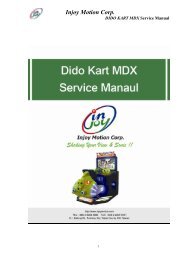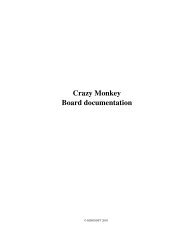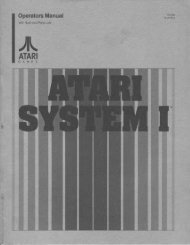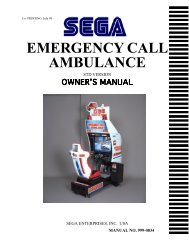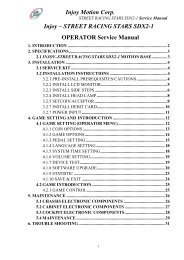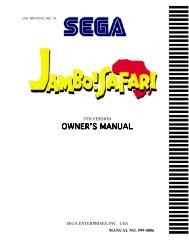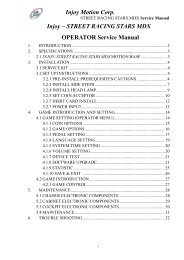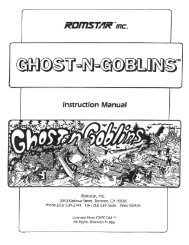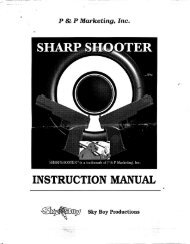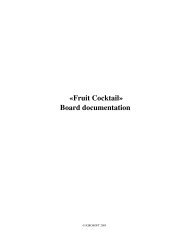Injoy Motion Corp. - Arcade-History
Injoy Motion Corp. - Arcade-History
Injoy Motion Corp. - Arcade-History
Create successful ePaper yourself
Turn your PDF publications into a flip-book with our unique Google optimized e-Paper software.
3. INSTALLATION3.1 SERVICE KIT<strong>Injoy</strong> <strong>Motion</strong> <strong>Corp</strong>.PowerBoat SDX Service ManualThe following items should be included with the shipment of your <strong>Injoy</strong>–PowerBoatSDX:DescriptionService Kit<strong>Injoy</strong>–PowerBoat SDX Service Manual 1Maintenance Box Key 1Coin Box Key 1Special Wrench 1Qty3.2 SET UP INSTRUCTIONS3.2.1 PRE-INSTALL PREREQUISITES/CAUTIONS<strong>Injoy</strong>-PowerBoat SDX is designed for indoor use only. To ensure trouble-free and safeoperation, the following conditions are recommended:1. The motion system must be located out of direct exposure to sunlight, high humidity,dust, salt mist, high heat, or extreme cold. If installed in an extremely hot location,allow additional clearance between ventilation slots in the game and any structure orobject that would tend to restrict air circulation.2. The motion system produces tremendous forces onto the motion base, which may bemoved around on the floor if not properly installed. Before placing POWERBOATSDX motion system on the ground, make sure the floor space is flat and beforeoperating the game, make sure the brackets are tightly installed. If you have questionsregarding any installation requirements, contact our tech support (+886-2-2267-6317Ext. 283 or E-mail: support@imon.com.tw) at <strong>Injoy</strong> <strong>Motion</strong> before proceeding.5
<strong>Injoy</strong> <strong>Motion</strong> <strong>Corp</strong>.PowerBoat SDX Service Manual3.2.2 ADJUST SHOCK ABSORBER STANDAdjust four shock absorber stands by special wrench to make sure <strong>Injoy</strong>-PowerBoat SDXmotion system is placed flat on the ground and the brackets tightly installed. (Figure 1)Figure 1 Adjust shock absorber stand3.2.3 INSTALL STAIRWAY1. Please adjust four stands of the stairway to be placed flat on the ground (Figure 2).Figure 2 Adjust four stands of the stairway6
<strong>Injoy</strong> <strong>Motion</strong> <strong>Corp</strong>.PowerBoat SDX Service Manual2. Install the stairway on the side of the chassis with screws (Figure 3).Figure 3 Install Stairway3.2.4 SETCOIN ACCEPTORPlease follow the steps to set up the coin acceptor.Step Description Diagram1 Pull up the slider of thecoin acceptor7
2 Insert the coin you wouldlike the coin acceptor toaccept for playing thegame.<strong>Injoy</strong> <strong>Motion</strong> <strong>Corp</strong>.PowerBoat SDX Service Manual3 Push down the slider tofix the coin acceptor.4 The coin acceptor is setup and can accept theinserted coin.8
<strong>Injoy</strong> <strong>Motion</strong> <strong>Corp</strong>.PowerBoat SDX Service Manual3.2.5 DEBIT CARD INSTALLFigure 4 below illustrates the connection of the debit card reader.Figure 4 Debit card & bill acceptor connectorsFigure 5 below displays the signal connection.Figure 5 Debit card signal9
3.6.6 HEAD LAMP<strong>Injoy</strong> <strong>Motion</strong> <strong>Corp</strong>.PowerBoat SDX Service ManualPlease follow the steps to set up the Head Lamp.Note: Be careful when installing the Acrylic Sheet, please don’t damage it.Step Description Diagram1 Connect the power connectorsof the Head Lamp as shown infollowing Figures A and B.Power connectorFigure A2 Put the Head Lamp on the topof the LCD screen, and thenfasten it by eight screws asshown in Figure CFigure BFigure C10
<strong>Injoy</strong> <strong>Motion</strong> <strong>Corp</strong>.PowerBoat SDX Service Manual3.2.7 INSTALL POWER INPUTPowerBoat SDX has a single power cord. The motion base requires one dedicated(25-Amp) circuit for (1Φ210~230VAC) power source. Please follow below steps toinstall the power source.Step 1: Find the AC Power Breaker of the PowerBoat SDX, located at the bottom of themotion base behind the LCD Screen. Plug-in the AC power source wire and Earth,and then fasten the screws of the breaker.Figure 6 Install power sourceStep 2: Make sure the AC power source wire and Earth wire are plugged-in correctly andtightly.Figure 7 check all the connectionsNote: 1. AC Power Wire Diameter must be greater then 2.0mm2. No other appliance or game should share this power source onthis circuit, otherwise PowerBoat SDX will break down.11
<strong>Injoy</strong> <strong>Motion</strong> <strong>Corp</strong>.PowerBoat SDX Service Manual4. GAME INTRODUCTION AND SETTING4.1 GAME SETTING (OPERATOR MENU)To access OPERATOR MENU, after the Power is switched ON and the screen shows“insert coin”, find the OPERATOR SWITCH located inside the coin box door and move itto “ON” position (Figure 8), and continue in the OPERATOR MENU (Figure 9).Figure 8 Operator Switch※ From the OPERATOR MENU, you have direct access to game and operator settings.From sub-menus (listed below), you have access to general game control settings. Thedefinitions of the Operator Menu and its sub-menu are detailed below:※ After done, please switch off the OPERATOR SWITCH to OFF position, and then turnoff the POWER※Figure 9 Operator Menu12
<strong>Injoy</strong> <strong>Motion</strong> <strong>Corp</strong>.PowerBoat SDX Service Manual4.1.1 COIN OPTIONSThe “Coin Options” sub-menu allows you to set all coin options on your<strong>Injoy</strong>-PowerBoat SDX (Figure 10).1. “Coins per Play” allows you to set the number of coins, you would like a player to startthe game with. The factory default setting value is 4 coins per play.2. “Coins per Continue” allows you to charge a different price for continue-play from thefirst game play. The factory default setting value is 4 coins per play.3. “Currency Type” is not to select the currency of a country, but allows selection of theforms of currency i.e. coins or bills you wish your <strong>Injoy</strong>-PowerBoat SDX accepts. Thefactory default setting is Coin and another setting is the Bill Acceptor or Debit Cards.The coin acceptor is an industrial standard product.4. “Coins per Pulse (Coin Acceptor 1) (Figure 11)” allows you to adapt different currencyacceptors that are pulse specific to your <strong>Injoy</strong>-PowerBoat SDX. The default value is 1.5. “Coins per Pulse (Coin Acceptor 2) (Figure 11)” allows you to adapt different currencyacceptors that are pulse specific to your <strong>Injoy</strong>-PowerBoat SDX. The default value is 1.Figure 10 “Coin Options” sub-menu13
<strong>Injoy</strong> <strong>Motion</strong> <strong>Corp</strong>.PowerBoat SDX Service ManualFigure 11 Coin Acceptor Number4.1.2 GAME OPTIONS“Game Options” sub-menu offers settings that you can adjust for each individual softwaretitle installed on your <strong>Injoy</strong>-PowerBoat SDX (Figure 12).1. “Continue Timer Length” adjusts the amount of time for the player to decide tocontinue playing after their game has ended. This can be adjusted by using the “+” or“-” buttons as shown in Figure 12.2. “Game Show Operation” enables free game play by pressing “Switch” button. (Figure12)3. “Clear High Scores” deletes all high scores and returns to the default settings. (Figure13)Figure 12 “Game Options” sub-menu14
<strong>Injoy</strong> <strong>Motion</strong> <strong>Corp</strong>.PowerBoat SDX Service ManualFigure 13 “Clear High Scores” Window4.1.3 THROTTLE SETTINGTo calibrate the Throttle, follow the directions on the screen and go through steps (Fig14 ~Fig16):1. Hold the “Calibrate” button on the Panel to calibrate the throttle (Figure 14).※ Following step “Hold the `Exit' button for 5 sec. to exit" shown in Figure 12 is tobe performed only incase you want to exit while Joystick Setting is in process. ※2. Push the Throttle to up limit & down limit, and then press the “Next” button (Figure15).3. Then Press the “Exit” button to finish Throttle calibration (Figure 16).Figure 14 Throttle Setting15
<strong>Injoy</strong> <strong>Motion</strong> <strong>Corp</strong>.PowerBoat SDX Service ManualFigure 15 Calibrate ThrottleFigure 16 Finish calibration16
<strong>Injoy</strong> <strong>Motion</strong> <strong>Corp</strong>.PowerBoat SDX Service Manual4.1.4 LANGUAGE SETTINGLanguage can be adjusted using the “+” or “-” buttons (Figure 17) to change gamelanguage. Currently, English and Chinese are available.Figure 17 “Language Setting” sub-menu4.1.5 SYSTEM TIME SETTINGSetting the system time can be accomplished using the “switch” button to choose, followedby the “+” or “-” buttons (Figure 18) to change date or time. Time is displayed in 24 houror military time.Figure 18 “System time Setting” sub-menu17
<strong>Injoy</strong> <strong>Motion</strong> <strong>Corp</strong>.PowerBoat SDX Service Manual4.1.6 VOLUME SETTING“Volume setting” can adjust the system volume (Figure 19).Figure 19 “Volume Setting” sub-menu4.1.7 DEVICE TEST“Device Test” tests whether “Coin Acceptor, Passenger STOP, Seat Belts - 2, Free Playbutton” can work or not (Figure 20).Figure 20 “Device Test” sub-menu18
<strong>Injoy</strong> <strong>Motion</strong> <strong>Corp</strong>.PowerBoat SDX Service Manual4.1.8 SOFTWARE UPGRADEAny software upgrades and/or new software game titles will be downloaded to your <strong>Injoy</strong> -PowerBoat SDX through the use of USB Flash Disk provided by <strong>Injoy</strong> or your distributor.The following explains this simple procedure, found in the Operator Menu.1. Unfasten the screws (arrows as shown in the Figure 21), and then remove the case(Figure 22).Figure 21 unfasten the screwsFigure 22 Remove the case19
<strong>Injoy</strong> <strong>Motion</strong> <strong>Corp</strong>.PowerBoat SDX Service Manual2. Locate the system’s PC (Industrial PC): Referring to Figure 23, open the front case ofthe chassis located at the bottom of the motion base. You can see the PC is installed atthe left corner.Figure 23 Locate the system’s PC (Computer)3. Plug in the USB Flash Disk. (Only use the USB Flash Disk provided by <strong>Injoy</strong> or yourdistributor to upgrade/download the software. The USB Flash Disk from unauthorizedsources might seriously damage the system.)4. On Operator Menu, press the “Select” button on the panel (please refer to Figure 9) toselect “Software Upgrade” sub-menu.5. Press the “upgrade” button on the panel (Figure 24), and your software system willbegin to upgrade/download the software automatically (Figure 25).Figure 24 “Software Upgrade” sub-menu20
<strong>Injoy</strong> <strong>Motion</strong> <strong>Corp</strong>.PowerBoat SDX Service ManualFigure 25 “Software Upgrading” WindowProgress will be indicated on screen and you will be notified when download is complete(Figure 26). (If you didn't plug the USB Flash Disk onto the PC, it will display an “Upgradefails” window (Figure 27).Figure 26 “Upgrade Success” Window21
<strong>Injoy</strong> <strong>Motion</strong> <strong>Corp</strong>.PowerBoat SDX Service ManualFigure 27 Upgrade fails6. If you wish to cancel upgrade process, press the” Exit” button (Figure 24) to exit“Software Upgrade” sub-menu. If the screen shows “Can’t find upgrade file” when you have upgraded the file, please pullout the motion card USB cable. Then pull out the USB disk and try again.22
<strong>Injoy</strong> <strong>Motion</strong> <strong>Corp</strong>.PowerBoat SDX Service Manual4.1.9 STATISTICInformation related to playing game is shown in the sub-menus of STATISTIC (Figure28):1. “Coin Count” to show the amount of coins inserted.2. “Free Play Count” to show the number of times the Free Play has been pressed.3. “Total Play” to show the number of times the game has been played (Total Play =Starts + Continues).4. “Starts” to show the number of time the game has started.5. “Continues” to show the number of time the game has been continued.6. “Average Time per Credit” to show the average time per one coin.7. “Average Time per Player” show the average time per one player.8. “Clear Statistic” to clear information in “Statistic” (all value is zero after clearing)Figure 28 “Statistic” sub-menu23
<strong>Injoy</strong> <strong>Motion</strong> <strong>Corp</strong>.PowerBoat SDX Service Manual4.1.10 SAVE & EXITAfter the setup is completed, the system needs to exit. Please select “Save & Exit”, andthen the screen will prompt “Yes” or “NO”. If you press “YES” (Figure 29), the systemwill show” Shutdown…..!! Please turn the Operator switch to OFF position.” (Figure 30)Figure 29 Save & Exit windowFigure 30 Shutdown prompt24
4.2 GAME INTRODUCTION4.2.1 GAME CONTROL<strong>Injoy</strong> <strong>Motion</strong> <strong>Corp</strong>.PowerBoat SDX Service ManualThe player uses the steering wheel, throttle and buttons (Figure 31) to control the boats.Click the yellow button to start the game. While playing, click the yellow button to turbo,click the blue button to fire weapon, click the red button to change View on the Screen.The Unit control Panel is in the Coin Box show as Figure 32Figure 31 Game control interfacesFigure 32 Unit Control Panel25
<strong>Injoy</strong> <strong>Motion</strong> <strong>Corp</strong>.PowerBoat SDX Service ManualGame Weapon ListWeapon iconIntroductionTurbo enables the boat to speed up for a short period.Torpedo chases a boat in front of youDragnet slows down a boat behind you.Missiles fire forwards and explode on contact.Balloon waits and drops a bomb on passing boats.Frogs bounce forwards and explode on contact.EMP stops all boats steeringDepth charge blows boats away from you.26
4.2.2 SEAT BELT<strong>Injoy</strong> <strong>Motion</strong> <strong>Corp</strong>.PowerBoat SDX Service ManualPowerBoat SDX is equipped with 2 seat belts for 2 players which need to be fastened allthe time players’ play on machine. “Fasten the Seat Belt” sign will keep on flashing onthe screen if the belts are not fastened.Note: Only the left side seat belt needs to be fastened if a single player plays onPowerBoat SDX.27
<strong>Injoy</strong> <strong>Motion</strong> <strong>Corp</strong>.PowerBoat SDX Service Manual5. ELECTRONIC COMPONENTS & MAINTENANCE5.1 CHASSIS ELECTRONIC COMPONENTSFigure 32 are the electronic components of the chassis.Figure 33 are the control panel of the chassis.Figure 34 are the motors of chassis.Figure 35 are the Axis-3 sensor positionFigure 36 are the Axis-1 and Axis-2 Linear potentiometer positionFigure 37 are the Axis-1 two Photointerrupt positionFigure 38 are the Axis-2 two Photointerrupt positionFigure 32 Chassis Electronic ComponentsFigure 33 Chassis Control PanelFigure 34 Chassis Motors28
<strong>Injoy</strong> <strong>Motion</strong> <strong>Corp</strong>.PowerBoat SDX Service ManualFigure 35 Axis-3 sensor positionsFigure 36 Chassis Axis-1 and Axis-2 sensor position29
<strong>Injoy</strong> <strong>Motion</strong> <strong>Corp</strong>.PowerBoat SDX Service ManualFigure 37 Axis-1 PhotointerruptFigure 38 Axis-2 Photointerrupt30
<strong>Injoy</strong> <strong>Motion</strong> <strong>Corp</strong>.PowerBoat SDX Service Manual5.2 COCKPIT ELECTRONIC COMPONENTSFigure 39 are the cockpit control panel.Figure 40 are the cockpit electronic components.Figure 41 are the devices of the LCD.Figure 42 are the Steering Wheel electronic componentsFigure 43 are the Throttle electronic componentsFigure 39 Cockpit control panelFigure 40 Cockpit electronic components31
<strong>Injoy</strong> <strong>Motion</strong> <strong>Corp</strong>.PowerBoat SDX Service ManualFigure 41 LCD electronic devicesFigure 42 Steering Wheel electronic componentsFigure 43 Throttle electronic components32
5.3 MAINTENANCE<strong>Injoy</strong> <strong>Motion</strong> <strong>Corp</strong>.PowerBoat SDX Service ManualFigure 44 shows the chassis of the PowerBoat SDX, also known as the “Gear RotationPoint and Bearing Rotation Point” which needs to be lubricated every half-year.“Gear Rotation Point and Bearing Rotation Point” is the rotation axis. When the motionstarts up, the rotation axis will produce friction, and need lubrication semi-annually.Figure 44 Rotation point33
6. TROUBLE SHOOTING<strong>Injoy</strong> <strong>Motion</strong> <strong>Corp</strong>.PowerBoat SDX Service ManualAfter Unit Power on, the system will follow these steps to start up.StepSymptom1 Computer boot-up, steering wheel rotates to left limit, and rotate to right limit.2 After 40 seconds, base starts “Homing (base starts rotating and then return to centerposition)”.3 When system finished Homing, screen will show “Loading…”4 After Load finished, screen will display animation video1. Power on failStep Trouble shooting Guide1 Please check the Power Source if 220VAC 25amp or not?2 Please unload the front cover of the chassis, and check the power breaker.If the breaker is OFF, please turn it to ON.3 If the Power Source have 220V AC, and the breaker didn’t OFF but the unit is stillwithout Power, Please check if the power wire break off or not?34
<strong>Injoy</strong> <strong>Motion</strong> <strong>Corp</strong>.PowerBoat SDX Service Manual2. After Power ON, PC boot up, but base not homing after 40 seconds.Step Trouble shooting Guide1 Please unload the case (please don’t power OFF), and check the motion control card.2 If the control card doesn’t have the green light, please check the USB connector.3 If the control card doesn’t have red light, please check the input power connector.4 If the problem persists, please contact our Tech Support at: support@imon.com.tw35
<strong>Injoy</strong> <strong>Motion</strong> <strong>Corp</strong>.PowerBoat SDX Service Manual3. After Power ON, IPC turn ON, LCD monitor still darkStep Trouble shooting Guide1 Please check if the power supply input have 220V AC or not? And the LCD controlboard power has 5V DC or not?LCD controlboardIndicator LightPower SupplyIf the Power supply not has input power, please check the front side of the powerconnector.2 If the power supply has power, but LCD screen still dark, please replace a new LCDcontrol board.36
<strong>Injoy</strong> <strong>Motion</strong> <strong>Corp</strong>.PowerBoat SDX Service Manual4. Control interface no respondStep Trouble shooting Guide1 Please unload the back Acrylic of the LCD (Please don’t power off the game)2 Please check the cockpit control board if it has Red light or not?If not, please check the wire and the connectors. If broken or damaged, replace itwith new (parts to be provided by INJOY). If found ok, reconnect the wireconnectors located on the control board and computer power supply.3 Please check the cockpit control board if it has Green light or not?If not, please check the USB connector or reconnect the wire connectors located onthe computer USB port.If the problem persist, please replace a new USB wire (size:3M)37
<strong>Injoy</strong> <strong>Motion</strong> <strong>Corp</strong>.PowerBoat SDX Service Manual4 If the problem persists, please make sure no other game shares this power source.1. AC Power Wire Diameter must be greater then 2.0mm2. Earth connect must be indeed3. No other appliance or game should share this power source on this circuit,otherwise PowerBoat SDX will break down.5 Please contact our Tech Support at: support@imon.com.tw, if the problem persists.38
<strong>Injoy</strong> <strong>Motion</strong> <strong>Corp</strong>.PowerBoat SDX Service Manual39