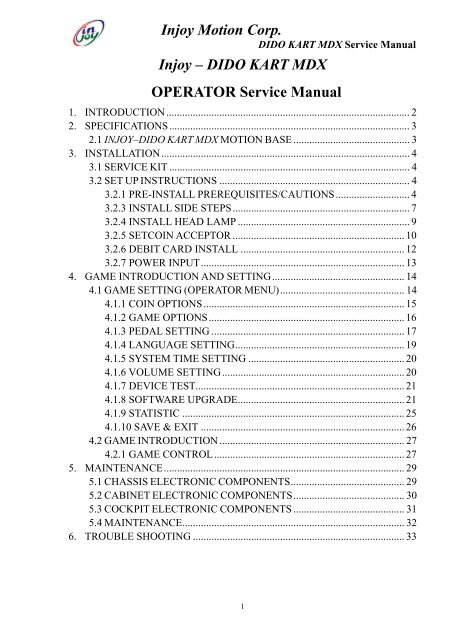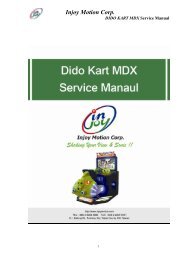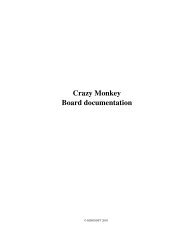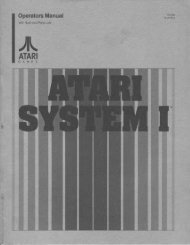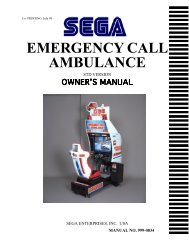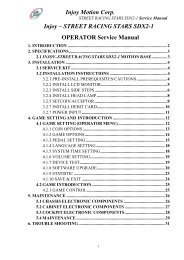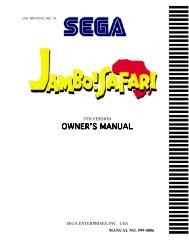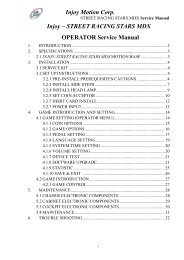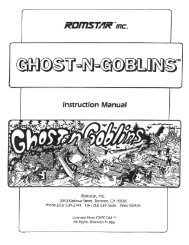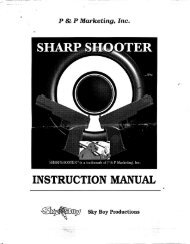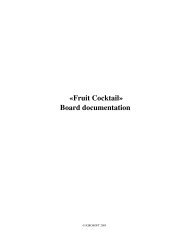Injoy Motion Corp. Injoy – DIDO KART MDX ... - Arcade-History
Injoy Motion Corp. Injoy – DIDO KART MDX ... - Arcade-History
Injoy Motion Corp. Injoy – DIDO KART MDX ... - Arcade-History
- No tags were found...
You also want an ePaper? Increase the reach of your titles
YUMPU automatically turns print PDFs into web optimized ePapers that Google loves.
<strong>Injoy</strong> <strong>Motion</strong> <strong>Corp</strong>.<strong>DIDO</strong> <strong>KART</strong> <strong>MDX</strong> Service Manual<strong>Injoy</strong> <strong>–</strong> <strong>DIDO</strong> <strong>KART</strong> <strong>MDX</strong>OPERATOR Service Manual1. INTRODUCTION ............................................................................................ 22. SPECIFICATIONS........................................................................................... 32.1 INJOY<strong>–</strong><strong>DIDO</strong> <strong>KART</strong> <strong>MDX</strong> MOTION BASE ............................................ 33. INSTALLATION.............................................................................................. 43.1 SERVICE KIT ........................................................................................... 43.2 SET UP INSTRUCTIONS ........................................................................ 43.2.1 PRE-INSTALL PREREQUISITES/CAUTIONS............................ 43.2.3 INSTALL SIDE STEPS................................................................... 73.2.4 INSTALL HEAD LAMP ................................................................. 93.2.5 SETCOIN ACCEPTOR ................................................................. 103.2.6 DEBIT CARD INSTALL .............................................................. 123.2.7 POWER INPUT............................................................................. 134. GAME INTRODUCTION AND SETTING.................................................. 144.1 GAME SETTING (OPERATOR MENU)............................................... 144.1.1 COIN OPTIONS............................................................................ 154.1.2 GAME OPTIONS.......................................................................... 164.1.3 PEDAL SETTING ......................................................................... 174.1.4 LANGUAGE SETTING................................................................ 194.1.5 SYSTEM TIME SETTING ........................................................... 204.1.6 VOLUME SETTING..................................................................... 204.1.7 DEVICE TEST............................................................................... 214.1.8 SOFTWARE UPGRADE............................................................... 214.1.9 STATISTIC .................................................................................... 254.1.10 SAVE & EXIT ............................................................................. 264.2 GAME INTRODUCTION ...................................................................... 274.2.1 GAME CONTROL........................................................................ 275. MAINTENANCE........................................................................................... 295.1 CHASSIS ELECTRONIC COMPONENTS........................................... 295.2 CABINET ELECTRONIC COMPONENTS.......................................... 305.3 COCKPIT ELECTRONIC COMPONENTS .......................................... 315.4 MAINTENANCE.................................................................................... 326. TROUBLE SHOOTING ................................................................................ 331
1. INTRODUCTION<strong>Injoy</strong> <strong>Motion</strong> <strong>Corp</strong>.<strong>DIDO</strong> <strong>KART</strong> <strong>MDX</strong> Service ManualThank you for purchasing the <strong>Injoy</strong>-<strong>DIDO</strong> <strong>KART</strong> <strong>MDX</strong> “@<strong>Motion</strong> System” developed by<strong>Injoy</strong> that are well distributed in many markets and territories. This manual will guide youthrough the set-up and operation of <strong>Injoy</strong>- <strong>DIDO</strong> <strong>KART</strong> <strong>MDX</strong>, an ultimate game motionsystem for arcade environments. This unit is different from any other machines of its kind youhave ever owned. A fully interactive coin- and swipe card-operated motion simulator, <strong>Injoy</strong>-<strong>DIDO</strong> <strong>KART</strong> <strong>MDX</strong> creates a virtual reality environment and provides a truly unique gameexperience for players. Capable of any motion through 2.0 degrees of freedom (also known asD.O.F.) movement (pitch and roll), this system enables realistic simulation needed for anysoftware program. Rather than pneumatic or hydraulic actuators that require much moremaintenance and have been used to power most motion simulators in the past, <strong>Injoy</strong>- <strong>DIDO</strong><strong>KART</strong> <strong>MDX</strong> is powered by electric motors and with IMON’s patented design, a powerful,mini-motion based platform with physics-based motion dynamics, known as the Hex-Glider.Players will experience realism to an extent that they can “feel” all the exciting actions in asynchronized way as they indulge in the game.IMON/<strong>Injoy</strong> is devoted to offer you the most advanced cost-economical and rewardingmotion arcade system available. You are welcome to contact us for any questions you mayhave or for any service we can be of.Asia-PacificAddress: No.6-1, Datong St., Tucheng City, Taipei County 236, Taiwan, R.O.C.Telephone: +886-2-2267-6317, 2269-4689Fax: +886-2-2267-5901E-mail: inquiry@imon.com.twTechnical Support: +886-2-2267-6317 Ext. 283E-mail: support@imon.com.tw or service@imon.com.twWebsite: www.imon.com.tw, www.injoymotion.com2
2. SPECIFICATIONS<strong>Injoy</strong> <strong>Motion</strong> <strong>Corp</strong>.<strong>DIDO</strong> <strong>KART</strong> <strong>MDX</strong> Service ManualAn <strong>Injoy</strong>- <strong>DIDO</strong> <strong>KART</strong> <strong>MDX</strong> includes a complete <strong>Motion</strong> Base.The dimensions given below are <strong>Injoy</strong><strong>–</strong><strong>DIDO</strong> <strong>KART</strong> <strong>MDX</strong>’s installed footprint.<strong>Injoy</strong><strong>–</strong><strong>DIDO</strong> <strong>KART</strong> <strong>MDX</strong> @<strong>Motion</strong> System UnitMinimum Installed FootprintUS & GB: 120.90” x 65.35”Metric: 3.07m x 1.66m2.1 INJOY<strong>–</strong><strong>DIDO</strong> <strong>KART</strong> <strong>MDX</strong> MOTION BASE<strong>Injoy</strong><strong>–</strong><strong>DIDO</strong> <strong>KART</strong> <strong>MDX</strong><strong>Motion</strong> Base Simulator (single)No Item Specification1Installed Dimensions / Weight(LxWxH)2 <strong>Motion</strong> system3 Control inputs/feedback• 120.90” x 65.35” x 81.90”• 307cm x 166cm x 208cm• 2.0 degree motion (D.O.F.) mini-motionbased: AC powered, Motor Driven Actuators• Steering Wheel• Gear• Fuel Pedal• Brake Pedal• Start / Turbo Yellow Button• View Red Button• <strong>Motion</strong> Stop Switch4 Player Weight Limit • 150 kgs5 Center of Gravity • Directly over 2 axis6 Motors • 3Φ220VAC x 2 motors78Power Requirements <strong>–</strong> Plugslocated at the bottom of the motionbase behind the monitor.Maximum Watt ConsumedRated Watt Consumed9 Audio10 Monitor11 Computer System• Power requirements in USA: 110 VAC,24.6 Amps, 50/60 Hz (Transformer needed)• Power requirements in EURO: 220 VAC,12.3 Amps, 50/60 Hz.• 1707 W• 1365 W• 30 watts Speakers x 2, 4 ohm• 1 Sub-Woofer• 2 Super Sub-Woofers under seat• 42” LCD Monitor• 15 pin DB Connection• Windows Embedded Operating System• High Resolution Graphics AcceleratorCard.3
3. INSTALLATION3.1 SERVICE KIT<strong>Injoy</strong> <strong>Motion</strong> <strong>Corp</strong>.<strong>DIDO</strong> <strong>KART</strong> <strong>MDX</strong> Service ManualThe following items should be included with the shipment of your <strong>Injoy</strong><strong>–</strong><strong>DIDO</strong> <strong>KART</strong><strong>MDX</strong>:DescriptionService Kit<strong>Injoy</strong><strong>–</strong><strong>DIDO</strong> <strong>KART</strong> <strong>MDX</strong> Service Manual 1Maintenance Box Key 1Coin Box Key 1Special Wrench 1Qty3.2 SET UP INSTRUCTIONS3.2.1 PRE-INSTALL PREREQUISITES/CAUTIONS<strong>Injoy</strong><strong>–</strong><strong>DIDO</strong> <strong>KART</strong> <strong>MDX</strong> is designed for indoor use only. To ensure trouble-free and safeoperation, the following conditions are recommended:1. The motion system must be located out of direct exposure to sunlight, high humidity,dust, salt mist, high heat, or extreme cold. If installed in an extremely hot location,allow additional clearance between ventilation slots in the game and any structure orobject that would tend to restrict air circulation.2. The motion system produces tremendous forces onto the motion base, which may bemoved around on the floor if not properly installed. Before placing <strong>DIDO</strong> <strong>KART</strong> <strong>MDX</strong>motion system on the ground, make sure the floor space is flat and before operating thegame, make sure the brackets are tightly installed. If you have questions regarding anyinstallation requirements, contact our tech support (+886-2-2267-6317 Ext. 283 orE-mail: support@imon.com.tw) at <strong>Injoy</strong> before proceeding.4
<strong>Injoy</strong> <strong>Motion</strong> <strong>Corp</strong>.<strong>DIDO</strong> <strong>KART</strong> <strong>MDX</strong> Service Manual3.2.2 INSTALL CENTER PLATEPlease follow the steps to install Center Plate.StepDescription & DiagramMove two units side by side.12Place the plate in the center of two <strong>DIDO</strong> <strong>KART</strong> <strong>MDX</strong>.Adjust the gap of two units, if the plate can’t install.3Fix the two sides of the plate by fastening the screws.5
4Fi<strong>Injoy</strong> <strong>Motion</strong> <strong>Corp</strong>.<strong>DIDO</strong> <strong>KART</strong> <strong>MDX</strong> Service ManualPlug in Center Acrylic Sheet (Figure A), and then fix it by four screws (Figure B).Figure AFigure B6
<strong>Injoy</strong> <strong>Motion</strong> <strong>Corp</strong>.3.2.3 INSTALL SIDE STEPSPlease follow the steps to install Side Step.<strong>DIDO</strong> <strong>KART</strong> <strong>MDX</strong> Service ManualStepDescription & DiagramAdjust unit stands by Hex wrench to make sure <strong>DIDO</strong> <strong>KART</strong> <strong>MDX</strong> motion systemis placed flat on the ground and the brackets tightly installed.2Place the two side steps and the back lamp near the base, and then connect Lightconnectors.3Find the two connectors, one is located under the motion base in the front right handside. The other connector is located in the right side of the side step(under coin box).Then connect it.47
<strong>Injoy</strong> <strong>Motion</strong> <strong>Corp</strong>.<strong>DIDO</strong> <strong>KART</strong> <strong>MDX</strong> Service ManualPush the two side steps and the back lamp close to the base, and then fix it by L typeplate58
<strong>Injoy</strong> <strong>Motion</strong> <strong>Corp</strong>.<strong>DIDO</strong> <strong>KART</strong> <strong>MDX</strong> Service Manual3.2.4 INSTALL HEAD LAMPPlease follow the steps to install the Head Lamp.Note: Be careful when installing the Acrylic Sheet, please don’t damage it.Step1Description & DiagramConnect the power connectors of the Head Lamp as shown in Figure2Place the Head Lamp on the top of the LCD screen, and then fasten it by fix screwsas shown in Figure A and Figure BFigure A9Figure B
3<strong>Injoy</strong> <strong>Motion</strong> <strong>Corp</strong>.<strong>DIDO</strong> <strong>KART</strong> <strong>MDX</strong> Service ManualPlace the Acrylic Sheet on the Light Box, and then fix it by four fix screws.3.2.5 SETCOIN ACCEPTORPlease follow the steps to set up the coin acceptor.StepDescription & Diagram1 Pull up the slider of the coin acceptor2Insert the coin into the coin acceptor.10
<strong>Injoy</strong> <strong>Motion</strong> <strong>Corp</strong>.<strong>DIDO</strong> <strong>KART</strong> <strong>MDX</strong> Service Manual3.2.7 DEBIT CARD INSTALLIf unit need to install Debit card or other device, Figure 4 below illustrates the connectionof the debit card reader.StepsDescription & Diagram1 Find “Coin 1” connector located inside the Coin Box2Follow the signal connection as shown in below figure to install.12
<strong>Injoy</strong> <strong>Motion</strong> <strong>Corp</strong>.<strong>DIDO</strong> <strong>KART</strong> <strong>MDX</strong> Service Manual3.2.7 POWER INPUT<strong>DIDO</strong> <strong>KART</strong> <strong>MDX</strong> has a single power cord. The motion base requires one dedicated(25-Amp) circuit for (1Φ210~230VAC) power source.Note: 1. AC Power Wire Diameter must be greater then 2.0mm2. No other appliance or game should share this power source onthis circuit, otherwise <strong>DIDO</strong> <strong>KART</strong> <strong>MDX</strong> will break down.13
<strong>Injoy</strong> <strong>Motion</strong> <strong>Corp</strong>.<strong>DIDO</strong> <strong>KART</strong> <strong>MDX</strong> Service Manual4. GAME INTRODUCTION AND SETTING4.1 GAME SETTING (OPERATOR MENU)To access OPERATOR MENU, after the Power is switched ON and the screen shows“insert coin”, find the OPERATOR SWITCH located inside the coin box door and move itto “ON” position (Figure 4-1), and continue in the OPERATOR MENU (Figure 4-2).Figure 4-1 Operator SwitchFrom the OPERATOR MENU, you have direct access to game and operator settings.From sub-menus (listed below), you have access to general game control settings. Thedefinitions of the Operator Menu and its sub-menu are detailed below:Figure 4-2 Operator Menu14
<strong>Injoy</strong> <strong>Motion</strong> <strong>Corp</strong>.<strong>DIDO</strong> <strong>KART</strong> <strong>MDX</strong> Service ManualFigure 4-4 Coin Acceptor Number4.1.2 GAME OPTIONS“Game Options” sub-menu offers settings that you can adjust for each individual softwaretitle installed on your <strong>Injoy</strong>- <strong>DIDO</strong> <strong>KART</strong> <strong>MDX</strong> (Figure 4-5).1. “Continue Timer Length” adjusts the amount of time for the player to decide tocontinue playing after their game has ended. This can be adjusted by using the “+” or“-” buttons as shown in Figure 4-5.2. “Game Show Operation” enables free game play by pressing “Switch” button.3. “Clear High Scores” deletes all high scores and returns to the default settings. (Figure4-6)Figure 4-5 “Game Options” sub-menu16
<strong>Injoy</strong> <strong>Motion</strong> <strong>Corp</strong>.<strong>DIDO</strong> <strong>KART</strong> <strong>MDX</strong> Service ManualFigure 4-6 “Clear High Scores” Window4.1.3 PEDAL SETTINGTo calibrate the Throttle, follow the directions on the screen and go through these steps(Figure 4-7 ~ Figure 4-10):1. Hold the “Calibrate” button on the Panel to calibrate the pedal and brake.2. Release the Brake and Pedal, then press “Next” button.3. Press the Brake and Pedal to limit and then press “Next” button.4. After finished the calibration, press “Exit” button to exit calibrate.Figure 4-7 Pedal Setting17
<strong>Injoy</strong> <strong>Motion</strong> <strong>Corp</strong>.<strong>DIDO</strong> <strong>KART</strong> <strong>MDX</strong> Service ManualFigure 4-8 Calibrate PedalFigure 4-9 Calibrate Pedal18
<strong>Injoy</strong> <strong>Motion</strong> <strong>Corp</strong>.<strong>DIDO</strong> <strong>KART</strong> <strong>MDX</strong> Service ManualFigure 4-10 Finish calibration4.1.4 LANGUAGE SETTINGLanguage can be adjusted using the “+” or “-” buttons (Figure 4-11) to change gamelanguage. Currently, English and Chinese are available.Figure 4-11 “Language Setting” sub-menu19
<strong>Injoy</strong> <strong>Motion</strong> <strong>Corp</strong>.<strong>DIDO</strong> <strong>KART</strong> <strong>MDX</strong> Service Manual4.1.5 SYSTEM TIME SETTINGSetting the system time can be accomplished using the “switch” button to choose, followedby the “+” or “-” buttons (Figure 4-12) to change date or time. Time is displayed in 24 houror military time.Figure 4-12 “System time Setting” sub-menu4.1.6 VOLUME SETTING“Volume setting” can adjust the system volume (Figure 4-13).Figure 4-13 “Volume Setting” sub-menu20
<strong>Injoy</strong> <strong>Motion</strong> <strong>Corp</strong>.<strong>DIDO</strong> <strong>KART</strong> <strong>MDX</strong> Service Manual4.1.7 DEVICE TEST“Device Test” tests whether “Coin Acceptor, Free Play button” can work or not (Figure4-14).Figure 4-14 “Device Test” sub-menu4.1.8 SOFTWARE UPGRADEAny software upgrades and/or new software game titles will be downloaded to your <strong>Injoy</strong> -<strong>DIDO</strong> <strong>KART</strong> <strong>MDX</strong> through the use of USB Flash Disk provided by <strong>Injoy</strong> or yourdistributor. The following explains this simple procedure, found in the Operator Menu.1. Unfasten the screws (arrows as shown in the Figure 4-15), and then remove the case(Figure 4-16).Figure 4-15 unfasten the screws21
<strong>Injoy</strong> <strong>Motion</strong> <strong>Corp</strong>.<strong>DIDO</strong> <strong>KART</strong> <strong>MDX</strong> Service ManualFigure 4-16 Remove the case2. Locate the system’s PC (Industrial PC): Referring to Figure 4-17, open the front case ofthe chassis located at the bottom of the motion base. You can see the PC is installed atthe left corner.Figure 4-17 Locate the system’s PC (Computer)3. Plug in the USB Flash Disk. (Only use the USB Flash Disk provided by <strong>Injoy</strong> or yourdistributor to upgrade/download the software. The USB Flash Disk from unauthorizedsources might seriously damage the system.)4. On Operator Menu, press the “select” button on the panel (please refer to Figure 4-2) toselect “Software Upgrade” sub-menu.5. Press the “upgrade” button on the panel (Figure 4-18), and your software system willbegin to upgrade/download the software automatically (Figure 4-19).22
<strong>Injoy</strong> <strong>Motion</strong> <strong>Corp</strong>.<strong>DIDO</strong> <strong>KART</strong> <strong>MDX</strong> Service ManualFigure 4-18 “Software Upgrade” sub-menuFigure 4-19 “Software Upgrading” WindowProgress will be indicated on screen and you will be notified when download is complete(Figure 4-20). (If you didn't plug the USB Flash Disk onto the PC, it will display an “Upgradefails” window (Figure 4-21).23
<strong>Injoy</strong> <strong>Motion</strong> <strong>Corp</strong>.<strong>DIDO</strong> <strong>KART</strong> <strong>MDX</strong> Service ManualFigure 4-20 “Upgrade Success” WindowFigure 4-21 Upgrade fails6. If you wish to cancel upgrade process, press the” Exit” button (Figure 4-18) to exit“Software Upgrade” sub-menu. If the screen shows “Can’t find upgrade file” when you have upgraded the file, please pullout the motion card USB cable. Then pull out the USB disk and try again.24
<strong>Injoy</strong> <strong>Motion</strong> <strong>Corp</strong>.<strong>DIDO</strong> <strong>KART</strong> <strong>MDX</strong> Service Manual4.1.9 STATISTICThe information related to playing game is given (Figure 4-22) as follows:1. “Coin Count” to show the amount of coins inserted.2. “Free Play Count” to show the number of times the Free Play has been pressed.3. “Total Play” to show the number of times the game has been played (Total Play =Starts + Continues).4. “Starts” to show the number of time the game has started.5. “Continues” to show the number of time the game has been continued.6. “Average Time per Credit” to show the average time per one coin.7. “Average Time per Player” show the average time per one player.8. “Clear Statistic” to clear information in “Statistic” (all value is zero after clearing)Figure 4-22 “Statistic” sub-menu25
<strong>Injoy</strong> <strong>Motion</strong> <strong>Corp</strong>.<strong>DIDO</strong> <strong>KART</strong> <strong>MDX</strong> Service Manual4.1.10 SAVE & EXITAfter the setup is completed, the system needs to exit. Please select “Save & Exit”, andthen the screen will prompt “Yes” or “NO”. If you press “YES” (Figure 4-23), the systemwill show” Shutdown…..!! Please turn the Operator switch to OFF position.” (Figure 4-24)Figure 4-23 Save & Exit windowFigure 4-24 Shutdown prompt26
4.2 GAME INTRODUCTION4.2.1 GAME CONTROL<strong>Injoy</strong> <strong>Motion</strong> <strong>Corp</strong>.<strong>DIDO</strong> <strong>KART</strong> <strong>MDX</strong> Service ManualThe player uses the steering wheel, throttle and buttons (Figure 4-25) to control the boats.Click the yellow button to start the game. While playing, click the yellow button to turboand click the red button to through game item.Figure 4-25 Game control interfacesItem iconGame Item ListIntroductionChanges car styles and accelerates for 10 seconds.Jumbo MeatChanges car styles and accelerates for 5 seconds.Power MeatFlies aimlessly after being fired and stops or slows down theopponent that is hit.MissileSlows down passing opponent with Balloon Bombs.27
Balloon BombBubble Gun<strong>Injoy</strong> <strong>Motion</strong> <strong>Corp</strong>.<strong>DIDO</strong> <strong>KART</strong> <strong>MDX</strong> Service ManualFreezes opponents in bubbles or ice cubes by firing BubbleGun.Paint BombBlurs opponent’s view by throwing Paint Bomb.Throws Flower Pot to grow huge rattan and blocks opponents.Jack’s Flower PotLeans forward with Power Magnet and shortens distancebetween opponents.Power Magnet -Trails and stops or slows down opponents by throwing SharkMissile.Shark Missile28
5. MAINTENANCE<strong>Injoy</strong> <strong>Motion</strong> <strong>Corp</strong>.<strong>DIDO</strong> <strong>KART</strong> <strong>MDX</strong> Service Manual5.1 CHASSIS ELECTRONIC COMPONENTSFigure 5-1 ~ Figure 5-3 are the electronic components of the chassis.Figure 5-1 Chassis Electronic Components-1Figure 5-2 Chassis Electronic Components-229
<strong>Injoy</strong> <strong>Motion</strong> <strong>Corp</strong>.<strong>DIDO</strong> <strong>KART</strong> <strong>MDX</strong> Service ManualFigure 5-3 Chassis Electronic Components-35.2 CABINET ELECTRONIC COMPONENTSFigure 5-4 are the Cabinet electronic component.Figure 5-5 are the LCD screen electronic components.Figure 5-4 Cabinet electronic components30
<strong>Injoy</strong> <strong>Motion</strong> <strong>Corp</strong>.<strong>DIDO</strong> <strong>KART</strong> <strong>MDX</strong> Service ManualFigure 5-5 LCD electronic devices5.3 COCKPIT ELECTRONIC COMPONENTSFigure 5-6 ~ Figure 5-7 are the cockpit electronic components.Figure 5-6 Cockpit electronic components-1Figure 5-7 Cockpit electronic components-231
5.4 MAINTENANCE<strong>Injoy</strong> <strong>Motion</strong> <strong>Corp</strong>.<strong>DIDO</strong> <strong>KART</strong> <strong>MDX</strong> Service ManualFigure 5-8 shows the chassis of the <strong>DIDO</strong> <strong>KART</strong> <strong>MDX</strong>, also known as the “RotationPoint” which needs to be lubricated every half-year.“Rotation Point” is the rotation axis. When the motion starts up, the rotation axis willproduce friction, and need lubrication semi-annually.Figure 5-8 Rotation pointFigure 5-9 shows the transmission belt of the force feedback. It needs to check the statusevery half-year. If the force feedback decreases, please check the belt.When the game starts, it will simulate the real steering wheel.Figure 5-9 Transmission belts32
6. TROUBLE SHOOTING<strong>Injoy</strong> <strong>Motion</strong> <strong>Corp</strong>.<strong>DIDO</strong> <strong>KART</strong> <strong>MDX</strong> Service ManualAfter Unit Power on, the system will follow these steps to start up.StepSymptom1 Computer boot-up, steering wheel rotates to left limit, and rotate to rightlimit.2 After 40 seconds, base starts “Homing (base starts rotating and then returnsto the center position)”.3 When system finishes Homing, screen will show “Loading…”4 After Loading is finished, screen will display animation video1. Power on failStep Trouble shooting Guide1 Please check the Power Source if 220V AC or not?2 Please unload the “footrest cover” of the base, and check the power breaker.If the breaker is OFF, please turn it to ON.3 If the Power Source has 220V AC, and the breaker didn’t OFF but the unit isstill without Power, Please check if the power wire break off or not?33
<strong>Injoy</strong> <strong>Motion</strong> <strong>Corp</strong>.<strong>DIDO</strong> <strong>KART</strong> <strong>MDX</strong> Service Manual2. After Power ON, PC boot up, but base not homing after 40 seconds.Step Trouble shooting Guide1 Please unload the “back cover” of the Cobinet (please don’t power OFF), andcheck the motion control card.2 If the control card doesn’t have the green light, please check the USBconnector.3 If the control card doesn’t have the red light, please check the input powerconnector.4 If the problem persists, please contact our Tech Support at:support@imon.com.tw34
<strong>Injoy</strong> <strong>Motion</strong> <strong>Corp</strong>.<strong>DIDO</strong> <strong>KART</strong> <strong>MDX</strong> Service Manual3. Control interface no respondStep Trouble shooting Guide1 Please unload the back cover of the LCD (Please don’t power off the game)2 Please check the cockpit control board if it has Red light or not?If not, please check the wire and the connectors. If broken or damaged, replace it withnew (parts to be provided by INJOY). If found ok, reconnect the wire connectorslocated on the control board and computer power supply.3 Please check the cockpit control board if it has Green light or not?If not, please check the USB connector or reconnect the wire connectors located onthe computer USB port.If the problem persist, please replace a new USB wire (length:3M)35
<strong>Injoy</strong> <strong>Motion</strong> <strong>Corp</strong>.<strong>DIDO</strong> <strong>KART</strong> <strong>MDX</strong> Service Manual4 If the problem persists, please make sure no other game shares this power source.1. AC Power Wire Diameter must be greater then 2.0mm2. Earth connect must be indeed3. No other appliance or game should share this power source on this circuit,otherwise <strong>DIDO</strong> <strong>KART</strong> <strong>MDX</strong> will break down.5 Please contact our Tech Support at: support@imon.com.tw, if the problem persists.36