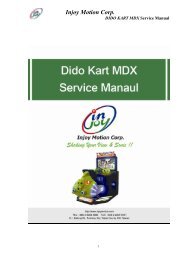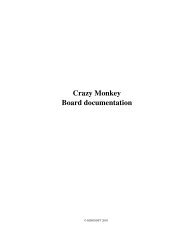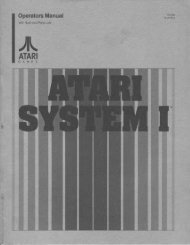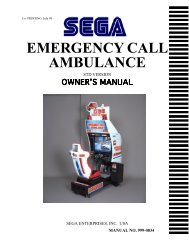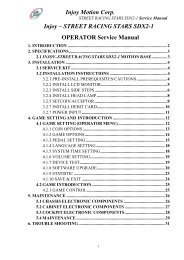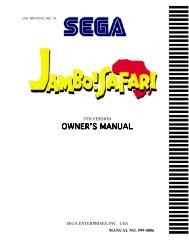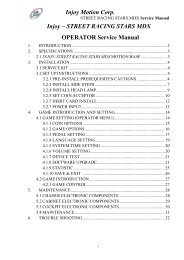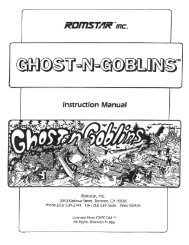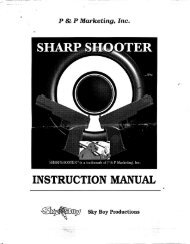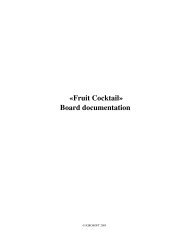Injoy Motion Corp. Injoy – DIDO KART MDX ... - Arcade-History
Injoy Motion Corp. Injoy – DIDO KART MDX ... - Arcade-History
Injoy Motion Corp. Injoy – DIDO KART MDX ... - Arcade-History
- No tags were found...
You also want an ePaper? Increase the reach of your titles
YUMPU automatically turns print PDFs into web optimized ePapers that Google loves.
<strong>Injoy</strong> <strong>Motion</strong> <strong>Corp</strong>.<strong>DIDO</strong> <strong>KART</strong> <strong>MDX</strong> Service ManualFigure 4-16 Remove the case2. Locate the system’s PC (Industrial PC): Referring to Figure 4-17, open the front case ofthe chassis located at the bottom of the motion base. You can see the PC is installed atthe left corner.Figure 4-17 Locate the system’s PC (Computer)3. Plug in the USB Flash Disk. (Only use the USB Flash Disk provided by <strong>Injoy</strong> or yourdistributor to upgrade/download the software. The USB Flash Disk from unauthorizedsources might seriously damage the system.)4. On Operator Menu, press the “select” button on the panel (please refer to Figure 4-2) toselect “Software Upgrade” sub-menu.5. Press the “upgrade” button on the panel (Figure 4-18), and your software system willbegin to upgrade/download the software automatically (Figure 4-19).22