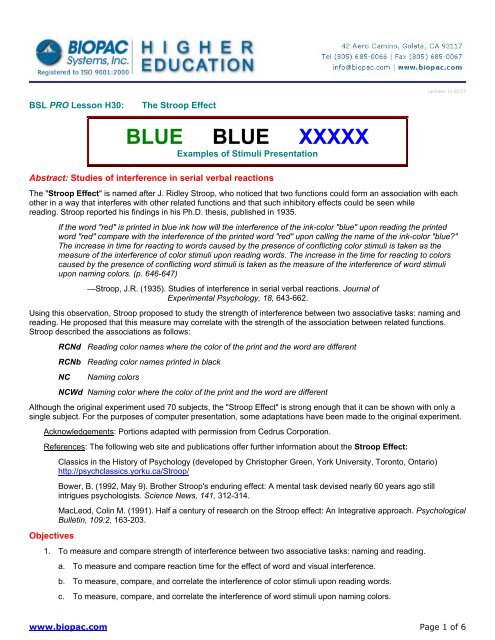BSL PRO Lesson H30 - Biopac
BSL PRO Lesson H30 - Biopac
BSL PRO Lesson H30 - Biopac
- No tags were found...
You also want an ePaper? Increase the reach of your titles
YUMPU automatically turns print PDFs into web optimized ePapers that Google loves.
<strong>BSL</strong> <strong>PRO</strong> <strong>Lesson</strong> <strong>H30</strong>BIOPAC Systems, Inc.Equipment• Two computers (at least one must be a PC running Windows; see Hardware Note for details).• BIOPAC <strong>BSL</strong> System with MP35 or MP30 Data Acquisition Unit and <strong>Biopac</strong> Student Lab <strong>PRO</strong> softwareoooMP35: Graph Template file h30_mp35.gtl or equivalent file settings defined in h30_mp35_gtl settingsMP30: Graph Template file h30.gtl or equivalent file settings defined in h30_gtl settings<strong>H30</strong> Lab Report• BIOPAC Hand Switch (SS10L)• Stimulus Presentation SystemooSuperLab System for <strong>BSL</strong> (STP35W for MP35 or STP30W for MP30)If you have SuperLab, use the isolated digital interface to <strong>BSL</strong> (STP35 to MP35 or STP30 to MP30)• Visual Stimuli—use the SuperLab files included in the <strong>H30</strong> downloadsooFor SuperLab 4 (.sl4 format): h30_sl4For earlier versions of SuperLab (.xpt format): h30_xpt.zip for Windows, h30.hqx for Mac.Setup• Flat Head ScrewdriverHardwareNOTE: Second computer required - The synchronization signal(s) coming from the STP35 can be directed to an MPSystem running on a Macintosh or PC, but it's not possible to run the STP35 on the same computer as the MPSystem. The STP35 requires that the SuperLab software and a Digital I/O card (PCI slot required) be placed ona second computer running Windows 95 or later.MP35 ConnectionsConnect STP35 to the I/O portHardware setup with the main computer1. Connect STP35 cable to the I/O port of the rear of the MP35 unit and connect the other side of the cable into theDigital I/O card on the second computer where SuperLab software is placed (vs. the computer that is runningthe <strong>BSL</strong> <strong>PRO</strong> software).2. Plug the Hand Switch (SS10L) into "CH 1."www.biopac.com Page 2 of 6
<strong>BSL</strong> <strong>PRO</strong> <strong>Lesson</strong> <strong>H30</strong>Running the ExperimentSignal CheckBIOPAC Systems, Inc.1. Position the subject approximately 2 feet directly in front of the computer monitor displaying SuperLab.2. Make sure the subject is relaxed.3. Choose "Run" from the "Experiment" menu (on the menu bar).4. In the "Run Experiment" window, click "Run"; you do not have to enter Subject's Name for the Signal Check.• <strong>H30</strong> Test.sl4 will start displaying instructions.• Test.xpt. will start displaying pictures.5. Click "Start" on the main computer to begin recording (this instruction is repeated on the first slide).6. Have the subject read the screen aloud and press the hand switch at the same time.7. When the slide show is complete, click "Stop" on the main computer to end recording.8. Review the data.• If you see signals on CH 1 and CH 20, as shown below, you are ready to run the experiment.If you do not see both signals, check all connections and repeat the Signal Check.ExperimentSignal Check (MP35, MP30) confirming that the switch was detected each time the screen changedOverview & Hints for Good DataA. This experiment consists of two distinct trials, each with two segments.• SuperLab 4 uses one file with 4 segments and users should manually insert a marker each time segmentbreak instructions are displayed (instructions display for 5 seconds).• Previous SuperLab versions (.XPT format) use four separate files as detailed in the following summary.Experiment XPT File Sample Principle Subject must...Trial 1-Segment 1 Word1.xpt RED RCNb color names printed in black ink read the wordTrial 1-Segment 2 Word2.xpt RED RCNd color names printed in different colors read the wordTrial 2-Segment 3 Color1.xpt XXXXX NC series of x's printed in different colors name the color(removes the effect of word interference)Trial 2-Segment 4 Color2.xpt RED NCWd color names printed in different colors name the colorB. The subject should read each word or name each color as quickly as possible and correct all errors beforemoving on.C. If the subject presses the switch with an incorrect answer, he/she should press the switch again when the answeris corrected.D. Recorder inserts markers to identify points where the subject presses the switch by mistake (i.e., if the subjectreads the word instead of naming the color, insert a marker).www.biopac.com Page 4 of 6
<strong>BSL</strong> <strong>PRO</strong> <strong>Lesson</strong> <strong>H30</strong>BIOPAC Systems, Inc.<strong>BSL</strong> Data with a marker inserted to indicate Subject's mistake—MP35, MP30E. Running a SuperLab presentation:ProcedureoooEach slide changes every 3 seconds and there are 20 slides in each trial.You can hit the "Esc" key to stop the presentation at any time.The presentation closes automatically at the end.1. Have the subject relax and sit in front of the computer monitor displaying SuperLab.2. Trial 1-Segment 1:a. Open the SuperLab presentation file.• SuperLab 4: open Stroop Effect.sl4• Previous versions: open Word1.xpt.b. Choose "Run" from the "Experiment"menu.c. Enter the subject's name.d. At the same time—click "Run" inSuperLab and click "Start" in <strong>BSL</strong> <strong>PRO</strong>.e. The subject has to read the screenaloud and press the hand switch at the same time.f. If using Word1.xpt: Click "Stop" to end the recording when SuperLab closes.3. Trial 1-Segment 2:a. SuperLab 4: insert a marker when the Segment 2 instructions are displayed.Previous versions: open Word2.xpt, then choose "Run" from the "Experiment" menu and enter thesubject's name. Next, click "Run" and—at the same time—click "Start" in <strong>BSL</strong> <strong>PRO</strong>.b. The subject has to read the screen aloud and press the hand switch at the same time.c. If using Word2.xpt: Click "Stop" to end the recording when SuperLab closes.4. Trial 2-Segment 3:Opening Word1.xpta. SuperLab 4: insert a marker when the Segment 3 instructions are displayed.Previous versions: open Color1xpt, then choose "Run" from the "Experiment" menu and enter thesubject's name. Next, click "Run" and—at the same time—click "Start" in <strong>BSL</strong> <strong>PRO</strong>.b. The subject has to name the color aloud and press the hand switch at the same time.c. If using Color1.xpt: Click \ "Stop" to end the recording when SuperLab closes.www.biopac.com Page 5 of 6
<strong>BSL</strong> <strong>PRO</strong> <strong>Lesson</strong> <strong>H30</strong>5. Trial 2-Segment 4:a. SuperLab 4: insert a marker when the Segment 4 instructions are displayed.BIOPAC Systems, Inc.Data AnalysisPrevious versions: open Color2xpt, then choose "Run" from the "Experiment" menu and enter thesubject's name. Next, click "Run" and—at the same time—click "Start" in <strong>BSL</strong> <strong>PRO</strong>.b. The subject has to name the color aloud and press the hand switch at the same time.c. If using Color2.xpt: Click "Stop" to end the recording when SuperLab closes.• <strong>H30</strong> Lab ReportStandard Trial Stroop Effect data recorded with <strong>BSL</strong> <strong>PRO</strong> and MP35, MP301. Measure the reaction time for the responses by selecting "delta T" in one of the measurement boxes for CH 1 andselecting the area between the start of each SuperLab spike and the start of each Switch spike.2. Compare the reaction times within Trial 1 (Segments 1 & 2); use markers to identify segments.3. Compare the reaction times within Trial 2 (Segments 3 & 4).APPENDIX• You should see a significant interference effect when naming the color of a conflicting color-word (i.e.,naming the color "blue" when the word "red" is printed in blue ink).Graph Template SettingsClick here to open h30_mp35_gtl settings or h30_gtl settings .The <strong>BSL</strong> <strong>PRO</strong> Graph Template file automaticallyestablishes the settings shown in the table.www.biopac.com Page 6 of 6