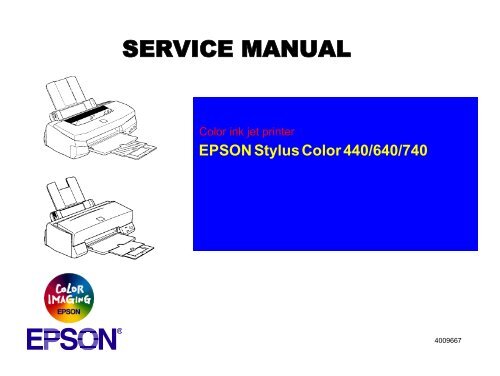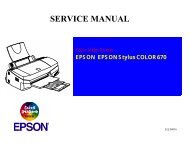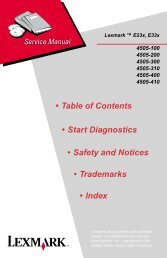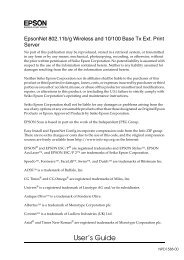EPSON Stylus Color 440/640/740 - el Museo de los 8 Bits
EPSON Stylus Color 440/640/740 - el Museo de los 8 Bits
EPSON Stylus Color 440/640/740 - el Museo de los 8 Bits
You also want an ePaper? Increase the reach of your titles
YUMPU automatically turns print PDFs into web optimized ePapers that Google loves.
<strong>Color</strong> ink jet printer<strong>EPSON</strong> <strong>Stylus</strong> <strong>Color</strong> <strong>440</strong>/<strong>640</strong>/<strong>740</strong>®4009667
Notice: All rights reserved. No part of this manual may be reproduced, stored in a retrieval system, or transmitted in any form or by any means,<strong>el</strong>ectronic, mechanical, photocopying, recording, or otherwise, without the prior written permission of SEIKO <strong>EPSON</strong> CORPORATION. The contents of this manual are subject to change without notice. All effort have been ma<strong>de</strong> to ensure the accuracy of the contents of this manual. However, should any errors be <strong>de</strong>teced, SEIKO<strong>EPSON</strong> would greatly appreciate being informed of them. The above not withstanding SEIKO <strong>EPSON</strong> CORPORATION can assume no responsibility for any errors in this manual or theconsequences thereof.<strong>EPSON</strong> is a registered tra<strong>de</strong>mark of SEIKO <strong>EPSON</strong> CORPORATION.General Notice:Other product names used herein are for i<strong>de</strong>ntification purpose only and may be tra<strong>de</strong>marks or registered tra<strong>de</strong>marksof their respective owners. <strong>EPSON</strong> disclaims any and all rights in those marks.Copyright © 1996 SEIKO <strong>EPSON</strong> CORPORATION. Printed in Japan.
PRECAUTIONSPrecautionary notations throughout the text are categorized r<strong>el</strong>ative to 1)Personal injury and 2) damage to equipment.DANGERSignals a precaution which, if ignored, could result in serious or fatal personal injury. Great caution should be exercised inperforming procedures prece<strong>de</strong>d by DANGER Headings.WARNINGSignals a precaution which, if ignored, could result in damage to equipment.The precautionary measures itemized b<strong>el</strong>ow should always be observed when performing repair/maintenance procedures.DANGER1. ALWAYS DISCONNECT THE PRODUCT FROM THE POWER SOURCE AND PERIPHERAL DEVICES PERFORMING ANYMAINTENANCE OR REPAIR PROCEDURES.2. NOWORK SHOULD BE PERFORMED ON THE UNIT BY PERSONS UNFAMILIER WITH BASIC SAFETY MEASURES AS DICTATED FORALL ELECTRONICS TECHNICIANS IN THEIR LINE OF WORK.3. WHEN PERFORMING TESTING AS DICTATED WITHIN THIS MANUAL, DO NOT CONNECT THE UNIT TO A POWER SOURCE UNTILINSTRUCTED TO DO SO. WHEN THE POWER SUPPLY CABLE MUST BE CONNECTED, USE EXTREME CAUTION IN WORKING ONPOWER SUPPLY AND OTHER ELECTRONIC COMPONENTS.WARNING1. REPAIRS ON <strong>EPSON</strong> PRODUCT SHOULD BE PERFORMED ONLY BY AN <strong>EPSON</strong> CERTIFIED REPAIR TECHNICIAN.2. MAKE CERTAIN THAT THE SOURCE VOLTAGES IS THE SAME AS THE RATED VOLTAGE, LISTED ON THE SERIAL NUMBER/RATING PLATE. IF THE <strong>EPSON</strong> PRODUCT HAS A PRIMARY AC RATING DIFFERENT FROM AVAILABLE POWER SOURCE, DO NOTCONNECT IT TO THE POWER SOURCE.3. ALWAYS VERIFY THAT THE <strong>EPSON</strong> PRODUCT HAS BEEN DISCONNECTED FROM THE POWER SOURCE BEFORE REMOVING ORREPLACING PRINTED CIRCUIT BOARDS AND/OR INDIVIDUAL CHIPS.4. IN ORDER TO PROTECT SENSITIVE MICROPROCESSORS AND CIRCUITRY, USE STATIC DISCHARGE EQUIPMENT, SUCH ASANTI-STATIC WRIST STRAPS, WHEN ACCESSING INTERNAL COMPONENTS.5. REPLACE MALFUNCTIONING COMPONENTS ONLY WITH THOSE COMPONENTS BY THE MANUFACTURE; INTRODUCTION OFSECOND-SOURCE ICs OR OTHER NONAPPROVED COMPONENTS MAY DAMAGE THE PRODUCT AND VOID ANY APPLICABLE
PREFACEThis manual <strong>de</strong>scribes basic functions, theory of <strong>el</strong>ectrical and mechanical operations, maintenance and repair procedures of <strong>Stylus</strong> <strong>Color</strong> <strong>440</strong>/<strong>640</strong>/<strong>740</strong>. The instructions and procedures inclu<strong>de</strong>d herein are inten<strong>de</strong>d for the experienced repair technicians, and attention should be given to theprecautions on the preceding page. The chapters are organized as follows:CHAPTER 1.PRODUCT DESCRIPTIONSProvi<strong>de</strong>s a general overview and specifications of the product.CHAPTER 2.OPERATING PRINCIPLESDescribes the theory of <strong>el</strong>ectrical and mechanical operations of the product.CHAPTER 3.TROUBLESHOOTINGProvi<strong>de</strong>s the step-by-step procedures for troubleshooting.CHAPTER 4.DISASSEMBLY AND ASSEMBLYDescribes the step-by-step procedures for disassembling and assembling the product.CHAPTER 5.Provi<strong>de</strong>s Epson-approved methods for adjustment.CHAPTER 6.ADJUSTMENTSMAINTENANCEProvi<strong>de</strong>s preventive maintenance procedures and the lists of Epson-approved lubricants andadhesives required for servicing the product.APPENDIXProvi<strong>de</strong>s the following additional information for reference:• Connector pin assignments• Electric circuit boards components layout• Explo<strong>de</strong>d diagram• Electrical circuit boards schematics
REVISION STATUSRev. Date Page(s) ContentsA 1998/07/15 All First R<strong>el</strong>easeB 1998/09/30 Page 188Pages 195 to 212The explo<strong>de</strong>d diagrams and part list for the <strong>Stylus</strong> <strong>Color</strong> <strong>740</strong> has been ad<strong>de</strong>d.
Product DescriptionFeatures .................................................................................................. 9Specifications ........................................................................................ 11Printing Specification........................................................................ 11Paper Specification .......................................................................... 15Printing Area..................................................................................... 17Ink Cartridge Specifications.............................................................. 20Environmental Condition .................................................................. 22Electric Specification ........................................................................ 23R<strong>el</strong>iability .......................................................................................... 23Safety Approvals .............................................................................. 23Acoustic Noise.................................................................................. 24CE Marking....................................................................................... 24Input Data Buffer .............................................................................. 24Interface................................................................................................. 25Parall<strong>el</strong> Interface (Forward Chann<strong>el</strong>) ............................................... 25Parall<strong>el</strong> Interface (Reverse Chann<strong>el</strong>) ............................................... 27Serial Interface (for <strong>Stylus</strong> <strong>Color</strong> <strong>640</strong>, <strong>740</strong>) ...................................... 31Control Pan<strong>el</strong>......................................................................................... 32Indicators (LEDs).............................................................................. 32Pan<strong>el</strong> Functions................................................................................ 33Printer Condition and Pan<strong>el</strong> Status .................................................. 34Error Status ........................................................................................... 35Ink Out.............................................................................................. 35Paper Out ......................................................................................... 35Paper Jam ........................................................................................ 35No Ink-Cartridge ............................................................................... 36Maintenance Request ...................................................................... 36Fatal Errors....................................................................................... 36Printer Initialization ................................................................................ 37Initialization Settings.............................................................................. 37Main Components ................................................................................. 38Printer Mechanism ........................................................................... 38C206 Main-B Board (<strong>Stylus</strong> <strong>Color</strong> <strong>440</strong>) ............................................ 39C256 Main Board (<strong>Stylus</strong> <strong>Color</strong> <strong>640</strong>)................................................ 39C257 Main Board (<strong>Stylus</strong> <strong>Color</strong> <strong>740</strong>)................................................ 40Power Supply BoardC206 PSB/PSE (<strong>Stylus</strong> <strong>Color</strong> <strong>440</strong>, <strong>640</strong>)C257 PSB/PSE (<strong>Stylus</strong> <strong>Color</strong> <strong>740</strong>)................................................... 40C206 PNL Board (<strong>Stylus</strong> <strong>Color</strong> <strong>440</strong>, <strong>640</strong>)......................................... 41C209 PNL Board (<strong>Stylus</strong> <strong>Color</strong> <strong>740</strong>)................................................. 41Operating PrinciplesOverview................................................................................................ 43Printer Mechanism............................................................................ 44Electrical Circuit Operating Principles.................................................... 56C206 PSB/PSE and C257 PSB/PSE Power Supply Board (for <strong>Stylus</strong> <strong>Color</strong><strong>440</strong>, <strong>640</strong>, <strong>740</strong>) .................................................................................. 57C206 Main-B, C255 Main (for <strong>Stylus</strong> <strong>Color</strong> <strong>440</strong>) .............................. 60C256 Main (for <strong>Stylus</strong> <strong>Color</strong> <strong>640</strong>) ..................................................... 62C257 Main, (for <strong>Stylus</strong> <strong>Color</strong> <strong>740</strong>) .................................................... 64TroubleshootingTroubleshooting ..................................................................................... 82Unit Lev<strong>el</strong> Troubleshooting .................................................................... 85Printer does not operate at power on. .............................................. 85Error is <strong>de</strong>tected ............................................................................... 86Failure occurs during printing ........................................................... 86Printer does not feed paper correctly. .............................................. 87Control pan<strong>el</strong> operation is abnormal................................................. 87Unit Repair of Power Supply Board ....................................................... 88Unit Repair of the Main Board ............................................................... 91Repair of the Printer Mechanism ........................................................... 96Disassembly and AssemblyOverview.............................................................................................. 100Precautions for Disassembling the Printer ..................................... 100Tools............................................................................................... 101Specification for Screws ................................................................. 102Service Checks After Repair .......................................................... 103
Disassembly Procedures..................................................................... 104Removing the Housing ................................................................... 105Removing the Board Assembly ...................................................... 106Removing the Operation Pan<strong>el</strong> ...................................................... 108Disassembling the Printer Mechanism ........................................... 109AdjustmentOverview.............................................................................................. 130Required Adjustments .................................................................... 130Adjustment Tools Required ............................................................ 131Adjustment........................................................................................... 132Parall<strong>el</strong>ism Adjustment................................................................... 132Adjustment by Adjustment Program............................................... 134MaintenanceOverview.............................................................................................. 154Cleaning ......................................................................................... 154Service Maintenance...................................................................... 154Lubrication...................................................................................... 155AppendixConnector Summary............................................................................ 161Connector Summary (<strong>Stylus</strong> <strong>Color</strong> <strong>440</strong>/<strong>640</strong>).................................. 162Connector Summary for <strong>Stylus</strong> <strong>Color</strong> <strong>740</strong>...................................... 166EEPROM Address Map....................................................................... 169EEPROM ADDRESS Map (<strong>Stylus</strong> <strong>Color</strong> <strong>440</strong>/<strong>640</strong>)......................... 169EEPROM Address Map (<strong>Stylus</strong> <strong>Color</strong> <strong>740</strong>).................................... 174Circuit Board Component Layouts....................................................... 178Explo<strong>de</strong>d Diagrams ............................................................................. 188Part List ............................................................................................... 198Part List for <strong>Stylus</strong> <strong>Color</strong> <strong>440</strong>/<strong>640</strong>.................................................. 198Part List for <strong>Stylus</strong> <strong>Color</strong> <strong>740</strong>......................................................... 200Circuit Diagrams .................................................................................. 202
PRODUCT DESCRIPTION
<strong>EPSON</strong> <strong>Stylus</strong> <strong>Color</strong> <strong>440</strong>/<strong>640</strong>/<strong>740</strong>Revision A1.1 FEATURES<strong>EPSON</strong> <strong>Stylus</strong> <strong>Color</strong> <strong>440</strong>/<strong>640</strong>/<strong>740</strong> are <strong>de</strong>signed for PC users at homeand low price for hat high performance. Also, <strong>Stylus</strong> <strong>Color</strong> <strong>440</strong> printerhas the same high color print quality (720 X 720dpi) as <strong>Stylus</strong> ProXL,and <strong>Stylus</strong> <strong>Color</strong> <strong>640</strong>,<strong>740</strong> have the same high color print quality (1<strong>440</strong> X720) as <strong>Stylus</strong> <strong>Color</strong> 600 and <strong>Stylus</strong> Pro 5000. The major printerfeatures are;High color print quality 720 (H) x 720 (V) dpi printing (for <strong>Stylus</strong> <strong>Color</strong> <strong>440</strong>) 1<strong>440</strong> (H) X 720 (V) dpi printing (for <strong>Stylus</strong> <strong>Color</strong> <strong>640</strong>,<strong>740</strong>) 4 color printing (YMCBk) Traditional and New Microwave Black 64 nozzles, CMY 21 nozzles (for <strong>Stylus</strong> <strong>Color</strong> <strong>440</strong>) Black 64 nozzles, CMY 32/color nozzles (for <strong>Stylus</strong> <strong>Color</strong> <strong>640</strong>) Black 144 nozzles, CMY 48/color nozzles (for <strong>Stylus</strong> <strong>Color</strong> <strong>740</strong>)Built-in auto sheet fee<strong>de</strong>r Holds 100 cut-sheets (55g/m 2 ) Holds 10 env<strong>el</strong>opes Holds 10 transparency films Holds 65 special papersCompact size 429mm (W) x 231mm (D) x 155mm (H) (for <strong>Stylus</strong> <strong>Color</strong> <strong>440</strong>) 429mm (W) x 231mm (D) x 157mm (H) (for <strong>Stylus</strong> <strong>Color</strong> <strong>640</strong>) 429mm (W) x 261mm (D) x 157mm (H) (for <strong>Stylus</strong> <strong>Color</strong> <strong>740</strong>) Weight : 5.2Kg (for 3 mod<strong>el</strong>s)Acoustic noise Approximat<strong>el</strong>y 45 dB (for <strong>Stylus</strong> <strong>Color</strong> <strong>440</strong>) Approximat<strong>el</strong>y 47 dB (for <strong>Stylus</strong> <strong>Color</strong> <strong>640</strong>, <strong>740</strong>)Interface Bi-directional parall<strong>el</strong> I/F IEEE-1284 lev<strong>el</strong> 1 <strong>de</strong>vice (for 3mod<strong>el</strong>s) Serial I/F up to 1800 bps (only for <strong>Stylus</strong> <strong>Color</strong> <strong>640</strong>) USBOne unit combined black and CMY head Windows exclusive (for <strong>Stylus</strong> <strong>Color</strong> <strong>440</strong>, <strong>640</strong>) Standard, NLSP, 5 Scaleable fonts (only for <strong>Stylus</strong> <strong>Color</strong> <strong>740</strong>)See Table 1-1 in the following page for the consumable list.High-speed print 200 cps (for <strong>Stylus</strong> <strong>Color</strong> <strong>440</strong>, <strong>740</strong>) Normal 200 cps, Draft 400 cps (only for <strong>Stylus</strong> <strong>Color</strong> <strong>640</strong>) By using head drive frequency 14.4KHz, printing speed is twicefasterthan <strong>Stylus</strong> <strong>Color</strong>.Chapter 1 Product Description 9
<strong>EPSON</strong> <strong>Stylus</strong> <strong>Color</strong> <strong>440</strong>/<strong>640</strong>/<strong>740</strong>Revision ATable 1-1. Consumables Available for <strong>Stylus</strong> <strong>Color</strong> <strong>440</strong>/<strong>640</strong>/<strong>740</strong>Items Co<strong>de</strong>s RemarksBlack Ink Cartridge S020189 <strong>Stylus</strong> <strong>Color</strong> <strong>740</strong>Black Ink Cartridge S020187 <strong>Stylus</strong> <strong>Color</strong> <strong>440</strong>,<strong>640</strong>CMY Ink Cartridge S020191 <strong>Stylus</strong> <strong>Color</strong> <strong>440</strong>,<strong>640</strong>,<strong>740</strong>CMY Ink Cartridge<strong>EPSON</strong> 360 dpi Ink Jet Paper S041025 Size: A4 (200 sheets)<strong>EPSON</strong> 360 dpi Ink Jet Paper S041059 Size: A4 (100 sheets)<strong>EPSON</strong> 360 dpi Ink Jet Paper S041060 Size: Letter (100 sheets)Photo Quality Ink Jet Paper S041026 Size: A4 (200 sheets)Photo Quality Ink Jet Paper S041061 Size: A4 (100 sheets)Photo Quality Ink Jet Paper S041062 Size: LetterPhoto Quality Ink Jet Paper S041067 Size: LegalPhoto Quality G<strong>los</strong>sy Paper (New S041126Size: A4R<strong>el</strong>ease)Photo Quality G<strong>los</strong>sy Paper (NewR<strong>el</strong>ease)S041124Size: LetterPhoto Quality G<strong>los</strong>sy Film S041071 Size: A4Photo Quality G<strong>los</strong>sy Film S041124 Size: LetterPhoto Quality G<strong>los</strong>sy Film S041107 Size: A6Ink Jet Transparencies S041063 Size: A4Ink Jet Transparencies S041064 Size: LetterPhoto Quality Ink Jet Card S041054 Size: A6Photo Quality Ink Jet Card S041121 Size: 5 x 8 inchesPhoto Quality Ink Jet Card S041122 Size: 10 x 8 inchesPhoto Quality S<strong>el</strong>f Adhesive Sheet S041106 Size: A4Chapter 1 Product Description 10
<strong>EPSON</strong> <strong>Stylus</strong> <strong>Color</strong> <strong>440</strong>/<strong>640</strong>/<strong>740</strong>Revision A1.2 SpecificationsThis section <strong>de</strong>scribes each specification for <strong>Stylus</strong> <strong>Color</strong> <strong>440</strong>, <strong>640</strong>, and<strong>740</strong>.1.2.1 Printing SpecificationPrint methodTable 1-3. Graphic Mo<strong>de</strong> SpeedHorizontalResolutionPrintable Area Available dot CR Speed180 dpi 8.26 1488 20 IPS360 dpi 8.26 2976 20 IPS720 dpi 8.26 5952 20 IPSOn <strong>de</strong>mand ink jet (MACH type. One unit combined with blackand CMY head)Nozzle configuration Black 64 nozzles, CMY 21 nozzles (for <strong>Stylus</strong> <strong>Color</strong> <strong>440</strong>) Black 64 nozzles, CMY 32/color nozzles (for <strong>Stylus</strong> <strong>Color</strong> <strong>640</strong>)Nozzle Configuration: Refer to Figure 1-1 for <strong>Stylus</strong> <strong>Color</strong> <strong>440</strong>. Refer to Figure 1-2 for <strong>Stylus</strong> <strong>Color</strong> <strong>640</strong>. Refer to Figure 1-3 for <strong>Stylus</strong> <strong>Color</strong> <strong>740</strong>. Black 144 nozzles, CMY 48/color nozzles (for <strong>Stylus</strong> <strong>Color</strong> <strong>740</strong>)Print directionBi-direction with logic seekingPrint speed and Printable columns, character pitch and print qualityRefer to Table 1-2 and Table 1-3.Mod<strong>el</strong> NameTable 1-2. Character Mo<strong>de</strong> SpeedCharacterPitchPrintableColumnLQ SpeedDraft Speed<strong>Stylus</strong> <strong>Color</strong> <strong>440</strong> 10 80 200 CPS ---<strong>Stylus</strong> <strong>Color</strong> <strong>640</strong> 10 80 200 CPS 400 CPS<strong>Stylus</strong> <strong>Color</strong> <strong>740</strong> 10 80 200 CPS ---Chapter 1 Product Description 11
<strong>EPSON</strong> <strong>Stylus</strong> <strong>Color</strong> <strong>440</strong>/<strong>640</strong>/<strong>740</strong>Revision A#190DPI#3#5#2#4#6180DPIY1Y2Y3M1M2M3C1C2C3#190DPI#3#5#2#4#6180DPI2.2578 mm10.16 mm7.9022 mm2.2578 mm2.2578 mm10.16 mm7.9022 mm2.2578 mmY1M 1C1#23Y12M12C12#23Y2M 2C2#25#24Y13M13C13#25#24Y3M 3C3#27#26Y14M14C14#27#26Y4M 4C4#29Y15M15C15#29Y19Y20Y21M 19M 20M 21C19C20C21#59#61#63#60#62#64Y30Y31Y32M30M31M32C30C31C32#59#61#63#60#62#64(Y)(M)(C)(B2)(B1)(Y)(M)(C)(B2)(B1)Figure 1-1. Nozzle Configuration for <strong>Stylus</strong> <strong>Color</strong> <strong>440</strong>Figure 1-2. Nozzle Configuration for <strong>Stylus</strong> <strong>Color</strong> <strong>640</strong>Chapter 1 Product Description 12
<strong>EPSON</strong> <strong>Stylus</strong> <strong>Color</strong> <strong>440</strong>/<strong>640</strong>/<strong>740</strong>Revision AFeeding method32/360"112/360"#1 #1#2 #2#3 #3#4 #4#5 #5#6 #6#7 #7#8 #8#9 #9#10 #10#11 #1132/360"112/360"#1 #1#2 #4#3 #7#4 #10#5 #13#6 #16#7 #19#8 #22#9 #25#10 #28#11 #3132/360"#2#3#5#6#8#9#11#12#14#15#17#18#20#21#23#23#26#26#29#29#32#32Friction feed with ASFLine spacing1/6 inches or programmable at 1/360 inches (only for <strong>Stylus</strong><strong>Color</strong> <strong>440</strong>)1/6, 1/8 inches or programmable at 1/360 inches (for <strong>Stylus</strong><strong>Color</strong> <strong>640</strong>,<strong>740</strong>)Paper pathCut-sheet ASF (Top entry)Feeding speed190 ms (1/3 inch)2.0 inches/seconds (continuous)110 ms (10.16 mm)114.3 mm/second (Continuous)Ink supplyExclusive ink cartridge (Black and CMY)(Y)#47#48(M)#47#48(C)#47#48(B1)#139#142#140#141#143(B2) #144(B3)Figure 1-3. Nozzle Configuration for <strong>Stylus</strong> <strong>Color</strong> <strong>740</strong>Chapter 1 Product Description 13
<strong>EPSON</strong> <strong>Stylus</strong> <strong>Color</strong> <strong>440</strong>/<strong>640</strong>/<strong>740</strong>Revision APaper holding capacity of Hopper Size: In<strong>de</strong>x card ∼Legal Thickness: Less than 8mm Paper capacity: 100 Cut sheets10 Env<strong>el</strong>opes65 Coated papers (360 dpi)65 Coated papers (720 dpi)20 G<strong>los</strong>sy papers, Photo Paper10 Transparent sheets30 In<strong>de</strong>x cards1 Panoramic Photo Paper, Iron-On Cool Pe<strong>el</strong>Transfer Paper, and Photo Sticks,G<strong>los</strong>sy Film, S<strong>el</strong>f Adhesive Character tables: 2 international character sets (Not Opened)PC437 (US, Standard Europe)PC850 (Multilingual)Typeface Bit map LQ font: <strong>EPSON</strong> Courier 10CPIStandard version:11 character tablesItalic table, PC437 (US Standard, Europe), PC 850(Multilingual), PC860 (Portuguese), PC861 (Ic<strong>el</strong>andic), PC863(Canadian-French), PC865 (Nordic), Abicomp, BRASCII,Roman 8, ISO Latin 1 NLSP Version: 30 character tablesItalic table, PC437, PC437 Greek, PC 850, PC852, PC853, PC855,PC857, PC860, PC861, PC865, PC866, ISO8859-7, ISO Latin 1T,Bulgaria, ic), PC774, Estonia, ISO 8859-2, PC866-LAT, PC866 UKR,PC AR864, PC APTEC, PC708, PC720, Hebrew7 *1 Hebrew8 *1 ,PC862 *1NOTE: *1 is not opened. These character tables can not be s<strong>el</strong>ected inthe <strong>de</strong>fault setting mo<strong>de</strong>.TypefaceBit map LQ font:<strong>EPSON</strong> Roman<strong>EPSON</strong> Sans Serif<strong>EPSON</strong> Courier<strong>EPSON</strong> Prestige<strong>EPSON</strong> Script10 CPI, 12 CPI, 15 CPI, Proportional10 CPI, 12 CPI, 15 CPI, Proportional10 CPI, 12 CPI, 15 CPI10 CPI, 12 CPI, 15 CPI10 CPI, 12 CPI, 15 CPIScaleable font:<strong>EPSON</strong> Roman 10.5pt., 8pt. to 32 pt. (every 2 pt. unit)<strong>EPSON</strong> Sans Serif 10.5pt., 8pt. to 32 pt. (every 2 pt. unit)<strong>EPSON</strong> Roman T 10.5pt., 8pt. to 32 pt. (every 2 pt. unit)<strong>EPSON</strong> Sans Serif H 10.5pt., 8pt. to 32 pt. (every 2 pt. unit)NOTE: The above typeface has 4 variations individually as follows;<strong>EPSON</strong> Roman, EOSON Roman bold<strong>EPSON</strong> Roman Italic, <strong>EPSON</strong> Roman bold ItalicControl co<strong>de</strong>ESC/P Raster<strong>EPSON</strong> Remote commandESC/P2 and ESC/P Raster<strong>EPSON</strong> Remote commandChapter 1 Product Description 14
<strong>EPSON</strong> <strong>Stylus</strong> <strong>Color</strong> <strong>440</strong>/<strong>640</strong>/<strong>740</strong>Revision A1.2.2 Paper SpecificationThis section <strong>de</strong>scribes the printable area and types of paper that can beused in this printer.1.2.2.1 Cut Sheet[Size]A4: [Width 210mm (8.3”) x Length 297mm (11.7”)]Letter: [Width 216mm (8.5”) x Length 279mm (11.0”)]B5: [Width 182mm (7.2”) x Length 257mm (10.1”)]Legal: [Width 216mm (8.5”) x Length 356mm (14.0”)]Statement:[Width]139.7mm (5.5”) x Length 215.9mm (8.5”)]Exclusive: [Width 190.5mm (7.5”) x Length 254mm (10”)][Thickness]0.08mm (0.003”) - 0.11mm (0.004”)[Weight]64g/m 2 (17Ib.) - 90g/m 2 (24Ib.)[Quality]Exclusive paper, Bond paper, PPC1.2.2.2 Transparency, G<strong>los</strong>sy Paper[Size]A4: [Width 210mm (8.3”) x Length 297mm (11.7”)]Letter: [Width 216mm (8.5”) x Length 279mm (11.0”)][Thickness]0.075mm(0.003”) - 0.085mm(0.0033”)NOTE: Transparency printing is only available at normal temperature.1.2.2.3 Env<strong>el</strong>ope[Size]No.10 Width 241mm (9 1/2”) x Length 104.8mm (4 1/8”)DL Width 220mm (8.7”) x Length 110mm (4.3”)C6 Width 162mm (6.4”) x Length 114mm (4.5”)[Thickness]0.16mm (0.006”) - 0.52mm (0.02”)[Weight]45g/m 2 (12Ib.) - 75g/m 2 (20Ib.)[Quality]Bond paper, Plain paper, Air mailNOTE 1 Env<strong>el</strong>ope printing is only available at normal temperature.NOTE 2 Keep the longer si<strong>de</strong> of the env<strong>el</strong>ope horizontally at setting.Chapter 1 Product Description 15
<strong>EPSON</strong> <strong>Stylus</strong> <strong>Color</strong> <strong>440</strong>/<strong>640</strong>/<strong>740</strong>Revision A1.2.2.4 In<strong>de</strong>x Card[Size]A6 In<strong>de</strong>x card: Width 105mm (4.1”) x Length 148mm (5.8”)A5 In<strong>de</strong>x card: Width 148mm (5.8”) x Length 210mm (8.3”)5x8” In<strong>de</strong>x card: Width 127mm (5.0” x Length 203mm (8.0”)10x8” In<strong>de</strong>x card: Width 127mm (5.0”) x Length 203mm (8.0”)[Thickness] : Less than 0.23mm (0.0091”)Chapter 1 Product Description 16
<strong>EPSON</strong> <strong>Stylus</strong> <strong>Color</strong> <strong>440</strong>/<strong>640</strong>/<strong>740</strong>Revision A1.2.3 Printing Area[Cut Sheet]See Figure 1-4 in the right column and the tables in the following pagefor the printable areas for Raster Graphics mo<strong>de</strong> and Character mo<strong>de</strong>.NOTE: Character mo<strong>de</strong> is only suitable for <strong>Stylus</strong> <strong>Color</strong> <strong>740</strong>.LMPWRMTMPrintableAreaPLBMFigure 1-4. Printable Area for Cut sheetChapter 1 Product Description 17
<strong>EPSON</strong> <strong>Stylus</strong> <strong>Color</strong> <strong>440</strong>/<strong>640</strong>/<strong>740</strong>Revision ATable 1-4. Raster Graphics Mo<strong>de</strong> (for 3 mod<strong>el</strong>s)Paper Size PW PL LM RM TM BM/min.A4 210 mm (8.3”) 297 mm (11.7”) 3 mm (0.12”) 3 mm (0.12”) 3 mm (0.12”)Letter 216 mm (8.5”) 279 mm (11.0”) 3 mm (0.12”) 9 mm (0.35”) 3 mm (0.12”)B5 182 mm (7.2”) 257 mm (10.1”) 3 mm (0.12”) 3 mm (0.12”) 3 mm (0.12”)Legal 216 mm (8.5”) 356 mm (14.0”) 3 mm (0.12”) 9 mm (0.35”) 3 mm (0.12”)Statement 139.7 mm (5.5”) 215.9 mm (8.5”) 3 mm (0.12”) 3 mm (0.12”) 3 mm (0.12”)Exclusive 190.5 mm (7.5”) 254 mm (10”) 3 mm (0.12”) 3 mm (0.12”) 3 mm (0.12”)14 mm(0.54”)3 mm (0.12”)14 mm (0.54”)3 mm (0.12”)14 mm (0.54”)3 mm (0.12”)14 mm (0.54”)3 mm (0.12”)14 mm (0.54”)3 mm (0.12”)14 mm (0.54”)3 mm (0.12”)Table 1-5. Character Mo<strong>de</strong> (only for <strong>Stylus</strong> <strong>Color</strong> <strong>740</strong>)Paper Size PW PL LM RM TM BM/min.A4 210mm (8.3”) 297mm (11.7”) 3mm (0.12”) 3mm (0.12”) 3mm (0.12”)Letter 216mm (8.5”) 279mm (11.0”) 3mm (0.12”) 9mm (0.35”) 3mm (0.12”)B5 182mm (7.2”) 257mm (10.1”) 3mm (0.12”) 3mm (0.12”) 3mm (0.12”)Legal 216mm (8.5”) 356mm (14.0”) 3mm (0.12”) 9mm (0.35”) 3mm (0.12”)Statement 139.7mm (5.5”) 215.9mm (8.5”) 3mm (0.12”) 3mm (0.12”) 3mm (0.12”)Exclusive 190.5mm (7.5”) 254mm (10”) 3mm (0.12”) 3mm (0.12”) 3mm (0.12”)14mm (0.54”)3 mm (0.12”)14mm (0.54”)3 mm (0.12”)14mm (0.54”)3 mm (0.12”)14mm (0.54”)3 mm (0.12”)14mm (0.54”)3 mm (0.12”)14mm (0.54”)3 mm (0.12”)Chapter 1 Product Description 18
<strong>EPSON</strong> <strong>Stylus</strong> <strong>Color</strong> <strong>440</strong>/<strong>640</strong>/<strong>740</strong>Revision A[Env<strong>el</strong>ope]Table 1-6 and Figure 1-5 show the printable area for env<strong>el</strong>opes.Table 1-6. Env<strong>el</strong>opes MarginPaper Size LM RM TM BM/min.#10 28 mm (1.10”) 3 mm (0.12”) 3 mm (0.12”)DL 7 mm (0.28”) 3 mm (0.12”) 3 mm (0.12”)C6 3 mm (0.12”) 3 mm (0.12”) 3 mm (0.12”)14 mm (0.54”)3 mm (0.12”)14 mm (0.54”)3 mm (0.12”)14 mm (0.54”)3 mm (0.12”)1.2.3.1 Adjust Lever SettingThe adjustment lever located on the right si<strong>de</strong> (dark blue) un<strong>de</strong>r theprinter cover needs to be set to the proper position according to thepaper you print. (Refer to the Table 1-7.) Also, if there is any dirt causedby friction on the way or wrinkled paper, this can be prevented bychanging the lever position to rear position (marked with “+”) in spite ofpaper types.Table 1-7. Adjust Lever SettingLever PositionClearance between head and platenPlus Position1.04 mmZero Position1.74 mm (+0.7 mm)LMRMTMNOTE: Return the adjust lever to the zero position, which is normalposition, after you finish printing on all media. Leaving the leverin the plus position may cause the printed image to have gapson other media.PrintableAreaBMFigure 1-5. Printable Area for Env<strong>el</strong>opesChapter 1 Product Description 19
<strong>EPSON</strong> <strong>Stylus</strong> <strong>Color</strong> <strong>440</strong>/<strong>640</strong>/<strong>740</strong>Revision A1.2.4 Ink Cartridge Specifications[Black Ink Cartridge]Table 1-8. Black Cartridge SpecificationsItemsSpecificationsType Exclusive Cartridge for <strong>Stylus</strong> <strong>Color</strong> <strong>440</strong>, <strong>640</strong>Exclusive Cartridge only for <strong>Stylus</strong> <strong>Color</strong> <strong>740</strong><strong>Color</strong>BlackPrint Capacity 540 pages / A4 (ISO/IEC 10561 Letter Pattern at 360 dpi)900 pages / A4 (ISO/IEC 10561 Letter Pattern at 360 dpi)Validity2 years (sealed in package) / 6 months (out of package)EnvironmentalconditionsWeight• Temperature- Storage: -20°C~40°C (within a month at 40 °C)- Packing storage: -30°C~40°C (within a month at 40 °C)- Transit: -30°C~60°C (within 120 hours at 60°C and withina month at 40°C)• Humidity5% to 85% (without con<strong>de</strong>nsation)Note:Ink freezes b<strong>el</strong>ow -3°C, but it returns to normal after 3 hours atroom temperature. (25 °C)• Dimension19.8 mm (W) X 52.7 mm (D) X 38.5 mm (H)27.8 mm (W) X 52.7 mm (D) X 38.5 mm (H)Total Ink Cartridge: 30 gTotal Ink: 16.4 +/-0.5 gConsumable Ink weight: more than 12.1 g ' &% & ' &# %# ! & # & !B H 5 J O K I + H " " $ " ## %%$ ! & !! & #! & ## # B H 5 J O K I + H % " Figure 1-6. Black Ink Cartridge AppearanceChapter 1 Product Description 20
<strong>EPSON</strong> <strong>Stylus</strong> <strong>Color</strong> <strong>440</strong>/<strong>640</strong>/<strong>740</strong>Revision A[<strong>Color</strong> Ink Cartridge]Table 1-9. <strong>Color</strong> I/C SpecificationsItemsSpecificationsType Exclusive Cartridge for <strong>Stylus</strong> <strong>Color</strong> <strong>440</strong>, <strong>640</strong>, <strong>740</strong><strong>Color</strong>CMYPrint Capacity 300 pages / A4 (360 dpi, 5% duty each colors)Validity2 years (sealed in package) / 6 months (out of package)EnvironmentalconditionsWeight• Temperature- Storage: -20°C~40°C (within a month at 40 °C)- Packing storage: -30°C~40°C (within a month at 40 °C)- Transit: -30°C~60°C (within 120 hours at 60°C and within amonth at 40°C)• Humidity5% to 85% (without con<strong>de</strong>nsation)Note:Ink freezes b<strong>el</strong>ow -3°C, but it returns to normal after 3 hours atroom temperature. (25 °C)• Dimension42.9 mm (W) X 52.7 mm (D) X 38.5 mm (H)Total Ink Cartridge: 67 gTotal Ink: 12.8 +/-0.5 g/colorsConsumable Ink weight: more than 9.6 g/colors" '# %" ! ! & ## " " Figure 1-7. <strong>Color</strong> Ink CartridgeChapter 1 Product Description 21
<strong>EPSON</strong> <strong>Stylus</strong> <strong>Color</strong> <strong>440</strong>/<strong>640</strong>/<strong>740</strong>Revision A1.2.5 Environmental ConditionTemperatureOperating :10 to 35 °C (Refer to Figure 1-8 for condition)Non-operating:-20 to 60 °C (with shipment container)NOTE: 1 month at 40 °C and 120 hours at 60 °CHumidity Operating: 20% ~ 80% RH(without con<strong>de</strong>nsation Refer to Figure 1-8 for condition) Non-operating: 5% ~ 85% RH(without con<strong>de</strong>nsation and with shipment container)Humidity(% RH)80%55%GuaranteedAreaResistance to shock Operating: 1G, within 1 msX,Y,Z directionsNon-operating:2G, within 2 msX,Y,Z directions (with shipment container)Resistance to vibration Operating: 0.15G (Operating)Non-operating:0.50G (Non-Operating)NOTE 1:During non-operating, make sure that the head is capped.NOTE 2:During the transport, make sure that the head is capped andink cartridge is installed to the printer.NOTE 3: If the head is not capped at the power-off state, turn the poweron with installed ink cartridge and turn off the power afterconfirming that Power on operation is completed and the headis capped.NOTE 4: Ink will be frozen less than -3°C environment, however itwill be usable after placing it more than 3 hours at 25°C.20%10 27 35 ( C )50 80 95 ( F )Figure 1-8. Temperature / Humidity of RangeChapter 1 Product Description 22
<strong>EPSON</strong> <strong>Stylus</strong> <strong>Color</strong> <strong>440</strong>/<strong>640</strong>/<strong>740</strong>Revision A1.2.6 Electric Specification[120V version][Rated voltage] AC120V[Input voltage range] AC99∼132V[Rated frequency range] 50∼60Hz[Input frequency range] 49.5∼60.5Hz[Rated current0.4A (Max. 0.5A)[Power consumption] Approx.15W (ISO/IEC 10561 Letter pattern)Energy Star compliant[Insulation Resistance] 10M ohms min.(between AC line and chassis, DC 500 V)[Di<strong>el</strong>ectric strength] AC1000 V rms. 1 minute or AC1200 Vrms.1 second (between AC line and chassis)[220∼240V version][Rated voltage] AC220V∼240V[Input voltage range] AC198∼264V[Rated frequency range] 50∼60Hz[Input frequency range] 49.5∼60.5Hz[Rated current] 0.2 A (Max. 0.3A)[Power consumption] Approx.15W (ISO/IEC 10561 Letter pattern)Energy Star compliant[Insulation Resistance] 10M ohms min.(between AC line and chassis, DC500V)[Di<strong>el</strong>ectric strength] AC1500 V rms.1 minute (between AC line and chassis)1.2.7 R<strong>el</strong>iability[Total print volume]<strong>Stylus</strong> <strong>Color</strong> <strong>440</strong>: 10,000 pages (A4, Letter)<strong>Stylus</strong> <strong>Color</strong> <strong>640</strong>: 25,000 pages (A4, Letter)<strong>Stylus</strong> <strong>Color</strong> <strong>740</strong>: 75,000 pages (A4, Letter)[Print head life]<strong>Stylus</strong> <strong>Color</strong> <strong>440</strong>:<strong>Stylus</strong> <strong>Color</strong> <strong>640</strong>:<strong>Stylus</strong> <strong>Color</strong> <strong>740</strong>:1.2.8 Safety Approvals[120V version]Safety standardEMI[220∼240V]Safety standardEMI2000 million dots/nozzle2000 million dots/nozzle4000 million dots/nozzleUL1950 with D3CSA22.2 No.950 with D3FCC part 15 subpart B class BCSA C108.8 class BEN 60950 (VDE,NEMKO)EN55022 (CISPR Pub.22) class BAS/NZS 3548 class BChapter 1 Product Description 23
<strong>EPSON</strong> <strong>Stylus</strong> <strong>Color</strong> <strong>440</strong>/<strong>640</strong>/<strong>740</strong>Revision A1.2.9 Acoustic Noise<strong>Stylus</strong> <strong>Color</strong> <strong>440</strong>:<strong>Stylus</strong> <strong>Color</strong> <strong>640</strong>,<strong>740</strong>:Approximat<strong>el</strong>y 45 dBApproximat<strong>el</strong>y 47 dB1.2.10 CE Marking[220∼240 V version]Low Voltage Directive 73/23/EEC:EN60950EMC Directive 89/336/EEC:EN55022 Class B:EN61000-3-2:EN61000-3-3:EN50082-1:IEC801-2:IEC801-3:IEC801-41.2.11 Input Data Buffer10 K byte (for <strong>Stylus</strong> <strong>Color</strong> <strong>440</strong>)32 K byte (for <strong>Stylus</strong> <strong>Color</strong> <strong>640</strong>)64 K byte (for <strong>Stylus</strong> <strong>Color</strong> <strong>740</strong>)Chapter 1 Product Description 24
<strong>EPSON</strong> <strong>Stylus</strong> <strong>Color</strong> <strong>440</strong>/<strong>640</strong>/<strong>740</strong>Revision A1.3 InterfaceThis printer provi<strong>de</strong>s parall<strong>el</strong> interface as standard.1.3.1 Parall<strong>el</strong> Interface (Forward Chann<strong>el</strong>)[Transmission mo<strong>de</strong>] 8 bit parall<strong>el</strong>, IEEE-1284 compatibility mo<strong>de</strong>[Synchronization] By /STOPBE pulse[Handshaking] BY BUSY and /ACKLG signal[Signal lev<strong>el</strong>] TTL compatible lev<strong>el</strong>[Adaptable connector]57-30360 (amphenol) or equivalentSee Table 1-10 in the following page which shows the signal andconnector pin assignments for parall<strong>el</strong> interface (forward chann<strong>el</strong> *1). Incase of these signals, twist pair line is used and returning si<strong>de</strong> isconnected to signal GND.*1: Forward chann<strong>el</strong> is the mo<strong>de</strong> when the ordinary data such as an or<strong>de</strong>rto print is sent from the PC to the printer.BUSY signal is set high before setting either/ERROR low or PE highand h<strong>el</strong>d high until all these signals return to their inactive state.BUSY signal is at high lev<strong>el</strong> in the following cases.During data entry (see Data transmission timing)When input data buffer is fullDuring -INIT signal is at low lev<strong>el</strong> or during hardwareinitializationDuring printer error (See /ERROR signal)/ERROR signal is at low lev<strong>el</strong> when the printer is in one of the followingstates.Printer hardware error (fatal error)Paper-out errorPaper-jam errorInk-out errorPE signal is at high lev<strong>el</strong> during paper-out error.Chapter 1 Product Description 25
<strong>EPSON</strong> <strong>Stylus</strong> <strong>Color</strong> <strong>440</strong>/<strong>640</strong>/<strong>740</strong>Revision APin No.Table 1-10. Parall<strong>el</strong> I/F Forward Chann<strong>el</strong>SignalNameReturnGND Pin1 /STROBE 19 I2-9 DATA0-7 20-27 IIn/Out Functional DescriptionThe strobe pulse. Read-in of data isperformed at the falling edge of thispulse.The DATA0 through DATA7 signalsrepresent data bits 0 to 7, respectiv<strong>el</strong>y.Each signal is at high lev<strong>el</strong> when data islogical 1 and low lev<strong>el</strong> when data islogical 0.10 /ACKNLG 28 OThis signal is a negative pulse indicatingthat the printer can again accept data.11 BUSY 29 OA high signal indicates that the printercannot receive data.12 PE 28 O A high signal indicates paper-out error.13 SLCT 28 OAlways at high lev<strong>el</strong> when the printer ispowered on.14 /AFXT 30 I Not used.31 /INIT 30 IThe falling edge of a negative pulse or alow signal on this line causes the printerto initialize. Minimum 50 us pulse isnecessary.32 /ERROR 29 OA low signal indicates printer errorcondition.36 /SLIN 30 I Not used.18 Logic H ---- O Pulled up to +5V via 3.9K ohm resistor.35 +5V ---- O Pulled up to +5V via 3.9K ohm resistor.17ChassisGND---- --- Chassis GND.16,33,19-30GND ---- --- Signal GND.15,34 NC ---- --- Not connected.Note) In and Out refer to the direction of signal flow from the printer’s point of view.Chapter 1 Product Description 26
<strong>EPSON</strong> <strong>Stylus</strong> <strong>Color</strong> <strong>440</strong>/<strong>640</strong>/<strong>740</strong>Revision A1.3.2 Parall<strong>el</strong> Interface (Reverse Chann<strong>el</strong>)IEEE-1284 nibble mo<strong>de</strong>Refer to the IEEE-1284 specificationRefer to the IEEE-1284 specificationRefer to the IEEE-1284 specificationIEEE-1284 lev<strong>el</strong> 1 <strong>de</strong>viceTTL compatible lev<strong>el</strong>57-30360 (amphenol) or equivalentThe printer responds affirmativ<strong>el</strong>y whenthe extensibility request values are 00H or04H, that mean;00H: Request Nibble Mo<strong>de</strong> Reverse Chann<strong>el</strong> Transfer.04H: Request <strong>de</strong>vice ID; Return Data using Nibble Mo<strong>de</strong> RevChann<strong>el</strong> Transfer.[Transmission mo<strong>de</strong>][Synchronization][Handshaking][Data trans. timing][Signal lev<strong>el</strong>][Adaptable connector][Extensibility request]NOTE: The printer sends following <strong>de</strong>vice ID string when it is requested.Table 1-11. Details of Device ID00H 3CH ContentsMGF <strong>EPSON</strong>; Production MakerCMD ESCPL2,BDC; Command systemMDL<strong>Stylus</strong>[SP]<strong>Color</strong>[SP] <strong>440</strong>;<strong>Stylus</strong>[SP]<strong>Color</strong>[SP] <strong>640</strong>;<strong>Stylus</strong>[SP]<strong>Color</strong>[SP] <strong>740</strong>;CLS PRINTER; ClassMod<strong>el</strong> nameNOTE: [00H] <strong>de</strong>notes a hexa<strong>de</strong>cimal value of zero. MDL value <strong>de</strong>pends on theEEPROM setting.NOTE: MDL value <strong>de</strong>pends on the EEPROM setting. Mod<strong>el</strong> name can be changed bychanging a certain address in the EEPROM.Table 1-12 shows pin assignment for reverse chann<strong>el</strong> (*3). In thesecase of signals, twist pair line is used and returning si<strong>de</strong> is connected toSignal GND.*3: Reverse chann<strong>el</strong> is the mo<strong>de</strong> that any data is transferred from theprinter to the PC.Chapter 1 Product Description 27
<strong>EPSON</strong> <strong>Stylus</strong> <strong>Color</strong> <strong>440</strong>/<strong>640</strong>/<strong>740</strong>Revision ATable 1-12. Parall<strong>el</strong> I/F Reverse Chann<strong>el</strong>Pin No.Signal NameReturn GNDPinIn/OutFunctional Description1 HostClk 19 I Host clock signal.2-9 Data0-7 20-27 IThe DATA0 through DATA7 signals represent databits 0 to7, respectiv<strong>el</strong>y. Each signal is at high lev<strong>el</strong>when data is logical 1 and low lev<strong>el</strong> when data islogical 0. These signals are used to transfer the 1284extensibility request values to the printer.10 PrtClk 28 O Printer clock signal.11 PtrBusy, Data Bit-3,7 29 OPrinter busy signal and reverse chann<strong>el</strong> transfer databit 3 or 7.12 AckData Req, DataBit-2,6 28 OAcknowledge data request signal and reverse chann<strong>el</strong>transfer data bit 2 or 6.13 Xflag, DataBit-1,5 28 OX-flag signal and reverse chann<strong>el</strong> transfer data bit 1 or5.14 HostBusy 30 I Host busy signal.31 /INIT 30 I Not used.32 /DataAvail, DataBit-0,4 29 OData available signal and reverse chann<strong>el</strong> transferdata bit 0 or 4.36 1284-Active 30 I 1284 Active Signal18 Logic-H ---- O Pulled up to +5V via 3.9K ohm resister.35 +5V ---- O Pulled up to +5V via 3.3K ohm resister.17 Chassis GND ---- --- Chassis GND.16,33, 9-30 GND ---- --- Signal GND.15,34 NC ---- --- Not connected.Note) In/Out refers to the direction of signal flow from the printer’s point of view.Chapter 1 Product Description 28
<strong>EPSON</strong> <strong>Stylus</strong> <strong>Color</strong> <strong>440</strong>/<strong>640</strong>/<strong>740</strong>Revision AThe following are the points to note when using the parall<strong>el</strong> Interface.NOTE 1:“Return GND pin” in the table means twist pair return and isused for all control signals except for Logic H,+5V, Chassis,GND and NC. In this twist pair return, returning si<strong>de</strong> isconnected to GND (16,33, 19-30 pin) for twist pair return. Also,these cables are shi<strong>el</strong><strong>de</strong>d wires and it is effective to connect toeach chassis GND in the PC and printer for <strong>el</strong>ectrostatic noise.NOTE 2:Conditions for Interface are based on TTL lev<strong>el</strong>. Rise and fall timeshould be within 0.2µs.NOTE 3:Refer to Figure 1-9 for transmission timing of each signals.Data/STROBEBUSY/ACKNLGByte Data n Byte Data n+1TholdTsetupTnextTstrbTready TbusyTreply Tack TnbusyNOTE 4:Do not perform data transmission ignoring /ACK or BUSYsignal. (Perform the data transmission after confirming that /ACK and BUSY signals are Low.)NOTE 5:It is possible to perform the printing test including interface circuitwithout using equipment from outsi<strong>de</strong> when 8-bit data signal(20-27 pin) is set to appropriate word co<strong>de</strong> and connect themforcefully to /ACK and /STRB.Figure 1-9. Data Transmission Timing for Forward Chann<strong>el</strong>Table 1-13.Maximum and Minimum Timing for Data TransmissionParameter Minimum Maximumtsetup 500ns ---thold 500ns ---tstb 500ns ---tready 0 ---tbusy --- 500nstt-out* --- 120nstt-in** --- 200nstreply 0 ---tack 500ns 10ustnbusy 0 ---tnext 0 ---* Rise and fall time of every output signal.** Rise and fall time of every input signal. Typical timing for the tackparameter is shown b<strong>el</strong>ow.Chapter 1 Product Description 29
<strong>EPSON</strong> <strong>Stylus</strong> <strong>Color</strong> <strong>440</strong>/<strong>640</strong>/<strong>740</strong>Revision AHigh speedNormal speedNOTE:Table 1-14. Typical Tack TimingParall<strong>el</strong> I/F Mo<strong>de</strong>Typical Tack Timing2us (for <strong>Stylus</strong> <strong>Color</strong> <strong>440</strong>,<strong>640</strong>)1us (only for <strong>Stylus</strong> <strong>Color</strong> <strong>740</strong>)4us (for <strong>Stylus</strong> <strong>Color</strong> <strong>440</strong>,<strong>640</strong>)3us (only for <strong>Stylus</strong> <strong>Color</strong> <strong>740</strong>)Table 1-15. Signal lev<strong>el</strong> for TTL (IEEE-1284 lev<strong>el</strong> 1 <strong>de</strong>vice)Parameters Minimum Maximum COnditionVOH* --- 5.5VVOL* -0.5V ---IOH* --- 0.32mA VOH = 2.4VIOL --- 12mA VOL = 0.4VCO --- 50pFVIH --- 2.0VVIL 0.8V ---IIH --- 0.32mA VIH = 2.0VIIL --- 12mA VIL = 0.8VCI --- 50pFA low logic lev<strong>el</strong> on the Logic H signal is 2.0V or less when the printer ispowered off and this signal is equal or exceeding 3.0V when the printer ispowered on. The receiver shall provi<strong>de</strong> an impedance equivalent to 7.5K ohmto ground.1.3.2.1 Prevention Hosts from Data Transfer time-outGenerally, hosts abandon data transfer to peripherals when a peripheralis in the busy state for dozens of seconds continuously. To preventhosts this kind of time-out, the printer receives data very slowly, severalbytes per minute, even if the printer is in busy state. This showdown isstarted when the rest of the input buffer becomes several hundreds ofbytes. Finally, the printer is in the busy state continuously when theinput buffer is full.1.3.2.2 Auto Interface S<strong>el</strong>ection (for <strong>Stylus</strong> <strong>Color</strong> <strong>640</strong>, <strong>740</strong>)Manual S<strong>el</strong>ection:One of two interfaces can be s<strong>el</strong>ected by the <strong>de</strong>fault setting mo<strong>de</strong>.Automatic S<strong>el</strong>ection:The automatic interface s<strong>el</strong>ection is enabled by the <strong>de</strong>fault settingmo<strong>de</strong>. In this automatic interface s<strong>el</strong>ection mo<strong>de</strong>, the printer isinitialized to the idle state scanning which interface receives datawhen it is powered on. Then the interface that receives data first iss<strong>el</strong>ected. When the host stops data transfer and the printer is in thestand-by state for the seconds, the printer is returned to the idlestate. As long as the host sends data or the printer interface is busystate, the s<strong>el</strong>ected interface is let as it is.Following explains conditions of other interfaces when a particularinterface is s<strong>el</strong>ected.When the parall<strong>el</strong> interface is not s<strong>el</strong>ected, the interface getsinto BUSY state. At this time, LH signal is set to “L”. That meansblocking power supply and no responds from 1284. Therefore, itis necessary for the host, which requires Reverse transfer, tocheck LH state.When the serial interface is not s<strong>el</strong>ected, the interface sets theDTR signal MARK.When the printer is initialized or returned to the idle state,Parall<strong>el</strong> interface becomes the ready condition and DTR of serialinterface becomes SPACE (Low) condition and reset off-line bitof Main Status Register (MNSTS)to, option interface.Chapter 1 Product Description 30
<strong>EPSON</strong> <strong>Stylus</strong> <strong>Color</strong> <strong>440</strong>/<strong>640</strong>/<strong>740</strong>Revision A1.3.3 Serial Interface (for <strong>Stylus</strong> <strong>Color</strong> <strong>640</strong>, <strong>740</strong>)[Standard]Based on RS-423[Synchronization] Synchronous[Bit Rate]Approx.1800Kbps[Handshaking] X-ON/X-OFF, DTR Protocol[Word Format] Data Bit= 8 bitsParity Bit= NoneStart Bit= 1 bitStop Bit= 1 bit[Connector]8-pin mini-circular connector[Recommen<strong>de</strong>d Cable]Apple System Peripheral-8 CableTable 1-16. Pin AssignmentPin No. Signal Name I/O Description1 SCLK O Synchronous clock signal2 CTS I Clear To Send3 TXD- O Transmit Data (-)4 SG I (Signal Ground)5 RXD- I Receive Data (-)6 TXD+ O Balanced Transmit Data (+)7 DTR O Data Terminal Ready8 RXD+ I Balanced Receive Data (+)1.3.3.1 USB Interface (Only for <strong>Stylus</strong> <strong>Color</strong> <strong>740</strong>)[Standard] Universal Serial Bus Specifications Rev. 1.0Universal Serial Bus Device Class Definitionfor Printing Device Version 1.0[Bit Rate]12 M bps[Data Encoding] NRZI[Connector] USB Series B[Recommen<strong>de</strong>d Cable Length] 2 metersTable 1-18. Pin AssignmentPin No. Signal Name I/O Description1 Vcc ----Cable power, Maxi. power consumptionis 100 mA2 -Data Bi-D Data3 +Data Bi-DData, pull up to +3.3 V via 1.5 K ohmsresistor4 Ground ---- Cable GroundPin #2Pin #1Table 1-17. X-On/X-Off and DTR StatusState Buffer Space X-ON/X-OFF DTRBusy Less than 3072 bytes Send X-OFF co<strong>de</strong> OFFReady More than 5120 bytes Send X-ON co<strong>de</strong> ONPin #3 Pin #4Figure 1-10. USB Pin AssignmentChapter 1 Product Description 31
<strong>EPSON</strong> <strong>Stylus</strong> <strong>Color</strong> <strong>440</strong>/<strong>640</strong>/<strong>740</strong>Revision A1.4 Control Pan<strong>el</strong>Since <strong>Stylus</strong> <strong>Color</strong> <strong>440</strong>, <strong>640</strong>, <strong>740</strong> does not require many buttons sinceprinter driver can start various settings and motions. Therefore, thereare only 2 non-lock type push switches, 1 lock type push switch and 4LEDs. Figure 1-11 shows control pan<strong>el</strong> of <strong>Stylus</strong> <strong>Color</strong> <strong>440</strong>/<strong>640</strong>/<strong>740</strong>.1.4.1 Indicators (LEDs)(1) PowerLights when the operate switch is “ON”, and AC power is supplied.(2) Paper outLights during the paper-out condition, and blinks during the paperjamcondition.Paper Out LEDInk Out(Bk)LEDInk Out(CMY)LEDPower LED(3) Ink Out (Black)Lights during no Black ink condition, and blinks during the Blackink low condition.(4) Ink Out (<strong>Color</strong>)Lights during no <strong>Color</strong> ink condition, and blinks during the <strong>Color</strong> inklow condition.Cleaning Switch Load/Eject Switch(Ink maintenance)Power on Switch<strong>Stylus</strong> <strong>Color</strong> <strong>440</strong>, <strong>640</strong><strong>Stylus</strong> <strong>Color</strong> <strong>740</strong>Figure 1-11. Control Pan<strong>el</strong> Over ViewingChapter 1 Product Description 32
<strong>EPSON</strong> <strong>Stylus</strong> <strong>Color</strong> <strong>440</strong>/<strong>640</strong>/<strong>740</strong>Revision A1.4.2 Pan<strong>el</strong> FunctionsRefer to Table 1-19 to Table 1-21.SwitchLoad/Eject(within 2 sec.)Load/Eject(for 2 sec.)Cleaning(for 2 sec.)Cleaning(within 2 sec.)Table 1-19. Pan<strong>el</strong> FunctionsFunction1. Loads or ejects a paper.2. When the carriage is on the I/C replacement position, returnthe carriage to the capping position.1. Starts the I/C replacement sequence.1. Starts the printhead cleaning sequence.2. In case it’s in the ink low or ink out condition, starts the I/Creplacement sequence.1. When carriage is on the I/C replacement position, return thecarriage to the capping position.Table 1-20. Pan<strong>el</strong> Function with Power OnSwitchFunctionLoad/Eject 1) Starts the status print. (*1)Cleaning Changes the co<strong>de</strong> page. (*2)Enters the Default setting mo<strong>de</strong>. (*3)Load/Eject+CleaningEnters the EEPROM Reset mo<strong>de</strong>. (The Load/Eject LED blinksfor a few seconds.)(Used only for resetting the maintenance error.) (*4)NOTE 1:You can check the 1) firmware version, 2) protection counterand 3) nozzle check pattern by performing this function.NOTE 2:The co<strong>de</strong> pages for <strong>Stylus</strong> <strong>Color</strong> <strong>440</strong>, <strong>640</strong> are not opened.NOTE 3:Since <strong>Stylus</strong> <strong>Color</strong> <strong>740</strong> have 2 specifications both the standardand NLSP version, user can s<strong>el</strong>ect some parameter and acharacter table by communicating with the printed list.NOTE 4:After you enter this EEPROM reset mo<strong>de</strong>, go to Table 1-21.Table 1-21. EEPROM ResetSwitchFunctionCleaning Resets the EEPROM. (*5)1. While the Load/Eject LED is blinking (for about 2 seconds),press down the Cleaning switch for 10 seconds.+ ) 7 6 1 The following steps vary <strong>de</strong>pending on the printer.2. [<strong>Stylus</strong> <strong>Color</strong> <strong>440</strong>/<strong>640</strong>]After 10 seconds, both Bk and CMY ink LEDs come ONsimultaneously.[<strong>Stylus</strong> <strong>Color</strong> <strong>740</strong>]After 10 seconds, Load/Eject, Bk and CMY ink LEDs allblink simultaneously.3. [<strong>Stylus</strong> <strong>Color</strong> <strong>440</strong>/<strong>640</strong>]Confirming the both LEDs are ON, r<strong>el</strong>ease the Cleaningswitch. The printer automatically starts initializationoperation to reset the specified addresses in the EEPROM.[<strong>Stylus</strong> <strong>Color</strong> <strong>740</strong>]Confirming all 3 LEDs are blinking, r<strong>el</strong>ease the Cleaningswitch. The printer automatically starts initializationoperation to reset the specified addresses in the EEPROM.NOTE 5:Before you press the Load / Eject switch, be sure to enter theEEPROM reset mo<strong>de</strong>, referring to Table 1-20.+ ) 7 6 1 You can reset the b<strong>el</strong>ow addresses in a EEPROM byperforming the EEPROM Reset operation.1. 1) Timer Counter (Power Off time) IC value2. I/F s<strong>el</strong>ection returns to Auto3. Protection Counter value+ ) 7 6 1 Even though you repeat the EEPROM reset operation,it does not perform initialization but only resets theEEPROM addresses. Wheater or not to permorminitialization <strong>de</strong>pends on the power off time monitoredby the timer IC.Chapter 1 Product Description 33
<strong>EPSON</strong> <strong>Stylus</strong> <strong>Color</strong> <strong>440</strong>/<strong>640</strong>/<strong>740</strong>Revision A1.4.3 Printer Condition and Pan<strong>el</strong> StatusTable 1-22 shows printer condition and pan<strong>el</strong> status. Since the tableshows various error status and also indicates printer status, it enablesyou to find appropriate repair ways.Table 1-22. Printer Condition and LED StatusPrinter StatusIndicatorsPower Ink Out (Black) Ink Out (CMY) Paper OutPriorityPower on condition --- --- --- --- 9Ink Sequence mo<strong>de</strong> On --- --- --- 6I/C replacement mo<strong>de</strong> Blink --- --- --- 5Data processing Blink --- --- --- 8Paper out Blink --- --- On 4Paper jam --- Off Off Blink 3No I/C, Ink out (bk) --- On --- --- 7Ink lev<strong>el</strong> low (bk) --- Blink --- --- 7No I/C, Ink out (CMY) --- --- On --- 7Ink lev<strong>el</strong> low (CMY) --- --- Blink --- 7Enters the EEPROM Reset --- ON (for 3 seconds) ---Maintenance Request Blink Blink Blink Blink 2Fatal Error Blink On On Blink 1Chapter 1 Product Description 34
<strong>EPSON</strong> <strong>Stylus</strong> <strong>Color</strong> <strong>440</strong>/<strong>640</strong>/<strong>740</strong>Revision A1.5 Error StatusWhen following status occur, the printer goes to the error status andstops taking data, setting the /ERROR signal in the interface as “Low”,and Busy signal as “High”. At this time, the printer goes to non printablestatus. Refer to Section 1.4.3 for more <strong>de</strong>tails of LED Pan<strong>el</strong> indicatorsduring the various error status.1.5.1 Ink OutWhen the printer runs out the most part of the ink of any one color, itwarns ink-low and keeps printing. When the printer runs out the wholeink of any one color, it stops printing and indicates ink-out error. User isrequested to install a new ink-cartridge in this state. A ink-cartridge oncetaken out should never be used again. Re-installation of the cartridgenot filled fully upsets the ink lev<strong>el</strong> <strong>de</strong>tection and may cause a seriousproblem in the print head as a result.+ ) 7 6 1 Never use the ink cartridge that has been removed.The following explains the warning sign above.[Step 1]After the cartridge is once taken out, bubbles come in from the inksupply hole located at the top of cartridge and are absorbed into thehead during printing. AS a result, the head is unable to discharge inkproperly. Also, inevitable entry of bubbles created during installation ofa new ink cartridge can be absorbed to ink its<strong>el</strong>f since the ink in thecartridge is <strong>de</strong>aerated during the production process. However, thisability for absorption can last only about one hour after the cartridge isinstalled.[Step 2]Even after the bubble absorbing ability <strong>de</strong>scribed above stops, there isproblem about entering bubbles as long as the ink cartridge is installedin the printer. However, if the ink cartridge which does not haveabsorbing ability any more is once removed from the printer, newcoming bubbles into the cartridge will never disappear naturally. Thesebubbles may cause not only printing malfunction but also thickening ink.This thickened ink goes into the head and clogs ink path in the head ornozzle and may cause serious head damage.[Step 3]As standard specification for <strong>Stylus</strong> <strong>Color</strong> 400, ink consumption counteris reset when the ink cartridge is removed. If an ink cartridge is removedand re-installed unnecessarily the value on the ink consumption monitorwhich the user can check will be wrong and printer may keep printingeven though the ink cartridge is installed empty. This may cause headdamage.1.5.2 Paper OutWhen the printer fails to load a sheet after power on operation includingtimer-cleaning is done and Load/Eject button on the FF command oroperation pan<strong>el</strong> is pressed, it goes into a paper out error.1.5.3 Paper JamWhen the printer fails to eject a sheet even after feeding motion iscompleted or Load/Eject button on the FF command or operation pan<strong>el</strong>is pressed, it goes into a paper jam error.Chapter 1 Product Description 35
<strong>EPSON</strong> <strong>Stylus</strong> <strong>Color</strong> <strong>440</strong>/<strong>640</strong>/<strong>740</strong>Revision A1.5.4 No Ink-CartridgeFollowing reasons can be the causes when printer goes this errormo<strong>de</strong>.1. When the printer is turned on for the first time. (This is a normalerror state and it returns to the normal state after installing an inkcartridge according to the ink cartridge exchange operation.)2. Ink cartridge exchange operation is done correctly. After the positionof carriage is moved by exchange operation, if the cleaning switch ispushed without installing ink cartridge or if the carriage returns tothe home-position automatically without doing any operation, it isconsi<strong>de</strong>red as handling mistake. However, it returns to normal stateby performing ink exchange operation again and installing cartridgecorrectly.3. If “No ink-cartridge error” appears even after the ink cartridge isinstalled, the printer must be something wrong and around thesensor area in the carriage need to be repaired.4. If sometimes printer can print normally but also sometimes “No inkcartridgeerror” appears, the printer must be something wrong.(Same reason as above)1.5.5 Maintenance RequestWhen the total quantity of ink wasted through the cleanings and flushingreaches to the limit, printer indicates this error and stops. The absorberin the printer enc<strong>los</strong>ure is nee<strong>de</strong>d to be replaced with new one by aservice person. The ink quantity that is absorbed by the absorber(waste ink pad) is monitored by the software counter as “total inkcounter”. This counter is ad<strong>de</strong>d by point system and absorber’smaximum ability is set at the following reference value.<strong>Stylus</strong> <strong>Color</strong> <strong>440</strong> Maximum Counter Point:<strong>Stylus</strong> <strong>Color</strong> <strong>640</strong> Maximum Counter Point:<strong>Stylus</strong> <strong>Color</strong> <strong>740</strong> Maximum Counter Point:21000 Point19800 Point40900 PointNOTE: Since 1 point of counter point equals 0.02 ml, the actual inkamount becomes;<strong>Stylus</strong> <strong>Color</strong> <strong>440</strong> Maximum Ink Capacity:<strong>Stylus</strong> <strong>Color</strong> <strong>640</strong> Maximum Ink Capacity:<strong>Stylus</strong> <strong>Color</strong> <strong>740</strong> Maximum Ink Capacity:1.5.6 Fatal Errors420 ml396 ml818 mlWhen the printer <strong>de</strong>tects fatal errors such as carriage control error orCG access error, it enters a fatal error mo<strong>de</strong>, as <strong>de</strong>scribed b<strong>el</strong>ow.1) Carriage control Error:Parall<strong>el</strong> adjustment malfunctionHome-position malfunctionTiming b<strong>el</strong>t tension malfunction, shortage of lubricant on thecarriage gui<strong>de</strong> shaft, etc.2) CG Access Error:Short circuit, etc.Chapter 1 Product Description 36
<strong>EPSON</strong> <strong>Stylus</strong> <strong>Color</strong> <strong>440</strong>/<strong>640</strong>/<strong>740</strong>Revision A1.6 Printer Initialization<strong>Stylus</strong> <strong>Color</strong> <strong>440</strong>, <strong>640</strong>, <strong>740</strong> have three kinds of initialization methods.Following explains each initialization.[1.Power-on initialization]This printer is initialized when turning the printer power on, or printerrecognized the cold-reset command (remote RS command). Whenprinter is initialized, following action is performed.(a) Initializes printer mechanism.(b) Clears input data buffer.(c) Clears print buffer.(d) Sets <strong>de</strong>fault values.[2.Operator initialization]This printer is initialized when turning the printer power on again within10 seconds from last power off, or printer recognize the /INIT signal(negative pulse) of parall<strong>el</strong> interface. When printer is initialized,following action is performed.1.7 Initialization Settings<strong>Stylus</strong> <strong>Color</strong> <strong>440</strong>, <strong>640</strong>, <strong>740</strong> initializes following settings when theinitialization is performed. Also, if the user changes the settings in thePan<strong>el</strong> setting mo<strong>de</strong>, Default setting or Remote command setting, valuesor settings which are possible to be stored are initialized as initializationsettings. Page position: Page heading location for current page Line spacing: 1/6 inchRight margin position: 80 lines Left margin position: First line Character pitch: 10CPI Printing mo<strong>de</strong>: Text mo<strong>de</strong> (Not Raster graphics mo<strong>de</strong>)(a) Cap the printer head.(b) Eject a paper.(c) Clears input data buffer.(d) Clears print buffer.(e) Sets <strong>de</strong>fault values.[3. Software initialization]The ESC@ command also initialize the printer. When printer isinitialized, following action is performed.(a) Clears print buffer.(b) Sets <strong>de</strong>fault values.Chapter 1 Product Description 37
<strong>EPSON</strong> <strong>Stylus</strong> <strong>Color</strong> <strong>440</strong>/<strong>640</strong>/<strong>740</strong>Revision A1.8 Main Components<strong>Stylus</strong> <strong>Color</strong> <strong>440</strong>, <strong>640</strong>, <strong>740</strong> have following major units. Also, it is one ofthe major characteristics that the bottom of the Printer mechanismserves as the Lower case at the same time. Each unit from 2) to 5) aresimply explained b<strong>el</strong>ow:1) Upper Case2) Printer Mechanism3) Main Control Board<strong>Stylus</strong> <strong>Color</strong> <strong>440</strong>:C206 Main-B Board, C255 Main Board<strong>Stylus</strong> <strong>Color</strong> <strong>640</strong>:C256 Main Board<strong>Stylus</strong> <strong>Color</strong> <strong>740</strong>:C257 Main Board1.8.1 Printer MechanismLike the previous printer mechanism such as for <strong>Stylus</strong> <strong>Color</strong> 400, 600,and <strong>Stylus</strong> Photo, one of the major characteristics of <strong>Stylus</strong> <strong>Color</strong> <strong>440</strong>,<strong>640</strong>, <strong>740</strong> is that the printers have no Engage/Disengage mechanism tochange between the pump mechanism and paper feeding mechanism.In stead, this change-over control is done by the distinction betweenturning direction of PF/Pump motor and position of present carriageunit. Also, another major characteristic is that printhead is on unitcombining black and color.4) Power Supply Board<strong>Stylus</strong> <strong>Color</strong> <strong>440</strong>:C206 PSB/PSE Board<strong>Stylus</strong> <strong>Color</strong> <strong>640</strong>:C206 PSB/PSE Board<strong>Stylus</strong> <strong>Color</strong> <strong>740</strong>:C257 PSB/PSE Board5) Control Pan<strong>el</strong> Board<strong>Stylus</strong> <strong>Color</strong> <strong>440</strong>:C206 PNL Board<strong>Stylus</strong> <strong>Color</strong> <strong>640</strong>:C206 PNL Board<strong>Stylus</strong> <strong>Color</strong> <strong>740</strong>:C209 PNL BoardChapter 1 Product Description 38
<strong>EPSON</strong> <strong>Stylus</strong> <strong>Color</strong> <strong>440</strong>/<strong>640</strong>/<strong>740</strong>Revision A1.8.2 C206 Main-B Board (<strong>Stylus</strong> <strong>Color</strong> <strong>440</strong>)C206 Main-B board controls <strong>Stylus</strong> <strong>Color</strong> <strong>440</strong> and consists of followingmajor <strong>el</strong>ectric <strong>el</strong>ements. This board will be changed to new board calledC255 Main board.1.8.3 C256 Main Board (<strong>Stylus</strong> <strong>Color</strong> <strong>640</strong>)C256 Main board controls <strong>Stylus</strong> <strong>Color</strong> <strong>640</strong> and consists of followingmajor <strong>el</strong>ectric <strong>el</strong>ements.+ 1 + # + 41 + " 2 . + %+ &+ $1+ ! 2 4 + 1+ + 2 7 + !* = JJ+ #+ "+ 1 + # + 4 1 + " 2 . + % + $+ + &1 + $ 2 4 + + 1+ + 2 7 * = JJ + !+ #+ "1+ $+ 1 + % 0 A = @ - - 2 4 1+ ) I E? 1+ 1+ " " , 4 ) 3 % 3 ' 0 A = @ Figure 1-12. C206 Main-B Major Electric Elements1 + % 0 A = @ 1+ ) I E? 1+ # " , 4 ) 3 % 3 ' 0 A = @ Figure 1-13. C256 Main Board Major Electric ElementsChapter 1 Product Description 39
<strong>EPSON</strong> <strong>Stylus</strong> <strong>Color</strong> <strong>440</strong>/<strong>640</strong>/<strong>740</strong>Revision A1.8.4 C257 Main Board (<strong>Stylus</strong> <strong>Color</strong> <strong>740</strong>)C257 Main board controls <strong>Stylus</strong> <strong>Color</strong> <strong>640</strong> and consists of followingmajor <strong>el</strong>ectric <strong>el</strong>ements.0 6 1 + " 0 A = 1+ @ $ + / O B H 5 2 + '1+ ! 2 4 + %+ ! + + 1+ #* = JJ4 A C K H= J H1+ " 1+ # " , 4 ) N + 1+ 1+ !2 . , HEL A+ &1+ + 2 7 1+ ) I E? 1 + + 4 1 + % - - 2 4 + !+ #+ "1.8.5 Power Supply BoardC206 PSB/PSE (<strong>Stylus</strong> <strong>Color</strong> <strong>440</strong>, <strong>640</strong>)C257 PSB/PSE (<strong>Stylus</strong> <strong>Color</strong> <strong>740</strong>)In the <strong>el</strong>ectric boards for <strong>Stylus</strong> <strong>Color</strong> <strong>440</strong>, <strong>640</strong>, <strong>740</strong>, a switchingregulator method is used and supplies stable logic and power voltagesconstantly. Also, since this C206/C257 PSB board ha secondly typeswitch for its circuit system, it is possible to keep supplying <strong>el</strong>ectricity tothe C206main-B/C255/C256/C257 main control board for 30 secondseven after the power switch is turned off. Using this time difference,even when mis-operation is done by the user such as turning off thepower during the middle of printing work, it prevents thickened ink fromattaching around the nozzle plate by transferring the head to capposition.Q1(FET)Fuse(F1) Trans(T1)C51Figure 1-14. C257 Main Board Major Electric ElementsCN1PC1CN2Filter(L1)C11IC51Figure 1-15. C206/C257 PSB/PSE Board Major Electric ElementsChapter 1 Product Description 40
<strong>EPSON</strong> <strong>Stylus</strong> <strong>Color</strong> <strong>440</strong>/<strong>640</strong>/<strong>740</strong>Revision A1.8.6 C206 PNL Board (<strong>Stylus</strong> <strong>Color</strong> <strong>440</strong>, <strong>640</strong>)Pan<strong>el</strong> board (C206 PNL board) is located in the pan<strong>el</strong> case where is inthe right bottom of the front printer and consists of 3 switches, 4 LEDsand 1 connector.1.8.7 C209 PNL Board (<strong>Stylus</strong> <strong>Color</strong> <strong>740</strong>)Pan<strong>el</strong> board (C209 PNL board) is located in the pan<strong>el</strong> case where is inthe right bottom of the front printer and consists of 3 switches, 4 LEDsand 1 connector.LED0LED1LED2SW2SW0LED4SW1LED0LED1LED2SW0SW2CN1SW1LED4Figure 1-16. C206 PNL BoardFigure 1-17. C209 PNL BoardChapter 1 Product Description 41
OPERATING PRINCIPLES
<strong>EPSON</strong> <strong>Stylus</strong> <strong>Color</strong> <strong>440</strong>/<strong>640</strong>/<strong>740</strong>Revision A2.1 OverviewThis section <strong>de</strong>scribes the operating principles of the printer mechanismand the <strong>el</strong>ectric circuit board.Electronic Boards for <strong>Stylus</strong> <strong>Color</strong> <strong>440</strong> are;Main:C206 Main-B, C255 Main BoardPower Supply: C206 PSB,PSE BoardPan<strong>el</strong>:C206 PNL BoardElectronic Boards for <strong>Stylus</strong> <strong>Color</strong> <strong>640</strong> are;Main:C256 Main BoardPower Supply: C206 PSB,PSE BoardPan<strong>el</strong>:C206 PNL BoardElectronic Boards for <strong>Stylus</strong> <strong>Color</strong> <strong>740</strong> are;Main:C257 Main BoardPower Supply: C257 PSB,PSE BoardPan<strong>el</strong>:C209 PNL BoardChapter 2 Operating Principles 43
<strong>EPSON</strong> <strong>Stylus</strong> <strong>Color</strong> <strong>440</strong>/<strong>640</strong>/<strong>740</strong>Revision A2.1.1 Printer MechanismLike previous <strong>EPSON</strong> Ink Jet printers such as <strong>Stylus</strong> <strong>Color</strong> 400, 600,Photo, Photo 700, Photo EX, the printer mechanism of <strong>Stylus</strong> <strong>Color</strong><strong>440</strong>/<strong>640</strong>/<strong>740</strong> does not have an exclusive mechanism to change overpaper feeding and pumping operation. In stead, this control is done bythe turning direction of paper feed/pump motor and position of thecarriage at that time. Also, the print heads of these printers combine theblack and CMY heads in one unit. The followings indicate the nozzleconfigurations of these 3 mod<strong>el</strong>s. <strong>Stylus</strong> <strong>Color</strong> <strong>440</strong>:Black Nozzle: 64 nozzles(90 dpi x 2 rows in staggered)CMY Nozzle: 21 nozzles/colors(90 dpi x 1 row) <strong>Stylus</strong> <strong>Color</strong> <strong>640</strong>:Black Nozzle: 64 nozzles(90 dpi x 2 rows in staggered)CMY Nozzle: 32 nozzles/colors(90 dpi x 1 row)PF Roller DriveHopperDriveCarriage Unit(Print Head Unit)TimingB<strong>el</strong>tPaper LoadTrigger Lever <strong>Stylus</strong> <strong>Color</strong> <strong>740</strong>:Black Nozzle: 144 nozzles(120 dpi x 3 rows in staggered)CMY Nozzle: 48 nozzles/colors(120 dpi x 1 row)Among these printers, the <strong>Stylus</strong> <strong>Color</strong> <strong>640</strong> and <strong>740</strong> can print 1<strong>440</strong> (H)x 720(V) resolution like <strong>Stylus</strong> <strong>Color</strong> 800 and Pro5000. On the otherhand, the <strong>Stylus</strong> <strong>Color</strong> <strong>440</strong> can print real 720 dpi(720 (H) x 720(V))resolution like <strong>Stylus</strong> Pro XL.PumpDrivePump PositionPaper FeedMotorCarriage MotorFigure 2-1 in the in the right column shows the outline of the printermechanism.Figure 2-1. Printer Mechanism Block DiagramChapter 2 Operating Principles 44
<strong>EPSON</strong> <strong>Stylus</strong> <strong>Color</strong> <strong>440</strong>/<strong>640</strong>/<strong>740</strong>Revision A2.1.1.1 Printing MechanismBasic principles of the print head which plays major role of printingmechanism is the same as previous mod<strong>el</strong>s; on <strong>de</strong>mand type MACHhead method, but there is some difference in the resolution. (Refer tofigure1-1)Also, unlike <strong>Stylus</strong> <strong>Color</strong> IIs, 820, 200 automatic correction type, inor<strong>de</strong>r to fix the dispersion of mufti layer piezo <strong>el</strong>ectric <strong>el</strong>ement which isused for driving each nozzles, it is necessary to input the VH valuewritten on the si<strong>de</strong> of print head by using exclusive program when youreplace print head, control board, or the printer mechanism.(However,there are no resistor array to <strong>de</strong>ci<strong>de</strong> the VH voltage on the main controlboard.) Following explains print head.I/C Sensor's actuator<strong>Stylus</strong> <strong>Color</strong> <strong>740</strong>Nozzle S<strong>el</strong>ector BoardI/C Sensor's actuator<strong>Stylus</strong> <strong>Color</strong> <strong>440</strong>,<strong>640</strong>(Ink Cartridge)NeedlePZTPZT is an abbreviation of Piezo Electric Element. Print signal fromthe PSB/PSE board is sent through the driver board on the printhead unit and to the PZT. Then, the PZT pushes the top cavitywhich has ink stored, and make the ink discharge from each nozzl<strong>el</strong>ocated on the nozzle plate.PZTNozzle PlateFilterCavity SetInk which is absorbed from ink cartridge go through the filter and willbe stored temporarily in this tank, which is called “cavity” until PZT isdriven.CavityFigure 2-2. Print Head Sectional DrawingNozzle PlateThe board with nozzle holes on the printer head surface is calledNozzle Plate.FilterWhen the ink cartridge is installed, if any dirt or dust around thecartridge needles are absorbed into the head insi<strong>de</strong>, there is a greatpossibility of causing nozzle clog and disturbance of ink flow andfinally causing alignment failure and dot-missing. In or<strong>de</strong>r to preventthis, filter is set at cartridge needle b<strong>el</strong>ow and ink is once filteredhere.Chapter 2 Operating Principles 45
<strong>EPSON</strong> <strong>Stylus</strong> <strong>Color</strong> <strong>440</strong>/<strong>640</strong>/<strong>740</strong>Revision A2.1.1.2 Printing ProcessFollowing figures show the sectional drawings of normal state an<strong>de</strong>jecting state of the printhead.1. Normal State:When the print signal is not output, PTZ also does not move in thewaiting state (normal state). (Refer to Figure 2-3.)Ink CoursePZTCavity2. Ejecting State:When the print signal is output from the C206 main-B/C255/C256/C257 main board, IC (IR2C72C:Nozzle S<strong>el</strong>ector) located on thePrint head unit latches the data once by 1-byte unit. AppropriatePZT latched by nozzle s<strong>el</strong>ector is pushed into the cavity by applyingcommon voltage from the main board. By this operation, ink that isstored in the cavity pops out from nozzles. (Refer to figure 2-4.)NozzleNozzle PlateFigure 2-3. Print Head Normal StateFigure 2-4. Print Head Ejecting StateChapter 2 Operating Principles 46
<strong>EPSON</strong> <strong>Stylus</strong> <strong>Color</strong> <strong>440</strong>/<strong>640</strong>/<strong>740</strong>Revision A2.1.1.3 Carriage MechanismCarriage mechanism is to drive the carriage with print head mountedfrom left to right or vice versa. The carriage drive motor in these printersare a 4-phase, 200-pole, stepping motor and is driven by 1-2 phase, 2-2phase and W1-2 phase drive method for <strong>Stylus</strong> <strong>Color</strong> <strong>440</strong>, 460, and by2-2 phase 1-2 phase, W1-2 phase, 2W1-2 phase and 4W1-2 phasedrive method for <strong>Stylus</strong> <strong>Color</strong> <strong>740</strong>. This stepping motor allows thecarriage to move fre<strong>el</strong>y tothe particular positions which is necessary for various operation, suchas paper feeding, ink absorbing, flashing, ink exchange and cleaningoperations. The tables b<strong>el</strong>ow show carriage motor specifications andmotor controls at each mo<strong>de</strong>.Table 2-1. Carriage Motor SpecificationsItemsDescriptionMotor type4-Phase/200-pole Stepping motorDrive voltage Range 42VDC ± 5%Internal coil resistance 7.8 Ohms ± 10%(per phase un<strong>de</strong>r 25 °Cenvironment)Driving Speed(frequency) 5(60)∼340(4080)Range[csp(Hz)]Control methodBi-Pola DriveTable 2-2. Motor Control at Each Mo<strong>de</strong>s (<strong>Stylus</strong> <strong>Color</strong> <strong>440</strong>, <strong>640</strong>)Printing mo<strong>de</strong>Drive Speed[CPS]Drive frequency[PPS]Drive methodHigh Speed Skip 340 4080W1-2, 2-2,1-2phase drive*Normal Printing 200 2400 W1-2, 2-2 phase driveCapping 80 960 W1-2, 2-2 phase driveWiping 40 480 W1-2, 2-2 phase driveCap(Valve R<strong>el</strong>ease)20 240 W1-2, 2-2 phase driveWithdrawal of cap 5 60 W1-2, 2-2 phase driveTable 2-3. Motor Control at Each Mo<strong>de</strong>s (<strong>Stylus</strong> <strong>Color</strong> <strong>740</strong>)Printing mo<strong>de</strong>Drive Speed[CPS]Drive frequency[PPS]Drive methodHigh Speed Skip 340 4080W1-2, 2-2,1-2phase drive*Normal Printing 200 2400 W1-2, 2-2 phase driveCapping 80 960 2W1-2, 2-2 phase driveWiping 40 480 2W1-2, 2-2 phase driveCap (ValveR<strong>el</strong>ease)20 240 4W1-2, 2-2 phase driveWithdrawal of cap 5 60 4W1-2, 2-2 phase driveRotorFigure 2-5. CR (PF) Motor Internal Circuit Diagram1324A/AB/BChapter 2 Operating Principles 47
<strong>EPSON</strong> <strong>Stylus</strong> <strong>Color</strong> <strong>440</strong>/<strong>640</strong>/<strong>740</strong>Revision ASee Figure 2-6 which shows the carriage mechanism.Paper Feed MotorCarriage home position SensorPF Roller Timing B<strong>el</strong>tCarriage UnitEject Roller Paper gui<strong>de</strong>(Front)Front Si<strong>de</strong>Carriage MotorRear Si<strong>de</strong>Parall<strong>el</strong>ismAdjust LeverFixing Bushaccording to the printing result or any other environmental conditionssuch as paper curl.Carriage lock mechanism is to prevent the carriage from being left at anuncapped position for a long time because of vibration during the printertransport or mishandling by the users. If the carriage is left uncapped forlong time, ink on the print head surface gradually becomes thick. As aresult, the nozzle will be unable to discharge ink.To make matters worse, the holes (crater) of nozzle may be complet<strong>el</strong>yclogged by the thick ink and it may not be able to return to the normalcondition just by cleaning operation. In or<strong>de</strong>r to prevent this, printergoes to carriage lock state at the following conditions. (See the followingpage.)After Power OFF operation:If the power is turned off on the way of printing or any otherperformance, carriage lock will be performed in the end aftercompleting initialize operation.CarriageGui<strong>de</strong> ShaftFigure 2-6. Carriage Mechanism (Top view)The printhead, a core of the printing mechanism, is stored in thecarriage unit. When the adjustment lever is moved up and down, thisprinthead maintains the printhead tilt in a flexible and adjustablestructure, using a tilt adjustment mechanism. Also, the parall<strong>el</strong>ismadjustment lever, mounted on the left and right si<strong>de</strong>s of the carriagegui<strong>de</strong> shaft, adjusts parall<strong>el</strong>ism between the platen and shaft when theshaft is installed to the printer mechanism. After this adjustment iscompleted, moving PG adjustment lever changes space between theplaten surface and the print head surface to one of two possibilities:either 1.04 mm or 1.74mm. It is possible to vary the space betweenplaten surface and print head by rotating the shafts of the carriage gui<strong>de</strong>shaft which its<strong>el</strong>f is <strong>de</strong>centralized, with the operation of PG lever. This isthe mechanism that the user can use to adjust the appropriate PG valueAfter power ON operation:After power is turned on and automatic P-On Cleaning is performed,then carriage lock will be performed. P-On Cleaning is an automatichead cleaning that is performed when the power is turned on. Thetimer IC always calculates printer’s power OFF time by the power oflithium battery mounted on the C206 Main-B/C255/C256/C257 Mainboard. P-on cleaning function automatically s<strong>el</strong>ects the cleaninglev<strong>el</strong> according to the time which the printer is not inused.After Eject the paper:After Load/Eject button is pressed and the paper is ejected, if thedata is not input, the printer performs carriage lock and goes tostandby state. However, if the paper is loa<strong>de</strong>d to the printer insi<strong>de</strong>by Load/Eject button, the printer does not perform carriage lockoperation.Chapter 2 Operating Principles 48
<strong>EPSON</strong> <strong>Stylus</strong> <strong>Color</strong> <strong>440</strong>/<strong>640</strong>/<strong>740</strong>Revision A2.1.1.3.1 Platen Gap Adjust Mechanism and Parall<strong>el</strong> adjustmentMechanismThis mechanism can be set by the users and can prevent variousproblems r<strong>el</strong>ated to low image <strong>de</strong>nsity or print with any dirt by changingthe positions of PG lever according to the paper types.Table 2-4. Platen Gap Adjust Lever SettingPaper Lever Position PG adjustment valueAll Media Front 0 mm(1.04mm between head and platen)If you find any print Rear0.7mmproblems(1.07mm between head and platen)It is a major premise that parall<strong>el</strong> adjustment is done correctly for thespace between head and platen (PG adjustment value above) whichcan be changed by platen gap adjustment. Parall<strong>el</strong> adjustment shouldbe done when the serviceman mounts the carriage gui<strong>de</strong> shaft on theprinter mechanism during the production process or repair service. Inthe adjustment, the space between parall<strong>el</strong> adjustment lever and gageshould be 1.04 mm.2.1.1.4 Paper Feed Mechanism and Pump MechanismMechanisms that send the paper in the hopper to insi<strong>de</strong> the printer andperform constant paper feed in or<strong>de</strong>r to perform printing on the sentpaper are called paper feed mechanism as generic name. In the <strong>Stylus</strong><strong>Color</strong> <strong>440</strong>/<strong>640</strong>/<strong>740</strong>, 4 phase hybrid type pulse motor is used in the PFmotor as a motive power motor as a motive power of the papermechanism and driving is done at 2-2, 1-2 phase drive method for<strong>Stylus</strong> <strong>Color</strong> <strong>440</strong>, <strong>640</strong> and at 2W1-2, W1-2, 1-2 and 2-2 phase drivemethod for <strong>Stylus</strong> <strong>Color</strong> <strong>740</strong>. This motor is not only used as a powersource for paper feed mechanism but also used as power source ofpump mechanism which is necessary for print head cleaning. By usingthis pulse motor, it becomes possible to use high speed driver orintermittent drive for the various paper feeds and pump operations suchas paper feed, slight paper feed, high and low speed absorption ofpump operations. Following tables show PF motor specifications andcontrol method at each mo<strong>de</strong>.Table 2-5. PF Motor Specifications (<strong>Stylus</strong> <strong>Color</strong> <strong>440</strong>, <strong>640</strong>)ItemDescriptionMotor type4-phase/48-pole Stepping motorDrive voltage 42VDC ± 5%Coil Resistance 7 Ohms ± 10%(per 1 phase un<strong>de</strong>r 25°Cenvironment)Drive frequency [Hz] 100-1990 HzControl methodBi-Pola DriveTable 2-6. PF Motor Specifications (<strong>Stylus</strong> <strong>Color</strong> <strong>740</strong>)Motor type4-phase/200-pole Stepping motorDrive voltage 42VDC ± 5%Coil Resistance 8.8hms ± 10%(per 1 phase un<strong>de</strong>r 25°Cenvironment)Drive frequency [Hz] 100-3240 HzControl methodBi-Pola DriveChapter 2 Operating Principles 49
<strong>EPSON</strong> <strong>Stylus</strong> <strong>Color</strong> <strong>440</strong>/<strong>640</strong>/<strong>740</strong>Revision APapers on the ASF (auto-sheet-fee<strong>de</strong>r) supplied by the user are carriedto the printer insi<strong>de</strong> by paper pick up sequence. Unlike the previousmod<strong>el</strong>s, ASF of <strong>Stylus</strong> <strong>Color</strong> <strong>440</strong>/<strong>640</strong>/<strong>740</strong> has mufti feed preventionmechanism. Following explains this function and figure b<strong>el</strong>ow shows itsmechanism.[1. Multi-feed prevention mechanism]When the Load/Eject button is pressed, reversed rotation of PF motor isperformed. The return lever resets papers which are already in the outof stand by position in the stand by position and make it possible toperform stable paper feeding by picking up the paper again. Followingexplains process of multi-feed prevention step by step. Refer to thefigure above and confirm its operation.[Step 1]When the load/Eject switch is pressed or printing or<strong>de</strong>r is input fromthe PC, PF motor rotates counterclockwise and makes the CAMrotate towards direction of 1 in the figure above.[Step 2]When the CAM covers the notch by the return lever, that position isconsi<strong>de</strong>red as home position, being monitored by ASF sensor.[Step 3]When the CAM rotates toward 1 in the figure above, the return leveris pushed by the notch of CAM and falls towards 2. At this time, thereturn lever moves to direction 3 by this motion, and push down thepad which is waiting in the b<strong>el</strong>ow part. At this time, friction of pinchroller and pad will be canc<strong>el</strong>ed.D-Cut RollerReturn LeverPintch RollerCAM[Standby state]PadHopperHopper springPad spring1)2)2)[Returning state][Step 4]The papers which are out of stand by position by the previous paperfeed motion are returned to the paper stand by position by flip overstrength of return lever. After this, PF motor rotates clockwise andthe printer goes to pick up sequence.In the paper pick up mechanism of <strong>Stylus</strong> <strong>Color</strong> <strong>440</strong>/<strong>640</strong>/<strong>740</strong>, samemechanism as <strong>Stylus</strong> <strong>Color</strong> 400, 600, Photo, Photo EX are applied. Thismechanism changes adjoined lines of gear by colliding trigger lever withcarriage unit and convey the motive power on the platen to the ASF si<strong>de</strong>(paper roller). The figure b<strong>el</strong>ow shows mechanism with explanation.Figure 2-7. ASF Unit OperationChapter 2 Operating Principles 50
<strong>EPSON</strong> <strong>Stylus</strong> <strong>Color</strong> <strong>440</strong>/<strong>640</strong>/<strong>740</strong>Revision A[2. Paper pick up mechanism]When the Load/Eject switch is pressed or printing or<strong>de</strong>r is input, thecarriage unit moves until the left edge and colli<strong>de</strong>s with paper pick uptrigger lever. When the carriage colli<strong>de</strong>s with this trigger lev<strong>el</strong>, aplanetary gear located on the same axis is also pushed at the sametime and conveys the motive power on the platen to the adjoined gearline si<strong>de</strong> for ASF drive.Paper eject notched roller solves the <strong>de</strong>flection of paper that is in thebetween platen eject notched roller and paper eject roller and alwayskeep a certain space between print head and paper surface. For anunique point, the securing angle of Eject Notched Roller has beenchanged by 5 <strong>de</strong>grees compared with the previous products. Due to thischange, the bottom margins of these printers are expan<strong>de</strong>d from 14 mmto 3 mm.ASF Roller Drive GearPlanetary GearPaper Pick UpTrigger LeverEject Roller Drive GearEject RollerTransmission Gear[Previous]PaperPrint HeadEject Notched RollerSupport RollerASF Roller Transmission GearPlaten Roller Drive GearPF Motor Pinion GearPlaten Roller Transmission Gear[<strong>Stylus</strong> <strong>Color</strong> <strong>440</strong>,<strong>640</strong>,<strong>740</strong>]Eject RollerPF RollerPlatenBottom Margin 3 mmTouch on the print head surface.Figure 2-8. Paper Pick up Mechanism5 <strong>de</strong>grees[3. Paper feed mechanism]After papers in the ASF receive controls from pick up and multi feedprevention mechanism, they are sent to the printer insi<strong>de</strong>. The paperspicked up by paper roller in the ASF goes to between platen and rollersupport. Also, the eject roller pushes out the paper complet<strong>el</strong>y until theend and the roller support drops the paper in the eject tray. The ejectroller is driven with an eject paper notched roller as pair where islocated on the paper eject roller.SteadyFigure 2-9. Paper Feed MechanismChapter 2 Operating Principles 51
<strong>EPSON</strong> <strong>Stylus</strong> <strong>Color</strong> <strong>440</strong>/<strong>640</strong>/<strong>740</strong>Revision A2.1.1.5 Ink SystemInk system mechanism consists of 1)cap mechanism, 2)pumpmechanism, carriage lock mechanism, 4)waste ink absorber and 5)inksequence. Out of these mechanism, from 1) to 4) are physicalmechanism and parts which are mounted on the printer mechanism and5) ink sequence is performed automatically by firmware. Also, unlikeprevious mod<strong>el</strong>s, since <strong>Stylus</strong> <strong>Color</strong> <strong>440</strong>/<strong>640</strong>/<strong>740</strong> has no engage/disengage mechanism to change over pump mechanism and paperfeed mechanism, it is one of the major characteristics that pump andplaten are always at work whenever the PF motor is driven. The figureb<strong>el</strong>ow shows head positions when the ink system and various inksequence are performed.GFPrintable Area2976 dot(360-dpi)EDCA: Dummy Pumping Position(CRHP)B: Ink Dischage PositionC: Flashing PositionD: Wiping Complete/Rubbing start PositionE: I/C Replacement PositionF: ASF Pick up PositionBAPF Roller Drive GearEject RollerDrive GearEject RollerTransmissionGearCarriage Lock LeverFigure 2-11.Major Ink Sequence Position on Carriage Working AreaCleaner Bla<strong>de</strong>PF(Pump) MotorPinion GearPump RollerCap UnitFigure 2-10. Ink System MechanismChapter 2 Operating Principles 52
<strong>EPSON</strong> <strong>Stylus</strong> <strong>Color</strong> <strong>440</strong>/<strong>640</strong>/<strong>740</strong>Revision A2.1.1.6 Pump, Carriage Lock, Head Cleaner MechanismIn the <strong>Stylus</strong> <strong>Color</strong> <strong>440</strong>/<strong>640</strong>/<strong>740</strong>, there is no switch or mechanism tochange over the pump/paper feed mechanism. Therefore, wheneverthe paper feed/pump motor rotate, pump drive roller in the pump unitinsi<strong>de</strong> rotates. However, ink absorption/non ink absorption areseparated by the roller rotational direction. Also, even if the pump driverrotates toward ink absorption and the carriage position is in the falseabsorption position, only driving in the pump mechanism is performedand actual ink attraction is not done. Figure 5-2 shows process ofconveying motive power to the pump drive roller.See Figure 1-12. The process of conveying the motive power to thepaper eject roller by rotating the pinion of PF motor is <strong>de</strong>scried in figure2-10. This motive power is conveyed to the Gear C through the Gear B.In the figure above, although the lever in or<strong>de</strong>r to drive Gear C, carriag<strong>el</strong>ock, head cleaner mechanism is shown separat<strong>el</strong>y, it is constructed asone unit. Since the engagement of these two parts <strong>de</strong>pends on thetension of the compression spring, if the lever is bur<strong>de</strong>ned, only Gear Cand pump roller rotate and no more motive power is conveyed to th<strong>el</strong>ever part.Axis of PaperEject RollerGear CGear BActually, these partsare one unit.Gear ACompressionSpringPump Drive RollerFigure 2-12. Pump Mechanism Power Transmission ProcessChapter 2 Operating Principles 53
<strong>EPSON</strong> <strong>Stylus</strong> <strong>Color</strong> <strong>440</strong>/<strong>640</strong>/<strong>740</strong>Revision AThe table b<strong>el</strong>ow shows PF/Pump motor rotational direction and pumpsystem operation.Table 2-7. R<strong>el</strong>ationship between Pump Motor Rotation and it’s WorkPF/Pump motor rotational directionClockwise (CW)forward rotationCounterclockwise (CCW)backward rotationPump unit operation1)R<strong>el</strong>ease from the Pump pressure w<strong>el</strong>ding2)Head cleaner reset3)Carriage lock reset1)Rotation towards pump pressure w<strong>el</strong>ding2)Head cleaner set3)Carriage lock setCW RotationCCW RotationRefer to Figure 1-13 in the right column which shows the pumpoperations at clockwise and counterclockwise rotation.In the ink absorptive operation such as cleaning, flushing and initial inkcharge except for printing operation, ink in the ink cartridge drains to thewaste ink absorber(pad) through the cap by the pump unit drive. In caseof printing and flashing drive, ink is popped out by the PZT in the printhead, but in case of absorptive operation such as cleaning and initial inkcharge, ink absorption is performed only by the pump drive without PZTdrive after the head surface is adhered to the cap. The next pageexplains cap mechanism and r<strong>el</strong>ation between printer operation andcap.Tube pressuredTube r<strong>el</strong>easedFigure 2-13. Pump Roller Rotation and it’s OperationChapter 2 Operating Principles 54
<strong>EPSON</strong> <strong>Stylus</strong> <strong>Color</strong> <strong>440</strong>/<strong>640</strong>/<strong>740</strong>Revision A2.1.1.6.1 Cap MechanismIn the cap mechanism, in or<strong>de</strong>r to prevent ink from being thickened onthe head surface, it is controlled that the head surface stays adherent tothe rubber frame of the cap surface when the power is off. The absorberis spread in the cap and can hold a certain amount of ink which isabsorbed from the head without draining it to the waste ink pad. Also, inthe bottom of absorber, there are two valves in or<strong>de</strong>r to controladhesion of head and cap surface, and one exit to drain ink to the wasteink pad. If the carriage is out of HP (in this case, in the printable area orpaper feed position), the valves on the cap mechanism stays in theposition A in the figure above and are always c<strong>los</strong>ed. In this condition,the carriage colli<strong>de</strong>s with flag, actual ink absorption and slight inkabsorption are performed. Also, by moving the carriage to further rightsi<strong>de</strong> and colliding the flag for opening the valves with the frame,negative pressure is r<strong>el</strong>eased in the state that head surface and cap areadhered. This makes it possible for ink on the nozzle plate surface to beready for leaving from the cap in the stable condition.AFlag for CarriageInk Eject ValveNegative pressureValveBC<strong>los</strong>e stateR<strong>el</strong>ease stateFlag for frameFigure 2-14. Cap Mechanism and Operation PrincipleChapter 2 Operating Principles 55
<strong>EPSON</strong> <strong>Stylus</strong> <strong>Color</strong> <strong>440</strong>/<strong>640</strong>/<strong>740</strong>Revision A2.2 Electrical Circuit Operating Principles<strong>Stylus</strong> <strong>Color</strong> <strong>440</strong>/<strong>640</strong>/<strong>740</strong> contains the following three <strong>el</strong>ectric circuitboards.Electronic Boards for <strong>Stylus</strong> <strong>Color</strong> <strong>440</strong> are;Main:C206 Main-B, C255 Main BoardPower Supply: C206 PSB,PSE BoardPan<strong>el</strong>:C206 PNL BoardElectronic Boards for <strong>Stylus</strong> <strong>Color</strong> <strong>640</strong> are;Main:C256 Main, Main BoardPower Supply: C206 PSB,PSE BoardPan<strong>el</strong>:C206 PNL BoardAC InputC206 PSB/PSE BoardC257 PSB/PSE Board+5 V DCCR Motor+42 V DCC206 Main-BC255 MainC256 MainC257 Main+42 V DC+5 V DCCRHP SensorPE Sensor910811C206 PNLC209 PNL7126INK END counterand P-off timecounter15243+5 V DCLEDElectronic Boards for <strong>Stylus</strong> <strong>Color</strong> <strong>740</strong> are;Main:C257 Main, Main BoardPower Supply: C257 PSB,PSE BoardPan<strong>el</strong>:C209 PNL BoardPF MOTOR(Pump Motor)BCO/CCO SensorASF LeverPosition SensorRefer to Figure 2-15 for the major connection of the 3 boards and theirroles.ThermistorPrint HeadHead Drive BoardFigure 2-15. Electric Circuit of <strong>Stylus</strong> <strong>Color</strong> <strong>440</strong>, <strong>640</strong>, <strong>740</strong>Chapter 2 Operating Principles 56
<strong>EPSON</strong> <strong>Stylus</strong> <strong>Color</strong> <strong>440</strong>/<strong>640</strong>/<strong>740</strong>Revision A2.2.1 C206 PSB/PSE and C257 PSB/PSE PowerSupply Board (for <strong>Stylus</strong> <strong>Color</strong> <strong>440</strong>, <strong>640</strong>, <strong>740</strong>)There are 2 types of power supply boards for <strong>Stylus</strong> <strong>Color</strong> <strong>440</strong>/<strong>640</strong>/<strong>740</strong>.The main components of the boards are the same, but the +5Vregulator ICs which create steady +5V are different. These boards arepower supply board with a RCC switching regulator, which generates+42VDC for drive part and +5VDC for logic part to drive the printer. Oneof the major characteristic of this board is that the same secondaryswitch is used as <strong>Stylus</strong> <strong>Color</strong> series printer. By using this switch, thefollowing difference can be seen as superficial phenomena comparedwith products applied with primary switch method, such as <strong>Stylus</strong> <strong>Color</strong>IIs, II and <strong>Stylus</strong> 800/1000 series printer. The table b<strong>el</strong>ow showsapplication of voltages generated by C206 PSB/PSE board.1. Even if the switch is turned off during the middle of printer operation,since the driving power is turned off after the carriage goes back tothe carriage lock position, the possibility of clogging ink nozzle willbe <strong>de</strong>creased.2. If the switch is turned off when the papers in the printer are stillbeing carried except for the papers in the hopper, the sameoperation mentioned above is performed and the driving power isturned off after the paper is complet<strong>el</strong>y ejected.Voltage+42VDC+5VDCTable 2-8. Application of DC VoltageApplicationCR MotorPF/Pump MotorHead driving power supplyPower supply for logic controlSystem control signalSensor circuit power supply voltageLED pan<strong>el</strong> drive power supplyNozzle s<strong>el</strong>ector control signal power supply voltageFigure 2-16 shows block diagram of C206 PSB/PSE board. Theprocess from the input of AC voltage to the output of 42 V DC and 5 V isexplained in the following pages.AC InputD51+42 VDC +5 VDCIC51+5V RegulatorC11ZD81-86,ZD51+42VDC LineConstant ControlC51SmoothingCircuitOver CurrentProtectionF1SmoothingCircuitTRANS(T1)Q1Filter CirciutL1,R1-2C1-C4PSC SignalZD53from Main board+5VDC LineOver VoltageLimitationZD52,87+42VDC LineOver VoltageLimitationC84,Q84Main SwitchingCircuitPower DropD<strong>el</strong>ay CircuitFull WaveRectifier circuitDB1ZD90+42VDC Lin DropLimitation CircuitPC1PhotoCouplerQ2,Q3,Q31AbnormalFeed back circuitFigure 2-16. C206/C257PSB, PSE Board Block DiagramChapter 2 Operating Principles 57
<strong>EPSON</strong> <strong>Stylus</strong> <strong>Color</strong> <strong>440</strong>/<strong>640</strong>/<strong>740</strong>Revision A1) Regardless of the state of power switch (On or OFF), the voltage isalways applied in the primary si<strong>de</strong> of the power supply board fromthe moment or at the state that AC-plug is plugged in. At this time,F1 plays a role of preventing AC100V from coming into the F1. L1and R1-R2 also prevent high harmonic wave noise generated in theRC circuit filter which consist of C1∼C4 and R1∼R2 from going out,and <strong>el</strong>iminate the noise from outsi<strong>de</strong> here.2) The AC is full-wave rectified by dio<strong>de</strong> bridge DB1, and converted to2 x AC in voltage by smoothing <strong>el</strong>ectrolytic capacitor C11.3) The pressured up direct current makes Q1 On through the startingresistor R31 and starts the primary si<strong>de</strong> of the circuit.4) When the primary si<strong>de</strong> is On state, the energy(current) led by the<strong>el</strong>ectromagnetic induction through the trans (T1) does not flow to thesecondary si<strong>de</strong> since the dio<strong>de</strong>(D51) on the secondary si<strong>de</strong> isinstalled in the opposite direction.5) When the energy which is charged in the trans is reaching thesaturated state, the voltage which makes the Q1 On becomes weakgradually. At the point that this voltage drops at the certain voltage,C13 absorbs the current in the opposite direction and Q1 is quicklyshut off by the resulting sharp drop.6) When the primary si<strong>de</strong> is turned off, the energy charged in the T1 isopened according to the dio<strong>de</strong>(D51) direction which is installed onthe secondary si<strong>de</strong>. Basically, 42 V DC is output by these circuitoperations and the number of T1 spiral coil.7) +5VDC is generated by pressured down this +42VDC as powersupply. IC51 pressures down the +42VDC and generates precise+5VDC by chopping off the output, forming the standard santoothwave form by the outer RC integration circuit.The C206 PSB/PSE board has various control circuits to stop output ifmalfunction on the power supply board, on the main board or on theduty of printer mechanism happen. Following explains each control andprotection circuits.+42V Line Constant Voltage Control Circuit:The output lev<strong>el</strong> of the +42V line is monitored by a <strong>de</strong>tection circuitconsisting of seven Zener dio<strong>de</strong>s. This circuit prevents voltage fromdropping for constant output voltage.+5V Line Over voltage Protection Circuit:This protection circuit is in the same line as +42V over voltageprotection circuit is located. The output voltage lev<strong>el</strong> of the +5V lineis monitored by a Zener dio<strong>de</strong>. This circuit shuts down the circuitoperation forcefully when the voltage lev<strong>el</strong> exceeds +9V.+42VDC Line Drop Limitation Circuit:This protection circuit is in the same line as +42V over voltageprotection circuit is located. The output voltage lev<strong>el</strong> of the +42V lineis monitored by a Zener dio<strong>de</strong>. This circuit shuts down the circuitoperation forcefully when the voltage lev<strong>el</strong> drops +36V.+42VDC Line Over voltage Circuit:This circuit is in the same line as +5V line over voltage protectioncircuit is located. The output lev<strong>el</strong> is monitored by two Zener dio<strong>de</strong>s.If the voltage lev<strong>el</strong> exceeds +48VDC, this circuit stops circuitoperation forcefully.+5V Line Constant Voltage/Constant Current Control Circuit:The output current is monitored by a +5VDC generation switchingcontrol IC(IC51), which also monitors the output voltage. Thisinformation is input to the internal comparator and stabilizes +5Vline. Operation of the secondary si<strong>de</strong> switch is explained in thefollowing page.Chapter 2 Operating Principles 58
<strong>EPSON</strong> <strong>Stylus</strong> <strong>Color</strong> <strong>440</strong>/<strong>640</strong>/<strong>740</strong>Revision AWhen the power is turned on, Q1 repeats ON/OFF automaticallyalong with the increase and <strong>de</strong>crease of energy on the trans coilat the primary si<strong>de</strong>. While the power is being on, PSC signal isinput to the power supply board from the C206 Main-B/C255/C256/C257 Main board.This signal turns Q84 on and it becomes possible to dischargeenergy between 8-9 of T1. At this time, even if the power isturned off, the <strong>el</strong>ectrolytic capacitor keeps Q84 on for a while. Bythis <strong>el</strong>ectrolytic capacitor, output is hold at least 30 secondseven after the power is turned off. This time h<strong>el</strong>ps the printer tocomplete the P-Off operation.Chapter 2 Operating Principles 59
<strong>EPSON</strong> <strong>Stylus</strong> <strong>Color</strong> <strong>440</strong>/<strong>640</strong>/<strong>740</strong>Revision A2.2.2 C206 Main-B, C255 Main (for <strong>Stylus</strong> <strong>Color</strong> <strong>440</strong>)Various DC voltage generated on the C206 PSB/PSE board is ad<strong>de</strong>dvarious signals in or<strong>de</strong>r to drive the printer function on the C206 main-B,C255 main, board the drive of CR/PF (Pump) motor and printing head isperformed. Following figure shows the circuit diagram for <strong>Stylus</strong> <strong>Color</strong><strong>440</strong>.HeadCN8 HD FFCCR MotorP-ROM(IC3)TPM95C061(IC1)AddressDataAddressD-RAM(IC4)E05B44(IC2)Batt1CR1TimerCounter(IC5)EEPROM(IC11)Reset IC(IC9)Q7&Q9CN1 Parall<strong>el</strong>CommonDriver(IC6)CN6MotorDriver(IC14)PF MotorCN7MotorDriver(IC15)DataCN3CN5CN11C206 PNLCN4ASF SensorPE SensorHP SensorFigure 2-17.C206 Main-B, C255 Main Board Block for <strong>Stylus</strong> <strong>Color</strong> <strong>440</strong>Chapter 2 Operating Principles 60
<strong>EPSON</strong> <strong>Stylus</strong> <strong>Color</strong> <strong>440</strong>/<strong>640</strong>/<strong>740</strong>Revision A[CPU]The 16-bit CPU which is mounted on <strong>Stylus</strong> <strong>Color</strong> <strong>440</strong> is running at25Mhz. Gate array manages most of controls and monitors. Likewisethe <strong>Stylus</strong> <strong>Color</strong>, the D-RAM is applied for RAM which is used as workarea for receiving data and <strong>de</strong>v<strong>el</strong>oping the data and CPU manages itscontrol such as CE, RAS/CAS controls.[Gate Array]E05B44 controls the following functions.Motor controlEach motor performs data transmission that motives Micro-Step.Parall<strong>el</strong> I/F controlWith the use of IEEE1284 Nibble mo<strong>de</strong>, it became possible not onlyto receive the data from the host but also to return variousinformation which the printer possesses to the host.[Common Driver IC]The trapezoidal wave form circuit for the head drive is HIC, animprovement from the previous discrete structure. Because of this, it isnot necessary to adjust the adjustable VR on the board duringproduction process. Various <strong>el</strong>ectric charge/discharge control signalsare all processed in the HIC.Head voltage controlIn the ink jet printers, drive voltage wave form (trapezoidal waveform) in or<strong>de</strong>r to drive PZT is formed in the various shapesaccording to the types of the printers. Therefore, it is necessary toform appropriate drive form for each head. Head voltage controlforms necessary wave form for each control signals and outputsthem.EEPROM controlThe correction value to <strong>el</strong>iminate the error of each printers atproduction process is installed in the fixed address of IC. When thepower is turned off, the contents set by users is written instantly, andis red to the RAM when the power is turned on.Sensor DataThe sensor <strong>de</strong>tects information at the various conditions, which isnecessary for the printer operation. The gate array recognizessignals and changes over to the next control.Timer DataThe timer IC that uses lithium battery as power source monitors howlong the power is off. When the power is turned on, it is changed toappropriate cleaning lev<strong>el</strong> according to the time that the power is off.[CR/PF Motor Drive Circuit]Constant current drive is performed by the HIC. Out of this, only CRMotor is controlled for Micro-Step control and HIC becomes possible toflow the appropriate current value at each steps. (PF Motor has only 1-2, 2-2 phase drive method). Also, bipolar drive is performed on the 4cables individually.Chapter 2 Operating Principles 61
<strong>EPSON</strong> <strong>Stylus</strong> <strong>Color</strong> <strong>440</strong>/<strong>640</strong>/<strong>740</strong>Revision A2.2.3 C256 Main (for <strong>Stylus</strong> <strong>Color</strong> <strong>640</strong>)Various DC voltage generated on the C206 PSB/PSE board is ad<strong>de</strong>dvarious signals in or<strong>de</strong>r to drive the printer function on the C256 mainboard, and the drive of CR/PF (Pump) motor and printing head isperformed. Following figure shows the circuit diagram for <strong>Stylus</strong> <strong>Color</strong><strong>640</strong>.M-ROM(IC6)HeadCN8 HD FFCCR MotorP-ROM(IC3)TPM95C061(IC1)AddressDataAddressD-RAM(IC5)E05B43(IC2)Batt1CR1TimerCounter(IC10)EEPROM(IC11)Reset IC(IC9)Q7&Q9CN1 Parall<strong>el</strong>CommonDriver(IC7)MotorDriver(IC14)CN6PF MotorCN7MotorDriver(IC15)DataCN3CN5CN11C206 PNLTransceiver(IC16)CN4ASF SensorCN2 SerialPE SensorHP SensorFigure 2-18. C256 Main Board Block for <strong>Stylus</strong> <strong>Color</strong> <strong>640</strong>Chapter 2 Operating Principles 62
<strong>EPSON</strong> <strong>Stylus</strong> <strong>Color</strong> <strong>440</strong>/<strong>640</strong>/<strong>740</strong>Revision A[CPU]The 16-bit CPU which is mounted on <strong>Stylus</strong> <strong>Color</strong> <strong>640</strong> is running at25Mhz. Gate array manages most of controls and monitors. Likewisethe <strong>Stylus</strong> <strong>Color</strong>, the D-RAM is applied for RAM which is used as workarea for receiving data and <strong>de</strong>v<strong>el</strong>oping the data and CPU manages itscontrol such as CE, RAS/CAS controls.[Gate Array]E05B43 controls following functions.Motor controlEach motor performs data transmission that motives Micro-Step.Head voltage controlIn the ink jet printers, drive voltage wave form (trapezoidal waveform) in or<strong>de</strong>r to drive PZT is formed in the various shapesaccording to the types of the printers. Therefore, it is necessary toform appropriate drive form for each head. Head voltage controlforms necessary wave form for each control signals and outputsthem.EEPROM controlThe correction value to <strong>el</strong>iminate the error of each printers atproduction process is installed in the fixed address of IC. When thepower is turned off, the contents set by users is written instantly, andis red to the RAM when the power is turned on.Serial I/F ControlThe gate array receives serial data through the transceiver IC.Parall<strong>el</strong> I/F controlWith the use of IEEE1284 Nibble mo<strong>de</strong>, it became possible not onlyto receive the data from the host but also to return variousinformation which the printer possesses to the host.[Common Driver IC]The trapezoidal wave form circuit for head drive is became to HIC fromthe previous discrete structure. Because of this, it is not necessary toadjust the adjustable VR on the board during production process.Various <strong>el</strong>ectric charge/discharge control signals are all processed inthe HIC.[CR/PF Motor Drive Circuit]Constant current drive is performed by the HIC. Out of this, only CRMotor is controlled for Micro-Step control and HIC becomes possible toflow the appropriate current value at each steps. (PF Motor has only 1-2, 2-2 phase drive method). Also, bipolar drive is performed on the 4cables individually.Sensor DataThe sensor <strong>de</strong>tects information at the various conditions, which isnecessary for the printer operation. The gate array recognizessignals and changes over to the next control.Timer DataThe timer IC that uses lithium battery as power source monitors howlong the power is off. When the power is turned on, it is changed toappropriate cleaning lev<strong>el</strong> according to the time that the power is off.Chapter 2 Operating Principles 63
<strong>EPSON</strong> <strong>Stylus</strong> <strong>Color</strong> <strong>440</strong>/<strong>640</strong>/<strong>740</strong>Revision A2.2.4 C257 Main, (for <strong>Stylus</strong> <strong>Color</strong> <strong>740</strong>)Various DC voltage generated on the C257 PSB/PSE board is ad<strong>de</strong>dvarious signals in or<strong>de</strong>r to drive the printer function on the C257 mainboard the drive of CR/PF (Pump) motor and printing head is performed.Following figure shows the circuit diagram for <strong>Stylus</strong> <strong>Color</strong> <strong>740</strong>.P-ROM(IC3)CN3 USBHeadCN9 HD FFCCR MotorD-RAM(IC4)D-RAM(IC5)M-ROM(IC6)C90A05(IC1)CN1 Parall<strong>el</strong>Buffer(IC9)E05B588(IC2)Batt1CR1TimerCounter(IC8)EEPROM(IC7)Reset IC(IC9)CommonDriver(IC14)Q2&Q3MotorDriver(IC11)CN7MotorDriver(IC12)PF MotorCN8MotorDriver(IC13)AddressDataCN11CN6C209 PNLCN4Transceiver(IC10)CN5ASF SensorCN2 SerialPE SensorHP SensorFigure 2-19. C257 Main Board Block for <strong>Stylus</strong> <strong>Color</strong> <strong>740</strong>Chapter 2 Operating Principles 64
<strong>EPSON</strong> <strong>Stylus</strong> <strong>Color</strong> <strong>440</strong>/<strong>640</strong>/<strong>740</strong>Revision A[CPU]The 16-bit CPU which is mounted on <strong>Stylus</strong> <strong>Color</strong> <strong>740</strong> is running at24Mhz. Gate array manages most of controls and monitors. Likewisethe <strong>Stylus</strong> <strong>Color</strong>, the D-RAM is applied for RAM which is used as workarea for receiving data and <strong>de</strong>v<strong>el</strong>oping the data and CPU manages itscontrol such as CE, RAS/CAS controls.[Gate Array]E05B588 controls following functions.Motor controlEach motor performs data transmission that motives Micro-Step.Head voltage controlIn the ink jet printers, drive voltage wave form (trapezoidal waveform) in or<strong>de</strong>r to drive PZT is formed in the various shapesaccording to the types of the printers. Therefore, it is necessary toform appropriate drive form for each head. Head voltage controlforms necessary wave form for each control signals and outputsthem.EEPROM controlThe correction value to <strong>el</strong>iminate the error of each printers atproduction process is installed in the fixed address of IC. When thepower is turned off, the contents set by users is written instantly, andis red to the RAM when the power is turned on.Sensor DataThe sensor <strong>de</strong>tects information at the various conditions, which isnecessary for the printer operation. The gate array recognizessignals and changes over to the next control.Timer DataThe timer IC that uses lithium battery as power source monitors howlong the power is off. When the power is turned on, it is changed toappropriate cleaning lev<strong>el</strong> according to the time that the power is off.Serial I/F ControlThe gate array receives serial data through the transceiver IC.Parall<strong>el</strong> I/F controlWith the use of IEEE1284 Nibble mo<strong>de</strong>, it became possible not onlyto receive the data from the host but also to return variousinformation which the printer possesses to the host.USB I/F ControlThe transceiver circuit which control the USB interface has beenincorporated into this gate array.[Common Driver IC]The trapezoidal wave form circuit for head drive is became to HIC fromthe previous discrete structure. Because of this, it is not necessary toadjust the adjustable VR on the board during production process.Various <strong>el</strong>ectric charge/discharge control signals are all processed inthe HIC.[CR/PF Motor Drive Circuit]Constant current drive is performed by the HIC. Out of this, only CRMotor is controlled for Micro-Step control and HIC becomes possible toflow the appropriate current value at each steps. (PF Motor has only 1-2, 2-2 phase drive method). Also, bipolar drive is performed on the 4cables individually.Chapter 2 Operating Principles 65
<strong>EPSON</strong> <strong>Stylus</strong> <strong>Color</strong> <strong>440</strong>/<strong>640</strong>/<strong>740</strong>Revision A2.2.4.1 Reset Circuits[C206 Main-B, C255 Main for <strong>Stylus</strong> <strong>Color</strong> <strong>440</strong>]The reset circuit prevents the CPU from running away, which is causedby the unstable voltage in the logic line during the power ON/OFFoperation. And reset IC(IC9) monitors lev<strong>el</strong> of power voltage at the overloading or malfunction on the circuit and manages the printer to operatenormally, keeping the damage to the printer minimum during theabnormal situations. On the C206 main-B and C255 main board.PST592D(IC8)VoutNRES123Vcc4GND+5V+5VR1R138C47Not mountedTMP95C061(IC1)P8515P84/RESET10/NMI1630174E05B44(IC2)/RESETR10R6+42V24M62030(IC9)INGNDNC8VCCOUTNC58765+5VFigure 2-20. Reset Circuit for <strong>Stylus</strong> <strong>Color</strong> <strong>440</strong>Chapter 2 Operating Principles 66
<strong>EPSON</strong> <strong>Stylus</strong> <strong>Color</strong> <strong>440</strong>/<strong>640</strong>/<strong>740</strong>Revision A[C256 Main for <strong>Stylus</strong> <strong>Color</strong> <strong>640</strong>]The reset circuit prevents the CPU from running away, which is causedby the unstable voltage in the logic line during the power ON/OFFoperation. And reset IC(IC9) monitors lev<strong>el</strong> of power voltage at the overloading or malfunction on the circuit and manages the printer to operatenormally, keeping the damage to the printer minimum during theabnormal situations. On the C256 main board.PST592D(IC8)1Vout2NRES3Vcc4GND+5V+5VR1R138C47Not mountedTMP95C061(IC1)16P8515P84 30/RESET10/NMI174E05B43(IC2)/RESETR10R6+42V24M62030(IC9)INGNDNC8VCCOUTNC58765+5VFigure 2-21. Reset Circuit for <strong>Stylus</strong> <strong>Color</strong> <strong>640</strong>Chapter 2 Operating Principles 67
<strong>EPSON</strong> <strong>Stylus</strong> <strong>Color</strong> <strong>440</strong>/<strong>640</strong>/<strong>740</strong>Revision A[C257 Main for <strong>Stylus</strong> <strong>Color</strong> <strong>640</strong>]The reset circuit prevents the CPU from running away, which is causedby the unstable voltage in the logic line during the power ON/OFFoperation. And reset IC(IC8) monitors lev<strong>el</strong> of power voltage at the overloading or malfunction on the circuit and manages the printer to operatenormally, keeping the damage to the printer minimum during theabnormal situations. On the C257 main board. The IC 8 has 2 functionsboth the timer counter and creating a reset signal.2.2.4.2 Sensor CircuitsThe following sensor circuits are mounted in the <strong>Stylus</strong> <strong>Color</strong> <strong>440</strong>/<strong>640</strong>/<strong>740</strong> and s<strong>el</strong>ects appropriate operations based on the returned status.ASF Sensor (Photo):An ASF sensor <strong>de</strong>tects the position of return lever when the poweris turned on, and causes the paper to be picked up by the pick uproller from the normal initial condition. (Refer to section 2.1.1.3 for<strong>de</strong>tail.)IC 8RTC-9810+42 VINVDDVBKGNDIC 1C90A05/VDTFRST/RSTCESCLKDATA/RESB1/NMIMRES/RESETFigure 2-22. Reset Circuit for <strong>Stylus</strong> <strong>Color</strong> <strong>740</strong>1032292425IC 2E05B588PE Sensor (Photo):A PE sensor <strong>de</strong>termines if there is paper in the printer. Based on thesignal form this sensor, a particular paper edge treatment such asMicro-weave printing is performed.HP Sensor (Photo):A HP sensor <strong>de</strong>tects the carriage home position. It is used formanaging printing position and cleaning, etc.Thermistor SensorA thermistor sensor keeps stable printing quality, changing PZTdrive voltage(VH) slightly according to changes of environmentaltemperature.Cartridge Sensors:Cartridge sensors are built into the Bk, CMY cartridge on thecarriage unit respectiv<strong>el</strong>y to <strong>de</strong>termine if the cartridge is installed ornot when it is exchanged or the power is turned on. In case of <strong>Stylus</strong><strong>Color</strong> <strong>440</strong>/<strong>640</strong>/<strong>740</strong>, the counter is reset at every time the cartridge isremoved.Chapter 2 Operating Principles 68
<strong>EPSON</strong> <strong>Stylus</strong> <strong>Color</strong> <strong>440</strong>/<strong>640</strong>/<strong>740</strong>Revision AThe following three figures show the sensor circuits. Out of the datasuch as EPW with IEEE 1284 Nibble mo<strong>de</strong> to be returned to the host,the data to indicate ink consumption is calculated and managed by thecounter of the firmware. Therefore, it is omitted here.IC 2E05B43206SW4+5V+5V+5VASFVGNDASFCN11ASF+5V865AT93C46(IC11)Vcc CSORGGNDSKDIDO1234E05B44(IC2)127ECS128ECK126ECO125ECI204SW5202SW6+5V+5V+5V+5V+5V+5VHPVGNDHPPEVGNDPECN5HPCN4PEFigure 2-23. Figure 5-23. Sensor Circuit for <strong>Stylus</strong> <strong>Color</strong> <strong>440</strong>Figure 2-24. Figure 5-24. Sensor Circuit for <strong>Stylus</strong> <strong>Color</strong> <strong>640</strong>IC 2E05B588SWA097+5V+5V+5VASFVGNDASFCN4ASF+5VHPVSWA198+5V+5VGNDHPCN5HP+5VPEVSWA299+5V+5VGNDPECN6PEFigure 2-25. Sensor Circuit for <strong>Stylus</strong> <strong>Color</strong> <strong>740</strong>Chapter 2 Operating Principles 69
<strong>EPSON</strong> <strong>Stylus</strong> <strong>Color</strong> <strong>440</strong>/<strong>640</strong>/<strong>740</strong>Revision A2.2.4.3 EEPROM Control CircuitsThe EEPROM of <strong>Stylus</strong> <strong>Color</strong> <strong>440</strong>/<strong>640</strong>/<strong>740</strong> has following contents. Gatearray controls operations of reading data when the power is on andwriting data when the power is off.Ink consumption (Bk, CMY)CL counter (Various cleaning operations that are previouslydone are memorized)Destination informationInformation of various adjustment values (Bi-D, VH voltage, etc.)CPSI pass wordOther various setting values by the user+5V865AT93C46(IC11)Vcc CSORGGNDSKDIDO1234130129128127E05B43(IC2)ECSECKECOECIEEPROM is connected to the Gate array by 4 lines and performsfollowing functions. The figure b<strong>el</strong>ow shows EEPROM control circuit. CS: Chip s<strong>el</strong>ection signal CK: Data synchronism clock pulse DI: Data writing line (serial data) at power off. DO: Data reading line (serial data) at power on.+5V865AT93C46(IC11)Vcc CSORGGNDSKDIDO1234E05B44(IC2)127ECS128ECK126ECO125ECIFigure 2-27. EEPROM Control Circuit <strong>Stylus</strong> <strong>Color</strong> <strong>640</strong>+5V865AT93C46(IC7)Vcc CSORGGNDSKDIDO206205204203E05B588(IC2)Figure 2-28. EEPROM Control Circuit for <strong>Stylus</strong> <strong>Color</strong> <strong>740</strong>1234EECSEECKEECOEECIFigure 2-26. EEPROM Control Circuit for <strong>Stylus</strong> <strong>Color</strong> <strong>440</strong>Chapter 2 Operating Principles 70
<strong>EPSON</strong> <strong>Stylus</strong> <strong>Color</strong> <strong>440</strong>/<strong>640</strong>/<strong>740</strong>Revision A2.2.4.4 Timer CircuitA lithium battery is mounted on the main board and calculates how longthe printer is not used. The timer IC starts counting with oscillationmotivated by the crystal oscillator using this battery as a power source.The following figures show connection of the Timer circuit. Thefollowings explain about operation of this circuit.When the printer is on, power is supplied to the Timer IC byapplying +5V quickly through the D1.This power is also used for the power to oscillator. Theoscillation wave form is input to XI terminal.Since the oscillation wave form of CR1 is analog wave form, it isprocessed into the pulse form in the Timer IC.When the printer is turned on, the Timer IC outputs power offtime as serial data to the gate array.Once the printer is turned off, 3VDC of BAT1(lithium battery) issupplied as power source for the Timer IC through D7.Since +5V at the power on is higher than +3V of the lithiumbattery, the power is not being consumed from the lithiumbattery.+5D1D7Batt1CR1C40.1uS-3510ANF2(IC5)XO3XI CS58VCC6/SCK4GND /SIO7E05B44(IC2)123TCE121TCLK124TDATARM7+5D4D1Batt1CR3C40.1uS-3510ANF2(IC10)XO384XIVCCGNDCS/SCK/SIO567E05B43(IC2)125TCE123TCLK126TDATAFigure 2-30. Timer Counter Circuit for <strong>Stylus</strong> <strong>Color</strong> <strong>640</strong>+42+5Batt1Figure 2-31. Timer Counter Circuit for <strong>Stylus</strong> <strong>Color</strong> <strong>740</strong>RM7RTC-98109 (IC8)Vin7/RST 2Vdd 6CE8Vbk 5SCLK414GND DataE05B588 25(IC2)20TMCS21TMCKTMDATA23Figure 2-29. Timer Control Circuit for <strong>Stylus</strong> <strong>Color</strong> <strong>440</strong>Chapter 2 Operating Principles 71
<strong>EPSON</strong> <strong>Stylus</strong> <strong>Color</strong> <strong>440</strong>/<strong>640</strong>/<strong>740</strong>Revision A2.2.4.5 DRAM ControlIn the Dynamic RAM control, output and formation of CAS and RAScontrol signals become necessary in addition to the output of CS signal.The CPU not only controls that but also perform the output of CS signalof P-ROM. Refresh timing is performed in the CAS Before RAS.2.2.4.6 Print Head Control CircuitThe print head control circuit of <strong>Stylus</strong> <strong>Color</strong> <strong>440</strong>/<strong>640</strong>/<strong>740</strong> has followingcharacteristics.Common wave form circuit became one HIC.Slight vibration mo<strong>de</strong> is ad<strong>de</strong>d.(when the CR motor isacc<strong>el</strong>erating)High speed drive 14.4Khz (trapezoidal wave formBig Nozzle configuration (resolution in the verticaldirection)90dpi(However, black nozzle is 2 lines structure)Also, <strong>Stylus</strong> <strong>Color</strong> <strong>440</strong>/<strong>640</strong>/<strong>740</strong> does not have Micro-dot control as dotshooting control, but there are two types; Normal-dot and Normal dot-2dot.Normal-dot-2dot was called Dual Firing in the <strong>Stylus</strong> <strong>Color</strong> IIs/820.These setting/change are controlled automatically by setting of theprinter driver that is <strong>de</strong>termined by the user. The followings are requiredconditions to perform the normal-dot 2-dot.At the OHP, Normal sheet setting (360X360 dpi)At the ordinary paper and resolution 360X360 dpi settingThe control circuit is consi<strong>de</strong>red as 2 divi<strong>de</strong>d parts; 1) trapezoidal waveform generation circuit (common drive circuit) to drive PZT in the head,and 2) Nozzle-s<strong>el</strong>ector drive circuit to <strong>de</strong>termine which nozzle should beused. The Nozzle-S<strong>el</strong>ector is attached to the head unit just like theprevious mod<strong>el</strong>s. The common drive circuit is hybridized as one HICand mounted on the main control board.See the following pages for the head drive circuit block diagrams foreach printer.Chapter 2 Operating Principles 72
<strong>EPSON</strong> <strong>Stylus</strong> <strong>Color</strong> <strong>440</strong>/<strong>640</strong>/<strong>740</strong>Revision ACN8+4222VHV23VHVAN0 20 3THM+515VDDF11412GNDGND10GNDH8D2813(IC6)8GNDCHG26XOVMGNDKC1 CTB44ND1GNDCOMND2 DTB6MD119MD2COM+5Data20COMCLK2021/STBCOMVcc/CLR1VRF GNDVK GND1625GND217GND218E05B44(IC2)GND22001991SW7BCOVHCTL1982CHG SW8 CCOKC1905LP LATND1999ND2 BIENSI1100MD1 BHSOMD2977YCMIENSI2Data96CLK YCMHSO/STB9311ICLKCLK/CLR92VRFBCHCLK8913VK /NCHGNCHGTMP95C061(IC1)Figure 2-32. Head Drive Circuit for <strong>Stylus</strong> <strong>Color</strong> <strong>440</strong>Chapter 2 Operating Principles 73
<strong>EPSON</strong> <strong>Stylus</strong> <strong>Color</strong> <strong>440</strong>/<strong>640</strong>/<strong>740</strong>Revision ACN8+4222VHV23VHVP84 15 3THM+515VDDF11412GNDGND10GNDH8D2813(IC7)8GNDCHG26XOVMGNDKC1 CTB44ND1GNDCOMND26DTBMD119MD2COM+5Data20COMCLK2021/STBCOMVcc/CLR1VRF GNDGND16VK25GND217GND2E05B43(IC2)18GND2199VHCTL2011CHGSW7BCO1992KC1 SW8 CCOND1925LPLATND2MD1 HSOIEN 96MD211HSO1 97SI1Data9CLK HSO2 997HSO3 101SI2/STBSI3/CLR9413VRF ICLKCLK95VK HCLK9115/NCHGNCHGTMP95C061(IC1)Figure 2-33. Head Driver Circuit for <strong>Stylus</strong> <strong>Color</strong> <strong>640</strong>Chapter 2 Operating Principles 74
<strong>EPSON</strong> <strong>Stylus</strong> <strong>Color</strong> <strong>440</strong>/<strong>640</strong>/<strong>740</strong>Revision ACXA20996(IC14)2227VCC45VHV23A0 Vcc45_226NPNB 20COMA1FB 1825A2COMA3 PNPB24CLK116COM+523CLK2COM/FLOOR24VCC5/RSTDATA22DCLKGND221/E14GND2VOUTGND20GND219GND2E05B588(IC2)VHCTL 1901SWC0BCOHWA02HWA1SWC1 189CCO1845HWA2 HLATLATHWA317316HNCHGNCHGHWCLK117414HWCLK2 HCLK CLK/HWFLR175IECLK/HWRST17612HWSDATA HSI1SI1HWSCLK11HSI2 177 SI2/HWSLAT 17810 HSI3 SI3HSI41799SI4HSI5 180 8SI5HSI6 1817SI63THM+5TMP95C061(IC1)AN0 10518GND17GND15GND13GND6GND4GNDF1+42CN9[Common drive circuit]The shape of trapezoidal wave form will be different according to theprinting operation, slight vibrations at the non-printing nozzle andwaiting condition. However, the IC6(for <strong>Stylus</strong> <strong>Color</strong> <strong>440</strong>), IC7(for <strong>Stylus</strong><strong>Color</strong> <strong>640</strong>), IC14(for <strong>Stylus</strong> <strong>Color</strong> <strong>740</strong>) generates all wave forms asdrive wave forms by resistance(<strong>el</strong>ectric) w<strong>el</strong>ding control of commonvoltage drive control signal that is output from the IC2(gate array) in thefigure above.Table 2-9.Specifications of H8D2813/CXA20995 for <strong>Stylus</strong> <strong>Color</strong> <strong>440</strong>, <strong>640</strong>, <strong>740</strong>ItemsCOntentsDrive Power Voltage 42 ± 5%Starts supplying after 5V rises and be stabilized./Stops supplying before +5V drops.Final Drive Element 2SC3746(for charging),2SA1469(for discharging)Operation at the Reset Off on the both charging and discharging si<strong>de</strong>s.Supplies drive power source.This common voltage trapezoidal wave form can be observed anytimeafter the +5V rises even if there is printing data or not. (Q7:3-pin,Q9:3-pin for <strong>Stylus</strong> <strong>Color</strong> <strong>440</strong> and Q2: 3-pin, Q3: 3-pin for <strong>Stylus</strong> <strong>Color</strong> <strong>640</strong>,<strong>740</strong>)[Nozzle S<strong>el</strong>ector Drive Circuit]In or<strong>de</strong>r to motivate the print head to carry out printing, it is necessary totransmit the printing data to the appropriate nozzles, which becomesdirect signals to drive PZT. This data transmission is performed by theserial method, however the data output for each black and CMY head istransmitted by the parall<strong>el</strong> method.Figure 2-34. Head Drive Circuit for <strong>Stylus</strong> <strong>Color</strong> <strong>740</strong>Chapter 2 Operating Principles 75
<strong>EPSON</strong> <strong>Stylus</strong> <strong>Color</strong> <strong>440</strong>/<strong>640</strong>/<strong>740</strong>Revision A2.2.4.7 PF (Pump) Motor Drive CircuitIC15(LB1845) on C206 Main-B, C255 Main board, IC15(UDN2917) onC256 Main board, and IC12/13(A3956) on C257 Main board are usedfor driving PF (Pump) motor. In the IC, Bi-pola drive PWM currentcontrol type is performed, making it possible to provi<strong>de</strong> stable current toeach phase of motor. Also, it makes possible to change over thereference voltage as drive current settings by making few combinationsusing current setting ports(input). However, firmware does not supportMicro-step in the <strong>Stylus</strong> <strong>Color</strong> <strong>440</strong>/<strong>640</strong>/<strong>740</strong>. The figures b<strong>el</strong>ow showconnection diagram of PF (Pump) motor drive circuit.E05B44(IC2)59PFAPH58PFA157PFA050PFBPH56PFB255PFB0PFV0PFV1PFV2PFV346474849+525PH123I1122I0118PH220I1221I0226Vref117Vref2LB1B45(IC15)Out1A76Out1B9Out2A8Out2BCN7A1/A3B2/B4RotorFigure 2-35. PF (Pump) Motor Drive Circuit for <strong>Stylus</strong> <strong>Color</strong> <strong>440</strong>E05B43(IC2)PFA0PFA1PFA0PFB1PFB2PFAPHPFV0PFV1PFV2PFV357585556565946474849+521I10I1123I2024I2143PH126PH244Vref125Vref2UDN2917(IC15)6Out1A3Out1B18Out2A21Out2BCN7A1/A3B2/B4RotorFigure 2-36. PF (Pump) Motor Drive Circuit for <strong>Stylus</strong> <strong>Color</strong> <strong>640</strong>Chapter 2 Operating Principles 76
<strong>EPSON</strong> <strong>Stylus</strong> <strong>Color</strong> <strong>440</strong>/<strong>640</strong>/<strong>740</strong>Revision A8PFIA09PFIA110PFIA211PFPHAA4PFIB05PFIB16PFIB27PFPHABE05B588(IC2)+5A3956(IC13)14D010OUTA98D1D2OUTBVBB157PHASE VCC21REFPFDC90A05(IC1)112DA165-+7CurrentDetectionM6252(IC16)1A3956(IC13)14D0 OUTA9D1 OUTB8D2 VBB7PHASE VCC2REF1PFDCN8A10153/ARotor24B/BFigure 2-37. PF (Pump) Motor Drive Circuit for <strong>Stylus</strong> <strong>Color</strong> <strong>740</strong>Chapter 2 Operating Principles 77
<strong>EPSON</strong> <strong>Stylus</strong> <strong>Color</strong> <strong>440</strong>/<strong>640</strong>/<strong>740</strong>Revision A2.2.4.8 CR Motor Drive CircuitIC14(LB1845) on C206 Main-B, C255 Main board, IC14(UDN2917) onC256 Main board, and IC11(LB1847) on C257 Main board are used fordriving CR motor. In the IC, Bi-pola drive PWM current control type isperformed, making it possible to provi<strong>de</strong> stable current to each phase ofmotor. The figures b<strong>el</strong>ow show carriage motor drive circuit.E05B44(IC2)77PFAPH76CRA175CRA074CRBPH73CRB172CRB0CRV0CRV1CRV2CRV346474849+525PH123I1122I0118PH220I1221I0226Vref117Vref2LB1B45(IC14)7Out1A6Out1B9Out2A8Out2BCN6A/AB/B1324RotorFigure 2-38. Carriage Motor Drive Circuit for <strong>Stylus</strong> <strong>Color</strong> <strong>440</strong>Chapter 2 Operating Principles 78
<strong>EPSON</strong> <strong>Stylus</strong> <strong>Color</strong> <strong>440</strong>/<strong>640</strong>/<strong>740</strong>Revision AE05B43(IC2)CRA0CRA1CRA0CRB1CRAPHCRBPHMTBV0MTBV1MTBV2MTBV3757675737774606162632123244326I10I11I20I21PH1PH244Vref125Vref2UDN2917(IC15)Out1AOut1BOut2AOut2B631821CN5A/AB/B1324RotorMTBV4MTAV06465+5MABV166MTAV267MTAV370MTAV471+5Figure 2-39. Carriage Motor Drive Circuit for <strong>Stylus</strong> <strong>Color</strong> <strong>640</strong>Chapter 2 Operating Principles 79
<strong>EPSON</strong> <strong>Stylus</strong> <strong>Color</strong> <strong>440</strong>/<strong>640</strong>/<strong>740</strong>Revision AE05B588(IC2)CRIA0193LB1847(IC11)25IA1CRIA119424IA2CRIA219523IA3CRIA319622IA4CRIB0CRIB1CRIB2200199198181920IB1IB2IB3OUTAOUTA-76CRIB319721IB4CRPHAA191C90A05(IC1)DA0111202CRPHAB192CRENBA201CRENBB23-+1CurrentDetectionM6252(IC15)1CN7A27PHASE116PHASE226ENBL117ENBL22Vref113Vref29OUTB8OUTB-3/ARotor24B/BFigure 2-40. Carriage Motor Drive Circuit for <strong>Stylus</strong> <strong>Color</strong> <strong>740</strong>Chapter 2 Operating Principles 80
TROUBLESHOOTING
<strong>EPSON</strong> <strong>Stylus</strong> <strong>Color</strong> <strong>440</strong>/<strong>640</strong>/<strong>740</strong>Revision A3.1 TroubleshootingThe printer may exhibit different symptoms for the same problem, whichmakes troubleshooting more difficult. This section, however, provi<strong>de</strong>ssimple and effective ways to facilitate troubleshooting.The following flowchart illustrates the main steps of the trouble shootingprocess.STARTUnit Lev<strong>el</strong> TroubleshootingTable 3-1. Motor Resistance and Measurement ProcedureMotor Name Location Check Point ResistanceCR Motor • <strong>Stylus</strong> <strong>Color</strong> <strong>440</strong>/<strong>640</strong>CN6 (Main board *)• <strong>Stylus</strong> <strong>Color</strong> <strong>740</strong>CN7 (Main board *)PF (Pump) Motor • <strong>Stylus</strong> <strong>Color</strong> <strong>440</strong>/<strong>640</strong>CN7 (Main board *)• <strong>Stylus</strong> <strong>Color</strong> <strong>740</strong>CN8 (Main board *)* Main board refers to the following:<strong>Stylus</strong> <strong>Color</strong> <strong>440</strong>: C206Main-B, C255Main<strong>Stylus</strong> <strong>Color</strong> <strong>640</strong>: C256Main<strong>Stylus</strong> <strong>Color</strong> <strong>740</strong>: C257MainPins 1 & 3,Pins 2 & 4Pins 1 & 3,Pins 2 & 47.8 Ohms ± 10%7.8 Ohms ± 10%See the following page for Table 3-2, “Sensor Check” and Table 3-3,“Printer Condition and Pan<strong>el</strong> Status”.Unit Repair(PSB/PSE)Unit Repair(Main board)Unit Repair(Printer Mechanism)Disassemble and AdjustmentENDFigure 3-1. Troubleshooting Process FlowchartChapter 3 Troubleshooting 82
<strong>EPSON</strong> <strong>Stylus</strong> <strong>Color</strong> <strong>440</strong>/<strong>640</strong>/<strong>740</strong>Revision ATable 3-2. Sensor CheckSensor Name Location Signal Lev<strong>el</strong> Sensor StatusPaper End SeniorCarriage Home PositionSensorASF Phase SensorBlack Cartridge Sensor<strong>Color</strong> Cartridge SensorThermistor• <strong>Stylus</strong> <strong>Color</strong> <strong>440</strong>/<strong>640</strong>CN4/Pins 1 & 2• <strong>Stylus</strong> <strong>Color</strong> <strong>740</strong>CN5/Pins 1 & 2• <strong>Stylus</strong> <strong>Color</strong> <strong>440</strong>/<strong>640</strong>CN5/Pins 1 & 2• <strong>Stylus</strong> <strong>Color</strong> <strong>740</strong>CN4/ Pins 1 & 2• <strong>Stylus</strong> <strong>Color</strong> <strong>440</strong>/<strong>640</strong>CN11/Pins 1 & 2• <strong>Stylus</strong> <strong>Color</strong> <strong>740</strong>CN6/ Pins 1 & 2• <strong>Stylus</strong> <strong>Color</strong> <strong>440</strong>/<strong>640</strong>CN8/ Pins 1 & 18• <strong>Stylus</strong> <strong>Color</strong> <strong>740</strong>CN9/Pins 1 & 19• <strong>Stylus</strong> <strong>Color</strong> <strong>440</strong>/<strong>640</strong>CN8/ Pins 2 & 18• <strong>Stylus</strong> <strong>Color</strong> <strong>740</strong>CN9/Pins 2 & 19• <strong>Stylus</strong> <strong>Color</strong> <strong>440</strong>/<strong>640</strong>CN8/ Pins 3 & 18• <strong>Stylus</strong> <strong>Color</strong> <strong>740</strong>CN9/ Pins 2 & 19Open: less than 0.7 VC<strong>los</strong>e: more than 2.4 VOpen: less than 0.7 VC<strong>los</strong>e: more than 2.4 VOpen: less than 0.7 VC<strong>los</strong>e: more than 2.4 VOn: 0VOff: more than 2.4 VOn: 0VOff: more than 2.4 VAnalog dataPaper loa<strong>de</strong>dNo paperHome positionOut of home positionHome positionOut of home positionBlack cartridge outBlack cartridge installed<strong>Color</strong> cartridge out<strong>Color</strong> cartridge installedChange the VH voltage of chargepulse for common driver circuitChapter 3 Troubleshooting 83
<strong>EPSON</strong> <strong>Stylus</strong> <strong>Color</strong> <strong>440</strong>/<strong>640</strong>/<strong>740</strong>Revision AError StatusPowerTable 3-3. Printer Condition and Pan<strong>el</strong> StatusInk out(Black)IndicatorsInk Out(<strong>Color</strong>)Paper OutPaper Out --- --- --- OnPaper jam condition --- Off Off BlinkNo Ink cartridge orInk end (black)No Ink cartridge orInk end (color)Maintenancerequest--- On --- ------ --- On ---Blink Blink Blink BlinkFatal error Blink On On BlinkRecoveryLoad paper by pressing the load/ejectbutton.Eliminate a paper then press the load/ejectbutton.Install a new black ink cartridge by pressingthe load/eject button for 3 seconds.Install a new color ink cartridge by pressingthe load/eject button for 3 seconds.Change the waste ink drain tank and resetthe EEPROM.Turn the printer off and on again. If theprinter does not recover, repair theappropriate part.Chapter 3 Troubleshooting 84
<strong>EPSON</strong> <strong>Stylus</strong> <strong>Color</strong> <strong>440</strong>/<strong>640</strong>/<strong>740</strong>Revision A3.2 Unit Lev<strong>el</strong> TroubleshootingWhen a problem occurs, you can i<strong>de</strong>ntify the <strong>de</strong>fective unit according tothe symptoms exhibits. The table b<strong>el</strong>ow lists the symptoms of certainproblems. Once the problem is i<strong>de</strong>ntified, refer to the flowchart thatcorresponds to the problem.Table 3-4. Symptom and ProblemSymptom Problem Flowchart No.Printer does notoperate at power on.LEDs do not light.Printer mechanism does not operate.Flowchart 1Error is <strong>de</strong>tected Error is indicated by LED indication. Flowchart 2Failure occursduring printing.Printer does notfeed paper correctly.Control pan<strong>el</strong>operation isabnormal.Printing is not performed.Abnormal printing (missing dot, etc.)Print quality is poor.No paper is fed.Paper feed is irregular.Paper jam occurs.Flowchart 3Flowchart 4No response to button access. Flowchart 53.2.1 Printer does not operate at power on.STARTIs ACpower voltagenormal?YESIs thefuse(F1) ofpower supplyboardopened?NOCheck output voltageof CN2 in the powersupply board.Is theoutput voltage NOof power supplynormal?YESExchange the mainboard.NOYESInput normalpower supply.Exchange the fuse.Disconnect CN10 inthe main board andturn the power onagain.Check the motor andhead. Refer to therepair item of theprinter mechanism.NO Is thefuse opendagain?YESExchange the powersupply boardENDFlowchart 1Chapter 3 Troubleshooting 85
<strong>EPSON</strong> <strong>Stylus</strong> <strong>Color</strong> <strong>440</strong>/<strong>640</strong>/<strong>740</strong>Revision A3.2.2 Error is <strong>de</strong>tected3.2.3 Failure occurs during printingSTARTSTARTCheck the errormessage.(Refer toTable 3-3)Perform s<strong>el</strong>ftestprintingIs it a carriageerror?NOIs it an inkcartridgeerror?NOMaintenance ErrorReplace the wasteink absorber and resetthe counter.(Refer to 1.4.2)YesYesYesTurn off the printer,and move the carriageby hand.Replace the inkcartridgewith anew one.Does the errorappear again?NOYesDoes the carriagemove smoothly?YesCheck CR motor.Replace the mainboard if there is noproblem.Is the problemsolved?NOIs printingcarried outO.K?YESIs printqualitynormal?NOPerform cleaningIs theproblemsolved?YESNOYESNOYESPerform printingadjustment.(Refer to Chapter5)Replace the inkcartridge with a newone and performs<strong>el</strong>f-test.Is theproblemsolved?NOAre allcables connectedto the mainboard?NOConnect them.Is theproblemsolved?YESYESNORefer to 3.4 "Repair ofthe printer-mechanism".NOIs theproblemsolved?YESCheck the ink cartridgesensor and replacethe head if it's ubnormal.NORefer to Section 3.4"Repair of the printermechanism".Refer to 3.4 2Repair ofthe printer-mechanism".YESIs theproblemsolved?NOReplace the MainboardENDENDENDENDENDFlowchart 2Flowchart 3Chapter 3 Troubleshooting 86
<strong>EPSON</strong> <strong>Stylus</strong> <strong>Color</strong> <strong>440</strong>/<strong>640</strong>/<strong>740</strong>Revision A3.2.4 Printer does not feed paper correctly.3.2.5 Control pan<strong>el</strong> operation is abnormal.STARTSTARTIspaper setin the ASFcorrectly?Dothe PF rollerand platenrotate?YESNONORemove any obstructionin the paper path ifthere is any.Set the paper correctlyIs thePF motorrunning?YESNOCheck the PF motor.If there is no problem,replace the main board.Is thecontrol pan<strong>el</strong>connectedcorrectly?YESNOConnect thecontrol pan<strong>el</strong>correctly.Is theproblemsolved?NOYESClean the roller ofpaper path.Replace the controlpan<strong>el</strong>.YESIs theproblemsolved?NORefer to Section 3.4"Repair of the printermechanism".Is theproblemsolved?YESNOReplace themain board.ENDENDENDENDFlowchart 4Flow Chart 5Chapter 3 Troubleshooting 87
<strong>EPSON</strong> <strong>Stylus</strong> <strong>Color</strong> <strong>440</strong>/<strong>640</strong>/<strong>740</strong>Revision A3.3 Unit Repair of Power Supply BoardNote:The power supply board equipped with each printer is as follows: <strong>Stylus</strong> <strong>Color</strong> <strong>440</strong>: C206 PSB/PSE <strong>Stylus</strong> <strong>Color</strong> <strong>640</strong>: C206 PSB/PSE <strong>Stylus</strong> <strong>Color</strong> <strong>740</strong>: C257 PSB/PSEThis section <strong>de</strong>scribes the problems r<strong>el</strong>ated to the power supply board.The table b<strong>el</strong>ow provi<strong>de</strong>s various symptoms, lik<strong>el</strong>y causes, andcheckpoints. The checkpoints refer to waveforms, resistance, and othervalues to check to evaluate the operation of each component.Chapter 3 Troubleshooting 88
<strong>EPSON</strong> <strong>Stylus</strong> <strong>Color</strong> <strong>440</strong>/<strong>640</strong>/<strong>740</strong>Revision ATable 3-5. Repair of the C206/C257 PSB/PSE BoardSymptom Condition Cause Checkpoint SolutionThe printer doesnot operate at all.+42V line is <strong>de</strong>ad. F1 is open. Check F1 by using atester.Replace F1.Transformer coils are open. Check the waveform at the drain of Q1. Replace T1.Switching FET (Q1) is Check drain si<strong>de</strong>. Replace Q1.<strong>de</strong>ad.Feed back transistor (Q2,Q3) are <strong>de</strong>ad.Check collector si<strong>de</strong>. Replace Q2 or Q3.+42 V line is abnormal. Check the following parts.• ZD87, ZD83• ZD51, ZD81–ZD86• PC1Replace suitableparts.Chapter 3 Troubleshooting 89
<strong>EPSON</strong> <strong>Stylus</strong> <strong>Color</strong> <strong>440</strong>/<strong>640</strong>/<strong>740</strong>Revision ATable 3-5. Repair of the C206/C257 PSB/PSE BoardSymptom Condition Cause Checkpoint Solution(Continued) +5V line is <strong>de</strong>ad. IC51 (L4962E/FA3635P) is <strong>Stylus</strong> <strong>Color</strong> <strong>440</strong>/<strong>640</strong>:Replace IC51.<strong>de</strong>ad.• Check the oscillationThe printer doesNote:(Pin 5) waveform ofnot operate at all.• L4962 is used for <strong>Stylus</strong> IC51.<strong>Color</strong> <strong>440</strong>/<strong>640</strong>.• FA3635P is used for<strong>Stylus</strong> <strong>Color</strong> <strong>740</strong>.(Pin 5)• Check the switching(Pin 7) waveform ofIC51.(Pin 7)IC51 (L4962E/FA3635P) is<strong>de</strong>ad.Note:• L4962 is used for <strong>Stylus</strong><strong>Color</strong> <strong>440</strong>/<strong>640</strong>.• FA3635P is used for<strong>Stylus</strong> <strong>Color</strong> <strong>740</strong>.<strong>Stylus</strong> <strong>Color</strong> <strong>740</strong>:• Check the switching(Pin 8) waveform ofIC51.(Pin 8)Replace IC51.Chapter 3 Troubleshooting 90
<strong>EPSON</strong> <strong>Stylus</strong> <strong>Color</strong> <strong>440</strong>/<strong>640</strong>/<strong>740</strong>Revision A3.4 Unit Repair of the Main BoardNote:The Main board equipped with each printer is as follows: <strong>Stylus</strong> <strong>Color</strong> <strong>440</strong>: <strong>Stylus</strong> <strong>Color</strong> <strong>640</strong>: <strong>Stylus</strong> <strong>Color</strong> <strong>740</strong>:C206MAIN-B, C255MAINC256MAINC257MAINThis section <strong>de</strong>scribes the problems r<strong>el</strong>ated to the main controllerboard. The table b<strong>el</strong>ow provi<strong>de</strong>s various symptoms, lik<strong>el</strong>y causes, andcheckpoints. The check points refer to waveforms, resistance, and othervalues to check to evaluate the operation of each component.Chapter 3 Troubleshooting 91
<strong>EPSON</strong> <strong>Stylus</strong> <strong>Color</strong> <strong>440</strong>/<strong>640</strong>/<strong>740</strong>Revision ATable 3-6. Unit Repair of Main BoardSymptoms Condition Cause Check Point SolutionThe printer does notoperate at all.CPU does not operate.The reset circuit does notoperate.<strong>Stylus</strong> <strong>Color</strong> <strong>440</strong>, <strong>640</strong>:Check the waveform of the+5V and /Reset signal(IC9=Pin 7, 6-pin)Replace IC9.<strong>Stylus</strong> <strong>Color</strong> <strong>740</strong>:Replace IC8.Check the waveform of the+5V and /Reset signal(IC8=2-pin, Pin 7)Control ROM, D- RAM,and Mask ROM are nots<strong>el</strong>ected correctly or it’s<strong>de</strong>ad.<strong>Stylus</strong> <strong>Color</strong> <strong>440</strong>:If you can not find the waveform at 88-pin of IC1, the IC1 is<strong>de</strong>ad, and if you can not find it at 20-pin of IC3 or 26-pin ofIC4, the IC3 or IC4 is <strong>de</strong>ad.<strong>Stylus</strong> <strong>Color</strong> <strong>440</strong>:Replace IC1, IC3, or IC4.(Continues to the nextpage.)(Continues to the nextpage.)(Continues to the nextpage.)<strong>Stylus</strong> <strong>Color</strong> <strong>640</strong>:If you can not find the waveform at 97-pin of IC1, the IC1 is<strong>de</strong>ad, and if you can not find it at 13-pin of IC3, the IC3 is<strong>de</strong>ad. If you can not find the waveform at 98, 99-pin of IC1,the IC1 is <strong>de</strong>ad, and if you can not find it at 27-pin of IC5, andat 14-pin of IC6, the IC5 or IC6 is <strong>de</strong>ad.<strong>Stylus</strong> <strong>Color</strong> <strong>640</strong>:Replace IC1, IC3, IC5, or IC6Chapter 3 Troubleshooting 92
<strong>EPSON</strong> <strong>Stylus</strong> <strong>Color</strong> <strong>440</strong>/<strong>640</strong>/<strong>740</strong>Revision A(Continued)The printer does notoperate at all.(Continued)CPU does not operate.Table 3-6. Unit Repair of Main BoardSymptoms Condition Cause Check Point Solution(Continued) <strong>Stylus</strong> <strong>Color</strong> <strong>740</strong>:<strong>Stylus</strong> <strong>Color</strong> <strong>740</strong>:• If you can not find the waveform at 2, 128, 127-pin of IC1, • Replace IC1, or IC2.the IC1 is <strong>de</strong>ad, and if you can not find the waveform at 85-pin of IC2, the IC2 is <strong>de</strong>ad.• If you can not find the waveform at 13-pin of IC3, the IC3 is • Replace IC3.<strong>de</strong>ad.• If you can not find the waveform at 27-pin of IC4 or IC5, the • Replace IC4 or IC5.IC4 or IC5 is <strong>de</strong>ad.• If you can not find the waveform at 14-pin of IC6, the IC6 is<strong>de</strong>ad.• Replace IC6.<strong>Stylus</strong> <strong>Color</strong> <strong>440</strong>:CRU2 is <strong>de</strong>ad.<strong>Stylus</strong> <strong>Color</strong> <strong>640</strong>:CR2 is <strong>de</strong>ad.<strong>Stylus</strong> <strong>Color</strong> <strong>740</strong>:CR1 or IC2 is <strong>de</strong>ad.<strong>Stylus</strong> <strong>Color</strong> <strong>440</strong>, <strong>640</strong>:Check the waveform at27,28-pin of IC1.<strong>Stylus</strong> <strong>Color</strong> <strong>740</strong>:Check the waveform at118 or 119-pin of IC2.And check the outputwaveform at 91-pin ofIC2.<strong>Stylus</strong> <strong>Color</strong> <strong>440</strong>, <strong>640</strong>:Replace CRU2 or CR2.<strong>Stylus</strong> <strong>Color</strong> <strong>740</strong>:Replace CR1 or IC2.The carriage does notoperate normally.Carriage motor does notoperate at all or it occurs aabnormal noise.IC2 is <strong>de</strong>ad. <strong>Stylus</strong> <strong>Color</strong> <strong>440</strong>:Check the waveform at25, 18 pin of IC14.Replace IC2.(Continues to the nextpage.)(Continues to the nextpage.)<strong>Stylus</strong> <strong>Color</strong> <strong>640</strong>:Check the waveform at43, 26 pin of IC14.<strong>Stylus</strong> <strong>Color</strong> <strong>740</strong>:Check the waveform at27, 16 pin of IC11.Chapter 3 Troubleshooting 93
<strong>EPSON</strong> <strong>Stylus</strong> <strong>Color</strong> <strong>440</strong>/<strong>640</strong>/<strong>740</strong>Revision A(Continued)The carriage does notoperate normally.(Continued)Carriage motor does notoperate at all or it occurs aabnormal noise.Table 3-6. Unit Repair of Main BoardSymptoms Condition Cause Check Point Solution<strong>Stylus</strong> <strong>Color</strong> <strong>440</strong>, <strong>640</strong>:IC14 is <strong>de</strong>ad.<strong>Stylus</strong> <strong>Color</strong> <strong>740</strong>:IC11 is <strong>de</strong>fective.<strong>Stylus</strong> <strong>Color</strong> <strong>440</strong>:Check the waveform at 6-9pin of IC14.<strong>Stylus</strong> <strong>Color</strong> <strong>640</strong>:Check the waveform at 3, 6,18, 21 pin of IC14.<strong>Stylus</strong> <strong>Color</strong> <strong>740</strong>:Check the waveform at 6-9pin of IC11.<strong>Stylus</strong> <strong>Color</strong> <strong>440</strong>, <strong>640</strong>:Replace IC14.<strong>Stylus</strong> <strong>Color</strong> <strong>740</strong>:Replace IC11.Printing is abnormal. Printing is not execute. Trapezoidal waveformdoes not output.IC2 is <strong>de</strong>ad. <strong>Stylus</strong> <strong>Color</strong> <strong>440</strong>, <strong>640</strong>:Check the clock signal oftrapezoidal from IC2. (at80 pin of IC2)<strong>Stylus</strong> <strong>Color</strong> <strong>740</strong>:Check the clock signal oftrapezoidal from IC2. (at174 pin of IC2)<strong>Stylus</strong> <strong>Color</strong> <strong>440</strong>:Check the trapezoidal waveform at 3-pin of Q7 or Q9 onC206Main-B, C255 main board.<strong>Stylus</strong> <strong>Color</strong> <strong>640</strong>:Check the trapezoidal waveform at 3-pin of Q7 or Q9 onC256 Main board.<strong>Stylus</strong> <strong>Color</strong> <strong>740</strong>:Check the trapezoidal waveform at 3-pin of Q2 or Q3 onC257 Main board.<strong>Stylus</strong> <strong>Color</strong> <strong>440</strong>:Replace IC6, Q7, or Q9.<strong>Stylus</strong> <strong>Color</strong> <strong>640</strong>:Replace IC7, Q7, or Q9.<strong>Stylus</strong> <strong>Color</strong> <strong>740</strong>:Replace IC14, Q2, or Q3.Replace IC2.Chapter 3 Troubleshooting 94
<strong>EPSON</strong> <strong>Stylus</strong> <strong>Color</strong> <strong>440</strong>/<strong>640</strong>/<strong>740</strong>Revision ATable 3-6. Unit Repair of Main BoardSymptoms Condition Cause Check Point SolutionPaper feed operation isabnormal.Paper feed motor does notwork.IC2 is <strong>de</strong>ad. <strong>Stylus</strong> <strong>Color</strong> <strong>440</strong>:Check the waveform at25, 18 pin of IC14.<strong>Stylus</strong> <strong>Color</strong> <strong>640</strong>:Check the waveform at43, 26 pin of IC16.<strong>Stylus</strong> <strong>Color</strong> <strong>740</strong>:Check the waveform atPin 7 of IC12 and IC13.Replace IC2<strong>Stylus</strong> <strong>Color</strong> <strong>440</strong>, <strong>640</strong>:IC15 is <strong>de</strong>ad.<strong>Stylus</strong> <strong>Color</strong> <strong>740</strong>:IC12 or IC13 is<strong>de</strong>ad.<strong>Stylus</strong> <strong>Color</strong> <strong>440</strong>:Check the outputwaveform of at 6-9 pin ofIC15.<strong>Stylus</strong> <strong>Color</strong> <strong>640</strong>:Check the outputwaveform of at 3,6,18,21pin of IC15.<strong>Stylus</strong> <strong>Color</strong> <strong>740</strong>:Check the outputwaveform of at 10, 15pin of IC12 and IC13.<strong>Stylus</strong> <strong>Color</strong> <strong>440</strong>, <strong>640</strong>:Replace IC15<strong>Stylus</strong> <strong>Color</strong> <strong>740</strong>:Replace IC12, IC13.Chapter 3 Troubleshooting 95
<strong>EPSON</strong> <strong>Stylus</strong> <strong>Color</strong> <strong>440</strong>/<strong>640</strong>/<strong>740</strong>Revision A3.5 Repair of the Printer MechanismThis section provi<strong>de</strong>s instruction for repairing the printer mechanism. It<strong>de</strong>scribes various problems, symptom, lik<strong>el</strong>y causes, checkpoints, andsolutions. S<strong>el</strong>ect appropriate symptom from the table and check eachparts and its function as <strong>de</strong>scribed in the checkpoint.Table 3-7. Repair of the Printer MechanismSymptom Condition Cause Check Point SolutionAbnormal pumpmechanism operationInk is not absorbed or ispoorly absorbed.Abnormal carriageoperation.Printing is notperformed.Abnormal PF motoroperation when thepower is turned on.Used ink does not gothrough the waste inktube.Abnormal carriageoperation at power on.Abnormal carriageoperation duringprinting.The carriage moves,but no printing isperformed.Foreign substances ar<strong>el</strong>oa<strong>de</strong>d in the PF gears.The PF motor is <strong>de</strong>fective.(Refer to Table5-1)Manually drive the platen drive gear andcheck it if it rotates normally.Check the inner coil resistance and see ifthere is any disconnection of the coil.Remove any foreign substances.Exchange the PF motor.The pump tube is crashed. Check the tube visually. Fix the crashed part by the airgun.Capping rubber isCheck the capping rubber visually. Replace the cap mechanism.damaged or <strong>de</strong>formed.The tube is out of the cap. Check if the tube is out of the cap visually. Connect the tube properly.Pump bulb is not c<strong>los</strong>ed atabsorption.Check the bulb operation visually.Replace the cap mechanism.Foreign substance in theCR drive gear.CR motor is <strong>de</strong>fective.Carriage movement is notsmooth.Head FFC is out ofconnection.The FFC is disconnectedinsi<strong>de</strong>.Check visually if there is any substances ornot.Check the inner coil resistance and see ifthere is any disconnection of the coil.Check whether the carriage movessmoothly when moved manually.Check tension of the timing b<strong>el</strong>t.Check if there is any foreign substances inthe carriage path.Check if the head FFC on the board orcarriage is connected sur<strong>el</strong>y.Check the FFC by using a tester.Remove any foreign substances.Replace the CR motor.Clean and lubricate the carriagegui<strong>de</strong> axis.Adjust tension mechanism orexchange it.Remove any foreign substances.Connect the FFC properly.Replace the FFC.I/C is <strong>de</strong>fective. Install a new I/C and perform the s<strong>el</strong>f-test. Replace I/C.Head unit is <strong>de</strong>fective. If the condition does not improve even after2or 3 times cleaning operation, replace thehead unit and perform the s<strong>el</strong>f-test.Replace the head unit.Chapter 3 Troubleshooting 96
<strong>EPSON</strong> <strong>Stylus</strong> <strong>Color</strong> <strong>440</strong>/<strong>640</strong>/<strong>740</strong>Revision AAbnormal printingOnly a particular dotcauses abnormalprinting.A dot is not printedoccasionally.Black specks or dots.A vertical line is notaligned.White line appears inthe image data.Table 3-7. Repair of the Printer MechanismSymptom Condition Cause Check Point SolutionPrint head surface is notclean.(dot missing)The head unit is <strong>de</strong>fective.Capping absorber istouching the head surface.Print head surface is notclean. (dot-missing)The head FFC isdisconnected insi<strong>de</strong>.The head FFC is out ofconnection.The head unit is <strong>de</strong>tective.Perform the cleaning operation severaltimes and check printing.Perform the cleaning operation severaltimes and check printing.Check the head absorber visually.Perform the cleaning operation severaltimes and check printing.Check the FFC by using a tester.Check if the head FFC on the board orcarriage is connected sur<strong>el</strong>y.Perform the cleaning operation severaltimes and check printing.Perform the cleaning.If condition does not improve evenafter the cleaning, replace the head.Replace the head absorber if it is<strong>de</strong>formed.Perform the cleaning.Replace the head FFC.I/C is <strong>de</strong>fective. Install the new I/C and perform s<strong>el</strong>f-test. Replace I/C.The head FFC is out ofconnection.Check if the head FFC on the board orcarriage is connected sur<strong>el</strong>y.Connect the FFC properly.If condition does not improve evenafter the cleaning, replace the head.Connect the FFC properly.The head unit is <strong>de</strong>tective. Check connection with the head FFC. Replace the head if there is noconnection problem with the FFC.Bi-directional alignment is Perform Bi-D adjustment.Refer to Chapter4.not adjusted.Head angle is not correct. Perform head angle adjustment. Refer to Chapter4.Platen gap is not correct. Perform platen gap adjustment. Refer to Chapter4.Dot shooting direction istilted because headsurface is not cleanPerform the cleaning operation severaltimes and check printing.Perform the cleaning operation.I/C is <strong>de</strong>fective. Install a new I/C and perform the s<strong>el</strong>f-test. Replace I/C.Head unit is <strong>de</strong>fective. Perform the cleaning operation several Replace the head unit.times and check printing.Chapter 3 Troubleshooting 97
<strong>EPSON</strong> <strong>Stylus</strong> <strong>Color</strong> <strong>440</strong>/<strong>640</strong>/<strong>740</strong>Revision ATable 3-7. Repair of the Printer MechanismSymptom Condition Cause Check Point SolutionAbnormal paperfeeding.Printer stops duringinitialization.Paper is not fed. Friction of the PF roller. Check if the PF roller rotates when paper isnot fed.Abnormal operation of thehopper.Malfunction of ASF drivechange-over.Friction of the PF roller.Check movement of the ASF hoppervisually.Check if the ASF gear rotates visually.Check if the PF roller slips during paperfeeding.Fatal error appears. ASF sensor is <strong>de</strong>fective. Check the signal lev<strong>el</strong> of the ASF sensor.(Refer to Table 5-2)PE sensor is <strong>de</strong>fective. Check the signal lev<strong>el</strong> of the PE sensor.(Refer to Table 5-2)HP sensor is <strong>de</strong>fective. Check the signal lev<strong>el</strong> of the HP sensor.(Refer to Table 5-2.)Clean the PF roller by the cleaningsheet. Replace the PF roller if itdoes not recover.Replace ASF.Replace gears of the ASF drivechange-over.Clean the PF roller by the cleaningsheet. Replace the PF roller if itdoes not recover.Replace ASF sensor.Replace PE sensor.Head FFC is disconnected. Check if the head FFC is connected. Connect the head FFC.CR motor is <strong>de</strong>fective. Check the CR motor cable is connected. Replace the CR motor if there is noproblem in the cable connection.PF motor is <strong>de</strong>fective. Check if the PF motor cable is connected. Replace the PF motor if there is noproblem in the cable connection.Chapter 3 Troubleshooting 98
DISASSEMBLY AND ASSEMBLY
<strong>EPSON</strong> <strong>Stylus</strong> <strong>Color</strong> <strong>440</strong>/<strong>640</strong>/<strong>740</strong>Revision A4.1 OverviewThis chapter <strong>de</strong>scribes procedures for disassembling the maincomponents of <strong>EPSON</strong> <strong>Stylus</strong> <strong>Color</strong> <strong>440</strong>/<strong>640</strong>/<strong>740</strong>. Unless otherwisespecified, disassembly units or components can be reassembled byreversing the disassembly procedure. Therefore, no assemblyprocedures are inclu<strong>de</strong>d in this chapter. Precautions for anydisassembly or assembly procedure are <strong>de</strong>scribed un<strong>de</strong>r the heading“CHECK POINT”. Any adjustments required after disassembling theunits are <strong>de</strong>scribed un<strong>de</strong>r the heading “REQUIRED ADJUSTMENT”.4.1.1 Precautions for Disassembling the PrinterSee the precautions given un<strong>de</strong>r the heading “WARNING” and“CAUTION” in the right column and the following page, respectiv<strong>el</strong>y,when disassembling or assembling <strong>EPSON</strong> <strong>Stylus</strong> <strong>Color</strong> <strong>440</strong>/<strong>640</strong>/<strong>740</strong>.9 ) 4 1 / Disconnect the power cable before disassembling orassembling the printer. Wear protective goggles to protect your eyes fromink. If ink gets in your eye, flush the eye with freshwater and see a doctor immediat<strong>el</strong>y. If ink comes into contact with your skin, wash it offwith soap and water. If irritation occurs, contact aphysician. A lithium battery is installed on the main board of thisprinter. Be sure to observe the following instructionswhen serving the battery: Keep the battery away from any metal or otherbatteries so that <strong>el</strong>ectro<strong>de</strong>s of the opposite polarity donot come in contact with each other. Do not heat the battery or put it near fire. Do not sol<strong>de</strong>r on any part of the battery. (Doing so mayresult in leakage of <strong>el</strong>ectrolyte from the battery,burning or exp<strong>los</strong>ion. The leakage may affect other<strong>de</strong>vices c<strong>los</strong>e to the battery.) Do not charge the battery. (An exp<strong>los</strong>ion may begenerated insi<strong>de</strong> the battery, and cause burning orexp<strong>los</strong>ion.) Do not dismantle the battery. (The gas insi<strong>de</strong> thebattery may hurt your throat. Leakage, burning orexp<strong>los</strong>ion may also be resulted.) Do not install the battery in the wrong direction. (Thismay cause burning or exp<strong>los</strong>ion.) Danger of exp<strong>los</strong>ion if the battery is incorrectlyreplaced. Replace only with the same or equivalenttype recommen<strong>de</strong>d by the manufacture. Dispose theused batteries according to government’s law andregulations.Chapter 4 Disassembly and Assembly 100
<strong>EPSON</strong> <strong>Stylus</strong> <strong>Color</strong> <strong>440</strong>/<strong>640</strong>/<strong>740</strong>Revision A+ ) 7 6 1 Risque d’exp<strong>los</strong>ion si la pile est remplacéeincorrectment. Ne remplacer que par une pile du mêmetype ou d’un type équivalent recommandé par lefabricant. Eliminer les piles déchargées s<strong>el</strong>on les loiset les règles <strong>de</strong> sécurité en vigueur.+ ) 7 6 1 Never remove the ink cartridge from the carriageunless this manual specifies to do so. When transporting the printer after installing the inkcartridge, be sure to pack the printer fortransportation without removing the ink cartridge. Use only recommen<strong>de</strong>d tools for disassembling,assembling or adjusting the printer. Apply lubricants and adhesives as specified. (SeeChapter 6 for <strong>de</strong>tails.) Make the specified adjustments when youdisassemble the printer.(See Chapter 4 for <strong>de</strong>tails.) When assembling, if an ink cartridge is removed andneeds to be installed again, be sure to install a newink cartridge because of the following reasons; Once the ink cartridge mounted on the printer isremoved, air comes into and creates bubbles in thecartridge. These bubbles clog ink path and causeprinting malfunction. If an ink cartridge in use is removed and is reinstalled,ink quantity will not be <strong>de</strong>tected correctly since thecounter to check ink consumption is cleared. Because of the reasons above, make sure to returnthe printer to the user with a new ink cartridgeinstalled.4.1.2 ToolsTable 4-1 lists the tools recommen<strong>de</strong>d for disassembling, assembling,or adjusting the printer. Use only tools that meet these specifications.Table 4-1. Tool ListToolsCommerciallyAvailable(+) Driver No.2 O.K. B743800200(+) Driver No.1 O.K. B743800400Tweezers O.K. B741000100Hexagon Box DriverO.K.B741700100(Opposite si<strong>de</strong>:5.5mm)Co<strong>de</strong>Chapter 4 Disassembly and Assembly 101
<strong>EPSON</strong> <strong>Stylus</strong> <strong>Color</strong> <strong>440</strong>/<strong>640</strong>/<strong>740</strong>Revision A4.1.3 Specification for ScrewsTable 4-2 shows screw specifications. During assembly anddisassembly, make sure that the specified types of screws are used atproper locations, referring to the table b<strong>el</strong>ow. Note that the screwnumbers <strong>de</strong>scribed in the manual correspond to the numbers in thetable.Table 4-2. Screw CharacteristicNo. Body Name Size1 +Bind, S-tight M3X62 +Bind, S-tight M3X103 +Bind, P-tight M3X6(CBP tight)4 +Bind, P-tight(CBP tight)5 +Bind, P-tight(CBP tight)6 +Pan head(CP)M3X10M3X8M3X47 +Bind, S-tight,SemsR2(CBS Sems)M3X6Chapter 4 Disassembly and Assembly 102
<strong>EPSON</strong> <strong>Stylus</strong> <strong>Color</strong> <strong>440</strong>/<strong>640</strong>/<strong>740</strong>Revision A4.1.4 Service Checks After RepairBefore returning the printer after servicing, use the check list b<strong>el</strong>ow,which enables you to keep record of servicing and shipping moreefficiently.Table 4-3. Inspection Checklist for the Repaired PrinterCategory Component Item to check Is Check Required?Printer units S<strong>el</strong>f-test Is the operation normal? Checked / Not necessaryOn-line test Was the on-line test successful? Checked / Not necessaryPrint head Is ink ejected normally from all nozzles? Checked / Not necessaryCarriageDoes the carriage move smoothly?Checked / Not necessarymechanismAny abnormal noise during movement? Checked / Not necessaryAny dirt or obstacles around the shaft of carriage Checked / Not necessarygui<strong>de</strong>?Is the CR motor at the correct temperature Checked / Not necessary(not over heating)?Paper feedingIs paper fed smoothly?Checked / Not necessarymechanismDoes paper get jammed?Checked / Not necessaryDoes paper get skew during paper feeding?Are papers multi fed?Does the PF motor get overheated?Abnormal noise during paper feeding?Checked / Not necessaryChecked / Not necessaryChecked / Not necessaryChecked / Not necessaryIs the paper path clear of all obstructions? Checked / Not necessaryAdjustment Specified adjustment items Are adjusted conditions all right? Checked / Not necessaryLubricant Specified lubricated item Is lubrication applied to the specified locations? Checked / Not necessaryIs the quantity of lubrication a<strong>de</strong>quate? Checked / Not necessaryFunction ROM version Newest version: Checked / Not necessaryShipment Ink cartridges are the ink cartridges installed correctly? Checked / Not necessarypackageProtection conditions during Is all the pointed parts firmly fixed?Checked / Not necessarytransportOthers Attached items Are all attached items from users inclu<strong>de</strong>d? Checked / Not necessaryChapter 4 Disassembly and Assembly 103
<strong>EPSON</strong> <strong>Stylus</strong> <strong>Color</strong> <strong>440</strong>/<strong>640</strong>/<strong>740</strong>Revision A4.2 Disassembly ProceduresThe flowchart b<strong>el</strong>ow shows procedures for disassembly.Removethe HousingRefer to 3.2.1Remove theBoard Assembly3.2.2Remove thePrinter Mechanism3.2.4Remove theoperation pan<strong>el</strong>3.2.3Removethe Print Unit3.2.4.1Removethe Absorber tray,Assembly;A3.2.4.2Remove the PumpAssembly,Cap Assembly3.2.4.3Remove the CRMotor Assembly3.2.4.4.Remove the PFMotor Assembly3.2.4.5Remove the ASFAssembly3.2.4.6Remove the CRAssembly3.2.4.7Remove the PFRoller Assembly3.2.4.8Remove the PEPaper DetectorAssembly3.2.4.9Remove the HPDetector3.2.4.10Remove the PaperFeed RollerAssembly3.2.4.6.1Remove the LDRoller Assembly(Right/Left)3.2.4.6.2Figure 4-1. Flowchart of DisassemblyChapter 4 Disassembly and Assembly 104
<strong>EPSON</strong> <strong>Stylus</strong> <strong>Color</strong> <strong>440</strong>/<strong>640</strong>/<strong>740</strong>Revision A4.2.1 Removing the HousingSince the printer mechanism its<strong>el</strong>f structures the bottom part, the printermechanism appears just by removing the housing.(No.2)1. Open the printer cover and turn the PG adjustment lever towards (+)si<strong>de</strong>.2. Remove 4 screws (No.2) securing the housing, and remove thehousing.Housing+ ) 7 6 1 Lift up and remove the housing, pulling it towards you.(Since it colli<strong>de</strong>s with carriage)Figure 4-2. Removing the HousingChapter 4 Disassembly and Assembly 105
<strong>EPSON</strong> <strong>Stylus</strong> <strong>Color</strong> <strong>440</strong>/<strong>640</strong>/<strong>740</strong>Revision A4.2.2 Removing the Board AssemblySince the main board and power supply circuit board are built in aseparate bracket from the printer mechanism, remove the wholebracket from the printer mechanism.NOTE: The main board and power supply board equipped with eachprinter are as follows- <strong>Stylus</strong> <strong>Color</strong> <strong>440</strong>:C206MAIN-B, C255 Main, C206PSB/PSE- <strong>Stylus</strong> <strong>Color</strong> <strong>640</strong>:C256MAIN, C206PSB/PSE- <strong>Stylus</strong> <strong>Color</strong> <strong>740</strong>:C257MAIN, C257PSB/PSE1. Remove the housing.(Refer to 3.2.2)2. Remove the 5 screws(No.1) securing the “M/B Shi<strong>el</strong>d plate” on theprinter mechanism.3. Pull out the “M/B Shi<strong>el</strong>d Plate” a little bit and remove cables whichare hung on the A and B hol<strong>de</strong>rs as you can see in the figure b<strong>el</strong>ow.Then, take all cables out of connectors on the main board.+ ) 7 6 1 Since the connectors CN 6,7,10(for <strong>440</strong>, <strong>640</strong>) andCN7,8,10(for <strong>740</strong>) have connector locks, be sure tor<strong>el</strong>ease the locks before removing the cables. Also,make sure to lock when connecting these cables. When connecting cables to the connectors, thecables never cross with each other in this printer. So,if there are two connectors sitting next to each other,the cable on the right should be connected to theright connector and the cable on the left should beconnected to the left one) , 7 5 6 - 64 - 3 7 14 - , Be sure to perform the following adjustments when theMain board is replaced;1. Head voltage ID Input (Refer to Chapter 5.)2. Bi-D adjustment (Refer to Chapter 5.) <strong>Stylus</strong> <strong>Color</strong> <strong>440</strong>, <strong>640</strong>:CN11 black, CN4 y<strong>el</strong>low, CN5 white, CN3 black, CN6/7 white,CN8 FFC black <strong>Stylus</strong> <strong>Color</strong> <strong>740</strong>:CN11 black, CN4 white, CN5 y<strong>el</strong>low, CN6 black, CN 7/8 white,CN9 FFC gray4. After removing all the cables from the main board, <strong>de</strong>tach the“Shi<strong>el</strong>d plate M/B” complet<strong>el</strong>y from the printer mechanism.5. When removing each board unit from the “M/B Shi<strong>el</strong>d plate”, removethe screws securing each unit and shi<strong>el</strong>d plate. [main board: 10screws (7 No.1 screws, 3 No.6 screws), power supply board: 4screws (No.1)] Refer to the next page for the figure. Also, whenremoving the power supply board, remove the cable connecting tothe main board (CN6 with lock <strong>de</strong>vice).Chapter 4 Disassembly and Assembly 106
<strong>EPSON</strong> <strong>Stylus</strong> <strong>Color</strong> <strong>440</strong>/<strong>640</strong>/<strong>740</strong>Revision A(No.1)(No.1)Main Board[Cable Hol<strong>de</strong>r A and B]Power Supply Board(No.6)(No.1)AB(No.1)M/B Shi<strong>el</strong>d plateM/B Shi<strong>el</strong>d Plate(No.1)Figure 4-3. Removing the M/B Shi<strong>el</strong>d PlateFigure 4-4. Removing the BoardsChapter 4 Disassembly and Assembly 107
<strong>EPSON</strong> <strong>Stylus</strong> <strong>Color</strong> <strong>440</strong>/<strong>640</strong>/<strong>740</strong>Revision A4.2.3 Removing the Operation Pan<strong>el</strong>The pan<strong>el</strong> board equipped with each printer is as follows:- <strong>Stylus</strong> <strong>Color</strong> <strong>440</strong>/<strong>640</strong>: C206PNL- <strong>Stylus</strong> <strong>Color</strong> <strong>740</strong>: C209PNL1. Remove the housing. (Refer to Section 4.2.1.)2. Remove two screws (No.1) securing the operation pan<strong>el</strong> anddisconnect the operation pan<strong>el</strong> from the printer mechanism.3. Remove one screw (No.1) and <strong>de</strong>tach the left pan<strong>el</strong> housing.4. Remove screws (No.3) securing the pan<strong>el</strong> board assembly andremove C206/209 PNL board from the pan<strong>el</strong> assembly.5. Disconnect the FFC from the connector on the C206/209 PNLboard. ! 2 = A 5 D EA @ 2 = J A2 = A * = H @ ) OI I A > 2 = A ) I I A > O+ ) 7 6 1 Removing the operation pan<strong>el</strong> also separates thestacker assembly, since the operation pan<strong>el</strong> isattached to the stacker assembly.5 J = ? A H ) I I A > O A B J 2 = A 0C K I EFigure 4-5. Removing the Operation Pan<strong>el</strong>Chapter 4 Disassembly and Assembly 108
<strong>EPSON</strong> <strong>Stylus</strong> <strong>Color</strong> <strong>440</strong>/<strong>640</strong>/<strong>740</strong>Revision A4.2.4 Disassembling the Printer MechanismSince <strong>Stylus</strong> <strong>Color</strong> <strong>440</strong>/<strong>640</strong>/<strong>740</strong> do not have the lower housing, theprinter mechanism part should already appear by now. Therefore, thissection explains procedures for disassembling the major parts or unitsof the printer mechanism.4.2.4.1 Removing the Print Head Unit+ 0 - + 2 1 6 Make sure that the earth board is installed to thecarriage correctly. (There are 2 pins to <strong>de</strong>termine th<strong>el</strong>ocation.) When you install the printhead to the carriage, makesure that the location pin on the carriage si<strong>de</strong> is placedin the notch of the printhead.1. Remove the housing. (Refer to Section 4.2.1.)2. Rotate the flat gear 67.2 towards yours<strong>el</strong>f (front) and r<strong>el</strong>ease thecarriage lock mechanism. Then move the carriage to the left edge.3. Take both black and color ink cartridges out of the printhead unit.4. Remove the blue covers for black and color ink cartridges from thecarriage assembly.5. Remove the torsion spring 49 and one screw (No.3) and take thefastener head out.6. Remove the FFC being placed on the carriage assembly, andremove the printhead unit from the carriage.7. Disconnect the FFC from the connector on the drive board built inthe printhead unit.See the following pages for the figures b<strong>el</strong>ow:Figure 4-6, “Removing the Print Head”Figure 4-7, “Installing the Printhead”+ ) 7 6 1 Since the ink cartridge once taken out can not beused again, be sure to install a new ink cartridgewhen you return the printer to the user. When you return the printer to the user, be sure topack the printer for transportation with a new inkcartridge installed and the carriage in the homeposition when the printer is turned on.) , 7 5 6 - 64 - 3 7 14 - , When you replace the printhead unit, perform thefollowing adjustment. (Refer to Chapter 5 for more<strong>de</strong>tails.):1. Initial ink charge (Refer to Chapter 5/Section 5.2.2.3)2. Head Voltage ID Input (Refer to Chapter 5/Section5.2.2.7.)3. Head Angular Adjustment (Refer to Chapter 5/Section 5.2.2.8.)4. Bi-D Adjustment (Chapter 5 /Section 5.2.2.9)Chapter 4 Disassembly and Assembly 109
<strong>EPSON</strong> <strong>Stylus</strong> <strong>Color</strong> <strong>440</strong>/<strong>640</strong>/<strong>740</strong>Revision A O B H% " . = I J A A H 0 A = @. . + J A 6 D A H A EI = ? J K = J H I J D AF H E J D A = @ B H 5 J O K I + H % " 2 H E J D A = @ 7 EJFigure 4-6. Removing the Print HeadChapter 4 Disassembly and Assembly 110
<strong>EPSON</strong> <strong>Stylus</strong> <strong>Color</strong> <strong>440</strong>/<strong>640</strong>/<strong>740</strong>Revision AMake sure that thisprotrusion is in theU ditch of the priht headsi<strong>de</strong>.This part shouldbe touching theCR shaft receiver.Make sure that the protrusionof the carriage is aligned withthe hole of the earth board.Carriage AssemblyPrint HeadNozzle S<strong>el</strong>ector;<strong>Stylus</strong> <strong>Color</strong> <strong>440</strong>: 1 piece<strong>Stylus</strong> <strong>Color</strong> <strong>640</strong>: 2 piecesNozzle S<strong>el</strong>ector has been enc<strong>los</strong>ed into head.<strong>Stylus</strong> <strong>Color</strong> <strong>740</strong>Figure 4-7. Installing the PrintheadChapter 4 Disassembly and Assembly 111
<strong>EPSON</strong> <strong>Stylus</strong> <strong>Color</strong> <strong>440</strong>/<strong>640</strong>/<strong>740</strong>Revision A4.2.4.2 Removing the Absorber Tray Assembly ;A1. Remove the housing. (Refer to Section 4.2.1.)2. Remove the operation pan<strong>el</strong>. (Refer to Section 4.2.3.) " 3. Remove one screw (No.4) securing “Absorber tray assembly”located on the right si<strong>de</strong> of the printer mechanism.4. On the right si<strong>de</strong> of the printer mechanism, r<strong>el</strong>ease the hooksecuring the “Absorber tray assembly ;A” to the frame and removeit, pulling it downward.+ ) 7 6 1 When installing the absorber tray assembly ;A, makesure to fix it with the spacer tray in the left si<strong>de</strong> of theprinter mechanism.5 F = ? A H 6 H = O) > I H > A H 6 H = O ) I I A > OFigure 4-8. Removing the Absorber Tray Assembly ;AChapter 4 Disassembly and Assembly 112
<strong>EPSON</strong> <strong>Stylus</strong> <strong>Color</strong> <strong>440</strong>/<strong>640</strong>/<strong>740</strong>Revision A4.2.4.3 Removing the Pump Assembly and Cap Assembly1. Remove the housing. (Refer to Section 4.2.1.)2. Remove the operation pan<strong>el</strong>. (Refer toSection 4.2.3.)3. Remove the absorber tray assembly ;A. (Refer to Section 4.2.4.2.)4. Loosen two screws located on the edge of the paper eject frameassembly and float r<strong>el</strong>ease the joints for the paper eject assemblyand the si<strong>de</strong> frames.5. Raise the printer mechanism toward ASF si<strong>de</strong> so that you can seethe bottom of the printer mechanism.6. On the right si<strong>de</strong> of frame, remove the hook holding the capassembly and r<strong>el</strong>ease two protrusions attached to the frame, liftingup the right si<strong>de</strong> of cap assembly, then take it out towards thebottom of the printer mechanism. Note that the cap assembly is stillconnected to the pump assembly by the ink tube at this point. (Referto figures on the next page.)7. Remove two screws (No.5) securing the pump assembly to theframe. (Refer to the figures on the next page.)8. R<strong>el</strong>ease a hook securing the pump assembly to the frame andremove the pump assembly, moving it toward the right. (Refer tofigures on the next page.)See the following pages for the figures b<strong>el</strong>ow:+ ) 7 6 1 Do not damage the rubber part (black square) of thecap installed in the cap assembly. (If it gets damaged,it will not be able to adhere c<strong>los</strong><strong>el</strong>y to the surface ofthe print head, and may cause a malfunction inoperation. When you replacing the cleaner head built in thepump assembly, be careful of the following points. Do not touch the cleaner head with your bare hands.Use gloves or tweezers. Do not let oil or grease touch the head cleaner. When installing the cleaner head, set the rubber si<strong>de</strong>(black si<strong>de</strong>) toward the right si<strong>de</strong> of the frame. When installing the pump assembly, do not tightenthe screw more than necessary torque.+ 0 - + 2 1 6 Since the spring is inclu<strong>de</strong>d among the gears in thepump assembly, be careful that the parts do not popout during disassembly and assembly. When assembling the printer, be careful not to crushnor leave any stress on the ink tube connecting thepump assembly and the cap assembly. After installing the pump assembly, make sure that thecleaner parts move back and forth by rotating the gear67.2.Figure 4-9, “Removing the Cap and Pump Assemblies”Figure 4-10, “Component of Pump Assembly”Chapter 4 Disassembly and Assembly 113
<strong>EPSON</strong> <strong>Stylus</strong> <strong>Color</strong> <strong>440</strong>/<strong>640</strong>/<strong>740</strong>Revision ALoosen screws on the rightand left si<strong>de</strong>s and float thePaper eject frame assembly.R<strong>el</strong>ease three hooksfrom the interior of theright frame assembly.Pump AssemblyCap Assembly(No.5)R<strong>el</strong>ease a hook from the backof the printer mechanism andremove two protrusions fromthe subframe.Figure 4-9. Removing the Cap and Pump AssembliesChapter 4 Disassembly and Assembly 114
<strong>EPSON</strong> <strong>Stylus</strong> <strong>Color</strong> <strong>440</strong>/<strong>640</strong>/<strong>740</strong>Revision AHead CleanerOr<strong>de</strong>r of assemblingthe pump parts.Figure 4-10. Component of Pump AssemblyChapter 4 Disassembly and Assembly 115
<strong>EPSON</strong> <strong>Stylus</strong> <strong>Color</strong> <strong>440</strong>/<strong>640</strong>/<strong>740</strong>Revision A4.2.4.4 Removing the CR Motor Assembly1. Remove the housing. (Refer to Section 4.2.1)2. Rotate the gear 67.2 toward you and r<strong>el</strong>ease the carriage lockmechanism, then move the carriage to the center. 3. Loosen the timing b<strong>el</strong>t by pushing the driven pulley hol<strong>de</strong>r andremove the timing b<strong>el</strong>t from the pulley on the CR motor.4. Remove two screws(No.1) and remove the CR motor assembly.+ 0 - + 2 1 6 After installing the CR motor assembly, make sure thattwo protrusions on the motor bracket are aligned withthe location holes in the frame. (Refer to Figure 4-12.)+ F H A I I E 5 F H E C ' $ , HEL A 2 K A O ) I I A > O6 E E C * A J = A I K H A J D = J F H J H K I E I B + 4 B H = A = H A E J D A B J D A B H = A M D A E I J = E C J D A + 4 J H = I I A >6 J D A - N J A H E H B 5 E@ A . H = AFigure 4-12. Removing and Installing the CR Motor Assembly6 J D A 1 J A H E H B 5 E@ A . H = A, H EL A 2 K A O 0 @ A H Figure 4-11. Removing the Timing B<strong>el</strong>tChapter 4 Disassembly and Assembly 116
<strong>EPSON</strong> <strong>Stylus</strong> <strong>Color</strong> <strong>440</strong>/<strong>640</strong>/<strong>740</strong>Revision A4.2.4.5 Removing the PF Motor Assembly[For <strong>Stylus</strong> <strong>Color</strong> <strong>740</strong>]1. Remove the housing.(Refer to Section 4.2.1.)/ A = H ! "2. Remove the absorber tray assembly ;A. (Refer to Section 4.2.4.2.)3. Remove the following gears located on the left si<strong>de</strong> of the printermechanism. Gear 67.2 (Remove the ring with tweezers or a (-) driver. Afterthe ring is removed, if you try to remove the gear 67.2 by holdingits edge, the gear may break. So, try to remove it while holdingthe whole gear, slightly pulling it toward you.) Combination gear 8.8,21.6 Combination gear 8,14.4 Gear 364. Remove 2 hexagon nuts and remove the PF motor assembly.+ F H A I I E 5 F H E C '/ A = H $ % + 4 E C2 4 J H ) I I A > O+ > E = J E / A = H & " "0 A N = C K J/ A = H ! $+ 0 - + 2 1 6 When disassembling the PF motor assembly, pull themotor assembly out of the frame a little bit and removeit, sliding it into a larger hole in the frame. (See Figure4-13.) Be careful of the direction of the wires from the PFmotor assembly. Do not damage or mar the grooves in the gears duringthe disassembly and assembly.+ > E = J E F HEC 5& & $Figure 4-13.Removing the PF Motor Assembly for <strong>Stylus</strong> <strong>Color</strong> <strong>740</strong>Chapter 4 Disassembly and Assembly 117
<strong>EPSON</strong> <strong>Stylus</strong> <strong>Color</strong> <strong>440</strong>/<strong>640</strong>/<strong>740</strong>Revision A[For <strong>Stylus</strong> <strong>Color</strong> <strong>440</strong>, <strong>640</strong>]1. Remove the housing. (Refer to Section 4.2.1.)2. Remove the absorber tray assembly ;A. (Refer to Section 4.2.4.2.)3. Remove the 2 screws securing the PF motor assembly. to theframe.+ 0 - + 2 1 6 When disassembling the PF motor assembly, pull themotor assembly out of the frame a little bit andremove it, sliding it into a larger hole in the frame.(Refer to Figure 4-14.) Be careful of the direction of the wires from the PFmotor assembly. Do not damage or mar the grooves in the gearsduring the disassembly and assembly.2 . J H ) I I A > OFigure 4-14. Removing the PF Motor Assembly(<strong>Stylus</strong> <strong>Color</strong> <strong>440</strong>, <strong>640</strong>)Chapter 4 Disassembly and Assembly 118
<strong>EPSON</strong> <strong>Stylus</strong> <strong>Color</strong> <strong>440</strong>/<strong>640</strong>/<strong>740</strong>Revision A4.2.4.6 Removing the ASF Assembly1. Remove the housing. (Refer to Section 4.2.1.)2. R<strong>el</strong>ease the fixed hook from the insi<strong>de</strong> of the printer mechanism andremove the gear 34 from the roller shaft in the ASF assembly.3. Remove the cables from the cable hook on the printer mechanismand the hook on the ASF assembly.4. After removing 2 screws (one No.7 screw and one CR shaftinstallation screw), remove the ASF assembly, r<strong>el</strong>easing theprotrusion on the left si<strong>de</strong> of the ASF assembly from the hole in theframe.+ 4 5 D = B J 1 I J = = J E 5 ? 5 ? H A M M EJ D = 9 = I D A H % = A I K H A J D = J J D A F H J H K I E I E J D/ AA = H ! ") 5 . ) I I A > O = H A E J D A I A D A I J D A B H = A M D E A CE JIDJ A=) 5 . = I I A > O + 0 - + 2 1 6 When installing the ASF assembly, make sure that theframe and ASF assembly are attached each otherwithout any space between them. Screws for ASF assembly should be used at thefollowing positions. (Looking from the back ofprinter)- Right:CR shaft installation screw- Left:Screw No.7 (+Bind, S- tight, Sems R2; with aplain washer)Figure 4-15. Removing the ASF AssemblyChapter 4 Disassembly and Assembly 119
<strong>EPSON</strong> <strong>Stylus</strong> <strong>Color</strong> <strong>440</strong>/<strong>640</strong>/<strong>740</strong>Revision A4.2.4.6.1 Removing the Paper Feed Roller Assembly1. Remove the ASF assembly. (Refer to Section 4.2.4.6.)2. Remove the brake lever, r<strong>el</strong>easing one leg of the torsion spring 41.2from the hook of the ASF frame.3. Remove the fixing shaft bushing from the right si<strong>de</strong> of the LD rollershaft and the r<strong>el</strong>ease hopper lever.4. Move the left paper feed assembly to the center and remove thecam fixing bushing (white plastic) attached to the left si<strong>de</strong> of LDroller shaft.5. Push the LD roller shaft to the left and remove the left shaft fixingbushing after r<strong>el</strong>easing its hook.6. Remove the right and left si<strong>de</strong>s of the hopper assembly from theprotrusions on the ASF frame.7. Lift up the right si<strong>de</strong> of paper feed roller assembly a little, move theLD roller shaft to the right and remove it from the left si<strong>de</strong> of the ASFframe.8. Holding the hopper assembly by hand, remove the cam part ofhopper assembly from the right holes of ASF frame.The steps by here should remove the right and left LD roller assembliesand the hopper assembly.See the following page for Figure 4-16, “Disassembly of ASFAssembly”.+ 0 - + 2 1 6 During disassembly and assembly of the hopperassembly, do not let the grease on the cam partstouch other parts. Wipe off any grease smeared onother parts. Be careful of the direction of the hopper lever r<strong>el</strong>easewhen installing it. Make sure that the right and left fixing bushings areinstalled steadily and do not slip off. During assembly, attach the cam fixing bushing afterinstalling the LD roller shaft to the ASF frame. When installing the right and left paper feed rollerassemblies to the LD roller shaft, the black paper feedroller assembly goes on the right si<strong>de</strong> and the one inthe standard <strong>EPSON</strong> color goes on the left of theshaft.Chapter 4 Disassembly and Assembly 120
<strong>EPSON</strong> <strong>Stylus</strong> <strong>Color</strong> <strong>440</strong>/<strong>640</strong>/<strong>740</strong>Revision A0 F F A H ) I I A > O* H = A A L A H6 H I E 5 F H E C " ) 5 . . H = A A BJ5 D = BJ. EN E C * K I D E C4 A A = I A 0 F F A H A L A H- 2 5 I J= @ = H@ ? H* = ? 2 = F A H . A A @ 4 A H ) I I A > O5 D=BJ.ENEC* KIDEC , 4 A H 5 D = B JFigure 4-16. Disassembly of ASF AssemblyChapter 4 Disassembly and Assembly 121
<strong>EPSON</strong> <strong>Stylus</strong> <strong>Color</strong> <strong>440</strong>/<strong>640</strong>/<strong>740</strong>Revision A4.2.4.6.2 Removing the Right and Left LD Roller Assembly1. Disassemble the ASF assembly and remove the paper feed rollerassembly and hopper assembly from the ASF assembly. (Refer toSection 4.2.4.6.) , 4 A H + L A H 4 EC D J = @ A B J + F H A I I E 5 F H E C 2 = F A H . A A @ 0 @ A H 5 D A A J2. Take out the right and left compression springs 1.66 from the backof the hopper assembly.3. Pull out the cam part of the hopper assembly from the hole locatedon the frame of the right LD roller assembly,4. Pull out the LD roller shaft. The paper feed roller assembly andhopper assembly should be disconnected by now.5. R<strong>el</strong>ease the hook of LD roller assembly at the shaft hole of thepaper feed roller assembly. Also, r<strong>el</strong>ease the fixed hook of the coverroller LD and remove the LD roller assembly. , 4 A H ) I I A 4 EC D J = @ A B J > O+ 0 - + 2 1 6 When installing the LD roller assembly, make surethat the hooks are hung on the paper feed assembly. During assembly, when setting the compressionspring 1.66 to the spring installation position in thepaper feed assembly, hang the spring on the hooktemporarily. Also, do not forget to r<strong>el</strong>ease the hooksof these springs from the holes located on the back ofpaper feed assembly by rotating the spring. (Refer tothe figure b<strong>el</strong>ow.)2 = F A H . A A @ ) I I A > O 4 EC D J = @ A B J , K HE C = I I A > O I A JJD A ? F HA I I E I F HE C $ $ EJ D A F I EJ E B H I F H E C E I J = = J E B J D A F = F A H B A A @ = I I A > O = @ D = C J D A > A J F = H J B J D A I F H E C J D A D Figure 4-17. Disassembly of Paper Feed Roller AssemblyChapter 4 Disassembly and Assembly 122
<strong>EPSON</strong> <strong>Stylus</strong> <strong>Color</strong> <strong>440</strong>/<strong>640</strong>/<strong>740</strong>Revision A4.2.4.7 Removing the Carriage Assembly1. Remove the housing. (Refer to Section 4.2.1)2. Loosen the timing b<strong>el</strong>t by pushing the driven pulley hol<strong>de</strong>r andremove the timing b<strong>el</strong>t from the pulley of the CR motor si<strong>de</strong>.3. Take the compression spring 19.6 out of the driven pulley hol<strong>de</strong>r.4. Remove the driven pulley assembly from the driven pulley hol<strong>de</strong>rwith the timing b<strong>el</strong>t. Sli<strong>de</strong> the driven pulley hol<strong>de</strong>r and remove it fromthe frame.5. Remove the torsion spring hanging on the frame and PG lever.R<strong>el</strong>ease the fixed hook of the PG lever and remove the lever.+ 0 - + 2 1 6 When disassembling the right parall<strong>el</strong>ism adjustmentbushing, mark present location where the bushing isfixed on the frame so that you can omit gapadjustment after assembly. When installing the washer, pay attention to itsdirection.(Convex si<strong>de</strong> should face the rightparall<strong>el</strong>ism adjustment bushing si<strong>de</strong>.) Refer to thefigure b<strong>el</strong>ow. When installing the PG lever, refer to the figureb<strong>el</strong>ow.6. R<strong>el</strong>ease the fixed hook of the PG lever support and remove the PGlever support and washer from the edge of the CR gui<strong>de</strong> shaft.(Refer to the figure next page.)7. Remove one screw(No.7) and rotate the right parall<strong>el</strong>ismadjustment bushing so that it fits in the notch of the frame, andremove it.8. Remove CR assembly with the CR gui<strong>de</strong> shaft.1 I A HJJD EI I E@ A J JD AD A J D A H EC D J B H = A 6 J D A 2 / A L A H- EF JE? 0 A I6 H I E 5 F H E C $ ! %2 / A L A H2 / 5 K F F H JH A L AFigure 4-18. Installing the PG LeverChapter 4 Disassembly and Assembly 123
<strong>EPSON</strong> <strong>Stylus</strong> <strong>Color</strong> <strong>440</strong>/<strong>640</strong>/<strong>740</strong>Revision A A B J 2 = H = A EI ) @ K I J A J * K I D E C+ = H H E= C A ) I I A > O+ 4 / K E@ A 5 D = B J4 EC D J 2 = H = A EI ) @ K I J A J * K I D E C2 / 5 K F F H J A L A H9 = I D A H + L A N I E@ A I D K @ B = ? A J J D A > K I D E C I E@ A @ K H E C E I J = = J E Figure 4-19. Removing the Carriage AssemblyChapter 4 Disassembly and Assembly 124
<strong>EPSON</strong> <strong>Stylus</strong> <strong>Color</strong> <strong>440</strong>/<strong>640</strong>/<strong>740</strong>Revision A4.2.4.8 Removing the PF Roller Assembly1. Remove the housing.(Refer to Section 4.2.1.)2. Remove the carriage assembly.(Refer to Section 4.2.4.7.)3. Remove three screws(No.1) on the printer mechanism anddisassemble the cable gui<strong>de</strong> board.4. Remove six upper paper gui<strong>de</strong> assemblies, r<strong>el</strong>easing their springsfrom the hooks in the frame.5. Remove the front paper gui<strong>de</strong> ;B, r<strong>el</strong>easing the hooks. (Refer tonext page.) A B J 2 = F A H /+ = > A / K E@ A * = H @ 7 F F A H 2 = F A H / K E@ AK E@ ) AI I A > O7 F F A H 2 = F A H / K E@ A 5 D = $ F I EJ E I 6 H I E 5 F H E C % $6. Remove the paper eject roller assembly, r<strong>el</strong>easing the fixed lockslocated on the right and left edges of the shaft.7. R<strong>el</strong>ease the fixed hook located on the left si<strong>de</strong> of the PF rollerassembly shaft and rotate it so that the protrusion on the shaft(white) and hole for receiving the shaft in the frame align.8. Sli<strong>de</strong> the PF roller assembly to the right and pull it out.+ 0 - + 2 1 6 During disassembly and assembly of the upper papergui<strong>de</strong> assemblies, since one of the upper paper gui<strong>de</strong>assemblies to be installed on the right si<strong>de</strong> overlapswith the PE <strong>de</strong>tector lever, pay attention not to damagethe lever. Be careful not to damage the hook during disassemblyand assembly of the front paper gui<strong>de</strong> ;B. Be careful not to scratch the PF roller assembly duringdisassembly and assembly, since its surface isspecially coated to improve paper feeding. (black part) Be careful not to damage the combination gears. Figure 4-20. Removing the Paper Gui<strong>de</strong> AssemblyChapter 4 Disassembly and Assembly 125
<strong>EPSON</strong> <strong>Stylus</strong> <strong>Color</strong> <strong>440</strong>/<strong>640</strong>/<strong>740</strong>Revision A. H J 2 = F A H / K E@ A *) EC J D A F H J H K I E E J D A 2 . H A H = I I A > O M EJ D J D A D A E J D A B H = A B H D @ E C J D A I D = B J - A ? J 2 = F A H 4 A H) I I A > O2 . 4 A H ) I I A > OFigure 4-21. Removing the Paper Eject Roller AssemblyFigure 4-22. Removing the PF Roller AssemblyChapter 4 Disassembly and Assembly 126
<strong>EPSON</strong> <strong>Stylus</strong> <strong>Color</strong> <strong>440</strong>/<strong>640</strong>/<strong>740</strong>Revision A4.2.4.9 Removing the PE Paper Detector Assembly1. Remove the housing. (Refer to Section 4.2.1.)2. R<strong>el</strong>ease two fixed hooks securing the PE <strong>de</strong>tector assembly fromthe back of the frame and remove the PE <strong>de</strong>tector assembly, slidingit upward. Remove the PE board assembly and PE lever, ifnecessary.) B J A H H A A = I E C J M D I H A L AJ D A 2 - F = F A H @ A J A ? J H = I I A > O I E@ E C EJ K F M = H @ . H > = ? I E@ A B J D A B H = A + 0 - + 2 1 6During assembly, make sure that the tip (sensor part) of the<strong>de</strong>tector lever is in the hole of paper gui<strong>de</strong> assembly.2 - 0 @ A H6 D EI I E@ A I D K @ > AE I J = A @ J D A B H = A 2 - * = H @ ) I I A > O2 - A L A H6 H I E 5 F H E C Figure 4-23. Removing the PE Detector AssemblyChapter 4 Disassembly and Assembly 127
<strong>EPSON</strong> <strong>Stylus</strong> <strong>Color</strong> <strong>440</strong>/<strong>640</strong>/<strong>740</strong>Revision A4.2.4.10 Removing the HP Detector1. Remove the housing. (Refer to Section 4.2.1.)2. Remove the cable from the HP <strong>de</strong>tector and take it out afterr<strong>el</strong>easing the fixed hook.0 2 , A JA ? J HFigure 4-24. Removing the HP DetectorChapter 4 Disassembly and Assembly 128
ADJUSTMENT
<strong>EPSON</strong> <strong>Stylus</strong> <strong>Color</strong> <strong>440</strong>/<strong>640</strong>/<strong>740</strong>Revision A5.1 OverviewThis chapter <strong>de</strong>scribes adjustments required when the printer isdisassembled and assembled after repair.5.1.1 Required Adjustments<strong>Stylus</strong> <strong>Color</strong> <strong>440</strong>/<strong>640</strong>/<strong>740</strong> require the following adjustments. (Refer toTable 5-1) Perform any necessary adjustment referring to the figuresand procedures <strong>de</strong>scribed throughout this chapter.Table 5-1 Adjustment RequiredNo. Adjustment Item Conditions1 Parall<strong>el</strong>ism Adjustment • When you replace or remove the Carriagegui<strong>de</strong> shaft.• When you move the parall<strong>el</strong>ism adjustmentbushing.2 Initial Ink Charge • When you replace or remove the printhead.3 Head Voltage ID Input • When you replace the printhead.• When you replace the main board.Note) The values stored in this address are noterased by EEPROM reset operation.4 Printing Head AngleAdjustment• When you replace or remove the printhead.• When you move the printhead angle adjustinglever.5 Bi-D Adjustment • When you replace or remove the printhead.• When you replace the main board.• When you replace the CR Motor.Table b<strong>el</strong>ow shows the actions taken and required adjustments in theor<strong>de</strong>r to be performed.Table 5-2 Actions Taken and Adjustment RequiredNo. Content of Operation Adjustment Procedure1 Removal of the printhead 1. Perform initial ink charge.2. Perform printhead angle adjustment.3. Perform Bi-d Adjustment.2 Replacement of the printhead 1. Perform Vh voltage writing operation.2. Perform initial ink charge.3. Perform printhead angle adjustment.4. Perform Bi-d Adjustment.3 Replacement of the main board 1. Perform Vh voltage writing operation.2. Perform Bi-d adjustment.3. Perform CG TAble setting (only for<strong>Stylus</strong> <strong>Color</strong> <strong>740</strong>)4 Replacement or Removal of theCarriage Unit1. Perform parall<strong>el</strong> adjustment.2. Perform printhead angle adjustment.3. Perform Bi-d adjustment.5 Replace of the CR Motor 1. Perform Bi-d adjustment.6 Replacement of the PrinterMechanism1. Perform Head Voltage ID Input.2. Perform initial ink charge.3. Perform Bi-d adjustment.Chapter 5 Adjustment 130
<strong>EPSON</strong> <strong>Stylus</strong> <strong>Color</strong> <strong>440</strong>/<strong>640</strong>/<strong>740</strong>Revision A5.1.2 Adjustment Tools RequiredTable 5-3 b<strong>el</strong>ow shows adjustment tools for <strong>Stylus</strong> <strong>Color</strong> <strong>440</strong>/<strong>640</strong>/<strong>740</strong>.Table 5-3 Adjustment Tools RequiredNo. Name Adjustment Item Contents/Spec.1 Thickness Gauge Parall<strong>el</strong>ism Adjustment 1.04 mm2 Adjustment Program Each Mechanism Settings Exclusive Program;SC<strong>440</strong>.EXESC<strong>640</strong>.EXESC<strong>740</strong>.EXE+ ) 7 6 1 Never use the bent (curved or tilted) or rusty thicknessgauge. Erase any dirt, grease or obstacles on the thickness gaugebefore you use it.Chapter 5 Adjustment 131
<strong>EPSON</strong> <strong>Stylus</strong> <strong>Color</strong> <strong>440</strong>/<strong>640</strong>/<strong>740</strong>Revision A5.2 AdjustmentThis section explains specific procedures for each adjustment requiredfor <strong>Stylus</strong> <strong>Color</strong> <strong>440</strong>/<strong>640</strong>/<strong>740</strong>.5.2.1 Parall<strong>el</strong>ism AdjustmentWhen replacing the carriage assembly or removing it during printermechanism disassembly, perform the parall<strong>el</strong>ism adjustment duringassembling and set the standard distance from the surface of theprinthead to the paper surface.+ ) 7 6 1 Do not scratch the special coated surface of the PF rollerassembly and rib surface of the front paper gui<strong>de</strong> ;B. Be careful not to leave any mar or dirt on the surface of theprinthead. (Never use a rusty or dirty thickness gauge. Also, donot push the thickness gauge hard against the head.)[Right Parall<strong>el</strong>ism Adjustment]1. Install the "parall<strong>el</strong>ism adjustment bushing” for right and left frameand set them on the peaking of the upper frame si<strong>de</strong> so that theymatch with “the standard mark of parall<strong>el</strong>ism adjustment bushing".2. Set the PG lever front. (Gap is small.)3. Move the carriage to the center and set the thickness gauge on thefixed position of front paper gui<strong>de</strong> ;B as you can see in the figure 4-1on the next page4. Move the carriage to the position that the printhead overlaps thethickness gauge.+ 0 - + 2 1 6 Put the thickness gauge on the flat si<strong>de</strong> of therib of the front paper gui<strong>de</strong> ;B. When you move the carriage, move it, pullingthe timing b<strong>el</strong>t with your hand.5. Move the right parall<strong>el</strong>ism adjustment bushing to the rear until thethickness gauge moves with the carriage when you move thecarriage about 20 mm right and left. (Gap will be narrowed.)6. From this thickness with which the thickness gauge starts movingwith the carriage, move the gear of the right parall<strong>el</strong>ism adjustmentbushing one notch toward you. (Gap will be wi<strong>de</strong>n.7. With the PG lever set front (gap is small) and then rear, move thecarriage right and left and make sure that the thickness gauge doesnot move for the both settings.[Left Parall<strong>el</strong>ism Adjustment]8. Perform Steps 2 to 7 for the left parall<strong>el</strong>ism adjustment bushing.[Checking parall<strong>el</strong>ism]9. Perform steps 1 to 4 again.10. Make sure that the thickness gauge does not move right and leftalong with the carriage when the carriage is moved about 20 mm.11. Move the right parall<strong>el</strong>ism adjustment bushing one notch to the rear(Gap will be narrowed).Then check that the thickness gauge movesalong with the carriage. If the thickness gauge does not move, goback to Step 1 and repeat the adjustment.12. If the gap is adjusted correctly, move the right parall<strong>el</strong>ismadjustment bushing one notch toward you (Gap will be wi<strong>de</strong>n).Chapter 5 Adjustment 132
<strong>EPSON</strong> <strong>Stylus</strong> <strong>Color</strong> <strong>440</strong>/<strong>640</strong>/<strong>740</strong>Revision A[Fixing Parall<strong>el</strong>ism Adjustment Bushing]13. Fix the right and left parall<strong>el</strong>ism adjustment bushings with screws.(No.1 screw for each.)When completing this adjustment, check the overlap amount of theprinthead and head cleaner.1. Rotate the gear 67.2 and move the head cleaner to the printer rearsi<strong>de</strong>.2. Move the carriage next to the head cleaner and make sure thatoverlap between the tip of the printhead and cleaner head is morethan 0.5 mm. . H M = H @ / = F 9 E@ A H 2 I EJ E = H * = ? M = H @ / = F = H H M A H 5 E@ A . H = A * 7 5 0 2 ) 4 ) - ) , 7 5 6 4 1 /3. Then, rotate the gear 67.2 and return the head cleaner to the frontposition. - 8 - 4 2 /Left"PAPER GUIDE, FRONT;B"Right(HP si<strong>de</strong>)Figure 5-2. Parall<strong>el</strong>ism AdjustmentCROverlap = 0.5mm or moreRib: Avoid 2ribs from leftCarriage [Thickness Gauge] Rib: Avoid 1 rib at right endAssembly*Put the gauge on a flat face"ROLLER, ASSEMBLY, PF"*Align the center of gauge andthe ribs"PAPER GUIDE, FRONT;B"Figure 5-1. Setting of the Gauge at Parall<strong>el</strong>ism AdjustmentPrinthead(Nose face)"CLEANER, HEAD"Figure 5-3. Overlap of Head Surface and Cleaner Bla<strong>de</strong>Chapter 5 Adjustment 133
<strong>EPSON</strong> <strong>Stylus</strong> <strong>Color</strong> <strong>440</strong>/<strong>640</strong>/<strong>740</strong>Revision A5.2.2 Adjustment by Adjustment ProgramIn this printer, it is necessary to set the correct information for eachprinter mechanism in or<strong>de</strong>r to maintain consistent printing function andquality, <strong>el</strong>iminating difference of each printer mechanism'scharacteristics.Therefore, in case that the combination of the printer mechanism andmain board changes or the printhead is replaced during repair, youmust set and save the correct information to the main board, using theexclusive adjustment program.5.2.2.1 About Adjustment ProgramThe adjustment program (Program name:SC<strong>440</strong>.EXE, SC<strong>640</strong>.EXE,SC<strong>740</strong>.EXE) enables you to set various values correctly to preventmalfunction and fluctuation of printing quality and printing functioncaused by difference in components and assembly when the printercomponents are replaced during repair. Basic adjustment procedure byusing this program are shown in the right column.The flowchart b<strong>el</strong>ow shows the steps to follow before entering the mainmenu.StartMod<strong>el</strong> Name confirmationby using Nibble-mo<strong>de</strong>.Which is themessage on the screen,"Mod<strong>el</strong> name is not registored ."or "Is the mod<strong>el</strong> namecorrect?""Is the mod<strong>el</strong>name correct?"Message:"Is the mod<strong>el</strong>name correct?"S<strong>el</strong>ect "Yes" or "No".YesNoMessage:"Not registered""Notregistored."Destination and CGtable change mo<strong>de</strong>YesType "E" whilepressing the Alt key.You must type themod<strong>el</strong> name correctly.The mod<strong>el</strong>name has beentyped correctly?Noto Retype mo<strong>de</strong>NLSP or Standard?StandardSetting the Destinationto World and CG tableto the Standard ver.NLSPSetting the Destinationto World and CG tableto the NLSP ver.*: This prompt is only available for<strong>Stylus</strong> <strong>Color</strong> <strong>640</strong> and <strong>740</strong>. However,<strong>Stylus</strong> <strong>Color</strong> <strong>640</strong> has no CG on theC256 Main board, so that you cannot print out the NLSP characters.To the Main menuFigure 5-4. Interface Flow of Adjustment ProgramChapter 5 Adjustment 134
<strong>EPSON</strong> <strong>Stylus</strong> <strong>Color</strong> <strong>440</strong>/<strong>640</strong>/<strong>740</strong>Revision AMain menuESC KeyReturn KeyAdjustmentMaintenanceA4 CheckPatternMarket/Destination CheckHead Cleaning(CL2)Head Voltage ID InputInk Charge Flag ResetHead Angular AdjustmentTransportation Liquid ChargeBi-D AdjustmentProtection Counter valueFigure 5-5. Options in the Program and Keys to UseChapter 5 Adjustment 135
<strong>EPSON</strong> <strong>Stylus</strong> <strong>Color</strong> <strong>440</strong>/<strong>640</strong>/<strong>740</strong>Revision A5.2.2.2 Entering the Main menuBefore performing any adjustment, you need to enter the main menu,however, you may have to take the following extra steps before enteringthe main menu <strong>de</strong>pending on the printer mod<strong>el</strong> name and mo<strong>de</strong> nameregistration status. Registering the mod<strong>el</strong> name (Section 5.2.2.2.1.) Setting the CG (Section 5.2.2.2.2.)4. Following screen appears. 5 , 5 2 H F J 5 + $ " ) K J 5 J = H J E C J D A I A H L E? A F H C H = + D A ? E C J D A @ A = A M Therefore, read the instructions carefully and take the appropriatesteps.1. Connect the printer and PC and turn on the printer.2. Insert the disk for the adjustment program to the floppy disk drive.Type SC<strong>440</strong>, SC<strong>640</strong>, or SC<strong>740</strong> on the DOS or DOS prompt.3. Type the exclusive program name* SC<strong>440</strong>.EXE, SC<strong>640</strong>.EXE, orSC<strong>740</strong>.EXE on the DOS prompt.* The adjustment program name provi<strong>de</strong>d with each printer is shownb<strong>el</strong>ow.A(In case of FD):\SC<strong>440</strong>.EXE for <strong>Stylus</strong> <strong>Color</strong> <strong>440</strong>A(In case of FD):\SC<strong>640</strong>.EXE for <strong>Stylus</strong> <strong>Color</strong> <strong>640</strong>A(In case of FD):\SC<strong>740</strong>.EXE for <strong>Stylus</strong> <strong>Color</strong> <strong>740</strong> J A 6 D EI I ? H A A EI ? B H 5 J O K I + H " " $ " = @ % " A N ? A F J B H J D A F H C H = = A Figure 5-6. Initial Screen (1)If the printer’s mod<strong>el</strong> name has been registered, go toStep 5.[For <strong>Stylus</strong> <strong>Color</strong> <strong>740</strong>]If your printer is <strong>Stylus</strong> <strong>Color</strong> <strong>740</strong>, you must set thecorrect CG, NLSP or Standard. Therefore, be sure toread the instructions in the following step carefully totake the proper steps.If no mod<strong>el</strong> name is registered, go to Section 5.2.2.2.1 /Step 1.Chapter 5 Adjustment 136
<strong>EPSON</strong> <strong>Stylus</strong> <strong>Color</strong> <strong>440</strong>/<strong>640</strong>/<strong>740</strong>Revision A5. After a few seconds, the mod<strong>el</strong> name appears on the screen shownb<strong>el</strong>ow. Proceed to one of the following steps.6. The main menu shown b<strong>el</strong>ow appears. 5 , 5 2 H F J 5 + $ " If the printer is <strong>Stylus</strong> <strong>Color</strong> <strong>440</strong> or <strong>640</strong>, go to Step 6.If the printer is <strong>Stylus</strong> <strong>Color</strong> <strong>740</strong>, go to Section 5.2.2.2.2 /Step 1.) K J - 2 5 5 J O K I + 4 $ " 5 - 4 8 1 + - 2 4 / 4 ) 8 A H I E 5 - 4 8 1 + - 1 6 - 5 ) @ K I J A J = E J A = ? A 2 HE J) " 2 = JJA H 5 , 5 2 H F J 5 + $ " ) K J - I ? 3 K EJ7 F , M = HH M I 5 A A ? J- JA H 1 I J D A @ A = A ? H H A ? J ; A I 5 A A ? J J ? D = C A J D A + / H = H A JE B H = JE JA 6 D EI I ? H A A EI ? B H 5 J O K I + H " " $ " = @ % " A N ? A F J B H J D A F H C H = = A Figure 5-8. Main Menu of the Program- 5 + 2 H A L E K I 7 F , M = H H M I 5 A A ? J - 6 - 4 JA 6 D EI I ? H A A EI ? B H 5 J O K I + H " " $ " = @ % " A N ? A F J B H J D A F H C H = = A Figure 5-7. Initial Screen (2)+ ) 7 6 1 If the screen above does not appear, it means no mod<strong>el</strong>name is registered, and you must proceed to Section5.2.2.2.1 / Step 1 as the screen automatically advancesto the Mo<strong>de</strong> Name Null Condition screen (Figure 5-9).Chapter 5 Adjustment 137
<strong>EPSON</strong> <strong>Stylus</strong> <strong>Color</strong> <strong>440</strong>/<strong>640</strong>/<strong>740</strong>Revision A5.2.2.2.1 Registering the printer mod<strong>el</strong> name1. If no mod<strong>el</strong> name is registered, the screen shown b<strong>el</strong>ow appears. Pressthe E key while pressing the Alt key, and the program advances tothe Mod<strong>el</strong> Name Input Screen.2. Type the correct mod<strong>el</strong> name, referring to the box b<strong>el</strong>ow.<strong>Stylus</strong>_COLOR_<strong>440</strong><strong>Stylus</strong>_COLOR_<strong>640</strong><strong>Stylus</strong>_COLOR_<strong>740</strong> 5 , 5 2 H F J 5 + $ " ) K J 5 J = H J E C 5 - 4 8 1 + - 2 4 / 4 ) 2 H E J A H @ A = A EI J H A C EI J A H A @ + ) 7 6 1 "-"means a space. Be sure to type the mod<strong>el</strong> name in exactly thesame way as shown above, paying attentionto the text formats, uppercase or lowercase. If you mistype the mod<strong>el</strong> name, the programwill automatically return to the mod<strong>el</strong> nameinput screen (Figure 5-10).3. J A 6 D EI I ? H A A EI ? B H 5 J O K I + H " " $ " = @ % " A N ? A F J B H J D A F H C H = = A Figure 5-9. Mod<strong>el</strong> Name Null Condition 5 , 5 2 H F J 5 + $ " ) K J 2 A = I A J O F A J D A F H E J A H @ A = A = @ J D A F H A I I J D A - J A H A O + ) 7 6 1 For <strong>Stylus</strong> <strong>Color</strong> <strong>740</strong>:If the printer is <strong>Stylus</strong> <strong>Color</strong> <strong>740</strong>, you must setthe correct CG, NLSP or Standard. Therefore, besure to read the instructions b<strong>el</strong>ow carefully totake the proper steps.After a few seconds, the mod<strong>el</strong> name appears on the Initial Screen(2) (Figure 5-7). Proceed to one of the following steps.If the printer is <strong>Stylus</strong> <strong>Color</strong> <strong>440</strong>/<strong>640</strong>, return to Section5.2.2.2 / Step 6. JA 6 D EI I ? H A A EI ? B H 5 J O K I + H " " $ " = @ % " A N ? A F J B H J D A F H C H = = A If the printer is <strong>Stylus</strong> <strong>Color</strong> <strong>740</strong>, proceed to Section5.2.2.2.2 / Step 1.Figure 5-10. Mod<strong>el</strong> Name Input ScreenChapter 5 Adjustment 138
<strong>EPSON</strong> <strong>Stylus</strong> <strong>Color</strong> <strong>440</strong>/<strong>640</strong>/<strong>740</strong>Revision A5.2.2.2.2 Setting the CG (Destination information) (For <strong>Stylus</strong><strong>Color</strong> <strong>740</strong> only)Since there are two mod<strong>el</strong>s for <strong>Stylus</strong> <strong>Color</strong> <strong>740</strong>, the standard mod<strong>el</strong>and NLSP mod<strong>el</strong>, you are required to set the correct CG according tothe mod<strong>el</strong> by following the steps <strong>de</strong>scribed in this section.1. (For <strong>Stylus</strong> <strong>Color</strong> <strong>740</strong> only)S<strong>el</strong>ect "No" on the Initial Screen (2) (Figure 5-7), and the screenb<strong>el</strong>ow appears. 5 , 5 2 H F J5 + % " ) K J 5 A A ? JJD A @ A I JE = JE 2. (For <strong>Stylus</strong> <strong>Color</strong> <strong>740</strong> only)Perform one of the followings: If your <strong>Stylus</strong> <strong>Color</strong> <strong>740</strong> supports the NLSP characters, s<strong>el</strong>ectNLSP by using the reverse carols. Be sure to perform thisoperation because a spare C257 Main board has the CG set toStandard at factory. If your <strong>Stylus</strong> <strong>Color</strong> <strong>740</strong> does not support the NLSP characters,s<strong>el</strong>ect Standard.The program automatically returns to the Initial Screen (2) (Figure 5-7)after a few seconds.The CG value has been correctly set. Return to Section5.2.2.2 / Step 6 to enter the main menu.5 J = @ = H @ 5 2- I ? 2 H A L E K I 7 F , M = H H M I 5 A A ? J - J A H JA 6 D EI I ? H A A EI ? B H 5 J O K I + H " " $ " = @ % " A N ? A F J B H J D A F H C H = = A Figure 5-11. Destination Setting Screen for <strong>Stylus</strong> <strong>Color</strong> <strong>740</strong>+ ) 7 6 1 Do not s<strong>el</strong>ect the NLSP if your <strong>Stylus</strong> <strong>Color</strong> <strong>740</strong> doesnot support the NLSP characters. You can distinguishthe NLSP mod<strong>el</strong> from Standard mod<strong>el</strong> by referring tothe following point on the C257 Main board; Standard: There is no IC6 on C257 Main board. NLSP: There is IC6 on C257 Main board.Chapter 5 Adjustment 139
<strong>EPSON</strong> <strong>Stylus</strong> <strong>Color</strong> <strong>440</strong>/<strong>640</strong>/<strong>740</strong>Revision A5.2.2.3 Initial Ink Charge OperationThere is no ink charged in the ink path of a spare printhead and printermechanism. Therefore, after you replaced any of the following units,perform initial ink charge and return the printer after making sure thatink is ejected correctly from the printhead. After replacing the printer mechanism After replacing or removing the printhead1. Enter the main menu. (Refer to Section 5.2.2.2.)2. In the main menu (Figure 5-7), s<strong>el</strong>ect Maintenance using the Up/Down arrow key, and the Maintenance Menu b<strong>el</strong>ow appears. 5 , 5 2 H F J 5 + $ " ) K J - 2 5 5 J O K I + 4 $ " 5 - 4 8 1 + - 2 4 / 4 ) 8 A H I E ) 1 6 - ) + - 0 A = @ ? A = E C1 ? D = HC A B= C HA I A J6 H = I F H J = J E EG K E@ + D = H C A1 @ E? = J E B J D A ? K J A H L = K A B H J D A M = I J A E F = @- I ? 3 K EJ7 F , M = HH M I 5 A A ? J- JA H J A 6 D EI I ? H A A EI ? B H 5 J O K I + H " " $ " = @ % " A N ? A F J B H J D A F H C H = = A Figure 5-12. Maintenance Menu of the Program3. By using the Up/Down arrow key, s<strong>el</strong>ect Ink Charge Flag Reset inthe maintenance menu (Figure 5-12), and the Initial Ink ChargeMenu b<strong>el</strong>ow appears. 5 , 5 2 H F J 5 + $ " ) K J , O K M = J J H A I A J J D A E EJ E= E ? D = H C A B = C ; A I J A J D A E = K J ? I K A @ B H J D EI F A H = J E % B * = ? = @ B ; + B A N EI J E C E EI ? I K A @ A = ? D J 2 A H B H J D EI F A H = J E = B J A H E I J = E C > J D A M E ? = H J H E@ C A1 EJE= 1 + D = HC A 2 A H B H E C J D A E EJ E= E ? D H C A 6 J = G K = J EJ O B > = ? E = > I H F J E ' 6 J = G K = J EJ O B ? H E = > I H F J E ! " # - I ? 3 K EJ7 F , M = HH M I 5 A A ? J- JA H J A 6 D A E B H = J E F H L E@ A @ E J D EI J EI ? B H J D A - 2 5 5 J O + 4 " " $ " = @ % " F H E J A H I A N ? A F J B H F H E J A H I F A ? EB E? E B H I K ? D = I E = > I H F J E G K = J EJ O Figure 5-13. Initial Ink Charge Menu+ ) 7 6 1 Before you set the initial ink charge flag, replace theinstalled cartridges with new ones, because the inkamount used for the initial ink charge operation is solarge.4. Press the Enter key while the reverse cursor is indicating Yes.5. Turn off the printer and back on after 10 seconds, and the printerautomatically enters the initial ink charge sequence.(It takes 90 seconds for this operation to complete the wholesequence.)Chapter 5 Adjustment 140
<strong>EPSON</strong> <strong>Stylus</strong> <strong>Color</strong> <strong>440</strong>/<strong>640</strong>/<strong>740</strong>Revision A5.2.2.4 Head Cleaning OperationDifferent from the previous mod<strong>el</strong>s, <strong>Stylus</strong> <strong>Color</strong> <strong>440</strong>, <strong>640</strong>, and <strong>740</strong>have no dummy cleaning sequence called CL3, which was performed toprevent ink from being unnecessarily consumed when cleaning wasrepeated without any printout. However, <strong>Stylus</strong> <strong>Color</strong> <strong>440</strong>/<strong>640</strong>/<strong>740</strong> isalternativ<strong>el</strong>y equipped with the strongest cleaning sequence CL2contained in this adjustment program. With this sequence, you canforcibly solve the clogged nozzle problem caused by viscous ink.+ ) 7 6 1 If you can not recover the clogged nozzles <strong>de</strong>spite youperformed CL2 operation, enter the Initial ink chargesequence by referring to Section 5.2.2.3.1. Enter the main menu. (Refer to Section 5.2.2.2.)2. Apply the Maintenance menu (Figure 5-12).3. By using the Up/Down arrow key, s<strong>el</strong>ect Head cleaning, and thefollowing screen appears. 5 , 5 2 H F J 5 + $ " ) K J @ A I A A ? J E B D A = @ ? A = E C 2 M A H B K ? A = E E> C + @ A A ME J D EI @ A * = ? + H D A = @ ? A = E C- I ? 3 K EJ7 F , M = HH M I 5 A A ? J- JA H JA 6 D EI I ? H A A EI ? B H 5 J O K I + H " " $ " = @ % " A N ? A F J B H J D A F H C H = = A Figure 5-14. Cleaning Menu4. Press the Enter key. The printer enters the CL2 sequence. (It takes60 seconds for the process to complete.)Chapter 5 Adjustment 141
<strong>EPSON</strong> <strong>Stylus</strong> <strong>Color</strong> <strong>440</strong>/<strong>640</strong>/<strong>740</strong>Revision A5.2.2.5 Protection Counter Indicate/ResetThe program provi<strong>de</strong>d with this manual can let you confirm or clear thecurrent protection counter value. (Of course, you can confirm or clearthe current protection value by main unit alone. Refer to table 1-21 and1-22 for <strong>de</strong>tails.)[Confirming the current protection counter value]1. Enter the main menu. (Refer to Section 5.2.2.2.)2. Apply the maintenance menu (Figure 5-12).3. By using the Up/Down arrow key, s<strong>el</strong>ect Indication of the countervalue for the waste ink pad. The screen b<strong>el</strong>ow appears. 5 , 5 2 H F J 5 + $ " 4. Press the Enter key while the reverse cursor is indicating Check theprotect counter value. The screen b<strong>el</strong>ow appears. 5 , 5 2 H F J 5 + $ " ) K J 4 A = @ E C K J J D A F H A I A J F H J A ? J ? K J A H L = K A+ K J A H 8 = K A @ A ? ! ! F E J I = N E K EI ' & F E J I 1 B EJ EI L A H ' & F E J I H A F = ? A J D A M = I J A E F =- I ? 2 H A L E K I J A 6 D EI I ? H A A EI ? B H 5 J O K I + H " " $ " = @ % " A N ? A F J B H J D A F H C H = = A ) K J 2 H J A ? J E + K J A H + 0 - + + - ) 4Figure 5-16. Current Protection Counter Conformation (2)+ D A ? J D A F H J A ? J ? K J A H L = K A+ A = H J D A F H J A ? J ? K J A H L = K A- I ? 3 K EJ7 F , M = HH M I 5 A A ? J- JA H JA 6 D EI I ? H A A EI ? B H 5 J O K I + H " " $ " = @ % " A N ? A F J B H J D A F H C H = = A Figure 5-15. Current Protection Counter Conformation (1) ScreenChapter 5 Adjustment 142
<strong>EPSON</strong> <strong>Stylus</strong> <strong>Color</strong> <strong>440</strong>/<strong>640</strong>/<strong>740</strong>Revision A[Clearing the current protection counter value]1. Enter the main menu. (Refer to Section 5.2.2.2 )2. Apply the maintenance menu.3. By using the Up/Down arrow key, s<strong>el</strong>ect the item Indication of thecounter value for the waste ink pad in the maintenance menu(Figure 5-12). The Current Protection Counter Conformation (1)Screen shown in Figure 5-15 appears.4. By using the Up/Down arrow key, s<strong>el</strong>ect the Clear the protectcounter value on the screen. The screen shown b<strong>el</strong>ow appears.5. Press the Enter key while the reverse cursor is indicating Alreadyreplaced. The screen b<strong>el</strong>ow appears. 5 , 5 2 H F J 5 + $ " ) K J M ? A = H E C J D A F H J A ? J ? K J A H 6 D A F H J A ? J ? K J A H D = I > A A H A I A J J A H + D A ? J D A ? K J A H > O F H A I I E C J D A - I ? A O J M E? A 5 , 5 2 H F J 5 + $ " ) K J 6 D A M = I J A E F = @ K I J > A H A F = ? A @ > A B H A ? A = H E C J D A ? K J A H - I ? 2 H A L E K I JA 6 D EI I ? H A A EI ? B H 5 J O K I + H " " $ " = @ % " A N ? A F J B H J D A F H C H = = A ) H A = @ O H A F = ? A @0 = L A J H A F = ? A @- I ? 2 H A L E K I 7 F , M = H H M I 5 A A ? J - J A H JA 6 D EI I ? H A A EI ? B H 5 J O K I + H " " $ " = @ % " A N ? A F J B H J D A F H C H = = A Figure 5-17. Current Protection Counter Clear ScreenFigure 5-18. Zero Clear of Protect Counter Value+ ) 7 6 1 Be sure to replace the installed waste ink pad with anew one after or before you clear the currentprotection counter value. If you s<strong>el</strong>ect Have not replaced, the current screenautomatically returns to the previous screen (Figure5-17).Chapter 5 Adjustment 143
<strong>EPSON</strong> <strong>Stylus</strong> <strong>Color</strong> <strong>440</strong>/<strong>640</strong>/<strong>740</strong>Revision A5.2.2.6 Market/Destination Check (only for <strong>Stylus</strong> <strong>Color</strong> <strong>740</strong>)As already mentioned, there are two mod<strong>el</strong>s for <strong>Stylus</strong> <strong>Color</strong> <strong>740</strong>,Standard mod<strong>el</strong> and NLSP mod<strong>el</strong>, and you are required to set thesuitable <strong>de</strong>stination <strong>de</strong>pending on the type of the main board supported.Without this operation (Market/<strong>de</strong>stination setting), users can not usethe NLSP characters <strong>de</strong>spite their printers are equipped with the CG-ROM(IC6) on the main board.For this reason, always confirm the market/<strong>de</strong>stination status on theDestination Setting Screen for <strong>Stylus</strong> <strong>Color</strong> <strong>740</strong> (Figure 5-19) afteryou change or set a CG.+ ) 7 6 1 Do not s<strong>el</strong>ect "NLSP" unless your <strong>Stylus</strong> <strong>Color</strong> <strong>740</strong>supports the NLSP characters. You can distinguishthe NLSP mod<strong>el</strong> from the Standard one by checkingthe following points on the C257 Main board:*Standard: There is no IC6 on C257 Main board.*NLSP: There is IC6 on C257 Main board. On the other hand, if you set the <strong>de</strong>stination to"Standard" <strong>de</strong>spite your <strong>Stylus</strong> <strong>Color</strong> <strong>740</strong> supportsNLSP characters, they will not be used. Even though your spare C257 Main board is a NLSPversion, it has already been set as a standard versionin the EEPROM. Therefore, you have to set it as aNLSP version in the EEPROM after installing a newNLSP version board (with IC6 mounted).1. Enter the main menu. (See Section 5.2.2.2 .)2. Apply the adjustment menu. The following screen appears. 5 , 5 2 H F J5 + $ " ) K J - 2 5 5 JOK$ I+ " 5-4481 + - 2 4 / 4 ) 8 A H I E ) @ K I JA J = H A J , A I J E = J E + D A ? 0 A = @ 8 J = C A 1 , 1 F K J0 A = @ ) C K = H ) @ K I J A J 2 H E J + D A ? 2 = J J A H * E , EH A ? J E = ) @ K I J A J - I ? 3 K EJ7 F , M = HH M I 5 A A ? J- JA H JA 6 D EI I ? H A A EI ? B H 5 J O K I + H " " $ " = @ % " A N ? A F J B H J D A F H C H = = A Figure 5-19. Adjustment Menu of the Program3. By using the Up/Down arrow key, s<strong>el</strong>ect Market DestinationCheck. The following screen appears. 5 , 5 2 H F J 5 + $ " ) K J + D A ? E C J D A = H A J , A I J E = J E + D A ? E C = F H A I A J = H A J , A I J E = J E - I ? 2 HA L E K I - JA H J A 6 D EI I ? H A A EI ? B H 5 J O K I + H " " $ " = @ % " A N ? A F J B H J D A F H C H = = A Figure 5-20. Market/Destination Checking ScreenChapter 5 Adjustment 144
<strong>EPSON</strong> <strong>Stylus</strong> <strong>Color</strong> <strong>440</strong>/<strong>640</strong>/<strong>740</strong>Revision A4. Press the Enter key, and the screen b<strong>el</strong>ow appears. The termsWorld and Standard show the current value set in the <strong>de</strong>stinationand CG addresses in the EEPROM. 5 , 5 2 H F J 5 + $ " ) K J 4 A = @ E C K J = F H A I A J = H A J , A I J E = J E = H A J @ A I J E = J E EI 9 H @ 5 J = @ = H @+ K H H A J , A I J E = J E + K H H A J + / - I ? 2 H A L E K I JA 6 D EI I ? H A A EI ? B H 5 J O K I + H " " $ " = @ % " A N ? A F J B H J D A F H C H = = A Figure 5-21. Market/Destination Confirmation Menu5. You can return to the adjustment menu by pressing the Esc keytwice.Chapter 5 Adjustment 145
<strong>EPSON</strong> <strong>Stylus</strong> <strong>Color</strong> <strong>440</strong>/<strong>640</strong>/<strong>740</strong>Revision A5.2.2.7 Head Voltage ID InputHead voltage value adjustment function enables you to write printheadID. This operation is consi<strong>de</strong>red the most important to maintain properink discharging system. If an ID is not written correctly, it results in whiteor color lines and also gives bad influence on dot weight. Thisadjustment is required in the following cases.4. By using the Up/Down arrow key, s<strong>el</strong>ect Head Voltage ID Input inthe adjustment menu. (Figure 5-19.)The following screen appears. 5 , 5 2 H F J 5 + $ " ) K J 0 A = @ L J = C A = @ K I J A J1. When exchanging the main board2. When exchanging the printhead3. When exchanging the printer mechanism+ ) 7 6 1 Before or after performing this operation, refer to thetable 5-2 and perform any appropriate adjustments oroperations.1. When replacing any of the parts above, make a note of VH voltageID appointed in advance. You can find the VH voltage ID on thefollowing position: Printhead:On the si<strong>de</strong> face of the printhead. Printer mechanism:On the lab<strong>el</strong> of the packing box of theprinter mechanism.2. Apply the main menu (Figure 5-21). (See Section 5.2.2.2.)+ D A ? F H A I A J @ = J =+ D = C A @ = J =- I ? 2 HA L E K I 7 F , M = HH M I 5 A A ? J- JA H J A 6 D EI I ? H A A EI ? B H 5 J O K I + H " " $ " = @ % " A N ? A F J B H J D A F H C H = = A Figure 5-22. Head Voltage ID Check/Input S<strong>el</strong>ect Menu5. By using Up/Down arrow key, s<strong>el</strong>ect Change data, and thefollowing screen appears.. HJD A 5 JO K I + H" "! @ JD EC EJAI1, EI . HJD A 5 JO K I + H$ "# @ JD EC EJAI1, EI . HJD A 5 JO K I + H% "& @ JD EC EJAI1,EI 5 , 5 2 H F J 5 + $ " ) K J #- JA HJD A @ EC EJL J= C A 1,0 - ) , ) + 6 7 ) 6 4 8 6 ) / - 1 , 3. By using the Up/Down arrow key, s<strong>el</strong>ect Adjustment in the mainmenu.- JA H Figure 5-23. Head Voltage ID Input MenuChapter 5 Adjustment 146
<strong>EPSON</strong> <strong>Stylus</strong> <strong>Color</strong> <strong>440</strong>/<strong>640</strong>/<strong>740</strong>Revision A6. When you input the head ID value, the screen automaticallyadvances consequently, as shown b<strong>el</strong>ow: 5 , 5 2 H F J 5 + $ " ) K J 7. Press the Esc key once. The screen returns to the Head Voltage IDCheck/Input S<strong>el</strong>ect Menu. (See Figure 5-22.)8. By using the Up/Down arrow key, s<strong>el</strong>ect Check present data on thescreen. The screen b<strong>el</strong>ow appears. 5 , 5 2 H F J 5 + $ " ) K J 9 H EJ E C J - - 2 4 M 4 A = @ E C J D A F H A I A J D A = @ L J = C A L = K A 0 - ) , 8 6 ) / - 1 , & & J A 6 D A E B H = J E F H L E@ A @ E J D EI I A H L E? A J EI ? B H J D A 5 J O K I + H " " $ " = @ % " A N ? A F J B H I A F H E J A H I F A ? EB E? E B H = J E I K ? D = I E ? K J A H E EJ I 6 D EI F H ? A I I J = A I = > K J # I A ? @ I - I ? 2 H A L E K I JA 6 D A E B H = J E F H L E@ A @ E J D EI I A H L E? A J EI ? B H J D A 5 J O K I + H= @ % " A N ? A F JB HI A F HE JA HI F A ? EBE? E B H = JE I K ? D = I E ? K JA HE 5 , 5 2 H F J 5 + $ " ) K J Figure 5-25. Input ID Confirmation Menu & & D = I > A A M H EJ J A E - - 2 4 = I J D A 0 - ) , ) + 6 7 ) 6 4 8 6 ) / - 1 , - I ? 2 H A L E K I J A 6 D A E B H = J E F H L E@ A @ E J D EI I A H L E? A J EI ? B H J D A 5 J O K I + H " " $ " = @ % " A N ? A F J B H I A F H E J A H I F A ? EB E? E B H = J E I K ? D = I E ? K J A H E EJ I Figure 5-24. Head Voltage ID Writing ScreenChapter 5 Adjustment 147
<strong>EPSON</strong> <strong>Stylus</strong> <strong>Color</strong> <strong>440</strong>/<strong>640</strong>/<strong>740</strong>Revision A5.2.2.8 Head Angular AdjustmentDuring production, slight variations are created in printheads andcarriage (which are used as a printhead base.) If these differences arenot adjusted, they can advers<strong>el</strong>y influence the printhead angle, andcolor overlapping is not performed correctly and color/white lineproblem occurs as a result. Therefore, in or<strong>de</strong>r to adjust the printheadangle correctly, the exclusive lever for adjusting the printhead angle isinstalled on the si<strong>de</strong> of the carriage unit. By moving this lever, you areable to adjust the printhead angle without removing the ink cartridge.This adjustment is required in the following cases. When a printhead is replaced. When the carriage unit is replaced. When the angle adjustment lever is moved.Print the check pattern in the adjustment program to <strong>de</strong>termine theangle <strong>de</strong>gree nee<strong>de</strong>d for the printhead. Then move the adjustment leverin the carriage unit to set the printhead angle referring to the printedcheck pattern.+ ) 7 6 1 Before or after performing this operation, refer to Table5-2 and perform appropriate adjustments oroperations.1. Remove the upper case from the main unit. (Refer to Chapter 4.)NOTE:If you perform this adjustment with the upper case installed, s<strong>el</strong>ect“Move the carriage to the head angular adjustment position” onCurrent Head Angular Confirmation Menu (1) screen (Figure 5-26)before loosening the screw.2. Apply the main menu (Figure 5-21). (See Section 5.2.2.2.)3. By using the Up/Down arrow key, s<strong>el</strong>ect Adjustment in the mainmenu. By using the Up/Down arrow key, s<strong>el</strong>ect Head AngularAdjustment. The following screen appears. 5 , 5 2 H F J 5 + $ " ) K J 0 A = @ ) C K = H ) @ K I J A J0 A = @ ) C K = H ) @ K I J A J F = J J A H L A J D A ? = H H E= C A J J D A D A = @ = C K = H = @ K I J A J F I EJ E 4 A J K H J D A ? = H H E= C A J J D A D A F I EJ E - I ? 2 H A L E K I- JA H JA 6 D A E B H = J E F H L E@ A @ E J D EI I A H L E? A J EI ? B H J D A 5 J O K I + H " " $ " =@%"AN?AFJBHI AFHEJAHIFA?EBE?EBH =JEIK?D=IE?KJAHE EJIFigure 5-26. Current Head Angular Confirmation Menu (1)4. S<strong>el</strong>ect Head Angular Adjustment Pattern and press Enter key. Thescreen b<strong>el</strong>ow appears and the printer prints the head angularadjustment pattern (Figure 5-28). 5 , 5 2 H F J 5 + $ " ) K J 6 D A 0 A = @ ) C K = H ) @ K I J A J F = J J A H EI M F H E J E C JA 6 D A E B H = J E F H L E@ A @ E J D EI I A H L E? A J EI ? B H J D A 5 J O K I + H " " $ " = @ % " A N ? A F J B H I A F H E J A H I F A ? EB E? E B H = J E I K ? D = I E ? K J A H E EJ I Figure 5-27. Current Head Angular Confirmation Menu (2)Chapter 5 Adjustment 148
<strong>EPSON</strong> <strong>Stylus</strong> <strong>Color</strong> <strong>440</strong>/<strong>640</strong>/<strong>740</strong>Revision AHead Angular Adjustment Pattern (BK-M)Figure 5-28. Sample of Head Angular Adjustment Pattern5. Loosen the printhead securing screw securing the printhead on thecarriage. (You don't need to remove it complet<strong>el</strong>y.)6. Look at the black/magenta combination in the pattern and move theadjusting lever to make the magenta lines stay between the blacklines with even space. The figure b<strong>el</strong>ow shows how the patternchanges as the adjusting lever moves right (rear) or left (front).To move this down,Printhead securing screwCorrect condition = evenly spacedmove the lever to theright (rear).To move this up,move the lever tothe left (front).Adjusting LeverFigure 5-29. . Screw PositionFigure 5-30.Lever Operation and Corresponding Change in PatternNOTE: Make sure to loosen this screw. Otherwise, the printheadangle will no change even if the adjusting lever moves.Chapter 5 Adjustment 149
<strong>EPSON</strong> <strong>Stylus</strong> <strong>Color</strong> <strong>440</strong>/<strong>640</strong>/<strong>740</strong>Revision A7. After changing the position of the adjust lever, s<strong>el</strong>ect Head angularadjustment pattern again. The printer prints out a head angularadjustment pattern and the screen automatically returns to theCurrent Head Angular Confirmation Menu (1) shown in the figureb<strong>el</strong>ow. 5 , 5 2 H F J 5 + $ " ) K J 0 A = @ ) C K = H ) @ K I J A J0 A = @ ) C K = H ) @ K I J A J F = J J A H L A J D A ? = H H E= C A J J D A D A = @ = C K = H = @ K I J A J F I EJ E 4 A J K H J D A ? = H H E= C A J J D A D A F I EJ E - I?2 HALEKI- JA H JA 6 D A E B H = J E F H L E@ A @ E J D EI I A H L E? A J EI ? B H J D A 5 J O K I + H " " $ " = @ % " A N ? A F J B H I A F H E J A H I F A ? EB E? E B H = J E I K ? D = I E ? K J A H E EJ I Figure 5-31. Current Head Angular Confirmation Menu (1)8. Verify the pattern on the printout again.9. Repeat the procedures from Step 5 to Step9 until the combinationpattern of black/magenta is correct.10. After completing the adjustment, tighten the loosened screw, andreinstall the upper case only when you remove it.Chapter 5 Adjustment 150
<strong>EPSON</strong> <strong>Stylus</strong> <strong>Color</strong> <strong>440</strong>/<strong>640</strong>/<strong>740</strong>Revision A5.2.2.9 Bi-D AdjustmentYou perform this adjustment to correct differences in printing positions,which is caused by slippage of printing timing in right and left directionsduring the Bi-directional printing. Therefore, you are required to performthis adjustment after performing the following operations. Replacing the Print mechanism Replacing the main board Replacing the CR motor Replacing the Carriage Assembly Replacing g the Printhead4. By using the Up/Down arrow key, s<strong>el</strong>ect Print the Bi-D adjustmentpattern on the screen, and the screen b<strong>el</strong>low appears. 5 , 5 2 H F J 5 + $ " ) K J 2 H E J = * E , = @ K I J A J F = J J A H B H J D A F H A I A J @ = J + 2 5 F H A I A J @ = J = F H A I A J @ = J = F H A I A J @1. Apply the main menu (Figure 5-21). (See Section 5.2.2.2.)2. By using the Up/Down arrow key, s<strong>el</strong>ect Adjustment in the mainmenu. - I ? 2 HA L E K I - JA H J A 6 D A E B H = J E F H L E@ A @ E J D EI I A H L E? A J EI ? B H J D A 5 J O K I + H= @ % " A N ? A F J B H I A F H E J A H I F A ? EB E? E B H = J E I K ? D = I E ? K J A H E3. By using the Up/Down arrow key, s<strong>el</strong>ect Bi-DirectionalAdjustment in the adjustment menu. (See Figure 5-19.) Thefollowing screen appears. 5 , 5 2 H F J 5 + $ " ) K J * E , EH A ? J E = ) @ K I J A J2 H E J J D A * E , = @ K I J A J F = J J A H ) @ K I J+ D A ? F H A I A J = @ K I J A J @ = J =- I ? 2 HA L E K I 7 F , M 5 A A ? J- JA H JA 6 D A E B H = J E F H L E@ A @ E J D EI I A H L E? A J EI ? B H J D A 5 J O K I + H " " $ " = @ % " A N ? A F J B H I A F H E J A H I F A ? EB E? E B H = J E I K ? D = I E ? K J A H E EJ I Figure 5-32. Bi-D Adjustment MenuFigure 5-33. Before Printing the Bi-D pattern5. Press the Enter key. The printer starts printing a Bi-D adjustmentpattern. (See the sample pattern in the following page.)NOTE:As shown in the sample, gaps between passes are sometimes createdin different directions among patterns.This unexpected change in direction is caused by an ink jet printerspecificreason, which is an ink jet printer inevitably performs aperiodical cleaning specified by the flashing timer even during Bi-Dpattern printing, so that the printing direction sud<strong>de</strong>nly changes.However, this directional difference among Bi-D patterns should not beconsi<strong>de</strong>red, and you can always confirm and adjust the pattern correctlyby referring to gap amount only.Chapter 5 Adjustment 151
<strong>EPSON</strong> <strong>Stylus</strong> <strong>Color</strong> <strong>440</strong>/<strong>640</strong>/<strong>740</strong>Revision A200 CPS Bi-D Pattern : Data = -26. By using the Up/Down key, s<strong>el</strong>ect Adjust on the Bi-D adjustmentmenu (Figure 5-32). Then the screen b<strong>el</strong>ow appears. 5 , 5 2 H F J 5 + $ " ) K J Left Gap + 2 5 * E , ) @ K I J A J5 A A ? J = = @ K I J A J L = K A M EJ D J D A 7 F , M = H H M 200 CPS Bi-D Pattern : Data = 0 - I ? 2 HA L E K I 7 F , M 5 A A ? J- JA H JA 6 D A E B H = J E F H L E@ A @ E J D EI I A H L E? A J EI ? B H J D A 5 J O K I + H= @ % " A N ? A F J B H I A F H E J A H I F A ? EB E? E B H = J E I K ? D = I E ? K J A H E ERight Gap200 CPS Bi-D Pattern : Data = 2Figure 5-35. Bi-D Value Input Menu7. The value 0 (blue) appears in the center of the screen and changesup/down every time you press the Up/Down arrow key. Using thekeys, apply the number for the most properly aligned pattern in theBi-D adjustment pattern print.8. After you set the value correctly, press the Enter key, and theprogram stores the s<strong>el</strong>ected value.Figure 5-34. Bi-D ADjustment Pattern Sample9. Press the Esc key once. The current screen returns to the Bi-Dadjustment menu. (See Figure 5-32.)10. Repeat the procedure from Step3 to Step9 until the Bi-D adjustmentpattern is correct.Chapter 5 Adjustment 152
MAINTENANCE
<strong>EPSON</strong> <strong>Stylus</strong> <strong>Color</strong> <strong>440</strong>/<strong>640</strong>/<strong>740</strong>Revision A6.1 OverviewThis section <strong>de</strong>scribes the points and the procedures for maintainingthe printer in its optimum condition.6.1.2 Service MaintenanceIf print irregularity (missing dot, white line, etc.) has occurred or theprinter indicates “MAINTENANCE ERROR”, take the following actionsto clear the error.6.1.1 CleaningThis printer has no mechanical components which require regularcleaning. Therefore, note that the points suggested b<strong>el</strong>ow are only tocheck for dirt, and perform appropriate cleaning if necessary.+ ) 7 6 1 Never use chemical solvents, such as thinner, toclean the printer. These chemicals can damage thecomponents of the printer.Be careful not to damage the components when youattempt to clean the insi<strong>de</strong> the printer.Do not scratch surface of “ROLLER, ASSEMBLY, PF”.(Use soft brush to wipe off any dusts, or use a softcloth moistened with alcohol.)Housing:Use a clean soft cloth moistened with water and wipe off any dirt. Ifthe housing is stained with ink, use a cloth moistened with neutral<strong>de</strong>tergent to wipe it off.Head CleaningThe printer has a built-in head cleaning function and is activatedthrough the control pan<strong>el</strong> operation.1. Confirm that the printer is in stand-by state (the POWER indicatoris not blinking), and hold down the cleaning button on the controlpan<strong>el</strong> for more than 3 seconds.2. The printer enters the built-in cleaning sequence. (During thesequence, the POWER indicator is blinking.)Maintenance Error ClearInk is used for the operations such as cleaning as w<strong>el</strong>l as printing.Therefore, the printer wastes certain amount of ink and counts theamount of waste ink and drains it into the waste ink pad. Once theamount of waste ink reaches the pre<strong>de</strong>fined limit, the printerindicates “MAINTENANCE ERROR” and the waste ink pad shouldbe replaced.(See Chapter 1 / Page 1-25 for <strong>de</strong>tails.)Insi<strong>de</strong> the printer:Use a vacuum cleaner to remove any paper dust.Chapter 6 Maintenance 154
<strong>EPSON</strong> <strong>Stylus</strong> <strong>Color</strong> <strong>440</strong>/<strong>640</strong>/<strong>740</strong>Revision A6.1.3 LubricationThe type and amount of oil and grease used to lubricated the printerparts are <strong>de</strong>termined based on the results of internal evaluations.Therefore, be sure to apply the specified type and amount of oil andgrease to the specified part of the printer mechanism during servicing.+ ) 7 6 1 Never use oil and the grease other than thosespecified in this manual. Use of different types oflubricant can damage the printer and thecomponents.Never apply larger amount of lubricant than specifiedin this manual.Table 6-1. Specified LubricantsType Name <strong>EPSON</strong> Co<strong>de</strong> SupplierGrease G-26 B702600001 <strong>EPSON</strong>Oil O-12 1038991 <strong>EPSON</strong>Table 6-2. Lubrication PointNo. Standard Remarks1 Contact between “ROLLER, PF” and“PAPER GUIDE, REAR” G-26A half turn of “ROLLER, PF”2 Contact points between “PAPERGUIDE, FRONT” and each roller:“ROLLER, PF” (1 point)“ROLLER, EXIT” (2 points) G-2610-mm long2-mm long3 Contact points between the carriageassembly and “FRAME, UPPER” G-26Range from the HP sensorinstallation point to the point where“GUIDE PLATE, CABLE” is attached.4 Gears:“GEAR, 67.2”“COMBINATION GEAR, 8, 14.4”“GEAR, 23.2” G-261/4 of gear tooth1/3 of gear tooth1/3 of gear tooth1/3 of gear toothDo not put grease around the paperpath.Use a syringe to apply it.Apply grease while rotating “GEAR,67.2”.Lubricate the contact points betweenthe hooks on “PAPER GUIDE,FRONT” and each roller.Avoid applying grease around thepaper path.Use a syringe to apply it.Verify that the carriage movessmoothly after lubricating it.Use a syringe to apply it.Rotate the gears after applyinggrease to evenly distribute it.Use a syringe to apply it.Chapter 6 Maintenance 155
<strong>EPSON</strong> <strong>Stylus</strong> <strong>Color</strong> <strong>440</strong>/<strong>640</strong>/<strong>740</strong>Revision ATable 6-2. Lubrication PointNo. Standard Remarks5 The shaft for “GEAR, 16, 40.8” on“FRAME, LEFT” G-26Approximat<strong>el</strong>y 5-mm long6 Bushings for “ROLLER, PF”Left: Insi<strong>de</strong> the bushingRight: Insi<strong>de</strong> the bushing (near thepump assembly) G-26Approximat<strong>el</strong>y 3 mm diametrically7 Both Left/Right Bushings for“ROLLER, EXIT” G-26Evenly apply insi<strong>de</strong> the bushings.8 Contact points between “HOLDER,PULLEY, DRIVEN” and “FRAME,UPPER” G-262-mm long for each point9 ASF;The round hole in the right frame ofASF (to hold the roller shaft) G-26Evenly apply insi<strong>de</strong> the hole.Use a syringe to apply it.For the right bushing, apply it fromthe paper path si<strong>de</strong>, and wipe off anygrease sticking out to the capassembly si<strong>de</strong>.Rotate “ROLLER, PF” after applyinggrease to evenly distribute it in thebushing.Use a syringe to apply it.Avoid applying grease around thepaper path.Use a syringe to apply it.Verify that the hol<strong>de</strong>r sli<strong>de</strong>s only withspring force after applying grease.Use a syringe to apply it.Avoid applying grease to “ROLLER,ASSEMBLY, LD”.Table 6-2. Lubrication PointNo. Standard Remarks10 ASF;Contact points between “HOPPER”and “LEVER, HOPPER, RELEASE” G-26Evenly apply lubrication to the points.11 The round cutout in the left frame ofASF (“GEAR, 34” is inserted to thecutout.) G-26Evenly apply insi<strong>de</strong> the hole12 Oil pad in the carriage assembly O-120.7 ccNote:This is the amount to be applid to anew oil pad.Complet<strong>el</strong>y wipe off any greasesticking out to the inner si<strong>de</strong> of ASF.Complet<strong>el</strong>y wipe off any greasesticking out to the inner si<strong>de</strong> of ASF.Lubricate the oil pad only when;*Replacing the carriage assembly*Replacing the oil padUse a precise syringe to apply it. Ifyou acci<strong>de</strong>ntally apply too much oil tothe oil pad, throw the pad away andtake a new one again.Leave the oil pad for a while to waituntil oil is evenly infiltrated, theninstall it on the carriage assembly.Chapter 6 Maintenance 156
<strong>EPSON</strong> <strong>Stylus</strong> <strong>Color</strong> <strong>440</strong>/<strong>640</strong>/<strong>740</strong>Revision A9 ) 4 1 / Never apply oil to the CR gui<strong>de</strong> shaft directly. Thismay cause fatal damage to the components of theprinter.Avoid applying oil excessiv<strong>el</strong>y to the oil pad. Thismay cause fatal damage to the components of theprinter. A L A H = F F O J D A E A N ? A A @ E C $ ? ? E F = @ + = H H E= C A ) I I A > O> JJ L EA M 5 0 ) . 6 + 4 /7 1, - Chapter 6 Maintenance 157
<strong>EPSON</strong> <strong>Stylus</strong> <strong>Color</strong> <strong>440</strong>/<strong>640</strong>/<strong>740</strong>Revision A # ! /- ) 4 ! " "/ - ) 4 ! / - ) 4 $ " & "/ - ) 4 $ % " + * 1 ) 6 1 / - ) 4 & " " Chapter 6 Maintenance 158
<strong>EPSON</strong> <strong>Stylus</strong> <strong>Color</strong> <strong>440</strong>/<strong>640</strong>/<strong>740</strong>Revision A $ 0 2 2 - 4 ) 5 5 - * ; % . 4 ) - ) 5 . 0 , - 4 2 7 - ; , 4 1 8 - ' &Chapter 6 Maintenance 159
APPENDIX
<strong>EPSON</strong> <strong>Stylus</strong> <strong>Color</strong> <strong>440</strong>/<strong>640</strong>/<strong>740</strong>Revision AA.1 Connector SummaryThis section gives information on connectors and their pin assignment.Since all connectors and their pin assignments except for CN8(printhead) are common for <strong>Stylus</strong> <strong>Color</strong> <strong>440</strong> and <strong>Stylus</strong> <strong>Color</strong> <strong>640</strong>, theyare inclu<strong>de</strong>d in one section (Section A.1.1.) Refer to Section A.1.2 forthe connector summary for <strong>Stylus</strong> <strong>Color</strong> <strong>740</strong>. Each section inclu<strong>de</strong>s thefollowing information.Section A.1.1 (<strong>Stylus</strong> <strong>Color</strong> <strong>440</strong>/<strong>640</strong>) C206MAIN-B, C255MAIN (<strong>Stylus</strong> <strong>Color</strong> <strong>440</strong>) C256MAIN (<strong>Stylus</strong> <strong>Color</strong> <strong>640</strong>) C206PSB/PSE (<strong>Stylus</strong> <strong>Color</strong> <strong>440</strong>, <strong>Stylus</strong> <strong>Color</strong> <strong>640</strong>) Printer MechanismSection A.1.2 (<strong>Stylus</strong> <strong>Color</strong> <strong>740</strong>) C257MAIN C257PSB/PSE Printer mechanismChapter 7 Appendix 161
<strong>EPSON</strong> <strong>Stylus</strong> <strong>Color</strong> <strong>440</strong>/<strong>640</strong>/<strong>740</strong>Revision AA.1.1 Connector Summary (<strong>Stylus</strong> <strong>Color</strong> <strong>440</strong>/<strong>640</strong>)This section provi<strong>de</strong>s information on connectors in the main units of the<strong>Stylus</strong> <strong>Color</strong> <strong>440</strong> and <strong>Stylus</strong> <strong>Color</strong> <strong>640</strong>. Figure 1 shows how the maincomponent units are connected.AC+ ) 7 6 1 Information contained in this section only applies to<strong>Stylus</strong> <strong>Color</strong> <strong>440</strong> and <strong>Stylus</strong> <strong>Color</strong> <strong>640</strong>.If you need information on <strong>Stylus</strong> <strong>Color</strong> <strong>740</strong>, go toSection A.1.2.CN1C206PSB/PSE(Power SupplyBoard)CN2Parall<strong>el</strong> I/FC206MAIN-BC255MAINC256MAIN(Main Board)CN10CN1CN3CN8Control Pan<strong>el</strong>Serial I/FCN2(Not mounted)CN6CN7CN11 CN5 CN4PFMotorPE SensorHP SensorCRMotorPrinter MechanismASF SensorPrint HeadFigure A-1. Cable Connection of <strong>Stylus</strong> <strong>Color</strong> <strong>440</strong>/<strong>640</strong>Chapter 7 Appendix 162
<strong>EPSON</strong> <strong>Stylus</strong> <strong>Color</strong> <strong>440</strong>/<strong>640</strong>/<strong>740</strong>Revision AA.1.1.1 Connector Pin Assignment(<strong>Stylus</strong> <strong>Color</strong> <strong>440</strong> and <strong>Stylus</strong> <strong>Color</strong> <strong>640</strong>)Tables in this section provi<strong>de</strong> connector pin assignments of theC206MAIN-B, C255MAIN and C256MAIN, the main boards equippedwith <strong>Stylus</strong> <strong>Color</strong> <strong>440</strong> and <strong>Stylus</strong> <strong>Color</strong> <strong>640</strong>.+ ) 7 6 1 Information contained in this section only applies to<strong>Stylus</strong> <strong>Color</strong> <strong>440</strong> and <strong>Stylus</strong> <strong>Color</strong> <strong>640</strong>.+ ) 7 6 1 Pin assignments for all connectors but CN8 (Printhead)are common. Therefore they are combined in the sametables. As for CN8 (printhead), separate tables areprovi<strong>de</strong>d as shown b<strong>el</strong>ow. Table A-7: CN8 for C206MAIN-B, C255MAIN Table A-8: CN8 for C256MAINIf you need information on <strong>Stylus</strong> <strong>Color</strong> <strong>740</strong>, go toSection A.1.2.1.Table A-1.Connector Summary of C206MAIN-B/C255MAIN/C256MAINConnector Function Table to refer toCN1 Parall<strong>el</strong> I/F connector Chapter 1/Table 1-10CN2 Serial I/F connector Chapter 1/Table 1-16CN3 To Control pan<strong>el</strong> Table A-2CN4 To PE sensor Table A-3CN5 To HP sensor Table A-4CN6 To CR motor Table A-5CN7 To PF motor Table A-6CN8 To Printhead Table A-7CN10 To Power supply board Table A-9CN11 To ASF sensor Table A-10Table A-2. Connector CN3Pin Signal Name I/O Function1 LED0 Out LED drive signal (0)2 GND ---- Ground3 LED1 Out LED drive signal (1)4 GND ---- Ground5 LED2 Out LED drive signal (2)6 +5V ---- Logic power supply7 +5V ---- Logic power supply8 LED4 Out LED drive signal (4)9 SW1 In Pan<strong>el</strong> switch input (1)10 PSC In Power on/off switch11 SW0 In Pan<strong>el</strong> switch on/off (0)12 SW2 In Pan<strong>el</strong> switch on/off (2)Table A-3. Connector CN4Pin Signal Name I/O Function1 PE In Sensor <strong>de</strong>tect signal2 GND --- Ground3 PEV --- Sensor power supply (+5V)Table A-4. Connector CN5Pin Signal Name I/O Function1 HP In Sensor <strong>de</strong>tect signal2 GND --- Ground3 HPV --- Sensor power supply(+5V)Chapter 7 Appendix 163
<strong>EPSON</strong> <strong>Stylus</strong> <strong>Color</strong> <strong>440</strong>/<strong>640</strong>/<strong>740</strong>Revision ATable A-5. Connector CN6Pin Signal Name I/O Function1 CRA Out Phase drive signal (A)2 CRB Out Phase drive signal (B)3 CR-A Out Phase drive signal (-A)4 CR-B Out Phase drive signal (-B)Table A-6. Connector CN7Pin Signal Name I/O Function1 PFA Out Phase drive signal (A)2 PFB Out Phase drive signal (B)3 PF-A Out Phase drive signal (-A)4 PF-B Out Phase drive signal (-B)Table A-7. Connector CN8 (C206MAIN-B, C255MAIN)Pin Signal Name I/O Function1 BCO In Black ink cartridge <strong>de</strong>tect signal2 CCO In <strong>Color</strong> ink cartridge <strong>de</strong>tect signal3 THM In Thermistor <strong>de</strong>tect signal4 GND --- Ground5 LAT Out Head data latch pulse output6 GND --- Ground7 SI2 Out Head data output (2)8 GND --- Ground9 SI1 Out Head data output (1)10 GND --- Ground11 CLK Out Head data output (1)12 GND --- Ground13 NCHG Out Head all on pulse output14 GND --- Ground15 VDD --- Logic power supply (+5V)16 GND2 --- Ground17 GND2 --- Ground18 GND2 --- Ground19 COM --- Head drive power supply20 COM --- Head drive power supply21 COM --- Head drive power supply22 VHV --- Head drive voltage control signal23 VHV --- Head drive voltage control signalChapter 7 Appendix 164
<strong>EPSON</strong> <strong>Stylus</strong> <strong>Color</strong> <strong>440</strong>/<strong>640</strong>/<strong>740</strong>Revision ATable A-8. Connector CN8 (C256MAIN)Pin Signal Name I/O Function1 BCO In Black ink cartridge <strong>de</strong>tect signal2 CCO In <strong>Color</strong> ink cartridge <strong>de</strong>tect signal3 THM In Thermistor <strong>de</strong>tect signal4 GND --- Ground5 LAT Out Head data latch pulse output6 GND --- Ground7 SI3 Out Head data output (3)8 GND --- Ground9 SI2 Out Head data output (2)10 GND --- Ground11 SI1 Out Head data output (1)12 GND --- Ground13 CLK Out Clock pulse for head data transfer14 GND --- Ground15 NCHG Out Head all on pulse output16 GND --- Ground17 VDD --- Logic power supply (+5V)18 GND2 --- Ground19 GND2 --- Ground20 GND2 --- Ground21 COM --- Head drive power supply22 COM --- Head drive power supply23 COM --- Head drive power supply24 VHV --- Head drive voltage control signal25 VHV --- Head drive voltage control signalTable A-9. Connector CN10Pin Signal Name I/O Function1 +42V --- Mechanism drive power supply2 +42V --- Mechanism drive power supply3 GND --- Ground4 GND --- Ground5 PSC Out Power supply switch output signal6 GND ---- Ground7 GND --- Ground8 +5V --- Logic power supplyTable A-10. Connector CN11Pin Signal Name I/O Function1 ASF In Sensor <strong>de</strong>tect signal2 GND --- Ground3 ASFV --- Sensor power supply (+5V)Chapter 7 Appendix 165
<strong>EPSON</strong> <strong>Stylus</strong> <strong>Color</strong> <strong>440</strong>/<strong>640</strong>/<strong>740</strong>Revision AA.1.2 Connector Summary for <strong>Stylus</strong> <strong>Color</strong> <strong>740</strong>ACThis section contains information on connectors in the main units of<strong>Stylus</strong> <strong>Color</strong> <strong>740</strong>. Figure 2 shows how the main component units of the<strong>Stylus</strong> <strong>Color</strong> <strong>740</strong> are connected.+ ) 7 6 1 Information contained in this section only applies to<strong>Stylus</strong> <strong>Color</strong> <strong>740</strong>.CN1C257PSB/PSEC257PSK(Power SupplyBoard)CN2C257MAIN(Main Board)CN10CN11CN9Control Pan<strong>el</strong>If you need information on <strong>Stylus</strong> <strong>Color</strong> <strong>440</strong> and <strong>Stylus</strong><strong>Color</strong> <strong>640</strong>, return to Section A.1.1.Parall<strong>el</strong> I/FSerial I/FCN1CN2CN7USB I/FCN3CN8CN6 CN4 CN5PFMotorPE SensorHP SensorCRMotorPrinter MechanismASF SensorPrint HeadFigure A-2. Cable Connection of the <strong>Stylus</strong> <strong>Color</strong> <strong>740</strong>Chapter 7 Appendix 166
<strong>EPSON</strong> <strong>Stylus</strong> <strong>Color</strong> <strong>440</strong>/<strong>640</strong>/<strong>740</strong>Revision AA.1.2.1 Connector Pin Assignment (<strong>Stylus</strong> <strong>Color</strong> <strong>740</strong>)Tables in this section provi<strong>de</strong> connector pin assignments of theC257MAIN, the main board equipped with <strong>Stylus</strong> <strong>Color</strong> <strong>740</strong>.+ ) 7 6 1 Information contained in this section only applies to<strong>Stylus</strong> <strong>Color</strong> <strong>740</strong>.Table A-13. Connector CN5Pin Signal Name I/O Function1 PE In Sensor <strong>de</strong>tect signal2 GND --- Ground3 PEV --- Sensor power supply (+5V)If you need information on <strong>Stylus</strong> <strong>Color</strong> <strong>440</strong> and <strong>Stylus</strong><strong>Color</strong> <strong>640</strong>, return to Section A.1.1.1.Table A-11. Connector Summary of C257MAINConnector Function Table to refer toCN1 Parall<strong>el</strong> I/F connector Chapter 1/Table 1-10CN2 Serial I/F connector Chapter 1/Table 1-16CN3 SUB I/F connector Chapter 1/Table 1-18CN4 To HP sensor Table A-12CN5 To PE sensor Table A-13CN6 To ASF sensor Table A-14CN7 To CR motor Table A-15CN8 To PF motor Table A-16CN9 To Printhead Table A-17CN10 To Power supply board Table A-18CN11 To Control pan<strong>el</strong> Table A-19Table A-12. Connector CN4Pin Signal Name I/O Function1 HP In Sensor <strong>de</strong>tect signal2 GND --- Ground3 HPV --- Sensor power supply(+5V)Table A-14. Connector CN6Pin Signal Name I/O Function1 ASF In Sensor <strong>de</strong>tect signal2 GND --- Ground3 ASFV --- Sensor power supply (+5V)Table A-15. Connector CN7Pin Signal Name I/O Function1 CRA Out Phase drive signal (A)2 CR-A Out Phase drive signal (-A)3 CRB Out Phase drive signal (B)4 CR-B Out Phase drive signal (-B)Table A-16. Connector CN8Pin Signal Name I/O Function1 PFA Out Phase drive signal (A)2 PFB Out Phase drive signal (B)3 PF-A Out Phase drive signal (-A)4 PF-B Out Phase drive signal (-B)Chapter 7 Appendix 167
<strong>EPSON</strong> <strong>Stylus</strong> <strong>Color</strong> <strong>440</strong>/<strong>640</strong>/<strong>740</strong>Revision ATable A-17. Connector CN9Pin Signal Name I/O Function1 BCO In Black ink cartridge <strong>de</strong>tect signal2 CCO In <strong>Color</strong> ink cartridge <strong>de</strong>tect signal3 THM In Thermistor <strong>de</strong>tect signal4 GND --- Ground5 LAT Out Head data latch pulse output6 GND --- Ground7 SI6 Out Head data output (6)8 SI5 Out Head data output (5)9 SI4 Out Head data output (4)10 SI3 Out Head data output (3)11 SI2 Out Head data output (2)12 SI1 Out Head data output (1)13 GND --- Ground14 CLK Out Clock pulse for head data transfer15 GND --- Ground16 NCHG Out Head all on pulse output17 GND --- Ground18 VDD --- Logic power supply (+5V)19 GND2 --- Ground20 GND2 --- Ground21 GND2 --- Ground22 GND2 --- Ground23 COM --- Head drive power supply24 COM --- Head drive power supply25 COM --- Head drive power supply26 COM --- Head drive power supply27 VHV --- Head drive voltage control signalTable A-18. Connector CN10Pin Signal Name I/O Function1 +42V --- Mechanism drive power supply2 +42V --- Mechanism drive power supply3 GND --- Ground4 GND --- Ground5 PSC Out Power supply switch output signal6 GND ---- Ground7 GND --- Ground8 +5V --- Logic power supplyTable A-19. Connector CN11Pin Signal Name I/O Function1 SW2 In Pan<strong>el</strong> switch on/off (2)2 SW0 In Pan<strong>el</strong> switch on/off (0)3 PSC In Power on/off switch4 SW1 In Pan<strong>el</strong> switch input (1)5 LED3 Out LED drive signal (3)6 +5V ---- Logic power supply7 +5V ---- Logic power supply8 LED2 Out LED drive signal (2)9 GND ---- Ground10 LED1 Out LED drive signal (1)11 GND ---- Ground12 LED0 Out LED drive signal (0)Chapter 7 Appendix 168
<strong>EPSON</strong> <strong>Stylus</strong> <strong>Color</strong> <strong>440</strong>/<strong>640</strong>/<strong>740</strong>Revision AA.2 EEPROM Address MapThis section contains EEPROM map for <strong>Stylus</strong> <strong>Color</strong> <strong>440</strong>/<strong>640</strong> and<strong>Stylus</strong> <strong>Color</strong> <strong>740</strong>. As it is in Section A.2, this section is separated in 2parts as shown b<strong>el</strong>ow. Therefore, be sure to refer to the correct section<strong>de</strong>pending on the printer mod<strong>el</strong>.Section A.2.1EEPROM map for <strong>Stylus</strong> <strong>Color</strong> <strong>440</strong> and <strong>Stylus</strong> <strong>Color</strong> <strong>640</strong>Section A.2.2EEPROM map for <strong>Stylus</strong> <strong>Color</strong> <strong>740</strong>A.2.1 EEPROM ADDRESS Map (<strong>Stylus</strong> <strong>Color</strong> <strong>440</strong>/<strong>640</strong>)This section provi<strong>de</strong>s EEPROM address map for the <strong>Stylus</strong> <strong>Color</strong> <strong>440</strong>and <strong>Stylus</strong> <strong>Color</strong> <strong>640</strong>. Since the contents of the EEPROM maps of themain boards (C206MAIN-B, C255MAIN, and C256MAIN) are mostlycommon, they are combined into one table except for some addresses.+ ) 7 6 1 EEPROM map in this section only applies to <strong>Stylus</strong><strong>Color</strong> <strong>440</strong> and <strong>Stylus</strong> <strong>Color</strong> <strong>640</strong>.+ ) 7 6 1 Be aware that some address rows are separated for<strong>Stylus</strong> <strong>Color</strong> <strong>440</strong> and <strong>Stylus</strong> <strong>Color</strong> <strong>640</strong>, and each rowstores the mod<strong>el</strong>-specific information. Therefore, besure to follow the correct row for the mod<strong>el</strong>.If you need EEPROM map for <strong>Stylus</strong> <strong>Color</strong> <strong>740</strong>, go toSection A.2.2.Chapter 7 Appendix 169
<strong>EPSON</strong> <strong>Stylus</strong> <strong>Color</strong> <strong>440</strong>/<strong>640</strong>/<strong>740</strong>Revision ATable A-20.<strong>Stylus</strong> <strong>Color</strong> <strong>440</strong>/<strong>640</strong> EEPROM Address MapAddress Explanation SettingQPITSettingsFactorySettings00H ( ∗ 1)00H Password 0 54H -01H 0FH -02H Market 0: Word4: Custom (other name) ∗∗1: Japan2: Custom (MJ-) ∗∗3: Custom (<strong>Stylus</strong> <strong>Color</strong>) ∗∗(*3)03H 1st dot adjustment -40≤ n ≤40(by 1/1<strong>440</strong> inch)04H Bi-D adjustmentdata05H Uni-D adjustmentdata06H <strong>Stylus</strong> <strong>Color</strong> <strong>440</strong>Reserved<strong>Stylus</strong> <strong>Color</strong> <strong>640</strong>CG-36≤ n ≤36(by 1/1<strong>440</strong> inch)-36≤ n ≤36(by 1/1<strong>440</strong> inch)0: STD1: NLSP00H ( ∗ 1)00H ( ∗ 1)00H ( ∗ 1)00H -00H ( ∗ 1)07H Reserved 00H -08H Carriage speed -4≤ n ≤400H ( ∗ 1)adjustment data (by G.A timer unit)09H <strong>Stylus</strong> <strong>Color</strong> <strong>440</strong>Reserved00H -0AH0BH<strong>Stylus</strong> <strong>Color</strong> <strong>640</strong>Carriage speedadjustment datafor 1<strong>440</strong> dpiHead actuatorrank ID for VhNHead actuatorrank ID for Twh2-4≤ n ≤4(by G.A timer unit)00H ( ∗ 1)12H ( ∗ 1)01H ( ∗ 1)Table A-21.<strong>Stylus</strong> <strong>Color</strong> <strong>440</strong>/<strong>640</strong> EEPROM Address Map (Continued)Address Explanation Setting0CH <strong>Stylus</strong> <strong>Color</strong> <strong>440</strong>Reserved<strong>Stylus</strong> <strong>Color</strong> <strong>640</strong>Head actuatorrank ID for VhM0DH <strong>Stylus</strong> <strong>Color</strong> <strong>440</strong>Reserved<strong>Stylus</strong> <strong>Color</strong> <strong>640</strong>Head actuatorrank ID for VhMSQPITSettingsFactorySettings00H ( ∗ 1)10H ( ∗ 1)00H -00H ( ∗ 1)0EH Reserved 00H -0FH Reserved 00H -10H Password 1 5AH -11H 0FH -12H Custom EEPROM00H 00H13H sub number00H 00H14H 00H 00H15H 00H 00H16H Reserved 00H -17H Reserved 00H -18H CPSI password 00H 00H19H 00H 00H1AH 00H 00H1BH 00H 00H1CH CPSI flags bit7: CPSI license0: Disable, 1: Enablebit6: CPSI Font license0: Disable, 1: Enable00H 00H1DH Reserved 00H -1EH Reserved 00H -1FH EEPROMRevision42H -Chapter 7 Appendix 170
<strong>EPSON</strong> <strong>Stylus</strong> <strong>Color</strong> <strong>440</strong>/<strong>640</strong>/<strong>740</strong>Revision ATable A-22.<strong>Stylus</strong> <strong>Color</strong> <strong>440</strong>/<strong>640</strong> EEPROM Address Map (Continued)Address Explanation SettingQPITSettingsFactorySettings20H Password 2 5AH -21H 0FH -22H Interface s<strong>el</strong>ection 0: Auto, 1: Parall<strong>el</strong>00H 00H ∗ 22: Serial23H Interface wait time 0 to 255 (by second) 0AH 0AH24H Parall<strong>el</strong> I/F speed 0: High speed 1: Normal 00H 00H25H <strong>Stylus</strong> <strong>Color</strong> <strong>440</strong>00H -Reserved<strong>Stylus</strong> <strong>Color</strong> <strong>640</strong> 0: Couier 00H 00HFont26H <strong>Stylus</strong> <strong>Color</strong> <strong>440</strong>00H -Reserved<strong>Stylus</strong> <strong>Color</strong> <strong>640</strong>Pitch0: 10 cpi 00H 00H27H <strong>Stylus</strong> <strong>Color</strong> <strong>440</strong>Print directioncontrol<strong>Stylus</strong> <strong>Color</strong> <strong>640</strong>Print directioncontrol0: Bi-D1: Uni-D2: Auto02H02H2: Auto 02H 02H28H <strong>Stylus</strong> <strong>Color</strong> <strong>440</strong> 0: PC437 1: PC850 00H ( ∗ 1)CG table<strong>Stylus</strong> <strong>Color</strong> <strong>640</strong> 0: PC437 1: PC850 08H 00HCG table29H Reserved 00H -2AHAuto LF/NetworkI/F mo<strong>de</strong>bit1: Network I/F mo<strong>de</strong>(0=off, 1=on)bit0: Auto line feed(0=off, 1=on)00H00HTable A-23.<strong>Stylus</strong> <strong>Color</strong> <strong>440</strong>/<strong>640</strong> EEPROM Address Map (Continued)Address Explanation Setting2BHPan<strong>el</strong> maskfunctionbit7: Enable S<strong>el</strong>f Testbit6: Enable Hex Dumpbit5: Exten<strong>de</strong>d settingsbit2: Cleaningbit1: Replace I/Cbit0: Load/EjectQPITSettings00HFactorySettings00H(*3)2CH Reserved 00H -2DH Reserved 00H -2EH Reserved 00H -2FH Reserved 00H -30H Password 3 5AH -31H 0FH -32H Reserved 00H -33H Reserved 00H -34H Top margin 42 to 44X36078H 78H (*3)35H (by 1/360 inch)00H 00H(*3) NOTE36H37H<strong>Stylus</strong> <strong>Color</strong> <strong>440</strong>Reserved<strong>Stylus</strong> <strong>Color</strong> <strong>640</strong>Bottom margin<strong>Stylus</strong> <strong>Color</strong> <strong>440</strong>38H Reserved39H <strong>Stylus</strong> <strong>Color</strong> <strong>640</strong>Page length1244 to 44x360(by 1/360 inch)1244 to 44x360(by 1/360 inch)00H -36H=F0H37H=1EH36H=F0H37H=1EH00H -38H=F0H39H=1EH38H=F0H39H=1EH3AH Reserved 00H -3BH Reserved 00H -3CH Reserved 00H -3DH Reserved 00H -NOTE: The reference *3 for the address 35H only applies to <strong>Stylus</strong> <strong>Color</strong> <strong>440</strong>.Chapter 7 Appendix 171
<strong>EPSON</strong> <strong>Stylus</strong> <strong>Color</strong> <strong>440</strong>/<strong>640</strong>/<strong>740</strong>Revision ATable A-24.<strong>Stylus</strong> <strong>Color</strong> <strong>440</strong>/<strong>640</strong> EEPROM Address Map (Continued)Address Explanation SettingQPITSettingsFactorySettings3EH CR-phase of00H 00HHome3FH ERROR Number 00H 00H40H Password 4 5AH -41H 0FH -42H Ink flags bit7: Reservedbit6: black “one time”bit5: color “one time”bit4: Initial fill requiredbit3: Reservedbit2: in cleaning seq.bit1: black CL requiredbit0: color CL required00H 10H43H Ink flags 2 bit2:YMC cartridgechanged and cleaned0: first cartridge1: changedbit1:Black cartridgechanged and cleaned0: first cartridge1: changedbit0:Black cartridgechanged and cleaned0: with YMC cartridge1: alone00H00H44H Ink Counter00H 00H45H Cb(total)00H 00H46H1count=100(ng)00H 00H47H 00H 00HTable A-25.<strong>Stylus</strong> <strong>Color</strong> <strong>440</strong>/<strong>640</strong> EEPROM Address Map (Continued)Address Explanation SettingQPITSettingsFactorySettings48H Ink counter00H 00H49H CY(total)00H 00H4AH1count=100(ng)00H 00H4BH 00H 00H4CH Ink counter Cm00H 00H4DH (total)00H 00H4EH1count=100(ng)00H 00H4FH 00H 00H50H Password 5 5AH -51H 0FH -52H Ink counter00H 00H53H Cc(total)00H 00H54H1count=100(ng)00H 00H55H 00H 00H56H Ink counter Csm00H 00H57H (total)00H 00H58H1count=100(ng)00H 00H59H 00H 00H5AH Ink counter00H 00H5BH Custodial00H 00H5CH1count=100(ng)00H 00H5DH 00H 00H5EH Reserved 00H -5FH Reserved 00H -60H Password 6 5AH -61H 0FH -62H Ink counter Rb 00H 00H63H 00H 00H64H Ink counter Ry 00H 00H65H 00H 00HChapter 7 Appendix 172
<strong>EPSON</strong> <strong>Stylus</strong> <strong>Color</strong> <strong>440</strong>/<strong>640</strong>/<strong>740</strong>Revision ATable A-26.<strong>Stylus</strong> <strong>Color</strong> <strong>440</strong>/<strong>640</strong> EEPROM Address Map (Continued)Address Explanation SettingQPITSettingsFactorySettings66H Ink counter A 00H 00H ∗ 267H 00H 00H ∗ 268H power off time 00H 00H ∗ 269H 00H 00H ∗ 26AH CL time 00H 00H ∗ 26BH 00H 00H ∗ 26CH accumulated 0: 0 minute00H 00H6DH printing time 1: 15 minutes2: 30 minutes3: 60 minutes4: 90 minutes5: 120 minutes00H 00H6EH <strong>Stylus</strong> <strong>Color</strong> <strong>440</strong>Dot size forEconomy mo<strong>de</strong><strong>Stylus</strong> <strong>Color</strong> <strong>640</strong>Reserved0: Normal x2 dot1: Normal x1 dot00H00H(*4)00H -6FH Reserved 00H -70H Password 7 5AH -71H 0FH -72H to79H,7AH to7FHcustomized mod<strong>el</strong>namestring of counterstrings of mod<strong>el</strong> fi<strong>el</strong>d forDevice ID00H00HNotes:**: Change mod<strong>el</strong> name of IEEE1284 <strong>de</strong>vice ID*1.Adjusted at factory.*2.Initialized after pan<strong>el</strong> initialization is performed.*3.01H is a factory setting for pacific market. (This note for the address 35H is onlyapplicable for the <strong>Stylus</strong> <strong>Color</strong> <strong>440</strong>.)*4.This function uses in the case that Raster graphics of 180 x 180 dpi (It is “economy”binding in a driver.) is printed and specifies the size of a dot.An ink life can be improved, by making this binding a normal x 1 dot, although anordinariness prints it with normal x2 dot. Yet, the printing result becomes pale evensince before. This function is implemented in the firmware subsequent to versionKaxxxx. Refer to the tables b<strong>el</strong>ow.Table A-27. Economy Mo<strong>de</strong> SpecificationsNormal x2 dotNormal x1 dotInk life the same as before improvedcolor the same as before becomes paleTable A-28. EEPROM Value and Dot SizeValue of EEPROM (6EH)00H01HDot SizeNormal x2 dotNormal x1 dotChapter 7 Appendix 173
l<strong>EPSON</strong> <strong>Stylus</strong> <strong>Color</strong> <strong>440</strong>/<strong>640</strong>/<strong>740</strong>Revision AA.2.2 EEPROM Address Map (<strong>Stylus</strong> <strong>Color</strong> <strong>740</strong>)This section provi<strong>de</strong>s EEPROM address map for the <strong>Stylus</strong> <strong>Color</strong> <strong>740</strong>.+ ) 7 6 1 EEPROM map in this section only applies to <strong>Stylus</strong><strong>Color</strong> <strong>740</strong>.If you need EEPROM map for <strong>Stylus</strong> <strong>Color</strong> <strong>440</strong>/<strong>640</strong>,return to Section A.2.1. (They are combined in onetable.)Table A-29. <strong>Stylus</strong> <strong>Color</strong> <strong>740</strong> EEPROM Address MapAddress Explanation SettingQPITSettingsFactorySettings00H Password 0 0FH -01H 5AH -02H EEPROM41H -mapping revision03H Board lD 0: On-board RAM is 8 Mbit 00H (*1)1: On-board RAM is 16 Mbit04H CG 0: STD, 1: NLSP 00H (*1)05H Market lD 0: Standard (World)00H (*1)2: Custom06H Custom EEPROM00H 00H07H sub number00H 00H08H 00H 00H09H 00H 00H0AH Head actuator00H (*1)rank lD for VhN0BH Head actuator00H (*1)rank ID for Vhµ0CH Head actuator00H (*1)rank ID for VhL0DH Head actuator00H (*1)rank lD for AR0EH Head rank MW-ID 00H (*1)0FH Reserved for00H -Head-lD10H Reserved for00H -Head-lD11H Reserved for00H -Head-ID12H Head actuator00H (*1)rank lD for lwAB13H Head actuatorrank lD for lwCD00H (*1)Chapter 7 Appendix 174
<strong>EPSON</strong> <strong>Stylus</strong> <strong>Color</strong> <strong>440</strong>/<strong>640</strong>/<strong>740</strong>Revision ATable A-30. <strong>Stylus</strong> <strong>Color</strong> <strong>740</strong> EEPROM Address Map (Coutinued)Address Explanation Setting14H15H16H17H18H19H1AH1BH1CH1DH1EHHead actuatorrank ID for lwEFBi-D Adjustmentdata for NormaldotBi-D Adjustmentdata for Micro-dotBi-D Adjustmentdata for VariabledotUni-D adjustmentdataReserved foradjustment dataReserved foradjustment data.1st dot positionadjustment dataCarriage speedadjustment dataCarriage phaseon HomePaper sensoradjustment data-36
<strong>EPSON</strong> <strong>Stylus</strong> <strong>Color</strong> <strong>440</strong>/<strong>640</strong>/<strong>740</strong>Revision ATable A-32. <strong>Stylus</strong> <strong>Color</strong> <strong>740</strong> EEPROM Address Map (Coutinued)Address Explanation Setting33H CG table 0: Italic U.S.A., 1: Italic France,2: Italic Germany 3: Italic U.K,4: Italic Denmark, 5: ItalicSwe<strong>de</strong>n, 6: Italic Italy, 7: ItalicSpain, 8: PC437, 9: PC437Greek, 10: PC850, 11: PC860,12: PC863, 13: PC865,14: PC861, 15: BRASClI,16: Abicomp, 17: Roman 8,18: lSO Latin1, 19: PC853,20: PC855, 21: PC852,22: PC857, 23: PC866,24: PC869, 25: MAZOWIA,26: Co<strong>de</strong> MJK,27: ISO8859-7,28: lSO Latin 1T,29: Bulgaria, 30: PC774,31: Estonia, 32: ISO 8859-2,33: PC 866 LAT,34: PC 866 UKR,35: PC AR864,36: PC APTEC, 37: PC 708,38: PC720, 39: Hebrew7,40: Hebrew8, 41: PC86234H35HAuto LF, NetworkI/F mo<strong>de</strong>Pan<strong>el</strong> maskfunctionbit1: Network I/F mo<strong>de</strong>(0=0ff, 1=On),bit0: Auto line feed(0=Off, 1=On)bit 7: Entry S<strong>el</strong>f-Testbit 6: Entry Hex-Dumpbit 5: Exten<strong>de</strong>d settingsbit 4: Reservedbit 3: Reservedbit 2: Cleaningbit 1: Replace I/Cbit 0: Load/EjectQPITSettings08H00H00HFactorySettings08H00H00H36H Top margin 42 to 44x36000H 00H37H (by 1/360 inch)78H 78HTable A-33. <strong>Stylus</strong> <strong>Color</strong> <strong>740</strong> EEPROM Address Map (Coutinued)Address Explanation SettingQPITSettingsFactorySettings38H Bottom margin 1244 to 44x360IEH IEH39H (by 1/360 inch)F0H F0H3AH Page length 1244 to 44x360IEH IEH3BH (by 1/360 inch)F0H F0H3CH Reserved for main 00H -3DH Reserved for main 00H -3EH Reserved for main 00H -3FH Reserved for main 00H -40H Password 1 0FH -41H 5AH -42H Ink flag 1 bit 7: Reservedbit 6: black one-timebit 5: color one-timebit 4: Initial fill requiredbit 3: Reservedbit 2: ink cleaning seq.Bit 1: black CL requiredbit 0: color CL required00H 00H43H Ink flag 2 bit 2: YMC cartridgechanged and cleanedbit 1: Black cartridgechanged and cleanedbit 0: Black cartridgechanged and cleaned00H00H44H Ink counter Cb 00H 00H45H 00H 00H46H 00H 00H47H 00H 00H48H Ink counter Cy 00H 00H49H 00H 00H4AH 00H 00H4BH 00H 00HChapter 7 Appendix 176
<strong>EPSON</strong> <strong>Stylus</strong> <strong>Color</strong> <strong>440</strong>/<strong>640</strong>/<strong>740</strong>Revision ATable A-34. <strong>Stylus</strong> <strong>Color</strong> <strong>740</strong> EEPROM Address Map (Coutinued)Address Explanation SettingQPITSettingsFactorySettings4CH Ink counter Cm 00H 00H4DH 00H 00H4EH 00H 00H4FH 00H 00H50H Ink counter Cc 00H 00H51H 00H 00H52H 00H 00H53H 00H 00H54H Ink counter Clm 00H 00H55H 00H 00H56H 00H 00H57H 00H 00H58H Ink counter Clc 00H 00H59H 00H 00H5AH 00H 00H5BH 00H 00H5CH Ink counter Rb 00H 00H5DH 00H 00H5EH Ink counter Ry 00H 00H5FH 00H 00H60H Ink counter A 00H 00H(*2)61H 00H 00H(*2)62H Power off time 00H 00H(*2)63H 00H 00H(*2)64H CL time 00H 00H(*2)65H 00H 00H(*2)66H accumulated00H 00H67H printing time00H 00H68H Reserved for ink00H -system69H Reserved for inksystem00H -Table A-35. <strong>Stylus</strong> <strong>Color</strong> <strong>740</strong> EEPROM Address Map (Coutinued)Address Explanation SettingQPITSettingsFactorySettings6AH Printer-ID Strings00H 00H6BH [22]00H 00H6CH 00H 00H6DH 00H 00H6EH 00H 00H6FH 00H 00H70H 00H 00H71H 00H 00H72H 00H 00H73H 00H 00H74H 00H 00H75H 00H 00H76H 00H 00H77H 00H 00H78H 00H 00H79H 00H 00H7AH 00H 00H7BH 00H 00H7CH 00H 00H7DH 00H 00H7EH 00H 00H7FH 00H 00H*1: Adjusted at factory*2: Initialized after pan<strong>el</strong> initialization of EEPROM is performed.*3: BUSY signal d<strong>el</strong>ay time form fall-edge of a -STB signal.(Fast: Maximum 1MB/s, Slow: Maximum 600KB/s*4: S<strong>el</strong>ect IEEE1284 transfer mo<strong>de</strong>. (ECP or Nibble)*5: Enable or disable reverse transfer. (When disabled, ignore -SLIN signalChapter 7 Appendix 177
<strong>EPSON</strong> <strong>Stylus</strong> <strong>Color</strong> <strong>440</strong>/<strong>640</strong>/<strong>740</strong>Revision AA.3 Circuit Board Component LayoutsThis section is composed of the following components layouts.C206MAIN-B (<strong>Stylus</strong> <strong>Color</strong> <strong>440</strong>)C256MAIN (<strong>Stylus</strong> <strong>Color</strong> <strong>640</strong>)C257MAIN (<strong>Stylus</strong> <strong>Color</strong> <strong>740</strong>)C206PSB/PSE (<strong>Stylus</strong> <strong>Color</strong> <strong>440</strong>/<strong>640</strong>)C257PSB/PSE (<strong>Stylus</strong> <strong>Color</strong> <strong>740</strong>)C206PNL (<strong>Stylus</strong> <strong>Color</strong> <strong>440</strong>/<strong>640</strong>)C209PNL (<strong>Stylus</strong> <strong>Color</strong> <strong>740</strong>)Chapter 7 Appendix 178
<strong>EPSON</strong> <strong>Stylus</strong> <strong>Color</strong> <strong>440</strong>/<strong>640</strong>/<strong>740</strong>Revision AFigure A-3. C206MAIN-B Board Component Layout (1/2) (<strong>Stylus</strong> <strong>Color</strong> <strong>440</strong>)Chapter 7 Appendix 179
<strong>EPSON</strong> <strong>Stylus</strong> <strong>Color</strong> <strong>440</strong>/<strong>640</strong>/<strong>740</strong>Revision A.Figure A-4. C206MAIN-B Board Component Layout (2/2) (<strong>Stylus</strong> <strong>Color</strong> <strong>440</strong>)Chapter 7 Appendix 180
<strong>EPSON</strong> <strong>Stylus</strong> <strong>Color</strong> <strong>440</strong>/<strong>640</strong>/<strong>740</strong>Revision AFigure A-5. C256MAIN Board Component Layout (1/2) (<strong>Stylus</strong> <strong>Color</strong> <strong>640</strong>)Chapter 7 Appendix 181
<strong>EPSON</strong> <strong>Stylus</strong> <strong>Color</strong> <strong>440</strong>/<strong>640</strong>/<strong>740</strong>Revision AFigure A-6. C256MAIN Board Component Layout (2/2) (<strong>Stylus</strong> <strong>Color</strong> <strong>640</strong>)Chapter 7 Appendix 182
<strong>EPSON</strong> <strong>Stylus</strong> <strong>Color</strong> <strong>440</strong>/<strong>640</strong>/<strong>740</strong>Revision AFigure A-7. C257MAIN Board Component Layout (1/2) (<strong>Stylus</strong> <strong>Color</strong> <strong>740</strong>)Chapter 7 Appendix 183
<strong>EPSON</strong> <strong>Stylus</strong> <strong>Color</strong> <strong>440</strong>/<strong>640</strong>/<strong>740</strong>Revision AFigure A-8. C257MAIN Board Component Layout (2/2) (<strong>Stylus</strong> <strong>Color</strong> <strong>740</strong>)Chapter 7 Appendix 184
<strong>EPSON</strong> <strong>Stylus</strong> <strong>Color</strong> <strong>440</strong>/<strong>640</strong>/<strong>740</strong>Revision AFigure A-9.C206PSB Board Component Layout (<strong>Stylus</strong> <strong>Color</strong> <strong>440</strong>/<strong>640</strong>)Figure A-10.C206PSE Board Component Layout (<strong>Stylus</strong> <strong>Color</strong> <strong>440</strong>/<strong>640</strong>)Chapter 7 Appendix 185
<strong>EPSON</strong> <strong>Stylus</strong> <strong>Color</strong> <strong>440</strong>/<strong>640</strong>/<strong>740</strong>Revision AFigure A-11.C257 PSB Board Component Layout (<strong>Stylus</strong> <strong>Color</strong> <strong>740</strong>)Figure A-12.C257 PSE Board Component Layout (<strong>Stylus</strong> <strong>Color</strong> <strong>740</strong>)Chapter 7 Appendix 186
<strong>EPSON</strong> <strong>Stylus</strong> <strong>Color</strong> <strong>440</strong>/<strong>640</strong>/<strong>740</strong>Revision AFigure A-14. C209PNL Component LayoutFigure A-13. C206PNL Component LayoutChapter 7 Appendix 187
<strong>EPSON</strong> <strong>Stylus</strong> <strong>Color</strong> <strong>440</strong>/<strong>640</strong>/<strong>740</strong>Revision BA.4 Explo<strong>de</strong>d DiagramsThis section contains the following explo<strong>de</strong>d diagrams.Explo<strong>de</strong>d diagram for <strong>Stylus</strong> <strong>Color</strong> <strong>440</strong> (1/3, 2/3, 3/3)Explo<strong>de</strong>d diagram for <strong>Stylus</strong> <strong>Color</strong> <strong>640</strong> (1/3, 2/3, 3/3)Explo<strong>de</strong>d diagram for <strong>Stylus</strong> <strong>Color</strong> <strong>740</strong> (1/3, 2/3, 3/3)Chapter 7 Appendix 188
<strong>EPSON</strong> <strong>Stylus</strong> <strong>Color</strong> <strong>440</strong>/<strong>640</strong>/<strong>740</strong>Revision A126102500752752751115450105125126180106125101107124181for LATIN122753124182for LATIN12210<strong>440</strong>0 for ETT119124103400 for EAI410 for RUSSIA124123for EUR,S.E.ASIA,OCEANIA,EKL,RUSSIA400 401100EXPLODED DIAGRAM FOR <strong>EPSON</strong> STYLUS COLOR <strong>440</strong> (1/3)REV.1.0 10001Chapter 7 Appendix 189
<strong>EPSON</strong> <strong>Stylus</strong> <strong>Color</strong> <strong>440</strong>/<strong>640</strong>/<strong>740</strong>Revision A718726 727<strong>740</strong>709747712 711713708714703703300122A510C128755721728763764122735720741742730739724731743729746733734723737736 738745732724534 504532530574578587746587122725750721720735503587707AC719718722 723565569568739587122748 710736737744716717567D587122506113200122108112122 587111122108BB122511330579110122 109122121581580111121109114577558587116590573754501502586757758756557587556505559587122EXPLODED DIAGRAM FOR <strong>EPSON</strong> STYLUS COLOR <strong>440</strong> (2/3) REV.1.0 10001Chapter 7 Appendix 190
<strong>EPSON</strong> <strong>Stylus</strong> <strong>Color</strong> <strong>440</strong>/<strong>640</strong>/<strong>740</strong>Revision A527544524542544542 544542587521526544542 544542512122117523 519520527518525528521513587588528517119540544542 544587(501)542538543541119545548551545548551550549550549536 529544542544542544522527539544542544542587(506) 546 553 552545548551545550549535544542544542516508765587548551550549531545550549566515587554555530533534507576509D(565)704548551547548551563550549702(505)119761706EXPLODED DIAGRAM FOR <strong>EPSON</strong> STYLUS COLOR <strong>440</strong> (3/3) REV.1.0 10001705183700560572759514570760184564 562703701561588589571762Chapter 7 Appendix 191
<strong>EPSON</strong> <strong>Stylus</strong> <strong>Color</strong> <strong>440</strong>/<strong>640</strong>/<strong>740</strong>Revision A751752126102 for EUR.,S.E.ASIA,OCEANIAEKL,RUSSIA115102 for USA500752105125126180450106107125181for LATIN101122753124124182for LATIN12210<strong>440</strong>0 for ETT119124103400 for EAI410 for RUSSIA124123for EUR,S.E.ASIA,OCEANIA,EKL,RUSSIA400 401100EXPLODED DIAGRAM FOR <strong>EPSON</strong> STYLUS COLOR <strong>640</strong> (1/3)REV.1.0 10002Chapter 7 Appendix 192
<strong>EPSON</strong> <strong>Stylus</strong> <strong>Color</strong> <strong>440</strong>/<strong>640</strong>/<strong>740</strong>Revision A718726 727<strong>740</strong>709747712 711713708714703703300122A510C128755721728763764122735720741742730739724731743729746733734532574578723737736 738745732724534 504530587746587122725750721720735503587707AC719718722 723565569568739587122748 710736737744716717567D587122506113200122108112122587111122108BB122511330579110122 109122121581580111121109114577558587116590573754501502586757758756557587556505559587122EXPLODED DIAGRAM FOR <strong>EPSON</strong> STYLUS COLOR <strong>640</strong> (2/3) REV.1.0 10002Chapter 7 Appendix 193
<strong>EPSON</strong> <strong>Stylus</strong> <strong>Color</strong> <strong>440</strong>/<strong>640</strong>/<strong>740</strong>Revision A527544524542544542 544542587521526544542 544542512122117523 519520527518525528521513587588528517119540544542 544587(501)542538543541119545548551545548551550549550549536 529544542544542544522527539544542544542587(506) 546 553 552545548551545550549535544542544542516508765587548551550549531545550549566515587554555530533534507576509D(565)704548551547548551563550549702(505)119759761 762706EXPLODED DIAGRAM FOR <strong>EPSON</strong> STYLUS COLOR <strong>640</strong> (3/3) REV.1.0 10002705183700560572514570760184564 562703701561588589571Chapter 7 Appendix 194
<strong>EPSON</strong> <strong>Stylus</strong> <strong>Color</strong> <strong>440</strong>/<strong>640</strong>/<strong>740</strong>Revision B126102751115500766752766105125126180106135450107125125752124181for EAI,LATIN101122124132 133 753122104119182for LATIN124103400 for EAI124123400 for ETTFor EUR,S.E.ASIA,OCEANIA,RUSSIA40012313<strong>440</strong>1100EXPLODED DIAGRAM FOR <strong>EPSON</strong> STYLUS COLOR <strong>740</strong> (1/3) Rev.01 10004Chapter 7 Appendix 195
<strong>EPSON</strong> <strong>Stylus</strong> <strong>Color</strong> <strong>440</strong>/<strong>640</strong>/<strong>740</strong>Revision B718726 727<strong>740</strong>709747712 711713708714703703300122598A510C128755735720741742730739724731721728743729746733734723737736 738745763732724534 504532530574578591746764721720707725 735 719503587 718587 750722 723565587AC569739568587122748 710D736567737744716717587122506113587200122122108112122587111122108BB122511330579109580581122109122131121121109114577591558587116590573501592502757758756557587556505559587122EXPLODED DIAGRAM FOR <strong>EPSON</strong> STYLUS COLOR <strong>740</strong> (2/3)Rev.01 10004Chapter 7 Appendix 196
<strong>EPSON</strong> <strong>Stylus</strong> <strong>Color</strong> <strong>440</strong>/<strong>640</strong>/<strong>740</strong>Revision B527 524544542544542 544542587521526544542 544542512122117523 519520527518754525528521513587588528517119540544542 544587(501)542538543541545548551545548551550549119550549536 529544542544542544522527537539544542544542587(506) 546 553 552545548551545550549535544542544542516508765587548551550549531545550549566515587554555767530533534(505)507576509D602601768595(565)704548551547548551563550549183706705702EXPLODED DIAGRAM FOR <strong>EPSON</strong> STYLUS COLOR <strong>740</strong> (3/3)119761596700759600597600572514570184560760564 562703701561588589571Rev.01 10004762Chapter 7 Appendix 197
<strong>EPSON</strong> <strong>Stylus</strong> <strong>Color</strong> <strong>440</strong>/<strong>640</strong>/<strong>740</strong>Revision BA.5 Part ListA.5.1 Part List for <strong>Stylus</strong> <strong>Color</strong> <strong>440</strong>/<strong>640</strong>Table A-36. Part List for <strong>Stylus</strong> <strong>Color</strong> <strong>440</strong>/<strong>640</strong> (1/4)Part NamePart Name100 Housing;B 128 Mini Clamp101 Cover, Printer;B 180 Lab<strong>el</strong>, Caution 1;B102 Paper Support;B 181 Lab<strong>el</strong>, Accessory B103 Stacker Assembly;B 182 Lab<strong>el</strong>, Accessry C104 Pan<strong>el</strong> Assembly, Right;B 183 Lab<strong>el</strong>, Lever Cartridge, Black105 Shi<strong>el</strong>d Plate, Pan<strong>el</strong> 184 Lab<strong>el</strong>, Lever Cartridge, <strong>Color</strong>106 Housing, Pan<strong>el</strong>, Left;B 200 Board Assembly, Main107 Button, P/S;B 300 Board Assembly, Power Supply108 Groundign Plate 330 Harness109 Cover, Shi<strong>el</strong>d Plate, M/B, Right 400 Power Cable Assembly110 Cover, Shi<strong>el</strong>d Plate, M/B, Left 450 Board Assembly, Pan<strong>el</strong>111 Cover, Cable 500 Printer Mechanism112 Cover, Inlet, Upper;B 501 Frame Assembly, Left113 Cover, Inlet, Lower;B 502 Motor Assembly, PF114 Shiled Plate, M/B;C 503 Spur Gear, 23.2115 Logo Plate 504 Combination Gear, 16, 40.8116 Housing, Sub, Right;B 505 Frame, Right117 Housing Sub, Left;B 506 Frame, Top119 Foot 507 Motor Assembly, CR121 CP Screw, M3x6 508 Pump Assembly122 CBS-Tite Screw, M3x6 509 Cap Assembly123 CB(O) Screw, 4x5, F/Zg 510 Frame, Bottom124 CBS-Tite Screw, M3x10 511 Sheet, Protection, Head125 CBP-Tite Screw, M3x8, F/Zn 512 Frame, Front126 CBP-Tite Screw, M3x10, F/Zn 513 Bushing, Parall<strong>el</strong>ism Adjustment,LeftTable A-37. Part List for <strong>Stylus</strong> <strong>Color</strong> <strong>440</strong>/<strong>640</strong> (2/4)Part NamePart Name514 Bushing, Parall<strong>el</strong>ism Adjustment,Right546 Paper Gui<strong>de</strong>, Right515 Paper Gui<strong>de</strong>, Rear 547 Paper Gui<strong>de</strong>, Left516 Roller, PF 548 Shaft, Paper Gui<strong>de</strong>, Upper517 Compression Spring, 5.85 549 Shaft, Roller, Driven518 Bushing, 12, Left 550 Roller, Driven;D519 Lever, Change 551 Torsion Spring, 117.6520 Spur Gear, 26.4 552 Board Assembly, PE521 Spacer, C-ring 553 Hol<strong>de</strong>r, PE522 Scallop Sp-AW, 2x16, F/B 554 Lever, PE523 Compression Spring, 0.9 555 Torsion Spring, 0.22524 Spur Gear, 67.2 556 Sheet, Gui<strong>de</strong> Plate, Cable525 Spacer, Fixing, Roller, PF 557 Gui<strong>de</strong> Plate, Cable526 Spacer, Fixing, Roller, PF;B 558 Sheet, Cable527 Crescent Ring 559 Detector, PE528 Plain Washer12.2x0.5x15 560 Carriage Assembly529 Roller Assembly, Paper Eject 561 Lever, Adjust530 Bushing, 6 562 Grouding Plate, Head531 Retaining Ring, Type-E(4) 563 Oil Pad532 Spur Gear, 36 564 Sli<strong>de</strong>r, CR533 Spur Gear, 11 565 Timing B<strong>el</strong>t534 Plain Washer, 4.1x0.5x6.5 566 Shaft, CR, Gui<strong>de</strong>535 Paper Gui<strong>de</strong>, Front 567 Pulley Assembly, Driven536 Grounding Spring, Paper Eject 568 Hol<strong>de</strong>r, Pulley, Driven538 Frame, Paper Eject 569 Compression Spring, 19.6539 Hol<strong>de</strong>r, Star Whe<strong>el</strong>, Right 570 Lever, PG540 Hol<strong>de</strong>r, Star Whe<strong>el</strong>, Left 571 Lever, PG, Sub541 Hol<strong>de</strong>r, Star Whe<strong>el</strong>, Front 572 Torsion Spring, 63.7542 Star Whe<strong>el</strong> Assembly, 8(Natural) 573 Combination Spring, 6, 34.4543 Star Whe<strong>el</strong> 8;B 574 Combination Spring, 8, 30544 Bar Spring, Star Whe<strong>el</strong> 576 Absorber, Sli<strong>de</strong>r, Cap545 Paper Gui<strong>de</strong>, Upper 577 Bushing, Fixing, Combination GearChapter 7 Appendix 198
<strong>EPSON</strong> <strong>Stylus</strong> <strong>Color</strong> <strong>440</strong>/<strong>640</strong>/<strong>740</strong>Revision BTable A-38. Part List for <strong>Stylus</strong> <strong>Color</strong> <strong>440</strong>/<strong>640</strong> (3/4)Part Name578 Push Nut, 2 724 Roller, LD, Sub579 Harness, HP 725 Hol<strong>de</strong>r, Roller, LD, Sub, Right580 Harness, PE 726 Pad Assy., Left581 Harness, ASF 727 Lever, Pad, R<strong>el</strong>ease, Left586 CBS-Tite Screw 728 Hol<strong>de</strong>r, Edge Gui<strong>de</strong>, Left587 CBS-Tite Screw, M3x6 729 Lever, Paper Return, Left588 CBS-Tite (P4) Screw, 3x6, F/Zn 730 Hol<strong>de</strong>r, Roller, LD, Sub, Left589 Leaf Spring, 6.2x0.15x11 731 Roller Assy., LD, Left590 Plain Washer, 2.6x0.5x8 732 Roller Assy., LD, Right700 Printehead 733 Cover, Roller, LD, Left701 Fastener, Head 734 Cover, Roller, LD, Right702 Torsion Spring, 49 735 Compression Spring, 1.961703 CBP-Tite Screw, 3x6, F/Zn 736 Lever, Fixing, Edge Gui<strong>de</strong>;B704 Cable, Head 737 Tension Spring, 0.088705 Hol<strong>de</strong>r, Cable 738 Shaft, Roller, LD706 Spacer, Cable Head 739 Lever, Hopper, R<strong>el</strong>ease707 Frame, ASF;B <strong>740</strong> Whe<strong>el</strong>, Detection708 Hopper 741 Lever, Brake709 Edge Gui<strong>de</strong> 742 Pad, Brake710 Cork 743 Torsion Spring, 41.2711 Sli<strong>de</strong>r, Edge Gui<strong>de</strong> 744 Bushing, Fixing, Shaft712 Compression Spring, 3.23 745 Sheet, Paper Feed713 Pad, Brake, Edge Gui<strong>de</strong> 746 Hol<strong>de</strong>r, Sheet, Paper Feed714 Reinforcing Plate, Hopper 747 Shaft, Mouting, CR716 Pad Assy., Right 748 CBS (P4) Screw, 3x6, F/Zn717 Lever, Pad, R<strong>el</strong>ease, Right 750 Spur Gear, 34718 Bar Spring, Hol<strong>de</strong>r, Pad 751 Paper Gui<strong>de</strong>, Lower719 Hol<strong>de</strong>r, Edge Gui<strong>de</strong>, Right 752 Absorber, Waste Ink, Large720 Compression Spring, 1.17 753 Tray, Absorber721 Tension Spring, 0.62 754 Spacer, Tray722 Lever, Paper Return, Right 755 Bushing, Fixing, Shaft, Left723 Tension Spring, 0.294 756 Paper Support, Sub, UpperTable A-39. Part List for <strong>Stylus</strong> <strong>Color</strong> <strong>440</strong>/<strong>640</strong> (4/4)757 Hol<strong>de</strong>r, Paper Support, Sub, Upper758 Torsion Spring, 0.29759 Cover, Cartridge, Bk760 Cover, Cartridge, C;B761 Separator, Cartridge, Bk762 Separator, Cartridge, C763 Detector, HP764 Cork;B765 Cleaner, Head, ASPChapter 7 Appendix 199
<strong>EPSON</strong> <strong>Stylus</strong> <strong>Color</strong> <strong>440</strong>/<strong>640</strong>/<strong>740</strong>Revision BA.5.2 Part List for <strong>Stylus</strong> <strong>Color</strong> <strong>740</strong>Table A-40. Part List for <strong>Stylus</strong> <strong>Color</strong> <strong>740</strong> (1/4)100 Housing 135 Spacer, Housing, Pan<strong>el</strong>101 Cover, Printer 180 Lab<strong>el</strong>, Caution 1102 Paper Support Assembly 181 Lab<strong>el</strong>, Accessory103 Stacker Assembly 183 Lab<strong>el</strong>, Lever Cartridge, Black104 Pan<strong>el</strong> Assembly 184 Lab<strong>el</strong>, Lever Cartridge, <strong>Color</strong>105 Shi<strong>el</strong>d Plate, Pan<strong>el</strong> 200 Board Assembly, Main106 Housing, Pan<strong>el</strong>, Left 300 Board Assembly, Power Supply107 Button, P/S;B 330 Harness108 Groundign Plate 400 Power Cable Assembly109 Cover, Shi<strong>el</strong>d Plate, M/B, Right 450 Board Assembly, Pan<strong>el</strong>111 Cover, Cable 500 Printer Mechanism112 Cover, Inlet, Upper;B 501 Frame Assembly, Left113 Cover, Inlet, Lower;B 502 Motor Assembly, PF114 Shiled Plate, M/B 503 Spur Gear, 23.2115 Logo Plate 504 Combination Gear, 16, 40.8116 Housing, Sub, Right;B 505 Frame, Right117 Housing Sub, Left;B 506 Frame, Top119 Foot 507 Motor Assembly, CR121 CP Screw, M3x6 508 Pump Assembly122 CBS-Tite Screw, M3x6 509 Cap Assembly123 CB(O) Screw, 4x5, F/Zg 510 Frame, Bottom124 CBS-Tite Screw, M3x10 511 Sheet, Protection, Head125 CBP-Tite Screw, M3x8, F/Zn 512 Frame, Front126 CBP-Tite Screw, M3x10, F/Zn 513 Bushing, Parall<strong>el</strong>ism Adjustment,Left128 Mini Clamp 514 Bushing, Parall<strong>el</strong>ism Adjustment,Right131 Cover, Cable;B 515 Paper Gui<strong>de</strong>, Rear132 Lock, Stacker 516 Roller, PF133 Compression Spring, 2.94 517 Compression Spring, 5.85134 Spacer, Housing 518 Bushing, 12, LeftTable A-41. Part List for <strong>Stylus</strong> <strong>Color</strong> <strong>740</strong> (2/4)519 Lever, Change 550 Roller, Driven;D520 Spur Gear, 26.4 551 Torsion Spring, 117.6521 Spacer, C-ring 552 Board Assembly, PE522 Scallop Sp-AW, 2x16, F/B 553 Hol<strong>de</strong>r, PE523 Compression Spring, 0.9 554 Lever, PE524 Spur Gear, 73.6 555 Torsion Spring, 0.22525 Spacer, Fixing, Roller, PF 556 Sheet, Gui<strong>de</strong> Plate, Cable526 Spacer, Fixing, Roller, PF;B 557 Gui<strong>de</strong> Plate, Cable527 Crescent Ring 558 Sheet, Cable528 Plain Washer, 12.2x0.5x15 559 Detector, HP529 Roller Assembly, Paper Eject 560 Carriage Assembly530 Bushing, 6 561 Lever, Adjust531 Retaining Ring, Type-E(4) 562 Grouding Plate, Head532 Spur Gear, 36 563 Oil Pad533 Spur Gear, 11 564 Sli<strong>de</strong>r, CR534 Plain Washer, 4.1x0.5x6.5 565 Timing B<strong>el</strong>t535 Paper Gui<strong>de</strong>, Front 566 Shaft, CR, Gui<strong>de</strong>536 Grounding Spring, Paper Eject 567 Pulley Assembly, Driven537 Gui<strong>de</strong>, Paper Eject 568 Hol<strong>de</strong>r, Pulley, Driven;B538 Frame, Paper Eject 569 Compression Spring, 19.6539 Hol<strong>de</strong>r, Star Whe<strong>el</strong>, Right 570 Lever, PG540 Hol<strong>de</strong>r, Star Whe<strong>el</strong>, Left 571 Lever, PG, Sub541 Hol<strong>de</strong>r, Star Whe<strong>el</strong>, Front 572 Torsion Spring, 63.7542 Star Whe<strong>el</strong> Assembly, 8(Natural) 573 Combination Spring, 12.4, 28543 Star Whe<strong>el</strong> 8;B 574 Combination Spring, 16, 21.6544 Bar Spring, Star Whe<strong>el</strong> 576 Absorber, Sli<strong>de</strong>r, Cap545 Paper Gui<strong>de</strong>, Upper 577 Bushing, Fixing, Combination Gear546 Paper Gui<strong>de</strong>, Right 578 Push Nut, 2547 Paper Gui<strong>de</strong>, Left 579 Harness, HP548 Shaft, Paper Gui<strong>de</strong>, Upper 580 Harness, PE549 Shaft, Roller, Driven 581 Harness, ASFChapter 7 Appendix 200
<strong>EPSON</strong> <strong>Stylus</strong> <strong>Color</strong> <strong>440</strong>/<strong>640</strong>/<strong>740</strong>Revision BTable A-42. Part List for <strong>Stylus</strong> <strong>Color</strong> <strong>740</strong> (3/4)Table A-43. Part Lis for <strong>Stylus</strong> <strong>Color</strong> <strong>740</strong> (4/4)586 CBS-Tite Screw 719 Hol<strong>de</strong>r, Edge Gui<strong>de</strong>, Right587 CBS-Tite Screw, M3x6 720 Compression Spring, 1.17588 CBS-Tite (P4) Screw, 3x6, F/Zn 721 Tension Spring, 0.62589 Leaf Spring, 6.2x0.15x11 722 Lever, Paper Return, Right590 Plain Washer, 6.1x0.5x9.0 723 Tension Spring, 0.294591 6N, Class 2, M3 724 Roller, LD, Sub592 Plain Washer, 3x0.3x7 725 Hol<strong>de</strong>r, Roller, LD, Sub, Right595 Hol<strong>de</strong>r, Detector, I/C 726 Pad Assy., Left596 Lever, Detector, I/C, Bk 727 Lever, Pad, R<strong>el</strong>ease, Left597 Lever, Detector, I/C, CL 728 Hol<strong>de</strong>r, Edge Gui<strong>de</strong>, Left598 Grounding Plate, Roller, PF 729 Lever, Paper Return, Left600 Torsion Spring, 1.08 730 Hol<strong>de</strong>r, Roller, LD, Sub, Left601 Detector, I/C 731 Roller Assy., LD, Left602 Harness, I/C 732 Roller Assy., LD, Right700 Printehead 733 Cover, Roller, LD, Left701 Fastener, Head 734 Cover, Roller, LD, Right702 Torsion Spring, 49 735 Compression Spring, 1.961703 CBP-Tite Screw, 3x6, F/Zn 736 Lever, Fixing, Edge Gui<strong>de</strong>;B704 Cable, Head 737 Tension Spring, 0.088705 Hol<strong>de</strong>r, Cable 738 Shaft, Roller, LD706 Spacer, Cable Head 739 Lever, Hopper, R<strong>el</strong>ease707 Frame, ASF;B <strong>740</strong> Whe<strong>el</strong>, Detection708 Hopper 741 Lever, Brake709 Edge Gui<strong>de</strong> 742 Pad, Brake710 Cork 743 Torsion Spring, 41.2711 Sli<strong>de</strong>r, Edge Gui<strong>de</strong> 744 Bushing, Fixing, Shaft712 Compression Spring, 3.23 745 Sheet, Paper Feed713 Pad, Brake, Edge Gui<strong>de</strong> 746 Hol<strong>de</strong>r, Sheet, Paper Feed714 Reinforcing Plate, Hopper 747 Shaft, Mouting, CR716 Pad Assy., Right 748 CBS (P4) Screw, 3x6, F/Zn717 Lever, Pad, R<strong>el</strong>ease, Right 750 Spur Gear, 34718 Bar Spring, Hol<strong>de</strong>r, Pad 751 Paper Gui<strong>de</strong>, Lower752 Absorber, Waste Ink, Large753 Tray, Absorber754 Spacer, Tray755 Bushing, Fixing, Shaft, Left756 Paper Support, Sub, Upper757 Hol<strong>de</strong>r, Paper Support, Sub, Upper758 Torsion Spring, 0.29759 Cover, Cartridge, Bk760 Cover, Cartridge, C;B761 Separator, Cartridge, Bk762 Separator, Cartridge, C763 Detector, HP764 Cork;B765 Cleaner, Head, ASPChapter 7 Appendix 201
<strong>EPSON</strong> <strong>Stylus</strong> <strong>Color</strong> <strong>440</strong>/<strong>640</strong>/<strong>740</strong>Revision BA.6 Circuit DiagramsSee the following pages for the circuit diagrams b<strong>el</strong>ow.NOTE: For circuit diagram for C206MAIN-B, refer to the hardcopies, as no pdf files for it is provi<strong>de</strong>d.C206MAIN-B circuit diagram 1/2, 2/2See the hard copies.C255MAIN circuit diagramC256MAIN circuit diagramC257MAIN circuit diagramC206PSB circuit diagramC206PSE circuit diagramC257PSB circuit diagramC257PSE circuit diagramC257PSK circuit diagramChapter 7 Appendix 202
<strong>EPSON</strong> <strong>Stylus</strong> <strong>Color</strong> <strong>440</strong>/<strong>640</strong>/<strong>740</strong>Revision BC206MAIN-B Circuit diagrams 1of 2See the hard copy.Chapter 7 Appendix 203
<strong>EPSON</strong> <strong>Stylus</strong> <strong>Color</strong> <strong>440</strong>/<strong>640</strong>/<strong>740</strong>Revision BC206MAIN-B Circuit diagrams 2 of 2See the hard copy.Chapter 7 Appendix 204
<strong>EPSON</strong> <strong>Stylus</strong> <strong>Color</strong> <strong>440</strong>/<strong>640</strong>/<strong>740</strong>Revision BC206PSB 1/1Chapter 7 Appendix 208
<strong>EPSON</strong> <strong>Stylus</strong> <strong>Color</strong> <strong>440</strong>/<strong>640</strong>/<strong>740</strong>Revision BC206PSE 1/1Chapter 7 Appendix 209