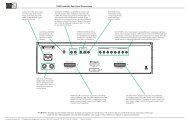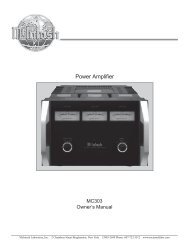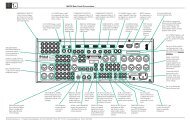HR070 Series Remote Control Programming Guide - TransTec
HR070 Series Remote Control Programming Guide - TransTec
HR070 Series Remote Control Programming Guide - TransTec
Create successful ePaper yourself
Turn your PDF publications into a flip-book with our unique Google optimized e-Paper software.
<strong>Programming</strong> a ComponentProgram this <strong>Remote</strong> <strong>Control</strong> by first find the codesfor the components you want to program (starting onpage 7) and then follow the steps below:1. Turn on the component (in this example, the TV).2. Press TV Push-button on the <strong>Remote</strong> <strong>Control</strong> to beprogrammed. Refer to figure 5.3. Press and hold SET Push-button until the Pushbuttonilluminaton blinks twice, then release.4. Enter the first five-digit code (using the numericpush-buttons) for the component (TV) and brandthat you wish to program. The Push-buttonblinks once as each digit is entered. If the code isvalid, the Push-button blinks twice.Note: If the Push-button does not blink twice, repeatsteps 2 to 4 and try entering the code again.5. Aim the McIntosh <strong>Remote</strong> <strong>Control</strong> at the componentand press Power Off. The TV should turnOff. If it does not, repeat steps 3–5, trying eachcode for your brand until you find one that works.If you cannot find a working TV code refer to“Searching Codes” on this page.Note: There might be more than one Program CodeNumber capable of switching power Off to theTV. Choose the Code Number with the greatestnumber of desired active commands for theTV to be controlled.6. Repeat steps 1 to 5 for the other components youwant to control. For future reference, write downeach working component code below:HR <strong>Series</strong> <strong>Remote</strong> <strong>Control</strong> <strong>Programming</strong>Assigned Push-button Component Program CodeTVCBLSATAUXDVRComponentPush-buttonsFlashes during<strong>Programming</strong>Used to activate<strong>Programming</strong> ModeFigure 5ComponentPush-buttonsPush-buttonsused to enterProgram CodeSearching for CodeIf your component (TV in the <strong>Programming</strong> a Componentexample) does not respond to the <strong>Remote</strong> <strong>Control</strong>after trying all codes listed for your (TV) brand, orif your TV brand is not listed, try searching for yourcode:1. Switch On the TV you wish to control.2. Press the TV Push-button on the <strong>Remote</strong> <strong>Control</strong>once.3. Press and hold SET Push-button until the Pushbuttonilluminaton blinks twice, then release.4. Enter 9 9 1, then the component group number (seebelow). The Push-button blinks twice.Code NumberComponent Group0 Cable (Cable Converter, Video Accessories,Satellite Receivers)1 TV2 VCR (VCRs, DVD Players)3 Audio (Audio Amplifiers, Audio Amp/Tuners, CD Players)5. Aim the <strong>Remote</strong> <strong>Control</strong> at the TV and pressPower Off. The <strong>Remote</strong> <strong>Control</strong> sends IR Codesfrom its library to the selected TV, starting withthe most popular code first. If the componentresponds, go to step 7.6. If the component does not respond, press LEVEL+Push-button and the <strong>Remote</strong> <strong>Control</strong> will testthe next code for that TV type. Continue to pressLEVEL+ Push-button until the TV switches Off.Note: Press LEVEL- Push Button to try the previouscode.7. Now that you have found the correct code, pressSET to save the code that worked for the TV. ThePush-button will blink twice to indicate thecode has been saved. To search for other componentcodes, repeat steps 1 to 5.4



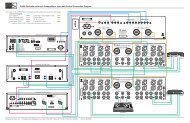


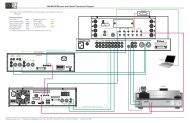
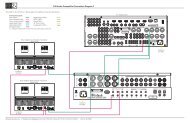

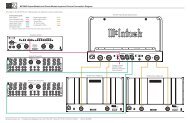


![Product Brochure [pdf] - Audio Classics](https://img.yumpu.com/43032582/1/190x245/product-brochure-pdf-audio-classics.jpg?quality=85)