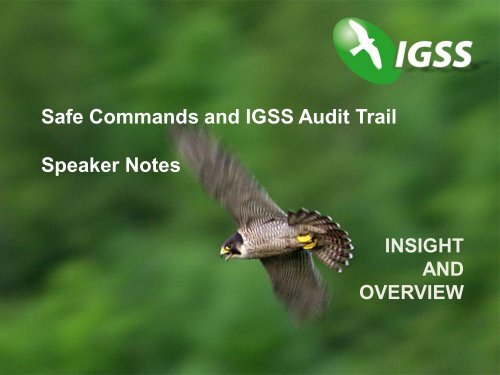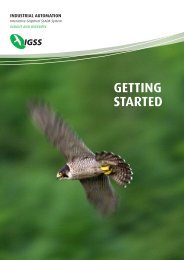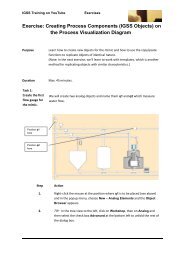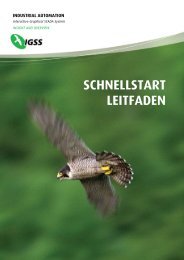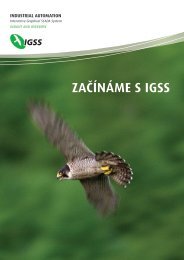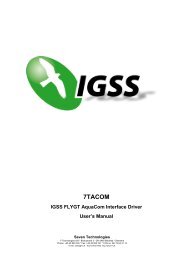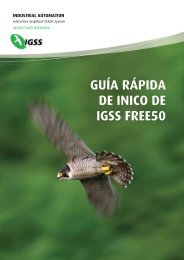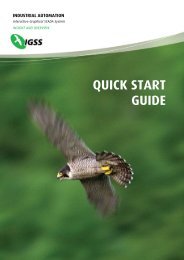Safe Commands and IGSS Audit Trail Speaker Notes
Safe Commands and IGSS Audit Trail Speaker Notes
Safe Commands and IGSS Audit Trail Speaker Notes
- No tags were found...
You also want an ePaper? Increase the reach of your titles
YUMPU automatically turns print PDFs into web optimized ePapers that Google loves.
<strong>Safe</strong> <strong>Comm<strong>and</strong>s</strong> <strong>and</strong> <strong>IGSS</strong> <strong>Audit</strong> <strong>Trail</strong><strong>Speaker</strong> <strong>Notes</strong>INSIGHTANDOVERVIEW
List of topics (<strong>Safe</strong> <strong>Comm<strong>and</strong>s</strong>)• What is a <strong>Safe</strong> Comm<strong>and</strong>?• Define users in User Administration• <strong>Safe</strong> <strong>Comm<strong>and</strong>s</strong> in Supervise• <strong>Safe</strong> <strong>Comm<strong>and</strong>s</strong> in Definition
What is a <strong>Safe</strong> Comm<strong>and</strong>?If you want to secure that operator comm<strong>and</strong>s on certain objects aresafeguarded against faulty use or unauthorized use,apply <strong>Safe</strong> <strong>Comm<strong>and</strong>s</strong><strong>Safe</strong> comm<strong>and</strong>s come in three flavors:• Confirm• Confirm with password• Confirm 2 usersNOTE:Confirm password <strong>and</strong> Confirm 2 users onlymake sense, if you have user administrationenabled.Objects can be protected both with Protect<strong>and</strong> <strong>Safe</strong> <strong>Comm<strong>and</strong>s</strong>.
Define users in User Administration1. Open the User Administration module.2. Enter user name = admin <strong>and</strong> password = admin.3. In the File menu, select Users <strong>and</strong> Passwords.4. Explain that two users have been set up for the Demo.
<strong>Safe</strong> <strong>Comm<strong>and</strong>s</strong> in Supervise1. Click News in <strong>IGSS</strong> V8 > <strong>Safe</strong> <strong>Comm<strong>and</strong>s</strong>2. Three types – Confirm, Confirm with password, Confirm 2 Users.3. Click on the first <strong>and</strong> third pump.4. Explain the options <strong>and</strong> remember to mention User Administration.
<strong>Safe</strong> <strong>Comm<strong>and</strong>s</strong> in Definition1. Open the Definition module.2. Go to News in <strong>IGSS</strong> V8.3. In the View menu, select <strong>Safe</strong><strong>Comm<strong>and</strong>s</strong>.4. Right-click the third valve <strong>and</strong>select Properties.5. Click the Data ManagementDefinitions tab.6. Show that Confirm 2 Users isselected, but could beexp<strong>and</strong>edwith the Protect object.
List of topics (<strong>Audit</strong> <strong>Trail</strong>)<strong>IGSS</strong> <strong>Audit</strong> <strong>Trail</strong>• Set up <strong>Audit</strong> <strong>Trail</strong>• User logs in• All user activities are recorded• Change the view period• Create filters <strong>and</strong> views• Create a user note
Set up <strong>IGSS</strong> <strong>Audit</strong> <strong>Trail</strong>1. Open System Configuration.2. Click the Files tab, then SQL Settings under <strong>Audit</strong> <strong>Trail</strong>.3. Set up the SQL Server according to the help file.4. Go to the Startup tab <strong>and</strong> enable <strong>Audit</strong> <strong>Trail</strong>.5. Go to the Access Control tab <strong>and</strong> select the relevant settingsunder <strong>Audit</strong> <strong>Trail</strong>.
Restart <strong>IGSS</strong> <strong>and</strong> log in1. Stop <strong>and</strong> start <strong>IGSS</strong>.2. Log in as the admin user.
All user activities are recorded1. Go to Training > Refuse Disposal.2. Start/stop the pumps <strong>and</strong> change the set point of t1.3. Log out <strong>and</strong> log in as user.4. Activate the <strong>IGSS</strong> <strong>Audit</strong> <strong>Trail</strong> module.5. Explain what we see in the Action List.
Change the view period1. The default period is Today.2. Change the period to Yesterday.3. Go back to Today.
Create a filter1. In the Home ribbon under Filter, chooseOutput under Type <strong>and</strong> admin under User.
Create a view1. In the Home ribbon under Views, click theSave as View button.2. Name the filter, Admin user (Output).
Create a user note1. In the Home ribbon, click the Add Note icon.2. Enter the note.This is a general note for the configuration which isnot tied to a specific object.
Further information• Please refer to the <strong>Audit</strong> <strong>Trail</strong> help file.