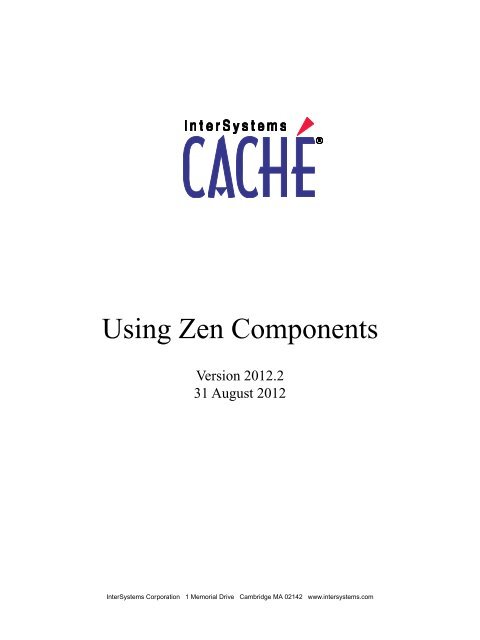Using Zen Components - InterSystems Documentation
Using Zen Components - InterSystems Documentation
Using Zen Components - InterSystems Documentation
- No tags were found...
Create successful ePaper yourself
Turn your PDF publications into a flip-book with our unique Google optimized e-Paper software.
<strong>Using</strong> <strong>Zen</strong> <strong>Components</strong>Version 2012.231 August 2012<strong>InterSystems</strong> Corporation 1 Memorial Drive Cambridge MA 02142 www.intersystems.com
<strong>Using</strong> <strong>Zen</strong> <strong>Components</strong>Caché Version 2012.2 31 August 2012Copyright © 2012 <strong>InterSystems</strong> CorporationAll rights reserved.This book was assembled and formatted in Adobe Page Description Format (PDF) using tools and information from the following sources:Sun Microsystems, RenderX, Inc., Adobe Systems, and the World Wide Web Consortium at www.w3c.org.The primary document developmenttools were special-purpose XML-processing applications built by <strong>InterSystems</strong> using Caché and Java., ,Caché WEBLINK, Distributed Cache Protocol, M/SQL, M/NET, and M/PACT are registered trademarks of <strong>InterSystems</strong> Corporation., , , ,<strong>InterSystems</strong> Jalapeño Technology, Enterprise Cache Protocol, ECP, and <strong>InterSystems</strong> <strong>Zen</strong> are trademarks of <strong>InterSystems</strong> Corporation.All other brand or product names used herein are trademarks or registered trademarks of their respective companies or organizations.This document contains trade secret and confidential information which is the property of <strong>InterSystems</strong> Corporation, One Memorial Drive,Cambridge, MA 02142, or its affiliates, and is furnished for the sole purpose of the operation and maintenance of the products of <strong>InterSystems</strong>Corporation. No part of this publication is to be used for any other purpose, and this publication is not to be reproduced, copied, disclosed,transmitted, stored in a retrieval system or translated into any human or computer language, in any form, by any means, in whole or in part,without the express prior written consent of <strong>InterSystems</strong> Corporation.The copying, use and disposition of this document and the software programs described herein is prohibited except to the limited extentset forth in the standard software license agreement(s) of <strong>InterSystems</strong> Corporation covering such programs and related documentation.<strong>InterSystems</strong> Corporation makes no representations and warranties concerning such software programs other than those set forth in suchstandard software license agreement(s). In addition, the liability of <strong>InterSystems</strong> Corporation for any losses or damages relating to or arisingout of the use of such software programs is limited in the manner set forth in such standard software license agreement(s).THE FOREGOING IS A GENERAL SUMMARY OF THE RESTRICTIONS AND LIMITATIONS IMPOSED BY INTERSYSTEMSCORPORATION ON THE USE OF, AND LIABILITY ARISING FROM, ITS COMPUTER SOFTWARE. FOR COMPLETE INFORMATIONREFERENCE SHOULD BE MADE TO THE STANDARD SOFTWARE LICENSE AGREEMENT(S) OF INTERSYSTEMS CORPORATION,COPIES OF WHICH WILL BE MADE AVAILABLE UPON REQUEST.<strong>InterSystems</strong> Corporation disclaims responsibility for errors which may appear in this document, and it reserves the right, in its sole discretionand without notice, to make substitutions and modifications in the products and practices described in this document.For Support questions about any <strong>InterSystems</strong> products, contact:<strong>InterSystems</strong> Worldwide Customer SupportTel: +1 617 621-0700Fax: +1 617 374-9391Email: support@<strong>InterSystems</strong>.com
5.6 Selections ............................................................................................................................... 1105.6.1 .................................................................................................................. 1105.6.2 .......................................................................................................... 1115.6.3 ................................................................................................................ 1125.6.4 ............................................................................................................... 1145.6.5 .................................................................................................................... 1145.6.6 .............................................................................................................. 1165.7 Lists ........................................................................................................................................ 1175.7.1 ........................................................................................................................ 1185.7.2 ...................................................................................................................... 1195.7.3 .............................................................................................................. 1215.7.4 ................................................................................................................ 1235.7.5 ............................................................................................................... 1265.8 Dates ....................................................................................................................................... 1335.8.1 .................................................................................................................... 1335.8.2 ................................................................................................................. 1355.8.3 .................................................................................................................... 1375.9 Grid ......................................................................................................................................... 1405.9.1 Data Set ................................................................................................... 1405.9.2 Methods ................................................................................................... 1425.9.3 ................................................................................................................... 1435.9.4 .............................................................................................................. 1445.9.5 Attributes ................................................................................................. 1455.9.6 Layout ...................................................................................................... 1485.10 Hidden .................................................................................................................................. 1506 Model View Controller ................................................................................................................... 1516.1 Model ..................................................................................................................................... 1526.1.1 %ZEN.DataModel.ObjectDataModel .......................................................................... 1536.1.2 %ZEN.DataModel.Adaptor ......................................................................................... 1546.2 Controller ............................................................................................................................... 1546.2.1 .......................................................................................................... 1556.2.2 Attributes ......................................................................................... 1556.2.3 Methods ........................................................................................... 1576.3 View ........................................................................................................................................ 1586.3.1 Data View Attributes .................................................................................................... 1586.3.2 The Controller Object .................................................................................................. 1596.3.3 Multiple Data Views ..................................................................................................... 1596.4 Constructing a Model ............................................................................................................. 1606.4.1 Step 1: Type of Model .................................................................................................. 1606.4.2 Step 2: Object Data Model ........................................................................................... 1616.5 Binding a to an Object Data Model .......................................................................... 1626.5.1 Step 1: Data Controller ................................................................................................ 1626.5.2 Step 2: Data View ......................................................................................................... 1636.5.3 Step 3: Initial Results ................................................................................................... 1636.5.4 Step 4: Saving the Form ............................................................................................... 1646.6 Adding Behavior to the ............................................................................................. 1656.6.1 Step 1: Opening a New Record .................................................................................... 1656.6.2 Step 2: Creating and Deleting Records ........................................................................ 1666.7 with an Object Data Model .............................................................................. 1686.7.1 Step 1: is Easy ........................................................................................ 168<strong>Using</strong> <strong>Zen</strong> <strong>Components</strong>v
6.7.2 Step 2: Converting to .............................................................................. 1696.7.3 Step 3: Automatic Control Selection ............................................................................ 1716.8 with an Adaptor Data Model ............................................................................ 1746.8.1 Step 1: Generating the Form ........................................................................................ 1746.8.2 Step 2: Property Parameters ......................................................................................... 1756.8.3 Step 3: Adding Behavior to the .............................................................. 1766.8.4 Step 4: Virtual Properties ............................................................................................. 1786.9 Data Model Classes ................................................................................................................ 1806.9.1 Data Model Class Properties ........................................................................................ 1806.9.2 Data Model Class Parameters ...................................................................................... 1806.9.3 Data Model Property Parameters ................................................................................. 1816.9.4 Value Lists and Display Lists ....................................................................................... 1826.9.5 Object Data Model Callback Methods ......................................................................... 1836.9.6 Virtual Properties .......................................................................................................... 1846.9.7 Controller Actions ........................................................................................................ 1856.9.8 Data Model Series ........................................................................................................ 1856.9.9 Custom Data Model Classes ........................................................................................ 1877 Navigation <strong>Components</strong> ................................................................................................................. 1897.1 Links ....................................................................................................................................... 1917.1.1 ........................................................................................................................... 1917.1.2 ................................................................................................................ 1927.1.3 ............................................................................................................... 1957.2 Menus ..................................................................................................................................... 1957.2.1 ................................................................................................................. 1977.2.2 , , and ............................................................................... 1987.2.3 ......................................................................................................... 1997.3 Tabs ......................................................................................................................................... 1997.3.1 .................................................................................................................. 1997.3.2 ............................................................................................................ 2027.3.3 ............................................................................................................................ 2047.4 Trees ....................................................................................................................................... 2057.4.1 .................................................................................................................... 2057.4.2 .................................................................................................................. 2087.5 Filters ...................................................................................................................................... 2167.5.1 ............................................................................................................... 2178 Popup Windows and Dialogs ......................................................................................................... 2218.1 Modal Groups ......................................................................................................................... 2218.1.1 Static Modal Groups .................................................................................................... 2228.1.2 Dynamic Modal Groups ............................................................................................... 2248.1.3 Built-in Modal Groups ................................................................................................. 2268.1.4 The show Method ......................................................................................................... 2298.1.5 Attributes ............................................................................................ 2298.2 Popup Windows ...................................................................................................................... 2308.3 Dialogs ................................................................................................................................... 2348.3.1 File Selection Dialog Window ..................................................................................... 2348.3.2 Color Selection Dialog Window .................................................................................. 2358.3.3 Search Dialog Window ................................................................................................. 2358.3.4 Creating a Dialog Window ........................................................................................... 2358.3.5 Creating a Dialog Window Template ........................................................................... 236vi<strong>Using</strong> <strong>Zen</strong> <strong>Components</strong>
9 Other <strong>Zen</strong> <strong>Components</strong> .................................................................................................................. 2399.1 HTML Content ....................................................................................................................... 2399.2 Framed Content ...................................................................................................................... 2409.2.1 Attributes ...................................................................................................... 2419.2.2 Images as Button Controls ........................................................................................... 2419.2.3 Rendering Image Data Streams .................................................................................... 2419.3 Timer ...................................................................................................................................... 2429.4 Field Sets ................................................................................................................................ 2439.5 Color Selector ......................................................................................................................... 2449.6 Repeating Group .................................................................................................................... 2469.7 Dynamic View ........................................................................................................................ 2489.7.1 OnGetViewContents Callback Method .................................................. 2489.7.2 Attributes ................................................................................................ 2509.8 Schedule Calendar .................................................................................................................. 2519.8.1 OnGetScheduleInfo Callback Method .............................................. 2519.8.2 Attributes ........................................................................................... 2539.9 Finder Pane ............................................................................................................................. 257Index ................................................................................................................................................... 261<strong>Using</strong> <strong>Zen</strong> <strong>Components</strong>vii
List of FiguresFigure 3–1: Layout Attributes for <strong>Zen</strong> Charts ....................................................................................... 54Figure 3–2: Bar Chart ............................................................................................................................ 55Figure 3–3: Stacked Bar Chart .............................................................................................................. 55Figure 3–4: Radius Data Series ............................................................................................................. 56Figure 3–5: Color Data Series ............................................................................................................... 57Figure 3–6: Opacity Data Series ............................................................................................................ 58Figure 3–7: Combo Chart Displaying Area, Bar and Line Charts ........................................................ 59Figure 3–8: Combo Chart Displaying Four Area Charts ....................................................................... 59Figure 3–9: Difference Chart ................................................................................................................. 60Figure 3–10: Area Chart ........................................................................................................................ 61Figure 3–11: Line Chart ........................................................................................................................ 62Figure 3–12: Line Chart Displayed as Multiples .................................................................................. 63Figure 3–13: Percent Bar Chart ............................................................................................................. 64Figure 3–14: Pie Chart with One Data Series ....................................................................................... 65Figure 3–15: Pie Chart Showing Two Data Series as Multiples ............................................................ 67Figure 3–16: How <strong>Zen</strong> Plots Pie Charts by Item ................................................................................... 68Figure 3–17: How <strong>Zen</strong> Plots Pie Charts by Series ................................................................................ 69Figure 3–18: <strong>Zen</strong> Pie Chart from Both Items and Series ...................................................................... 69Figure 3–19: Data Series Count and Size .............................................................................................. 77Figure 3–20: Line Chart with Two y Axes ............................................................................................ 84Figure 3–21: Same data Plotted on One y Axis ..................................................................................... 85Figure 4–1: Class Inheritance Among Form and Control <strong>Components</strong> ................................................ 89Figure 5–1: Data Model for the Dynamic Grid Control ...................................................................... 142Figure 6–1: Model View Controller Architecture ................................................................................ 152Figure 6–2: Data Model Classes .......................................................................................................... 153Figure 6–3: Data Controller and Data View Classes ........................................................................... 155Figure 6–4: Data Model with Name-Value Pairs ................................................................................. 186Figure 6–5: Data Model with Data Series ........................................................................................... 186Figure 7–1: <strong>Zen</strong> Navigation <strong>Components</strong> ........................................................................................... 190viii<strong>Using</strong> <strong>Zen</strong> <strong>Components</strong>
List of TablesTable 1–1: XML Entities for Use in sql Attribute Values ........................................................................ 6Table 1–2: QueryInfo Properties ........................................................................................................... 10Table 1–3: predicate Values .............................................................................................. 18Table 2–1: SVG Component Attributes ................................................................................................. 38Table 2–2: Meter Component Attributes ............................................................................................... 40Table 3–1: Chart Layout and Style Attributes ....................................................................................... 78Table 3–2: Chart Axis Attributes ........................................................................................................... 85Table 4–1: Form Component Attributes ................................................................................................ 90Table 4–2: Form Submit Sequence ........................................................................................................ 96Table 5–1: Control Component Attributes ........................................................................................... 102Table 5–2: List Box Component Attributes ......................................................................................... 121Table 5–3: Combo Box Component Attributes ................................................................................... 125Table 5–4: XML Entities for Use in sqlLookup Attribute Values ....................................................... 129Table 5–5: Display Sequence ...................................................................................... 132Table 6–1: Controls Based on Data Types ..................................................................... 173Table 6–2: Data Model Class Parameters ............................................................................................ 181Table 6–3: Data Model Property Parameters ....................................................................................... 181Table 6–4: Object Data Model Callback Methods .............................................................................. 183Table 6–5: Custom Data Model Class Methods .................................................................................. 187Table 7–1: Menu Cell Attributes .......................................................................................................... 197Table 7–2: Tab Group Attributes ......................................................................................................... 201Table 8–1: Client Side Methods for Controlling Popup Windows ...................................................... 231Table 8–2: launchPopupWindow and its Arguments ........................................................................... 232<strong>Using</strong> <strong>Zen</strong> <strong>Components</strong>ix
About This BookThis book describes how to use the built-in components that <strong>Zen</strong> provides for laying out tables, charts, forms, menus,dialogs, and other items for Web applications.This book contains the following sections:• “<strong>Zen</strong> Tables” explains how to display the results of a database query as an HTML table.• “<strong>Zen</strong> and SVG” describes how to use Scalable Vector Graphics (SVG) to display data-driven charts and meters.• “<strong>Zen</strong> Charts” explains how to place a chart on a <strong>Zen</strong> page.• “<strong>Zen</strong> Forms” explains how to lay out a form that allows a user to edit data.• “<strong>Zen</strong> Controls” describes the user controls that you can place on a form.• “Model View Controller” explains how the MVC model can assist the flow of data to a <strong>Zen</strong> page.• “Navigation <strong>Components</strong>” describes menu and link components that support user navigation.• “Popup Windows and Dialogs” describes components that display their contents over the main application page.• “Other <strong>Zen</strong> <strong>Components</strong>” describes built-in components that do not fit into the categories listed above.There is also a detailed table of contents.The following books provide related information:• <strong>Using</strong> <strong>Zen</strong> provides the conceptual foundation for developing Web applications using <strong>Zen</strong>• Developing <strong>Zen</strong> Applications explores programming issues and explains how to extend the <strong>Zen</strong> component librarywith custom code and client-side components.• <strong>Using</strong> <strong>Zen</strong> Reports explains how to generate reports in XHTML and PDF formats based on data stored in Caché.For general information, see <strong>Using</strong> <strong>InterSystems</strong> <strong>Documentation</strong>.<strong>Using</strong> <strong>Zen</strong> <strong>Components</strong> 1
1<strong>Zen</strong> TablesA <strong>Zen</strong> table is data-driven. It takes the resultset returned by an SQL query and displays it as an HTML table. There are anumber of ways to generate the resultset for a <strong>Zen</strong> table. You can specify an SQL statement, reference a pre-defined SQLquery, or provide <strong>Zen</strong> with the inputs it needs to generate an SQL query for you.Once you have the data, you can style the resulting table in any way you wish. The following figure shows a simpleexample. This table uses “zebra” patterning for alternate rows. The user has entered data in the table header to filter theresults that the table displays. In this case, the user has selected only entries whose names begin with X, with Active status,who are also Assistants.This chapter explains how to work with <strong>Zen</strong> tables as follows:• How to place a table on a <strong>Zen</strong> page• How to identify the data source for a <strong>Zen</strong> table• How to supply parameters for the table query, if needed• How to specify column details, including filters and links• General style properties that <strong>Zen</strong> tables can have• How to define data-specific styling for rows and columns• How snapshot mode supports multipage tables and simplifies refresh operations• How a <strong>Zen</strong> table handles user interactions• What happens during table refresh operations, and how to request them<strong>Using</strong> <strong>Zen</strong> <strong>Components</strong> 3
<strong>Zen</strong> Tables1.1 is the XML projection of the versatile %ZEN.Component.tablePane class. To place a table on a <strong>Zen</strong> page,place a component inside the page class XData Contents block.As you read this chapter, you will encounter descriptions of the various component and auxiliary classes that <strong>Zen</strong> suppliesto support tables. The following list summarizes the XML elements that you will use to represent these classes in XDataContents. The most important of these is :• — Draws an HTML table based on an SQL query. Each row in the resultset is displayed as a row in thetable. A may contain the following elements, as needed:– — Each element provides one of the parameters required to construct the query.– — Each element specifies layout, style, and behavior details for a particular column in theresulting table. elements are optional when all columns in the resultset are displayed. However, sometimesa needs to select which of the columns in the resultset should be displayed. When this is the case, elements are required.– — Each element defines one data-specific detail that applies to rows and cells withinthe table. For example, cells that contain a certain value might display a certain background color, such as red toindicate an error condition. The specific cells that contain this value might be different each time the table refreshes;<strong>Zen</strong> keeps track of these details for you and colors all cells appropriately.• — Automatically provides a standard set of buttons for moving through the pages of a multipagetable.• — An alternative to , this element provides extra buttons to help users navigatelarge, multipage tables. has the following general-purpose attributes.AttributedataSourceDescriptionSpecifies which columns from the %ResultSet to display, and in what order. Possible valuesare:• "query" — All columns referenced by the query appear, in order from left to right.• "columns" — Only the columns explicitly defined as entries within the appear, in order from left to right.When you omit dataSource from the , <strong>Zen</strong> uses the value "query" by default,unless there are entries defined, in which case <strong>Zen</strong> ignores any dataSource valueand uses "columns".initialExecuteIf initialExecute is true, the query associated with this is executed when thetable is first displayed. Otherwise the will execute the query only on demand.The default is true.initialExecute has the underlying data type %ZEN.Datatype.boolean. It has the value "true" or"false" in XData Contents, 1 or 0 in server-side code, true or false in client-side code. offers many additional attributes that you can use to configure layout, style, and behavior. The followingtopics describe them.4 <strong>Using</strong> <strong>Zen</strong> <strong>Components</strong>
Data Sources1.2 Data SourcesA element must indicate a data source for the table in one of the following ways:• Specifying an SQL statement• Providing a simple description that <strong>Zen</strong> uses to generate an SQL statement• Referencing a class query to obtain a result set• Referencing a callback method to obtain a result set• Programmatically changing the data source for a table at runtimeThe next several topics describe each option in detail.Regardless of which option you use, all techniques support the maxRows attribute. It controls the size of the data returned.The following table provides maxRows details.AttributemaxRowsDescriptionThe maximum number of rows to fetch. For ordinary tables this is the maximum number of rowsto display. For snapshot tables, maxRows is the maximum size of the snapshot and pageSizeis the number of rows to display per page. The default value for maxRows is 100.The , , , , and componentsalso support the maxRows attribute.1.2.1 Specifying an SQL QueryA can provide a complete SQL statement as the value of its sql attribute. For example:The following table provides sql details.AttributesqlDescriptionThe value of this attribute is a complete SQL statement, which <strong>Zen</strong> executes at runtime toprovide the contents of the table.The , , , , and components also support the sql attribute.You may provide any input parameter values for the SQL query by placing elementsinside the container. For details, see the section “Query Parameters.”The sql attribute is the XML projection of the %ZEN.Component.tablePane property sql. Therefore, the sql attribute valuemust escape any XML special characters. For example, in place of the less-than symbol < you must substitute the XMLentity < as follows:sql="select * from infonet_daten.abopos where lieferadresse=? and status<9"<strong>Using</strong> <strong>Zen</strong> <strong>Components</strong> 5
<strong>Zen</strong> TablesThe following table lists XML special characters that cause problems when they appear in sql strings, and the XML entitiesto substitute for them.Table 1–1: XML Entities for Use in sql Attribute ValuesCharacter>
Data SourcesAttributewhereClauseDescriptionAn SQL WHERE clause such as "Name='Elvis'".When a whereClause is provided in the definition in XData Contents, this setsan initial value for the whereClause property of the tablePane object. If client-side or serversidecode later changes the value of this whereClause property, the new value overrides theoriginal value. This means you can initially set up a table to show only certain values, butanother line of code can change the whereClause value, causing your users to see a differentset of values when it refreshes.For example, if any column filters are defined in this table, <strong>Zen</strong> dynamically creates aWHERE clause for the based on the current filter values selected by the user.The whereClause value can be a literal string, or it can contain a <strong>Zen</strong> #()# runtimeexpression.To have the generate an SQL query, you must do the following:1. Provide a value for the tableName attribute.2. Do not provide values for the sql, queryClass, queryName, or OnCreateResultSet. All of these attributes take precedenceover the behavior described in this topic.After you satisfy the first two conditions, <strong>Zen</strong> assumes a "columns" value for dataSource.3. Define the names of one or more columns by providing elements inside the . There must be atleast one column defined or a “Missing SELECT list” error will result.4. You can add query parameters by providing elements inside the .5. You can add clauses for the generated query by providing the attributes groupByClause, orderByClause,or whereClause, or by allowing defaults to prevail as described in the table above.The following is a simple example:This example generates an SQL statement similar to the following:SELECT ID,Name FROM MyApp.Employee<strong>Zen</strong> executes this query to provide the contents of the table. In the example, the ID column is marked as hidden. This meansthat its value is fetched (it can be used for conditions or actions) but not displayed. For details about hidden and other attributes, see the section “Table Columns.”Note:A generated SQL query can be useful for tables with column filters.1.2.3 Referencing a Class QueryA can reference a pre-existing class query to obtain a %ResultSet object. The following attributes support thisapproach: , , , , and .<strong>Using</strong> <strong>Zen</strong> <strong>Components</strong> 7
<strong>Zen</strong> TablesAttributequeryClassqueryNameDescriptionThe name of the class containing the query. You must also provide a value for queryName.The name of the class query that will provide the %ResultSet for this . You mustalso provide a value for queryClass.You may provide any input parameter values for the query by placing elements inside the . Forexample:1.2.4 <strong>Using</strong> a Callback MethodA can generate a table using a %ResultSet object. The following attributes support this approach. and also support these attributes.AttributeOnCreateResultSetDescriptionName of a server-side callback method in the <strong>Zen</strong> page class.This method instantiatesthe %ResultSet object and set any %ZEN.Auxiliary.QueryInfo properties appropriately.<strong>Zen</strong> invokes this method whenever it draws the table, automatically passing it thefollowing parameters:• %Status — an output parameter for method status• %ZEN.Auxiliary.QueryInfo — the QueryInfo object for the The callback must return a %ResultSet object.The following is a valid method signature.Also see the detailed example following this table:Method CreateRS(Output tSC As %Status,pInfo As %ZEN.Auxiliary.QueryInfo)As %ResultSetTo use the above method as the callback, the developer would setOnCreateResultSet="CreateRS" for the .If defined, OnCreateResultSet takes precedence over any other techniques for providingdata for a .8 <strong>Using</strong> <strong>Zen</strong> <strong>Components</strong>
Data SourcesAttributeOnExecuteResultSetDescriptionName of a server-side callback method in the <strong>Zen</strong> page class. This method executesthe %ResultSet object returned by the OnCreateResultSet callback. <strong>Zen</strong> automaticallyinvokes the OnExecuteResultSet callback after the OnCreateResultSet callback,passing it the following parameters:• %ResultSet — the result set from OnCreateResultSet• %Status — an output parameter for method status• %ZEN.Auxiliary.QueryInfo — the QueryInfo object for the Optionally, you can suppress invocation of the OnExecuteResultSet callback by settingthe QueryInfo queryExecuted property to true at the end of the OnCreateResultSetcallback.The OnExecuteResultSet callback must return a %Boolean indicating whether or notthe result set was executed. The following is a valid signature for this callback:Method ExecuteRS(myRS As %ResultSet,Output pSC As %Status,pInfo As %ZEN.Auxiliary.QueryInfo)As %BooleanTo use the above method as the callback, the developer would setOnExecuteResultSet="ExecuteRS" for the .showQueryshowQuery works only if an OnCreateResultSet callback is used to generate thetable, and only if this callback sets the queryText property of the QueryInfo object tocontain the text of the query. Of the various components that use callback methodsto generate SQL queries, only and support the showQueryattribute.If showQuery is true, the <strong>Zen</strong> page displays the SQL query used to provide the contentsof the or component. This is useful for troubleshootingpurposes, during application development. The default showQuery value is false.showQuery has the underlying data type %ZEN.Datatype.boolean. It has the value "true"or "false" in XData Contents, 1 or 0 in server-side code, true or false in client-sidecode.The showQuery value can be a literal string, or it can contain a <strong>Zen</strong> #()# runtimeexpression.The following is a detailed example of using a callback method to create a %ResultSet for a tablePane. The callback methodconstructs a dynamic SQL statement in response to current values of tablePane properties sortOrder and sortColumn. ThetablePane automatically passes these values to the callback method as the corresponding properties of the input%ZEN.Auxiliary.QueryInfo object.Also note how the method places the SQL statement text in the queryText property of QueryInfo before exiting. If the showQuery value is true, this table will display itself, plus the query that generated it.Method CreateRS(Output tSC As %Status,pInfo As %ZEN.Auxiliary.QueryInfo) As %ResultSet{Set tRS = ""Set tSC = $$$OKSet tSELECT = "ID,Name,Title"Set tFROM = "MyApp.Employee"Set tORDERBY = pInfo.sortColumnSet tSORTORDER = pInfo.sortOrder<strong>Using</strong> <strong>Zen</strong> <strong>Components</strong> 9
<strong>Zen</strong> TablesSet tWHERE = ""// Build WHERE clause based on filtersIf ($GET(pInfo.filters("Name"))'="") {Set tWHERE = tWHERE _ $SELECT(tWHERE="":"",1:" AND ") _"Name %STARTSWITH '" _ pInfo.filters("Name") _ "'"}If ($GET(pInfo.filters("Title"))'="") {Set tWHERE = tWHERE _ $SELECT(tWHERE="":"",1:" AND ") _"Title %STARTSWITH '" _ pInfo.filters("Title") _ "'"}Set sql = "SELECT " _ tSELECT _ " FROM " _ tFROMSet:tWHERE'="" sql = sql _ " WHERE " _tWHERESet:tORDERBY'="" sql =sql _ " ORDER BY " _tORDERBY _ $SELECT(tSORTORDER="desc":" desc",1:"")Set tRS = ##class(%ResultSet).%New()Set tSC = tRS.Prepare(sql)Set pInfo.queryText = sql}Quit tRSThe following table describes the properties on the %ZEN.Auxiliary.QueryInfo object that appears in the signature for bothcallback methods.Like tablePane, the dataCombo, dataListBox, and repeatingGroup components can also use callbacks to generate a componentfrom a %ResultSet. Some of the properties in the QueryInfo object apply only to tablePane queries. dataCombo, dataListBox,and repeatingGroup ignore any table-only properties, including those for columns, filters, and sorting.Only tablePane and dataCombo support the queryText property.Table 1–2: QueryInfo PropertiesPropertycolumnExpressioncolumnsfilterOpsfiltersfilterTypesgroupByClauseorderByClauseparmsqueryExecutedqueryTextDescriptionThe colExpression values from each in the . columnExpressionorganizes these values as a multidimensional array subscripted by colName.The colName values from each in the . columns organizes thesevalues as a multidimensional array subscripted by column number (1–based).The filterOp values from each in the . filterOps organizes thesevalues as a multidimensional array subscripted by colName.The filterValue values from each in the . filters organizes thesevalues as a multidimensional array subscripted by colName.The filterType values from each in the . filterTypes organizesthese values as a multidimensional array subscripted by colName.The groupByClause value for the , if supplied.The orderByClause value for the , if supplied.Multidimensional array, subscripted by parameter number (1–based).This array containsany input values provided by elements within the .Set this property to true in the method identified by OnCreateResultSet, to indicate thatthe newly created %ResultSet has already been executed and you do not want themethod identified by OnExecuteResultSet to be called. The default is false.The method identified by OnCreateResultSet can set this value to the actual querytext, to be displayed if the showQuery value is true.10 <strong>Using</strong> <strong>Zen</strong> <strong>Components</strong>
Data SourcesPropertyrowCountDescriptionIf this value is set by the callback, upon return the rowCount property contains thenumber of rows returned by the query. After the query is executed, rowCount could bedifferent from rows.Note that rowCount is a string, and not numeric, as its value might be "" or "100+".Any number of rows greater than 100 is represented as "100+".When testing rowCountfrom JavaScript, if you want to convert to a numeric value use parseInt for base 10:rowCount = parseInt(rowCount,10);rowssortColumnsortOrdertableNamewhereClauseThe number of rows requested. For tables, this is the maxRows value.The colName of the current sort column selected by the user.The table’s current sort order (usually determined by user clicks) such as "asc" or"desc".The tableName value.The whereClause value for the , if supplied.1.2.5 Changing the Data Source ProgrammaticallyYou can change the data source for a at runtime in a variety of ways. The principle at work here is that thedata source is on the server, so if you want to change the data source for a table based on user actions on the client side,you must work your way back to the server, as this topic shows.In the following example, queryClass and queryName were used to define the data source, so we need to change them tonew values on the server side. This example uses a JavaScript method in step 2 and a <strong>Zen</strong>Method in step 3. <strong>Using</strong> anintervening JavaScript method as in step 2 is convenient if there are other actions you need to perform on the client sidewhile changing the data source. Alternatively, the onclick from step 1 could invoke the <strong>Zen</strong>Method directly, bypassing step2:1. There is a component on the <strong>Zen</strong> page whose response to onclick (or to some other user action) is to invoke a clientside JavaScript method. For example:2. The client side JavaScript method invokes a server side <strong>Zen</strong>Method that manipulates data source properties of the. For example:ClientMethod setUpContextForm() [ Language = javascript ]{this.SetQueryClassAndName("LTD.DomainModel.ContextList","GetAll")ctrl = this.getComponentById('ctrlList')ctrl.setModelClass('LTD.DomainModel.ContextList',this.getCurrentListId())zenSetProp('ContextId', 'hidden', 0)zenSetProp('ContextType', 'hidden',0)}3. The server side <strong>Zen</strong>Method gets the component and set its data source properties. For example:Method SetQueryClassAndName(queryClass As %String,queryName as %String)As %Status [ <strong>Zen</strong>Method ]{Set obj=%page.%GetComponentById("listTable")Set obj.queryClass = queryClassSet obj.queryName = queryNameQuit $$$OK}<strong>Using</strong> <strong>Zen</strong> <strong>Components</strong> 11
<strong>Zen</strong> Tables1.3 Query ParametersWhen you are working with SQL queries to generate the data for a <strong>Zen</strong> table, you sometimes need to provide values forquery input parameters, defined as ? characters within the query. To do this, use elements within the element. , , , , , and can also contain elements to support queries.AttributevalueDescriptionSpecifies the parameter value:The value supplied for a parameter can be a literal string, or it can contain a <strong>Zen</strong> #()# runtimeexpression.When you supply a query directly, as with a sql attribute, each element substitutes for one ? in the querysyntax, in order from left to right, even if the values are the same. For example:The “Data Sources” section in this chapter provides several other examples of how to use the element,including the following class query example. Here each element substitutes for one argument in the classquery:When you work with %ZEN.Component.tablePane programmatically, If you are using one of the classes ,, or , which do not implement the setProperty, you must first set an id for the parameter:The following example changes the value of the first parameter to Finance, re-executes the query on the server, and updatesthe contents of the tablePane to display the new results:ClientMethod changeParams() [ Language = javascript ]{// find the tablePane componentvar table = zenPage.getComponentById('table');var param1 = zenPage.getComponentById("p1");param1.value='Finance';table.executeQuery();}12 <strong>Using</strong> <strong>Zen</strong> <strong>Components</strong>
Table Columns1.4 Table ColumnsThe “Data Sources” section in this chapter explains that a draws an HTML table based on an SQL query.Each row in the query resultset is displayed as a row in the table. A may also contain one or more elements. These select which of the columns in the query resultset should be displayed in the table. elementsalso specify layout, style, and behavior for each column. has a showRowSelector attribute which is true by default. If showRowSelector is true, the table displays anextra column at far left. This column appears empty when the table first displays. The purpose of this column is to indicatewhich rows are selected when the user selects them. If you want to suppress this column in your , setshowRowSelector to false.The “Generating an SQL Query” section includes the following example of how elements can generate a table:The element is the XML projection of the %ZEN.Auxiliary.column class. supports the general-purposeattributes described in the following table.AttributecellTitlecolExpressioncolNameDescriptionText specifying the tooltip message for any cell within the column.Although you can enter ordinary text for this attribute, it has the underlying data type%ZEN.Datatype.caption. This makes it easy to localize its text into other languages, as longas a language DOMAIN parameter is defined in the <strong>Zen</strong> page class.The %ZEN.Datatype.captiondata type also enables you to use $$$Text macros when you assign values to the cellTitleproperty from client-side or server-side code.If the table is automatically constructing an SQL query, this is the SQL expression used toget the value of this column. For example: colExpression="Customer->Name"The name of the SQL data column that this column is associated with. If needed, the colNamevalue can contain SQL functions or use SQL aliasing, as in these example:Or:The colName value can be a literal string, or it can contain a <strong>Zen</strong> #()# runtime expression.If any colName values in the are duplicates, the second column displays as“(duplicate) colName” to indicate that unless the second column is renamed, behavior will be unexpected.If no colName is specified for a column, the column is displayed without a data value.Typicallythis technique is used to display a link action in a row.<strong>Using</strong> <strong>Zen</strong> <strong>Components</strong> 13
<strong>Zen</strong> TablesAttributedisableSortheaderhiddenDescriptionIf true, disables sorting this column when the user clicks on the column header. If false,enables sorting. The default is for column sorting to be enabled in each column as long asthe useSnapshot attribute for the containing is set to true.Text specifying the column header.Although you can enter ordinary text for this attribute, it has the underlying data type%ZEN.Datatype.caption. This makes it easy to localize its text into other languages, as longas a language DOMAIN parameter is defined in the <strong>Zen</strong> page class.The %ZEN.Datatype.captiondata type also enables you to use $$$Text macros when you assign values to the headerproperty from client-side or server-side code.The header value can be a literal string, or it can contain a <strong>Zen</strong> #()# runtime expression.If true, this column is not be displayed. The default is false.This attribute has the underlying data type %ZEN.Datatype.boolean. It has the value "true" or"false" in XData Contents, 1 or 0 in server-side code, true or false in client-side code.The hidden value can be a literal string, or it can contain a <strong>Zen</strong> #()# runtime expression.14 <strong>Using</strong> <strong>Zen</strong> <strong>Components</strong>
Table ColumnsAttributeOnDrawCellDescriptionName of a server-side callback method in the <strong>Zen</strong> page class. This method injects HTMLcontent into cells within the column using &html syntax or WRITE commands. <strong>Zen</strong> invokesthis method whenever it draws the column, automatically passing it the following parameters:• A pointer to the object.• A string that gives the name of the SQL data column that this is associatedwith.• The seed attribute value from the .The callback must return a %Status data type. The following is a valid method signature:Method DrawYesNo(pTable As %ZEN.Component.tablePane,pName As %String,pSeed As %String) As %StatusTo use the above method as the callback, the developer would setOnDrawCell="DrawYesNo" in the statement:The following OnDrawCell callback method interprets a Boolean value (1 or 0) to displaythe string Yes or No in the column.Method DrawYesNo(pTable As %ZEN.Component.tablePane,pName As %String,pSeed As %String) As %Status{If %query(pName) { Write $$$Text("Yes") }Else { Write $$$Text("No") }Quit $$$OK}To retrieve the data value from the SQL column while inside your OnDrawCell callbackmethod, use the %query function as shown in the code example above. %query is a functionthat takes one argument, a string that identifies the name of the SQL column. The signatureof your OnDrawCell method provides this value automatically in the input parameter pName.Thus, the expression %query(pName) in your method resolves to the value contained inthe SQL column that corresponds to this .The example tests to see if the expression %query(pName) is non-zero. If so, it places theword Yes in the column; otherwise it places the word No in the column.<strong>Using</strong> the %query function in an OnDrawCell callback method is not the same as using the%query special variable in <strong>Zen</strong> runtime expressions. For information and examples usingthe %query special variable, with dot syntax, see the sections “<strong>Zen</strong> Special Variables” and“<strong>Zen</strong> Runtime Expressions” in the book Developing <strong>Zen</strong> Applications.seedstyleAllows you to pass some arbitrary value to the OnDrawCell callback.CSS style value to be applied to the cells (HTML elements) within this column. Forexample: "color: red;"The style value can be a literal string, or it can contain a <strong>Zen</strong> #()# runtime expression.<strong>Using</strong> <strong>Zen</strong> <strong>Components</strong> 15
<strong>Zen</strong> TablesAttributetitlewidthDescriptionText specifying the tooltip displayed when the user moves the mouse over the columnheader.Although you can enter ordinary text for this attribute, it has the underlying data type%ZEN.Datatype.caption. This makes it easy to localize its text into other languages, as longas a language DOMAIN parameter is defined in the <strong>Zen</strong> page class.The %ZEN.Datatype.captiondata type also enables you to use $$$Text macros when you assign values to the titleproperty from client-side or server-side code.Usually, the HTML style value for <strong>Zen</strong> tables is "fixed". This means that each column has aspecific width value in the generated HTML page. <strong>Zen</strong> determines these values as follows:• You can specify a width value for any column.• If you do not specify a width for some columns, <strong>Zen</strong> assigns a width that is proportionalto the size of the contents of that column (relative to other columns in the table).• If you do not supply a width value for any column in the table, <strong>Zen</strong> uses an HTML stylevalue of "auto" for the entire table.The width value can be a literal string, or it can contain a <strong>Zen</strong> #()# runtime expression. also provides attributes that support dynamic filtering and linking for <strong>Zen</strong> table columns. Later topics describethese special-purpose attributes:• Column Filters• Column LinksFinally, if you wish column layout to respond dynamically to user selections, the provides attributes thatfacilitate this for all columns in the table. See these sections:• Sorting Tables• Selecting Rows and ColumnsWhen you work with %ZEN.Component.tablePane programmatically, you work with elements as members ofthe tablePane columns property, a list collection of %ZEN.Auxiliary.column objects. Each in the becomes a member of the columns collection in tablePane, associated with its ordinal position: 1, 2, 3, etc.1.5 Table Style offers the following attributes to control the general style of the table.AttributecaptionDescriptionText specifying the caption to display for this table.Although you can enter ordinary text for this attribute, it has the underlying data type%ZEN.Datatype.caption. This makes it easy to localize its text into other languages, aslong as a language DOMAIN parameter is defined in the <strong>Zen</strong> page class. The%ZEN.Datatype.caption data type also enables you to use $$$Text macros when youassign values to the caption property from client-side or server-side code.16 <strong>Using</strong> <strong>Zen</strong> <strong>Components</strong>
Conditional Style for Rows or CellsAttributeextraColumnWidthfixedHeadersbodyHeightnowrapshowRowNumbersshowValueInTooltipshowZebraDescriptionThe HTML width to allow for extra columns, such as when multiple rows are selectedor row numbers are displayed in the tablePane. The default width for an extra columnis 30.If true, the header of the table will stay in position when the body of the table is scrolled.The default is false.This attribute has the underlying data type %ZEN.Datatype.boolean. It has the value "true"or "false" in XData Contents, 1 or 0 in server-side code, true or false in client-side code.If fixedHeaders is true, bodyHeight provides an HTML length value that specifies theheight of the body section of the table. The default bodyHeight is "20.0em".If true, table cells disallow word wrapping. If false, they allow it. The default is true.This attribute has the underlying data type %ZEN.Datatype.boolean. It has the value "true"or "false" in XData Contents, 1 or 0 in server-side code, true or false in client-side code.If true, display a row number column on the left-side of the tablePane. The default isfalse.This attribute has the underlying data type %ZEN.Datatype.boolean. It has the value "true"or "false" in XData Contents, 1 or 0 in server-side code, true or false in client-side code.If true, the tooltip (HTML title attribute) displayed for cells within the table consists ofthe current value of the cell. The default is false.This attribute has the underlying data type %ZEN.Datatype.boolean. It has the value "true"or "false" in XData Contents, 1 or 0 in server-side code, true or false in client-side code.If true, use zebra striping (alternating dark and light rows) to display the tablePane.The default is false.This attribute has the underlying data type %ZEN.Datatype.boolean. It has the value "true"or "false" in XData Contents, 1 or 0 in server-side code, true or false in client-side code.1.6 Conditional Style for Rows or CellsA may contain one or more elements. Each is a simple expression, based on thevalues of a given row, that controls the style of the row or of an individual cell within the row. For example:In the above example, every row in which the value of the Name column starts with “A” will be displayed with a plumbackground.Typically, the conditional style mechanism is used to highlight rows or cells containing special values (such as out-of-rangeor error cases). Adding conditions does increase the amount of processing needed to display a table, so use them sparingly.<strong>Using</strong> <strong>Zen</strong> <strong>Components</strong> 17
<strong>Zen</strong> TablesThe element supports the following attributes:AttributecellStyleDescriptionCSS style to be applied to cells within the target column, for rows in which this condition evaluatestrue. For example:"color: red;"colNamepredicaterowStyleRequired. The name of the column that provides the data value to be evaluated by the. colName can be a literal string, or it can contain a <strong>Zen</strong> #()# runtime expression.The logical operator used to evaluate the condition. predicate may be one of the followingcomparison operators: "", "GT", "EQ", "LT", "NEQ", "GTEQ", "LTEQ", "EXTEQ", "STARTSWITH",or "CONTAINS". The default predicate is "EQ". For details about each operator, see the“ predicate Values” table, below.CSS style to apply to rows in which this condition evaluates to true. For example:"font-weight: bold;"targetColvalueThe name of the column that cellStyle applies to. If not specified, colName is used.targetCol can be a literal string, or it can contain a <strong>Zen</strong> #()# runtime expression.The literal value to be compared against the value in the column identified in colName. If enclosedwithin {} (for example, "{Title}") value is treated as the name of another column, and thevalue in that column is used.value can be a literal string, or it can contain a <strong>Zen</strong> #()# runtime expression.When a table is displayed, all elements within the are evaluated individually for each row in thetable. If a evaluates true, then the rowStyle or cellStyle for the condition is applied to the row or cell, respectively.The predicate attribute may have the following values.Table 1–3: predicate ValuesPredicateCONTAINSEQEXTEQGTGTEQLTLTEQDescriptionTrue if the value in the column identified by colName contains (as a substring) the valuespecified by value.True if the value in the column identified by colName is equal to the value specified by value.True if the filename in the column identified by colName has the file extension specified byvalue.True if the value in the column identified by colName is greater than the value specified byvalue.True if the value in the column identified by colName is greater than or equal to the valuespecified by value.True if the value in the column identified by colName is less than the value specified byvalue.True if the value in the column identified by colName is less than or equal to the valuespecified by value.18 <strong>Using</strong> <strong>Zen</strong> <strong>Components</strong>
Snapshot ModePredicateNEQSTARTSWITHDescriptionTrue if the value in the column identified by colName is not equal to the value specified byvalue.True if the value in the column identified by colName starts with the value specified by value.When you work with %ZEN.Component.tablePane programmatically, you work with elements as members ofthe tablePane conditions property, a list collection of %ZEN.Auxiliary.condition objects. Each in the becomes a member of the conditions collection in tablePane, associated with its ordinal position: 1, 2, 3, etc.1.7 Snapshot ModeA can operate in snapshot mode. In this mode, <strong>Zen</strong> runs the table query once and copies these results to atemporary location on the server. Subsequent screen refresh operations display data from this temporary location, ratherthan resubmitting the query. <strong>Zen</strong> automatically manages the creation and lifecycle of the temporary snapshot data. Snapshotmode is particularly useful for working with multipage tables. Note that refreshRequired has no effect when you are usingsnapshot mode.Important:There is a limit on the size of the data values that the temporary snapshot data structure can hold. For thisreason, no single data value in a column can contain more than n characters. In turn, this means that nodata value in the column can have its MAXLEN set to a value greater than n. Otherwise, a error will result when the user tries to sort the column. The value of n depends on the character set beingused. n is the maximum length of a global subscript string in ObjectScript. This length depends on thecharacter set; for English the limit is 508 and for Japanese it is less than 200. For details, see the “Determiningthe Maximum Length of a Subscript” section of <strong>Using</strong> Caché Globals.The element supports the following attributes for snapshot mode.AttributeuseSnapshotpageSizeDescriptionWhen true, this is in snapshot mode.This means that whenever data is fetched,it is copied into a server-side temporary location. Paging and sorting operations use thissnapshot data and do not re-execute the query.If you want the user to be able to sort table columns by clicking on column headers, you mustset useSnapshot to true. The default is false.This attribute has the underlying data type %ZEN.Datatype.boolean. It has the value "true" or"false" in XData Contents, 1 or 0 in server-side code, true or false in client-side code.For snapshot tables, this attribute specifies that you wish to display the data as multiplepages, and what the page size should be. 0, the default, means show all data on first page.This can only be set to a non-zero value when the table is in snapshot mode. ComparemaxRows, which is the total number of rows to fetch in the query.Any of the query mechanisms described in this chapter can be used with snapshot or direct (non-snapshot) mode. The followingexample specifies an SQL query to be used in snapshot mode:<strong>Using</strong> <strong>Zen</strong> <strong>Components</strong> 19
<strong>Zen</strong> TablesThe following %ZEN.Component.tablePane properties are not available as XML attributes in the definition,but they can be useful for working with snapshot tables once the page has been created.AttributeclearSnapshotcurrPageDescriptionA runtime flag that the client can set to true to force re-execution of the table query when<strong>Zen</strong> would otherwise use the stored snapshot. The default is false.For snapshot tables with multiple pages of data, this is the (1–based) index number of thecurrently displayed page of data.You can also programmatically adjust the values for useSnapshot and pageSize that were originally set by inXData Contents.1.7.1 Fetching Data From the ServerThe %ZEN.Component.tablePane class offers a getRowData method for tables in snapshot mode only. getRowData fetchesthe data values for a given row (0-based) from the server-side snapshot data. This data is packaged into a JavaScript objectwhose properties correspond to the names of the columns in the snapshot table; type conversion is handled appropriately.For non-snapshot tables or out-of-range row numbers, getRowData returns null.1.7.2 Navigating Snapshot TablesSeveral different options permit users to navigate multipage tables. The and componentsprovide a basic navigation interface. is particularly useful for managing multipage tables.For details, see the section “Navigation Buttons.”If you wish to undertake additional programming, the %ZEN.Component.tablePane class provides a client-side JavaScriptAPI that an application can use to implement the desired paging interface. These methods work only when the tablePaneis in snapshot mode. They include:MethodgetPageCount()getProperty('currPage')getProperty('pageSize')getProperty('rowCount')DescriptionCalculates and returns the current number of pages within the table.Returns the page number (1–based) of the current page displayedby the table.Returns the current page size.Returns the total number of rows within the table.Note that rowCount is a string, and not numeric, as its value mightbe "" or "100+". Any number of rows greater than 100 is representedas "100+". When testing rowCount from JavaScript, if youwant to convert to a numeric value use parseInt for base 10:rowCount = parseInt(rowCount,10);setProperty('currPage',pageno)setProperty('pageSize',rows)Changes the current page displayed by the table to pageno.Changes the current page size used by the table to rows.20 <strong>Using</strong> <strong>Zen</strong> <strong>Components</strong>
Column Filters1.8 Column FiltersA <strong>Zen</strong> table can create a “filter” to place above the header for any column. A filter is a simple box with an input field wherea user can enter one or more search criteria. When the user submits these changes, the query associated with the is re-executed using the new criteria. <strong>Zen</strong> updates the table and nothing else on the page changes.Filtering works only if the is using an automatically generated SQL statement or an OnCreateResultSet callback,and the callback generates the appropriate WHERE logic to implement the data filtering. When your table uses a generatedSQL query, your page class can gather what the user enters; format it appropriately into the %ZEN.Component.tablePaneproperties groupByClause, orderByClause, and whereClause; then re-execute the table query.Important:If you do not provide a colName value with the element that specifies the filter, <strong>Zen</strong> does notcreate the filter.The element offers the following attributes for filters.AttributefilterEnumDescriptionIf filterType is "enum", filterEnum defines the set of enumerated values used by the filteras a comma-separated list. For example:"red,green,blue"The enumerated values will be displayed within a combo box. The names supplied inthe filterEnum list will appear as selections in the combo box unless filterEnumDisplayis defined.filterEnumDisplayfilterLabelfilterOpfilterQueryIf filterType is "enum", and if filterEnumDisplay provides a comma-separated list of values,the combo box displays these values in place of the corresponding filterEnum values.The filterEnumDisplay attribute has its ZENLOCALIZE datatype parameter set to 1 (true).This makes it easy to localize its text into other languages, and permits use of the $$$Textmacros when you assign values to this property from client-side or server-side code.Any localized filterEnumDisplay string that was a comma-separated list in the originallanguage must remain a comma-separated list.If specified, this is a label to display for the filter control. If there is a multipart filter control(such as a filterType of "range"), then filterLabel is assumed to contain acomma-separated list of labels.If this column has a filter, filterOp is the name of the SQL operator that should be usedin conjunction with the filter. Supported values are: "", "%STARTSWITH", "=", ">=","", "
<strong>Zen</strong> TablesAttributefilterTitlefilterTypefilterValueDescriptionText specifying the tooltip displayed when the user moves the mouse over the filtercontrol.Although you can enter ordinary text for this attribute, it has the underlying data type%ZEN.Datatype.caption.This makes it easy to localize its text into other languages, as longas a language DOMAIN parameter is defined in the <strong>Zen</strong> page class. The%ZEN.Datatype.caption data type also enables you to use $$$Text macros when you assignvalues to the filterTitle property from client-side or server-side code.Specifies that this column should display a search filter control and indicates what typeof filter control to display. Possible filterType values are "", "text", "range", "date","datetime", "enum", "query", or "custom".Current value of the column filter for this column. Typically this acquires a value after theuser enters a value within a filter control, but you can set the filterValue to define an initialvalue.The meaning of filterValue depends on filterOp. When filterOp is:• "IN", filterValue is treated as a comma-separated list of IN clause values.• "%CONTAINS", filterValue is treated as a comma-separated list of %CONTAINSclause values.• "BETWEEN", filterValue is treated as a comma-separated list of two values used forthe BETWEEN clause of the query.• "UP[", filterValue is converted to a case insensitive value.• Anything else, filterValue is treated as a single value.OnDrawFilterName of a server-side callback method in the <strong>Zen</strong> page class.This method injects HTMLcontent into the filter for this column using &html syntax or WRITE commands.<strong>Zen</strong> invokes this method when it draws the column, but only if the value of filterType is"custom" at that time. <strong>Zen</strong> automatically passes the method the following parameters:• %ZEN.Component.tablePane — the object• %String — the colName value from the • %ZEN.Auxiliary.column — the objectThe callback must return a %Status data type. The following is a valid method signature:Method DrawFil(pTable As %ZEN.Component.tablePane,pName As %String,pColinfo As %ZEN.Auxiliary.column)As %StatusTo use the above method as the callback, the developer would setOnDrawFilter="DrawFil" for the .The following sample generates an SQL statement that displays the Name and Department of employees:22 <strong>Using</strong> <strong>Zen</strong> <strong>Components</strong>
Column LinksThis example uses the filterType attribute to specify that the Name column should display a column filter (“text”indicates that this filter displays a box in which the user may type text). If the user enters a value in the box (such as “A”)and presses Enter, the table will be updated to only show rows where the Name column starts with “A”. (If the does not specify a filterOp value, the default matching operation is %STARTSWITH.)For the Department column the example displays a more sophisticated filter: a combo box showing 3 possible values. Todo this, it sets the filterType to “enum” and sets filterEnum to a comma-separated list of possible values. It alsospecifies that an exact match is required, by setting the filterOp value to "=".A has filters active and enabled by default. You do not need to supply any attributes to enablefiltering. However, should you want to override the default settings, offers the following attributes that controlfiltering for the table as a whole, not just for individual columns.AttributeautoExecutefiltersDisabledheaderLayoutDescriptionIf true, this attribute causes the table query to be executed whenever a filter value ischanged. autoExecute is "true" by default. When false, a page must explicitly cause the to run its query by calling its executeQuery method.This attribute has the underlying data type %ZEN.Datatype.boolean. It has the value "true"or "false" in XData Contents, 1 or 0 in server-side code, true or false in client-side code.If true, disable column filters (if any). When true, column filters are still displayed, but theyare inactive. The default is false.This attribute has the underlying data type %ZEN.Datatype.boolean. It has the value "true"or "false" in XData Contents, 1 or 0 in server-side code, true or false in client-side code.Controls how to display the table header when column filters are used. Possible valuesare:• "filtersOnTop" — Display column filters above column headers.This is the default.• "headersOnTop" — Display column headers above column filters.showFiltersIf true, display column filters (if any) above the column headers. If false, do not display filters.The default is true.This attribute has the underlying data type %ZEN.Datatype.boolean. It has the value "true"or "false" in XData Contents, 1 or 0 in server-side code, true or false in client-side code.1.9 Column LinksColumns within a <strong>Zen</strong> table can display links, such as a link that takes the user to another page to edit the details of theobject displayed within the current row. This link can either be displayed within a column that contains a data value (inthis case, the data value is displayed as a link), or as an extra column in the table that contains the link.<strong>Using</strong> <strong>Zen</strong> <strong>Components</strong> 23
<strong>Zen</strong> TablesThe element offers the following attributes for links.AttributelinkDescriptionIf specified, this column is displayed as a link using the value of the link property as a URI. Ifyou want to invoke a client-side JavaScript method in the link, start the URI with javascript:as in:link="javascript:zenPage.myMethod();"For more about this convention, see the example following the table.Alternatively, set link to # and use the onclick event to determine the action when the userclicks on this column. Doing this causes the linkCaption text to be formatted using whateverlink styles are assigned by your CSS stylesheet:linkCaptionlinkConfirmonclickIf this column has an action defined (link or onclick) and does not display a data value, thelinkCaption specifies the text to use as the caption for the link.Although you can enter ordinary text for this attribute, it has the underlying data type%ZEN.Datatype.caption. This makes it easy to localize its text into other languages, as long asa language DOMAIN parameter is defined in the <strong>Zen</strong> page class. The %ZEN.Datatype.captiondata type also enables you to use $$$Text macros when you assign values to the linkCaptionproperty from client-side or server-side code.If specified and this column has a link defined, the linkConfirm text is displayed as a confirmationmessage before the link is executed. If there is an onclick action defined for this column,then linkConfirm is ignored.Although you can enter ordinary text for this attribute, it has the underlying data type%ZEN.Datatype.caption. This makes it easy to localize its text into other languages, as long asa language DOMAIN parameter is defined in the <strong>Zen</strong> page class. The %ZEN.Datatype.captiondata type also enables you to use $$$Text macros when you assign values to the linkConfirmproperty from client-side or server-side code.Client-side JavaScript expression that runs each time the user clicks the mouse on a cellwithin this column. Generally this expression invokes a client-side JavaScript method definedin the page class. If the column does not have data associated with it then you must set thelinkCaption property so that the user has text to click. When you use onclick, set link to # asshown:When providing a value for this attribute, use double quotes to enclose the value and singlequotes (if needed) within the JavaScript expression. For example:The JavaScript expression may contain <strong>Zen</strong> #()# runtime expressions.The following is an example of using JavaScript code to further process the link value before using it to go toanother page:24 <strong>Using</strong> <strong>Zen</strong> <strong>Components</strong>
User InteractionsThis example does the following:1. The sql value specifies that this table will display information about the top 100 items in theMyApp.Inventory table ordered by price.2. The needs the value of the “ID” column (as part of the links) but there is no need to display this value.Therefore, the hidden value is true.3. The needs the “Item” column to contain a link to a page that displays information about a specific item.Therefore, the link value defines this link. The linkCaption value defines a tooltip message thatwill be displayed when the user moves the mouse over this link.4. The defines an extra column (with no data displayed within it) that contains an “Add to cart” link. Thislink invokes a client-side addToCart method when the user clicks on it. Specifying a value for the linkConfirmvalue indicates that the user will have a chance to confirm this choice before the link is executed.The two link values used within this example make use of the <strong>Zen</strong> expression syntax to include the value ofrow-specific data within the link. See the section “<strong>Zen</strong> Runtime Expressions” in the “<strong>Zen</strong> Pages” chapter of Developing<strong>Zen</strong> Applications. The following expression refers to the ID column within the current row of the table:#(%query.ID)#For the second of the two link examples to work, the client-side addToCart method must compose the URI and invokethe new page. <strong>Using</strong> a client-side method is important when you need to encode special characters that may appear in thetext value returned by the query; for example:ClientMethod addToCart(identifier) [Language = javascript]{var page = "MyApp.AddToCart.cls?ID=" + encodeURIComponent(identifier);}this.gotoPage(page);return;1.10 User Interactions<strong>Zen</strong> tables provide built-in mechanisms to support basic user interactions such as navigating pages, sorting columns, andselecting rows in a table.1.10.1 Navigation ButtonsThe component automatically displays a set of buttons for moving through the pages of a .The has identical syntax, but displays extra buttons to help users navigate large, multipage tables.To use either component, place it anywhere on the same page as a and set its tablePaneId attribute value tomatch the id value from the . For example:<strong>Using</strong> <strong>Zen</strong> <strong>Components</strong> 25
<strong>Zen</strong> TablesIf a or is placed within a composite element, the corresponding mustbe placed within the same composite element.1.10.2 Navigation KeysThe can specify event handling for user key clicks as follows.PropertyonkeypressDescriptionIf useKeys is true, this client-side JavaScript expression runs whenever the user pressesa key (Up, Down, Page Up, Page Down, Home, End) while focus is in the table.When providing a value for this attribute, use double quotes to enclose the value andsingle quotes (if needed) within the JavaScript expression. For example:The JavaScript expression may contain <strong>Zen</strong> #()# runtime expressions.useKeysIf true, this tablePane captures user keystrokes (Up, Down, Page Up, Page Down, Home,End) and uses them for simple table navigation. The default is false.This attribute has the underlying data type %ZEN.Datatype.boolean. It has the value "true"or "false" in XData Contents, 1 or 0 in server-side code, true or false in client-side code.1.10.3 Sorting TablesThe must use snapshot mode to allow users to sort table columns. If you want the user to be able to sort tablecolumns by clicking on their headers, you must set the useSnapshot attribute to true; by default, useSnapshotis false. For details and important limitations, see the “Snapshot Mode” section.When useSnapshot is true, you can selectively disable sorting for a column by setting the disableSort attributeto true. For more about column attributes like disableSort see the “Table Columns” section.When snapshots are enabled, the user can sort the table according to a particular column simply by clicking on a columnheader: First click, ascending order; second click, descending order; third click, unsorted; and so on. You can set an initialvalue for sortOrder when you add the to the page, as described in the following table. However, sortOrderusually takes its value based on user actions (clicking column headers in the table).PropertysortOrderDescriptionWhen the user clicks on a column header, <strong>Zen</strong> sorts the table based on the values in that columnand the order specified by the sortOrder value. sortOrder toggles between its possible values"asc" (sort in ascending order) and "desc" (sort in descending order) each time the user clicksin that column header.sortOrder does not affect the query itself (it does not interact with the query ORDER BY setting).sortOrder simply controls the order in which the table displays the resultset returned by thequery.The sortOrder value can be a literal string, or it can contain a <strong>Zen</strong> #()# runtime expression.26 <strong>Using</strong> <strong>Zen</strong> <strong>Components</strong>
User InteractionsFor columns that contain date data, clicking on the column header sorts the dates in correct chronological order only if thedisplay format for the dates is either the default format dictated by the current locale setting, or ODBC format. Other formatsare sorted in alphabetical order.For more information on date formats, see the description of dformat in the “Parameters” section for the $ZDATETIME($ZDT) function in the Caché ObjectScript Reference.1.10.4 Selecting Rows and ColumnsThe user can select rows or columns within a <strong>Zen</strong> table by clicking on them. <strong>Zen</strong> indicates the current row visually andnotifies the application of the event by triggering the event handler provided by the onselectrow attribute.%ZEN.Component.tablePane supports a number of properties for row and column selection. Many of these properties canbe set as attributes, but some of them can only take their values at runtime in response to user actions.PropertycurrColumnmultiSelectondblclickDescriptionThe colName of the column most recently selected by the user. You may allow useractions to provide a value for this property, or you can set it. The currColumn value canbe a literal string, or it can contain a <strong>Zen</strong> #()# runtime expression.If true, the user can select multiple rows within the table. <strong>Zen</strong> displays an extra column,containing check boxes, to indicate which rows are selected. The default is false.multiSelect and rowSelect can be true or false independently of each other.Client-side JavaScript expression that runs whenever the user double-clicks on a rowwithin this table. Generally this expression invokes a client-side JavaScript methoddefined in the page class. This method becomes the “ondblclick event handler” for the.When providing a value for an event handler attribute such as ondblclick, use doublequotes to enclose the value and single quotes (if needed) within the JavaScript expression.For example:The JavaScript expression may contain <strong>Zen</strong> #()# runtime expressions.onheaderClickonselectrowonmultiselectrowSelectselectedIndexClient-side JavaScript expression that runs whenever the user clicks on a column headerwithin this table. <strong>Zen</strong> stores the name of this column in the currColumn property.If rowSelect is true, this is the client-side JavaScript expression that runs whenever theuser selects a new row within this table. This will only happen if showRowSelector istrue.If multiSelect is true, this is the client-side JavaScript expression that runs whenever theuser changes the set of multiply selected rows within this table.If true, the user can select a row within the table (one row at a time). The default is true.multiSelect and rowSelect can be true or false independently of each other.The (0–based) index number of the currently selected row. This value is relevant onlyif the showRowSelector property is true. For snapshot tables, this is row number withinthe current page.<strong>Using</strong> <strong>Zen</strong> <strong>Components</strong> 27
<strong>Zen</strong> TablesPropertyselectedRowsDescriptionRead-only.When the has multiSelect set to true and a valueColumn defined, itsselectedRows string indicates which rows are currently selected in the table. The stringdoes this by providing a comma-separated list of the valueColumn values in each selectedrow. Consecutive commas in the string indicate that the row in that position is notselected.The selectedRows string looks like the following example, in which 3 of the 14 rows areselected:",,,value,,,value,,,,,value,,"If the has no valueColumn defined, but has multiSelect set to true, theselectedRows string provides no information about selected rows, and looks like this:",,,,,,,,,,,,,"showRowSelectorvaluevalueColumnIf true, the table displays an extra column at far left. This column appears empty whenthe table first displays.The purpose of this column is to indicate which rows are selectedwhen the user selects them. showRowSelector is true by default. If you want to suppressthis extra column in your table, set showRowSelector to false.This is the logical value used to determine which is the currently selected row. valueworks with valueColumn. The value may be empty ("").Do not access this value directly; use getProperty('value') instead.A can have a logical value defined. Each time the table is refreshed, ineach row <strong>Zen</strong> tests this logical value against the actual value that appears in thevalueColumn in that row. <strong>Zen</strong> selects any row(s) that contain value in valueColumn.Thisimplies the following:• You can preset the value of a and the row(s) that match will be selectedwhen the table is first displayed.• The current selection is preserved when you sort the rows in a table.1.11 Table RefreshWhen you refresh a table, only the table refreshes. It is not necessary for the entire <strong>Zen</strong> page to refresh itself in order torefresh a table.Typically, <strong>Zen</strong> refreshes the visible contents of the table automatically as needed. When you work with tables programmatically,you can also explicitly refresh table contents. The techniques are as follows:• Set the refreshRequired property of the %ZEN.Component.tablePane to true (1) from a server-side method. This forcesthe tablePane to re-execute its query.• Call the executeQuery method of the %ZEN.Component.tablePane. This causes the data query to be re-executed andupdates the visible contents of the table to reflect the current values of tablePane properties.Note that refreshRequired has no effect when you are using snapshot mode.28 <strong>Using</strong> <strong>Zen</strong> <strong>Components</strong>
Table Touchups1.12 Table TouchupsAny time you set an attribute value for in XData Contents, the corresponding property in the tablePane objectautomatically acquires this value. This might be just enough programming for your purposes. Nevetheless,%ZEN.Component.tablePane offers many more opportunities for programmatic interaction on the client or server sides.1.12.1 Data ValuesIf you wish to touch up the data values displayed in the table, you have these options:• Touching up values set in XData Contents, just prior to display, by setting tablePane properties in the%OnAfterCreatePage callback of the page class.• Examining read-only properties of %ZEN.Component.tablePane such as lastUpdate and rowCount to determine thecurrent state of the table. Note that rowCount is a string, and not numeric, as its value might be "" or "100+". Anynumber of rows greater than 100 is represented as "100+".• Resetting values of certain tablePane properties and then refreshing the table.1.12.2 Header and Body AlignmentWhen viewed in Internet Explorer with fixedHeaders set to true, headers and body columns may becomemisaligned. For this reason, the %ZEN.Component.tablePane class offers a client-side JavaScript method called resizeHeadersthat checks for alignment issues in the rendered table and, if needed, reformats the header with padding to account for thespace taken up by a vertical scrollbar in the body of the table.resizeHeaders calculates the size of the padding based on the actual size of the scrollbar on the rendered page, and automaticallyaccounts for the differences between Internet Explorer 6 and 7 as well as any of the minor variations in scrollbarwidth that crop up under some of the Windows desktop themes. You do not need to use resizeHeaders unless you actuallyobserve problems in Internet Explorer when viewing components with fixedHeaders set to true. Then, if yousee this problem, you can fix it as follows:1. Implement the client-side JavaScript method onresizeHandler in the <strong>Zen</strong> page class that displays the .onresizeHandler must be implemented in the page class because the resize event is only supported for the currentzenPage object and does not propagate to any components on the page. For a list of similar client-side callbackmethods. see the section “Client-Side Page Callback Methods” in the “<strong>Zen</strong> Pages” chapter of Developing <strong>Zen</strong>Applications.2. Ensure that you onresizeHandler implementation explicitly calls the resizeHeaders method of the tablePane object.<strong>Using</strong> <strong>Zen</strong> <strong>Components</strong> 29
2<strong>Zen</strong> and SVGScalable Vector Graphics (SVG) is a language that allows you to describe two-dimensional vector graphics in XML format.The SVG language specification is available on the Web site www.w3.org/TR/SVG/.<strong>Zen</strong> uses SVG to display high-performance, data-driven charts and meters. You can use the built-in SVG components todefine eye-catching corporate dashboards that update their statistics in real time. You can also define your own SVGcomponents. An SVG component is any component that inherits from %ZEN.SVGComponent.svgComponent. These componentsrender dynamic SVG images that change their appearance in response to data values.Note:If you want to display a static SVG file on the <strong>Zen</strong> page, use . If you want to use a static SVG file as theimage for a button control, use . The conventions described in the following topics apply to dynamicSVG components only.This chapter describes how to place SVG components on the <strong>Zen</strong> page. Topics include:• Layout• Style• Meters• Charts• The radial navigator component• Drawing your own SVG2.1 Fonts for SVGIf no font-family is specified, SVG graphics use whatever default font the SVG engine provides. If you wish, you canspecify the SVG default font for your system by setting the global ^%ZEN.DefaultSVGFontFamily to the name of afont-family. This causes <strong>Zen</strong> to create a CSS font-family definition using that font name. <strong>Zen</strong> automatically applies thisfont-family to all SVG text elements unless they explicitly provide a value for a CSS font-family.For example, the Mona font is useful when working in Japanese with Internet Explorer on Microsoft Vista:Set ^%ZEN.DefaultSVGFontFamily="Mona"This works only if you have already installed the indicated font on your system.<strong>Using</strong> <strong>Zen</strong> <strong>Components</strong> 31
<strong>Zen</strong> and SVG2.2 SVG Component LayoutThe following components allow you to place SVG components on a <strong>Zen</strong> page:• • • 2.2.1 is a <strong>Zen</strong> component that creates a rectangular frame on the <strong>Zen</strong> page, into which you can place SVG components.Only SVG components may appear inside this frame. Any dynamic SVG component, such as a meter or chart, requires an to contain it. inherits from %ZEN.Component.component. This gives the usual component style attributes —height, width, label, etc — as described in the “<strong>Zen</strong> Style” chapter of <strong>Using</strong> <strong>Zen</strong>. This convention also allows to be placed within a , or contained within an or , just like any other <strong>Zen</strong> component. For details,see the “<strong>Zen</strong> Layout” chapter of <strong>Using</strong> <strong>Zen</strong>.The following figure shows a mix of <strong>Zen</strong> components and SVG components on a page. This is similar to the output providedby the sample class ZENDemo.Dashboard in the SAMPLES namespace.32 <strong>Using</strong> <strong>Zen</strong> <strong>Components</strong>
SVG Component LayoutThe following XData Contents block contains the components that produced the above figure. These are a mix of:• <strong>Zen</strong> components (,,, , , )• SVG components (, , , , , )XData Contents [XMLNamespace="http://www.intersystems.com/zen"]{This is an example of a <strong>Zen</strong> Dashboard:}An element may contain as many nested and elements as are required to achievethe desired layout. An may also contain elements to support its svgPage attribute. For details,see the svgPage description in the following table. has the following attributes:<strong>Using</strong> <strong>Zen</strong> <strong>Components</strong> 33
<strong>Zen</strong> and SVGAttribute<strong>Zen</strong> componentattributesDescription has the same general-purpose attributes as any <strong>Zen</strong> component. Fordescriptions, see these sections:• “Behavior” in the “<strong>Zen</strong> Component Concepts” chapter of <strong>Using</strong> <strong>Zen</strong>• “Component Style Attributes” in the “<strong>Zen</strong> Style” chapter of <strong>Using</strong> <strong>Zen</strong>backgroundStyleSVG CSS style definition (Styles within SVG are CSS compliant, but there is a differentset of styles available.) Specifies the background style for the frame. This style mustinclude a fill value, or mouse events within this frame will not work correctly. The defaultbackgroundStyle is:"fill: white;"disableddragCanvaseditModeIf true, this frame and its children are disabled. The default is false.This attribute has the underlying data type %ZEN.Datatype.boolean. It has the value "true"or "false" in XData Contents, 1 or 0 in server-side code, true or false in client-side code.If true, the user can use the pointing device (mouse) to drag the canvas of this frame.This updates the values of the offsetX and offsetY attributes and moves the shapes onthe canvas. The default is false.This attribute has the underlying data type %ZEN.Datatype.boolean. It has the value "true"or "false" in XData Contents, 1 or 0 in server-side code, true or false in client-side code.Edit mode for this frame. Possible values are:• "none" — The user cannot edit the contents of this frame. This is the default.• "select" — The user can click on an SVG component to select it.• "drag" — The user can click on an SVG component, hold down the mouse button,and drag the SVG component to a new position.frameStyleCSS style definition that applies to this frame. For example, to produce the recessed,beveled border shown in the illustration above, you would use:frameStyle="border-style: inset;"gridXgridYIf snapToGrid is true, gridX defines the HTML width of each cell in the sizing grid. Thedefault is 25.If snapToGrid is true, gridY defines the HTML height of each cell in the sizing grid. Thedefault is 25.34 <strong>Using</strong> <strong>Zen</strong> <strong>Components</strong>
SVG Component LayoutAttributelayoutDescriptionSpecifies how the SVG components within this frame should be laid out. Possible valuesare:• "none" or the empty value "" — no layout is provided. When this is the case, componentsmay be placed using specific coordinates x and y. See the x and y attributesin the section “SVG Component Attributes.”• "vertical" — components within this group are laid out vertically.• "horizontal" — components within this group are laid out horizontally.• "flow" — components within this group are placed in rows. Items are placed horizontallyuntil the width of the container is exceeded, and then components are placedon the next row.offsetXoffsetYondragCanvasOffset, along the x-axis, of the coordinates of this frame from its upper, left-hand corner.The default is 0.Offset, along the y-axis, of the coordinates of this frame from its upper, left-hand corner.The default is 0.Client-side JavaScript expression that runs each time the user drags the backgroundcanvas using a pointing device. Generally this expression invokes a client-side JavaScriptmethod defined in the page class. A boolean variable, done, is passed to this eventhandler to indicate if the operation is complete.As with all event handler expressions including onmouseWheel, onmoveItem, etc:• When providing a value for this attribute, use double quotes to enclose the valueand single quotes (if needed) within the JavaScript expression. For example:• The JavaScript expression may contain <strong>Zen</strong> #()# runtime expressions.onmouseWheelonmoveItemonresizeItemonselectItemonzoomClient-side JavaScript expression that runs whenever the user moves the mouse wheelover the background rectangle of this frame. Currently only available in FireFox.Client-side JavaScript expression that runs whenever this frame is in drag mode andthe user moves one or more selected items. Refer to the selectedItems property for thelist of items. A boolean variable, done, is passed to this event handler to indicate if theoperation is complete.Client-side JavaScript expression that runs whenever this frame is in drag mode andthe user resizes one or more selected items. Refer to the selectedItems property for thelist of items. A boolean variable, done, is passed to this event handler to indicate if theoperation is complete.Client-side JavaScript expression that runs whenever the user changes the number ofselected items in this frame (by selecting or unselecting an item). A variable, item, ispassed to this event handler and refers to the item most recently selected or unselected.Client-side JavaScript expression that runs whenever the user changes the zoom levelfor this frame.<strong>Using</strong> <strong>Zen</strong> <strong>Components</strong> 35
<strong>Zen</strong> and SVGAttributesnapToGridsvgAutoSizesvgHeightsvgPageDescriptionIf true, all mouse operations (sizing and dragging) are constrained to occur on the griddefined by gridX and gridY. The default is false.This attribute has the underlying data type %ZEN.Datatype.boolean. It has the value "true"or "false" in XData Contents, 1 or 0 in server-side code, true or false in client-side code.Controls the size of the SVG drawing canvas within the frame. If dragCanvas is true,the svgAutoSize property is ignored. Otherwise, if svgAutoSize is true, <strong>Zen</strong> calculates(and updates) the canvas size automatically based on the frame contents, with theminimum canvas size being svgWidth by svgHeight. If svgAutoSize is false, the canvassize is determined by the values of svgWidth and svgHeight.This attribute has the underlying data type %ZEN.Datatype.boolean. It has the value "true"or "false" in XData Contents, 1 or 0 in server-side code, true or false in client-side code.Controls the size of the SVG drawing canvas within the frame. svgHeight gives thecanvas height (using any valid SVG measurement units). If not specified, the defaultsvgHeight is 100% of the height of the . If height is also not specified, thedefault height (and svgHeight) is 100.Identifies a specialized CSP page that serves SVG content, defining styles and colorsfor SVG components in the frame. If provided, the svgPage value must be the name ofa class that extends %ZEN.SVGComponent.svgPage. Otherwise, the frame uses the baseclass %ZEN.SVGComponent.svgPage by default.When you provide a value for the svgPage attribute, you can also include elements within the . <strong>Zen</strong> passes the value strings from these elements to the svgPage class as URI parameters. For example:The value supplied for a can be a literal string, or it can contain a <strong>Zen</strong> #()#runtime expression.Use the attribute paramName to assign names to the parameters you usewith . For example:svgWidthzoomzoomLevelsControls the size of the SVG drawing canvas within the frame. svgWidth gives the canvaswidth (using any valid SVG measurement units). If not specified, the default svgWidthis 100% of the width of the . If width is also not specified, the default width(and svgWidth) is 300.Decimal value, at least 1.0 (the decimal portion of the number may be omitted). Thisvalue indicates the zoom factor for the frame. 100 means no zoom; this is the default.Values larger than 100 increase image size, while smaller values decrease it.Comma-separated list of suggested zoom values. The default is:"10,25,50,75,100,125,150,175,200,300,400,500"36 <strong>Using</strong> <strong>Zen</strong> <strong>Components</strong>
SVG Component LayoutAttributezoomWithWheelDescriptionIf true, this frame automatically zooms in and out in response to mouse wheel events.The default is false. Currently only available in FireFox.This attribute has the underlying data type %ZEN.Datatype.boolean. It has the value "true"or "false" in XData Contents, 1 or 0 in server-side code, true or false in client-side code.Important:It is not possible for to contain any component that inherits from %ZEN.Component.component,such as , , , , , , , or any of the other <strong>Zen</strong>components discussed in this book. can contain SVG components only.There are some cases where it is important to have programmatic access to the window object for the embedded SVGframe. The %ZEN.SVGComponent.svgFrame class has a client-side property called svgWindow that points to the SVGwindow object embedded within the element2.2.2 is a special container designed to contain and lay out SVG components within . isnot a <strong>Zen</strong> component (%ZEN.Component.component), nor is it a <strong>Zen</strong> group component (%ZEN.Component.group). is an <strong>Zen</strong> SVG component (%ZEN.SVGComponent.svgComponent) with the ability to contain other <strong>Zen</strong> SVG components. has the following attributes:AttributeSVGcomponentattributesdisabledlayoutDescription has the same general-purpose attributes as any SVG component. For descriptions,see the section “SVG Component Attributes.”If true, this group and its children are disabled (hidden). The default is false.This attribute has the underlying data type %ZEN.Datatype.boolean. It has the value "true" or"false" in XData Contents, 1 or 0 in server-side code, true or false in client-side code.Specifies how the SVG components within this group should be laid out. Possible values are"horizontal" and "vertical".If layout is set to "none" or the empty value "", components may be placed using specific coordinatesx and y. See the x and y attributes in the section “SVG Component Attributes.”2.2.3 The element is useful within containers. Use with a width value to inject additionalspace in a horizontal , or height for additional space within a vertical . has the same general-purpose attributes as any SVG component. For descriptions, see the section “SVGComponent Attributes.”2.2.4 The <strong>Zen</strong> element draws a simple rectangle. This is not the same as the element defined by the SVG languagespecification. <strong>Zen</strong> is a built-in <strong>Zen</strong> SVG component that you can place within an or .<strong>Using</strong> <strong>Zen</strong> <strong>Components</strong> 37
<strong>Zen</strong> and SVGThe <strong>Zen</strong> element takes up space within an or , but in a different way than .The conceptual difference between and is that may have visible style attributes, such as a fillcolor.AttributeSVGcomponentattributesrxstyleDescription has the same general-purpose attributes as any SVG component. For descriptions, seethe section “SVG Component Attributes.”Radius of curve for the corners (using any valid SVG measurement units).SVG CSS style definition. (Styles within SVG are CSS compliant, but there is a different set ofstyles available.)2.3 SVG Component AttributesAll SVG components have the following style attributes. These are entirely distinct from the attributes supported by ordinary<strong>Zen</strong> components.Table 2–1: SVG Component AttributesAttributeboundlessheighthiddenidnameDescriptionIf true, this component is boundless. That is, its enclosing SVG element is a simplegroup instead of the usual SVG element. The default is false.This attribute has the underlying data type %ZEN.Datatype.boolean. It has the value"true" or "false" in XData Contents, 1 or 0 in server-side code, true or false in clientsidecode.Height of this component (using any valid SVG measurement units). The exact effectof setting this value depends on the component. In the case of built-in SVGcomponents, the effect is usually straightforward. A height value larger than the heightof the containing will cause the SVG component to appear cropped bythe frame.If true, this component is disabled (hidden). The default is false. Changing the hiddenstate of an SVG component causes the layout of the SVG frame to be recalculated.That is, if layout is not equal to “none” the other components move into the space thatwas occupied by the hidden component.This attribute has the underlying data type %ZEN.Datatype.boolean. It has the value"true" or "false" in XData Contents, 1 or 0 in server-side code, true or false in clientsidecode.Name that can be used to select the SVG component so that its attributes can beupdated. For example, displays that use meters might periodically update the valuethat the meter represents.Specifies a name for the component.38 <strong>Using</strong> <strong>Zen</strong> <strong>Components</strong>
MetersAttributeonclickDescriptionClient-side JavaScript expression that runs each time the user clicks the mouse onthis shape. Generally this expression invokes a client-side JavaScript method definedin the page class.When providing a value for this attribute, use double quotes to enclose the value andsingle quotes (if needed) within the JavaScript expression. For example:The JavaScript expression may contain <strong>Zen</strong> #()# runtime expressions.positionpreserveAspectRatioviewBoxHeightviewBoxWidthwidthxyUsed for placing a fixed controller over the rest of an SVG canvas. If the position ofan SVG component is "fixed" this shape will not scroll with its canvas, nor can it bedragged with the mouse. If position is "relative" (the default) this shape scrolls, andcan be dragged.By default, <strong>Zen</strong> preserves the aspect ratio (height relative to width) for any SVGcomponent when you change its size. If you set preserveAspectRatio to "none", <strong>Zen</strong>does not preserve the aspect ratio and allows your height and width changes tooperate independently of each other.Height of the view box for this component (using any valid SVG measurement units).If a viewBoxHeight attribute is provided, its value is used as the height of the viewbox. Otherwise, the height value for the component is used.Width of the view box for this component (using any valid SVG measurement units).If a viewBoxWidth attribute is provided, its value is used as the width of the view box.Otherwise, the width value for the component is used.Width of this component (using any valid SVG measurement units). The exact effectof setting this value depends on the component. In the case of built-in SVGcomponents, the effect is usually straightforward. A width value larger than the widthof the containing will cause the SVG component to appear cropped bythe frame.x position of this component (using any valid SVG measurement units). The actualposition of the component may depend on the layout of its enclosing . Ifthe has vertical or horizontal layout, this x coordinate is ignored. However,if layout="" this x coordinate takes effect. x is a positive value relative to an originof (0,0) at the top left corner of the .y position of this component.2.4 MetersA meter is an SVG component that displays a graphical representation of a single numeric value. Each meter is a classderived from %ZEN.SVGComponent.meter that generates the SVG required to display itself.<strong>Zen</strong> provides several built-in meters. To place one of them on the <strong>Zen</strong> page, provide the corresponding meter element withinan or :• • <strong>Using</strong> <strong>Zen</strong> <strong>Components</strong> 39
<strong>Zen</strong> and SVG• • • • • • To create your own style of meter, see the “Custom <strong>Components</strong>” chapter in Developing <strong>Zen</strong> Applications.This topic describes how to supply a meter with a value, lists the attributes that all meters share in common, then describesthe unique attributes for each type of meter listed above.2.4.1 Providing Data for MetersYour code can dynamically update the value displayed by a meter in one of two ways:• From a JavaScript method in the page class, set the meter’s value attribute using the meter class methodsgetComponentById and setValue as follows:this.getComponentById("myMeterID").setValue(myNewValue);Where myMeterID matches the id attribute value for the meter, and myNewValue is a variable that contains a single,numeric value.• Associate the meter with a data controller, as described in the chapter “Model View Controller.” For example, if yourXData Contents block contains an reference that looks like this:And if the referenced modelClass myPackage.MyModel contains a property called Automobiles, then your XDataContents block can also contain a meter definition that looks like this:This technique works when the meter’s controllerId value matches the id value, and the meter’sdataBinding value matches the name of a property defined in the modelClass.2.4.2 Meter AttributesAll meters have the following attributes, which define their style and behavior.Table 2–2: Meter Component AttributesAttributeSVGcomponentattributesDescriptionMeters have the same general-purpose attributes as any SVG component. For descriptions,see the section “SVG Component Attributes.”40 <strong>Using</strong> <strong>Zen</strong> <strong>Components</strong>
MetersAttributeanimatecontrollerIddataBindinglabellabelStyleonnotifyViewDescriptionSome of the built-in <strong>Zen</strong> meters provide animation. For example, if the meter uses a needleto indicate a value, animation causes the needle to “swing” from the previous value to thenew value. If a meter supported animation, this attribute controls whether animation is on(true) or off (false). The default is "true".This attribute has the underlying data type %ZEN.Datatype.boolean. It has the value "true"or "false" in XData Contents, 1 or 0 in server-side code, true or false in client-side code.Identifies the data controller that provides the data for this meter. The controllerId valuemust match the id value provided for that component. For details, seethe chapter “Model View Controller.”If this meter is associated with a data controller, this attribute identifies the specific propertywithin the modelClass that provides the value for this control. For details,see the chapter “Model View Controller.”A text label for the meter.Although you can enter ordinary text for this attribute, it has the underlying data type%ZEN.Datatype.caption. This makes it easy to localize its text into other languages, as longas a language DOMAIN parameter is defined in the <strong>Zen</strong> page class. The%ZEN.Datatype.caption data type also enables you to use $$$Text macros when you assignvalues to the label property from client-side or server-side code.SVG CSS style definition. (Styles within SVG are CSS compliant, but there is a differentset of styles available.) When <strong>Zen</strong> lays out this meter, it applies this style to the label text.This attribute applies if the meter is associated with a data controller. The onnotifyViewvalue is a client-side JavaScript expression that is executed each time the data controllerconnected to this meter raises an event. Generally this expression invokes a client-sideJavaScript method defined in the page class. This method becomes the “onnotifyViewevent handler” for the meter. For details, see the chapter “Model View Controller.”When providing a value for this attribute, use double quotes to enclose the value and singlequotes (if needed) within the JavaScript expression. For example:The JavaScript expression may contain <strong>Zen</strong> #()# runtime expressions.rangeLowerrangeUpperscaleFactorthresholdLowerInteger or decimal value that defines the low end of the range for this meter. The defaultis 0.Integer or decimal value that defines the high end of the range for this meter. The defaultis 100.Integer or decimal factor used to scale the values provided to this meter. <strong>Zen</strong> scales theincoming values before comparing them with rangeLower, rangeUpper, and so on. Thedefault is 1 (no scaling).Integer or decimal value that defines a threshold for meter behavior. The meter will dosomething when the meter value falls below this value. Typically, the thresholdLower valueis greater than rangeLower and serves as a warning that the meter value is approachingrangeLower. The default is 0.<strong>Using</strong> <strong>Zen</strong> <strong>Components</strong> 41
<strong>Zen</strong> and SVGAttributethresholdUppervalueDescriptionInteger or decimal value that defines a threshold for meter behavior. The meter will dosomething when the meter value rises above this value. Typically, the thresholdUppervalue is less than rangeUpper and serves as a warning that the meter value is approachingrangeUpper. The default is 90.The current integer or decimal value of the meter (actually stored as a string). Althoughyou can set this value while placing the meter on the page, generally you do not do this.Instead, you use getComponentById and setValue, or associate the meter with a%ZEN.Auxiliary.dataController, as described in the paragraph prior to this table.2.4.3 The fuel gauge is a narrow, vertical gauge with a needle that moves from left to right to indicate a value within a specificrange. The gauge distributes marks or “ticks” proportionally across its range. The meter attributes rangeLower andrangeUpper define the range, with the rangeLower value at left and the rangeUpper value at right.The fuel gauge displays its current value in a text box at the center of the gauge.You may specify warning lights to appear at the upper left or right of the gauge, above the ticks. These lights change coloras the needle approaches them. The light at right changes color when the meter value rises to or above thresholdUpper.The light at left changes color when the meter value falls to or below thresholdLower. There is always a thresholdLowerwarning light with a default setting of 0. You must specify a thresholdUpper value if you want a warning light to appearat the top of the range as well. has the following attributes:AttributeMeter attributeshighLampColorDescription has the same general-purpose attributes as any meter. For descriptions, seethe section “Meter Attributes.”String containing a CSS color value. This is the color that the displays whenits value exceeds thresholdUpper. The default is a pre-defined <strong>Zen</strong> color that produces a“glowing” effect through shading:url(#glow-red)Several glow colors are defined in the class %ZEN.SVGComponent.svgPage. always references this class, or some subclass of it, through its svgPage attribute, so thesecolors are always available to any SVG component in the frame.42 <strong>Using</strong> <strong>Zen</strong> <strong>Components</strong>
MetersAttributelogolowLampColorDescriptionText label for the face of the meter (similar to "<strong>Zen</strong>" in the illustration above).Although you can enter ordinary text for this attribute, it has the underlying data type%ZEN.Datatype.caption. This makes it easy to localize its text into other languages, as longas a language DOMAIN parameter is defined in the <strong>Zen</strong> page class. The%ZEN.Datatype.caption data type also enables you to use $$$Text macros when you assignvalues to the logo property from client-side or server-side code.String containing a CSS color value. This is the color that the displays whenits value exceeds thresholdUpper. The default is a pre-defined <strong>Zen</strong> color:url(#glow-red)2.4.4 The indicator lamp is a rectangular bar that changes its fill pattern depending on the meter value. Essentially there are threepossible states: above thresholdUpper, below thresholdLower, or between the two values.If the meter has a label attribute, this text appears in the middle of the indicator lamp with the style defined by labelStyle. has the following attributes:AttributeMeterattributeshighStyleDescription has the same general-purpose attributes as any meter. For descriptions, seethe section “Meter Attributes.”SVG CSS style definition. Specifies the fill style for the when its value exceedsthresholdUpper. The highStyle must include a fill value, or mouse events within the shape willnot work correctly.The default highStyle uses a pre-defined <strong>Zen</strong> color that produces a “glowing”effect through shading:"fill: url(#glow-green);"Several glow colors are defined in the class %ZEN.SVGComponent.svgPage. alwaysreferences this class, or some subclass of it, through its svgPage attribute, so these colorsare always available to any SVG component in the frame.lowStyleSVG CSS style definition. Specifies the fill style for the when its value fallsbelow thresholdLower.The lowStyle must include a fill value, or mouse events within the shapewill not work correctly. The default lowStyle uses a pre-defined <strong>Zen</strong> color:"fill: url(#glow-red);"normalStyleSVG CSS style definition. Specifies the fill style for the when its value isbetween thresholdLower and thresholdUpper. The normalStyle must include a fill value, ormouse events within the shape will not work correctly. The default normalStyle uses a predefined<strong>Zen</strong> color:"fill: url(#glow-blue);"<strong>Using</strong> <strong>Zen</strong> <strong>Components</strong> 43
<strong>Zen</strong> and SVG2.4.5 The light bar provides a stack of lamps arranged in a vertical bar. The light bar is similar to the traffic light, but its largernumber of lamps provide a sense of movement from one end of the scale to the other.The light bar is intended to appear “off” when the value is low, and fully lit when the value is high. The color of the barshades from green (at the bottom of the scale) to yellow and red (at the top of the scale), implying that you should stop andaddress a problem when the value is high.Sometimes a low number indicates a condition that requires attention. If this is the case you can reverse the sense of a lightbar by inverting the values for rangeLower and rangeUpper. Then the fully lit lamp indicates low values, and the “off”lamp indicates high values.Warning lights appear at the top or bottom left of the light bar. The top light changes color when the meter value rises toor above thresholdUpper. The bottom light changes color when the meter value falls to or below thresholdLower. You canspecify what color you want to use for these lights. You cannot change the colors for the light bar itself (green, yellow,red).Note:When you reverse rangeLower and rangeUpper, do not at the same time reverse thresholdUpper andthresholdLower. has the following attributes:AttributeMeter attributeshighLampColorDescription has the same general-purpose attributes as any meter. For descriptions, seethe section “Meter Attributes.”String containing a CSS color value. This is the color that the displays when itsvalue exceeds thresholdUpper. The default is a pre-defined <strong>Zen</strong> color that produces a“glowing” effect through shading:url(#glow-red)Several glow colors are defined in the class %ZEN.SVGComponent.svgPage. always references this class, or some subclass of it, through its svgPage attribute, so thesecolors are always available to any SVG component in the frame.lowLampColorString containing a CSS color value. This is the color that the displays when itsvalue falls below thresholdLower.The default is a pre-defined <strong>Zen</strong> color: url(#glow-red)44 <strong>Using</strong> <strong>Zen</strong> <strong>Components</strong>
Meters2.4.6 The slider is a vertical meter with a needle indicating a value between the rangeLower value at the bottom and the rangeUppervalue at the top. The user can interact with the meter to edit its value, either by sliding the needle up and down with themouse, or by clicking on the arrows at the top and bottom of the slider to increment the value along the tick marks. has the following attributes:AttributeMeter attributesconstrainedtickMarksDescription has the same general-purpose attributes as any meter. For descriptions, see thesection “Meter Attributes.”If true, the slider value is constrained (rounded) to the nearest tick mark displayed withinthe slider. If false, the slider value is based on the exact position of the needle relative torangeLower and rangeUpper. The default is true.This attribute has the underlying data type %ZEN.Datatype.boolean. It has the value "true"or "false" in XData Contents, 1 or 0 in server-side code, true or false in client-side code.Number of tick marks to display between the rangeLower and rangeUpper. The minimumis 0. The default is 10.2.4.7 <strong>Using</strong> <strong>Zen</strong> <strong>Components</strong> 45
<strong>Zen</strong> and SVGThe smiley is the familiar yellow circle with two eyes and a smile. The mouth line changes depending on the meter value.The mouth forms a smile when the meter value is near rangeUpper. The mouth is a horizontal line at the midpoint betweenrangeLower and rangeUpper. The mouth forms a frown when the meter value is near rangeLower. This is useful when alarge number indicates a positive condition, and a small number indicates a negative condition.You can reverse the sense of a smiley by inverting the values for rangeLower and rangeUpper. Then the smile occurs atlow values, and the frown at high values. has the same general-purpose attributes as any meter. For descriptions, see the section “Meter Attributes.” ignores any threshold values.2.4.8 The speedometer is a circular gauge with a needle that moves from lower left, all the way around to lower right, to indicatea value within a specific range. The gauge distributes marks or “ticks” proportionally across its range. The meter attributesrangeLower and rangeUpper define the range, with the rangeLower value at left and the rangeUpper value at right.By default, the speedometer displays its current value in a text box at the center of the gauge. However, you can specifythat this text box actually contains a different value that you control separately. Use the independentOdometer andodometerValue attributes for this.You may specify warning lights to appear at the lower left or lower right of the gauge. These lights change color as theneedle approaches them. The light at right changes color when the meter value rises to or above thresholdUpper. The lightat left changes color when the meter value falls to or below thresholdLower. has the following attributes:AttributeMeter attributeshighLampColorDescription has the same general-purpose attributes as any meter. Fordescriptions, see the section “Meter Attributes.”String containing a CSS color value. This is the color that the displayswhen its value exceeds thresholdUpper. The default is a pre-defined <strong>Zen</strong>color that produces a “glowing” effect through shading:url(#glow-red)Several glow colors are defined in the class %ZEN.SVGComponent.svgPage. always references this class, or some subclass of it, through itssvgPage attribute, so these colors are always available to any SVG component inthe frame.46 <strong>Using</strong> <strong>Zen</strong> <strong>Components</strong>
MetersAttributeindependentOdometerlogolowLampColorodometerValueDescriptionIf true, this meter can display an additional value independent of its needle value,in a text box at the center of the gauge. If false, the value in the text box is the sameas the needle value. The default is false.This attribute has the underlying data type %ZEN.Datatype.boolean. It has the value"true" or "false" in XData Contents, 1 or 0 in server-side code, true or false in clientsidecode.Text label for the face of the meter (similar to "<strong>Zen</strong>" in the illustration above).Although you can enter ordinary text for this attribute, it has the underlying datatype %ZEN.Datatype.caption.This makes it easy to localize its text into other languages,as long as a language DOMAIN parameter is defined in the <strong>Zen</strong> page class. The%ZEN.Datatype.caption data type also enables you to use $$$Text macros when youassign values to the logo property from client-side or server-side code.String containing a CSS color value. This is the color that the displays when its value falls below thresholdLower. The default is a pre-defined<strong>Zen</strong> color: url(#glow-red)If independentOdometer is true, this is the value to display in the text box at thecenter of the gauge.2.4.9 The traffic light consists of three circular lamps in a vertical column. From top to bottom, the lamps are red, yellow, andgreen.When the meter value is at or below thresholdLower, the bottom lamp shows green. At values above thresholdLower butbelow thresholdUpper, the center lamp shows yellow. At values at or above thresholdUpper, the top lamp shows red. Thisis useful when a large number indicates a condition that requires attention.Sometimes a low number indicates a condition that requires attention. If this is the case you can reverse the sense of atraffic light by inverting the values for rangeLower and rangeUpper. Then the red lamp indicates low values, and the greenlamp indicates high values. has the same general-purpose attributes as any meter. For descriptions, see the section “Meter Attributes.” looks best when width is half of height. You cannot change the colors for the traffic light.<strong>Using</strong> <strong>Zen</strong> <strong>Components</strong> 47
<strong>Zen</strong> and SVG2.5 ChartsCharts are SVG components that represent a series of data points. <strong>Zen</strong> provides several built-in chart types, including linecharts, bar charts, and pie charts. As SVG components, charts have the SVG layout and style characteristics described inthis chapter. However, charts also have many unique attributes. For a complete explanation, see the chapter “<strong>Zen</strong> Charts.”2.6 The radial navigator is a specialized SVG component that displays the relationship between a set of data items as a dynamic,radial diagram. There is a central circular hub surrounded by a set of evenly spaced nodes. As you click on a node at theouter rim of the diagram, it becomes the hub node and the nodes to which it connects are shown circling it.You define the nodes in the data set by providing elements inside the element. For example:AttributeSVG componentattributesDescription has the same general-purpose attributes as any SVG component. Fordescriptions, see the section “SVG Component Attributes.”48 <strong>Using</strong> <strong>Zen</strong> <strong>Components</strong>
AttributebackgroundStylehubStylemainLabelmainLabelStylenodeStyleonselectNodeDescriptionSVG CSS style definition for the background panel. (Styles within SVG are CSS compliant,but there is a different set of styles available.)SVG CSS style definition. Specifies the style for the central hub. This style must includea fill value, or mouse events within this shape will not work correctly.Label text for the central hub.Although you can enter ordinary text for this attribute, it has the underlying data type%ZEN.Datatype.caption. This makes it easy to localize its text into other languages, as longas a language DOMAIN parameter is defined in the <strong>Zen</strong> page class. The%ZEN.Datatype.caption data type also enables you to use $$$Text macros when you assignvalues to the mainLabel property from client-side or server-side code.SVG CSS style definition. Specifies the style for the mainLabel text.SVG CSS style definition. Specifies the style for the radial nodes. This style must includea fill value, or mouse events within this shape will not work correctly.Client-side JavaScript expression that runs whenever the user clicks the mouse on anode shape. Generally this expression invokes a client-side JavaScript method definedin the page class.When providing a value for this attribute, use double quotes to enclose the value andsingle quotes (if needed) within the JavaScript expression. For example:The JavaScript expression may contain <strong>Zen</strong> #()# runtime expressions.selectedIndextitletitleStyleWhen the onselectNode event is invoked, the selectedIndex contains the index (0-based)of the currently selected node. If the user clicks on the central hub node, selectedIndexis -1. When selectedIndex is –2, this means no node is selected.Title text for the radial navigator.Although you can enter ordinary text for this attribute, it has the underlying data type%ZEN.Datatype.caption. This makes it easy to localize its text into other languages, as longas a language DOMAIN parameter is defined in the <strong>Zen</strong> page class. The%ZEN.Datatype.caption data type also enables you to use $$$Text macros when you assignvalues to the title property from client-side or server-side code.SVG CSS style definition. Specifies the style for the title text.The element is the XML projection of the %ZEN.Auxiliary.radialNode class. has the followingattributes:<strong>Using</strong> <strong>Zen</strong> <strong>Components</strong> 49
<strong>Zen</strong> and SVGAttributecaptiononclickDescriptionText specifying the caption to display for this radial node.Although you can enter ordinary text for this attribute, it has the underlying data type%ZEN.Datatype.caption. This makes it easy to localize its text into other languages, as long asa language DOMAIN parameter is defined in the <strong>Zen</strong> page class. The %ZEN.Datatype.captiondata type also enables you to use $$$Text macros when you assign values to the captionproperty from client-side or server-side code.Client-side JavaScript expression that runs whenever the user clicks the mouse on the nodeshape. When providing a value for this attribute, use double quotes to enclose the value andsingle quotes (if needed) within the JavaScript expression. For example:The JavaScript expression may contain <strong>Zen</strong> #()# runtime expressions.stylevalueSVG CSS style definition for the node. The style must include a fill value, or mouse eventswithin the node shape will not work correctly.Value associated with this node. The value may be a decimal or integer number, but it isrepresented as a string.When you work with %ZEN.SVGComponent.radialNavigator programmatically, you work with elements asmembers of the radialNavigator nodes property, a list collection of %ZEN.Auxiliary.radialNode objects. Each in the becomes a member of the nodes collection in radialNavigator, associated with its ordinal position:1, 2, 3, etc.2.7 is an empty SVG component whose contents are filled dynamically by invoking a runtime callback methodthat provides SVG content. has the following attributes:AttributeSVGcomponentattributesonrenderDescription has the same general-purpose attributes as any SVG component. Fordescriptions, see the section “SVG Component Attributes.”Client-side JavaScript expression. Generally this invokes a client-side JavaScript methoddefined in the page class.This method provides the statements that render the SVG componenton the page.When providing a value for this attribute, use double quotes to enclose the value and singlequotes (if needed) within the JavaScript expression. For example:The JavaScript expression may contain <strong>Zen</strong> #()# runtime expressions.The following is an example of an element:50 <strong>Using</strong> <strong>Zen</strong> <strong>Components</strong>
In the above example, the JavaScript expression invokes the page class doOwnerDraw method with the object as its argument. The expression represents the page with the built-in variable zenPage, and the object with the built-in variable zenThis. Elsewhere in the page class, the doOwnerDraw method could look like this:ClientMethod doOwnerDraw(svg) [ Language = javascript ]{// clear contents of ownerDraw component}svg.unrender();// create a line; add it to the svg componentfor (var n = 0; n < 30; n++) {var line = svg.document.createElementNS(SVGNS,'line');line.setAttribute('x1',200);line.setAttribute('y1',100);line.setAttribute('x2',Math.random() * 400);line.setAttribute('y2',Math.random() * 200);line.setAttribute('style','stroke: blue; stroke-width: 2;');svg.svgGroup.appendChild(line);}The SAMPLES namespace offers examples in the page classes ZENDemo.SVGBrowser andZENTest.SVGOwnerDrawTest.You can also create custom SVG components. See the “Custom <strong>Components</strong>” chapter in Developing <strong>Zen</strong> Applications<strong>Using</strong> <strong>Zen</strong> <strong>Components</strong> 51
3<strong>Zen</strong> ChartsThis chapter explains how to place a chart on a <strong>Zen</strong> page. Every chart is an SVG component as described in the chapter“<strong>Zen</strong> and SVG” and is derived from the class %ZEN.SVGComponent.svgComponent. Charts follow the layout and styleconventions for SVG components, but add specific behaviors of their own.<strong>Zen</strong> reports callback charts use the same syntax as <strong>Zen</strong> pages to display charts. Callback charts are defined in the package%ZEN.Report.Display.COSChart, and all of the chart element names begin with the letter “c”, for example, .See “<strong>Using</strong> Callback Charts in <strong>Zen</strong> Reports”. Syntax described in sections “Types of Chart,” “Chart Layout, Style, andBehavior” and “Chart Axes” applies equally well to charts in <strong>Zen</strong> pages and callback charts in <strong>Zen</strong> reports. XPath chartsis an older implementation of charting in <strong>Zen</strong> reports which uses syntax different from <strong>Zen</strong> pages. See “<strong>Using</strong> XPath Chartsin <strong>Zen</strong> Reports”.Techniques for providing data for charts in <strong>Zen</strong> pages are different from both callback charts and XPath charts in <strong>Zen</strong>reports. See “Providing Data for <strong>Zen</strong> Page Charts” in this book and “Providing Data for <strong>Zen</strong> Report Charts” in the book<strong>Using</strong> <strong>Zen</strong> Reports.The base chart class %ZEN.SVGComponent.chart defines the data, grid (axes and scales), styles, and legend used by charts.All charts are plotted onto a virtual coordinate space that measures 100 units by 100 units. The actual dimensions of thisspace are determined by the chart height and width values. Within this virtual space, there is a smaller plot area in whichthe chart appears. Margins fill the space around the plot area. Generally you use these margins as space in which to displaythe labels and legend for the chart.The following diagram shows how chart attributes affect the layout of a chart. The attributes shown in the diagram includesome from the SVG component class %ZEN.SVGComponent.svgComponent, such as width andheight, and some from thebase chart class %ZEN.SVGComponent.chart, such as marginTop, bandUpper, and legendX.<strong>Using</strong> <strong>Zen</strong> <strong>Components</strong> 53
<strong>Zen</strong> ChartsFigure 3–1: Layout Attributes for <strong>Zen</strong> ChartsThis chapter begins by introducing the various types of chart, so that you can look at some visual examples and think aboutthe items you want to display on the <strong>Zen</strong> page, before reading the exact details of how to use a specific type of chart.Chapter topics appear in this order:• Types of Chart• Providing Data for <strong>Zen</strong> Page Charts• Chart Layout, Style, and Behavior• Chart Axes3.1 Types of ChartThis topic describes and illustrates the types of chart that you can place on the <strong>Zen</strong> page. Each description includes theunique attributes that define that type of chart. For attributes that all charts share in common, see the sections “ProvidingData for <strong>Zen</strong> Page Charts” and “Chart Layout, Style, and Behavior.”<strong>Zen</strong> offers the following built-in chart types:• Bar Charts• Bubble Charts• Combo Charts• Difference Charts54 <strong>Using</strong> <strong>Zen</strong> <strong>Components</strong>
Types of Chart• High/Low Charts• Line Charts• Percent Bar Charts• Pie Charts• Scatter Charts3.1.1 Bar ChartsA displays one or more data series as a set of vertical or horizontal bars. The following figure shows a <strong>Zen</strong> barchart displaying data from three data series.Figure 3–2: Bar ChartIf you set the property chartStacked to true, the result is a chart with values at each data point from all the data series inthe chart stacked into a single bar. The following figure shows the same data as the previous chart presented as a stackedbar chart:Figure 3–3: Stacked Bar Chart has the following attributes:<strong>Using</strong> <strong>Zen</strong> <strong>Components</strong> 55
<strong>Zen</strong> ChartsAttributeChart attributeschartPivotchartStackedDescription has the same general-purpose attributes as any chart. For descriptions,see the sections “Providing Data for <strong>Zen</strong> Page Charts” and “Chart Layout, Style,and Behavior.” The plotToEdge attribute is always false for .The baseValue attribute is used to plot the bottom of the bars. For details,see the section “Chart Axes.”If true, pivot the chart (display categories vertically and values horizontally). If false,display the chart in typical fashion (categories on the horizontal axis and values onthe vertical axis).This attribute has the underlying data type %ZEN.Datatype.boolean. It has the value"true" or "false" in XData Contents, 1 or 0 in server-side code, true or false in clientsidecode.chartStacked comes into play if there are multiple data series. If true, the bars ateach position along the category axis are stacked atop one another (values areadditive). If "false" the bars appear side by side (the values are independent). WhenchartStacked is true, negative values are ignored.This attribute has the underlying data type %ZEN.Datatype.boolean. It has the value"true" or "false" in XData Contents, 1 or 0 in server-side code, true or false in clientsidecode.3.1.2 Bubble ChartsA displays data as circles or “bubbles” positioned at x and y coordinates. It requires a minimum of twodata series. The first series supplies x values and the second supplies y values. When used to chart only two data series, is effectively an . does not support chartPivotIf you supply a third series, the chart uses that data to draw the radius of each bubble. Values in the radius series are scaledand multiplied by the value of the radius property. Note that, as with pie charts, if the width and height of the chart are notthe same, the bubbles are not rendered as circles.The following figure shows a chart with x, y and radius data series. Note how the default partial transparency of the bubbleslets you see the shapes even when they overlap. The property opacity controls this characteristic. Note also that in thisexample, the value of showQuadrant is true, so the chart area is divided into quadrants.Figure 3–4: Radius Data Series56 <strong>Using</strong> <strong>Zen</strong> <strong>Components</strong>
Types of ChartYou can supply up to two additional data series. The fourth series determines how colors are applied to the data bubbles,and the fifth controls opacity of bubbles.Values in the fourth, or color data series can be any arbitrary data. The chart establishes color categories for each new valueencountered in the series, and assigns the colors to corresponding bubbles on the chart. The chart uses the colors that arecurrently in effect, see seriesColors and seriesColorScheme.The following code fragment shows the part of an ongetData handler that sets up a color data series./// Callback to provide data for bubble chart.ClientMethod getBubbleChartData(series) [ Language = javascript ]{var chart = zenPage.getComponentById('chart');var data = new Array(chart.seriesSize);...if (series == 3) // color{data[0] = "First Color";}data[1] = "Second Color";data[2] = "Third Color";data[3] = "First Color";data[4] = "Second Color";data[5] = "Third Color";data[6] = "First Color";data[7] = "Second Color";data[8] = "Third Color";data[9] = "First Color";}return data;The following figure shows the resulting chart, with colors applied to randomly generated data. Note that in this chart, thevalue of showRegression is true, so the chart contains a computed linear regression line, and showQuadrant is false, so thechard does not show quadrants.Figure 3–5: Color Data SeriesValues in the fifth, or opacity data series can be any arbitrary data. Values in the opacity series are scaled and multipliedby the value of the opacity property. Values are not normalized, so a large range in values can result in the smallest valuesbeing driven to 0 and becoming invisible./// Callback to provide data for bubble chart.ClientMethod getBubbleChartData(series) [ Language = javascript ]{var chart = zenPage.getComponentById('chart');var data = new Array(chart.seriesSize);...if (series == 4) // opacity{data[1] = 1;data[2] = 4;data[3] = 1;<strong>Using</strong> <strong>Zen</strong> <strong>Components</strong> 57
<strong>Zen</strong> Charts}data[4] = 1;data[5] = 4;data[6] = 1;data[7] = 4;data[8] = 4;data[9] = 4;}return data;The following figure shows the resulting chart, with opacity applied to random generated data. Note also that the quadrantshave been modified by setting the property xCenterValue.Figure 3–6: Opacity Data Series has the following attributes:AttributeChart attributesopacityradiusshowQuadrantshowRegressionxCenterValueyCenterValueDescription has the same general-purpose attributes as any chart. For descriptions,see the sections “Providing Data for <strong>Zen</strong> Page Charts” and “Chart Layout,Style, and Behavior.”Default opacity (from 0 to 1) for bubbles. If you have provided an opacity series, itsvalues are scaled and multiplied by this value. Values in the opacity series are notnormalized.Default radius (in logical units) for bubbles. If you have provided a radius series, itsvalues are scaled and multiplied by this value.If true, then draw background "quadrants".If true, then draw a computed linear regression line.The x-axis value to use when drawing background quadrants.The y-axis value to use when drawing background quadrants.3.1.3 Combo ChartsA displays multiple data series in a single chart, using area, bar and line charts. The following figure illustratesall three chart types.58 <strong>Using</strong> <strong>Zen</strong> <strong>Components</strong>
Types of ChartFigure 3–7: Combo Chart Displaying Area, Bar and Line ChartsYou can use other chart elements to plot multiple data series using a single type of chart, but sometimesoffers advantages. For example, you can chart multiple filled line charts using , but may be abetter choice, because it renders area charts with partial transparency, so all of the chart areas are visible, even when theyoverlap.Figure 3–8: Combo Chart Displaying Four Area Charts has the following attributes:<strong>Using</strong> <strong>Zen</strong> <strong>Components</strong> 59
<strong>Zen</strong> ChartsAttributeChart attributeschartPivotseriesTypesDescription has the same general-purpose attributes as any chart. For descriptions,see the sections “Providing Data for <strong>Zen</strong> Page Charts” and “Chart Layout,Style, and Behavior.”If true, pivot the chart (display categories vertically and values horizontally). If false,display the chart in typical fashion (categories on the horizontal axis and values onthe vertical axis).This attribute has the underlying data type %ZEN.Datatype.boolean. It has the value"true" or "false" in XData Contents, 1 or 0 in server-side code, true or false in clientsidecode.Comma-delimited list of types that indicates how the corresponding series in thechart should be displayed. Possible types are line, area, and bar. The default typeis bar.Area charts are rendered with partial transparency and placed behind all other charttypes. Bar charts and line charts are rendered in the order they appear in the list, sofor example, a bar chart is rendered behind a line chart that follows it.3.1.4 Difference ChartsA is a specialized type of line chart that highlights the difference between two data series:1. The first series provides a set of reference data values.2. The second data series provides values that you want to compare to the reference data set.The shades the area between the two series using the color of the second data series. To further distinguishbetween the series, the chart draws a line representing the reference series across the shaded area of the chart. This lineuses the color of the first, or reference data series, and can take additional styling from the refLineStyle attribute. does not support chartPivot.The following figure shows a difference chart:Figure 3–9: Difference ChartFor comparison, the following figure shows the same data plotted as a filled line (area) chart:60 <strong>Using</strong> <strong>Zen</strong> <strong>Components</strong>
Types of ChartFigure 3–10: Area Chart has the following attributes:AttributeChart attributesrefLineStyleDescription has the same general-purpose attributes as any chart. For descriptions,see the sections “Providing Data for <strong>Zen</strong> Page Charts” and “Chart Layout, Style,and Behavior.”SVG CSS style definition for the reference line. By default, this line uses the colorassigned to the reference (first) data series, but typically it also assigns some patterningusing refLineStyle. The default is:stroke-dasharray: 1,1;The difference chart in the previous figure shows:stroke-dasharray: 2,2; stroke-width: 1%;3.1.5 High/Low ChartsA can be used to show stock market high-low-close values, or to trace a measured value along with its highand low ranges to indicate possible error margins. The chart displays a set of bars as established by three data series:1. A series of high values sets the top (right) limit of each bar.2. A series of low values sets the bottom (left) limit of each bar.3. (Optional) The “closing” values. The chart places a marker on each bar at these values.<strong>Using</strong> <strong>Zen</strong> <strong>Components</strong> 61
<strong>Zen</strong> ChartsEach low value is assumed to be smaller than its corresponding high value. Each closing value is assumed to be betweenits corresponding high and low values. The chart uses its first seriesColors value to plot all bars and marker. It ignores thecolors provided for the other series. has the following attributes:AttributeChart attributeschartPivotDescription has the same general-purpose attributes as any <strong>Zen</strong> chart. Fordescriptions, see the sections “Providing Data for <strong>Zen</strong> Page Charts” and “ChartLayout, Style, and Behavior.” The plotToEdge attribute is always false for.If true, display bars horizontally, as shown in the example above. If false, display thechart with vertical bars.This attribute has the underlying data type %ZEN.Datatype.boolean. It has the value"true" or "false" in XData Contents, 1 or 0 in server-side code, true or false in clientsidecode.3.1.6 Line ChartsA displays one or more data series as a set of lines. The following figure shows a simple line chart.Figure 3–11: Line ChartIf the property showMultiples is true, the chart displays the data as a set of small charts, one for each dataseries. The following figure shows a chart with four data series and showMultiples="true".62 <strong>Using</strong> <strong>Zen</strong> <strong>Components</strong>
Types of ChartFigure 3–12: Line Chart Displayed as Multiples has the following attributes:AttributeChart attributeschartFilledchartPivotchartStackedshowMultiplesDescription has the same general-purpose attributes as any chart. For descriptions,see the sections “Providing Data for <strong>Zen</strong> Page Charts” and “Chart Layout, Style,and Behavior.”If true, the area under each line is filled (as in an area chart). If false, it is not filled(as in a line chart).This attribute has the underlying data type %ZEN.Datatype.boolean. It has the value"true" or "false" in XData Contents, 1 or 0 in server-side code, true or false in clientsidecode.If true, pivot the chart (display categories vertically and values horizontally). If false,display the chart in typical fashion (categories on the horizontal axis and values onthe vertical axis).This attribute has the underlying data type %ZEN.Datatype.boolean. It has the value"true" or "false" in XData Contents, 1 or 0 in server-side code, true or false in clientsidecode.chartStacked comes into play if there are multiple data series. If true, the lines arestacked atop one another (values are additive). If false, the lines are superimposed(the values are independent).When chartStacked is true, negative values are ignored.This attribute has the underlying data type %ZEN.Datatype.boolean. It has the value"true" or "false" in XData Contents, 1 or 0 in server-side code, true or false in clientsidecode.If true, display the chart as a number of small multiple charts, one per data series.This property is ignored by charts that do not support small multiples. Currently, and support small multiples for both <strong>Zen</strong> and <strong>Zen</strong> reports.This attribute has the underlying data type %ZEN.Datatype.boolean. It has the value"true" or "false" in XData Contents, 1 or 0 in server-side code, true or false in clientsidecode.<strong>Using</strong> <strong>Zen</strong> <strong>Components</strong> 63
<strong>Zen</strong> Charts3.1.7 Percent Bar ChartsA displays each data series as a bar in the chart. All the bars are the same height, and represent 100%of the values in the series. Bands in the bar represent items in the series, and are sized proportional to that items contributionto the total. This method of handling data series is similar to a when plotBy="both", except that the piechart also shows the relative contribution of each series. See Pie Charts by Items.You can use ongetLabelX to provide labels for the bars, and seriesNames to provide labels for the legend, matching namesto colors by order in the series.Figure 3–13: Percent Bar Chart has the following attributes:AttributeChart attributeschartPivotDescription has the same general-purpose attributes as any chart. Fordescriptions, see the sections “Providing Data for <strong>Zen</strong> Page Charts” and “ChartLayout, Style, and Behavior.”If true, pivot the chart (display categories vertically and values horizontally). If false,display the chart in typical fashion (categories on the horizontal axis and values onthe vertical axis).This attribute has the underlying data type %ZEN.Datatype.boolean. It has the value"true" or "false" in XData Contents, 1 or 0 in server-side code, true or false in clientsidecode.If true, pivot the chart (display categories vertically and values horizontally). If false,display the chart in typical fashion (categories on the horizontal axis and values onthe vertical axis).This attribute has the underlying data type %ZEN.Datatype.boolean. It has the value"true" or "false" in XData Contents, 1 or 0 in server-side code, true or false in clientsidecode.3.1.8 Pie ChartsPie charts can plot single or multiple data series, and can show the series, the items in the series, or both. doesnot support axes or grids in the plot area, as do line charts or bar charts. Note that, as with bubble charts, if the width andheight of the chart are not the same, the pie shape is not rendered as a circle.64 <strong>Using</strong> <strong>Zen</strong> <strong>Components</strong>
Types of ChartA that plots the items in a single data series displays a circle with radial slices representing items in the series.The chart adjusts the size of each slice to be proportional to the contribution of that item to the total.Figure 3–14: Pie Chart with One Data Series has the following attributes:<strong>Using</strong> <strong>Zen</strong> <strong>Components</strong> 65
<strong>Zen</strong> ChartsAttributeChart attributesholeSizepieHeightpieScaleplotByrotateByshowMultiplesshowPercentageDescription has the same general-purpose attributes as any <strong>Zen</strong> chart. Fordescriptions, see the sections “Providing Data for <strong>Zen</strong> Page Charts” and “ChartLayout, Style, and Behavior.”Controls whether a hole is displayed in the center of the pie chart, and if so, how bigthe hole is. The value of this property is a percentage of the chart's radius along thex axis. If the size of the chart changes, the size of the center hole will maintain itsproportional size.The value can range from 0 to 0.9. Values larger than 0.9 have no additional effect.The default value is 0.Controls the apparent height of 3D pie charts. The value of this property is apercentage of the chart's radius along the x axis. If the size of the chart is changed,its depth will maintain its proportional size. The value can range from 0 to 1. Thedefault value is 0.33.Decimal value that specifies the scaling factor for the size of the pie within the chart.The default scaling value is 1.0. A value larger than 1.0 makes the pie bigger relativeto the plot area; a value smaller than 1.0 makes the pie smaller.Specifies how the pie chart plots its data. Possible values are "items", "series", “both”,or "auto". The default is "auto". See plotBy.If specified, rotate the pie chart by this amount (in degrees).Optional: If true, display chart as number of small multiple charts, one per data series.This property is ignored by charts that do not support small multiples. See showMultiples.This attribute has the underlying data type %ZEN.Datatype.boolean. It has the value"true" or "false" in XData Contents, 1 or 0 in server-side code, true or false in clientsidecode.If true, percentage values (rounded to nearest integer) are displayed as part of thelabel for each slice. The default is false.This attribute has the underlying data type %ZEN.Datatype.boolean. It has the value"true" or "false" in XData Contents, 1 or 0 in server-side code, true or false in clientsidecode.3.1.8.1 showMultiplesIf the property showMultiples is true, the chart displays the data as a set of small charts, one for each data series.The following figure shows a chart with two data series and showMultiples="true".66 <strong>Using</strong> <strong>Zen</strong> <strong>Components</strong>
Types of ChartFigure 3–15: Pie Chart Showing Two Data Series as Multiples3.1.8.2 plotByThe plotBy attribute controls how <strong>Zen</strong> generates a pie chart from the data provided. You may actually providemultiple series to the . The chart processes all the data series to create one series, and then displays that seriesas slices in the chart. plotBy options are as follows.• "items" – plot a slice for every item in this chart's data.• "series" – plot a slice for every data series in this chart's data.• "both" – plot a slice for each item within each data series, which means that the chart contains seriesCount * seriesSizeslices.• "auto" – automatically select the appropriate way to display data based on how many data series and items are present.Pie Charts by ItemsWhen the value of plotBy is "items", a plots one slice for every item within the data series. If you providemultiple data series to an "items" pie chart, each slice of the pie represents the total of a particular item, summed across allof the data series in the chart.The following conceptual figure shows how five data series, each containing eight items, would generate an eight-slice piechart. Each slice represents the sum of the five values for that item in each series.<strong>Using</strong> <strong>Zen</strong> <strong>Components</strong> 67
<strong>Zen</strong> ChartsFigure 3–16: How <strong>Zen</strong> Plots Pie Charts by ItemWhen the value of plotBy is "items", labels for the slices are treated as labels. This means you cannot specify themdirectly using a chart attribute such as seriesNames. Labels are provided by a %ZEN.Auxiliary.dataController, if present, oryou can provide an onGetLabelY event handler to get the label values.Pie Charts by SeriesWhen the value of plotBy is "series", multiple series are in use. The plots one slice for every data series, so thenumber of slices in the pie chart is seriesCount. Each slice represents the sum of all the items within one of the series. TheseriesNames attribute provides the labels for the slices, and for the legend. The example at the beginning of this section(“Pie Charts”) has plotBy set to "series".The following conceptual figure shows how five data series, each containing eight items, would generate a five-slice piechart. Each slice represents the sum of the eight items in that series.68 <strong>Using</strong> <strong>Zen</strong> <strong>Components</strong>
Types of ChartFigure 3–17: How <strong>Zen</strong> Plots Pie Charts by SeriesPie Charts by Both Items and SeriesWhen the value of plotBy is "both", multiple series are in use. The plots one slice for every item in every dataseries, so there are seriesCount times seriesSize slices. The base color for each slice is the associated series color. Alternatingslices use dark and normal shades of this color. The chart legend displays series names; the seriesNames attribute providesthese labels. The slices display item names; the labels are provided by an onGetLabelY event handler, or a data controller.The following pie chart example compares three series (Products, Services, and Training), each of which has data items infour categories (America, Asia, Europe, and Africa). The chart has twelve slices.Figure 3–18: <strong>Zen</strong> Pie Chart from Both Items and Series<strong>Using</strong> <strong>Zen</strong> <strong>Components</strong> 69
<strong>Zen</strong> Charts3.1.9 Scatter DiagramsAn plots two or more data series as (x,y) points. This type of chart is sometimes called a scatter diagram; it isintended to show the raw data distribution for the series. The represents its data series as follows:1. The first data series provides the x values2. The second data series provides correlated y values3. Any additional data series are plotted as y values correlated to the x values provided by the first series.The result is that an always displays one less plot than its number of data series. has no unique attributes. has the same general-purpose attributes as any <strong>Zen</strong> chart. For descriptions,see the sections “Providing Data for <strong>Zen</strong> Page Charts” and “Chart Layout, Style, and Behavior.” An alwayshas markersVisible and plotToEdge set to true. Generally you need to manipulate some of the other chart attributes to producethe desired results. For example:• The seriesCount value must always be one more than the number of plots you want to display. This leaves room forthe first, x-value series.• The first data series is not plotted, so the applies series settings beginning with the second series, not thefirst. For example:– The seriesColors list applies to the second, third, and successive series.– The seriesNames list applies to the second, third, and successive series.– The markerShapes list applies to the second, third, and successive series.• A scatter diagram does not appear “scattered” unless you hide the lines between the markers. To do this, set the plotStylefor an as follows:plotStyle="stroke:none;". This is a better approach than setting plotStyle="stroke-width: 0;",because some SVG implementations render a very thin line, even when stroke-width is set to 0. has the following attributes:70 <strong>Using</strong> <strong>Zen</strong> <strong>Components</strong>
Providing Data for <strong>Zen</strong> Page ChartsAttributeChart attributeschartPivotindependentXSeriesDescription has the same general-purpose attributes as any chart. For descriptions,see the sections “Providing Data for <strong>Zen</strong> Page Charts” and “Chart Layout, Style,and Behavior.”If true, pivot the chart (display categories vertically and values horizontally). If false,display the chart in typical fashion (categories on the horizontal axis and values onthe vertical axis).This attribute has the underlying data type %ZEN.Datatype.boolean. It has the value"true" or "false" in XData Contents, 1 or 0 in server-side code, true or false in clientsidecode.If false, the first data series is used to supply x values for the chart and all other dataseries provide y values.If true, then the chart displays multiple x series. In this case, the first data seriesprovides the first set of x values, the second data provides the first set of y values,the third data series provides the second set of x values, and so on.This property is optional, and the default value is false.This attribute has the underlying data type %ZEN.Datatype.boolean. It has the value"true" or "false" in XData Contents, 1 or 0 in server-side code, true or false in clientsidecode.3.2 Providing Data for <strong>Zen</strong> Page ChartsThe data for a chart consists of one or more data series. Each data series that you use for a chart is a simple array of numericvalues. You can provide the data for a <strong>Zen</strong> page chart in one of two ways:• Invoke a JavaScript method in the page class, by setting the chart’s ongetData attribute.• Associate the chart with a data controller, by setting the chart’s controllerId attribute.Regardless of which technique your chart uses to retrieve data, you can limit the data returned by either technique to thedesired number and size of series.<strong>Zen</strong> reports callback charts and <strong>Zen</strong> pages use identical syntax to display charts. Callback charts are defined in the package%ZEN.Report.Display.COSChartWhen it comes to displaying charts, <strong>Zen</strong> pages and <strong>Zen</strong> reports use identical syntax. Syntax described in the previous section,“Types of Chart,” and in the later sections “Chart Layout, Style, and Behavior” and “Chart Axes” applies equally wellto <strong>Zen</strong> pages and <strong>Zen</strong> reports. However, the techniques for providing data for charts in <strong>Zen</strong> reports are different from thetechniques for <strong>Zen</strong> pages. For details, see the section “Providing Data for a <strong>Zen</strong> Report Chart” in the book <strong>Using</strong> <strong>Zen</strong>Reports.To provide data for charts on <strong>Zen</strong> pages, use the topics in this section.3.2.1 <strong>Using</strong> a JavaScript MethodAll charts support the ongetData attribute for generating chart data.<strong>Using</strong> <strong>Zen</strong> <strong>Components</strong> 71
<strong>Zen</strong> ChartsAttributeongetDataDescriptionClient-side JavaScript expression that <strong>Zen</strong> invokes whenever:• The chart is initially displayed• The chart’s updateChart method is invokedFor example:ongetData="return zenPage.getChartData(series);"In <strong>Zen</strong> reports, ongetData is a server-side method written in Object Script or otherappropriate language.The ongetData expression invokes a client-side JavaScript method defined in the page class. This method becomes the“ongetData event handler” for the chart. In the above example, this method is called getChartData. The ongetData eventhandler must accept a single argument, series, and must assume that this argument contains the 0-based ordinal number ofthe data series to be plotted. The method may consist of a switch statement based on the value of this input argument. Itmust return a simple array of numeric values for the specified data series.The following is a sample ongetData event handler that provides random values as a test. You can see this event handlerin the SAMPLES namespace in the template page class ZENTest.SVGChartTest. It provides the data for charts drawn bypage classes that extend the ZENTest.SVGChartTest template, such as SVGLineChartTest and SVGBarChartTest:ClientMethod getChartData(series) [ Language = javascript ]{var chart = zen('chart');var data = new Array(chart.seriesSize);var value = 50;}for (var i = 0; i < chart.seriesSize; i++) {if (Math.random() > 0.9) {value += (Math.random() * 50) - 35;}else {value += (Math.random() * 20) - 9;}data[i] = value;}return data;The previous example creates a chart with random data.Normally, you want to create charts using real data from the server. In the typical case, your server-side method returns alist. On the client side, this list is consumed by the chart component that displays the data. One way to make this work isshown in the following example:1. When our example page is first displayed, its %OnAfterCreatePage method calls a server-side method PopulateData()to place values into a page property called Population for later use by client-side code. In our example, this happensonly once, when %OnAfterCreatePage is called. Later user actions may change how this data is viewed, but in thisexample, we only get data from the server once.Method %OnAfterCreatePage() As %Status{// Get the data while we're on the serverSet sc = ..PopulateData()}// Set the initial series size programmaticallySet chart = %page.%GetComponentById("chartPop")Set chart.seriesSize = $Length(..States,",")Quit sc2. The Population property is defined in our page class as follows:72 <strong>Using</strong> <strong>Zen</strong> <strong>Components</strong>
Providing Data for <strong>Zen</strong> Page ChartsProperty Population As %ZEN.Datatype.list(DELIMITER = ",");And our server-side method PopulateData() places values and comma delimiters into the Population list as follows.Step 3 describes the Internals of the GetCountByState() class query referenced here:Method PopulateData() As %Status{Try {Set sc = $System.Status.OK()}// Get a resultset containing population by stateSet sc = ##class(Simple<strong>Zen</strong>Chart.Person).GetCountByState(.rs)Quit:$System.Status.IsError(sc)// Populate the page properties with comma delimited valuesWhile (rs.%Next()) {Set ..Population = ..Population _ rs.%Get("PersonCount") _ ","Set ..States = ..States _ rs.%Get("HomeState") _ ","}// Remove trailing delimiterSet ..Population = $Extract(..Population,1,*-1)Set ..States = $Extract(..States,1,*-1)}Catch(ex) {Set sc = ex.AsStatus()}Quit sc3. As seen in the above excerpt, PopulateData() invokes a class query defined in Simple<strong>Zen</strong>Chart.Person to retrieve theresults that it uses in constructing the Population list. The GetCountByState() method looks like this:ClassMethod GetCountByState(Output Results As %SQL.StatementResult) As %Status{Try {}Set sc = $System.Status.OK()// Make a new SQL statement// Use an array to create the query text (this is not required)// Pass in schema search list into statement constructorSet statement = ##class(%SQL.Statement).%New(,"Simple<strong>Zen</strong>Chart")Set query = 4Set query(1) = "SELECT HomeState, COUNT(ID) As PersonCount"Set query(2) = "FROM Person"Set query(3) = "GROUP BY HomeState"Set query(4) = "ORDER BY HomeState"// Prepare querySet sc = statement.%Prepare(.query)Quit:$System.Status.IsError(sc)// Execute querySet Results = statement.%Execute()// Check %SQLCODE for an errorIf (Results.%SQLCODE < 0) {Set sc =$System.Status.Error($$$GeneralError,"Error in %Execute. %SQLCODE = "_Results.%SQLCODE_" Error message = "_Results.%Message)Quit}}Catch (ex) {Set sc = ex.AsStatus()}Quit sc4. Each time a chart on our example page is refreshed, including the first time the page is displayed, the chart consultsits ongetData expression to see which client-side method it should invoke to populate itself with data. In the followingexcerpt, the chart is a and the client-side method is called getData():<strong>Using</strong> <strong>Zen</strong> <strong>Components</strong> 73
<strong>Zen</strong> Charts5. Our sample client-side method getData() consults the Population property of the client-side page object to get the listof values stored in that property. Because Population was defined as type %ZEN.Datatype.list in the page class, getData()automatically understands Population as a JavaScript array; no conversion is necessary. getData() returns this array asits return value.ClientMethod getData(series) [ Language = javascript ]{try {var data = zenPage.Population;return data;}catch (ex) {zenExceptionHandler(ex,arguments);}}6. The updates its display using the values in the JavaScript array returned by getData().7. This example offers other interesting features. For example, when you click on a bar in the bar chart, <strong>Zen</strong> fires theclient-side method identified by the onelementClick attribute. In our example, this client-side method iscalled onSelectElement(). It uses the JavaScript utility function zenSetProp() to find some of the other componentson the page then change their contents using data acquired from client-side methods, including getData().ClientMethod onSelectElement(chart) [ Language = javascript ]{try {var selected = chart.getProperty('selectedItem')}// Set the population and count for the itemzenSetProp('htmlState','content',this.getXLabels(selected));zenSetProp('htmlCount','content',(this.getData())[selected]);}catch (ex) {zenExceptionHandler(ex,arguments);}8. In the excerpt above, the client-side method onSelectElement() uses the number of the currently selected bar in thebar chart as an index into the array returned by getData(). getXLabels() also uses an index into a JavaScript array, butin this case the array is the page property States, which contains a list of states whose population statistics are beingstored in the example. Because the States property was defined as type %ZEN.Datatype.list in the page class, getXLabels()automatically understands States as a JavaScript array; no conversion is necessary.ClientMethod getXLabels(value) [ Language = javascript ]{try {var data = zenPage.Statesreturn data[value];}catch (ex) {zenExceptionHandler(ex,arguments);}}9. A final item of note in this example is one that changes the series size for the chart without modifying or resendingany data. The client-side method changeSeriesSize() is invoked when the user selects one of the choices in a list boxon the same page with the bar chart. The list box is defined as follows:74 <strong>Using</strong> <strong>Zen</strong> <strong>Components</strong>
Providing Data for <strong>Zen</strong> Page Charts10. The client-side method changeSeriesSize() uses the text value from the selected and uses it to reset theseriesSize value for the whose id is chartPop. This is our example as shown in step 4. Whenthe seriesSize is reset, the chart redisplays.ClientMethod changeSeriesSize(listbox) [ Language = javascript ]{try {// Get selected index and compute valuevar selected = listbox.getProperty('selectedIndex');var value = listbox.getOptionText(selected);}// Set the series size in the chartzenSetProp('chartPop','seriesSize',value);}catch (ex) {zenExceptionHandler(ex,arguments);}3.2.2 <strong>Using</strong> a Data ControllerAll charts support the following attributes, which associate the chart with a view on a data controller as described in thechapter “Model View Controller. ”AttributecontrollerIdonnotifyViewDescriptionIdentifies the data controller that provides the data for this chart. The controllerIdvalue must match the id value provided for that .This attribute applies if the chart is associated with a data controller.The onnotifyViewvalue is a client-side JavaScript expression that is executed each time the datacontroller connected to this chart raises an event. Generally this expression invokesa client-side JavaScript method defined in the page class. This method becomesthe “onnotifyView event handler” for the chart.When providing a value for this attribute, use double quotes to enclose the valueand single quotes (if needed) within the JavaScript expression. For example:The JavaScript expression may contain <strong>Zen</strong> #()# runtime expressions.If your XData Contents block contains a reference that looks like this:Then your XData Contents block may also contain a chart definition that looks like this:<strong>Using</strong> <strong>Zen</strong> <strong>Components</strong> 75
<strong>Zen</strong> ChartsThe chart’s controllerId value must match the id value. The chart takes its seriesSize from the numberof properties in the modelClass.3.2.3 Limiting the Data SetThe following attributes from the base class %ZEN.SVGComponent.chart tell the chart how many series to use, and howmany of the items in each data series to use, when constructing the chart. All types of chart support these attributes. Youcan use these attributes to limit the data set, regardless of which technique your chart uses to provide the data set.AttributeseriesCountseriesSizeDescriptionPositive integer specifying the number of series in the chart. If you do not use adataController to provide the data set, you must specify a seriesCount. If you use adataController and do not supply a seriesCount, <strong>Zen</strong> determines the number of seriesfrom the data. If your data source provides a larger number of series than you wantto use, you can trim the number of displayed series by setting seriesCount to asmaller number. The following figures illustrate the action of seriesCount.Positive integer specifying the number of items within each data series to display onthis chart. If you do not use a dataController to provide the data set, you must specifya seriesSize. If you use a dataController and do not supply a seriesSize, <strong>Zen</strong>determines the number of items in the series from the data. If your data sourceprovides a larger number of items in the series than you want to use, you can trimthe number of displayed items by setting seriesSize to a smaller number.The followingfigures illustrate the action of seriesSize.76 <strong>Using</strong> <strong>Zen</strong> <strong>Components</strong>
Chart Layout, Style, and BehaviorFigure 3–19: Data Series Count and Size3.3 Chart Layout, Style, and BehaviorThe base class %ZEN.SVGComponent.chart offers a large number of attributes that you can apply to a <strong>Zen</strong> chart to controldetails such as:• Layout and style — The relative size and characteristics of the background• Plot area — The part of the chart that displays the data• Markers — Shapes that highlight the exact data points on a continuous plot• Legends — A key to the meaning of each plot on the chart• Titles — Text that labels the chart, and the items on the chart• User events — How the chart should respond to user actions, such as mouse clicks• Coordinate axes — Characteristics of the two axes that define most charts3.3.1 Layout and StyleThe following attributes from the base class %ZEN.SVGComponent.chart determine the background style and the positionof the plot area within the chart. When setting values for these attributes, keep in mind that the chart occupies a virtualcoordinate space that measures 100 units by 100 units.<strong>Using</strong> <strong>Zen</strong> <strong>Components</strong> 77
<strong>Zen</strong> ChartsTable 3–1: Chart Layout and Style AttributesAttributeSVG componentattributesbackgroundStylemarginBottommarginLeftmarginRightmarginTopDescriptionA chart has the same attributes as any SVG component. For descriptions, see the“SVG Component Attributes” section in the chapter “<strong>Zen</strong> and SVG.”SVG CSS style definition. Specifies the style for the background panel. This is thearea outside the plot area but inside the chart component’s height and width.Margin to allow from the bottom edge of the background to the bottom edge of theplot area. X-axis labels or the chart legend usually appear in this space. Provide aninteger value, with no units. The default is 10.Margin to allow from the left edge of the background to the left edge of the plot area.Y-axis labels or the chart legend usually appear in this space. Provide an integervalue, with no units. The default is 10.Margin to allow from the right edge of the background to the right edge of the plotarea. Provide an integer value, with no units. The default is 2.Margin to allow from the top edge of the background to the top edge of the plot area.The table title usually appears in this space. Provide an integer value, with no units.The default is 6.3.3.2 Plot AreaThe following attributes from the base class %ZEN.SVGComponent.chart determine display conventions for graphs withinthe plot area and for the coordinate axes that border the plot area. Also see the section “Chart Axes.”AttributeappearanceautoScaleTextbandLowerbandLowerStylebandUpperDescriptionControls the appearance of this chart. A value of "2D" provides standard twodimensionalchart appearance. A value of "3D" gives the chart a three-dimensionalappearance so that the plot area appears to be recessed. Certain chart types, suchas bar charts, display items with a 3D look. For pie charts, setting this property to"3D" displays a pie chart with a 3D appearance, but does not affect the plot area.The default value is "2D" for some charts and “3D” for others.Specifies how the chart handles text elements when it is resized. If true, the textscales in proportion to the chart and all requested labels are rendered regardless oflegibility. If false, the size of the text elements is fixed with respect to the page andsome labels may be omitted to avoid visual overlap if there is not enough space onthe chart to render the all values.This attribute has the underlying data type %ZEN.Datatype.boolean. It has the value"true" or "false" in XData Contents, 1 or 0 in server-side code, true or false in clientsidecode.Decimal value. If defined, the chart displays a colored band on the plot area coveringthe range lower than this value. bandLowerStyle defines the style of this band.SVG CSS style definition for the band defined by bandLower.Decimal value. If defined, the chart displays a colored band on the plot area coveringthe range higher than this value. bandUpperStyle defines the style of this band.78 <strong>Using</strong> <strong>Zen</strong> <strong>Components</strong>
Chart Layout, Style, and BehaviorAttributebandUpperStylecurrYAxisgridStylelabelStylelabelsVisibleongetLabelXDescriptionSVG CSS style definition for the band defined by bandUpper.When a chart has multiple y axes, currYAxis specifies which yAxis to display on thechart.The chart legend highlights all items that use the current axis. If the user clickson a legend item that is not highlighted, the chart makes the corresponding axis theactive one. See “Chart Axes”. Because reports are not interactive, currYAxis in a<strong>Zen</strong> report simply determines the axis that is displayedSVG CSS style definition. Default style applied to all grid line elements within theplot area for this chart. If defined, gridStyle overrides any styles define in the CSSstyle definition for the page, but gridStyle is in turn overridden by any styles definedby a specific axis element in the chart.SVG CSS style definition. Default style applied to all label elements for this chart. Ifdefined, labelStyle overrides any styles define in the CSS style definition for thepage, but labelStyle is in turn overridden by any styles defined by a specific axiselement in the chart.If true, display axis labels for this chart (or slice labels for a pie chart). If false, hidelabels. The default is true.This attribute has the underlying data type %ZEN.Datatype.boolean. It has the value"true" or "false" in XData Contents, 1 or 0 in server-side code, true or false in clientsidecode.Client-side JavaScript expression. If the chart provides an ongetLabelX value, thenthe ongetLabelX expression is executed to provide the text for labels on the x-axis.Generally the ongetLabelX expression invokes a client-side JavaScript methoddefined in the page class. This method becomes the “ongetLabelX event handler”for the chart. It must accept an argument, value, that contains the 0-based ordinalnumber of the data point whose text label is to be returned. It may consist of a switchstatement based on the value of the input argument. It must return a text string. Forexample:ongetLabelX="return zenPage.getXLabels(value);"When providing a value for an event handler attribute such as ongetLabelX, usedouble quotes to enclose the value and single quotes (if needed) within the JavaScriptexpression. For example:The JavaScript expression may contain <strong>Zen</strong> #()# runtime expressions.ongetLabelYonrenderPlotAreaplotAreaStyleClient-side JavaScript expression, as for ongetLabelX.For pie charts, ongetLabelY is the attribute to use to set slice labels.Client-side JavaScript expression. If the chart provides an onrenderPlotArea value,then the onrenderPlotArea expression is called by the chart just after it displays itsunderlying plot area (and bands) but before it display grid lines and data.Not supported by <strong>Zen</strong> reports.SVG CSS style definition for the plot area panel for this chart.<strong>Using</strong> <strong>Zen</strong> <strong>Components</strong> 79
<strong>Zen</strong> ChartsAttributeplotEdgeStyleplotStyleplotToEdgeDescriptionSVG CSS style definition applied to the left and bottom edges of the plot area panelfor charts that have a 3D appearance.Default SVG CSS style definition applied to the SVG elements that are used to plotdata for this chart. These elements include the line in a line chart, or the bar in a barchart.Specifies how values should be plotted along a category axis:• True— plot the first and last values on the edges of the plot area (as in a linechart)• False— plot values in the centers of each unit (as in a bar chart)This attribute has the underlying data type %ZEN.Datatype.boolean. It has the value"true" or "false" in XData Contents, 1 or 0 in server-side code, true or false in clientsidecode.seriesColorsseriesColorSchemeseriesColorsOverrideseriesNamesseriesYAxesComma-separated list of CSS color values to use for data series. The chart appliesthese colors to each data series in ordinal order (series 0 gets the first color, series1 the second color, and so on). If you omit seriesColors, the chart uses the colorsdefined by seriesColorScheme.This is the name of a built-in color scheme used to plot data series for the chart.Possible values are: "bright", “glow", “gray", “pastel”, and “solid”. The default valueis "bright".seriesColors overrides this property.Additional comma-delimited list of CSS color values used for data series. If supplied,this is merged with the colors in the seriesColorScheme or seriesColors list.Comma-separated list of names to use for data series.The chart applies these namesto each data series in ordinal order (series 0 gets the first name, series 1 the secondname, and so on). These names can appear as labels for the series in the legendchart.The seriesNames attribute has its ZENLOCALIZE datatype parameter set to 1 (true).This makes it easy to localize its text into other languages, and permits use of the$$$Text macros when you assign values to this property from client-side or serversidecode.Any localized seriesNames string must remain a comma-separated list.Comma-separated list of numbers. These numbers correspond to multiple y axesdefined by the chart. The chart uses the axis identified by the number to plot thecorresponding data series. The numbers are 0–based. By default, the every dataseries uses y-axis 0. For example, if seriesYAxes="1,2,0", the chart plots thefirst data series on second axis, the second data series on the third axis, and thethird data series on the first axis. Note that , and do not support alternate yAxes.See “Chart Axes”.80 <strong>Using</strong> <strong>Zen</strong> <strong>Components</strong>
Chart Layout, Style, and BehaviorAttributetextSizeDescriptionAdjusts the size of text used in the chart title and axis labels. Possible values are:”small”, “medium”, and “large”. If the value is "medium", the chart uses the defaultfont sizes specified by the CSS. if "small" or "large" adjust the size of any text in thechart that does not have an explicit style set by a property.3.3.3 MarkersMarkers are shapes that are placed at each data point along the chart. If the chart has multiple series, each series in the chartcan use a different shape for its marker. Marker attributes apply only to types of chart that support markers (that is, linecharts). The base class %ZEN.SVGComponent.chart offers the following marker attributes.AttributemarkerScalemarkerShapesDescriptionDecimal value that specifies the scaling for markers. A value of 1.0 (or "") displaysmarkers with the default size. Use a larger value for larger markers, smaller forsmaller markers.Comma-separated list of shapes to use for each series. It can be convenient to usea different shape for each series in the chart. This adds further distinction besidesthe color of each plot in the chart. The list can contain any of the following keywordsin any order or combination:• "circle" — a circle• "down" — a triangle with point down• "square" — a square• "up" — a triangle with point upThe default value for markerShapes is "circle,up,down,square"markerStylemarkersVisibleSVG CSS style definition. Style applied to all marker elements for this chart. Thedefault is to outline the shape in the same color as the series plot, and fill the shapewith white.If true, and this chart supports markers, markers will be displayed for the data pointswithin the chart. If false, no markers are displayed, even if they are defined. Thedefault is false.This attribute has the underlying data type %ZEN.Datatype.boolean. It has the value"true" or "false" in XData Contents, 1 or 0 in server-side code, true or false in clientsidecode.3.3.4 LegendsThe following attributes from the base class %ZEN.SVGComponent.chart determine the style of the chart legend and whetheror not it should display.AttributelegendHeightDescriptionIf this chart has a legend, this is the height of the legend box (within the chartcoordinate space). If not specified, the chart uses a default height based on thenumber of data series.<strong>Using</strong> <strong>Zen</strong> <strong>Components</strong> 81
<strong>Zen</strong> ChartsAttributelegendLabelStylelegendStylelegendVisiblelegendWidthlegendXlegendYDescriptionSVG CSS style definition for label text within the legend box.SVG CSS style definition for the background of the legend box.If true, display a legend for this chart. The default is false.This attribute has the underlying data type %ZEN.Datatype.boolean. It has the value"true" or "false" in XData Contents, 1 or 0 in server-side code, true or false in clientsidecode.If this chart has a legend, this is the width of the legend box. The legendWidth valueis a number relative to the chart coordinate space, where 100 is the full width of thechart and 50 is half the width of the chart. There is no need to supply a unit, such aspx or in, as you would for a CSS width value. If no legendWidth is specified, thechart assigns a default width of 15.If this chart has a legend, legendX provides the x-position of the top left corner ofthe legend box within the chart coordinate space. Provide a number between 0 and100. The top left corner of the chart is (0,0) and the bottom right corner is (100,100),so the value is effectively a percentage, and requires no units. If legendX is notspecified, the default is 0 (left).If this chart has a legend, legendY provides the y-position of the top left corner ofthe legend box within the chart coordinate space. Provide a number between 0 and100. The top left corner of the chart is (0,0) and the bottom right corner is (100,100),so the value is effectively a percentage, and requires no units. If legendY is notspecified, the default is 0 (top).3.3.5 TitlesThe following attributes from the base class %ZEN.SVGComponent.chart determine the style and contents of the chart title.AttributetitletitleStyletitleXtitleYDescriptionTitle text for the chart. Generally you position a chart title outside the plot area butinside the chart background. See titleX and titleY.Although you can enter ordinary text for this attribute, it has the underlying data type%ZEN.Datatype.caption. This makes it easy to localize its text into other languages, aslong as a language DOMAIN parameter is defined in the <strong>Zen</strong> page class. The%ZEN.Datatype.caption data type also enables you to use $$$Text macros when youassign values to the title property from client-side or server-side code.SVG CSS style definition. Specifies the style for the title text.If this chart has a title, this is the x-position of the center of the title text (within thechart coordinate space). If titleX is not specified, the default is 50 (centered between0 at left and 100 at right in the virtual space).If this chart has a title, this is the y-position of the bottom line for the title text (withinthe chart coordinate space). Descenders (for letters such as 'p' and 'q') fall belowthis line. If titleY is not specified, the default is 5 (just below the top of the chart, withinthe default marginTop value of 6).82 <strong>Using</strong> <strong>Zen</strong> <strong>Components</strong>
Chart Axes3.3.6 User SelectionsThe following attributes control user interactions with the chart. <strong>Zen</strong> reports does not support any of the properties in thissection, because reports are not interactive.AttributeonelementClickDescriptionClient-side JavaScript expression that runs whenever the user clicks on a chart element(such as a marker in a line chart, or bar in a bar chart).Generally the onelementClick expression invokes a client-side JavaScript methoddefined in the page class. This method becomes the “onelementClick event handler”for the chart. It must accept an argument, chart, that represents this chart object. Itthen calls a method on this object to determine the identity of the currently selecteddata point (getSelectedItem) or data series (getSelectedSeries). Either methodreturns the 0–based ordinal number of the item that was selected, or -1 if nothing iscurrently selected. For example:onelementClick="zenPage.chartElementClick(chart);"If no onelementClick expression is provided, <strong>Zen</strong> uses its own handler to providevalues for selectedItem and selectedSeries.When providing a value for this attribute, use double quotes to enclose the valueand single quotes (if needed) within the JavaScript expression. For example:The JavaScript expression may contain <strong>Zen</strong> #()# runtime expressions.Not supported by <strong>Zen</strong> reports.selectedItemselectedItemStyleselectedSeries0–based ordinal number of the currently selected chart element (such as a markerin a line chart, or bar in a bar chart). This value is -1 if nothing is currently selected.Not supported by <strong>Zen</strong> reports.SVG CSS style definition for the currently selected item in the chart.Not supported by <strong>Zen</strong> reports.0–based ordinal number of the currently selected series in the chart, or -1 if no seriesis currently selected.Not supported by <strong>Zen</strong> reports.3.4 Chart Axes<strong>Zen</strong> displays all charts except pie charts with x and y axes. Axes determine how chart data is displayed. You can use or elements to specify the range of axis values (minValue to maxValue), or <strong>Zen</strong> can determine these values automaticallybased on the range of data values.• can be a category axis or a value axis, depending in the type of chart. A category axis names the data categories.A value axis indicates the values of plotted data.• is a value axis.<strong>Using</strong> <strong>Zen</strong> <strong>Components</strong> 83
<strong>Zen</strong> ChartsYou can supply more than one y axis to a chart, which enables you to plot data series with different ranges of values onthe same chart in a meaningful way. The following example plots six months of data on heating degree days (HDD), andelectricity use in kilowatt hours (kWh) for a residential building in the Boston MA area. A heating degree day is a measureof the energy demand for heating buildings. In this example, data values for HDD range from 11 to 34, and data values forkWh range from 841 to 1148. The following code fragment creates a line chart that plots these two data series using twodifferent axes, one for values from 10 to 40, the other for values from 700 to 1200:The property seriesYAxes associates data series with axes. The property currYAxis specifies the axis that is active whenyou first display the chart. See “Plot Area”. The following figure shows the resulting chart. The first image shows thechart as it is initially displayed, with the HDD axis visible. The HDD item in the legend is highlighted to show that it is therelevant data series for the axis currently in use. If you click on kWh in legend, the chart displays the appropriate y-axis.All data series associated with an axis are all highlighted when that axis is active.Figure 3–20: Line Chart with Two y AxesCompare these charts with the following chart, which attempts to plot both HDD and kWh on a single axis.84 <strong>Using</strong> <strong>Zen</strong> <strong>Components</strong>
Chart AxesFigure 3–21: Same data Plotted on One y AxisNote that , and do not support alternate yAxes.The following attributes from the class %ZEN.Auxiliary.axis are available as attributes of either or withina chart definition. All of these attributes are optional; <strong>Zen</strong> provides reasonable defaults for each of them based on the datasupplied to the chart.Table 3–2: Chart Axis AttributesAttributebaseValuelabelAnglelabelStylelabelUnitsmajorGridLinesmajorGridStylemajorUnitsmaxValueminValueDescriptionFor charts with filled regions (bar charts), baseValue is a decimal value that specifies wherethe base of the filled region should be plotted. If missing or blank (""), the base is the bottomof the plot area.Decimal value that specifies the number of degrees by which labels for this axis should berotated. The default is 0 (the label text is horizontal).SVG CSS style definition for the text labels along this axis.Decimal value that specifies the amount of space between labels along this axis. If labelUnitsis missing or blank (""), <strong>Zen</strong> automatically calculates a value based on the data series.If true, grid lines are displayed for each major unit on this axis. If false, major grid lines arenot displayed. The default is true.This attribute has the underlying data type %ZEN.Datatype.boolean. It has the value "true"or "false" in XData Contents, 1 or 0 in server-side code, true or false in client-side code.SVG CSS style definition for the major grid lines along this axis.Decimal value that specifies the amount of space between major grid lines along this axis.If majorUnits is missing or blank (""), <strong>Zen</strong> automatically calculates a value based on thedata series.Decimal value that specifies the maximum data value along this axis. If maxValue is missingor blank (""), <strong>Zen</strong> automatically calculates a value based on the data series.Decimal value that specifies the minimum value along this axis. If minValue is missing orblank (""), <strong>Zen</strong> automatically calculates a value based on the data series.<strong>Using</strong> <strong>Zen</strong> <strong>Components</strong> 85
<strong>Zen</strong> ChartsAttributeminorGridLinesminorGridStyleminorUnitstitleDescriptionIf true, grid lines are displayed for each minor unit on this axis. If false, minor grid lines arenot displayed. The default is true.This attribute has the underlying data type %ZEN.Datatype.boolean. It has the value "true"or "false" in XData Contents, 1 or 0 in server-side code, true or false in client-side code.SVG CSS style definition for the minor grid lines along this axis.Decimal value that specifies the amount of space between minor grid lines along this axis.If minorUnits is missing or blank (""), <strong>Zen</strong> automatically calculates a value based on thedata series.Title text for the axis.Although you can enter ordinary text for this attribute, it has the underlying data type%ZEN.Datatype.caption. This makes it easy to localize its text into other languages, as longas a language DOMAIN parameter is defined in the <strong>Zen</strong> page class. The%ZEN.Datatype.caption data type also enables you to use $$$Text macros when you assignvalues to the title property from client-side or server-side code.When you work with %ZEN.SVGComponent.chart subclasses programmatically, you work with axes as the xAxis and yAxisproperties of the chart object. Each of these properties is a %ZEN.Auxiliary.axis object with properties corresponding to theattributes listed above.86 <strong>Using</strong> <strong>Zen</strong> <strong>Components</strong>
4<strong>Zen</strong> FormsForms permit the user to enter data. A <strong>Zen</strong> control is a component that displays application data and allows the user to editthis data. A <strong>Zen</strong> form is a specialized group component designed to contain control components. <strong>Zen</strong> forms have the samestyle and layout attributes as any <strong>Zen</strong> group. Also, because they are groups, forms may contain any other type of <strong>Zen</strong>component.Like all <strong>Zen</strong> components, a <strong>Zen</strong> form must be the child of a <strong>Zen</strong> page object. This means that if you want to provide a formfor a <strong>Zen</strong> application, you must create a <strong>Zen</strong> page class that includes a form component inside the container. Twocomponents are available:• — A <strong>Zen</strong> group that contains a specific list of control components. These controls may or may not take theirvalues from a data controller, but their layout is entirely determined by the definition in XData Contents.• — An extension of that dynamically injects control components into a group (or groups) on the<strong>Zen</strong> page. The list of controls may be determined by the properties of an associated data controller, or by a callbackmethod that generates a list of controls. Layout is automatic, determined by code internal to the .There is a Studio tutorial that uses <strong>Zen</strong> wizards to create a form-based user interface for a simple application. See thechapter “Building a Simple Application with Studio” in the book <strong>Using</strong> Caché Studio.For information about data controllers, see the chapter “Model View Controller.”4.1 Forms and ControlsThe <strong>Zen</strong> library includes a number of controls for use in forms. Many of these controls are wrappers for the standard HTMLcontrols, while others offer additional functionality. The following figure displays a form that contains a number of controls,including text fields and radio buttons. This is the sample form generated by the class ZENDemo.FormDemo in the SAMPLESnamespace.<strong>Using</strong> <strong>Zen</strong> <strong>Components</strong> 87
<strong>Zen</strong> FormsThe following figure lists the form and control components that <strong>Zen</strong> provides. Most of the classes shown in the figure arecontrols. All of the classes shown in the diagram are in the package %ZEN.Component, for example %ZEN.Component.formand %ZEN.Component.control. The diagram shows the inheritance relationships for these classes, and highlights the baseclasses most frequently discussed in this book.88 <strong>Using</strong> <strong>Zen</strong> <strong>Components</strong>
User InteractionsFigure 4–1: Class Inheritance Among Form and Control <strong>Components</strong>For details about individual controls, see the chapter “<strong>Zen</strong> Controls.”4.2 User InteractionsThe basic interaction between a <strong>Zen</strong> application user and a <strong>Zen</strong> form is as follows:1. A user interacts with controls on the form2. <strong>Zen</strong> may validate the data as it is entered3. A user action indicates that it is time to submit the form4. <strong>Zen</strong> may validate the data prior to attempting the submit5. <strong>Zen</strong> interacts with the user to handle any errors it finds6. When all is well, <strong>Zen</strong> submits data from the form<strong>Using</strong> <strong>Zen</strong> <strong>Components</strong> 89
<strong>Zen</strong> Forms7. Any of the following might happen next:• Data from the form may be written to the server• The same <strong>Zen</strong> page may redisplay• A different <strong>Zen</strong> page may display• The same <strong>Zen</strong> page may display, but with components added or changed4.3 Defining a FormThe <strong>Zen</strong> components and each support the following attributes for defining the characteristics of aform.Table 4–1: Form Component AttributesAttribute<strong>Zen</strong> groupattributesactionautoValidatecontrollerIdenctypeinvalidMessageDescriptionA form has the same style and layout attributes as any <strong>Zen</strong> group. For descriptions, see“Group Layout and Style Attributes” in the “<strong>Zen</strong> Layout” chapter of <strong>Using</strong> <strong>Zen</strong>.Specifies a HTML action for the form. Setting the action attribute overrides the defaultbehavior of <strong>Zen</strong> forms so that <strong>Zen</strong> does not execute its normal submit logic.<strong>InterSystems</strong> recommends you do not use the action attribute except in special caseswhere direct control of the HTML action attribute is required. This could be the case forcertain custom login forms.If true (the default), automatically invoke this form’s validate method whenever this formis submitted.This attribute has the underlying data type %ZEN.Datatype.boolean. It has the value "true"or "false" in XData Contents, 1 or 0 in server-side code, true or false in client-side code.If this form is associated with a data controller, the controllerId attribute identifies thecontroller that provides the data for this form. The controllerId value must match the idvalue provided for that . See the chapter “Model View Controller.”Specifies a HTML enctype for the form, such as "multipart/form-data"Message text that the form validate method displays in an alert box when the contentsof this form are invalid. The default is:This form contains invalid values.Please correct the following field(s) and try again.Although you can enter ordinary text for this attribute, it has the underlying data type%ZEN.Datatype.caption. This makes it easy to localize its text into other languages, aslong as a language DOMAIN parameter is defined in the <strong>Zen</strong> page class. The%ZEN.Datatype.caption data type also enables you to use $$$Text macros when youassign values to the invalidMessage property from client-side or server-side code.90 <strong>Using</strong> <strong>Zen</strong> <strong>Components</strong>
Defining a FormAttributekeymethodnextPageonchangeDescriptionString that identifies a specific instance of the data model object that is associated withthis form. This is the model ID. The format and possible values of the model ID aredetermined by the developer of the data model class. For details, see “Data ModelProperties” in the chapter “Model View Controller.”If a or specifies a key, the OnLoadForm callback uses this modelID to load initial values into the form. However, if this form is connected to a ,the key value is ignored.The key can be a literal string, or it can contain a <strong>Zen</strong> #()# runtime expression.Specifies a HTML method for the form. Setting the method attribute overrides the defaultbehavior of <strong>Zen</strong> forms so that <strong>Zen</strong> does not execute its normal submit logic.<strong>InterSystems</strong> recommends you do not use the method attribute except in special caseswhere direct control of the HTML method attribute is required. This could be the casefor certain custom login forms.URI of the page to display after this form is successfully submitted. This URI may beoverwritten by a specific button on the form.Client-side JavaScript expression that <strong>Zen</strong> invokes when the value of a control on thisform is changed by the user or when the modified flags are cleared by a call to the form’sclearModified method. Generally this expression invokes a client-side JavaScriptmethod. This method becomes the “onchange handler” for the form.When fired for a control, the onchange expression can use an argument called controlto reference the modified control.When providing a value for an event handler attribute such as onchange, use doublequotes to enclose the value and single quotes (if needed) within the JavaScriptexpression. For example:The JavaScript expression may contain <strong>Zen</strong> #()# runtime expressions.ondefaultoninvalidClient-side JavaScript expression that <strong>Zen</strong> invokes when the user performs an actionthat triggers the default action for a form. Typically this is when the user presses theEnter key within a control within the form.Client-side JavaScript expression that <strong>Zen</strong> invokes when this form’s validate methoddetermines that the contents of this form are invalid. This provides the application witha chance to display a custom message.<strong>Using</strong> <strong>Zen</strong> <strong>Components</strong> 91
<strong>Zen</strong> FormsAttributeOnLoadFormDescriptionName of a server-side callback method in the <strong>Zen</strong> page class. This method retrievesthe values that appear on the form when it first displays. It can get values from the objectwhose model ID is provided by the key attribute for the form, or it can assign literal values.The method must then place these values into the input array, subscripted by the nameattribute for the corresponding control on the form. It is this name (and not the id) thatassociates a control with a value. <strong>Zen</strong> invokes this method when it first draws the form,automatically passing it the following parameters:• %String — the key value for the form• An array of %String passed by referenceThe callback must return a %Status data type. The following example shows a validmethod signature and use of parameters:Method LoadForm(pKey As %String,ByRef pValues As %String) As %Status{Set emp = ##class(ZENDemo.Data.Employee).%OpenId(pKey)If ($IsObject(emp)) {Set pValues("ID") = emp.%Id()Set pValues("Name") = emp.NameSet pValues("SSN") = emp.SSN}Quit $$$OK}To use the above method as the callback, the developer would setOnLoadForm="LoadForm" for the or .onnotifyViewThis attribute applies if the form is associated with a data controller. The onnotifyViewvalue is a client-side JavaScript expression that is executed each time the data controllerconnected to this form raises an event. Generally this expression invokes a client-sideJavaScript method defined in the page class. This method becomes the “onnotifyViewevent handler” for the form. See the chapter “Model View Controller.”When providing a value for this attribute, use double quotes to enclose the value andsingle quotes (if needed) within the JavaScript expression. For example:The JavaScript expression may contain <strong>Zen</strong> #()# runtime expressions.onresetClient-side JavaScript expression that <strong>Zen</strong> invokes when this form is about to be reset.Generally this expression invokes a client-side JavaScript method.92 <strong>Using</strong> <strong>Zen</strong> <strong>Components</strong>
Providing Values for a FormAttributeOnSubmitFormDescriptionName of a server-side callback method in the <strong>Zen</strong> page class. This method takes a setof actions that is appropriate upon form submit. Use of OnSubmitForm is limited toproviding an alternative to the built-in mechanisms that a form provides for detectingchanges, validating values, and submitting the form. It should not be used to performother types of general-purpose processing.The next several sections describe the buildinmechanisms provided by form submit.<strong>Zen</strong> invokes this method when the user submits the form, automatically passing it aninput parameter of type %ZEN.Submit. If no OnSubmitForm value is specified for theform, <strong>Zen</strong> invokes the page’s %OnSubmit method instead. To follow this sequence,see the section “Processing a Form Submit.”The callback must return a %Status data type. The following is a valid signature for thiscallback:ClassMethod SubmitForm(pSubmit As %ZEN.Submit)As %StatusTo use the above method as the callback, the developer would setOnSubmitForm="SubmitForm" for the or .onsubmitonvalidatereadOnlyMessageClient-side JavaScript expression that <strong>Zen</strong> invokes when this form is about to besubmitted. Generally this expression invokes a client-side JavaScript method with aBoolean return value. Invoking this method gives <strong>Zen</strong> a chance to perform client-sidevalidation of values within the form. If the method returns false, the pending submitoperation will not occur. Note that unlike the HTML onsubmit event, the onsubmit callbackis always called whenever the form is submitted.Client-side JavaScript expression that <strong>Zen</strong> invokes when this form’s validate methodis called. Generally this expression invokes a client-side JavaScript method that performsvalidation.Message text that the form validate method displays in an alert box when the user makesan attempt to save a form bound to a read-only data model. The defaultreadOnlyMessage text is:This data is read only.Although you can enter ordinary text for this attribute, it has the underlying data type%ZEN.Datatype.caption. This makes it easy to localize its text into other languages, aslong as a language DOMAIN parameter is defined in the <strong>Zen</strong> page class. The%ZEN.Datatype.caption data type also enables you to use $$$Text macros when youassign values to the readOnlyMessage property from client-side or server-side code.4.4 Providing Values for a FormA form can initially display with blank fields, or you can provide data for some of the fields. Providing data for a field thatthe user sees means setting the value property for the associated <strong>Zen</strong> control component, before you ask <strong>Zen</strong> to display theform. There are several ways to do this:• Set the value attribute while adding each control to XData Contents.<strong>Using</strong> <strong>Zen</strong> <strong>Components</strong> 93
<strong>Zen</strong> Forms• Set the onLoadForm attribute while adding the form to XData Contents.• Set value properties from the page’s %OnAfterCreatePage method.Do ..%SetValueById("Doctor",$G(^formTest("Doctor")))• On the client side, call the setValue method for each control.Presumably, once the user begins editing the form, any initial values may change.4.5 Detecting Modifications to the FormA <strong>Zen</strong> form component tracks whether or not changes have occurred in any control on the form. %ZEN.Component.formand %ZEN.Component.control each offers a client-side method called isModified that tests this programmatically.A control’s isModified method returns true if the current logical value of the control (the value property) is different fromits original logical value (the originalValue property). With each successive submit operation, the originalValue for eachcontrol acquires its previous value, so that this answer is always current with respect to the current state of the form.When you call a form’s isModified method, it invokes isModified for each control on the form, and if any control returnstrue, isModified returns true for the form.Note:The control returns an accurate isModified status when it contains fewer than 50 characters. Whenthe value contains 50 characters or more, the control does not compute an isModified status.4.6 Validating a FormEach <strong>Zen</strong> form has a validate method whose purpose is to validate the values of controls on the form. If the form’sautoValidate property is true, validate is called automatically each time the form is submitted. Otherwise, validate may becalled explicitly by the application. validate does the following:1. Calls a form-specific onvalidate event handler, if defined. If this event returns false, <strong>Zen</strong> declares the form invalid andno further testing occurs.2. Resets the invalid property of all the form’s controls to false, then tests each control by calling the control’svalidationHandler method. This method, in turn, does the following:• If the control’s readOnly or disabled properties are true, return true.• If the control’s required property is true and the control does not have a value (its value is ""), return false.• If the control defines an onvalidate event, execute it and returns its value. Otherwise, call the control’s isValidmethod. isValid can be overridden by subclasses that wish to provide built-in validation (such as the dateTextcontrol).3. As the validate method tests each control, the form builds a local array of invalid controls.4. After the validate method is finished testing the controls, it returns true if the form is valid.5. If the form contains one or more controls with invalid values, it is invalid. validate performs one of the followingadditional steps to handle this case:• If the form defines an oninvalid event handler:94 <strong>Using</strong> <strong>Zen</strong> <strong>Components</strong>
Errors and Invalid ValuesExecute the handler. This provides the form with a chance to handle the error conditions. The value returned bythe oninvalid event is then returned by the form’s validate method. The oninvalid handler has an argument namedinvalidList that receives a JavaScript array containing the list of invalid controls. For example:Where the formInvalid method looks like this:ClientMethod formInvalid(form,list) [ Language = javascript ]{return false;}• When the form has no oninvalid event handler:validate sets the invalid property to true for each invalid control (which changes their style to zenInvalid); givesfocus to the first invalid control; and displays an error message within an alert box. The message displayed in thealert box is built from a combination of the form’s invalidMessage property along with the value returned fromeach invalid control’s getInvalidReason method.Note:It is standard practice not to invoke validation logic for null values.4.7 Errors and Invalid ValuesShould an error occur while a form is being submitted, or should the form fail validation, <strong>Zen</strong> redisplays the page containingthe form. The user has the opportunity to re-enter any incorrect values and submit the page again. All of this is extremelyeasy to set up when adding the or component to the <strong>Zen</strong> page.The SAMPLES namespace class ZENTest.FormTest allows you to experience error handling with <strong>Zen</strong> forms as follows:1. Start your browser.2. Enter this URI:http://localhost:57772/csp/samples/ZENTest.FormTest.clsWhere 57772 is the Web server port number that you have assigned to Caché.3. Ensure that the Name field is empty.4. Clear the Status check box.5. Click Submit.6. The form’s validate method detects the invalid fields and highlights them with pink.7. The following alert message displays in the browser.To generate this message, the form has assembled the following snippets of text. <strong>Zen</strong> offers default values for theseitems, so there is no need for you to do anything for the default message to appear. However, if you wish you cancustomize them to any extent:<strong>Using</strong> <strong>Zen</strong> <strong>Components</strong> 95
<strong>Zen</strong> Forms• The message begins with the form’s invalidMessage text.• For each control that has its required attribute set to true, but contains no entry, the message lists the control’slabel followed by the control’s requiredMessage text.• For each control that contains an invalid value, the message lists the control’s label followed by the control’sinvalidMessage text.8. Click OK to dismiss the alert message box.9. The invalid controls remain highlighted until the user edits them and resubmits the form.4.8 Processing a Form SubmitThe request to submit the contents of a form can be triggered in one of two ways:• The user clicks a button placed within the form.• The application calls the submit method of the form object in response to a user event:%form.submitWhen a form is submitted, the values of the controls in the form are sent to the server and the %OnSubmit callback methodof the page containing the form is called. Note that the %OnSubmit callback method is that of the page that contains theform, not of the form itself or of any component on the form.%OnSubmit receives an instance of a special %ZEN.Submit object that contains all the submitted values. Note that thereis no page object available during submit processing. <strong>Zen</strong> automatically handles the full details of the submit operation,including invoking server callbacks and error processing. All forms are submitted using the HTTP POST submissionmethod.Note that using the setting ENCODED=2 disables the component, because ENCODED=2 removes all unencryptedparameters from the url.If you are interested in details of how <strong>Zen</strong> executes a submit operation, the following table lists the internal events insequence, organized by user viewpoint, browser-based execution, and server-side execution. Most of the communicationdetails are handled by the CSP technology underlying <strong>Zen</strong>. For background information, see the “<strong>Zen</strong> Client and Server”chapter in <strong>Using</strong> <strong>Zen</strong>.Table 4–2: Form Submit SequenceUser ViewpointIn the BrowserOn the Server1User clicks a button toinvoke form submit2Post control values to the servervia the HTTP POST mechanism3456Deserialize data from the clientReconstruct DOM based on new controlvaluesRun the server-side code for the pageUpdate server-side DOM96 <strong>Using</strong> <strong>Zen</strong> <strong>Components</strong>
User Login FormsUser ViewpointIn the BrowserOn the Server78Generate new HTML pageSend new HTML page as response toHTTP POST910Render the HTML received inHTTP POST responseUpdate client-side DOM to reflectchanges made on the server11User sees new page4.9 User Login FormsAn application login page presents a special case of a <strong>Zen</strong> form. To create application login and logout pages, see the section“Controlling Access to Applications” in the “<strong>Zen</strong> Security” chapter of Developing <strong>Zen</strong> Applications.4.10 Dynamic FormsA is a specialized type of form that dynamically injects control components into a group (or groups) on the<strong>Zen</strong> page. Layout is determined automatically by code internal to the . The list of controls may be determinedby the properties of an associated data controller, or by a callback method that generates a list of controls. has the following attributes:AttributeForm componentattributescontrollerIddefaultGroupIdDescriptionA has the same general-purpose attributes as any <strong>Zen</strong> form. Fordescriptions, see the section “Defining a Form.” The general-purpose form attributesinclude the controllerId and onnotifyView attributes needed to work with a datacontroller.If this form is associated with a data controller, the controllerId attribute identifies the component that provides the data for this form. The controllerIdvalue must match the id value for the .For full details about creating a that uses a data controller, see thechapter “Model View Controller.”The id of a group in which to place the controls generated by this . Thisprovides a way to control layout. Somewhere inside the , you mustspecify a group component (such as or ) with an id that matchesthe defaultGroupId. If no defaultGroupId is provided, controls are added directly tothe without being contained in a group.<strong>Using</strong> <strong>Zen</strong> <strong>Components</strong> 97
<strong>Zen</strong> FormsAttributeinjectControlsDescriptionBy default, <strong>Zen</strong> places any automatically inserted controls after (that is, below or tothe right of) any manually inserted controls on the .If you want automatically inserted controls to appear before (that is, above or to theleft of) any manually inserted controls, set the injectControls attribute to "before"as in the following example. This code causes the controls provided by the datacontroller to appear "before" the manually inserted Save button:The possible values for injectControls are "before" and "after". The default is"after".OnGetPropertyInfoonnotifyViewName of a server-side callback method in the <strong>Zen</strong> page class.This method preparesadditional controls to inject onto the form when it is displayed. <strong>Zen</strong> invokes thismethod when it first draws the form. See the discussion following this table.This attribute applies if the form is associated with a data controller.The onnotifyViewvalue is a client-side JavaScript expression that is executed each time the datacontroller connected to this form raises an event. Generally this expression invokesa client-side JavaScript method defined in the page class. This method becomesthe “onnotifyView event handler” for the form.When providing a value for this attribute, use double quotes to enclose the valueand single quotes (if needed) within the JavaScript expression. For example:The JavaScript expression may contain <strong>Zen</strong> #()# runtime expressions.For full details about creating a that uses a data controller, see thechapter “Model View Controller.”The callback method identified by the OnGetPropertyInfo attribute prepares additional controls to inject onto the formwhen it is displayed. If this method is defined in the page class, <strong>Zen</strong> invokes it when it first draws the form, automaticallypassing it the following parameters:• %Integer — the next index number to apply to a control on the generated form. As the callback method injects additionalcontrols on the form, it must increment this index value, as shown in the example below.• As array of %String passed by reference.• %String — the current data model ID, for cases where the contents of a dynamic form vary by instance of the datamodel object. The method can get values from this object, or it can assign literal values.To define additional controls, the method must place values into the input array, using two-part subscripts as follows:1. The first subscript is the value of the name attribute that was assigned to the corresponding control on the form. It isthis name (and not the id) that identifies the control and associates it with a value. For example, the following arrayposition stores the 1–based index of the control’s ordinal position on the form:pInfo(name)98 <strong>Using</strong> <strong>Zen</strong> <strong>Components</strong>
Dynamic Forms2. The second subscript is the name of a property on the control object. %type is a control property whose value identifiesthe type of the control. The names of other properties are listed in the “<strong>Zen</strong> Controls” chapter, either in the “ControlAttributes” section or in topics about specific controls. For example, the following array position stores the value forthe attr attribute of the name control:pInfo(name,attr)The callback must return a %Status data type. The following example shows a valid method signature and use of parametersand array subscripts:Method GetInfo(pIndex As %Integer,ByRef pInfo As %String,pModelId As %String) As %Status{Set pInfo("Field1") = pIndexSet pInfo("Field1","%type") = "textarea"Set pInfo("Field2") = pIndex + 1Set pInfo("Field2","label") = "Field 2"Quit $$$OK}To use the above method as the callback, the developer would set OnGetPropertyInfo="GetInfo" for the .If the last control on the generated form comes from an embedded property with n fields, your callback must incrementpast these generated controls by adding n to the index number at the beginning of the method, before assigning the indexto any controls. This convention is not necessary when the last generated control on the form comes from a simple datatype, such as %String, %Boolean, or %Numeric. The previous example shows the simple case, in which the method usesand increments the index provided.<strong>Using</strong> <strong>Zen</strong> <strong>Components</strong> 99
5<strong>Zen</strong> Controls<strong>Zen</strong> controls are the user input elements that you place on a <strong>Zen</strong> form. All controls are <strong>Zen</strong> components, but <strong>Zen</strong> controlsalso have unique characteristics derived from their parent class %ZEN.Component.control.Most importantly, each control has a value associated with it. value is a property that contains the current logical value ofthe control. Each control has the ability to display this value or keep it internally. <strong>Zen</strong> validates and submits all the controlvalues for a form together, as a unit, according to the rules described in the chapter “<strong>Zen</strong> Forms.”This chapter:• Describes characteristics shared by all <strong>Zen</strong> controls:– Control Attributes– Data Drag and Drop– Control Methods• Identifies variations in layout, style, and behavior for different categories of control:– Buttons — , , – Text — , , , – Selections — , , , , , – Lists — , , , , – Dates — , , – Grid— – Hidden — 5.1 Control AttributesAll <strong>Zen</strong> controls have the following attributes in common.<strong>Using</strong> <strong>Zen</strong> <strong>Components</strong> 101
<strong>Zen</strong> ControlsTable 5–1: Control Component AttributesAttribute<strong>Zen</strong> componentattributesDescriptionA control has the same general-purpose attributes as any <strong>Zen</strong> component. For descriptions,see these sections:• “Behavior” in the “<strong>Zen</strong> Component Concepts” chapter of <strong>Using</strong> <strong>Zen</strong>• “Component Style Attributes” in the “<strong>Zen</strong> Style” chapter of <strong>Using</strong> <strong>Zen</strong>Of these attributes, name has special significance for a control. When the form is submitted,your code must use this name (and not the id) to retrieve the value of the control. Ifthe control does not have a name, its value cannot be retrieved.To avoid clashing with name values reserved by Caché Server Pages, do not use anyname for a <strong>Zen</strong> control that begins with the string Cache. Also avoid using punctuationcharacters in name values, particularly the _ underscore character.For more information that applies to all control components, see “Data Drag and Drop”and “Control Methods” in this chapter.clientTypeIndicates the client-side (JavaScript) data type to expect for this control’s value. By default,a controls treats its value as a string with no client-side normalization. However, a controlcan set a value for clientType to indicate that it has a non-string value on the client side.Possible values are:• "string" — The client-side value is a string.• "boolean" — The client-side value is true or false.• "integer" — The client-side value is either an integer or '' to indicate an invalidinteger.• "float" — The client-side value is either a float or '' to indicate an invalid float.controlClasscontrolStyledataBindingdisabledinvalidName of a CSS style class. When <strong>Zen</strong> lays out this control, it assigns this value to theprimary HTML element displayed for this control.String containing a CSS style definition. <strong>Zen</strong> applies this style to the primary HTMLelement displayed for this control.If this control is associated with a data controller, this attribute identifies the specificproperty within the modelClass that provides the value for this control.See the chapter “Model View Controller.”If true, this control is disabled; its appearance is unchanged, but it does not respond touser actions. The default is false.This attribute has the underlying data type %ZEN.Datatype.boolean. It has the value "true"or "false" in XData Contents, 1 or 0 in server-side code, true or false in client-side code.Set to true when the value of this control is known to be invalid. <strong>Zen</strong> form validation logicdoes this so that <strong>Zen</strong> can display this control in a way that indicates its value is invalid.The default is false.This attribute has the underlying data type %ZEN.Datatype.boolean. It has the value "true"or "false" in XData Contents, 1 or 0 in server-side code, true or false in client-side code.102 <strong>Using</strong> <strong>Zen</strong> <strong>Components</strong>
Control AttributesAttributeinvalidMessageDescriptionMessage text to provide when invalid is true. The default is:out-of-range or invalid value.Although you can enter ordinary text for this attribute, it has the underlying data type%ZEN.Datatype.caption.This makes it easy to localize its text into other languages, as longas a language DOMAIN parameter is defined in the <strong>Zen</strong> page class. The%ZEN.Datatype.caption data type also enables you to use $$$Text macros when you assignvalues to the invalidMessage property from client-side or server-side code.—The next several attributes in this table (names beginning with “on...”) identify eventhandlers for user actions relating to a control. In each case, the value of the attribute isa client-side JavaScript expression that <strong>Zen</strong> invokes when the related event occurs.Generally this expression invokes a client-side JavaScript method defined in the pageclass. This method becomes known as the “handler” for that specific event.When providing a value for an event handler attribute, use double quotes to enclose thevalue and single quotes (if needed) within the JavaScript expression. For example:The JavaScript expression may contain <strong>Zen</strong> #()# runtime expressions.onbluronchangeonclickondblclickonfocusonkeydownonkeypressonkeyuponmousedownonmouseoutonmouseoveronmouseuponsubmitonvalidate—Fired when the control loses focus.Fired when the value of the control changes. Note that controls fire this event indirectly;the actual onchange event is sent to a built-in handler that notifies the form that ownsthis control of the modification.Fired when the mouse is clicked on the control.Fired when the mouse is double-clicked on the control.Fired when the control is given focus.Fired when the user presses down on a key while this control has focus. There is acorresponding onkeyup for when the user releases the key.Fired after the user has pressed a key (that is, the user has pushed down and thenreleased the key) while this control has focus.Fired when a key is released while this control has focus.Fired when a mouse button is released while within the area of the control.Fired when the mouse pointer leaves the area of the control.Fired when the mouse pointer enters the area of the control.Fired when a mouse button is pressed while within the area of the control.Fired when the form this control belongs to is submitted. This gives controls a chance tosupply or modify the value they submit.Fired when this control’s value is validated by its parent form.(End of the list of attributes that identify event handlers.)<strong>Using</strong> <strong>Zen</strong> <strong>Components</strong> 103
<strong>Zen</strong> ControlsAttributeoriginalValuereadOnlyrequiredrequiredMessageDescriptionOriginal value for this control before any user modification. It is used to detect whichcontrols have been modified. This is a special value in that it is automatically initializedwhen a form is displayed.On the client side, do not access this property directly; instead use the getProperty andsetProperty client-side methods. Note that setting the originalValue property on theclient (via setProperty) will reset it to the current value of this control.If true, this control is read-only. The user cannot change the value of this control, but thecontrol still appears on the form and still submits its value when the form that contains itis submitted. Setting readOnly to true effectively disables the component; this is thestandard HTML behavior for select controls. The default readOnly value is false.This attribute has the underlying data type %ZEN.Datatype.boolean. It has the value "true"or "false" in XData Contents, 1 or 0 in server-side code, true or false in client-side code.If true, this control is required. That is, a user must supply a value for this control or thedefault form validation logic will fail.This attribute has the underlying data type %ZEN.Datatype.boolean. It has the value "true"or "false" in XData Contents, 1 or 0 in server-side code, true or false in client-side code.Message text that the form validate method displays in an alert box when this control isrequired and does not have a value. The default requiredMessage text is:required.Although you can enter ordinary text for this attribute, it has the underlying data type%ZEN.Datatype.caption.This makes it easy to localize its text into other languages, as longas a language DOMAIN parameter is defined in the <strong>Zen</strong> page class. The%ZEN.Datatype.caption data type also enables you to use $$$Text macros when you assignvalues to the requiredMessage property from client-side or server-side code.tabIndexvalueInteger used to provide a value for the HTML tabIndex attribute. The browser uses thisattribute to control the tab order of controls within a form.Default value displayed within this control.This is a special value in that it is automaticallyinitialized when a form is displayed. The value can be a literal string, or it can contain a<strong>Zen</strong> #()# runtime expression.On the client side, do not access this property directly; instead use the getValue andsetValue client-side methods.5.2 Data Drag and DropAll <strong>Zen</strong> controls support data drag and drop functionality as follows:• Data drag and drop features work only if the containing has its dragAndDrop attribute set to true.• A data drag from a control occurs when the user clicks the mouse button down while the cursor is positioned on thecontrol, then moves the mouse away from the control while still holding down the button. Data drag captures the currentvalue of the control where the drag operation began. If the logical value and displayed value are different, this difference104 <strong>Using</strong> <strong>Zen</strong> <strong>Components</strong>
Control Methodsis preserved when the data is captured. If a control has multiple values, such as a list that presents several items, thenthe captured value is the value of the list item where the cursor was positioned when the user clicked the mouse button.Data drag works only if the control where the drag began has its dragEnabled attribute set to true.• A data drop onto a control occurs when the user releases the mouse button following a drag operation from anothercontrol. Data drop replaces the logical value and displayed value of the control where the drop occurred with the valuesthat were being dragged. If a control has multiple values, such as a list that presents several items, the “drop” operationdrops the value onto the specific list item where the cursor was positioned when the user released the mouse button.Data drop works only if the control where the drop ended has its dropEnabled attribute set to true.For more information about how to configure data drag and drop for <strong>Zen</strong> controls, consult the following sections:• “Drag and Drop”in the “<strong>Zen</strong> Component Concepts” chapter of <strong>Using</strong> <strong>Zen</strong> introduces all types of drag and dropoperations. It explains how to enable and configure data drag and drop features for controls while placing them on a<strong>Zen</strong> page. Briefly, you can enable the features by setting the dragEnabled and dropEnabled attributes to true. Havingdone that, you have the option of configuring the exact ways in which these features work, by setting the onafterdrag,onbeforedrag, ondrag, and ondrop attributes. Special configuration is not necessary, as each control has its own wayof handling drag and drop, but it is available if you prefer it.• “Data Drag and Drop Methods” in the “Custom <strong>Components</strong>” chapter of Developing <strong>Zen</strong> Applications explains howto write a custom control component that has unique drag and drop behavior. This ensures that, if you want specialdrag and drop behavior for a control, the desired behavior is applied consistently each time a developer places thecontrol on a <strong>Zen</strong> page, without requiring the developer to configure the control by setting the onafterdrag, onbeforedrag,ondrag, and ondrop attributes.• “ Drag and Drop” in the “Lists” section of this chapter explains how the control allows the userto reorder entries in a list, or move an entry from one list to another, using drag and drop motions. This is in additionto data drag and drop, which the also supports.• For the most part, data drag and drop applies only to control components, each of which has a logical value and a displayvalue. However, , which is not a control, supports data drag because each of its nodes actually has a logicalvalue and a display value. For details, see “ Drag and Drop” in the chapter “Other <strong>Zen</strong> <strong>Components</strong>.”5.3 Control MethodsEach control has internal methods, which you can study in more detail by viewing the online class documentation for%ZEN.Component.control and its subclasses.The most important of these methods are those used to manipulate the value of the control. You can get and set the valueproperty using the client-side getProperty and setProperty methods. In fact, getProperty and setProperty are availablefor you to work programmatically with any of the properties listed in the “Control Attributes” section, not just value.Calling the setProperty method ensures that all actions relating to setting the property also occur, including rendering thecontent within the control on the page.<strong>Zen</strong> controls also define the convenient client-side methods getValue and setValue, which work only on the value property,and so do not require you to specify which property you wish to change.5.4 Buttons<strong>Zen</strong> offers the following button-style controls:<strong>Using</strong> <strong>Zen</strong> <strong>Components</strong> 105
<strong>Zen</strong> Controls• — The user clicks a button that can trigger further actions• — The user clicks an image that can trigger further actions• — The user clicks a button that submits a form5.4.1 The component is a simple wrapper for the HTML element. A <strong>Zen</strong> lookslike this: has the following attributes:AttributeControl componentattributescaptionDescription has the same general-purpose attributes as any <strong>Zen</strong> control. Fordescriptions, see the section “Control Attributes.” Control attributes include onclick,which determines what happens when a user clicks the button. If you want a userclick to cause the form to be submitted, use the control instead of .Text displayed on this button. The above example uses:Although you can enter ordinary text for this attribute, it has the underlying data type%ZEN.Datatype.caption. This makes it easy to localize its text into other languages, aslong as a language DOMAIN parameter is defined in the <strong>Zen</strong> page class. The%ZEN.Datatype.caption data type also enables you to use $$$Text macros when youassign values to the caption property from client-side or server-side code.The caption value can be a literal string, or it can contain a <strong>Zen</strong> #()# runtimeexpression.5.4.2 The control displays a static image. can be used simply to display an image, or it can serve as a buttonif you specify an onclick event for it. The component offers several different properties whose values can specifythe image to display:• src can specify the URI of an image.• streamId can specify the OID value for a binary stream object containing the image. You can work with the streamIdproperty programmatically, but you cannot specify it as an XML attribute. See details following the table.• value (a control component attribute) is used when the image is bound to a property within a data controller that containsbinary stream data. In this case the value specifies an encrypted stream OID value for a binary stream object containingthe image.Images that are binary stream objects are served via the CSP stream server. The OID value is encrypted (using the currentsession key) when it is sent to the client. If this value is returned to the server, it is automatically decrypted. This makes itpossible to place sensitive data on the client for future processing on the server without letting a user view this data.The element has the following attributes:106 <strong>Using</strong> <strong>Zen</strong> <strong>Components</strong>
ButtonsAttributeControl componentattributesaltsrcDisabledsrcMissingDescription has the same general-purpose attributes as any <strong>Zen</strong> control. Fordescriptions, see the section “Control Attributes.” For the element, valueplays a special role, as described in this section. Also, controlClass does not applyto , but controlStyle does apply.A string of text to display in place of the image if it is unavailable. This becomes thealt attribute value for the HTML element on the displayed page.Although you can enter ordinary text for this attribute, it has the underlying data type%ZEN.Datatype.caption. This makes it easy to localize its text into other languages, aslong as a language DOMAIN parameter is defined in the <strong>Zen</strong> page class. The%ZEN.Datatype.caption data type also enables you to use $$$Text macros when youassign values to the alt property from client-side or server-side code.If provided, srcDisabled is the URI of an image to display when the disabled attributefor this is set to true.If provided, srcMissing is the URI of an image to display when a value for this imageis missing. srcMissing is used when this image is bound to a property of a datacontroller and there is no value for the bound property. There is a default forsrcMissing if you do not provide it. The default is a small blank space image:"images/spacer.gif"srcIf provided, src is the URI of an image to display. If src is the relative pathname of afile, it is understood to be relative to the Caché installation directory. Typically thispath identifies the images subdirectory for your <strong>Zen</strong> application, for example:textvalueIf defined, this string provides a text value to associate with this image. text is usedas both the logical value and the display value when this image is the source of adrag and drop operation.To enable drag and drop features to work, the that contains the must have its dragAndDrop attribute set to true. For details, see the “Data Drag andDrop” section in this chapter.The value attribute works differently for than for other control components.First of all, does not submit its value when the user submits the form.Secondly, the value plays an important role in serving the image.value is used when the image is bound to a property within a data controller thatcontains binary stream data. In this case, value specifies an encrypted stream OIDvalue for a binary stream object containing the image.The %ZEN.SVGComponent.image class offers a streamId property. If it has a value, the streamId is the OID value for abinary stream object containing the image.There is no way to assign a streamId directly in the XData block, because you must first acquire an OID for the object youare referencing. You can only assign a value to the streamId property by working with the image component programmatically,in %OnAfterCreatePage.To specify an image using a streamId, use this technique:1. Provide the element in XData, that is:<strong>Using</strong> <strong>Zen</strong> <strong>Components</strong> 107
<strong>Zen</strong> Controls2. In the %OnAfterCreatePage method for the <strong>Zen</strong> page class that displays the image, provide code that references the element and provides a value for its streamId, for example:Set img = ..%GetComponentById("img")Set stream=##class(%FileBinaryStream).%New()Set filename=$system.CSP.GetFileName("/csp/samples/ClassLogo.jpg")Do stream.LinkToFile(filename)Set oid=stream.%Oid()Set img.streamId = oidNote:If both streamId and src values are provided for an image, streamId overrides src.5.4.3 is a special type of button that submits a form. For details, see the section “Processing a Form Submit” in thischapter. has the following attributes:AttributeControl componentattributescaptionactionnextPageDescription has the same general-purpose attributes as any <strong>Zen</strong> control. Fordescriptions, see the section “Control Attributes.” Normally you do not supply anonclick attribute for a control, because the purpose of clicking an control is to submit the form on which it appears.Text displayed on this button.Although you can enter ordinary text for this attribute, it has the underlying data type%ZEN.Datatype.caption. This makes it easy to localize its text into other languages, aslong as a language DOMAIN parameter is defined in the <strong>Zen</strong> page class. The%ZEN.Datatype.caption data type also enables you to use $$$Text macros when youassign values to the caption property from client-side or server-side code.String giving the action code associated with this button. This value ispassed along to the server-side %OnSubmit method of the page that contains the. If not provided, the default string is "submit".URI of the page to display after this form is successfully submitted. If a button defines a nextPage value, it overrides the nextPage value for the form thatcontains the .5.5 Text<strong>Zen</strong> offers the following text-style controls:• — Displays a text label• — The user inputs text• — The user inputs multiple lines of text• — The user inputs a text password108 <strong>Using</strong> <strong>Zen</strong> <strong>Components</strong>
Text5.5.1 The control passively displays a static text value. <strong>Zen</strong> submits the along with other controls on the . has the same general-purpose attributes as any <strong>Zen</strong> control. For descriptions, see the section “Control Attributes.”5.5.2 The <strong>Zen</strong> control is a wrapper around the HTML element. <strong>Zen</strong> displays a textinput box like this: has the following attributes:AttributeControlcomponentattributesmaxlengthsizeDescription has the same general-purpose attributes as any <strong>Zen</strong> control. For descriptions, see thesection “Control Attributes.” The value is a string of text.Maximum number of characters that the user may enter within this text control.Integer indicating the HTML width of the input area for this text control. The default size is 20.5.5.3 The <strong>Zen</strong> control is a wrapper around the HTML element. <strong>Zen</strong> displays a multi-linetext input box, like this: has the following attributes:AttributeControlcomponentattributescolsrowsDescription has the same general-purpose attributes as any <strong>Zen</strong> control. For descriptions, seethe section “Control Attributes.” The value is a string of text that may or may notinclude line break characters, depending on what the user types. Keep in mind that manybrowsers do not cope well with long lines of unbroken text; that is, greater than 4K characterswith no white space.Number of columns in the control. The default is 19.Number of rows in the control. The default is 2.5.5.4 The <strong>Zen</strong> control is a wrapper around the HTML element. <strong>Zen</strong> displays a text input box for passwords. Any text that the user enters into the control is echoed as a dot insteadof being displayed on the screen. For example:<strong>Using</strong> <strong>Zen</strong> <strong>Components</strong> 109
<strong>Zen</strong> ControlsNote:For an example of a user login page that use the element to control access to a <strong>Zen</strong> application, seethe section “Controlling Access to Applications” in the “<strong>Zen</strong> Security” chapter of Developing <strong>Zen</strong> Applications. has the following attributes:AttributeControlcomponentattributesmaxlengthsizeDescription has the same general-purpose attributes as any <strong>Zen</strong> control. For descriptions, seethe section “Control Attributes.” The value is a string of text.Maximum number of characters that the user may enter within this control.Integer indicating the HTML width of the input area for this control. The default size is 20.5.6 Selections<strong>Zen</strong> offers the following selection controls:• — The user selects or clears a check box• — The user selects or clears one or more check boxes.• — The user browses to choose a file• — The user selects one color from a palette• — The user clicks one in a simple row of radio buttons• — Radio buttons might be placed anywhere on the pageThe difference between and is that is simpler to lay out. Use for a conciselist of choices. Use when you want a more complex page layout that provides intervening information orimages in between the radio button choices, or when you want to place radio buttons in a vertical group.5.6.1 The <strong>Zen</strong> control is a wrapper around the HTML element. The <strong>Zen</strong> control displays a caption next to the check box and detects user mouse clicks on the caption text as well as on the checkbox. Unlike an HTML check box, the <strong>Zen</strong> control always submits a value. <strong>Zen</strong> looks like this: has the following attributes:110 <strong>Using</strong> <strong>Zen</strong> <strong>Components</strong>
SelectionsAttributeControlcomponentattributescaptionDescription has the same general-purpose attributes as any <strong>Zen</strong> control. For descriptions,see the section “Control Attributes.” always has its clientType set to "boolean".This means the value is expressed as 1 or 0 in XData Contents and server-sidecode, and true or false in client-side code. A value of 1 or true means the check box is currentlyselected; 0 or false means it is clear.Text displayed to the right of the check box. The above example uses:Although you can enter ordinary text for this attribute, it has the underlying data type%ZEN.Datatype.caption. This makes it easy to localize its text into other languages, as long asa language DOMAIN parameter is defined in the <strong>Zen</strong> page class. The %ZEN.Datatype.captiondata type also enables you to use $$$Text macros when you assign values to the captionproperty from client-side or server-side code.The caption value can be a literal string, or it can contain a <strong>Zen</strong> #()# runtime expression.captionClassName of a CSS style class to apply to the caption text. The default is:checkboxCaption5.6.2 The control displays a column of check buttons to show a complete set of choices. The user can selectone or more of the listed choices. A <strong>Zen</strong> looks like this:To define a , provide a valueList for the user to choose from. If you also provide a corresponding displayListit provides the displayed captions for the user to see. For example, you could produce the sample illustratedabove by providing the following statement in XData Contents: has the following attributes:AttributeControlcomponentattributescaptionClassDescription has the same general-purpose attributes as any <strong>Zen</strong> control. For descriptions,see the section “Control Attributes.” The value is a comma-separatedlist of the values that are currently checked. Items appear in this list in the same order as inthe valueListIt is also possible to programmatically set the value of the to any arbitrary valueusing the client-side setValue method. If the value of the does not correspondto any item in the valueList, all check boxes in the set will appear clear.Name of the CSS style class to apply to captions for check boxes within this .The default is the built-in CSS style class multiSelectSetCaption.<strong>Using</strong> <strong>Zen</strong> <strong>Components</strong> 111
<strong>Zen</strong> ControlsAttributedisplayListDescriptionComma-separated list of choices to display for this . displayList appliesonly if a valueList is defined. Display values may differ from the actual logical values.If there is an empty value ("") within the items in the displayList, as in:valueList=",A,B,C"Then an additional check box is displayed for the empty value. The caption for this emptyvalue is specified by the emptyCaption attribute.The displayList attribute has its ZENLOCALIZE datatype parameter set to 1 (true). Thismakes it easy to localize its text into other languages, and permits use of the $$$Text macroswhen you assign values to this property from client-side or server-side code.Any localized displayList string must remain a comma-separated list.emptyCaptionThe default caption to use for any check boxes in this that have an emptyvalue ("") assigned to them in the displayList. If you do not specify an emptyCaption, thedefault caption is:NoneAlthough you can enter ordinary text for this attribute, it has the underlying data type%ZEN.Datatype.caption. This makes it easy to localize its text into other languages, as longas a language DOMAIN parameter is defined in the <strong>Zen</strong> page class.The %ZEN.Datatype.captiondata type also enables you to use $$$Text macros when you assign values to theemptyCaption property from client-side or server-side code.titleListvalueListComma-separated list of tooltip text strings for each check box in the .The titleList attribute has its ZENLOCALIZE datatype parameter set to 1 (true). This makesit easy to localize its text into other languages, and permits use of the $$$Text macros whenyou assign values to this property from client-side or server-side code.Any localized titleList string must remain a comma-separated list.Comma-separated list of logical values for the . If there is an empty value("") in the valueList (for example, "A,,B,C"), then an additional button is displayed for theempty value. The label for the empty value is specified by the emptyCaption.The value of the is a comma-separated list of the values that are currentlychecked. Items appear in this list in the same order as in the valueList. Use the displayListto provide a corresponding list of choices to display to the user.<strong>Zen</strong> assumes that every value within the set is distinct. If a valueList contains duplicate items,as in:valueList="A,A,A"Then user selections produce unexpected behavior.5.6.3 The component is a simple wrapper for the HTML element. A <strong>Zen</strong> control looks like this:112 <strong>Using</strong> <strong>Zen</strong> <strong>Components</strong>
SelectionsA user clicks the Browse button to navigate to the file of interest, then clicks Open to choose that file. The next actiondepends on the browser. On Internet Explorer, when the user submits the form on which the appears, thevalue of the component is the full pathname including the filename, but on Firefox and other browsers, thevalue is the filename only. Browser manufacturers offer this denial of visibility into the full path as a security measure. Ifincluded in the browser design, this security measure cannot be overruled by a <strong>Zen</strong> application.To be sure that your <strong>Zen</strong> application is independent of the user’s choice of browser, you can strip the full pathname fromthe returned value of the component. As an example, suppose your component has an id ofgetFile. Inside your %OnSubmit method, you can have these lines of ObjectScript code:ClassMethod %OnSubmit(pSubmit As %ZEN.Submit) As %Status{Set file = pSubmit.%GetValue("getFile")Set file = ##class(%Library.File).GetFilename(file) // strip out the path on IE// ... other lines of code here ...Quit $$$OK} has the following attributes:AttributeControlcomponentattributesacceptmaxlengthsizeDescription has the same general-purpose attributes as any <strong>Zen</strong> control. For descriptions,see the section “Control Attributes.” The value is a string that is the full pathnameof a file.Comma-separated list of MIME types that can be uploaded. If provided, this value is used asthe accept attribute value for the HTML element.Maximum number of characters that the user may enter within this control.Integer indicating the HTML width of the input area for this control. The default size is 20.Important:If you use the component, you need to be aware of an important security restriction on fileupload controls that is enforced by most browsers. The following paragraphs describe this restriction.Suppose the user has previously set a value for the . Or, suppose the system has set a default value for the. This stored value cannot be made to display in the text field for the component, even if youcall %SetValueByName to set it (as it would be natural to do when restoring previously stored values, or defaults, to aform). The value can only be seen in its text field immediately after the user selects it. Furthermore, whenthe is in the state where it has a value, but is refusing to display that value in its text box, if the also has required set to True it will fail validation when its containing form is submitted. The validation failure messagewill declare that the does not have a value, even though it does, in fact, have a value.The problem with is that all browsers except Opera now regard the value field of a file upload widget to beread-only for security purposes. The rationale behind this is that, if it were possible to set the value field via a script, itwould be trivial to link a form submit event to any other event generator on the page. A devious programmer could, forexample, embed a hidden form, either not displayed or clipped to an area only 1 pixel square, and program it to covertlycopy files off the client machine every time the mouse pointer moved. For this reason, the value of the file to be uploadedon a form submit can only be set by direct user action on most browsers.Attempts to set the value programmatically are ignored under Internet Explorer 6, IE7, Safari, and Chrome. Firefox actuallyraises a security exception that can be trapped. Opera pops up an alert box telling the user that a script wants to change thevalue and ask the user to allow or deny the action. In any case, none of the modern browsers will allow the value to be setquietly in the background.<strong>Using</strong> <strong>Zen</strong> <strong>Components</strong> 113
<strong>Zen</strong> Controls5.6.4 The component displays a row of color choices. The user can click on a color to select it. offers a simple alternative to the complex palette in . A <strong>Zen</strong> looks like this: has the following attributes:AttributeControlcomponentattributescolorListDescription has the same general-purpose attributes as any <strong>Zen</strong> control. For descriptions,see the section “Control Attributes.” The value is a string that identifies the mostrecently selected CSS color value.Comma-separated list of CSS color values to display within the control, from left to right. Thedefault colorList value is as shown in the example above:",black,gray,darkblue,darkred,darkgreen,blue,red,green,yellow,orange,plum,purple,white"5.6.5 The control displays a row of radio buttons to show a complete set of choices. A <strong>Zen</strong> looks likethis:5.6.5.1 General AttributesTo define a , provide a valueList for the user to choose from and a corresponding displayList for the user to see.For example, you could produce the sample illustrated above by providing the following statement in XDataContents: has the following general-purpose attributes.AttributeControlcomponentattributesDescription has the same general-purpose attributes as any <strong>Zen</strong> control. For descriptions,see the section “Control Attributes.” The value is the logical value of the currentlyselected button in the set. This logical value comes from the corresponding valueList entryfor the .It is also possible to programmatically set the value of the to any arbitrary valueusing the client-side setValue method. If the value of the does not correspondto any item in the valueList, all buttons in the set will appear clear.114 <strong>Using</strong> <strong>Zen</strong> <strong>Components</strong>
SelectionsAttributeData sourceattributesDescription has similar attributes to for specifying the data source. supports maxRows, queryClass, queryName, and sql. For details and examples, see thefollowing sections in the chapter “<strong>Zen</strong> Tables”:• How to use query attributes with :– Data Sources (maxRows)– Specifying an SQL Query (sql)– Referencing a Class Query (queryClass, queryName)• How to provide elements within :– Query ParameterscaptionClassdisplayListName of the CSS style class to apply to captions for radio buttons within this .The default is the built-in CSS style class radioSetCaption.Comma-separated list of choices to display for this . displayList applies only if avalueList is defined. Display values may differ from the actual logical values.If there is an empty value ("") within the items in the displayList, as in:valueList=",A,B,C"Then an additional button is displayed for the empty value. The caption for this empty valueis specified by the emptyCaption attribute.The displayList attribute has its ZENLOCALIZE datatype parameter set to 1 (true). Thismakes it easy to localize its text into other languages, and permits use of the $$$Text macroswhen you assign values to this property from client-side or server-side code.Any localized displayList string must remain a comma-separated list.emptyCaptionThe default caption to use for any buttons within this that have an empty value("") assigned to them in the displayList. If you do not specify an emptyCaption, the defaultcaption is:NoneAlthough you can enter ordinary text for this attribute, it has the underlying data type%ZEN.Datatype.caption. This makes it easy to localize its text into other languages, as longas a language DOMAIN parameter is defined in the <strong>Zen</strong> page class.The %ZEN.Datatype.captiondata type also enables you to use $$$Text macros when you assign values to theemptyCaption property from client-side or server-side code.titleListComma-separated list of tooltip text strings for each radio button in the .The titleList attribute has its ZENLOCALIZE datatype parameter set to 1 (true). This makesit easy to localize its text into other languages, and permits use of the $$$Text macros whenyou assign values to this property from client-side or server-side code.Any localized titleList string must remain a comma-separated list.<strong>Using</strong> <strong>Zen</strong> <strong>Components</strong> 115
<strong>Zen</strong> ControlsAttributevalueListDescriptionComma-separated list of logical values for the . One of these logical valuesbecomes the value whenever the user clicks on the corresponding button. Usethe displayList to provide the corresponding list of choices to display to the user.<strong>Zen</strong> assumes that every value within the set is distinct. If a valueList contains duplicate items,as in:valueList="A,A,A"Then user selections produce unexpected behavior.5.6.5.2 Query AttributesRather than provide a valueList and a displayList, a can indicate a data source for its buttons via an SQL query. offers a number of attributes for this purpose. When you use this technique, the columns returned by the querydetermine what is displayed in the as follows:• If the %ResultSet has one column, the contents of this column are used as both the logical and display values withinthe radioSet.• If the %ResultSet has two (or more) columns, the contents of the first column supply the logical value and the contentsof the second column supply the display values. provides several attributes that support using a query to generate the result set. For details and examples, seethe following sections in the chapter “<strong>Zen</strong> Tables”:• How to use query attributes with :– Data Sources (maxRows)– Specifying an SQL Query (sql)– Referencing a Class Query (queryClass, queryName)• How to provide elements within :– Query Parameters5.6.6 The <strong>Zen</strong> control is a wrapper around the HTML element with some enhancedcapabilities. The <strong>Zen</strong> control has the following attributes:116 <strong>Using</strong> <strong>Zen</strong> <strong>Components</strong>
ListsAttributeControlcomponentattributescaptioncaptionClassoptionValueDescription has the same general-purpose attributes as any <strong>Zen</strong> control. For descriptions,see the section “Control Attributes.”name (not id) establishes the association between radio buttons.You create a set of associatedradio buttons by adding elements to XData Contents and assigning the samename value to each that in the set.At runtime, value always contains the optionValue of the button in the set that is currentlyselected. As soon as the user selects one of the buttons in the set, <strong>Zen</strong> resets the value ofevery button in this set to the optionValue of the selected button. This makes it very easy foryou to determine which button in the set is currently selected, by programmatically checkingthe value property of any button in the set.The caption text for this . Each button in the set needs a caption so that theuser can distinguish between the choices.Although you can enter ordinary text for this attribute, it has the underlying data type%ZEN.Datatype.caption. This makes it easy to localize its text into other languages, as long asa language DOMAIN parameter is defined in the <strong>Zen</strong> page class. The %ZEN.Datatype.captiondata type also enables you to use $$$Text macros when you assign values to the captionproperty from client-side or server-side code.The caption value can be a literal string, or it can contain a <strong>Zen</strong> #()# runtime expression.Name of the CSS style class to apply to the captions for this . The default isthe built-in CSS style class radioButtonCaption.Defines a logical value to associate with this . The optionValue for each radiobutton in the set must be unique.The optionValue can be a literal string, or it can contain a <strong>Zen</strong> #()# runtime expression.5.7 Lists<strong>Zen</strong> offers the following list controls:• — You display a list box by using the <strong>Zen</strong> wrapper for HTML • — You define a <strong>Zen</strong> list box with fixed options for the user to choose• — <strong>Zen</strong> generates a list box for you, based on a runtime query• — You define a <strong>Zen</strong> combo box with fixed options for the user to choose• — <strong>Zen</strong> generates a combo box for you, based on a runtime queryA list box offers a simple list of options, but a combo box has two parts:• A text control that displays the current value of the control• A drop-down list that displays a set of options for the user to selectA combo box drop-down list may appear when activated by the user, for example when the user clicks the button besidethe control. There are a number of ways to reveal the drop-down list. The user can click on an image or button, or the list<strong>Using</strong> <strong>Zen</strong> <strong>Components</strong> 117
<strong>Zen</strong> Controlscan simply appear when the cursor has hovered over the control for some length of time. You can specify these detailswhen you place a list control on a <strong>Zen</strong> form, or simply use the default characteristics that <strong>Zen</strong> provides.5.7.1 The <strong>Zen</strong> control is a wrapper around the HTML element. <strong>Zen</strong> produces a list from which theuser can select an item.To define a <strong>Zen</strong> list, provide a valueList for the user to choose from and a corresponding displayList for the userto see. The following table describes these and other attributes for the <strong>Zen</strong> component.118 <strong>Using</strong> <strong>Zen</strong> <strong>Components</strong>
ListsAttributeControlcomponentattributesData sourceattributesDescription has the same general-purpose attributes as any <strong>Zen</strong> control. For descriptions, seethe section “Control Attributes.” The value is a string indicating the user’s currentchoice from the list.Rather than provide a valueList and a displayList, a <strong>Zen</strong> control can indicate a datasource for its list via an SQL query. <strong>Zen</strong> offers a number of attributes for this purpose.When you use this technique, the columns returned by the SQL query determine what is displayedwithin the list as follows:• If the %ResultSet has one column, the contents of this column are used as both the logicaland display values within the drop-down.• If the %ResultSet has two (or more) columns, the contents of the first column supply thelogical value and the contents of the second column supply the display values. supports the query attributes maxRows, queryClass, queryName, and sql. For detailsand examples, see the following sections in the chapter “<strong>Zen</strong> Tables”:• How to use query attributes with :– Data Sources (maxRows)– Specifying an SQL Query (sql)– Referencing a Class Query (queryClass, queryName)• How to provide elements within :– Query ParametersdisplayListshowEmptysizevalueListComma-separated list of values to display for this list. displayList applies only if avalueList is defined. Display values may differ from the actual logical values.The displayList attribute has its ZENLOCALIZE datatype parameter set to 1 (true).This makesit easy to localize its text into other languages, and permits use of the $$$Text macros whenyou assign values to this property from client-side or server-side code.Any localized displayList string must remain a comma-separated list.When true, provides an extra blank row (value "") at the top of its drop-down box.Typically, this is the desired behavior, so the default showEmpty value is true. To avoid thisblank row, set showEmpty to false.showEmpty has the underlying data type %ZEN.Datatype.boolean. It has the value "true" or "false"in XData Contents, 1 or 0 in server-side code, true or false in client-side code.Number of rows to display in the list.Comma-separated list of logical values for the list.5.7.2 The <strong>Zen</strong> control displays a list box, whose options may be individually formatted.<strong>Using</strong> <strong>Zen</strong> <strong>Components</strong> 119
<strong>Zen</strong> ControlsThe <strong>Zen</strong> control is not a wrapper around HTML . The <strong>Zen</strong> is implemented using HTMLprimitives. This allows the to provide functionality not available with HTML , including:• Greater control over the contents of the list• Solutions to problems with Internet Explorer interoperating with CSS5.7.2.1 OptionsThe simplest way to define a <strong>Zen</strong> list box is to provide a set of elements inside a component. The followingstatements produce the sample list box shown above:The element is the XML projection of the %ZEN.Auxiliary.option class and supports the attributes described in thefollowing table.AttributestyletextvalueDescriptionCSS style to apply to this option.Display value. This is the text that the user sees in the list box.Although you can enter ordinary text for this attribute, it has the underlying data type%ZEN.Datatype.caption. This makes it easy to localize its text into other languages, as long as alanguage DOMAIN parameter is defined in the <strong>Zen</strong> page class. The %ZEN.Datatype.caption datatype also enables you to use $$$Text macros when you assign values to the text property fromclient-side or server-side code.Logical value. This is the value that <strong>Zen</strong> submits for this control when it submits the form. Youmust always provide both text and value for each option in the list.When you work with %ZEN.Component.listBox programmatically, you work with elements as members of theoptions property, a list collection. Each in the becomes a member of the options collection, associatedwith an ordinal position: 1, 2, 3, etc.5.7.2.2 General Attributes and have the following general-purpose attributes in common.120 <strong>Using</strong> <strong>Zen</strong> <strong>Components</strong>
ListsTable 5–2: List Box Component AttributesAttributeControlcomponentattributeslistHeightlistWidthselectedIndextextDescriptionA list box has the same general-purpose attributes as any <strong>Zen</strong> control. For descriptions, seethe section “Control Attributes.” The list box value is a string of text that represents thecurrently selected logical value of the control.CSS length value. If defined, listHeight overrides the default height of the list box window,which is 250px.CSS length value. If defined, listWidth overrides the default width of the list box window,which is 250px.0-based index of the currently selected option in the list box. The default selectedIndex is–1 (nothing is selected).The display text that corresponds to the currently selected item. Do not access the text valuedirectly; use getProperty('text') instead.5.7.2.3 Drag and DropLike all controls, supports data drag when the dragEnabled attribute is true. This allows the applicationuser to drag values from the list box and drop them on other controls. If dropEnabled is also true, values from other componentscan be dropped onto this , where they will be appended to the end of the list. This is different from thesimpler replacement that drag and drop provides for other <strong>Zen</strong> controls. This special case for enables the userto drag options from one list to another. If both drag and drop are enabled, the user can rearrange the order of list itemswithin the same by using the mouse to drag list items into a new position and drop them there.To enable drag and drop features to work, the that contains the must have its dragAndDrop attribute setto true. For details, see the “Data Drag and Drop” section at the beginning of this chapter.5.7.3 A is a specialized type of that presents the user with a list of options obtained at runtime via anSQL query. Unlike , does not allow you to specify elements or to set styles for individualoptions in the list. This is because uses a query to obtain a dynamic list of options. There are no staticallydefined options in a , so there are no elements.A with an item selected looks like this:<strong>Using</strong> <strong>Zen</strong> <strong>Components</strong> 121
<strong>Zen</strong> Controls has the following attributes:AttributeList boxattributesData sourceattributesDescription has the same general-purpose attributes as . For descriptions, seethe section “ General Attributes.”The provides its list by creating, executing, and fetching from a %ResultSetobject on the server.You can specify how to create this %ResultSet object using the attributesthat the inherits from its parent class %ZEN.Auxiliary.QuerySource.The columns returned by the SQL query determine what is displayed within the list, as follows:• If the %ResultSet has one column, the contents of this column are used as both the logicaland display values within the drop-down.• If the %ResultSet has two (or more) columns, the contents of the first column supply thelogical value and the contents of the second column supply the display values.For details and examples of using QuerySource attributes with , see the followingsections in the chapter “<strong>Zen</strong> Tables”:• How to indicate a data source for a :– Data Sources (maxRows)– Specifying an SQL Query (sql)– Generating an SQL Query (groupByClause, orderByClause, tableName, whereClause)– Referencing a Class Query (queryClass, queryName)– <strong>Using</strong> a Callback Method (onCreateResultSet, onExecuteResultSet)• How to provide elements within :– Query Parameters122 <strong>Using</strong> <strong>Zen</strong> <strong>Components</strong>
ListsAttributeLogical anddisplayattributesOnDrawItemDescription has an sqlLookup attribute that works in the same way as for .For a description, see the section “ Logical and Display Values.”Name of a server-side callback method in the <strong>Zen</strong> page class. This method returns the HTMLto display within the cell for the given item. This is the place to escape special characters ormake other last-minute adjustments to the HTML before displaying it.<strong>Zen</strong> invokes this method when it first draws the list box, automatically passing it the followingparameters:• %ResultSet — the result set from OnCreateResultSet, if this uses a resultset to generate its content• %String — the logical value for the item• %String — the display value for the itemThe callback must return a %String that contains the resulting HTML. The following exampleshows a valid method signature:Method DrawItem(pRS As %ResultSet,pValue As %String,pText As %String) As %String{Set tx=pTextSet tx=$REPLACE(tx,"&eacute;",$ZCVT($CHAR(233),"O","HTML"))Set tx=$REPLACE(tx,"&ntilde;",$ZCVT($CHAR(241),"O","HTML"))Quit tx}To use the above method as the callback, the developer would set OnDrawItem="DrawItem"for the .itemCount(Read-only) Number of options within the list. This is calculated when the query for thiscomponent is run. It has no value until the list is displayed.5.7.4 The <strong>Zen</strong> provides a text field with a drop-down list below it:Unlike some other controls described in this chapter, the <strong>Zen</strong> control is not a wrapper around HTML .The <strong>Zen</strong> is implemented using HTML primitives. This allows the to provide functionality notavailable with HTML , including:• The ability to edit values in the text box• Greater control over the contents of the list<strong>Using</strong> <strong>Zen</strong> <strong>Components</strong> 123
<strong>Zen</strong> Controls• Solutions to problems with Internet Explorer interoperating with CSS5.7.4.1 Logical and Display ValuesTo define a , provide a valueList for the user to choose from and a corresponding displayList for the user tosee. The following table describes these attributes.AttributedisplayListvalueListDescriptionA comma-separated list of values to display for the list in this combo box. displayList appliesonly if a valueList is defined. Display values may differ from the actual logical values.The displayList attribute has its ZENLOCALIZE datatype parameter set to 1 (true). This makesit easy to localize its text into other languages, and permits use of the $$$Text macros whenyou assign values to this property from client-side or server-side code.Any localized displayList string must remain a comma-separated list.valueList overrides any elements provided within the (see the discussionfollowing this table).The valueList is a comma-separated list of logical values for the drop-downlist in this . If you provide a valueList, you must also provide a displayList.5.7.4.2 OptionsRather than provide a valueList and a displayList, you can define a by providing a set of elementsinside a component. is more flexible than a valueList and displayList because it allows you to applya CSS style to each of the list entries individually. For example:The element is the XML projection of the %ZEN.Auxiliary.option class and supports the attributes described in thefollowing table.AttributestyletextvalueDescriptionCSS style to apply to this option.Display value. This is the text that the user sees in the combo box.Although you can enter ordinary text for this attribute, it has the underlying data type%ZEN.Datatype.caption. This makes it easy to localize its text into other languages, as long as alanguage DOMAIN parameter is defined in the <strong>Zen</strong> page class. The %ZEN.Datatype.caption datatype also enables you to use $$$Text macros when you assign values to the text property fromclient-side or server-side code.Logical value. This is the value that <strong>Zen</strong> submits for this control when it submits the form. Youmust always provide both text and value for each option in the combo box.When you work with %ZEN.Component.combobox programmatically, you work with elements as members ofthe options property, a list collection. Each in the becomes a member of the options collection,associated with an ordinal position: 1, 2, 3, etc.124 <strong>Using</strong> <strong>Zen</strong> <strong>Components</strong>
Lists5.7.4.3 General Attributes and have the following attributes in common.Table 5–3: Combo Box Component AttributesAttributeControl componentattributesbuttonCaptionbuttonImagebuttonImageDownbuttonTitlecomboTypeDescriptionA combo box has the same general-purpose attributes as any <strong>Zen</strong> control. Fordescriptions, see the section “Control Attributes.” The combo box value is a string oftext that represents the currently selected logical value of the control.Caption used for the button when the comboType is "button".Although you can enter ordinary text for this attribute, it has the underlying data type%ZEN.Datatype.caption. This makes it easy to localize its text into other languages, aslong as a language DOMAIN parameter is defined in the <strong>Zen</strong> page class. The%ZEN.Datatype.caption data type also enables you to use $$$Text macros when youassign values to the buttonCaption property from client-side or server-side code.URI of the image to display for the combo button in its normal state.URI of image to display for the combo button in its down (pressed) state.Popup title used for the drop-down button when comboType is "button" or "image".Although you can enter ordinary text for this attribute, it has the underlying data type%ZEN.Datatype.caption. This makes it easy to localize its text into other languages, aslong as a language DOMAIN parameter is defined in the <strong>Zen</strong> page class. The%ZEN.Datatype.caption data type also enables you to use $$$Text macros when youassign values to the buttonTitle property from client-side or server-side code.How the drop-down box is activated for the combobox:• "image" indicates that a user-clickable image should be displayed next to the combobox text box. This is the default.• "button" indicates that a button should be displayed next to the combo box text box.• "timer" indicates that the drop-down should appear shortly after the user enters avalue within the combo box text box.delaydropdownHeightdropdownWidtheditablemaxlengthWhen comboType is "timer", delay specifies how many milliseconds to wait after userfinishes typing before showing the drop-down. The default is 250 milliseconds.CSS length value. If defined, dropdownHeight overrides the default height of thedrop-down window, which is 250px.CSS length value. If defined, dropdownWidth overrides the default width of thedrop-down window, which is 250px.If true, a user can directly edit the value within the input box as if it were a text field.The default is false.editable has the underlying data type %ZEN.Datatype.boolean. It has the value "true" or"false" in XData Contents, 1 or 0 in server-side code, true or false in client-side code.Maximum number of characters that the user may enter within this control.<strong>Using</strong> <strong>Zen</strong> <strong>Components</strong> 125
<strong>Zen</strong> ControlsAttributescrollIntoViewselectedIndexsizeunrestrictedDescriptionIf true, <strong>Zen</strong> uses the JavaScript scrollIntoView function to try and make visible the currentlyselected item within the drop-down.scrollIntoView has the underlying data type %ZEN.Datatype.boolean. It has the value"true" or "false" in XData Contents, 1 or 0 in server-side code, true or false in client-sidecode.0-based index of the currently selected option in the drop-down list. The defaultselectedIndex is –1 (nothing is selected).HTML width of the text input area for this control. The default size is 20.If true, and if editable is also true, values entered by the user may be used as the valueof the control. If false, the value is restricted to one of the choices within the drop-downlist. The default is false.If you use the sqlLookup attribute to retrieve a list of user choices from a table, and youalso set the attribute unrestricted to true so that the user can enter values that do notexist in the underlying table, the lookup that you specify in sqlLookup will not occur.unrestricted has the effect of disabling sqlLookup. For details that apply both to and , see the section “ Logical and Display Values.”unrestricted has the underlying data type %ZEN.Datatype.boolean. It has the value "true"or "false" in XData Contents, 1 or 0 in server-side code, true or false in client-side code.%ZEN.Component.combobox is a subclass of the %ZEN.Component.text control. This means you can use the variousmethods defined by the text control to manipulate the text box portion of a or .5.7.5 A is a specialized type of that presents the user with a list of options obtained at runtime viaan SQL query. Unlike , does not allow you to specify elements or to set styles forindividual options in the list. This is because uses a query to obtain a dynamic list of options. There are nostatically defined options in a , so there are no elements.A with text entered for a search looks like this:126 <strong>Using</strong> <strong>Zen</strong> <strong>Components</strong>
Lists5.7.5.1 Query AttributesThe provides its drop-down list by creating, executing, and fetching from a %ResultSet object on the server.Initially, the contents of the drop-down are empty, until a user action causes the drop-down to appear. At this point a callto the server fetches the drop-down contents. You can change this behavior by setting the cached attribute of the .You can specify how the creates its %ResultSet object using the attributes that the inheritsfrom its parent class %ZEN.Auxiliary.QuerySource. The columns returned by the SQL query determine what is displayedwithin the list, as follows:• If the %ResultSet has one column, the contents of this column are used as both the logical and display values withinthe drop-down list.• If the %ResultSet has two (or more) columns, the contents of the first column supply the logical value and the contentsof the second column supply the display values. You can change which columns are used to provide the logical anddisplay values using the valueColumn and choiceColumn attributes.• If the %ResultSet has more than two columns, you can use the displayColumns and columnHeaders attributes tospecify that the drop-down should display multiple columns.For details and examples, see the following sections in the chapter “<strong>Zen</strong> Tables”:• Data Sources (maxRows)• Specifying an SQL Query (sql)• Generating an SQL Query (groupByClause, orderByClause, tableName, whereClause)• Referencing a Class Query (queryClass, queryName)• <strong>Using</strong> a Callback Method (onCreateResultSet, onExecuteResultSet)5.7.5.2 Query ParametersThe query used to provide the contents of the drop-down list may contain one or more runtime ? parameters,such as:WHERE Name %STARTSWITH ?Values for query parameters can be provided in one of the following ways:• The can define a list, as described in the <strong>Zen</strong> Tables topic Query Parameters. The parametervalues will replace ? parameters in the order in which they appear in the SQL query. It is possible to modify thevalues of these parameters programmatically from the client; if so, be sure to call the %ZEN.Component.dataCombomethod clearCache so that the drop-down query is re-executed with the new values.• If non-zero, searchKeyLen is the maximum number of search characters for <strong>Zen</strong> to take from the combo input box andpass as the first parameter to the SQL query that provides the contents of the drop-down list.If zero, the contents of the input box are not used as a query parameter. The default is 0.If searchKeyLen is non-zero, and editable is true, then the first searchKeyLen characters in the current contents of theinput box are used as the value for the first query parameter (that is, parms(1)). The first member of the parameterslist becomes the value of parms(2), the second member of the parameter list becomes the value of parms(3), andso on.If any parameter value is equal to "?" the current search key value (the value used for the first parameter) is used forthis query parameter as well.<strong>Using</strong> <strong>Zen</strong> <strong>Components</strong> 127
<strong>Zen</strong> Controls5.7.5.3 Logical and Display ValuesAny list box or combo box has two current values:• Logical value — its actual stored value as returned by the getValue method• Display value — the value that the user views and selects in the drop-down listThe <strong>Zen</strong> controls , , and provide a fixed list of logical and display values. When an applicationsets the value of one of these controls, it is simple for the control to identify which display value is associated withthe new logical value. and acquire their values dynamically, so additional steps are needed to achieve the sameresult. When an application sets the local value of a control, internally the tries to find thedisplay value that best matches this logical value. This works differently on the server and client:• On the server, executes the SQL statement defined by its sqlLookup attribute.• On the client, the first looks for a match for a given logical value within its drop-down cache. If it doesnot find a match, it calls a server method to execute the sqlLookup query.For example, suppose you want to define a to show a set of Customer names; the display value will be Namewhile the logical value will be the ID of the Customer. To do this you define a with two SQL statements, asfollows:This sample definition has the following effects:1. The SQL query provided by the sql attribute is invoked whenever the drop-down list is displayed. It provides a set oflogical and display values for the . The sql query can contain no more than one ? parameter. The sql ?parameter gets its value from the contents of the text field at the time the query is invoked. The remembers the results of the last sql query in a local cache.2. The SQL query provided by the sqlLookup attribute is invoked to find a specific display value for a specific logicalvalue. The sqlLookup query can contain no more than one ? parameter and must return a single row containing a displayvalue. The sqlLookup ? parameter gets its value from the current logical value of the control.Note:It is not possible to provide a element within to substitute for the ? within thesql or sqlLookup queries. The ? value for each of the queries is automatically provided as described in thetwo previous list items.3. The sqlLookup query is also executed when the application tries to set the logical value of this at runtimeand the answer is not already in the cache as a result of list item 1.4. The searchKeyLen value in the example indicates that up to the first 10 characters of the results from the sql querywill be used.The sqlLookup attribute has the underlying data type %ZEN.Datatype.sql. This means it cannot be accessed from the client.Its value is encrypted (using the current session key) when it is sent to the client. If this value is returned to the server, it isautomatically decrypted. This makes it possible to place sensitive data on the client for future processing on the server,without letting a user view this data.If you use the sqlLookup attribute to retrieve a list of user choices from a table, and you also set the attribute unrestrictedto true so that the user can enter values that do not exist in the underlying table, the lookup that you specify in sqlLookupwill not occur. unrestricted has the effect of disabling sqlLookup.128 <strong>Using</strong> <strong>Zen</strong> <strong>Components</strong>
ListsThe sqlLookup attribute value must escape any XML special characters. For example, in place of the less-than symbol
<strong>Zen</strong> ControlsAttributechoiceColumnclearOnLoadcolumnHeaderscontentTypeDescriptionIf there are multiple data columns displayed within the drop-down list, choiceColumn isthe 1-based column number of the column that will provide the display value for thiscontrol. The default choiceColumn value is 2. If the supplied choiceColumn value isgreater than the number of columns in the query, the second column is used.If true, and this is bound to a data controller, then the contents of thedrop-down list will be cleared whenever a new instance is loaded into the controller. Thedefault is false.This attribute has the underlying data type %ZEN.Datatype.boolean. It has the value "true"or "false" in XData Contents, 1 or 0 in server-side code, true or false in client-side code.If defined, columnHeaders is a comma-separated list of column headers to display inthe drop-down list.Although you can enter ordinary text for this attribute, it has the underlying data type%ZEN.Datatype.caption. This makes it easy to localize its text into other languages, aslong as a language DOMAIN parameter is defined in the <strong>Zen</strong> page class. The%ZEN.Datatype.caption data type also enables you to use $$$Text macros when youassign values to the columnHeaders property from client-side or server-side code.Any localized columnHeaders string must remain a comma-separated list.Indicates how display values should be rendered. Possible values are:• "text" — The display values will be HTML-escaped before being rendered. This isthe default.• "html" — The display values will not be HTML-escaped before being rendered.displayColumnsitemCountIf there are multiple data columns in the %ResultSet for the , displayColumnscan provide a comma-separated list of 1–based column numbers. This list identifieswhich columns out of the %ResultSet should be displayed.(Read-only) Number of items in the drop-down list. This value is set as a side effect ofpopulating the drop-down list. It has no value until the list is displayed.If cached is true, when the page is first displayed, it executes a query to fetch the initialcontents of the drop-down list, and sets the itemCount property to the number of itemswithin the drop-down immediately after the page’s %OnAfterCreatePage callbackmethod is invoked.. The client uses these cached results instead of going back to theserver to fetch the contents of the drop-down list.You can clear the drop-down cache at any time by modifying the search parameters forthe query, or by invoking the clearCache method.The default value for cached is false. In this case the user must take action to requestthe drop-down list before the query fetches its contents.130 <strong>Using</strong> <strong>Zen</strong> <strong>Components</strong>
ListsAttributeloadingMessageDescriptionThis message is temporarily displayed while a server-side query is running to populatethe list. The default is:$$$Text("Loading...","%ZEN");Although you can enter ordinary text for this attribute, it has the underlying data type%ZEN.Datatype.caption. This makes it easy to localize its text into other languages, aslong as a language DOMAIN parameter is defined in the <strong>Zen</strong> page class. The%ZEN.Datatype.caption data type also enables you to use $$$Text macros when youassign values to the loadingMessage property from client-side or server-side code.multiColumnonshowDropdownIf true, and if the result set contains more than 2 columns, display multiple columns inthe drop-down box. The default is true.This attribute has the underlying data type %ZEN.Datatype.boolean. It has the value "true"or "false" in XData Contents, 1 or 0 in server-side code, true or false in client-side code.Client-side JavaScript expression that runs just before the drop-down list is displayed.If the expression returns a value, this value is used as the filter value for the drop-downquery instead of the value typed into the input box.Generally the onshowDropdown expression invokes a client-side JavaScript methoddefined in the page class. This method becomes the “onshowDropdown event handler”for the .When providing a value for an event handler attribute such as onshowDropdown, usedouble quotes to enclose the value and single quotes (if needed) within the JavaScriptexpression. For example:searchKeyLenshowEmptyIf non-zero, searchKeyLen is the maximum number of search characters for <strong>Zen</strong> to takefrom the combo input box and pass as the first parameter to the SQL query that providesthe contents of the drop-down list.If zero, the contents of the input box are not used as a query parameter. The default is0.If searchKeyLen is non-zero, and editable is true, then the first searchKeyLen charactersin the current contents of the input box are used as the value for the first query parameter(that is, parms(1)). The first member of the parameters list becomes the value ofparms(2), the second member of the parameter list becomes the value of parms(3),and so on.If any parameter value is equal to "?" the current search key value (the value used forthe first parameter) is used for this query parameter as well.When true, the outputs an extra blank row (value "") at the top of its dropdownbox. Typically, this is the desired behavior, so the default showEmpty value is true.Regardless of the showEmpty value, this blank row does not display when the has its required attribute set to true.showEmpty has the underlying data type %ZEN.Datatype.boolean. It has the value "true"or "false" in XData Contents, 1 or 0 in server-side code, true or false in client-side code.<strong>Using</strong> <strong>Zen</strong> <strong>Components</strong> 131
<strong>Zen</strong> ControlsAttributevalueColumnDescriptionIf there are multiple data columns in the %ResultSet for the , valueColumnidentifies the 1-based column number of the column that will provide the logical valuefor this control.The default valueColumn is 1. If the supplied valueColumn value is greaterthan the number of columns in the query, the first column is used.5.7.5.5 Display SequenceIf you are interested in details of how <strong>Zen</strong> displays the , the following table lists the internal events in sequence,organized by user viewpoint, browser-based execution, and server-side execution. Most of the communication details arehandled by the CSP technology underlying <strong>Zen</strong>. For background information, see the “<strong>Zen</strong> Client and Server” chapter in<strong>Using</strong> <strong>Zen</strong>.Table 5–5: Display SequenceUser ViewpointIn the BrowserOn the Server1Select the drop-down23Drop-down is activatedSend hyperevent to the server toexecute SQL45Receive hyperevent to execute SQLSend hyperevent response (consistingof JavaScript code) to populate thedrop-down unit6Server fills the drop-down list78List fills with itemsUser selects an item91011Drop-down item is selectedCall client-side select event handlerSend hyperevent to the server to starta <strong>Zen</strong>Method121314Receive hyperevent to start<strong>Zen</strong>MethodUpdate server-side DOMSend hyperevent response (consistingof JavaScript code) to synchronizeclient DOM with server DOM1516Update client-side DOM to reflectchanges made on the server duringthe <strong>Zen</strong>MethodUpdate visual presentation ofDOM-bound components to matchnew client-side DOM132 <strong>Using</strong> <strong>Zen</strong> <strong>Components</strong>
DatesUser ViewpointIn the BrowserOn the Server17Form fields get filled inbased on the selection5.8 Dates<strong>Zen</strong> offers the following date selection controls:• — The user selects dates from a popup calendar• — The user selects a month, a day, and a year• — The user can enter text or select a dateThe components described in this topic are simple date selection controls that enable users to enter dates as values in forms.<strong>Zen</strong> offers another component, called , which is not a date selection control. displays adaily, weekly, or monthly calendar with time slots for each date. Users can define appointments and place them in theappropriate time slots. For details, see the “Schedule Calendar” section in the chapter “Other <strong>Zen</strong> <strong>Components</strong>.”5.8.1 The component displays a navigable calendar, one month at a time. The user can view and select dates fromthis calendar. A initially displays with the current date highlighted in bold (7 in the example below) and thecurrently selected date in bold with a yellow background color (14 in the example below). A <strong>Zen</strong> looks likethis: has the following attributes:AttributeControlcomponentattributesDescription has the same general-purpose attributes as any <strong>Zen</strong> control. For descriptions,see the section “Control Attributes.” On the client, the value is a string in theformat YYYY-MM-DD. On the server, the value has the %Timestamp datatype.<strong>Using</strong> <strong>Zen</strong> <strong>Components</strong> 133
<strong>Zen</strong> ControlsAttributedayListDescriptionComma-separated list of day abbreviations to show at the top of the calendar. If you donot provide a dayList value, the default is:$$$Text("S,M,T,W,T,F,S")The dayList attribute has its ZENLOCALIZE datatype parameter set to 1 (true).This makesit easy to localize its text into other languages, and permits use of the $$$Text macroswhen you assign values to this property from client-side or server-side code.Any localized dayList string must remain a comma-separated list.endYearfirstDayOfWeekfixedMonthgapWidthmaxDateminDatemonthmonthListFour-digit end year number for the year selector in the calendar. If not defined, the defaultis the year portion of maxDate, if defined. Otherwise, the default endYear is 30 years fromnow.Number (Sunday=0, Saturday=6) that specifies which day of the week is displayed as thestarting day of the week. The default is 0 (Sunday).If true, this calendar displays a single month and provides no way for the user to changemonth and year. The default is false.This attribute has the underlying data type %ZEN.Datatype.boolean. It has the value "true"or "false" in XData Contents, 1 or 0 in server-side code, true or false in client-side code.HTML length value giving the size of the gap between the month and year indicators atthe top of the calendar. Setting this provides a way to adjust the width of the calendar.The above example uses the default of 40px.String in the format YYYY-MM-DD (datatype %Timestamp on the server). If specified, thisis the latest date that the will accept as its value. The maxDate value doesnot affect which years are displayed by the calendar unless endYear is omitted.The value supplied for maxDate can be a literal string, or it can contain a <strong>Zen</strong> #()# runtimeexpression.String in the format YYYY-MM-DD (datatype %Timestamp on the server). If specified, thisis the earliest date that the will accept as its value. The minDate value doesnot affect which years are displayed by the calendar unless startYear is omitted.The value supplied for minDate can be a literal string, or it can contain a <strong>Zen</strong> #()# runtimeexpression.Number (January=1, December=12) that specifies which month of the year is currentlydisplayed by the calendar. This is not the same as the current value, whichincludes a day and year, which can include time, and whose month may be different.Comma-separated list of month names to display in the list of months that the user canchoose from the calendar. If you do not provide a monthList value, the default is:$$$Text("January,February,March,April,May,June,July,August,September,October,November,December")monthList has its ZENLOCALIZE datatype parameter set to 1 (true). This makes it easyto localize its text into other languages, and permits use of the $$$Text macros when youassign values to this property from client-side or server-side code.Any localized monthList string must remain a comma-separated list.134 <strong>Using</strong> <strong>Zen</strong> <strong>Components</strong>
DatesAttributeshowTimestartYeartimeCaptionDescriptionIf true, this component displays a text entry field below the main calendar. In the exampleabove, showTime is true. The default is false.The user can enter a time of day in the showTime field using the 24–hour time formatHH:MM:SS. When the form is submitted, the value accepts both date andtime values in the following ODBC/JDBC timestamp format: YYYY-MM-DD HH:MM:SSshowTime has the underlying data type %ZEN.Datatype.boolean. It has the value "true" or"false" in XData Contents, 1 or 0 in server-side code, true or false in client-side code.Four-digit start year number for the year selector in the calendar. If not defined, the defaultis the year portion of minDate, if defined. Otherwise, the default startYear is 10 years ago.Caption text for the showTime field. If you do not provide a timeCaption value, the defaultis:$$$Text("Time:")Although you can enter ordinary text for this attribute, it has the underlying data type%ZEN.Datatype.caption. This makes it easy to localize its text into other languages, as longas a language DOMAIN parameter is defined in the <strong>Zen</strong> page class. The%ZEN.Datatype.caption data type also enables you to use $$$Text macros when you assignvalues to the timeCaption property from client-side or server-side code.yearFour-digit number that specifies which year is currently displayed by the calendar. This isnot the same as the current value, which includes a day and month, whichcan include time, and whose year may be different.5.8.2 The control displays three drop-down lists. From left to right, the lists allow the user to select a month, a dayof the month, and a year. If the user types a character in any of these fields, <strong>Zen</strong> displays the closest matching value forthat list, if one exists, such as “March” or “May” for M. is useful for cases like birth dates or expiration dateswhen a popup calendar like can be cumbersome.A <strong>Zen</strong> component looks like this. In the example, the user is selecting from the month drop-down list. has the following attributes:<strong>Using</strong> <strong>Zen</strong> <strong>Components</strong> 135
<strong>Zen</strong> ControlsAttributeControl componentattributesformatDescription has the same general-purpose attributes as any <strong>Zen</strong> control. Fordescriptions, see the section “Control Attributes.”On the client, the value is a string in the format YYYY-MM-DD. On theserver, the value has the %Timestamp datatype.Any HTML events defined for (onfocus, onclick, etc.) apply to each ofthe three drop-down lists independently.String that specifies the order in which to display the drop-down lists, from left to right.The default is "MDY". Possible values are:• "MDY" — Month, Day, Year• "DMY" — Day, Month, Year• "YMD" — Year, Month, Day• "YDM" — Year, Day, Month• "DM" — Day, Month• "MD" — Month, Day• "YM" — Year, Month• "Y" — Year• "M" — MonthThe value supplied for format can be a literal string, or it can contain a <strong>Zen</strong> #()# runtimeexpression.maxYearminYearmonthListInteger specifying the last year allowed in the year drop-down list. The default is thecurrent year plus 20.The value supplied for maxYear can be a literal string, or it can contain a <strong>Zen</strong> #()#runtime expression.Integer specifying the earliest year allowed in the year drop-down list. The default is1900.The value supplied for minYear can be a literal string, or it can contain a <strong>Zen</strong> #()# runtimeexpression.Comma-separated list of month names to display in the list of months that the user canchoose from the calendar. If you do not provide a monthList value, the default is:$$$Text("January,February,March,April,May,June,July,August,September,October,November,December")monthList has its ZENLOCALIZE datatype parameter set to 1 (true).This makes it easyto localize its text into other languages, and permits use of the $$$Text macros whenyou assign values to this property from client-side or server-side code.Any localized monthList string must remain a comma-separated list.136 <strong>Using</strong> <strong>Zen</strong> <strong>Components</strong>
DatesAttributeshortMonthshowMonthNumberDescriptionIf true, this component shows the first 3 characters of the month names in the monthdrop-down list. In the example above, shortMonth is false. The default is false.shortMonth has the underlying data type %ZEN.Datatype.boolean. It has the value "true"or "false" in XData Contents, 1 or 0 in server-side code, true or false in client-side code.shortMonth has its ZENLOCALIZE datatype parameter set to 1 (true). This makes iteasy to localize the 3–character version of the month name into other languages.If true, this component shows the ordinal month number along with month names inthe month drop-down list. In the example above, showMonthNumber is false. Thedefault is false.showMonthNumber has the underlying data type %ZEN.Datatype.boolean. It has thevalue "true" or "false" in XData Contents, 1 or 0 in server-side code, true or false inclient-side code.showMonthNumber has its ZENLOCALIZE datatype parameter set to 1 (true). Thismakes it easy to localize the longer text for the month selection into other languages.5.8.3 The control is essentially a combo box. It displays a text box as well as a button that, when pressed, displaysa popup calendar. When the user enters a value into the text area of this control, <strong>Zen</strong> either converts this value into theclosest matching date value, or it displays an invalid date message. As a comparison, see the component.A <strong>Zen</strong> component looks like this: has the following attributes:AttributeControl componentattributesDescription has the same general-purpose attributes as any <strong>Zen</strong> control. Fordescriptions, see the section “Control Attributes.” On the client, the valueis a string in the format YYYY-MM-DD. On the server, the value has the%Timestamp datatype. However, you can change what the user sees in the display; see the format and separator attributes.<strong>Using</strong> <strong>Zen</strong> <strong>Components</strong> 137
<strong>Zen</strong> ControlsAttributedayListDescriptionComma-separated list of day abbreviations to show at the top of the calendar. If youdo not provide a dayList value, the default is:$$$Text("S,M,T,W,T,F,S")The dayList attribute has its ZENLOCALIZE datatype parameter set to 1 (true). Thismakes it easy to localize its text into other languages, and permits use of the $$$Textmacros when you assign values to this property from client-side or server-side code.Any localized dayList string must remain a comma-separated list.firstDayOfWeekformatNumber (Sunday=0, Saturday=6) that specifies which day of the week is displayedas the starting day of the week. The default is 0 (Sunday).String that specifies the display format for this component. The internal value of thiscontrol is always YYYY-MM-DD, but you can change what the user sees. The defaultis "YMD". Possible values are:• "YDM" — Year, Day, Month• "MDY" — Month, Day, Year• "DMY" — Day, Month, YearThe value supplied for format can be a literal string, or it can contain a <strong>Zen</strong> #()# runtimeexpression.invalidDateMessageMessage displayed by control when the date entered by the user fails validation. Thedefault is:$$$Text("Invalid Date","%ZEN");Although you can enter ordinary text for this attribute, it has the underlying data type%ZEN.Datatype.caption. This makes it easy to localize its text into other languages, aslong as a language DOMAIN parameter is defined in the <strong>Zen</strong> page class. The%ZEN.Datatype.caption data type also enables you to use $$$Text macros when youassign values to the invalidDateMessage property from client-side or server-sidecode.maxDateminDateString in the format YYYY-MM-DD (datatype %Timestamp on the server). If specified,this is the latest date that the will accept as its value. The maxDate valuedoes not affect which years are displayed by the calendar unless endYear is omitted.The value supplied for maxDate can be a literal string, or it can contain a <strong>Zen</strong> #()#runtime expression.String in the format YYYY-MM-DD (datatype %Timestamp on the server). If specified,this is the earliest date that the will accept as its value.The minDate valuedoes not affect which years are displayed by the calendar unless startYear is omitted.The value supplied for minDate can be a literal string, or it can contain a <strong>Zen</strong> #()#runtime expression.138 <strong>Using</strong> <strong>Zen</strong> <strong>Components</strong>
DatesAttributemonthListDescriptionComma-separated list of month names to display in the list of months that the usercan choose from the calendar. If you do not provide a monthList value, the default is:$$$Text("January,February,March,April,May,June,July,August,September,October,November,December")monthList has its ZENLOCALIZE datatype parameter set to 1 (true). This makes iteasy to localize its text into other languages, and permits use of the $$$Text macroswhen you assign values to this property from client-side or server-side code.Any localized monthList string must remain a comma-separated list.separatorshowTimesizetimeCaptionSeparator character to use between date segments. The default is the hyphen character(-). if the user enters the forward slash (/) instead of a hyphen, the component will accept it, but the hyphen is the expected format.As an alternative to the default hyphen, you can use the separator attribute to specifysome other character as the date separator.If time is also displayed, the time portion of the date is always separated from thedata portion using the colon (:).If true, this component displays a text entry field below the main calendar. In theexample above, showTime is true. The default is false.The user can enter a time of day in the showTime field using the 24–hour time formatHH:MM:SS.When the form is submitted, the value accepts both date andtime values in the following ODBC/JDBC timestamp format: YYYY-MM-DD HH:MM:SSshowTime has the underlying data type %ZEN.Datatype.boolean. It has the value "true"or "false" in XData Contents, 1 or 0 in server-side code, true or false in client-sidecode.HTML width of the text input area for this control. The default is 15.Caption text for the showTime field. If you do not provide a timeCaption value, thedefault is:$$$Text("Time:")Although you can enter ordinary text for this attribute, it has the underlying data type%ZEN.Datatype.caption. This makes it easy to localize its text into other languages, aslong as a language DOMAIN parameter is defined in the <strong>Zen</strong> page class. The%ZEN.Datatype.caption data type also enables you to use $$$Text macros when youassign values to the timeCaption property from client-side or server-side code.valueYou can access the value property of a dateText control programmatically. When youdo this, it bypasses the date matching function that <strong>Zen</strong> provides when the user setsthe date by typing text in the input field.<strong>Using</strong> <strong>Zen</strong> <strong>Components</strong> 139
<strong>Zen</strong> Controls5.9 GridThe control displays a two-dimensional, editable grid, similar to a spreadsheet. When the user clicks in a cell,an edit control appears in the cell and the user can edit the cell contents. The user presses Enter to save changes. A with a newly edited cell looks like this:You can create a in one of the following ways:• Specify a data set, rows, and columns. See the section “ Data Set.”• Associate the with a data controller. See the chapter “Model View Controller.”5.9.1 Data SetThe data displayed within the is supplied by a %ZEN.Auxiliary.dataSet object. dataSet is a special data containerobject that is used to define one-, two-, or three-dimensional data in a form that can be easily transported between the serverand client.When a object is first created, it automatically creates a two–dimensional dataSet object with the number ofrows (dimension 1) and columns (dimension 2) specified by the number of and entries withinthe definition in XData Contents. The following example specifies four rows and four columns for the initialdataSet object:An application can change the size and contents of the initial dataSet object by defining a server-side callback method.You can specify the name of this callback method using the OnCreateDataSet attribute, as in the exampleabove. The OnCreateDataSet value must be the name of a server-side callback method defined within the page class thatcontains the control. In the above example, this method name is CreateDS. The OnCreateDataSet callbackmethod is called once, when the object is first created on the server and before the is first displayed.The signature of the OnCreateDataSet callback method must look like this:Method CreateDS(pGrid As %ZEN.Component.dynaGrid,pDataSet As %ZEN.Auxiliary.dataSet) As %StatusWhere:• pGrid is the dynaGrid object that is invoking the callback.• pDataSet is the dataSet object associated with the dynaGrid object.• The method returns a %Status value indicating success or failure.140 <strong>Using</strong> <strong>Zen</strong> <strong>Components</strong>
GridTypically a OnCreateDataSet callback method looks like this:Method CreateDS(pGrid As %ZEN.Component.dynaGrid,pDataSet As %ZEN.Auxiliary.dataSet) As %Status{// make sure dataSet is cleared outDo pDataSet.%Clear()// fill in contents of dataSet// This is a 2-D data structure// row labels (dimension 1)Do pDataSet.%SetLabel("Boston",1,1)Do pDataSet.%SetLabel("New York",2,1)Do pDataSet.%SetLabel("Chicago",3,1)Do pDataSet.%SetLabel("Miami",4,1)// column labels (dimension 2)Do pDataSet.%SetLabel("Cars",1,2)Do pDataSet.%SetLabel("Trucks",2,2)Do pDataSet.%SetLabel("Trains",3,2)Do pDataSet.%SetLabel("Planes",4,2)// get size of dataSetSet rows = pDataSet.%GetDimSize(1)Set cols = pDataSet.%GetDimSize(2)// fill in initial data valuesFor r=1:1:rows {For c=1:1:cols {Set value = 0Do pDataSet.%SetValue(value,r,c)}}}Quit $$$OKThe above example defines a two–dimensional dataSet object with four rows and four columns. It supplies labels for therows and columns and then loops over the cells to provide initial values for the cells.If the OnCreateDataSet callback changes the dataSet object to contain three dimensions, this gives the theability to move among “pages” of data. Each page is displayed as a two-dimensional grid that represents the currently visiblepage. The following figure illustrates this data model. For details regarding the label attributes shown in the figure, seethe , , and “ Attributes” sections in this chapter.<strong>Using</strong> <strong>Zen</strong> <strong>Components</strong> 141
<strong>Zen</strong> ControlsFigure 5–1: Data Model for the Dynamic Grid ControlIf there are pages in the , the gridLabel cell provides navigation information as follows. Click on the > symbol for the next page. The number indicates which page you are currently viewing:5.9.2 MethodsSince the dataSet object is designed to work on either the server or the client, it provides local APIs for both environments.The following table lists the server-side (ObjectScript) methods. For further details, and to see the list of client-side(JavaScript) methods, see the class documentation for %ZEN.Auxiliary.dataSet.Note:When you work with %ZEN.Component.dynaGrid programmatically, on the server side you can access the dataSetobject via the dataSet property of the dynaGrid object. On the client, you cannot access the dataSet directly; youmust the dynaGrid object’s getDataSet method to get the dataSet object.Server Method%Clear%GetArray%GetDimensionsDescriptionClear the contents of the dataSet (set every cell to "") without changing its size or numberof dimensions.Gets the contents of the dataSet as a multidimensional array, subscripted by the 1–baseddimensional addresses of the cells (row, column, page). This array is passed to%GetArray by reference.Returns the number of dimensions within the dataSet.142 <strong>Using</strong> <strong>Zen</strong> <strong>Components</strong>
GridServer Method%GetDimSize%GetLabelDescriptionReceives a 1–based number identifying a dimension (row, column, page) and returnsthe number of cells in that dimension.Receives two numbers:• 1–based number identifying a cell position within a dimension• 1–based number identifying the dimension (row, column, page)%GetLabel returns the value of the label at the specified position.%GetValue%SetArrayReceives up to three 1–based numbers identifying a specific cell in the grid (row, column,page). Gets the value of the cell at that position.Receives up to four arguments:• A multidimensional array, passed by reference, and subscripted by the 1–baseddimensional addresses of the cells (row, column, page). The local array must havethe same dimensionality as the dataSet and must have the correct number and typeof subscripts.• Up to three 1–based numbers identifying the number of cells in each dimension ofthe grid (row, column, page).%SetArray copies the contents of the array into the dataSet.%SetDimensions%SetLabelSets the number of dimensions within the dataSet to 1, 2, or 3.Receives three arguments:• String that specifies a label.• 1–based number identifying a cell position within a dimension• 1–based number identifying the dimension (row, column, page)%SetLabel copies the string to the label at the specified position.%SetValueReceives up to four arguments:• String that specifies a value.• Up to three 1–based numbers identifying a specific cell in the grid (row, column,page).%SetValue sets the value of the cell at the indicated position. %SetValue also updatesthe dimension size, if needed.5.9.3 A with dimensions greater than zero must contain one or more and elements todefine the initial dimensions of the grid. defines dimension 1 of a one-, two-, or three-dimensional .The element is the XML projection of the %ZEN.Auxiliary.gridRow class. supports the attributesdescribed in the following table.<strong>Using</strong> <strong>Zen</strong> <strong>Components</strong> 143
<strong>Zen</strong> ControlsAttributeheighthiddenlabelreadOnlyrowNamestyleDescriptionHTML height value to apply to this row, such as 0.3in or 3%.If true, this row is not displayed. The default is false.hidden has the underlying data type %ZEN.Datatype.boolean. It has the value "true" or "false" inXData Contents, 1 or 0 in server-side code, true or false in client-side code.Default text label for the row.Although you can enter ordinary text for this attribute, it has the underlying data type%ZEN.Datatype.caption. This makes it easy to localize its text into other languages, as long as alanguage DOMAIN parameter is defined in the <strong>Zen</strong> page class. The %ZEN.Datatype.caption datatype also enables you to use $$$Text macros when you assign values to the label property fromclient-side or server-side code.If true, cells in this row are read-only; the user cannot edit them. The default is false.readOnly has the underlying data type %ZEN.Datatype.boolean. It has the value "true" or "false"in XData Contents, 1 or 0 in server-side code, true or false in client-side code.Logical name of the row.CSS style to apply to cells in this row, for example:color: red;If there is a column style and a row style active for a given cell, the row style is applied beforethe column style. This means the column style might override the row style.titleHelp text displayed when mouse hovers over this row. If there is a row title and a column titleactive for a given cell, the column title overrides the row title.Although you can enter ordinary text for this attribute, it has the underlying data type%ZEN.Datatype.caption. This makes it easy to localize its text into other languages, as long as alanguage DOMAIN parameter is defined in the <strong>Zen</strong> page class. The %ZEN.Datatype.caption datatype also enables you to use $$$Text macros when you assign values to the title property fromclient-side or server-side code.When you work with %ZEN.Component.dynaGrid programmatically, you work with elements as members ofthe dynaGrid property called rows. This is a list collection of %ZEN.Auxiliary.gridRow objects. Each providedin the original definition in XData Contents becomes a member of the rows collection, associated with itsordinal position in the : 1, 2, 3, etc.5.9.4 A with dimensions greater than zero must contain one or more and elements todefine the initial dimensions of the grid. defines dimension 2 of a two- or three-dimensional .The element is the XML projection of the %ZEN.Auxiliary.gridColumn class. supports theattributes described in the following table.AttributecolumnNameDescriptionLogical name of the column.144 <strong>Using</strong> <strong>Zen</strong> <strong>Components</strong>
GridAttributehiddenlabelreadOnlystyleDescriptionIf true, this column is not displayed. The default is false.hidden has the underlying data type %ZEN.Datatype.boolean. It has the value "true" or "false"in XData Contents, 1 or 0 in server-side code, true or false in client-side code.Default text label for the column.Although you can enter ordinary text for this attribute, it has the underlying data type%ZEN.Datatype.caption. This makes it easy to localize its text into other languages, as long asa language DOMAIN parameter is defined in the <strong>Zen</strong> page class. The %ZEN.Datatype.captiondata type also enables you to use $$$Text macros when you assign values to the labelproperty from client-side or server-side code.If true, cells in this column are read-only; the user cannot edit them. The default is false.readOnly has the underlying data type %ZEN.Datatype.boolean. It has the value "true" or "false"in XData Contents, 1 or 0 in server-side code, true or false in client-side code.CSS style to apply to cells in this column, for example:color: red;If there is a row style and a column style active for a given cell, the row style is applied beforethe column style. This means the column style might override the row style.titlewidthHelp text displayed when mouse hovers over this column. If there is a row title and a columntitle active for a given cell, the column title overrides the row title.Although you can enter ordinary text for this attribute, it has the underlying data type%ZEN.Datatype.caption. This makes it easy to localize its text into other languages, as long asa language DOMAIN parameter is defined in the <strong>Zen</strong> page class. The %ZEN.Datatype.captiondata type also enables you to use $$$Text macros when you assign values to the title propertyfrom client-side or server-side code.HTML width value to apply to this column, such as 0.3in or 3%.When you work with %ZEN.Component.dynaGrid programmatically, you work with elements as membersof the dynaGrid property called columns. This is a list collection of %ZEN.Auxiliary.gridColumn objects. Each provided in the original definition in XData Contents becomes a member of the columns collection, associatedwith its ordinal position in the : 1, 2, 3, etc.5.9.5 AttributesWhen you place a element within an XData Contents block, you can assign it the following attributes. Whenworking with the programmatically, these attributes are available as properties of the dynaGrid object.AttributeControl componentattributesDescription has the same general-purpose attributes as any <strong>Zen</strong> control. Fordescriptions, see the section “Control Attributes.”Unlike most other controls, does not have a single value. Also, the width plays a special role in laying out the grid. For details, see the“ Layout” section following this table.<strong>Using</strong> <strong>Zen</strong> <strong>Components</strong> 145
<strong>Zen</strong> ControlsAttributecolumnWidthcontrollerIdcurrColumncurrPagecurrRowgridClassgridLabelnowraponchangecellDescriptionDefault width for columns that do not supply a width. You must specify columnWidthin pixels, for example 75px. The default is 100px.If no columnWidth is set and a does not supply a width, the width ofthe column is calculated by dividing the remaining width of the grid amongst thecolumns with unspecified widths.For further details, see the “ Layout” section following this table.If this is associated with a data controller, the controllerId attribute identifiesthe controller that provides the data for this . The controllerId value mustmatch the id value provided for that . See the chapter “Model ViewController.”The 1–based column number of the currently selected cell in the grid. The default(until the user makes selections) is 1.The 1–based page number of the data currently displayed in the grid. If the data setassociated with this grid contains three–dimensional data, currPage indicates whichpage (along the third dimension) is currently displayed. The default is 1.The 1–based row number of the currently selected cell in the grid. The default (untilthe user makes selections) is 1.CSS class to apply to the HTML table that displays the grid.Caption to display in the upper-left corner cell.Although you can enter ordinary text for this attribute, it has the underlying data type%ZEN.Datatype.caption. This makes it easy to localize its text into other languages, aslong as a language DOMAIN parameter is defined in the <strong>Zen</strong> page class. The%ZEN.Datatype.caption data type also enables you to use $$$Text macros when youassign values to the gridLabel property from client-side or server-side code.If true, the contents of cells within the grid do not word wrap. If false, they do. Thedefault is true.nowrap has the underlying data type %ZEN.Datatype.boolean. It has the value "true" or"false" in XData Contents, 1 or 0 in server-side code, true or false in client-side code.Client-side JavaScript expression that is executed whenever the user changes thecontents of a cell. Generally this expression invokes a client-side JavaScript methoddefined in the page class. This method becomes the “onchangecell event handler”for the .If you omit the onchangecell attribute, the default behavior is to assign the user-enteredvalue to the cell.When providing a value for an event handler attribute such as onchangecell, usedouble quotes to enclose the value and single quotes (if needed) within the JavaScriptexpression. For example:The JavaScript expression may contain <strong>Zen</strong> #()# runtime expressions.146 <strong>Using</strong> <strong>Zen</strong> <strong>Components</strong>
GridAttributeonclickcolumnonclickrowOnCreateDataSetondblclickondrawcelloneditcellonnotifyViewDescriptionClient-side JavaScript expression that is executed whenever the user clicks on acolumn header cell (at the top of a column).Client-side JavaScript expression that is executed whenever the user clicks on a rowheader cell (at the left of a row).The OnCreateDataSet value is the name of a server-side callback method that providesthe data set associated with this . For details, see the section “Data Set.”Client-side JavaScript expression that is executed whenever the user double-clickson the .Client-side JavaScript expression that is executed when the is about todraw a cell. If this event handler returns a value, this value is used as DHTML to renderthe cell contents. This convention provides a way to display custom cell formattingwithin a .Client-side JavaScript expression that is executed when the is ready toaccept user input in one of its cells. If the oneditcell event handler returns a value, thisvalue is used as DHTML to render the editor used for the cell. oneditcell provides away to display a custom cell editor within a . The default behavior is toplace an HTML input control over that region of the grid to permit the user to enterdata. There is no need to override this default, but you may.This attribute applies if the is associated with a data controller. TheonnotifyView value is a client-side JavaScript expression that is executed each timethe data controller connected to this raises an event. Generally thisexpression invokes a client-side JavaScript method defined in the page class. Thismethod becomes the “onnotifyView event handler” for the . See thechapter “Model View Controller.”When providing a value for this attribute, use double quotes to enclose the value andsingle quotes (if needed) within the JavaScript expression. For example:The JavaScript expression may contain <strong>Zen</strong> #()# runtime expressions.onselectcellrowLabelWidthscrollIntoViewClient-side JavaScript expression that is executed whenever the user navigates to anew cell.The current cell row and column numbers are updated before the onselectcellcall is made. The event handler is passed two variables, row and col, which containthe 1-based row and column number of the current cell.rowLabelWidth applies to the column of row labels. You must specify rowLabelWidthin pixels, for example 75px. The default is 100px.For further details, see the “ Layout” section following this table.If true, <strong>Zen</strong> uses the JavaScript scrollIntoView function to try and make visible thecurrently selected item within the grid.scrollIntoView has the underlying data type %ZEN.Datatype.boolean. It has the value"true" or "false" in XData Contents, 1 or 0 in server-side code, true or false in clientsidecode.<strong>Using</strong> <strong>Zen</strong> <strong>Components</strong> 147
<strong>Zen</strong> ControlsAttributeshowColumnLabelsshowRowLabelsDescriptionIf true, column labels are displayed in a row along the top of the grid. The default istrue.showColumnLabels has the underlying data type %ZEN.Datatype.boolean. It has thevalue "true" or "false" in XData Contents, 1 or 0 in server-side code, true or false inclient-side code.If true, row labels are displayed in a column along the left side of the grid. The defaultis true.showRowLabels has the underlying data type %ZEN.Datatype.boolean. It has the value"true" or "false" in XData Contents, 1 or 0 in server-side code, true or false in clientsidecode.5.9.6 LayoutIf the default layout of the does not suit your needs, you can adjust it. Laying out a involves manyfactors. These factors interact in ways that can counterbalance each other and produce surprising results. This sectionexplains the underlying layout scheme for and the factors that you can control to produce the desired layouton the page.The dimensions that you specify for the reserve space on the page in which to view the contents of the grid.The contents of the grid consist of the rows and columns. In practice, the contents may be larger, smaller, orthe same size as the viewing space that you have allowed. If they are larger or smaller, the viewing space may resize itselfto fit them. Alternatively, the viewing space may remain static and therefore “crop” or “mat” the grid contents. Theseoptions are under your control.The primary interaction in layout is between the following two factors:• The width specified for the reserves a viewing space on the page.• The widths specified for columns within the lay out the grid contents relative to the viewing space.5.9.6.1 Space Reserved to Display the The dimensions that you specify using attributes specify the size of the enclosing HTML that <strong>Zen</strong> generatesfrom your specification. The size of this is the size of the viewing space for the . Youcan specify this size by providing a width attribute for the , specifying a width attribute in the related CSSsection, or providing a width value in an enclosingStyle attribute for the .The resulting layout depends on whether the width is set to "auto" or to some fixed width. There is onebehavior for "auto" and several behaviors for fixed widths depending on how the widths are set. If you do not set a widthfor the , the width defaults to "auto".The layout variations for width settings are as follows:• "auto" — The viewing space expands or shrinks to match the width of the grid contents.• Fixed width — There are three cases:– If the contents turn out to be larger than the fixed viewing space, the viewing space size does notexpand to fit the contents. <strong>Zen</strong> adds scroll bars to grant access to hidden parts of the grid.– If the contents turn out to be smaller than the fixed viewing space, the viewing space size does notshrink to fit the contents. <strong>Zen</strong> leaves any excess space blank.148 <strong>Using</strong> <strong>Zen</strong> <strong>Components</strong>
Grid– If all width values are specified as percentages, the columns expand or shrink proportionally, toexactly match the size of the viewing space.5.9.6.2 Width of Data ColumnsYou can control the layout of contents by specifying column widths using the attributesrowLabelWidth and columnWidth and the attribute width. This topic explains how the values you choosefor these attributes affect the layout results. rowLabelWidthrowLabelWidth applies to the column of row labels that appears as the leftmost column in the grid. The column of rowlabels acts as a vertical header for the grid, and so it is not treated like elements, which contain grid data.Unlike the width attribute, the rowLabelWidth does not support percentage values. You mustspecify rowLabelWidth in pixels, for example 75px. The default is 100px. columnWidthcolumnWidth gives a default width for columns that do not supply a width. The columnWidth does not supportpercentage values. You must specify columnWidth in pixels, for example 75px. The default is 100px.columnWidth is essential to the default calculation when a uses the default width ("auto") and specifies all ofits width values as percentages. In this case, <strong>Zen</strong> computes a display width for the data columns usingcolumnWidth as described in the “ width” section.The total width of a is the total width of all data columns plus whatever number of pixels was specified forrowLabelWidth, plus the space needed to render any specified margins, borders or cell padding. The viewingspace sizes itself to display the entire grid. widthThe width attribute determines the width of individual data columns and may be specified in pixels (px) orpercentages (%). Pixels and percentages may be freely mixed among the elements in a given specification, with the following results:• A column width in pixels is always respected.• If some columns are specified in percentages and others in pixels, <strong>Zen</strong> uses the size of the pixel-based columns tocalculate the width of the remaining columns.• If all column widths are given as percentages and the has been given a fixed size, the grid performs ascale-to-fit operation such that the grid, any associate headers, borders, and column data exactly fill the defined viewingspace.If all the column widths are given as percentages and the has "auto" size or no size specified at all, the narrowestcolumn is assigned the width of the columnWidth, and all other columns are sized with respect to the size ofthis column, as follows:1. Find the with the smallest percentage value. This is the narrowest column.2. Consult the columnWidth value, assign this number of pixels as the width of the narrowest column, thenuse this result to calculate the number of pixels that corresponds to 1%.For example, if the smallest width is 5% and the columnWidth is 75px, <strong>Zen</strong> calculates thatthere are 15 pixels in every 1%, for a total width of 150 pixels across all data columns in this grid.3. Convert the percentage values for all other data columns into numbers of pixels.<strong>Using</strong> <strong>Zen</strong> <strong>Components</strong> 149
<strong>Zen</strong> Controls5.10 HiddenThe <strong>Zen</strong> control is a wrapper around the HTML element. The controlis present in the form, and has a value associated with it, but is never visible to the user. The value can be changed programmaticallyon the client or server side. When the form is submitted, the values of any controls are submitted alongwith all the others. has the same general-purpose attributes as any <strong>Zen</strong> control. For descriptions, see the section “Control Attributes.”150 <strong>Using</strong> <strong>Zen</strong> <strong>Components</strong>
6Model View ControllerModel View Controller, or MVC, is a well known architecture for user interface design. This chapter describes how <strong>Zen</strong>implements MVC, and how to add MVC features to a <strong>Zen</strong> page.To simplify the flow of data from a data source to a <strong>Zen</strong> page, <strong>Zen</strong> provides a set of classes that let you define a data model(the model) and connect it to a set of <strong>Zen</strong> components (the view) via an intermediate object (the controller). When the modelassociated with a controller changes, these changes are automatically broadcast to all views connected to the controller.The following are some typical uses of MVC:• Create a form that displays a set of properties, loaded from a persistent object within the database. The form automaticallydisplays controls appropriate to the data type of each property.• Display a chart based on values within a form. The chart automatically updates its display whenever the user submitsany changes to the form.• Display meters representing values calculated on the server. When the page is refreshed, these meters automaticallyupdate themselves with current values from the server.The following figure shows the three parts of the <strong>Zen</strong> MVC architecture — model, view, and controller — and indicateswhere these objects execute their code. The controller and its associated views are <strong>Zen</strong> components, placed on the <strong>Zen</strong>page. The controller component is hidden from view, but view components are user-visible. The view components displaydata values, which they obtain by requesting them from the controller. The controller resides on the client, but has theability to execute code on the server. The model resides entirely on the server. It draws its data values from a source on theserver and can respond to requests for data from the controller.<strong>Using</strong> <strong>Zen</strong> <strong>Components</strong> 151
Model View ControllerFigure 6–1: Model View Controller ArchitectureThe next three sections in this chapter expand the discussion of each part of the previous figure:• Model• Controller• ViewRemaining sections in this chapter provide a series of exercises that show how to use MVC features to create a form:• Constructing a Model• Binding a to an Object Data Model• Adding Behavior to the • with an Object Data Model• with an Adaptor Data Model6.1 ModelA data model is any subclass of %ZEN.DataModel.DataModel. A data model can:1. Retrieve data values from one or more sources, such as:• A persistent Caché object• An external database (ODBC or JDBC) via the Caché SQL Gateway• A Caché global• An Ensemble business service2. Place these values into its own properties.152 <strong>Using</strong> <strong>Zen</strong> <strong>Components</strong>
Model3. Make these properties available to be consumed by a data controller.There are two variations on a data model class. Typically you will choose one of these as your parent class when you createa new data model. The variations are closely related, but serve different purposes. The available data model subclasses are%ZEN.DataModel.ObjectDataModel and %ZEN.DataModel.Adaptor, as shown in the following figure.Figure 6–2: Data Model Classes6.1.1 %ZEN.DataModel.ObjectDataModelA subclass of %ZEN.DataModel.ObjectDataModel is called an object data model. It defines one or more properties that adata controller component can consume. Each of these properties is correlated with a value from the data source class. Notevery value in the data source needs to be exposed in the model. This convention allows you to expose in the data modelonly those values that you wish to.An example of this might be a patient record, which contains confidential information that not every application shouldexpose. Keep in mind that when you use this option, the developer of the object data model class is responsible for implementingmethods to load values from a source into data model properties, store values back to a source, and validate values.This is in contrast to the adaptor data model, where <strong>Zen</strong> takes care of these details. However, this is not such a difficultprocedure.For more information about using %ZEN.DataModel.ObjectDataModel, consult the following sources:• For step by step instructions, see the section “Binding a to an Object Data Model.”• For code examples, use Studio to view the classes ZENMVC.FormDataModel and ZENMVC.FormDataModel2 in theSAMPLES namespace.<strong>Using</strong> <strong>Zen</strong> <strong>Components</strong> 153
Model View Controller• For reference information, see the section “Data Model Classes.”6.1.2 %ZEN.DataModel.AdaptorThere are many times where it is convenient to use a persistent object as a data model. To make this easy to accomplish,<strong>Zen</strong> provides the %ZEN.DataModel.Adaptor interface. Adding this an additional superclass to a persistent class will makeit possible to use the persistent class as a data model. This data model makes available to a data controller any and allproperties that it contains. This option is useful when you want to expose every property in an existing class.An example of this might be a class that you are using in an inventory or parts control application, wherein each productmight be described by a class with a large number of properties. If you want to place all of these properties onto a formautomatically without writing another class, you can simply cause the product class to extend %ZEN.DataModel.Adaptor.Following that, <strong>Zen</strong> simply generates the form for you, as later topics will explain. The drawback of this choice is that yourdata and form are very closely linked. If you want some flexibility, you should subclass the object data model class andimplement the internal interface. This is the classic trade-off of convenience versus flexibility.For more information about using %ZEN.DataModel.Adaptor, consult the following sources:• For step by step instructions, see the section “ with an Adaptor Data Model.”• For code examples, use Studio to view the classes ZENMVC.Address and ZENMVC.Person in the SAMPLES namespace.• For reference information, see the section “Data Model Classes.”6.2 ControllerA data controller manages the communication between a data model and a data view. A data controller is any subclass of%ZEN.Auxiliary.dataController. Through class inheritance, every data controller is also a <strong>Zen</strong> component, as the followingfigure shows. This convention permits you to place a data controller on a <strong>Zen</strong> page.154 <strong>Using</strong> <strong>Zen</strong> <strong>Components</strong>
ControllerFigure 6–3: Data Controller and Data View Classes6.2.1 To provide a data controller for a <strong>Zen</strong> page, simply add a or a subclass of %ZEN.Auxiliary.dataControllerinside the . The component appears in XData Contents along with other components, but it is notvisible onscreen. It acts as an intermediary between a data model and one or more data views.The following example defines a that opens an instance of the class MyApp.MyModel using an id valueof 1. A is bound to the by setting the controllerId property to the id of the. This causes the to display a form that provides a <strong>Zen</strong> control for every property within themodelClass.6.2.2 AttributesWhen you place a within a <strong>Zen</strong> , you can assign it the following attributes:Attribute<strong>Zen</strong> componentattributesDescriptionA has the same general-purpose attributes as any <strong>Zen</strong> component.For descriptions, see these sections:• “Behavior” in the “<strong>Zen</strong> Component Concepts” chapter of <strong>Using</strong> <strong>Zen</strong>• “Component Style Attributes” in the “<strong>Zen</strong> Style” chapter of <strong>Using</strong> <strong>Zen</strong>The id attribute is required for . name and condition may also apply. A is not visible, so visual style attributes do not apply.alertOnErrorIf true, the displays an alert box when it encounters errors while invokingserver-side functions, such as when saving or deleting. The default is true.alertOnError has the underlying data type %ZEN.Datatype.boolean. It has the value "true"or "false" in XData Contents, 1 or 0 in server-side code, true or false in client-side code.<strong>Using</strong> <strong>Zen</strong> <strong>Components</strong> 155
Model View ControllerAttributeautoRefreshdefaultSeriesmodelClassmodelIdoncreateDescriptionSetting autoRefresh to a non-zero value turns on automatic refresh mode for this datacontroller. In this mode, the data controller reloads its data from the server at the periodicinterval specified by autoRefresh (in milliseconds). autoRefresh is provided as aconvenience for data controller used to drive meters or charts; it is of limited use forforms. Setting autoRefresh to 0 disables automatic refresh mode.Optional. If a data model has multiple data series, defaultSeries is a 1-based numberthat specifies which series should be used to provide values to data views that can onlydisplay values from one data series (such as a form). The default is 1.Package and class name of the data model class that provides data for this .The modelClass value can be a literal string, or it can contain a <strong>Zen</strong> #()# runtimeexpression.String that identifies a specific instance of a data model object. The form and possiblevalues of the modelId string are determined by the developer of the data model class.The modelId value can be a literal string, or it can contain a <strong>Zen</strong> #()# runtime expression.Client-side JavaScript expression that runs each time the createNewObject method iscalled. Generally this expression invokes a client-side JavaScript method. This methodbecomes the “oncreate event handler” for the .When providing a value for an event handler attribute such as oncreate, use doublequotes to enclose the value and single quotes (if needed) within the JavaScript expression.For example:The JavaScript expression may contain <strong>Zen</strong> #()# runtime expressions.ondeleteonerroronnotifyControlleronsaveClient-side JavaScript expression that runs each time the deleteId method is called.Theondelete callback is invoked whether or not the delete succeeds. The ondelete callbackcan make use of two special variables: id contains the modelId of the deleted object,and deleted indicates whether or not the delete was successful.Client-side JavaScript expression that runs each time the data controller attempts toopen an instance of a data model object and encounters an error.When you work with a %ZEN.Auxiliary.dataController programmatically, you can obtain themost recent error message reported by the data model object associated with this datacontroller, by examining the modelError property of the dataController object. This propertyis not available as an XML attribute when adding the to the <strong>Zen</strong> page.To access this property from the client side, use the data controller’s client-side JavaScriptmethod getError.Client-side JavaScript expression that runs each time a data view connected to this datacontroller raises an event.Client-side JavaScript expression that runs each time the save method is called. Theparameter id is passed to the event handler and contains the current modelId.156 <strong>Using</strong> <strong>Zen</strong> <strong>Components</strong>
ControllerAttributereadOnlyDescriptionIf true, this data controller is read-only, regardless of whether or not its correspondingdata model is read-only. The default is false.readOnly has the underlying data type %ZEN.Datatype.boolean. It has the value "true" or"false" in XData Contents, 1 or 0 in server-side code, true or false in client-side code.6.2.3 MethodsA or a subclass of %ZEN.Auxiliary.dataController provides the following client side JavaScript methodsfor working with the data controller and the data model that it represents. There are more methods described in the onlineClass Reference documentation for the %ZEN.Auxiliary.dataController class.Client Side MethodgetDataAsArrays()getDataAsObject(series)getDataByName(prop)getDimensions()getDimSize(dim)getLabel(n,dim)getModelClass()getModelId()raiseDataChange()PurposeReturns the data in this controller as an array of arrays.This is useful when workingwith charts.Returns the data in this controller as an instance of a zenProxy object with propertieswhose names and values correspond to the properties of the current DataModel object.If the data model supports more than one data series, then series (0-based)specifies which series to use (the default is 0).For information about zenProxy, see <strong>Zen</strong> Proxy Objects in the “<strong>Zen</strong> Pages”chapter of Developing <strong>Zen</strong> Applications.Returns the data in the specified prop (property) of this data controller object.This data is equivalent to the value of the corresponding control on the generatedform.Return number of dimensions within the dataModel.There are 2 dimensions: Thefirst is the set of properties, the second has a typical size of 1.The second dimension may be larger than 1 in cases where the model servesmultiple series for a given model instance. (Such as when providing multiple dataseries for charts).Return the number of items in the specified dimension dim. dim is 1,2, or 3.Get the label at position n in the given dimension dim. n is a 0–based number.dim is 1,2, or 3.Return the current modelClass value.Return the current modelId value.Notify listeners that the data associated with this data controller has changed.<strong>Using</strong> <strong>Zen</strong> <strong>Components</strong> 157
Model View ControllerClient Side MethodsetDataByName(p,v,s)setModelId(id)setModelClass(name)PurposeChange the specified property p of this data controller object to the value v. Thisalso changes the value of the corresponding control on the generated form.If p is "%id" change the id of this controller. If p is "%series" change thedefaultSeries of this controller. If the data model supports more than one dataseries, then s (0-based) specifies which series to use (the default is 0).Following a call (or multiple calls) to setDataByName, you must subsequentlycall raiseDataChange to notify listeners that the data associated with this datacontroller has changed.Change the modelId value at runtime. Changing the modelId value causes thecontroller to load a new record, and to update its associated views.Change the modelClass value at runtime. Optionally, you can callsetModelClass(name,id) to change both the modelClass and the modelId.Changing the modelClass value causes the controller to abandon the previousmodel and load data from the new model into the controller.6.3 ViewA data view is any <strong>Zen</strong> component that implements the %ZEN.Component.dataView interface. The list of data view componentsincludes:• • All forms• All charts• All metersFor an illustration, see the figure “Data Controller and Data View Classes” in the “Data Controller” section.A data view component connects to its associated data controller at runtime, and uses it to get and set values from theassociated data model. A data view points to its data controller; more than one data view can point to the same data controller.6.3.1 Data View AttributesData view components support the usual <strong>Zen</strong> component attributes, plus any specialized attributes that are typical of thespecific type of component. Additionally, all data view components support the following attributes, which relate specificallyto the component’s role as a data view.Important:If a user sets a component’s value by interacting with the <strong>Zen</strong> page, the controller and thus the model arenotified. If program code sets the value, the controller is not notified, and the value is lost on submit. Programcode should write directly to the controller, which will then update the control.158 <strong>Using</strong> <strong>Zen</strong> <strong>Components</strong>
ViewAttributecontrollerIddataBindingDescriptionIdentifies the data controller for this data view (). The controllerId value must match the idvalue provided for that component.Identifies the data model property that is bound to this component. This property providesthe value that the component displays:• If the dataBinding value is a simple property name, this is assumed to be a property withinthe data model class identified by the modelClass attribute.• Alternatively, dataBinding can provide a full package, class, and property name.dataBinding is generally suitable for components that display a single value (meters or controls).Each meter on a <strong>Zen</strong> page must supply a controllerId and a dataBinding. Controls donot support the data view interface, so cannot supply a controllerId, but if the form that containsthe controls has an associated data controller, each control within the form can supply adataBinding attribute that identifies which property it displays.onnotifyViewClient-side JavaScript expression that is executed each time the data controller associatedwith this data view raises an event. Generally this expression invokes a client-side JavaScriptmethod defined in the page class. This method becomes the “onnotifyView event handler”for the data view component.When providing a value for this attribute, use double quotes to enclose the value and singlequotes (if needed) within the JavaScript expression. For example:The JavaScript expression may contain <strong>Zen</strong> #()# runtime expressions.6.3.2 The Controller ObjectWhen you work with a data view component programmatically, you can obtain a reference to the associated%ZEN.Auxiliary.dataController object via the following properties of the %ZEN.Component.dataView interface:• controller — Use in JavaScript code that runs on the client side• %controller — Use in ObjectScript, Caché Basic, or Caché MVBasic code that runs on the server side6.3.3 Multiple Data ViewsWhenever a user modifies a value within one of the controls that is bound to a data controller, the data controller is notified.It is common for data views to share a controller; for example, different types of chart on the same page could share thesame data controller to display different visualizations of the same data, as in the following figure. If there are multipledata view components connected to the same data controller, they are all notified of any change to a bound control.For examples of shared data controllers, use Studio to view the classes ZENMVC.MVCChart and ZENMVC.MVCMeters. Theclass ZENMVC.MVCMeters uses the same data controller to provide values for a and several meters. The classZENMVC.MVCChart provides a and three charts that all use the same data controller. Try entering the followingURIs in the browser:http://localhost:57772/csp/samples/ZENMVC.MVCChart.clshttp://localhost:57772/csp/samples/ZENMVC.MVCMeters.clsWhere 57772 is the Web server port number that you have assigned to Caché.<strong>Using</strong> <strong>Zen</strong> <strong>Components</strong> 159
Model View ControllerWhen you change a value in one of these pages by editing it in the and pressing Enter, this change affects thecorresponding value in all the charts (or meters) on the same page, because all of them share the same data controller. Inthe following figure, the user has just modified the Trucks field in the for ZENMVC.MVCChart.6.4 Constructing a ModelThis topic provides the first in a series of exercises that show how to use the Model View Controller to create a form. Ifyou have a new Caché installation, before you begin these exercises you must first run the ZENDemo home page. Loadingthis page silently generates data records for the SAMPLES namespace. You only need to do this once per Caché installation.Enter the following URI in the browser:http://localhost:57772/csp/samples/ZENDemo.Home.clsWhere 57772 is the Web server port number that you have assigned to Caché.6.4.1 Step 1:Type of ModelThere are two basic choices when generating a form using the Model View Controller:• %ZEN.DataModel.ObjectDataModel or %ZEN.DataModel.AdaptorAn object data model takes more work to code. An object data model gives you explicit control over which propertiesend up in the model, so it makes more sense for cases when you want to shield certain properties from display or whenyou want to display charts, which require very fine data control. The choice of adaptor data model is simple and convenient,but it imposes a burden on the original persistent object, in that you must change its class code to allow it tobecome an adaptor data model.• or A is a good choice for the key forms that are critical to the success of your application. A requiresmore work to encode, but provides as fine a level of control as you need to perfect the results. A providesautomatic results and automatically updates its layout if you change the underlying data model. This is useful to generateforms for large volumes of detailed information such as system administration, inventory, or maintenance requests.For this exercise we choose an object data model and a .160 <strong>Using</strong> <strong>Zen</strong> <strong>Components</strong>
Constructing a Model6.4.2 Step 2: Object Data ModelSuppose a persistent object called Patient contains a patient record. This object may have hundreds of properties. Supposeyou want to create a simple page that only displays demographic information, in this case the patient’s name and city ofresidence. This is a clear case for using %ZEN.DataModel.ObjectDataModel.First, define an object data model class called PatientModel that knows how to load and store properties from the Patientobject:1. Start Caché Studio.2. Choose File > Change Namespace or F4.3. Choose the SAMPLES namespace.4.Choose File > New or Ctrl-N or the5. Click the General tab.6. Click the Caché Class Definition icon.icon.7. Click OK.8. For Package Name enter:MyApp9. In the Class Name field, type:PatientModel10. Click Next.11. Choose Extends12. Click Next and enter (or browse to) this class name:%ZEN.DataModel.ObjectDataModel13. Click Finish.Studio creates and displays a skeletal object data model class:Class MyApp.PatientModel Extends %ZEN.DataModel.ObjectDataModel{}14. Add properties and methods to complete the class as shown in the following code example. This example defines twoproperties for the data model (Name and City). It also overrides several of the server-side methods in the%ZEN.DataModel.ObjectDataModel interface. For documentation of these methods, see the section “Object Data ModelCallback Methods.”Class MyApp.PatientModel Extends %ZEN.DataModel.ObjectDataModel{Property Name As %String;Property City As %String;/// Load an instance of a new (unsaved) source object for this DataModel.Method %OnNewSource(Output pSC As %Status = {$$$OK}) As %RegisteredObject{Quit ##class(ZENDemo.Data.Patient).%New()}/// Save instance of associated source object.Method %OnSaveSource(pSource As ZENDemo.Data.Patient) As %Status{Set tSC=pSource.%Save()If $$$ISOK(tSC) Set ..%id=pSource.%Id()<strong>Using</strong> <strong>Zen</strong> <strong>Components</strong> 161
Model View ControllerQuit tSC}/// Load an instance of the source object for this DataModel.Method %OnOpenSource(pID As %String, pConcurrency As %Integer = -1,Output pSC As %Status = {$$$OK}) As %RegisteredObject{Quit ##class(ZENDemo.Data.Patient).%OpenId(pID,pConcurrency,.pSC)}/// Delete instance of associated source object.ClassMethod %OnDeleteSource(pID As %String) As %Status{Quit ##class(ZENDemo.Data.Patient).%DeleteId(pID)}/// Do the actual work of loading values from the source object.Method %OnLoadModel(pSource As ZENDemo.Data.Patient) As %Status{Set ..Name = pSource.Name}Set ..City = pSource.Home.CityQuit $$$OK/// Do the actual work of storing values into the source object.Method %OnStoreModel(pSource As ZENDemo.Data.Patient) As %Status{Set pSource.Name = ..Name}}Set pSource.Home.City = ..CityQuit $$$OK15.Choose Build > Compile or Ctrl-F7 or theicon.6.5 Binding a to an Object Data ModelThis exercise creates a data controller based on the object data model from the previous exercise, “Constructing a Model.”It then binds a form to this data controller.6.5.1 Step 1: Data ControllerIf you do not already have a simple <strong>Zen</strong> application and page class available from previous exercises, create them nowusing instructions from the “<strong>Zen</strong> Tutorial” chapter in <strong>Using</strong> <strong>Zen</strong>:• “Creating a <strong>Zen</strong> Application” — Create the class MyApp.MyNewApp.• “Creating a <strong>Zen</strong> Page” — Create the class MyApp.MyNewPage. You only need to complete the steps in the first section,“Step 1: New Page Wizard.”Now place a data controller component on the <strong>Zen</strong> page by adding a element in the MyApp.MyNewPageclass XData Contents block, inside the container, as follows:Where:• id is the unique identifier of the data controller on the <strong>Zen</strong> page. A data view (such as a form) will specify its datacontroller using this id.• modelClass is package and class name of the data model class. The previous exercise, “Constructing a Model,” createdthe class MyApp.PatientModel which is an object data model that represents objects of the ZENDemo.Data.Patient class.162 <strong>Using</strong> <strong>Zen</strong> <strong>Components</strong>
Binding a to an Object Data Model• modelId is a number that identifies the record to initially load from the data source. In this case, it is the identifier ofa specific ZENDemo.Data.Patient object.Note:The component is not visible on the page.6.5.2 Step 2: Data ViewNow create a form and connect it to the data controller, as follows:1. Place a component inside the container.Bind the form to the data controller that you created in “Step 1: Data Controller” by setting the controllerIdto match the id value. For example:The id attribute does not affect the binding but becomes useful in a future step, when we will save the form.2. Within the add two controls.Bind each control to a property of the data model by providing a dataBinding attribute that identifies a property withinthe modelClass of the . Also provide a label for each control. For example:The label attribute does not have any purpose relative to the Model View Controller, but it is necessary if we want ourcontrols to have a meaningful labels on the <strong>Zen</strong> page.6.5.3 Step 3: Initial ResultsView your initial results as follows:1. Open your <strong>Zen</strong> page class in Studio.2.3.Choose Build > Compile or Ctrl-F7 or theChoose View > Web Page or theicon.icon.The data controller component creates a MyApp.PatientModel object on the server, and asks it to load data from datasource record number 1 (identified by the modelId attribute) into its own properties. The data controllerplaces these data values into the appropriate controls within the form. The dataBinding attribute for each controlidentifies which property provides the value for that control, Name or City.The following figure shows our form with the current values from record 1.<strong>Using</strong> <strong>Zen</strong> <strong>Components</strong> 163
Model View Controller6.5.4 Step 4: Saving the FormSuppose you want the user to be able to edit the values in this form, and to save changes. To save the values in a formassociated with a data controller, your application must call the form’s save method. Typically you would enable this asfollows:1. Add a client-side method to the page class as follows:Method save() [ Language = javascript ]{var form = zen('MyForm');}form.save();Now you can see why it was important to define an id for our . The JavaScript function zen needs this id to geta pointer to the form so that we can call its save method.2. Add to your page a that calls this method to save the form.The entire definition now looks something like this:3. Try editing the data and clicking Save.Each time the user clicks the Save button, the form save method calls back to the server and saves the data by calling theappropriate methods of the data model class. During this process, the form asks the data controller to assist with data validationof the various properties. The source of this validation logic is the data model class.The data controller also has a save method we can use. There is a difference between saving the form and saving the controller.Calling the save method of the form triggers the form validation logic, after which the form instructs the controller to savedata by calling the appropriate methods of the data model class. Saving the controller skips form validation.You can try out basic form validation in step 3 of this example as follows: If you empty the Patient Name field entirely andclick Save, a validation error occurs. This is because the Patient property is marked as Required in the ZENDemo.Data.Patientclass that serves as our data source. However, if you change the Patient Name or Patient City to any non-empty value, theform saves correctly. It will be easier to prove this to yourself once you have extended the form to allow you to easily viewmore than one data record. Then you can switch back and forth between records to see that they in fact contain your changes.Note:For further validation examples, try using and viewing the <strong>Zen</strong> page class ZENMVC.MVCForm in the SAMPLESnamespace. Try entering the following URI in the browser:http://localhost:57772/csp/samples/ZENMVC.MVCForm.clsWhere 57772 is the Web server port number that you have assigned to Caché. Edit values in one of the formsshown on the page, and click a Submit button. You can use Studio to view the class code.Rather than wait for server-side validation, we can add client-side validation to the data model class by defining a propertyspecificIsValidJS method. This is a JavaScript ClassMethod or ClientClassMethod that uses the naming conventionpropertyIsValidJS and returns an error message if the value of the given property is invalid or '' (an empty string) if thevalue is OK. This method can be defined within the data model class, or you can define a datatype class that defines anIsValidJS method.164 <strong>Using</strong> <strong>Zen</strong> <strong>Components</strong>
Adding Behavior to the Adding the following method to the MyApp.PatientModel class causes the data controller to automatically apply this validationto the City property on the client each time its save method is called:ClassMethod CityIsValidJS(value) [Language = javascript]{return ('Boston' == value) ? 'Invalid City Name' : '';}6.6 Adding Behavior to the The %ZEN.Auxiliary.dataController class offers several useful methods. Suppose you want to enhance your page from theprevious exercise, “Binding a to an Object Data Model,” so that it can open new records, create new records,delete existent records, or reset the current record to a particular model ID. This topic explain how to accomplish thesetasks using dataController methods such as getModelId and setModelId.6.6.1 Step 1: Opening a New RecordWhen you ask the browser to display the page you have been building during these exercises, it always displays the samedata record. This is because you have configured the modelId property of your element with the value of1. You can see what happens if you change this property to other values, such as 2, 3, or 4, up to 1000.However, you must remember that these values represent real ID values of existing instances of the ZENDemo.Data.Patientclass. These instances exist because all of the classes in ZENDemo.Data are populated automatically when you first run“The <strong>Zen</strong> Demo” as described in the “Introducing <strong>Zen</strong>” chapter of <strong>Using</strong> <strong>Zen</strong>.Suppose you want to give the user the option of choosing which record to view. There are several options, including:• Add a text field that allows the user to enter an ID• Add a combo box that allows the user to choose the record by one of its properties, such as a patient name• Add a table that allows the user to click on a patient name and see the details on a form belowIt does not matter which option you choose for user input. The key task is for your page to be able to tell the data controllerto load the record. You can accomplish this as follows:1. Open your <strong>Zen</strong> page class in Studio.2. Add a new text field to the :3. Add a corresponding client-side method:ClientMethod loadRecord(id) [ Language = javascript ]{var controller = zen('patientData');controller.setModelId(id);}The onblur event calls a client-side method loadRecord that first gets a pointer to the data controller using its id value"patientData", then uses whatever the user has entered in the field as a modelId to load the desired record fromthe data model. To actually load the record, loadRecord uses the data controller method setModelId.<strong>Using</strong> <strong>Zen</strong> <strong>Components</strong> 165
Model View ControllerAlso observe that this example binds the ID field to the %id property of the data model, so that this field will alwaysshow you the ID of the current record. This is not necessary for setModelId to work, but it will be very useful in “Step2: Creating and Deleting Records” in this exercise.4.5.Choose Build > Compile or Ctrl-F7 or theChoose View > Web Page or the icon.The following figure shows the form.icon.6. Try the onblur functionality as follows:• Enter 2 (or any other number) in the ID field.• Press the Tab key to move out of the ID field.• The alternate record should display.7. In the exercise “Binding a to an Object Data Model,” during “Step 4: Saving the Form,” you added Savefunctionality without the ability to easily test it. Try it now, as follows:• Note the number of the current record.• Make a significant change to the Name or City field.• Click Save.• Enter a different number in the ID field.• Press the Tab key to move out of the ID field.• The alternate record should display.• Enter the number for the record that you saved in the ID field.• Press the Tab key to move out of the ID field.• Your saved changes should be visible on the form.6.6.2 Step 2: Creating and Deleting RecordsCreating and deleting records are also simple tasks. Modify your page to add the necessary buttons and client side code asfollows.1. Open your <strong>Zen</strong> page class in Studio.2. After the and before the closing , replace the single Save button with the following :166 <strong>Using</strong> <strong>Zen</strong> <strong>Components</strong>
Adding Behavior to the These statements add the buttons to an so that they will appear on the screen in a row. Each button definesits onclick method as a different client-side method.3. Add the corresponding new client-side methods to the page class:ClientMethod newRecord() [ Language = javascript ]{var controller = zen('patientData');controller.createNewObject();}And:ClientMethod updateRecord() [ Language = javascript ]{var controller = zen('patientData');}controller.update();And:ClientMethod deleteRecord() [ Language = javascript ]{var controller = zen('patientData');controller.deleteId(controller.getModelId());controller.createNewObject();}Each of these methods uses a different dataController method to achieve its purposes.4.5.Choose Build > Compile or Ctrl-F7 or theChoose View > Web Page or the icon.The following figure shows the form.icon.6.6.2.1 NewSuppose the user clicks New. Calling createNewObject immediately creates a new empty model. In the browser, everytime the user clicks New the form is emptied. After that, if the user completes the empty form and clicks Save, this invokesthe form’s save method. This (eventually) leads to a call to the data model’s %OnSaveSource method on the server.<strong>Using</strong> <strong>Zen</strong> <strong>Components</strong> 167
Model View ControllerIn the exercise “Binding a to an Object Data Model,” during “Step 4: Saving the Form,” you added Save functionalityby causing the %OnSaveSource method to set the %id property of the model to the ID of the saved object, asfollows:Method %OnSaveSource(pSource As ZENDemo.Data.Patient) As %Status{Set tSC=pSource.%Save()If $$$ISOK(tSC) Set ..%id=pSource.%Id()Quit tSC}As a result, every time the user clicks New, enters values, then clicks Save, the form shows the newly assigned ID to theuser (thanks to the dataBinding on that field). Of course, this only works if the data entered in the form passes validation.Name is a required field, so if no Name is entered, the record is not saved.6.6.2.2 DeleteSuppose the user clicks Delete. The data controller’s deleteId method expects to receive an input argument containing theID for the record to be deleted. Therefore, when the user clicks Delete, the page uses the data controller’s getModelIdmethod to determine the ID of the record the user is currently viewing. It passes this ID on to deleteId. This (eventually)leads to a call to the data model’s %OnDeleteSource method on the server. The source object is deleted, and since therewill be no source object anymore, the page calls the data controller’s createNewObject method to empty the form andprepare it for new input.Although the code examples in this chapter do not take advantage of this feature, the deleteId method returns a Booleanvalue, true or false. It is true if it successfully deleted the record. It is false if it failed, or if the data controller or its datamodel are read-only. A data controller is read-only if its readOnly attribute is set to 1 (true). A data model is read-only ifits class parameter is set to 1 (true).Important:If, while using this exercise, you delete a record with a specific ID, this object no longer exists. You cannotview or create a record with this ID again.6.6.2.3 UpdateBefore clicking Update, the user must enter an ID number (between 1 and 1000) in the ID field. The page updates the formfields with data from that record. This fails only if you have previously deleted a record with that ID.6.6.2.4 ErrorsA data controller has a server-side property called modelError that is a string containing the most recent error message thatthe data controller encountered while saving, loading, deleting, or invoking a server-side action. A data controller also hasa client-side JavaScript method, getError, that an application can invoke to get the modelError value. getError has noarguments and returns the modelError string. It returns an empty string '' if there is no current error.6.7 with an Object Data ModelThis topic explains how to use with a data controller. In this case the data model is an object data model.6.7.1 Step 1: is EasyYou may create your first very easily as follows:168 <strong>Using</strong> <strong>Zen</strong> <strong>Components</strong>
with an Object Data Model1. Create a new <strong>Zen</strong> page class. Use the instructions from the exercise “Creating a <strong>Zen</strong> Page” in the “<strong>Zen</strong> Tutorial”chapter of <strong>Using</strong> <strong>Zen</strong>. Call your new class anything you like, but keep it in the MyApp package. Be careful not tooverwrite any of your previous work.2. In XData Contents, place a and inside :3.4.Choose Build > Compile or Ctrl-F7 or theChoose View > Web Page or theicon.icon.The form displays two fields that contain the current Name and City values for the record whose modelId you enteredin the statement. Perhaps you have changed these values, or deleted this record, during previousexercises. Whatever data is now available for that modelId displays.The label for each control is determined by the corresponding property name in MyApp.PatientModel. These labels aredifferent from the text you assigned to the caption attribute when you used and components to lay outthe form. In all other respects, this display is identical to the display you first saw in the exercise “Binding a to an Object Data Model,” during “Step 3: Initial Results.” Later steps show how to set specific labels for the controlsin a .6.7.2 Step 2: Converting to Now you are ready to recreate the example from previous exercises in this chapter as a . To do this,you will need to rewrite your MyApp.MyNewPage XData Contents block so that it looks like this:That is:1. In Studio, return to your existing sample page, MyApp.MyNewPage.2. Remove or comment out this , which specifies each control individually:<strong>Using</strong> <strong>Zen</strong> <strong>Components</strong> 169
Model View Controller3. Add this , which relies on the data controller to supply it with any control definitions that can be generatedbased on properties in the data model:Where:• controllerId identifies the data controller.• defaultGroupId identifies the group, on the form, that will contain the controls generated by that data controller.• defaultGroupId is optional; but if it appears in the then somewhere inside the , youmust specify a group with an id that matches the defaultGroupId, in this case a .• If you want controls to appear on the form that do not depend on the data controller, such as the control whosevalue is based on the %id variable, you must place them explicitly, as shown.4.5.Choose Build > Compile or Ctrl-F7 or theChoose View > Web Page or the icon.The following displays:icon.6. You may assign specific labels to the generated controls on the as follows:• In Studio, open the object data model class, MyApp.PatientModel.• Edit the properties to add the ZENLABEL parameter to each of them:Property Name As %String(ZENLABEL = "Patient Name");And:Property City As %String(ZENLABEL = "Patient City");•Choose Build > Compile or Ctrl-F7 or theicon to compile the data model.170 <strong>Using</strong> <strong>Zen</strong> <strong>Components</strong>
with an Object Data Model7. Refresh your <strong>Zen</strong> page MyApp.MyNewPage in the browser.Your and now produce identical results.6.7.3 Step 3: Automatic Control SelectionWhen you use instead of , it is no longer necessary to add data view components (controls) to theform, item by item, as described in the section “Binding a to an Object Data Model.” automaticallyextracts this information from the data model at compile time.The following exercise demonstrates the use of a by adapting your page class from previous exercises so thatit uses a different data model. When you complete the exercise and display the page, a new form will appear whose controlsare clearly different from those in previous exercises:1. Return to Studio in the SAMPLES namespace.2. Choose Tools > Copy Class.3. The Class Copy dialog displays. Enter:• Copy Class — MyApp.PatientModel• To — MyApp.EmployeeModel• Select the Replace Instances of Class Name check box.• Click OK.The new class definition for MyApp.EmployeeModel displays in Studio.4. Edit MyApp.EmployeeModel so that it has the following three properties only:Property Name As %String;Property Salary As %Numeric;Property Active As %Boolean;5. Edit the methods inside MyApp.EmployeeModel to work with the new properties:Method %OnLoadModel(pSource As ZENDemo.Data.Employee) As %Status{Set ..Name = pSource.Name}Set ..Salary = pSource.SalarySet ..Active = pSource.ActiveQuit $$$OKAnd:Method %OnStoreModel(pSource As ZENDemo.Data.Employee) As %Status{Set pSource.Name = ..Name}Set pSource.Salary = ..SalarySet pSource.Active = ..ActiveQuit $$$OK6.Choose Build > Compile or Ctrl-F7 or theicon.7. Choose Tools > Copy Class.8. The Class Copy dialog displays. Enter:• Copy Class — MyApp.MyNewPage• To — MyApp.MyOtherPage• Select the Replace Instances of Class Name check box.<strong>Using</strong> <strong>Zen</strong> <strong>Components</strong> 171
Model View Controller• Click OK.The new class definition for MyApp.MyOtherPage displays in Studio.9. Take a shortcut by leaving the id as "patientData".You may ignore this shortcut by globally replacing "patientData" with a more meaningful id, for example "employee-Data". However, make sure you change all the instances of this id string in the class, or you will encounter errors atruntime.10. Change the modelClass to "MyApp.EmployeeModel".11.12.Choose Build > Compile or Ctrl-F7 or the icon.Choose View > Web Page or the icon.The following figure shows the resulting form, with the values for record 5. has chosen controls for this form as follows:• for the Name, which is a %String• for the Salary, which is %Numeric• for the Active status, which is a %Boolean6.7.3.1 Controls Based on Data Types determines which type of control to assign to each property in the model based on the data type of that property.The following table match property data types with the controls they generate.Note:If you do not like the choices that makes, you can switch to and bind each control to aproperty individually, using the dataBinding attribute as described in the exercise “Binding a to an ObjectData Model” during “Step 2: Data View.”172 <strong>Using</strong> <strong>Zen</strong> <strong>Components</strong>
with an Object Data ModelTable 6–1: Controls Based on Data TypesData Type%ArrayOfDataTypes%Boolean%Date%Date%Enumerated%Enumerated%ListOfDataTypes%NumericObject referenceStreamStream%String%StringPublic propertiesPrivate propertiesDetailsSee “Array Data Types” following the table.—In YYYY-MM-DD formatIn other formats<strong>Using</strong> a VALUELIST with 4 or fewer values.<strong>Using</strong> a VALUELIST with more than 4 valuesSee “List Data Types” following the table.— generates an SQL query%CharacterStream%BinaryStreamWith MAXLEN over 250With MAXLEN between 1 and 250All types not listed aboveAny properties marked privateControlNot displayedMost of the data types listed in the previous table are defined as Caché classes. As such, they can define class parameters,including the VALUELIST, DISPLAYLIST, and MAXLEN parameters mentioned in the table. These parameters providedetails about the data type.For %Enumerated properties, the VALUELIST parameter specifies the internal values (1, 2, 3) and the DISPLAYLISTparameter specifies the names that are displayed for the user to choose (High, Medium, Low). For %String properties, theMAXLEN parameter specifies a maximum length.Many other class parameters are available. For details, see the “Parameters” section in the “Data Types” chapter of <strong>Using</strong>Caché Objects.List Data TypesFor a property whose data type is %ListOfDataTypes, <strong>Zen</strong> streams the list collection to the client as one string delimited bycarriage return characters. The resulting control displays one collection item per line of text.For a , this convention works when the data model class sets this property parameter:ZENCONTROL="textarea"For details, see “Data Model Property Parameters” in the “Data Model Classes” section of this chapter.For a , this convention works when you bind a control to the property of type %ListOfDataTypes usingthe dataBinding attribute.See the exercise “Binding a to an Object Data Model” during “Step 2: Data View.”Array Data TypesFor a property whose data type is %ArrayOfDataTypes, the conventions are the same as for %ListOfDataTypes, except thatthe serialized string takes this form:<strong>Using</strong> <strong>Zen</strong> <strong>Components</strong> 173
Model View Controllerkey:value[CR]key:value[CR]key:valueWhere : is a single colon and [CR] represents a single carriage return character.6.8 with an Adaptor Data ModelThis topic explains how to use with a data controller when the data model is an adaptor data model. Thisapproach is particularly convenient when you have an existing class with a large number of properties that you need todisplay on a form. In that case it would be extremely time-consuming to add these properties one by one to a subclass of%ZEN.DataModel.ObjectDataModel, as demonstrated in the previous exercises in this chapter. can save coding time, especially when you use it in combination with a subclass of %ZEN.DataModel.Adaptor.All you need to do then is to create a <strong>Zen</strong> page class whose contains a and a . Yoursubclass of %ZEN.DataModel.Adaptor becomes the model, the view, and the controller, all in one. All of its propertiesbecome controls on the resulting . <strong>Zen</strong> generates the appropriate control type for property automatically.6.8.1 Step 1: Generating the FormThe basic outline for using with an adaptor data model is as follows:Note:This example is based on the <strong>Zen</strong> classes ZENMVC.MVCDynaForm, ZENMVC.Person, and ZENMVC.Address inthe SAMPLES namespace.1. Edit a persistent class so that it also extends %ZEN.DataModel.Adaptor, for example:Class ZENMVC.Person Extends (%Persistent, %ZEN.DataModel.Adaptor){Property Name As %String [ Required ];}Property SSN As %String;Property DOB As %Date;Property Salary As %Numeric;Property Active As %Boolean;Property Home As Address;Property Business As Address;The Person class includes properties defined by another class, Address, which must also extend %ZEN.DataModel.Adaptorbut which need not be persistent, for example:Class ZENMVC.Address Extends (%SerialObject, %ZEN.DataModel.Adaptor){Property City As %String(MAXLEN = 50);Property State As %String(MAXLEN = 2);Property Zip As %String(MAXLEN = 15);}2. Compile both data model classes.3. Create a new <strong>Zen</strong> page class.4. In XData Contents, place a and inside :5. Compile the <strong>Zen</strong> page class.6.Choose View > Web Page or theicon.174 <strong>Using</strong> <strong>Zen</strong> <strong>Components</strong>
with an Adaptor Data Model generates the appropriate controls and displays the form, for example:For a table that matches data types with the controls they generate, see the “ Controls Based onData Types” table in this chapter.6.8.2 Step 2: Property ParametersOnce you have the basics in place, you may refine the form by assigning data model parameters to the properties in thepersistent class that you are using as an adaptor data model. For example:1. Open the data model class Person from “Step 1: Generating the Form” in this exercise.2. Add data model parameters to the properties as shown below:Class ZENMVC.Person Extends (%Persistent, %ZEN.DataModel.Adaptor){Property Name As %String (ZENLABEL = "Employee Name") [ Required ];Property SSN As %String (ZENREADONLY = 1);Property DOB As %Date (ZENLABEL = "DateofBirth", ZENATTRS="format:DMY");Property Salary As %Numeric (ZENHIDDEN = 1);Property Active As %Boolean(ZENLABEL = "Is this person working?", ZENATTRS="showLabel:false");Property Home As Address;Property Business As Address;}3. Compile the Person class.4. Refresh your view of the <strong>Zen</strong> page class in the browser. generates the appropriate controls and displays the form, for example:<strong>Using</strong> <strong>Zen</strong> <strong>Components</strong> 175
Model View ControllerThe data model parameters have the following effects:• ZENATTRS applies the specified attribute(s) and value(s) to the generated control.• ZENHIDDEN hides the control associated with that property.• ZENLABEL replaces the default label (the property name) with a custom string.• ZENREADONLY displays the control but prevents the user from editing its contents.For a table that lists more data model parameters, and explains their effects on generated controls in the , seethe section “Data Model Property Parameters.”6.8.3 Step 3: Adding Behavior to the Adding behavior to a is quite similar to the steps for . For , the steps are:1. Open the <strong>Zen</strong> page class from “Step 2: Property Parameters.”2. Add a control to display the current model ID value, and buttons to permit Update, New, and Save operations,as follows:3. Add the corresponding new client-side methods to the page class:176 <strong>Using</strong> <strong>Zen</strong> <strong>Components</strong>
with an Adaptor Data ModelClientMethod loadRecord(id) [ Language = javascript ]{var controller = zen('source');}controller.setModelId(id);And:ClientMethod showRecord() [ Language = javascript ]{var controller = zen('source');}controller.update();And:ClientMethod newRecord() [ Language = javascript ]{var text = zen('idText');text.setValue("");var controller = zen('source');controller.createNewObject();}And:ClientMethod save() [ Language = javascript ]{var form = zen('MyForm');}form.save();4. Compile the <strong>Zen</strong> page class.5.Choose View > Web Page or the6. Click the New button.icon.7. Enter data in the fields (except the Model ID and the read-only SSN field) and click Save.8. Click the New button again, just to clear the fields.9. Enter the number 1 in the ID field and click Update. The corresponding record displays. For example:<strong>Using</strong> <strong>Zen</strong> <strong>Components</strong> 177
Model View ControllerSince you have provided no special format for model ID values in the Person class, the default prevails. This meanseach new record you add gets a sequential number starting at 1. You may add more records by repeating steps 6 and7. The numbers increment automatically.If you try to view a record by entering an ID number that does not exist, the displays with all of its fieldsdisabled. You may click New to redisplay an active form in which to enter data for a new record.6.8.4 Step 4: Virtual PropertiesIf you want to interject changes in a data model before using it, you can override the %OnGetPropertyInfo method inthe data model class. This is the way to add virtual properties that you want to use in the model, but that do not exist in theclass that you began with. In order to use virtual properties, you must ensure that the data model class parameterDYNAMICPROPERTIES is set to 1 (true). Its default value in the %ZEN.DataModel.Adaptor class is 0 (false). You canuse %OnGetPropertyInfo with either type of data model, but it makes the most sense for an adaptor data model becausein that case you are using an existing class as a data model.This exercise adds a %OnGetPropertyInfo method to the adaptor data model class Person from the previous exercises inthis chapter:1. Open the Person class in Studio.2. Choose Class > Override.3. Select %OnGetPropertyInfo and click OK.Studio adds a skeleton %OnGetPropertyInfo method to the class.4. Edit the method as follows:178 <strong>Using</strong> <strong>Zen</strong> <strong>Components</strong>
with an Adaptor Data ModelThese statements add a and a to any generated by the model.ClassMethod %OnGetPropertyInfo(pIndex As %Integer,ByRef pInfo As %String,pExtended As %Boolean = 0) As %Status{#; Increment past the 3 embedded properties from the last Address object.#; This is not necessary when the last property in the Person object#; is a simple data type such as %String or %Boolean or %Numeric.Set pIndex = pIndex + 3#; add a field at the end of the formSet pInfo("Extra") = pIndexSet pInfo("Extra","%type") = "checkbox"Set pInfo("Extra","caption") = "Extra!"Set pInfo("Extra","label") = "This is an extra checkbox."Set pIndex = pIndex + 1#; add another field at the end of the formSet pInfo("Comments") = pIndexSet pInfo("Comments","%type") = "textarea"Set pInfo("Comments","caption") = "Please enter additional comments:"Set pIndex = pIndex + 1}Quit $$$OK5. Recompile the Person class.6. Refresh your view of the <strong>Zen</strong> page class in the browser. generates the appropriate controls and displays the form, for example:<strong>Using</strong> <strong>Zen</strong> <strong>Components</strong> 179
Model View Controller6.9 Data Model ClassesThe basic behavior of data models comes from the abstract base class %ZEN.DataModel.DataModel. This class defines thebasic data model interface which is, in turn, implemented by subclasses. A data model class can be one of the followingtypes:• The data model class serves as a wrapper for an independent data source. The data model object provides the interfaceand the source object (or objects) provide the actual data. In this case the data model class must implement the additionalcallback methods related to the data source object. Our form examples followed this convention by subclassing%ZEN.DataModel.ObjectDataModel and overriding several server-side callback methods.• The data model class is also the data source object. The data model object provides both the data and the interface. Inthis case, there is no need to override the callback methods related to the data source object. All you need to do is tomake your data source class implement the %ZEN.DataModel.Adaptor interface. Then you can use the resulting classdirectly as the modelClass for the component in your page class.6.9.1 Data Model Class PropertiesThe %ZEN.DataModel.DataModel class provides the following properties:• String that identifies the currently active instance of the data model object, also known as the model ID. This valuecan be initially set by providing a modelId attribute in the definition. The exact form and possiblevalues of the model ID are up to the developer of a specific data model class. The property names are:– dataModelId — Use in JavaScript code that runs on the client side– %id — Use in ObjectScript, Caché Basic, or Caché MVBasic code that runs on the server sideFor examples, see “Adding Behavior to the ” in this chapter.• Array of strings that provide display names for the data series in the model. Each string labels one data series. Thearray is subscripted by series number (1–based). The property names are:– seriesNames — Use in JavaScript code that runs on the client side– %seriesNames — Use in ObjectScript, Caché Basic, or Caché MVBasic code that runs on the server side• Number of data series contained within the data model. The property names are:– seriesCount — Use in JavaScript code that runs on the client side– %seriesCount — Use in ObjectScript, Caché Basic, or Caché MVBasic code that runs on the server sideFor details, see the section “Data Model Series.”6.9.2 Data Model Class ParametersData model classes provide class parameters that determine the type of data model. The following table lists them.180 <strong>Using</strong> <strong>Zen</strong> <strong>Components</strong>
Data Model ClassesTable 6–2: Data Model Class ParametersProperty ParameterDOMAINDYNAMICPROPERTIESDescriptionAvailable for subclasses of %ZEN.DataModel.ObjectDataModel only.You must providea value for this parameter if you wish to use <strong>Zen</strong> localization.1 (true) or 0 (false). If true, this model supports virtual properties. For backgroundinformation, see the section “Virtual Properties.” The default value for DYNAM-ICPROPERTIES is:• 1 (true) for %ZEN.DataModel.ObjectDataModel• 0 (false) for %ZEN.DataModel.AdaptorREADONLYMODEL1 (true) or 0 (false). If true, indicates that this is a read-only model. It can be usedto display data but not to generate editable forms. The default is 0 (false).6.9.3 Data Model Property ParametersThe %ZEN.DataModel.ObjectDataModel class provides property parameters that you can apply to the data model propertiesthat you wish to use as controls on a form. These parameters let you provide more specific control over the properties ofthe data model class. The utility class %ZEN.DataModel.objectModelParameters defines these parameters; the followingtable lists them.Note:For examples, use Studio to view the classes ZENMVC.FormDataModel and ZENMVC.FormDataModel2 in theSAMPLES namespace. Also see the exercise “ with an Adaptor Data Model” in this chapter.Table 6–3: Data Model Property ParametersProperty ParameterZENATTRSDescriptionList of additional attributes to apply to the control used for this property. This stringshould have the following form:"attribute:value|attribute:value"ZENCONTROLType of control used to display this property within a form; If not defined, <strong>Zen</strong>chooses the control type based on the data type of the property.If you specify a simple class name as the value of ZENCONTROL, <strong>Zen</strong> assumesthat this class is in the package %ZEN.Component. The following example specifiesthe class %ZEN.Component.textarea:ZENCONTROL = "textarea"You can also specify a full package and class name as the value of ZENCONTROL.The package and class must reside in the same namespace as the class that isdefining the ZENCONTROL parameter value. The following example specifies acustom component class:ZENCONTROL = "MyPackage.Utils.textAreaAppendable"ZENDISPLAYCOLUMNIf defined, this is the name of the column used to provide a display value for SQLstatements automatically generated for this property.<strong>Using</strong> <strong>Zen</strong> <strong>Components</strong> 181
Model View ControllerProperty ParameterZENGROUPZENHIDDENZENLABELZENREADONLYZENSIZEZENSQLZENSQLLOOKUPZENTABZENTITLEDescriptionThe id of a group component that the control used for this property should be addedto. This provides a way to control layout. If not defined, the control is added directlyto the form.1 (true) or 0 (false). If true, indicates that this is a hidden field. When the value ofthis field is sent to the client, it is not displayed. The default is 0 (false).Label used for this property within a form. The label text cannot contain the comma(,) character, because it is added to a comma-delimited list of labels.1 (true) or 0 (false). If true, this is a read-only field and cannot be edited by the user.The default for is 0 (false).The ZENSIZE parameter provides a value for the size property of a control, if thecontrol has one. The interpretation of size depends on the HTML element createdby the control. For example, for a text control, size is proportional to the number ofcharacters displayed. This behavior is defined by HTML, not <strong>Zen</strong>.If defined, this is an SQL statement used to find possible values for this property.This parameter corresponds to the sql property of the various data-driven <strong>Zen</strong>components. For details, see the “Specifying an SQL Query” section in the chapter“<strong>Zen</strong> Tables. ”If defined, this is an SQL statement used to find the appropriate display value fora given logical value. This parameter corresponds to the sqlLookup property ofdata-driven <strong>Zen</strong> components like and . For details,see the “ Logical and Display Values” section in the chapter “<strong>Zen</strong>Controls.”A positive integer. If specified, this will override the (1–based) default tab order ofthe control used to display the property within a form. All controls with ZENTABspecified are placed before controls that do not define it.Optional popup title string displayed for this property within a form.6.9.4 Value Lists and Display ListsSome of the fields in a form associated with a data model might need separate value lists and display lists. Both are listsof strings. The value list gives the logical values for storage on the server, and the display list specifies the choices that theapplication displays to the user on the client. These concepts apply to an MVC data model as follows:• If you are using a with a data model, this concept applies to any of the controls that offer valueList anddisplayList attributes: , , or . For details, see the chapter “<strong>Zen</strong> Controls.”• If you are using a with a data model, this concept applies to any property whose data type uses VALUELISTand DISPLAYLIST class parameters, for example a property of type %Enumerated. For a table that matches data typeswith the controls they generate, see the “ Controls Based on Data Types” table earlier inthis chapter.These controls (or in the case of , the controls that <strong>Zen</strong> automatically generates to represent these properties)show their display lists on the client. The data model always converts values to the display format before sending them tothe client. If the <strong>Zen</strong> application is not localized, the client-side value list and display list are both the same: they are identicalto the server-side display list. Any client-side logic for this control must expect these values.If the <strong>Zen</strong> application is localized into multiple languages, and if the data model class correctly defines the DOMAIN classparameter, then the conventions are a bit different. The client-side value list is still the same as the server-side display list,182 <strong>Using</strong> <strong>Zen</strong> <strong>Components</strong>
Data Model Classesbut now the client-side display list consists of the server-side display values in the local language. Any client-side logic forthis control must expect these values.As an example, suppose a property in an MVC data model class uses VALUELIST and DISPLAYLIST as follows:Property Sex As %String(VALUELIST=",1,2", DISPLAYLIST=",Male,Female");In this case, the logical value of Sex will be 1 or 2. This is what will be stored in the database and this is what server-sidelogic will use. An MVC form will only see the display values. Specifically it will see something like this:radioSet.valueList = "Male,Female"radioSet.displayList = $$$Text("Male,Female")Note:For more about localization, the DOMAIN parameter, and $$$Text macros, see the “<strong>Zen</strong> Localization” chapterin Developing <strong>Zen</strong> Applications.6.9.5 Object Data Model Callback MethodsWhen you create an object data model, you subclass %ZEN.DataModel.ObjectDataModel and provide implementations forits server-side callback methods. The following table describes these methods in detail. You first encountered several ofthese methods in the exercise “Constructing a Model” during “Step 2: Object Data Model”. For these methods theExample column contains the word “Yes.”Table 6–4: Object Data Model Callback MethodsMethod%OnDeleteModel%OnDeleteSource%OnGetPropertyInfo%OnInvokeAction%OnLoadModel%OnNewSource%OnOpenSource%OnSaveSourceExample—Yes——YesYesYesYesThis Callback Method is Invoked When...The data model is deleted.This method is implemented by the subclassesof the data model class, if they exist.The data model is deleted. If implemented, it is responsible for deletingthe object that has the given id and returning the status code resultingfrom that operation.The %GetPropertyInfo method invokes it. See the discussion followingthis table.A user-defined, named action is invoked on this model object. See thediscussion following this table. This method is implemented by thesubclasses of the data model class, if they exist.<strong>Zen</strong> does the actual work of loading values from the data source into thedata model object. The only data to load is the data that is actually seenby the user. This is the place to perform any aggregation or otheroperations on the data before storing it.A data model needs a new instance. If implemented, it opens a new(unsaved) instance of the data source object used by the data model,and return its reference.A data model is opened. If implemented, it opens an instance of the datasource object used by the data model, and returns its referenceThe data model is saved. If implemented, it is responsible for savingchanges to the data source. It saves the given source object and returnthe status code resulting from that operation. Before returning the statuscode, it sets the data model’s %id property to the identifier for the sourceobject.<strong>Using</strong> <strong>Zen</strong> <strong>Components</strong> 183
Model View ControllerMethod%OnStoreModel%OnSubmitExampleYes—This Callback Method is Invoked When...<strong>Zen</strong> does the actual work of copying values from the data model to thedata source. This method loads data from the model (probably changedby the user through a form) back into the source object.A form connected to this data model is submitted. The contents of thisdata model will be filled in from the submitted values before this callbackis invoked. Implementing this callback is optional.6.9.6 Virtual PropertiesWhen a data controller needs to find information about the properties within a data model, it calls the data model’s%GetPropertyInfo method. This returns a multidimensional array containing details about the properties of the data model.The code that assembles this information is automatically generated based on the properties, property types, and propertyparameters of the data model class.A data model class can modify the property information returned by %GetPropertyInfo by overriding the%OnGetPropertyInfo callback method. %GetPropertyInfo invokes the %OnGetPropertyInfo immediately before itreturns the property information. %OnGetPropertyInfo receives, by reference, the multidimensional array containing theproperty information. %OnGetPropertyInfo can modify the contents of this array as it sees fit. Properties can be added,removed, or have their attributes changed. Attributes that you add using this method are called virtual properties. In orderto use virtual properties, you must ensure that the data model class parameter DYNAMICPROPERTIES is set to 1 (true).Note:For examples, see the exercise “ with an Adaptor Data Model” during “Step 4: Virtual Properties.”The %OnGetPropertyInfo signature looks like this:ClassMethod %OnGetPropertyInfo(pIndex As %Integer,ByRef pInfo As %String,pExtended As %Boolean = 0,pModelId As %String = "",pContainer As %String = "") As %StatusWhere:• pIndex is the index number that should be used to add the next property to the list.• pInfo is a multidimensional array containing information about the properties of this data model.• If pExtended is true, then complete information about the properties should be returned; if false, then only propertynames need be returned (applications can simply ignore this).• pModelId a string that identifies the currently active instance of the data model object, also known as the model ID.This is provided for cases where the contents of a dynamic form may vary by instance of the data model object. Theexact form and possible values of the model ID are up to the developer of a specific data model class.• If this is an embedded property, pContainer is the name of the property that contains it.Within the %OnGetPropertyInfo method, the property information array pInfo is subscripted by property name. Thetop node for each property contains an integer index number used to determine the ordinal position of a property within adynamically generated form:If you want %OnGetPropertyInfo to add a new property to a data model, simply add the appropriate nodes to the propertyinformation array. The new property will be treated as a “virtual” property. That is, you can set and get its value by nameeven though there is no property formally defined with this name. When adding a new property in %OnGetPropertyInfo,set the top level node to the current index number and then increment the index by 1:pInfo("Property") = pIndexSet pIndex = pIndex + 1184 <strong>Using</strong> <strong>Zen</strong> <strong>Components</strong>
Data Model ClassesThe property information array has a number of subnodes that can be defined to provide values for other property attributes.Built-in attributes start with % and include:• pInfo("Property","%type") = "control"The %type subnode identifies the name of the <strong>Zen</strong> control that should be used for properties of this type when usinga dynamic form. Note that this name is the class name of a component. If no package name is provided, it is assumedthat this is a component in the %ZEN.Component package. Use a full class name if you wish to specify a componentfrom a different package.• pInfo("Property","%group") = "groupId"The %group subnode indicates the id of a group component contained by a dynamic form. If %group is specified andthere is a group with this id, then the control for this property will be created within this group. This provides a wayto control the layout of controls within a dynamic form.Attributes that do not start with a % specify values that should be applied to a property of the control with the same name.For example, the following statement causes a dynamic form to set the label property of the control used for the MyPropproperty to "My Label".Set pInfo("MyProp","label") = "This is an extra field!"Data models and data controllers each support the %OnGetPropertyInfo method. At runtime, the order in which <strong>Zen</strong>adds controls to the generated form is as follows:1. Creates an initial list of controls based on the data model properties and their parameters.2. Modifies this list of controls by calling the data model’s %OnGetPropertyInfo method, if present.3. Further modifies this list of controls by calling the data controller’s %OnGetPropertyInfo method, if present.6.9.7 Controller ActionsThe %OnInvokeAction callback lets you define “actions” that can be invoked on the data model via the data controller.The client can invoke an action by calling the dataController’s invokeAction method as follows:controller.invokeAction('MyAction',data);This, in turn, invokes the server-side %OnInvokeAction callback of the data model, passing it the name of the action andthe data value. The interpretation of the action name and data is up to the application developer.6.9.8 Data Model SeriesThe basic data model object consists of a series of name-value pairs.<strong>Using</strong> <strong>Zen</strong> <strong>Components</strong> 185
Model View ControllerFigure 6–4: Data Model with Name-Value PairsThe name-value pairs in the data model comprise all of the properties in the data model class, minus those properties markedZENHIDDEN, plus any properties added by %OnGetPropertyInfo, minus any properties deleted by %OnGetPropertyInfo.By default, the number of series is 1, but it could be larger. If there are multiple series in the model, conceptually it becomesa matrix.Figure 6–5: Data Model with Data SeriesYou can add multiple series to the model if you write your own %OnLoadModel method, as in the SAMPLES classZENMVC.ChartDataModel2, shown below. This example creates three series for the model and assigns values to data modelproperties in each of the series.Class ZENMVC.ChartDataModel2 Extends %ZEN.DataModel.ObjectDataModel{Property Cars As %Integer;Property Trucks As %Integer;Property Trains As %Integer;Property Airplanes As %Integer;Property Ships As %Integer;Method %OnLoadModel(pSource As %RegisteredObject) As %Status{Set scale = 100#; This model has multiple data series. We set up the data series here.Set ..%seriesCount = 3Set ..%seriesNames(1) = "USA"Set ..%seriesNames(2) = "Europe"Set ..%seriesNames(3) = "Asia"#; Now we provide data for each property within each series.#; We use the %data array so that we can address multiple series.For n = 1:1:..%seriesCount {186 <strong>Using</strong> <strong>Zen</strong> <strong>Components</strong>
Data Model Classes}Set ..%data(n,"Cars") = $RANDOM(100) * scaleSet ..%data(n,"Trucks") = $RANDOM(100) * scaleSet ..%data(n,"Trains") = $RANDOM(100) * scaleSet ..%data(n,"Airplanes") = $RANDOM(100) * scaleSet ..%data(n,"Ships") = $RANDOM(100) * scale}Quit $$$OK}When your data model has multiple series, if you bind the data model to a chart, the chart automatically picks up the variousseries, although you need to be careful with a pie chart. Series work similarly for a grid. A form can only display one seriesat a time, so you need to rely on the data controller attribute defaultSeries to determine which series is currently in view.6.9.9 Custom Data Model Classes%ZEN.DataModel.ObjectDataModel or %ZEN.DataModel.Adaptor are sufficient for most needs. However, sometimes adeveloper might want to create a special category of data model, for example to represent a global. In that case the developermust subclass %ZEN.DataModel.DataModel and implement the details of this subclass.The following table lists methods that applications can call in order to work with a data model object. The behavior of thesemethods is up to the specific %ZEN.DataModel.DataModel subclass that implements them.Table 6–5: Custom Data Model Class MethodsMethod%DeleteModel%OpenModel%SaveModelDescriptionDelete an instance of a data model object given an identifier value. This takes the givenidentifier value and uses it to delete an instance of a source object (if applicable). (If thedata model object serves as both interface and data source, then the data model objectitself is deleted).Open an instance of a data model object given an identifier value. This takes the givenidentifier value and uses it to find an instance of a source object (if applicable) and thencopies the appropriate values of the source object into the properties of the data modelobject. (If the data model object serves as both interface and data source, then thiscopying is not carried out).Save an instance of a data model object. This copies the properties of the data modelobject back to the appropriate source object (if applicable) and then asks the sourceobject to save itself. (If the data model object serves as both interface and data source,then the data model itself is saved.).<strong>Using</strong> <strong>Zen</strong> <strong>Components</strong> 187
7Navigation <strong>Components</strong>The “<strong>Zen</strong> Layout” chapter of <strong>Using</strong> <strong>Zen</strong> introduces <strong>Zen</strong> group components as the key to laying out the <strong>Zen</strong> page. In thatchapter, the “Groups” section describes the simple group components , , , , and .This chapter describes a more complex set of group and menu components. A developer can use these components to supportnavigation through <strong>Zen</strong> applications:• Links link to other <strong>Zen</strong> pages, or other application content, via a URI.• Menus present and manage a structured set of choices, usually links.• Tabs define tabbed menus and tabbed forms.• Trees provide a hierarchical outline of links that expands or contracts in response to user clicks.• Filters allow you to filter the available choices by category.The following table organizes <strong>Zen</strong> navigation components into two categories: containers (at left) and contained (at right).This chapter describes each component in the order listed in the table.Container(Any)PurposeProvide a link to another page or to apopup message.Navigation bar for the top of the page.Menu container. The default layout isvertical but you can use the layout attributeto change to horizontal layout.Alternatively, you may use or.Horizontally oriented menuVertically oriented menu<strong>Components</strong> It Typically Contains for each link. for each link in the navigationsequence. for each option. for the space betweenoptions.<strong>Using</strong> <strong>Zen</strong> <strong>Components</strong> 189
Navigation <strong>Components</strong>ContainerPurposeTraditional set of tabs from which the usercan choose one to be displayed on top ofthe set.A tabbed menu that displays a button foreach tab. Clicking on a button makes thetab contents display beneath the button.Each tab consists of menu items.A tab is a group that may contain anycombination of components.Expanding and contracting group whichmay contain any combination ofcomponents.Expandable tree of links.Set of links that permits filtering accordingto categories.<strong>Components</strong> It Typically Contains for each option.Inside a , each contains and components.For a simple navigation tree, you can provide components within .Generated links. These either use the datawithin the global or are supplied by thecallback. is not a group and doesnot contain other components.Buttons laid out in a grid according to thenumber of columns specified. is not a group and does not contain othercomponents.The following figure lists most of the components described in this chapter. All of the classes shown in the diagram are inthe package %ZEN.Component, for example %ZEN.Component.tab. The diagram shows the inheritance relationships forthese classes. It also highlights which of these components can contain other components, by showing which componentsinherit from %ZEN.Component.group.Figure 7–1: <strong>Zen</strong> Navigation <strong>Components</strong>190 <strong>Using</strong> <strong>Zen</strong> <strong>Components</strong>
Links7.1 LinksThe following <strong>Zen</strong> components provide links to content that is available via a URI:• • 7.1.1 The component outputs a simple link (an HTML anchor element) to the <strong>Zen</strong> page. The default formatting for thistype of link is to use color and underline it. has the following attributes:Attribute<strong>Zen</strong>componentattributesDescription has the same general-purpose attributes as any <strong>Zen</strong> component. For descriptions, seethese sections:• “Behavior” in the “<strong>Zen</strong> Component Concepts” chapter of <strong>Using</strong> <strong>Zen</strong>• “Component Style Attributes” in the “<strong>Zen</strong> Style” chapter of <strong>Using</strong> <strong>Zen</strong>captiondisabledhrefText for this link in the <strong>Zen</strong> page display.Although you can enter ordinary text for this attribute, it has the underlying data type%ZEN.Datatype.caption. This makes it easy to localize its text into other languages, as long asa language DOMAIN parameter is defined in the <strong>Zen</strong> page class. The %ZEN.Datatype.captiondata type also enables you to use $$$Text macros when you assign values to the captionproperty from client-side or server-side code.The caption value can be a literal string, or it can contain a <strong>Zen</strong> #()# runtime expression.If true, this link is disabled. The default is false. A newly disabled link is redisplayed, withoutan anchor tag, to ensure that it is truly disabled from the user’s point of view.This attribute has the underlying data type %ZEN.Datatype.boolean. It has the value "true" or"false" in XData Contents, 1 or 0 in server-side code, true or false in client-side code.URI of the content to display when the user clicks the caption text. If you want to invoke aclient-side JavaScript method in the href, start the URI with javascript: as in:href="javascript:zenPage.myMethod();"The href value can be a literal string, or it can contain a <strong>Zen</strong> #()# runtime expression.<strong>Using</strong> <strong>Zen</strong> <strong>Components</strong> 191
Navigation <strong>Components</strong>AttributeonclickDescriptionClient-side JavaScript expression that <strong>Zen</strong> invokes when the user clicks on the link. Generallythis expression invokes a client-side JavaScript method. This method becomes the “onclickhandler” for the link.If onclick is specified, href is ignored. If onclick is not specified, the link displays the contentspecified by href.When providing a value for an event handler attribute such as onclick, use double quotes toenclose the value and single quotes (if needed) within the JavaScript expression. For example:The JavaScript expression may contain <strong>Zen</strong> #()# runtime expressions.styleCSS style to apply to cells in this link, for example:color: red;targetString that controls where the new document will be displayed when the user clicks on a link.In HTML, this is typically the name of a frame; however HTML also defines the following specialvalues, which you can assign to the target attribute to get the desired behavior:• "_blank" — Open the link in a new window• "_parent" — Open the link in the parent window• "_self" — Open the link in the current window• "_top" — Open the link in the topmost windowtitleHelp message to display when the user hovers the cursor over the link, without clicking.Although you can enter ordinary text for this attribute, it has the underlying data type%ZEN.Datatype.caption. This makes it easy to localize its text into other languages, as long asa language DOMAIN parameter is defined in the <strong>Zen</strong> page class. The %ZEN.Datatype.captiondata type also enables you to use $$$Text macros when you assign values to the title propertyfrom client-side or server-side code.The title value can be a literal string, or it can contain a <strong>Zen</strong> #()# runtime expression.One way to use is to place it within an component to present a tree-style menu of links.7.1.2 A looks like the following example, based on the class ZENTest.ActiveGroupDemo in the SAMPLESnamespace. The is the horizontal bar along the top of the illustration.192 <strong>Using</strong> <strong>Zen</strong> <strong>Components</strong>
LinksThe corresponding definition follows:This definition contains two entries, which display in sequential order beginning at the far leftend of the bar:[Home] > [Active Group Demo]The caption for each is enclosed in square brackets and is separated by a right angle bracket from the next in the sequence, from left to right. The user can display the title as a tooltip.At the far right end of the bar is the drop-down list of quick links that this has established by identifying anOnGetQuickLinks callback. The illustration shows that the user is hovering the cursor over this list and is about to make aselection. Doing so would cause the page identified by that link to display. has the following attributes:<strong>Using</strong> <strong>Zen</strong> <strong>Components</strong> 193
Navigation <strong>Components</strong>Attribute<strong>Zen</strong> componentattributesDescription has the same general-purpose attributes as any <strong>Zen</strong> component. Fordescriptions, see these sections:• “Behavior” in the “<strong>Zen</strong> Component Concepts” chapter of <strong>Using</strong> <strong>Zen</strong>• “Component Style Attributes” in the “<strong>Zen</strong> Style” chapter of <strong>Using</strong> <strong>Zen</strong>OnDrawBarName of a server-side callback method in the <strong>Zen</strong> page class. This method providesHTML content for the locator bar using &html syntax or WRITE commands.<strong>Zen</strong> invokes this method whenever it draws the locator bar, automatically passing it a%String that contains the seed value from the . The callback must return a%Status data type. The following is a valid method signature:Method DrawBar(pSeed As %String) As %StatusTo use the above method as the callback, the developer would setOnDrawBar="DrawBar" for the .OnGetQuickLinksseedName of a server-side callback method in the <strong>Zen</strong> page class. This method defines aset of quick links to appear as a Go to drop-down list at the top right of the locator bar.For details, see the discussion following this table.Allows you to pass some arbitrary value to the OnDrawBar callback. The seed valuecan be a literal string, or it can contain a <strong>Zen</strong> #()# runtime expression.The OnGetQuickLinks attribute provides the name of a server-side callback method in the <strong>Zen</strong> page class. This methodmust fill the array that is provided to it. If the method constructs a valid array, <strong>Zen</strong> displays each entry in the array as a Goto drop-down list at the top right of the locator bar. <strong>Zen</strong> invokes this method whenever it draws the locator bar, automaticallypassing in its single output parameter, an array subscripted by link caption. The callback must return a %Status value.The following sample ObjectScript statement provides one entry for the array:Set pLink("caption")="uri"Where:• caption is the label that will appear on the link• uri is the URI string, which may include query parameters in addition to the base URIThe following example shows a valid method signature and use of parameters. It generates the quick links shown in theillustration at the beginning of this topic. To use the following method as the callback, the developer would setOnGetQuickLinks="GetLinks" for the .ClassMethod GetQuickLinks(Output pLinks) As %Status{Set pLinks("Home") = "ZENDemo.Home.cls"Set pLinks("Expense Calculator") = "ZENDemo.ExpenseCalculator.cls"Set pLinks("MVC Master Detail") = "ZENMVC.MVCMasterDetail.cls"Set pLinks("MVC Chart") = "ZENMVC.MVCChart.cls"Set pLinks("MVC Meters") = "ZENMVC.MVCMeters.cls"Set pLinks("MVC Form") = "ZENMVC.MVCForm.cls"Set pLinks("Test Suite") = "ZENTest.HomePage.cls"Set pLinks("Controls") = "ZENDemo.ControlTest.cls"Set pLinks("Methods") = "ZENDemo.MethodTest.cls"Quit $$$OK}If you want to define the same set of quick links to use on more than one page in your application, you can define a methodin your <strong>Zen</strong> application class and then have the callback in each page class invoke this application method, as follows. Note194 <strong>Using</strong> <strong>Zen</strong> <strong>Components</strong>
Menusthe dot (.) in front of the parameter pLinks in the call to the application class method. This is because it is an outputparameter:ClassMethod GetQuickLinks(Output pLinks) As %Status{#; dispatch to our application classQuit %application.GetQuickLinks(.pLinks)}7.1.3 can appear only inside the container. Each defines one link within the navigationchain expressed in the . is the XML projection of the auxiliary class %ZEN.Auxiliary.locatorLink. has the following attributes:AttributeidnamecaptionhrefDescriptionThis value can be used to select a CSS style definition for the .Component name. Typically, this is not used for .Text for this link in the .Although you can enter ordinary text for this attribute, it has the underlying data type%ZEN.Datatype.caption. This makes it easy to localize its text into other languages, as long as alanguage DOMAIN parameter is defined in the <strong>Zen</strong> page class. The %ZEN.Datatype.caption datatype also enables you to use $$$Text macros when you assign values to the caption propertyfrom client-side or server-side code.URI of the content to display when the user clicks the caption text. If you want to invoke a clientsideJavaScript method in the href, start the URI with javascript: as in:href="javascript:zenPage.myMethod();"titleHelp message to display when the user hovers the cursor over the link, without clicking.Although you can enter ordinary text for this attribute, it has the underlying data type%ZEN.Datatype.caption. This makes it easy to localize its text into other languages, as long as alanguage DOMAIN parameter is defined in the <strong>Zen</strong> page class. The %ZEN.Datatype.caption datatype also enables you to use $$$Text macros when you assign values to the title property fromclient-side or server-side code.7.2 MenusMenu components permit you to create classic navigation menus, with lists of choices from which the user can select anitem by clicking on it. With each choice of a menu item, an event may occur depending on how the menu and menu itemhave been defined:• A submenu might display• A message might pop up• A different page might display• The contents of the current page might change<strong>Using</strong> <strong>Zen</strong> <strong>Components</strong> 195
Navigation <strong>Components</strong>• Something else might happen, depending on how you have programmed the menu to respond when the user selectseach A vertical menu, expanded to three levels, looks like the following example, based on the class ZENTest.MenuTest in theSAMPLES namespace. Any options that produce submenus use the » right angle quote to indicate this, as shown for“Submenu” and “Sub Submenu”.The definition that produced this illustration is shown below:The next several sections explain details of the menu components in this example. For now, simply note:• In many cases, the example uses JavaScript alerts in place of URI links for demonstration purposes. link values cantake this form, or they can redirect the browser to other pages in the <strong>Zen</strong> application, as the example shows:• A can contain a . If so, the contained becomes a submenu and its caption is listed in sequencealong with any components at the same level. The above example provides three levels of .• The example provides a on the first- and third-level menus. Note how the componentgenerates the divider bar between “Submenu” and “Test Suite” and between “Sub Submenu” and “Help Desk” in theoutput.Note:The “Client Side Menu <strong>Components</strong>” chapter in Developing <strong>Zen</strong> Applications describes more sophisticated menucomponents that are more easily fine-tuned and customized. Try the components in this chapter first, and if theydo not suit your needs, consult the other book.196 <strong>Using</strong> <strong>Zen</strong> <strong>Components</strong>
Menus7.2.1 Each item on a is defined using . has the following attributes. Since either of them maydisplay their caption or image as a choice within a menu cell, and share all of these attributes incommon. has additional attributes. For descriptions, see the section.Table 7–1: Menu Cell AttributesAttribute<strong>Zen</strong>componentattributesDescription and have the same general-purpose attributes as any <strong>Zen</strong> component.For descriptions, see these sections:• “Behavior” in the “<strong>Zen</strong> Component Concepts” chapter of <strong>Using</strong> <strong>Zen</strong>• “Component Style Attributes” in the “<strong>Zen</strong> Style” chapter of <strong>Using</strong> <strong>Zen</strong>captiondisabledhelpimageText for this menu item when it appears as a choice within its containing .Although you can enter ordinary text for this attribute, it has the underlying data type%ZEN.Datatype.caption. This makes it easy to localize its text into other languages, as long asa language DOMAIN parameter is defined in the <strong>Zen</strong> page class. The %ZEN.Datatype.captiondata type also enables you to use $$$Text macros when you assign values to the captionproperty from client-side or server-side code.If true, this menu item is disabled. The default is false.This attribute has the underlying data type %ZEN.Datatype.boolean. It has the value "true" or"false" in XData Contents, 1 or 0 in server-side code, true or false in client-side code.The help attribute supplies help text for this menu item.Generally what you want in place of help is the title attribute. title supplies tooltip text thatdisplays whenever the user hovers the mouse over this item. All <strong>Zen</strong> components, including and , support the title attribute.Although you can enter ordinary text for this attribute, it has the underlying data type%ZEN.Datatype.caption. This makes it easy to localize its text into other languages, as long asa language DOMAIN parameter is defined in the <strong>Zen</strong> page class. The %ZEN.Datatype.captiondata type also enables you to use $$$Text macros when you assign values to the helpproperty from client-side or server-side code.Identifies the pathname and filename of an image to display for this menu item. If both imageand caption are provided, they appear side by side, the image at left and the text at right.The image path is relative to the Caché installation directory. Typically this path identifiesthe images subdirectory for your <strong>Zen</strong> application, for example:imageHeightimageWidthlinkIf an image is provided, imageHeight is its height in pixels. The default is 16.If an image is provided, imageWidth is its width in pixels. The default is 16.URI of the content to display when the user clicks the menu item. If you want to invoke aclient-side JavaScript method in the link, start the URI with javascript: as in:link="javascript:zenPage.myMethod();"<strong>Using</strong> <strong>Zen</strong> <strong>Components</strong> 197
Navigation <strong>Components</strong>AttributelinkResourceonclickDescriptionName of a Caché resource. The user must have privileges to access this resource or thismenu item becomes disabled. If you are not familiar with Caché resources, see the “Assetsand Resources” chapter in the Caché Security Administration Guide.Client-side JavaScript expression that <strong>Zen</strong> invokes when the user clicks on the menu item.Generally this expression invokes a client-side JavaScript method. This method becomesthe “onclick handler” for the menu item.If onclick is specified, link is ignored. If onclick is not specified, the menu item displays thecontent specified by link.When providing a value for an event handler attribute such as onclick, use double quotes toenclose the value and single quotes (if needed) within the JavaScript expression. Forexample:The JavaScript expression may contain <strong>Zen</strong> #()# runtime expressions.targetString that controls where the new document will be displayed when the user clicks on amenu item. In HTML, this is typically the name of a frame; however HTML also defines thefollowing special values, which you can assign to the target attribute to get the desiredbehavior:• "_blank" — Open the document in a new window• "_parent" — Open the document in the parent window• "_self" — Open the document in the current window• "_top" — Open document link in the topmost window7.2.2 , , and All <strong>Zen</strong> groups that do not have a predefined layout setting have a vertical layout by default. This is true for the component. However, it can be useful to explicitly state the desired layout of the menu group. You can do this by:• Setting a value for the layout attribute (as in the example above)• Choosing one of the following in place of :– — a horizontally oriented list of choices– — a vertically oriented list of choices, , and have the following attributes:Attribute<strong>Zen</strong> groupattributes<strong>Zen</strong> menucell attributesDescriptionA menu has the same style and layout attributes as any <strong>Zen</strong> group. For descriptions, see“Group Layout and Style Attributes” in the “<strong>Zen</strong> Layout” chapter of <strong>Using</strong> <strong>Zen</strong>. However,the layout attribute does not apply to or because these components havelayout set to "horizontal" and "vertical" respectively.A menu may display its caption or image as a choice within a menu cell. For this reason,, , and share several attributes in common with . Fordescriptions, see the section.198 <strong>Using</strong> <strong>Zen</strong> <strong>Components</strong>
TabsAttributeonactivateDescriptionIf this menu is a submenu, onactivate is the client-side JavaScript expression that <strong>Zen</strong> invokesjust before the submenu is made visible. Generally this expression invokes a client-sideJavaScript method. This method becomes the “onactivate handler” for the menu.When providing a value for an event handler attribute such as onactivate, use double quotesto enclose the value and single quotes (if needed) within the JavaScript expression. Forexample:The JavaScript expression may contain <strong>Zen</strong> #()# runtime expressions.onshowHelpClient-side JavaScript expression that <strong>Zen</strong> invokes when the user moves the mouse overthis menu item. Generally this expression invokes a client-side JavaScript method.7.2.3 A bar helps to visually group the options on a . has the same general-purposeattributes as any <strong>Zen</strong> component. For descriptions, see these sections:• “Behavior” in the “<strong>Zen</strong> Component Concepts” chapter of <strong>Using</strong> <strong>Zen</strong>• “Component Style Attributes” in the “<strong>Zen</strong> Style” chapter of <strong>Using</strong> <strong>Zen</strong>7.3 TabsThe following <strong>Zen</strong> components support tabbed menus and forms for <strong>Zen</strong> applications:• • • 7.3.1 A displays a set of components. It can only display one at a time. The user can choose one ofthese tabs to be displayed on top of the set. A looks like the following example, based on the classZENTest.TabTest in the SAMPLES namespace.<strong>Using</strong> <strong>Zen</strong> <strong>Components</strong> 199
Navigation <strong>Components</strong>In the above example, the user has clicked the tab labelled “First Page.” In the following example, the user has clicked thetab labelled “Second Page” and has clicked the down-arrow to select a “Home City” option from the control.The definition that produces these illustrations is shown below:This is the first tab!
Tabslabel="Color:" name="Color" />This is the second tab!This is the third tab!When a has contents that do not fit within its defined height or width, <strong>Zen</strong> clips the display of excess contentat the right and bottom edges of the defined size, leaving room for a horizontal or vertical scrollbar that allowsthe user to scroll to view the contents. Application and page level stylesheets can override this default behavior by applyingthe CSS property overflow to the element class tabGroupBody. has the following attributes. Since either or may display components, both and share these attributes. has additional attributes. For descriptions, see the section.Table 7–2:Tab Group AttributesAttribute<strong>Zen</strong> groupattributescurrTabonhideTabDescription and each have the same style and layout attributes as any <strong>Zen</strong>group. For descriptions, see “Group Layout and Style Attributes” in the “<strong>Zen</strong> Layout” chapterof <strong>Using</strong> <strong>Zen</strong>. For , the height attribute has no effect; it is necessary to controlthe height of the from the CSS stylesheet.1–based sequential number of the tab currently displayed. The default is 1.The currTab value may contain <strong>Zen</strong> #()# runtime expressions.Client-side JavaScript expression that <strong>Zen</strong> invokes when a previously displayed tab becomeshidden. Generally this expression invokes a client-side JavaScript method. This methodbecomes the “onhideTab handler” for the menu item.When providing a value for an event handler attribute such as onhideTab, use double quotesto enclose the value and single quotes (if needed) within the JavaScript expression. Forexample:The JavaScript expression may contain <strong>Zen</strong> #()# runtime expressions.onshowTabClient-side JavaScript expression that <strong>Zen</strong> invokes when a previously hidden tab becomesthe displayed tab. Generally this expression invokes a client-side JavaScript method.<strong>Using</strong> <strong>Zen</strong> <strong>Components</strong> 201
Navigation <strong>Components</strong>AttributeremembershowBodyshowTabBarDescriptionIf true, remember the most recently displayed tab number in a session cookie and return tothis tab when redisplayed. The default is false.remember has the underlying data type %ZEN.Datatype.boolean. It has the value "true" or"false" in XData Contents, 1 or 0 in server-side code, true or false in client-side code.If true, display the set of tabs that belong to this . By setting showBody to false,and setting showTabBar true, you can display a set of tab bar buttons with no tab contentsunderneath. The default for showBody is true, and for showTabBar is false.showBody has the underlying data type %ZEN.Datatype.boolean. It has the value "true" or"false" in XData Contents, 1 or 0 in server-side code, true or false in client-side code.If true, display a set of tab buttons along the top of this group. The default is false.showTabBar has the underlying data type %ZEN.Datatype.boolean. It has the value "true" or"false" in XData Contents, 1 or 0 in server-side code, true or false in client-side code.7.3.2 A presents a stack of buttons, one for each tab. Clicking on a button shifts the other buttons down so thatthey display below the contents of the currently selected tab.The following example is based on the class ZENTest.LookoutMenuTest in the SAMPLES namespace. In the illustration,the user has clicked the “Animal” button to reveal the contents of that tab. This selection moved the remaining buttons tothe bottom of the lookout menu. The cursor is now on the “Vegetables” menu item. If the user clicks this item, the contentsof its link will be activated as defined in the corresponding .A contains a set of components, which in turn contain and components.These tabs are groups that can contain any component, but when they are present inside a they contain thecomponents that would normally define a .The definition that produced the above illustration follows:202 <strong>Using</strong> <strong>Zen</strong> <strong>Components</strong>
Tabs has the following attributes:Attribute<strong>Zen</strong> tabgroupattributesexpandableexpandedDescription has the same general-purpose attributes as . For descriptions,see the “Tab Group Attributes” table in the section.If true, this group is expandable. The default is false.When expandable is true, an expansion bar displays along the top of the asshown in the illustration above. The user clicks on this bar to toggle the expanded state ofthe . When the menu is contracted, only the expansion bar is visible.The userclicks the bar again to expand the .This attribute has the underlying data type %ZEN.Datatype.boolean. It has the value "true" or"false" in XData Contents, 1 or 0 in server-side code, true or false in client-side code.If true, this group is expanded (children visible). If false, it is contracted(children not visible). The default is true.expanded has the underlying data type %ZEN.Datatype.boolean. It has the value "true" or "false"in XData Contents, 1 or 0 in server-side code, true or false in client-side code.<strong>Using</strong> <strong>Zen</strong> <strong>Components</strong> 203
Navigation <strong>Components</strong>AttributeoncontractDescriptionClient-side JavaScript expression that <strong>Zen</strong> invokes just before contracting (hiding) the childrenof this group. Generally this expression invokes a client-side JavaScriptmethod. This method becomes the “oncontract handler” for the .When providing a value for an event handler attribute such as oncontract, use double quotesto enclose the value and single quotes (if needed) within the JavaScript expression. Forexample:The JavaScript expression may contain <strong>Zen</strong> #()# runtime expressions.onexpandClient-side JavaScript expression that <strong>Zen</strong> invokes just before expanding (displaying) thechildren of this group.7.3.3 A is a specialized group that defines a tab within a or . has the following attributes:Attribute<strong>Zen</strong> groupattributescaptionlinktabResourceDescription has the same style and layout attributes as any <strong>Zen</strong> group. For descriptions, see “GroupLayout and Style Attributes” in the “<strong>Zen</strong> Layout” chapter of <strong>Using</strong> <strong>Zen</strong>.A or uses the hidden attribute to make the current tab visibleand all other tabs invisible. That is, when a or is displayed, itsets the hidden attribute for the currently visible to false and sets all the others to true.For this reason, explicitly setting hidden for a element has no effect. If you need toprevent users from accessing a you can set its disabled attribute to true.Text for this tab when it appears as a choice within its containing or .Although you can enter ordinary text for this attribute, it has the underlying data type%ZEN.Datatype.caption. This makes it easy to localize its text into other languages, as long asa language DOMAIN parameter is defined in the <strong>Zen</strong> page class. The %ZEN.Datatype.captiondata type also enables you to use $$$Text macros when you assign values to the captionproperty from client-side or server-side code.An optional URI value. If defined, the tab displayed within the bar will become alink referring to this URI. No link is displayed for the current tab.The link value may contain <strong>Zen</strong> #()# runtime expressions.Name of a Caché resource. The user must have privileges to access this resource or this tabbecomes disabled. If you are not familiar with Caché resources, see the “Assets andResources” chapter in the Caché Security Administration Guide.204 <strong>Using</strong> <strong>Zen</strong> <strong>Components</strong>
Trees7.4 TreesThe following <strong>Zen</strong> components each provide a hierarchical outline of links. The outline expands or contracts in responseto user clicks:• • 7.4.1 The is a group with the ability to show or hide its children. A right-arrow graphic ( ) beside the label indicates that the group is expanded (displayed), and a down-arrow graphic ( ) indicates that the group is contracted(hidden). A fully contracted group looks like the following example.The user expands the group by clicking on its label. The contents of the then display below the label. As a <strong>Zen</strong>group, an may contain any type of <strong>Zen</strong> component. In particular, each level of the may containadditional, nested groups that can be expanded or contracted independently of the containing group.In the following example, the user has just clicked on the label to expand the group. The cursor is now poised to contractthe by clicking the label again. This example contains three nested groups. The innermost uses a horizontal layout, and contains components instead of components as in the other levels.<strong>Using</strong> <strong>Zen</strong> <strong>Components</strong> 205
Navigation <strong>Components</strong>The definition that produced this example follows:206 <strong>Using</strong> <strong>Zen</strong> <strong>Components</strong>
TreesThis definition references a number of methods defined in the page class. For example, the second-level referencesthe server-side callback method DrawContent to produce additional formatted text, in this case a list of honors awardedto the author of the books listed. DrawContent looks like this:Method DrawContent(ByRef expando As %ZEN.Component.expando) As %Status{&html}Quit $$$OKThe component has the following attributes:Attribute<strong>Zen</strong> groupattributesanimatecaptionchildIndentexpandedframedDescription has the same style and layout attributes as any <strong>Zen</strong> group. For descriptions,see “Group Layout and Style Attributes” in the “<strong>Zen</strong> Layout” chapter of <strong>Using</strong> <strong>Zen</strong>. Thedefault layout for is vertical.If true, <strong>Zen</strong> animates the appearance and disappearance of the group contents.If false, it does not.animate has the underlying data type %ZEN.Datatype.boolean. It has the value "true" or"false" in XData Contents, 1 or 0 in server-side code, true or false in client-side code.Text to display as the title of this group. This text displays even when the is contracted. This text is not automatically HTML escaped.Although you can enter ordinary text for this attribute, it has the underlying data type%ZEN.Datatype.caption. This makes it easy to localize its text into other languages, as longas a language DOMAIN parameter is defined in the <strong>Zen</strong> page class. The%ZEN.Datatype.caption data type also enables you to use $$$Text macros when you assignvalues to the caption property from client-side or server-side code.HTML length value giving the amount to indent the children in the expanded list of items.The above example uses 35px. The default is to use no indentation, aligning the childrenwith the caption.If true, this group is expanded (children visible). If false, it is contracted(children not visible). The default is true.expanded has the underlying data type %ZEN.Datatype.boolean. It has the value "true" or"false" in XData Contents, 1 or 0 in server-side code, true or false in client-side code.If true, display a border around the entire group and display the caption within a moreformal title box. This more formal version of the component is also known asa disclosure. The default is false.framed has the underlying data type %ZEN.Datatype.boolean. It has the value "true" or"false" in XData Contents, 1 or 0 in server-side code, true or false in client-side code.The %ZEN.Component.expando class offers a server-side callback method%OnDrawTitleOptions which, if defined in a subclass of %ZEN.Component.expando, providesa way to add content to the right side of the title bar when framed is true. Any HTMLwritten by %OnDrawTitleOptions is injected into the title bar when the isdisplayed.<strong>Using</strong> <strong>Zen</strong> <strong>Components</strong> 207
Navigation <strong>Components</strong>AttributeimageContractedimageExpandedoncontractDescriptionURI of the image to display when the group is contracted. The path that youprovide for imageContracted must be relative to the CSP directory in the Caché installationdirectory. The default for imageContracted is a right-arrow graphic ( ) located at the URIbroker/images/disclosure-contracted.gif.URI of the image to display when the group is expanded. The path that youprovide for imageExpanded must be relative to the CSP directory in the Caché installationdirectory. The default for imageExpanded is a down-arrow graphic ( ) located at the URIbroker/images/disclosure-expanded.gif.Client-side JavaScript expression that <strong>Zen</strong> invokes just before contracting (hiding) thechildren of this group. Generally this expression invokes a client-sideJavaScript method. This method becomes the “oncontract handler” for the .When providing a value for an event handler attribute such as oncontract, use doublequotes to enclose the value and single quotes (if needed) within the JavaScript expression.For example:The JavaScript expression may contain <strong>Zen</strong> #()# runtime expressions.OnDrawContentName of a server-side callback method in the <strong>Zen</strong> page class. This method injects HTMLcontent into the using &html syntax or WRITE commands.<strong>Zen</strong> invokes this method whenever it draws the , automatically passing it a%String that contains the seed value from the . The callback must return a%Status data type. The following is a valid method signature:Method DrawMe(pSeed As %String) As %StatusTo use the above method as the callback, the developer would setOnDrawContent="DrawMe" for the .onexpandrememberClient-side JavaScript expression that <strong>Zen</strong> invokes just before expanding (displaying)the children of this group.If true, remember the most recent expanded state in a session cookie and return to thisstate when redisplayed. The default is false.remember has the underlying data type %ZEN.Datatype.boolean. It has the value "true" or"false" in XData Contents, 1 or 0 in server-side code, true or false in client-side code. can be particularly useful in navigation when combined with .7.4.2 The component displays a hierarchical collection of user-defined items as an expandable tree. In many ways is similar to . However, instead of specifying the components that it contains, acquiresits contents dynamically at runtime. You can provide data for a as follows:• Use the dataGlobal attribute to specify a global whose data supplies the contents of the tree.• Use the OnGetNodeInfo callback to get data for each node within the tree.• Use the OnGetTreeInfo callback to fill in a local array that supplies the contents of the tree.208 <strong>Using</strong> <strong>Zen</strong> <strong>Components</strong>
Trees7.4.2.1 <strong>Using</strong> a GlobalThe simplest way to define a is to use a Caché global (multidimensional array). For background informationabout globals, refer to the book <strong>Using</strong> Caché Globals.The following definition references the ^myTree global by providing the dataGlobal attribute:This definition causes the contents of the ^myTree global to be displayed on the page as nodes within an expandable tree.Node LabelsSuppose you define ^myTree using the following statements at the Terminal command line:Set ^myTree("Root","Item 1") = "ZENMVC.MVCForm.cls"Set ^myTree("Root","Item 2") = "http://www.intersystems.com"Set ^myTree("Root","Item 2","SubItem") = "ZENDemo.Home.cls"Each global node now has one or more subscripts, such as "Root" or "Item 2". <strong>Zen</strong> uses these subscripts as the displayvalues for nodes in the . The logical value for each node is the value of the global at that subscript. Our ^myTreeglobal can now generate a that looks like the following illustration. This is fully expanded, withthe user holding the cursor over the node "SubItem" at the lowest level. Based on the previous SET statements, the logicalvalue for this node is "ZENDemo.Home.cls" and its display value is "SubItem"Important:When you use a global to define a , the resulting nodes always appear in alphabetical order(by label) because that is the way globals are organized in the database.Node ValuesWhen the user clicks on a node label such as:"SubItem"The corresponding node value is triggered. If the values are set as described in the “Node Labels” section of this chapter,then this value is:"ZENDemo.Home.cls"Each node value is a string. Typically the node values are URI values. For example:• The name of a <strong>Zen</strong> page class:"ZENMVC.MVCForm.cls"• A Web site:"http://www.intersystems.com"• Or the URI of some other content.If you want a link to invoke JavaScript, you can start the URI with the string javascript: as in the following examples:• You can invoke a client-side JavaScript method in the page class:"javascript: zenPage.myMethod();"<strong>Using</strong> <strong>Zen</strong> <strong>Components</strong> 209
Navigation <strong>Components</strong>• Or simply execute a JavaScript expression:"javascript: alert('You clicked me!');"When providing a JavaScript expression, use double quotes to enclose the value and single quotes (if needed) insidethe expression, as shown above.7.4.2.2 Parameters for Callback MethodsA can contain zero or more elements. Each specifies an input parameter for thecallback method that generates the . This callback method might be:• OnGetNodeInfo to get data for each node within the tree.• OnGetTreeInfo to fill in a local array that supplies the contents of the tree.The element has the following attributes:AttributeparamNamevalueDescriptionThe paramName must be unique within the . It becomes a subscript in the arrayof parameters passed to the callback method.The value supplied for a can be a literal string, or it can contain a <strong>Zen</strong> #()#runtime expression.7.4.2.3 OnGetNodeInfo Callback Method can get its list of nodes by invoking a server-side callback method defined in the page class. The method nameis specified using the OnGetNodeInfo attribute. For example:This example defines a tree whose nodes are provided by the server-side callback method GetNodeInfo. When the userclicks on an item, the treeClick method is called. The example also provides two parameters for the GetNodeInfo method.The OnGetNodeInfo callback is called repeatedly to get information about each node displayed within the tree. <strong>Zen</strong> handlesthis repetition as follows:• A tree contains a set of top-level nodes at level 1. A node may contain child nodes; each child is considered to have alevel number one greater than its parent: 2, 3, 4, etc.• Starting with level 1, <strong>Zen</strong> calls the OnGetNodeInfo callback repeatedly until it returns false, indicating that there areno more nodes at the current level.• If a node reports that it has child nodes, <strong>Zen</strong> calls the OnGetNodeInfo callback repeatedly (with the appropriate valuefor pLevel) to get information on each child node until false is returned for that child level.The OnGetNodeInfo callback method must have a signature that looks like this:Method GetNodeInfo(Output tSC As %Status,ByRef pParams As %String,pLevel As %Integer,ByRef pHandle As %String,pNodeInfo As %ZEN.Auxiliary.NodeInfo) As %BooleanWhere:210 <strong>Using</strong> <strong>Zen</strong> <strong>Components</strong>
Trees• The method returns a %Boolean value indicating whether or not there is a node at the level indicated by pLevel.• tSC is a status code, returned by reference, that indicates success.• pParms represents any elements defined by the . pParms is an array. Each member of thisarray uses its paramName as a subscript and its value as a value.• pLevel is the current level of the tree.• pHandle is user-definable value that is passed, unchanged, to each call to the callback. The callback can use this storeany state information it needs while providing the view information.• pNodeInfo is a pre-instantiated %ZEN.Auxiliary.NodeInfo object and is used to specify how the tree node should bedisplayed. A %ZEN.Auxiliary.NodeInfo object has the following properties.PropertyexpandedhasChildrenlinkDescriptionIf true, this node (if it has children) is initially displayed as expanded. If false, it is initially displayedas contracted. The default is true.expanded has the underlying data type %ZEN.Datatype.boolean. It has the value 1 or 0 in serversidecode, true or false in client-side code.If true, this node has one or more child nodes. If this is the case, the next call to theOnGetNodeInfo callback will be to fetch information about these child nodes. The default istrue.hasChildren has the underlying data type %ZEN.Datatype.boolean. It has the value 1 or 0 inserver-side code, true or false in client-side code.If non-empty, link defines a link that will be used if the user clicks on this node. This can bea URI such as the name of a page to display, or a JavaScript expression. If you want to invokea client-side JavaScript method in the link, start the URI with javascript: as in:link="javascript:zenPage.myMethod();"When providing a JavaScript expression, use double quotes to enclose the value and singlequotes (if needed) inside the expression.textvalueA string containing a value to display for this node within the tree.A string containing a logical value to associate with this node within the tree.The following code example provides a complete OnGetNodeInfo method.XData Contents [XMLNamespace="http://www.intersystems.com/zen"]{}Method GetNodeInfo(Output tSC As %Status, ByRef pParams As %String,pLevel As %Integer, ByRef pHandle As %String,pNodeInfo As %ZEN.Auxiliary.NodeInfo) As %Boolean{// We store our personal state information in pHandle that is passed,// unchanged, to each call to the callback.// In the beginning: pHandle = ""If pHandle = ""{Set pHandle = 1}// Let's create 10 nodesElseIf (pHandle = 10)<strong>Using</strong> <strong>Zen</strong> <strong>Components</strong> 211
Navigation <strong>Components</strong>{Quit 0}// Set the node count as name and valueSet pNodeInfo.value = "Node "_pHandleSet pNodeInfo.text = "test"_pHandleSet pNodeInfo.expanded = 1// We add subnode within the 3rd node...If (pHandle = 3){Set pNodeInfo.hasChildren = 1}// ...and also subnode for the 6th subnode of the 3rd node.ElseIf (pHandle = 6){Set pNodeInfo.hasChildren = 1}Set pHandle = pHandle + 1}Quit 17.4.2.4 OnGetTreeInfo Callback Method can get its complete tree as an multidimensional array of node information, by invoking a server-side callbackmethod defined in the page class. The method name is specified using the OnGetTreeInfo attribute. For example:The OnGetTreeInfo callback method must have a signature that looks like this:ClassMethod GetTreeInfo(pRoot As %String, Output pTree, ByRef pParms) As %StatusWhere:• The method returns a status code.• pParms represents any elements defined by the . pParms is an array. Each member of thisarray uses its paramName as a subscript and its value as a value.• pRoot is a parameter used by lower-level utilities that you do not need to set.The previous example defines a whose data is provided by the server-side callback method GetTreeInfo.When the user clicks on an item, the treeClick method is called with the value 20 in its parameter array subscripted by thekey "count".Important:If you use OnGetTreeInfo to define the this excludes using the OnGetNodeInfo or dataGlobalattributes in the same .The following example implements GetTreeInfo from the previous example. This shows the required method signaturefor an OnGetTreeInfo callback. For further examples, see the class ZENTest.DynaTreeTest in the SAMPLES namespace.In that example there are several different OnGetTreeInfo callbacks. The user clicks a radio button to choose which of thesecallbacks will be used to generate the on this page.ClassMethod GetTreeInfo(pRoot As %String, Output pTree, ByRef pParms) As %Status{#; top-most nodes are children of 0Set pTree(0,"ch",1) = ""Set pTree(0,"ch",2) = ""Set pTree(0,"ch",3) = ""#; each node supplies: $LB(caption, value, hasChildren, link, expanded, icon)Set pTree(1)=$LB("Animal","Animal",1,"",1,,"General types of animal")Set pTree(2)=$LB("Mineral","Mineral",1,"",1,,"General types of mineral")Set pTree(3)=$LB("Vegetable","Vegetable",1,"",1,,"General types of vegetable")212 <strong>Using</strong> <strong>Zen</strong> <strong>Components</strong>
Trees#; child nodes are placed under "ch"Set pTree(4) = $LB("Mammal","Mammal",1,"",1)Set pTree(1,"ch",4) = ""Set pTree(5) = $LB("Cat","Cat",0,"",1)Set pTree(6) = $LB("Dog","Dog",0,"",1)Set pTree(4,"ch",5) = ""Set pTree(4,"ch",6) = ""Set pTree(7) = $LB("Rock","Rock",0,"",1)Set pTree(2,"ch",7) = ""Set pTree(8) = $LB("Fruit","Fruit",1,"",1)Set pTree(3,"ch",8) = ""Set pTree(9) = $LB("Apple","Apple",0,"",1)Set pTree(10) = $LB("Banana","Banana",0,"",1)Set pTree(11) = $LB("Cherry","Cherry",0,"",1)Set pTree(8,"ch",9) = ""Set pTree(8,"ch",10) = ""Set pTree(8,"ch",11) = ""}Quit $$$OK7.4.2.5 AttributesThe component is the XML projection of the %ZEN.Component.dynaTree class. This topic has already describedthe dataGlobal, OnGetNodeInfo, and OnGetTreeInfo attributes in detail. The following table lists all the attributes.The purpose of many attributes is to configure the images that the user clicks to control expansion and contraction.The following diagram shows many of the images that the displays while the component is in use. Thefollowing table describes how to configure these images, if you wish to substitute your own images instead.Attribute<strong>Zen</strong> componentattributesDescription has the same general-purpose attributes as any <strong>Zen</strong> component. Fordescriptions, see these sections:• “Behavior” in the “<strong>Zen</strong> Component Concepts” chapter of <strong>Using</strong> <strong>Zen</strong>• “Component Style Attributes” in the “<strong>Zen</strong> Style” chapter of <strong>Using</strong> <strong>Zen</strong>childIndentHTML length value giving the amount by which each level within the dynaTree shouldbe indented. The default is to use no indentation.childIndent applies only when showLines is false.When showLines is true, indentationis controlled by the to fit the lines that it provides.<strong>Using</strong> <strong>Zen</strong> <strong>Components</strong> 213
Navigation <strong>Components</strong>AttributedataGlobalDescriptionName of a Caché global (multidimensional array) that can provide the contents of the. This string must include the ^ prefix that is characteristic of Caché globalnames, for example:dataGlobal="^myTree"<strong>Using</strong> dataGlobal excludes OnGetNodeInfo. For details, see the section “<strong>Using</strong> a Global” in this chapter.imageContractedimageExpandedimageFolderClosedimageFolderOpenimageNodeFile name for the image to display when the is contracted. The user clickson this image to expand the group. The default for imageContracted is the plus signwhose file name is contracted.gif.You may specify an alternate image. The image file that you identify must reside inthe images directory under the Caché installation directory.imageContracted applies only when showLines is false. When showLines is true, aplus sign automatically appears as part of the graphical image that displays the lines.File name for the image to display when the is expanded. The user clickson this image to contract the group. The default for imageExpanded is the minus signwhose file name is expanded.gif.You may specify an alternate image. The image file that you identify must reside inthe images directory under the Caché installation directory.imageExpanded applies only when showLines is false. When showLines is true, aminus sign automatically appears as part of the graphical image that displays the lines.File name for the image to display beside a closed folder node. This is a node thathas children but is currently closed (contracted). The user clicks on this image toexpand the node. The default for imageFolderClosed is a closed folder iconfile name is folderclosed.gif.whoseYou may specify an alternate image. The image file that you identify must reside inthe images directory under the Caché installation directory.File name for the image to display beside an open folder node. This is a node that haschildren and is currently open (expanded). The user clicks on this image to contractthe node. The default for imageFolderOpen is an open folder iconis folderopen.gif.whose file nameYou may specify an alternate image. The image file that you identify must reside inthe images directory under the Caché installation directory.File name for the image to display beside a leaf node. This is a node with no childrenin the . The user clicks on this image to select the node. The default forimageNode is a file iconwhose file name is node.gif.You may specify an alternate image. The image file that you identify must reside inthe images directory under the Caché installation directory.214 <strong>Using</strong> <strong>Zen</strong> <strong>Components</strong>
TreesAttributeshowLinesonchangeDescriptionIf true, show dashed lines between the nodes of the tree. The default is false.This attribute has the underlying data type %ZEN.Datatype.boolean. It has the value"true" or "false" in XData Contents, 1 or 0 in server-side code, true or false in clientsidecode.Client-side JavaScript expression that <strong>Zen</strong> invokes when the current value of the changes. Generally this expression invokes a client-side JavaScriptmethod. This method becomes the “onchange handler” for the .When providing a value for an event handler attribute such as onchange, use doublequotes to enclose the value and single quotes (if needed) within the JavaScriptexpression. For example:The JavaScript expression may contain <strong>Zen</strong> #()# runtime expressions.onclickondblclickOnGetNodeInfoOnGetTreeInfoselectedIndexClient-side JavaScript expression that <strong>Zen</strong> invokes when the user clicks on a nodewithin the .Client-side JavaScript expression that <strong>Zen</strong> invokes when the user double-clicks on anode within the .Name of a server-side callback method that reports information about each node withinthe tree. <strong>Using</strong> OnGetNodeInfo excludes dataGlobal. For details, see the section“ <strong>Using</strong> an OnGetNodeInfo Callback” in this chapter.Name of a server-side callback method that fills in a local array that supplies thecontents of the tree. <strong>Using</strong> OnGetTreeInfo excludes both OnGetNodeInfo anddataGlobal. For details, see the section “ <strong>Using</strong> an OnGetTreeInfoCallback” in this chapter.0-based index of the currently selected node in the . The defaultselectedIndex is –1 (nothing is selected).When you work with %ZEN.Component.dynaTree programmatically, you must also know about the following propertiesof the dynaTree class:• Each element provided in the original definition in XData Contents becomes a member ofthe dynaTree parameters property, a list collection of %ZEN.Auxiliary.parameter objects. Each acquiresan ordinal position in the parameters collection: 1, 2, 3, etc.• The read-only text property holds the text (display) value of the currently selected node within the tree. This is the nodelabel that displays in the .• The read-only value property holds the logical (actual) value of the currently selected node within the tree. This is thestring that is activated when the user clicks the corresponding label in the .7.4.2.6 Drag and Drop supports data drag operations when its dragEnabled attribute is set to true. This is possible because each nodein a has a logical value and a display value defined.Data drag is explained in the “Data Drag and Drop” section in the chapter “<strong>Zen</strong> Controls.” Essentially, the user clicksthe mouse button down while the cursor is positioned on a node, then moves the mouse away from the while still holding down the button. Data drag captures the current value of the node where the<strong>Using</strong> <strong>Zen</strong> <strong>Components</strong> 215
Navigation <strong>Components</strong>drag operation began. If the logical value and displayed value are different, this difference is preserved when the data iscaptured.The data acquired from a node can be dropped on any <strong>Zen</strong> component that has drop enabled. Generally thiswill be a <strong>Zen</strong> control. does not support data drop, as it is not a control and cannot accept data input from theclient side.7.5 Filters<strong>Zen</strong> offers a component that allows you to lay out a set of navigation choices as buttons in a grid. Typically, is used to display progressive filter buttons that allow a user to narrow down a search, as on the <strong>InterSystems</strong>documentation home page:In the previous example, the user has just clicked the JavaScript button. This has disabled all the other buttons in the samecategory as JavaScript, and has caused the Reset button to activate and change color. To re-enable all the buttons in thiscategory, the user could click the JavaScript button again.A may contain multiple categories of buttons. Each category works like a set of radio buttons, in that onlyone button in the category may be selected at any time. In the following example, many more categories in the have been selected.216 <strong>Using</strong> <strong>Zen</strong> <strong>Components</strong>
FiltersEvery component automatically provides a Reset button that is enabled only when the user has made at leastone selection. Reset appears as the top left entry in the grid. If clicked, Reset cancels all current user selections in the.7.5.1 The component does not contain any other components. It provides its buttons dynamically, via a serversidecallback method. has the following attributes:Attribute<strong>Zen</strong> componentattributesDescription has the same general-purpose attributes as any <strong>Zen</strong> component. Fordescriptions, see these sections:• “Behavior” in the “<strong>Zen</strong> Component Concepts” chapter of <strong>Using</strong> <strong>Zen</strong>• “Component Style Attributes” in the “<strong>Zen</strong> Style” chapter of <strong>Using</strong> <strong>Zen</strong>columnsOnGetButtonInfoNumber of columns for the grid. If not specified, the default is 4. The number of rows isdetermined dynamically depending on the total number of items and the columns value.Name of a server-side callback method that provides the list of items to display for thiscomponent. For details, see the “ OnGetButtonInfo” section following thistable.<strong>Using</strong> <strong>Zen</strong> <strong>Components</strong> 217
Navigation <strong>Components</strong>AttributeonselectDescriptionClient-side JavaScript expression that <strong>Zen</strong> invokes when the user selects a new button.Generally this expression invokes a client-side JavaScript method.This method becomesthe “onselect handler” for the .The onselect handler method must have one input parameter that you can use to passit the current string value of the . For details, see the “ onselect”section following this table.When providing a value for an event handler attribute such as onselect, use double quotesto enclose the value and single quotes (if needed) within the JavaScript expression. Forexample:The onselect expression may contain <strong>Zen</strong> #()# runtime expressions.seedvalueAllows you to pass some arbitrary value to the OnGetButtonInfo callback. The seed valuecan be a literal string, or it can contain a <strong>Zen</strong> #()# runtime expression.For suggestions about how to use the seed value, see the “OnGetButtonInfo” section following this table.A string containing the currently selected value from the component.Each entry in the value string takes the following form:category:button;If there are multiple categories in the , and the user makes a selection inmore than one category, <strong>Zen</strong> appends each subsequent choice to the existing valuestring. When the user has selected multiple buttons, the value string takes the followingform:category:button;category:button;category:button;The user can click the built-in Reset button to empty the value string and start over.7.5.1.1 XData ContentsThe following XData Contents excerpt defines a and an component:The next several topics explain how user selections in this can cause this component to invoke itsOnDrawContent method, effectively redrawing the component based on the user’s selections in the .7.5.1.2 OnGetButtonInfoThe server-side callback method identified by the OnGetButtonInfo attribute must be defined in the pageclass. It must return a %Status value, and it must have two input parameters in the following order:• A %String. If you provide a seed value for the , it is automatically passed to the OnGetButtonInfo callbackmethod.218 <strong>Using</strong> <strong>Zen</strong> <strong>Components</strong>
Filters• An array passed by reference. This will contain an array of button descriptions when the method returns.To support the previous syntax example, the page class would also need to define a method calledGetFilterList with the following signature. <strong>Zen</strong> automatically invokes the method and uses the array that it creates,whenever it displays the component:ClassMethod GetFilterList(pSeed As %String, ByRef pInfo) As %StatusThe OnGetButtonInfo callback method must fill the array that was passed to it by reference with a required category,caption, and value for each button. Optionally, each array entry can also contain tooltip text and a disabled flag for thebutton. An ObjectScript statement such as the following would correctly set the array entry for button number n:Set pInfo(n) = $LB(category,caption,button,tooltip,disabled)Where:• $LB is shorthand for the ObjectScript function $LISTBUILD.• n is the 1–based button number.• category is the name assigned to the category that contains this button.You must group buttons in the into categories. All buttons with the same category value work together,like a set of radio buttons. When one button in a category is selected, none of the other buttons in that category can beselected.This feature is visible in the figure at the beginning of this topic, for which all of the buttons that correspond to programminglanguages have had their category set to the same string. The user has clicked one of these buttons (JavaScript)so all of the other buttons in this category are disabled. This action has not affected any of the buttons in other categories.• caption is the text that appears on the face of the button. You can use a $$$Text macro to support localization of thecaption.• button is part of the string value that will be recorded when this button is selected. Each entry in the value string forthe component takes the following form:category:button;If the user makes a selection in more than one category, <strong>Zen</strong> appends each subsequent choice to the existing valuestring, as in:category:button;category:button;category:button;• tooltip is the text that will display when the user hovers the cursor over the button. The tooltip can also use $$$Text.• disabled, if true, disables this button. The button still displays, but is grayed out.The following is a sample ObjectScript statement that defines a button for a by assigning a value to an entryin the pInfo array:Set pInfo($I(pInfo))=$LB("adv",$$$Text("Expert Tools"),"Expert",$$$Text("For expert users only"))Where $I is shorthand for the ObjectScript function $INCREMENT.7.5.1.3 onselectThe example in “ XData Contents” identifies an onselect handler called filterChange that accepts oneparameter, the current value of the component:<strong>Using</strong> <strong>Zen</strong> <strong>Components</strong> 219
Navigation <strong>Components</strong>filterChange could then work as follows:ClientMethod filterChange(list) [ Language = javascript ]{var html = zen('myContent');var div = html.getEnclosingDiv();div.scrollTop = 0;html.seed = list;html.refreshContents();}This onselect handler does the following:1. Calls the JavaScript function zen to retrieve the component that appears on the page along with the . This component had the following definition in XData Contents:That is why filterChange uses this statement:var html = zen('myContent');2. Assigns the incoming value to the seed attribute:html.seed = list;3. Refreshes the component:html.refreshContents();This automatically invokes the OnDrawContent handler for the component. This callback must be a serversidemethod defined in the page class. It must accept a %String as input and return a %Status data type. In this case,its name is DrawMyContent.DrawMyContent uses the seed (that is, the value) to determine what to do while redrawingthe component. It is up to this method to figure out how to use the filtering information provided by multipleuser selections in the . The simply provides a value.220 <strong>Using</strong> <strong>Zen</strong> <strong>Components</strong>
8Popup Windows and DialogsThis chapter describes <strong>Zen</strong> components that “pop up” to display their contents over the main application page. The tradeofffor the flexibility provided by these components is that you must provide more programming in the page class to makethem effective. This chapter describes the following components:• Modal Groups — Make HTML content visible in response to a user event.• Popup Windows — Pop up a new window that displays a <strong>Zen</strong> page or any other content.• Dialogs — Pop up a dialog that prompts the user and accepts user input.8.1 Modal GroupsA modal group is a specialized group component that normally does not display its contents. When the modal group ismade visible, only its contents receive user events. Any event that occurs outside of the modal group (such as a mouseclick) automatically hides the modal group. <strong>Zen</strong> uses this modal mechanism when it creates drop-down menus and dropdowncombobox controls. You can also use this mechanism for popup items.You can define the contents of a modal group either by placing a component within the page class or bycreating an instance of the %ZEN.Component.modalGroup class programmatically. There are three options:• Static — Place a component in the page class XData Contents block. Its contents remain hidden untila client-side method on the page calls the modalGroup show method.• Dynamic — Have the page call its createComponent method to create a modalGroup component dynamically. Addcomponents to the group. Display it by calling the modalGroup show method.• Built-in — Have the page call the modalGroup show method to display one of the built-in modal groups: "msgBox"or "calendar"To close the current modal group, the page must invoke its endModal method. Generally endModal is triggered by anevent handler for one of the buttons in the modal group (OK, Cancel, or similar). It is an error to call endModal if there isno modal group currently displayed.While a modal group has the editing focus, keyboard controls are disabled. For example, it is not possible to use Tab tomove from field to field within the modal group. This prevents the user from (inadvertently) pressing Tab to navigatethrough all the fields and then back to the page, while the modal group has focus. The modal group keeps the focus untilthe user either clicks away from it or clicks the button that has been set up to close the modal group.<strong>Using</strong> <strong>Zen</strong> <strong>Components</strong> 221
Popup Windows and DialogsNote:For Internet Explorer (IE) only: When displaying a modal group, <strong>Zen</strong> hides the contents of any elements(that is, SVG content). This is because IE ignores zindex setting for elements.You can customize the behavior of a component within a modal group by modifying its modal callback methods:• onStartModalHandler(zindex) — If present, fires upon notification that this component is about to become modal.That is, it will be pushed to the front of the display. The caller supplies a zindex value large enough to ensure that thiscomponent will be placed above all others currently visible in the browser.• onEndModalHandler(zindex) — If present, fires upon notification that this component is about to stop being modal.That is, it will no longer be pushed to the front of the display. The caller supplies a zindex value small enough to ensurethat this component will return to its normal layer relative to other components in the browser.8.1.1 Static Modal GroupsIn static mode, the modal group is defined within a page class XData Contents block using XML statements. The contentsof the group are hidden until the modal group component’s show method is called; then they are displayed in a popupwindow.The following steps set this up in the page class:1. Supply a definition within the in XData Contents. For example:2. Provide a client-side method to display the modal group. For example:ClientMethod modalGroupStatic() [ Language = javascript ]{var group = this.getComponentById('mgStatic');}group.show();This method:• Finds the on the by calling getComponentById with the id value• Calls the client-side show method. No arguments are needed because the definition provides allthe necessary information to show.3. Somewhere within the you must give the user a mechanism to invoke the modalGroupStatic method to displaythe modal group. The following example provides a button:4. For testing purposes, you may provide the with a field in which to echo the data from the popup:No data entered yet. The page XData Contents block now looks like this.222 <strong>Using</strong> <strong>Zen</strong> <strong>Components</strong>
Modal GroupsNo data entered yet. 5. You must give the user a mechanism to close the popup. Additionally, if your popup invited the user to enter values,you will want to retrieve and use these values. The following client-side method in the page class does this:ClientMethod mgBtnClick() [ Language = javascript ]{// get value from text fieldvar ctrl = zen('mgText');}// write user value into HTML componentzenSetProp('mgHtml','content','User entered: ' + ctrl.getValue());// hide the modal groupzenPage.endModal();This method:• Executes when the user clicks OK in the popup. This works because step 1 identified this method as the onclickevent handler for the in the .• Finds the control from the by calling the JavaScript function zen with the id value• Gets the value entered into the control by calling getValue• Finds the component on the and sets the content property of the component, by callingthe JavaScript utility function zenSetProp() with the id value. The new content value concatenatesa literal string with the newly acquired value.• Calls the page’s endModal method to close the popup.The user may interact with this sample page as follows:1. The user initially sees:2. Clicking the button on this page invokes the modalGroupStatic method. This causes a window to pop up in front ofthe main page. The contents of the popup are the contents of the . The popup title is the groupTitle text.In the illustration below, the user has typed a value in the control within the popup:3. Clicking the OK button in this popup invokes the mgBtnClick method. This closes the popup and changes the contentsof the component on the to echo the user input, as follows:<strong>Using</strong> <strong>Zen</strong> <strong>Components</strong> 223
Popup Windows and DialogsThe above example is similar to one available in the class ZENDemo.MethodTest in the SAMPLES namespace. You cantry this sample from the <strong>Zen</strong> Demo main page by choosing Home, Overview, Methods, then Modal Group: Static. To getstarted, see “The <strong>Zen</strong> Demo” as described in the “Introducing <strong>Zen</strong>” chapter of <strong>Using</strong> <strong>Zen</strong>.8.1.2 Dynamic Modal GroupsIn dynamic mode, the page creates a modal group component programmatically, by calling the client-side JavaScriptmethods createComponent, addChild, and setProperty. The sequence culminates in a call to the modalGroup showmethod with the appropriate arguments.The following steps set this up in the page class:1. Provide a client-side method to display the modal group. For example:ClientMethod modalGroupDynamic() [ Language = javascript ]{// create a modal groupvar group = this.createComponent('modalGroup');}// add components dynamicallyvar col = this.createComponent('colorPicker');group.addChild(col);col.setProperty('id','myCol');var radio = this.createComponent('radioSet');group.addChild(radio);radio.setProperty('id','myRadio');radio.setProperty('valueList','elm,maple,oak');var btn = this.createComponent('button');group.addChild(btn);btn.setProperty('caption','Save');btn.setProperty('onclick','zenPage.btnClick();');// Show the group in "dynamic" mode.group.show('Dynamic Popup','dynamic',null,null,null,'236');This method:• Calls the page’s createComponent method to add a modalGroup component• Adds a colorPicker to the group– Calls the page’s createComponent method to create a colorPicker control– Calls the modal group’s addChild method to add the colorPicker to the group– Calls the color picker’s setProperty method to give the colorPicker an id value• Adds a radioSet to the group in the same way• Adds a button to the group in the same way• Calls the button’s setProperty method to set its onclick value to the name of a client-side method that will executewhen the user clicks this button• Calls the modal group’s show method with these arguments:– A title for the popup window– The keyword 'dynamic'– The keyword null in argument positions three, four, and five224 <strong>Using</strong> <strong>Zen</strong> <strong>Components</strong>
Modal Groups– An optional width value of '236'For argument details, see “The show Method” in this chapter.2. Somewhere within the you must give the user a mechanism to invoke the modalGroupDynamic method todisplay the modal group. The following example provides a button:3. For testing purposes, you may provide the with a field in which to echo the data from the popup:No data entered yet. The page XData Contents block now looks like this.No data entered yet. 4. You must give the user a mechanism to close the popup. Additionally, if your popup invited the user to enter values,you will want to retrieve and use these values. The following client-side method in the page class does this:ClientMethod btnClick() [ Language = javascript ]{// get values from controlsvar col = zen('myCol');var radio = zen('myRadio');}// write user values into HTML componentzenSetProp('mgHtml','content','User entered: ' +col.getValue() + ' ' + radio.getValue());// hide the modal groupzenPage.endModal();This method:• Executes when the user clicks Save in the popup. This works because step 1 identified this method as the onclickevent handler for the Save button in the modal group.• Finds the color picker and radio set controls by calling the JavaScript utility function zen() with their id values.• Finds the component on the and sets the content property of the component by calling theJavaScript utility function zenSetProp() with the id value. The new content concatenates a literalstring with the color picker and radio set values, acquired using getValue().• Calls the page’s endModal() method to close the popup.The user may interact with this sample page as follows:1. The user initially sees:2. Clicking the button on this page invokes the modalGroupDynamic method. This causes a window to pop up in frontof the main page. The contents of the popup are the child components that modalGroupDynamic added. The popuptitle is the first argument that modalGroupDynamic passed to the show method.<strong>Using</strong> <strong>Zen</strong> <strong>Components</strong> 225
Popup Windows and DialogsIn the illustration below, the user has clicked on a color and a radio button:3. Clicking the Save button in this popup invokes the btnClick method. This closes the popup and changes the contentsof the component on the as follows:8.1.3 Built-in Modal GroupsIn built-in mode, <strong>Zen</strong> dynamically creates and displays one of its built-in modal groups. This option is much simpler thanthe steps for a dynamic modal group. There are two options for built-in modal groups:• "calendar" — Display the built-in calendar box.• "msgBox" — Display the built-in message box.8.1.3.1 CalendarThe following steps add a calendar popup to a <strong>Zen</strong> page class:1. Provide a client-side method to display the modal group.ClientMethod modalGroupCalendar() [ Language = javascript ]{var group = zenPage.createComponent('modalGroup');group.setProperty('onaction','zenPage.calendarAction(group);');group.show('Select a date:','calendar','2005-12-12');}This method:• Calls the page’s createComponent method to add a modalGroup component• Calls the modal group’s setProperty method to set its onaction value to the name of a client-side method that willexecute when the user performs any action on this popup, such as selecting a date value from the calendar. Thismethod accepts an argument, group, that represents the modalGroup instance.• Calls the modal group’s show method with three arguments:– A title for the popup window– The keyword 'calendar'– An optional pre-selected date for the calendar to display when it pops up2. Somewhere within the you must give the user a mechanism to invoke the method that displays the modalgroup. The following example provides a button:226 <strong>Using</strong> <strong>Zen</strong> <strong>Components</strong>
Modal Groups3. Finally, you must retrieve and use the date value acquired by the calendar control, and then close the popup. The followingclient-side method in the page class does this:ClientMethod calendarAction(group) [ Language = javascript ]{alert("You selected: " + group.getValue());}// write user value into HTML componentzenSetProp('mgHtml','content','User entered: ' + group.getValue());This method:• Executes when the user clicks on a specific date value in the popup. This works because step 1 identified thismethod as the onaction event handler for the modal group.• Calls the modal group’s getValue method to retrieve the date value entered into the calendar.• Issues a JavaScript alert message that confirms the value.• Finds the component on the and sets the content property of the component by calling theJavaScript utility function zenSetProp() with the id value. The new content value concatenates aliteral string with the newly acquired date value.• Does not call the page’s endModal method. The built-in calendar modal group closes automatically when theuser chooses a date.The user may interact with this sample page as follows:1. The user initially sees:2. Clicking the button on this page invokes the modalGroupCalendar method. This causes a window to pop up in frontof the main page. The popup title is the first argument that modalGroupCalendar passed to the show method. Thecurrently selected date is the one specified by the third show argument.3. Selecting a different month, year, and date from the preselected value automatically invokes the calendarActionmethod. This closes the popup and displays a browser alert message that echoes the new date value:<strong>Using</strong> <strong>Zen</strong> <strong>Components</strong> 227
Popup Windows and Dialogs4. Dismissing the alert makes it easy to see that the contents of the component on the have now changedas follows:The above example is similar to one available in the class ZENDemo.MethodTest in the SAMPLES namespace. You cantry this sample from the <strong>Zen</strong> Demo main page by choosing Home, Overview, Methods, and Modal Group: Calendar. To getstarted, see “The <strong>Zen</strong> Demo” as described in the “Introducing <strong>Zen</strong>” chapter of <strong>Using</strong> <strong>Zen</strong>.8.1.3.2 Message BoxThe following steps add a message box popup to a <strong>Zen</strong> page class:1. Provide a client-side method to display the modal group.ClientMethod modalGroupMsg() [ Language = javascript ]{var group = this.createComponent('modalGroup');group.show('My New Message','msgBox','Thismessagecontains HTML!');}This method:• Calls the page’s createComponent method to add a modalGroup component• Calls the modal group’s show method with three arguments:– A title for the popup window– The keyword 'msgBox'– HTML-formatted message content for the popup message2. Somewhere within the you must give the user a mechanism to invoke the method that displays the modalgroup. The following example provide a button:3. When the user clicks this button, the popup displays:228 <strong>Using</strong> <strong>Zen</strong> <strong>Components</strong>
Modal GroupsClicking OK on the popup dismisses it.The above example is similar to one available in the class ZENDemo.MethodTest in the SAMPLES namespace. You cantry this sample from the <strong>Zen</strong> Demo main page Home, Overview, Methods, and Modal Group: MsgBox. To get started, see“The <strong>Zen</strong> Demo” as described in the “Introducing <strong>Zen</strong>” chapter of <strong>Using</strong> <strong>Zen</strong>.8.1.4 The show Methodshow is a client-side JavaScript method that displays a modal group. It has no return value, and up to eight optional arguments.Previous topics in the “Modal Groups” section have discussed some of these arguments. A complete list follows:• title — Title for the popup window. For static modal groups, this overrides the groupTitle value in the definition.• type — One of the following keywords:– "calendar" — Display the built-in calendar box.– "dynamic" — Display a dynamically created modal group.– "msgBox" — Display the built-in message box.– "static" — Display a statically defined .If no type argument is supplied, the default is "static" if a definition exists within the .Otherwise the default is "dynamic".• value — Value to display when a built-in modal group is used. When the type is:– "calendar" — value is a date in YYYY-MM-DD format. When the window pops up, the calendar displays thismonth and year with value as a pre-selected date.– "msgBox" — value is the HTML-formatted message content for the popup message.• top — Vertical coordinate at which the top left corner of the window will pop up (0 is the top)• left — Horizontal coordinate at which the top left corner of the window will pop up (0 is far left)• wid — Width of the popup window• hgt — Height of the popup window• parms — Object containing a set of additional characteristics passed on to the modalGroup as a set of name-value pairs.Typically this offers a way to pass additional parameters to the popup calendar.8.1.5 AttributesThe component is the XML projection of the %ZEN.Component.modalGroup class. The following tablelists the attributes that are available when defining a within a page class XData Contentsdefinition.Attribute<strong>Zen</strong> groupattributesDescription has the same style and layout attributes as any <strong>Zen</strong> group. For descriptions,see “Group Layout and Style Attributes” in the “<strong>Zen</strong> Layout” chapter of <strong>Using</strong> <strong>Zen</strong>.<strong>Using</strong> <strong>Zen</strong> <strong>Components</strong> 229
Popup Windows and DialogsAttributegroupTitleokCaptiononactionDescriptionTitle to display at the top of the modal group. For static modal groups, you can set thegroupTitle value in the definition. Otherwise, this value is set dynamically bythe first argument of the show method.Although you can enter ordinary text for this attribute, it has the underlying data type%ZEN.Datatype.caption. This makes it easy to localize its text into other languages, as long asa language DOMAIN parameter is defined in the <strong>Zen</strong> page class. The %ZEN.Datatype.captiondata type also enables you to use $$$Text macros when you assign values to the groupTitleproperty from client-side or server-side code.Caption displayed in OK button for a message box. The default is "OK".Although you can enter ordinary text for this attribute, it has the underlying data type%ZEN.Datatype.caption. This makes it easy to localize its text into other languages, as long asa language DOMAIN parameter is defined in the <strong>Zen</strong> page class. The %ZEN.Datatype.captiondata type also enables you to use $$$Text macros when you assign values to the okCaptionproperty from client-side or server-side code.Client-side JavaScript expression that runs whenever the user takes action on a built-inmodal group popup ("msgBox" or "calendar"). Generally this expression invokes a clientsideJavaScript method defined in the page class. This method becomes the “onaction eventhandler” for the .When providing a value for an event handler attribute such as onaction, use double quotesto enclose the value and single quotes (if needed) within the JavaScript expression. Forexample:The JavaScript expression may contain <strong>Zen</strong> #()# runtime expressions.If you provide a seed value for the , it is automatically passed to the onactionevent handler.onhideGrouponshowGroupseedvalueClient-side JavaScript expression that runs when the modal group is hidden.Client-side JavaScript expression that runs when the modal group is made visible.Allows you to pass some arbitrary value to the onaction event handler.(Read-only) value is set by the show method; applications should not set this. However, itis sometimes useful to retrieve this value, for example when working with the built-in calendarmodal group.8.2 Popup WindowsA popup window is a new browser window that pops up over the currently active window in response to a user event. Thepopup window becomes the active window as soon as it is displayed, and remains dominant until the user closes it. Thefollowing table lists the client-side JavaScript methods that control popup windows. Except for onPopupAction, these <strong>Zen</strong>page methods are final and cannot be overridden. onPopupAction is a <strong>Zen</strong> component method that needs to be overriddento control popup behavior. Since <strong>Zen</strong> pages are also components, they support the onPopupAction client-side method.230 <strong>Using</strong> <strong>Zen</strong> <strong>Components</strong>
Popup WindowsTable 8–1: Client Side Methods for Controlling Popup WindowsClient-Side MethodlaunchPopupWindow(...)firePopupAction(...)onPopupAction(...)cancelPopup()DescriptionLaunch a popup window. Either identify the parent component, or allow it todefault to the current <strong>Zen</strong> page.Notify the parent component for the current popup that a user action hasoccurred. Optionally close the popup as well.The parent component invokes this method each time it is notified that a useraction has occurred on the popup.Close the current popup with no further action.To display a popup window from a <strong>Zen</strong> page, follow these steps:1. Create a <strong>Zen</strong> page class to display as a popup window. In our examples, this will be “the popup page” or:MyApp.MyDialog.clsWhen you design a popup page, add properties to it that correspond to URI parameters you expect to pass to it wheninvoking the popup; for example:Property ABC As %String(ZENURL="ABC");2. Open a <strong>Zen</strong> page class that you plan to use as the window from which you will launch the popup. In our examples,this will be “the parent page.”3. Add a client-side method to the parent page and make this method call launchPopupWindow.In the following example, the popup page class name appears as the first argument in the call to launchPopupWindow,correctly enclosed in zenLink syntax with single quotes. This call to launchPopupWindow passes a single URIparameter called ABC to the popup page with a value of 22:ClientMethod showPopupWindow() [ Language = javascript ]{var parms = new Object();parms.ABC = 22;zenPage.launchPopupWindow(zenLink('MyApp.MyDialog.cls'),'A True Dialogue','status,scrollbars,resizable,width=400,height=300',parms);}For more detailed descriptions, see the table “launchPopupWindow and its Arguments” following these instructions.4. Place a component on the parent page whose onclick attribute invokes the client-side method that invokeslaunchPopupWindow. For example:5. Examine the popup page class. Make sure it provides a component that invokes the firePopupAction method.firePopupAction notifies the parent of the popup window that a user action has occurred in the popup. firePopupActionhas three arguments:• action — If an action parameter is not specified, the literal string ok is the action code.• value — Your code must provide a value; this value is automatically passed as an argument to the parent’sonPopupAction method.• close — close is true by default. If true, the popup window closes after notifying the parent window.<strong>Using</strong> <strong>Zen</strong> <strong>Components</strong> 231
Popup Windows and DialogsFor example:// tell our parent window that OK was pressed; do not close this window.this.firePopupAction('apply',this.getDialogValue(),false);6. In the parent component class, override the onPopupAction method to provide the behavior that will respond whena popup action is fired by the popup page. The general idea is to retrieve and use the value returned by the popup page.If you did not identify a parent component, the parent is the page that invoked the popup. If the parent is the page, youmust override onPopupAction in the parent page class. In the onPopupAction method signature:• popupName is the name of the popup window sending the action.• action is the name of the action.• value is the value associated with the action.All of these arguments are automatically passed to onPopupAction from the popup page’s firePopupAction method.Within the onPopupAction method, you may use the returned value in any way you wish. The following examplesaves the value into the content property of an component:Important:When Internet Explorer is the browser, do not use a submit operation to save values from any popupwindow. Simply save the values.ClientMethod onPopupAction(popupName, action, value) [ Language = javascript ]{zenSetProp('mgHtml','content','User entered: ' + value);}7. If you created a button or link on the parent page such as the one shown in step 4 above, clicking that button will nowdisplay your popup page in a separate window, overlaying the parent page.The client side method launchPopupWindow has the following arguments, in sequential order:Table 8–2: launchPopupWindow and its ArgumentsArgumenturlMeaningA string that identifies the content you wish to display, either:• The name of a <strong>Zen</strong> page class, including its package name and .cls extension• The URI of the desired contentThe JavaScript function zenLink makes sure that any additional URI parameters, such assession tracking values, are included in the link. You may use zenLink with the class nameor with any URI. In the following example, the client-side method uses JavaScript string concatenationto construct a URI from several disparate elements before making the call to the<strong>Zen</strong> page method launchPopupWindow. The example also uses the escape function tocorrectly format any variable values used in the string:ClientMethod editCSSValue(context) [ Language = javascript ]{var ctrl = this.getComponentById('value');var value = ctrl.getValue();var url = zenLink('%ZEN.Dialog.cssDeclarationEditor.cls?context='+ escape(context) + '&declaration=' + escape(value) );zenPage.launchPopupWindow(url,'CSSDeclarationEditor','resizable,width=500,height=700' );}232 <strong>Using</strong> <strong>Zen</strong> <strong>Components</strong>
Popup WindowsArgumentpageNamefeaturesMeaningA string that identifies the popup window.A comma-separated list of window attributes expected by the JavaScript functionwindow_open.The results of these attributes are browser-dependent. Some developers prefer the InternetExplorer behavior, which is truly modal: the modal window stays on top and nothing canhappen in the application until the user dismisses the modal window. Other developers preferthe non-modal behavior, which other browsers use regardless of how you set up this call: themodal window is just another window in the application and other windows can take priorityover the modal window if the user clicks on them.If you want to make the behavior in Internet Explorer consistent with the behavior in otherbrowsers, include the string modal=no in the list of window attributes for launchPopupWindow.For example:zenPage.launchPopupWindow(url,'CSSDeclarationEditor','resizable,width=500,height=700,modal=no');parmsIf provided, parms is an array of values to be used as parameters in the URI string that invokesthe popup window. You can use the parms argument to supply parameters for the URI sothat you do not have to worry about correctly formatting and concatenating URI parametersin the url argument.The convention for populating the parms array with values is as follows:var parms = new Object();parms.Aaa = 10;parms.Bbb = 20;zenPage.launchPopupWindow(url,'CSSDeclarationEditor','resizable,width=500,height=700,modal=no'parms);Given the above sample code, launchPopupWindow uses Aaa and Bbb as URI parameters,and gives these parameters the values that you assigned to the corresponding members ofthe parms array (10 and 20). launchPopupWindow takes care of all the details of correctlyescaping these parameter values and combining them with the url value in the URI string.Each member of the parms array must correspond to a ZENURL property in the popup pageclass; for example:Property Aaa As %String(ZENURL="Aaa");Property Bbb As %String(ZENURL="Bbb");parentIf provided, parent identifies the <strong>Zen</strong> component to be notified when the firePopupActionmethod fires. This can be any component on the page, or the page object itself. If no parentvalue is supplied, the parent defaults to the page. If provided, the parent value is the systemassignedindex number used internally to identify this component. For components withinrepeating groups, parent includes a dot followed by a number indicating the (1–based) positionof this component within the group. Applications can use but should not set the parent value.<strong>Using</strong> <strong>Zen</strong> <strong>Components</strong> 233
Popup Windows and Dialogs8.3 Dialogs<strong>Zen</strong> includes some built-in classes designed to work as popup dialog windows. A <strong>Zen</strong> dialog window can contain any ofthe usual <strong>Zen</strong> components. All dialog windows are subclasses of %ZEN.Dialog.standardDialog, which is a <strong>Zen</strong> page class.This base class provides classic dialog buttons such as OK, Apply, and Cancel, as well as conventions for retrieving thevalues entered into the dialog if the user clicks OK.This topic describes the conventions for working with <strong>Zen</strong> dialog windows:• Displaying the built-in file select window• Displaying the built-in color select window• Displaying an search dialog window• Creating a new dialog window based on %ZEN.Dialog.standardDialog• Creating a new dialog window template, as an alternative to %ZEN.Dialog.standardDialog8.3.1 File Selection Dialog WindowThe %ZEN.Dialog.fileSelect window displays and lets the user choose from a list of directories and files on the server system.The resulting value is a full path and filename.Important:To use the fileSelect dialog to view the file system on the server, the current user must hold USE privilegeson one of the following resources: %Admin_Manage, %Admin_Operate, %Admin_Security, or %Development.To display the fileSelect dialog as a popup window, use the steps in the “Popup Windows” section of this chapter, but instep 2, provide a client-side method similar to the following:ClientMethod showPopupFile() [ Language = javascript ]{var pathname = '\Temp';var showdir = '0';zenPage.launchPopupWindow('%ZEN.Dialog.fileSelect.cls?Dir=' + escape(pathname) +'&showdirectoryonly=' + showdir,'FileSelectWindow','status,scrollbars,resizable,width=660,height=700');}The method calls the <strong>Zen</strong> page method launchPopupWindow with these arguments:• URI string beginning with the filename of the %ZEN.Dialog.fileSelect class. The filename is all that is needed, but inthis case, the URI continues with various parameters, including:– Pathname for the file search window. This is either a full pathname or a path relative to the Caché system managementdirectory (\mgr under the Caché installation directory). If omitted, the default is the Caché system managementdirectory.– A showdirectoryonly value of 0 so that files will be visible in the display. You can omit this, as 0 is thedefault. Set showdirectoryonly to 1 if you want to show directories only.• Identifier for the popup window• Comma-separated list of popup window characteristicsFor further details about the launchPopupWindow method, see the “Popup Windows” section, earlier in this chapter.234 <strong>Using</strong> <strong>Zen</strong> <strong>Components</strong>
Dialogs8.3.2 Color Selection Dialog WindowThe %ZEN.Dialog.colorSelect window lets the user choose from a set of colored cells. The resulting value is an HTML colorvalue, such as #F3FDDA. To display the fileSelect dialog as a popup window, use the steps in the “Popup Windows”section of this chapter, but in step 2, provide a client-side method similar to the following:ClientMethod showPopupColor() [ Language = javascript ]{zenPage.launchPopupWindow('%ZEN.Dialog.colorSelect.cls','ColorPicker','status,scrollbars,resizable,width=500,height=700');}This method calls the client-side function launchPopupWindow with arguments as follows:• Filename of the %ZEN.Dialog.colorSelect class• Identifier for the popup window• Comma-separated list of popup window characteristicsFor further details about the launchPopupWindow method, see the “Popup Windows” section, earlier in this chapter.8.3.3 Search Dialog WindowThe %ZEN.Dialog.searchDialog window lets the user construct and execute an SQL query. This class has the followingproperties:• query — the SQL statement used to populate the search form. This value cannot be passed in as a ZENURL parameter.Instead, applications should subclass %ZEN.Dialog.searchDialog and provide the query value using server-side logicin the subclass.• paramNames — provides a comma-separated list of names to display for parameters in the search form.8.3.4 Creating a Dialog WindowTo create a new type of <strong>Zen</strong> dialog window based on %ZEN.Dialog.standardDialog:1. Subclass %ZEN.Dialog.standardDialog.2. Add a new XData block with:• The name dialogBody• A as the container• An id value for the component that you identify as the source of user inputFor example:XData dialogBody{}3. Override the server-side callback method %OnGetTitle, for example:<strong>Using</strong> <strong>Zen</strong> <strong>Components</strong> 235
Popup Windows and DialogsMethod %OnGetTitle() As %String{Quit $$$TextHTML("This is My Dialog")}4. Override the server-side callback method %OnGetSubtitle, for example:Method %OnGetSubtitle() As %String{Quit $$$TextHTML("by John Smith")}5. Override the client-side JavaScript method getDialogValue so that it returns a value, for example:ClientMethod getDialogValue() [ Language = javascript ]{return this.getComponentById('yourReply').getValue()}6. To give the dialog an Apply button (in addition to the automatic OK and Cancel buttons) override the APPLYBUTTONparameter and set it to 1:Parameter APPLYBUTTON = 1;7. To enable the $$$Text localization macros, give the DOMAIN parameter a meaningful value:Parameter DOMAIN = "MyDomain";8. When displayed, this dialog appears as follows:8.3.5 Creating a Dialog Window TemplateSuppose you want to apply your own styling to the dialogs, rather than using the same layout and graphics as in the <strong>Zen</strong>standard dialog. The most straightforward way to accomplish this is to create a new dialog window template class and useit as an alternative to %ZEN.Dialog.standardDialog in the above instructions. The steps are:1. Subclass %ZEN.Dialog.standardDialog.2. In your subclass, apply the style differences you require.3. When creating new dialogs using the instructions in the “Creating a Dialog Window” section in this chapter, extendthe new subclass instead of extending %ZEN.Dialog.standardDialog4. When you need a file selector class:236 <strong>Using</strong> <strong>Zen</strong> <strong>Components</strong>
Dialogs• Copy the class %ZEN.Dialog.fileSelect• Edit the copy so that it extends your new dialog window template class instead of extending%ZEN.Dialog.standardDialog5. When you need a color selector class:• Copy the class %ZEN.Dialog.colorSelect• Edit the copy so that it extends your new dialog window template class instead of extending%ZEN.Dialog.standardDialog<strong>Using</strong> <strong>Zen</strong> <strong>Components</strong> 237
9Other <strong>Zen</strong> <strong>Components</strong>This chapter describes components that fit into none of the categories defined in other chapters of this book: layout, tables,meters, charts, forms, controls, navigation aids, or popups. These are the “other” components, in approximate order fromleast complex to most complex:• — A snippet of arbitrary HTML content• — A static image or other content within a frame• — A non-visible component that fires an event after a time interval• — A group component that helps visually organize a form• — A large, detailed palette from which the user can select colors• — Repeat the same layout for each item returned by a runtime query.• — Display a view box based on data provided by a callback method.• — Display a daily, weekly, or monthly calendar with time slots for each date.• — A Finder-like browser for hierarchically organized data.If you have examined the full roster of components, including those listed above, and still do not see the functionality youneed, consider adding a custom component to the <strong>Zen</strong> library. For full instructions, see the “Custom <strong>Components</strong>” chapterin Developing <strong>Zen</strong> Applications9.1 HTML ContentThe <strong>Zen</strong> component provides a way to place arbitrary HTML content within a <strong>Zen</strong> page. The HTML content isdisplayed within the <strong>Zen</strong> page exactly as specified. This content is drawn within an enclosing HTML in the samemanner as any other <strong>Zen</strong> component.There are several ways to define the content displayed by the element:• Literally specify the content within the component:This is some HTML.The content must be well-formed. That is, any HTML elements within the content must have matching closing elements,and any attribute values must be quoted correctly. The tag is not allowed.<strong>Using</strong> <strong>Zen</strong> <strong>Components</strong> 239
Other <strong>Zen</strong> <strong>Components</strong>The content may not reference other <strong>Zen</strong> components. However, it may contain <strong>Zen</strong> #()# runtime expressions.• Define a server-side OnDrawContent callback method that writes HTML content. If you define such a method, andreference it from the element, this method is called whenever the component is displayed.The method itself would look something like this:Method GetHTMLContent(pSeed As %String) As %Status{&htmlQuit $$$OK}• If you work with the component programmatically, you will see that it has a content property, a string of HTMLstatements. An initial value of the content can be set by placing the desired HTML tags in between the and elements in XData Contents, or by referencing an OnDrawContent callback.Client code can change the value of the content property by resetting it from JavaScript. The following example usesthe JavaScript utility function zenSetProp() to do this:// get html contentzenSetProp('myContent','content','some new content');The component has the following attributes:Attribute<strong>Zen</strong> componentattributesDescription has the same general-purpose attributes as any <strong>Zen</strong> component. Fordescriptions, see these sections:• “Behavior” in the “<strong>Zen</strong> Component Concepts” chapter of <strong>Using</strong> <strong>Zen</strong>• “Component Style Attributes” in the “<strong>Zen</strong> Style” chapter of <strong>Using</strong> <strong>Zen</strong>OnDrawContentName of a server-side callback method in the <strong>Zen</strong> page class. This method providesHTML content using &html syntax or WRITE commands.<strong>Zen</strong> invokes this method whenever it draws the component, automaticallypassing it a %String that contains the component’s seed value. The callback mustreturn a %Status data type. The following is a valid method signature:Method DrawMe(pSeed As %String) As %StatusTo use the above method as the callback, the developer would setOnDrawContent="DrawMe" for the component.seedAllows you to pass some arbitrary value to the OnDrawContent callback.9.2 Framed ContentThe <strong>Zen</strong> component is a wrapper for the HTML element. It may display images or other content withina frame.240 <strong>Using</strong> <strong>Zen</strong> <strong>Components</strong>
Framed Content9.2.1 AttributesThe <strong>Zen</strong> component has the following attributes:Attribute<strong>Zen</strong>componentattributesDescription has the same general-purpose attributes as any <strong>Zen</strong> component. For descriptions,see these sections:• “Behavior” in the “<strong>Zen</strong> Component Concepts” chapter of <strong>Using</strong> <strong>Zen</strong>• “Component Style Attributes” in the “<strong>Zen</strong> Style” chapter of <strong>Using</strong> <strong>Zen</strong>longdescframeAlignframeBorderscrollingsrcURI that provides the link to the long (text) description of the frame.The align value for the HTML : "left", "right", or "center".The frameborder value for the HTML . If true, the frame has a border; if false it doesnot have a border.This attribute has the underlying data type %ZEN.Datatype.boolean. It has the value "true" or"false" in XData Contents, 1 or 0 in server-side code, true or false in client-side code.The scrolling value for the HTML : "auto", "yes", or "no".Identifies the pathname and filename of the frame content. The path is relative to the Cachéinstallation directory, for example:If you wish to change the contents of the frame from the client, you can do so programmaticallyby resetting the value of the src property of the iframe object.9.2.2 Images as Button ControlsIf you wish to place an image on a button control, so that you can define an onclick event or other types of event for it, usethe control, which gives greater control over event handling. For details, see the description of the controlin the chapter “<strong>Zen</strong> Controls.”9.2.3 Rendering Image Data Streams<strong>InterSystems</strong> advises that you do not use to render image data streams. Instead, use as described in thechapter “<strong>Zen</strong> Controls.” This convention is imperative when the image is in JPG format and the browser is Internet Explorer(IE). This topic explains the details.Suppose you want to use an to render content retrieved from the database via a CSP routine that serves up a datastream. The stream could be PDFs, GIFs, JPGs, Docs, RTFs, etc. It turns out that, when the image is in JPG format and thebrowser is IE, rendering JPG data in an incapacitates core <strong>Zen</strong> functionality.The root of the problem is in the way IE renders data streams.When browsers like Firefox see that the data stream isn’t an HTML page, they create a dummy DOM to wrap around theincoming stream; GIFs and JPGs become HTML tags with their src attribute set to the URI provided, PDFs automaticallygenerate HTML tags to launch the viewer, etc. In these cases, a DOM is always created and the normalscoping rules of JavaScript execution apply.<strong>Using</strong> <strong>Zen</strong> <strong>Components</strong> 241
Other <strong>Zen</strong> <strong>Components</strong>IE is different. It does not create a DOM; it swaps out normal page processing in favor of a dedicated viewer for the contentin question. For ordinary web pages this is usually not an issue. If you are just loading a picture or downloading a PDF,there is nothing to interact with the DOM, so it does not matter if the DOM is there or not.The problem arises when the content is being loaded into an under IE.Content requiring an external plug-in, such a PDFs or RTFs, seem to work fine with IE. The embedded GIF viewer alsoseems to play well. The JPG viewer, however, does not. If a JPG image is loaded as a direct stream into an , whenIE initializes the embedded viewer it obliterates, not just the JavaScript execution space for the , but the entireJavaScript namespace for the page, deleting global client-side variables and JavaScript function definitions. After the vieweris initialized, JavaScript continues to function outside the for event callbacks and such, but chances are good thatany client-side data initialized before the loading of the has been reset to null.The best cross-platform solution for dealing with cases like these is to use the <strong>Zen</strong> components and asfollows:• for HTML documents or data streams requiring external plug-ins (such as PDFs)• to render data streams of types GIF, JPG or PNGThe only downside to this solution is that if streams are being retrieved from the database, two queries are required: oneto determine the type of data being sent and a second to send the actual data. The overhead in this case is almost exclusivelythe network overhead, as the data volume is trivial. Therefore, the best practice for rendering data streams retrieved fromthe database is as follows:1. Define the template display page with both an and an . Both components are initially hidden(hidden='true').2. Query to find out what type of data is to be rendered.3. Based on this query, set the src attribute of either the or the to the URI of the data stream and setthe corresponding component to be visible (hidden='false')4. When the page is closing, reset the displayed component to be hidden (hidden='true') so that the page is readyfor the next data stream.Other permutations are possible, but this is the basic idea. It is not necessary to use an to display image data ona web page, and doing so with a JPG under IE breaks <strong>Zen</strong>, so do not use for this purpose; use instead.9.3 TimerThe component has no visual representation. It raises a client-side event after a specified time period. You mayplace a on the <strong>Zen</strong> page within XData Contents as follows:XData Contents [XMLNamespace="http://www.intersystems.com/zen"]{} has the following attributes:242 <strong>Using</strong> <strong>Zen</strong> <strong>Components</strong>
Field SetsAttributeontimeoutDescriptionClient-side JavaScript expression that runs whenever the timer runs out.Generally the ontimeout expression invokes a client-side JavaScript method defined in thepage class. This method becomes the “ontimeout event handler” for the timer. It must acceptan argument, timer, that represents this timer object. The element can use the builtinvariable zenThis to pass the timer object to the method.When providing a value for this attribute, use double quotes to enclose the value and singlequotes (if needed) within the JavaScript expression. For example:The JavaScript expression may contain <strong>Zen</strong> #()# runtime expressions.timeoutNumber of milliseconds in the timer. <strong>Zen</strong> automatically starts the timer when the page is firstloaded. When the timeout time has elapsed, <strong>Zen</strong> fires the ontimeout expression.The example above sets a timeout value of 10,000 milliseconds. This provides an timeoutvalue of 10 seconds.The client-side ontimeout method might look something like the following. A only fires its ontimeout event once,so your JavaScript method must restart the timer (by calling its startTimer method) before exiting. The following exampledoes this:ClientMethod timeout(timer) [ Language = javascript ]{// ...do something}// restart the timertimer.startTimer();9.4 Field SetsA is a group component that draws an outer box around the children and displays a title within this box. Thiscreates a visual panel that can help to organize a page. The following example from the SAMPLES namespace classZENApp.HelpDesk defines a panel called “Details” that contains a form with several different controls.The that produces the above example looks like this:
Other <strong>Zen</strong> <strong>Components</strong>readOnly="true" size="8"/>A group may contain a , as above, or a may contain a . A provides a visualgrouping only; it is not a <strong>Zen</strong> form, because it does not provide any form behavior such as validation or submit. has the following attributes:Attribute<strong>Zen</strong> groupattributeslegendtitleDescription has the same style and layout attributes as any <strong>Zen</strong> group. For descriptions, see“Group Layout and Style Attributes” in the “<strong>Zen</strong> Layout” chapter of <strong>Using</strong> <strong>Zen</strong>.Text specifying the caption to display for this . The legend can be a literal string,or it can contain a <strong>Zen</strong> #()# runtime expression.Although you can enter ordinary text for this attribute, it has the underlying data type%ZEN.Datatype.caption. This makes it easy to localize its text into other languages, as long asa language DOMAIN parameter is defined in the <strong>Zen</strong> page class. The %ZEN.Datatype.captiondata type also enables you to use $$$Text macros when you assign values to the legendproperty from client-side or server-side code.Text specifying a popup message to display for this .The title can be a literal string,or it can contain a <strong>Zen</strong> #()# runtime expression.Although you can enter ordinary text for this attribute, it has the underlying data type%ZEN.Datatype.caption. This makes it easy to localize its text into other languages, as long asa language DOMAIN parameter is defined in the <strong>Zen</strong> page class. The %ZEN.Datatype.captiondata type also enables you to use $$$Text macros when you assign values to the title propertyfrom client-side or server-side code.9.5 Color SelectorThe component lets the user view and select colors or enter RGB values in a large color palette. The paletteis a grid that can be visualized as one possible slice from a three-dimensional cube of available colors. The captures a slice from the cube by accepting the user’s choice of one of three faces (red, green, or blue) and slicing throughthe cube, parallel to that face, at some saturation level (brighter or dimmer) to produce a grid of colors.From the user’s viewpoint, the has these features:• The user selects a color by clicking a square in the palette.244 <strong>Using</strong> <strong>Zen</strong> <strong>Components</strong>
Color Selector• The user can cycle through different faces and slices of the color cube by clicking on the red, green, or blue color barsat left, bottom, and right. The segmented bar at left allows the user to select a slice that uses a brighter or dimmer rangeof color combinations.• The bar at top right displays the currently selected color and its corresponding HTML hexadecimal value. The usercan copy (but not edit) the text value from this color bar.• At top left, the user can change the text entry fields R, G, and B to any number in the range 0–255, then click on thecolor bar at top right to apply these changes and see the result. The text fields R, G, and B also respond to user selectionsfrom the palette.A with a color selected looks like this: has the following attributes. For a simpler color selection component, see .Attribute<strong>Zen</strong>componentattributesDescription has the same general-purpose attributes as any <strong>Zen</strong> component. For descriptions,see these sections:• “Behavior” in the “<strong>Zen</strong> Component Concepts” chapter of <strong>Using</strong> <strong>Zen</strong>• “Component Style Attributes” in the “<strong>Zen</strong> Style” chapter of <strong>Using</strong> <strong>Zen</strong> is not a full-blown control component, but it does allow the user to select a value,and it can be used within <strong>Zen</strong> forms. Any control attribute not listed in this table is not availablefor .currColcurrRow0–based column number of the currently selected cell in the color palette. The default is 0. Therange is from 0 to 15.0–based row number of the currently selected cell in the color palette. The default is 0. Therange is from 0 to 15.<strong>Using</strong> <strong>Zen</strong> <strong>Components</strong> 245
Other <strong>Zen</strong> <strong>Components</strong>AttributecurrSlicefaceonchangeDescription0–based slice number of the currently selected slice of the 3–dimensional color cube. Thedefault is 0. The range is from 0 to 15.Face number of the currently selected face of the 3–dimensional color cube: 1, 2, or 3. Thedefault is 1.Client-side JavaScript expression that <strong>Zen</strong> invokes when the value of the componentchanges. Generally this expression invokes a client-side JavaScript method.This becomesthe “onchange handler” for the component.When providing a value for an event handler attribute such as onchange, use double quotesto enclose the value and single quotes (if needed) within the JavaScript expression. Forexample:The JavaScript expression may contain <strong>Zen</strong> #()# runtime expressions.ondblclickvalueClient-side JavaScript expression that <strong>Zen</strong> invokes when the user double-clicks on the component.String that identifies the most recently selected HTML hexadecimal value. The default is:#FFFFFF9.6 Repeating GroupA is a specialized group component that defines the layout for a single group item, then outputs multipleitems with this layout. The number of items, and the data contained in each item, is determined by a runtime query. has the following attributes:Attribute<strong>Zen</strong> groupattributesData sourceattributesDescription has the same style and layout attributes as any <strong>Zen</strong> group. Fordescriptions, see “Group Layout and Style Attributes” in the “<strong>Zen</strong> Layout” chapter of <strong>Using</strong><strong>Zen</strong>. The default layout for a is vertical. has similar attributes to for specifying the data source. supports maxRows, queryClass, queryName, and sql. For details andexamples, see the following sections in the chapter “<strong>Zen</strong> Tables”:• How to use query attributes with :– Data Sources (maxRows)– Specifying an SQL Query (sql)– Referencing a Class Query (queryClass, queryName)• How to provide elements within :– Query Parameters246 <strong>Using</strong> <strong>Zen</strong> <strong>Components</strong>
Repeating GroupAttributeonclickitemDescriptionClient-side JavaScript expression that <strong>Zen</strong> invokes when the user clicks on an item withinthe repeating group. Generally this expression invokes a client-side JavaScript method.This method becomes the “onclickitem handler” for the .When providing a value for an event handler attribute such as onclickitem, use doublequotes to enclose the value and single quotes (if needed) within the JavaScript expression.For example:selectedIndexThe (0–based) index number of the currently selected item. The default value is –1, whichindicates there is no current selection.The typical layout strategy for a repeating group is for the element to enclose a horizontal group thatcontains the individual item. Since the default layout for a is vertical, the result of this arrangement isthat each item is laid out horizontally, while the set of items is laid out from top to bottom.The following excerpt from an XData Contents block provides an example of this layout strategy for .This is similar to the XData Contents block in the class ZENTest.RepeatingGroupTest in the SAMPLES namespace. Notethe that defines the individual entry. This contains a and an component.#(%query.Title)#The following figure illustrates sample output from this excerpt. To produce this output, the user entered the key C, requested10 rows, and then clicked Search. This caused <strong>Zen</strong> to display the repeating group using the first 10 entries that start withthe letter C. The user then clicked an employee name in the group to display the alert window, which contains data retrievedfrom the server during the query.<strong>Using</strong> <strong>Zen</strong> <strong>Components</strong> 247
Other <strong>Zen</strong> <strong>Components</strong>On the output side, only one object is created for each child of the repeating group, but there are multiple HTML renderingswithin that object, one for each child. The rendered HTML incorporates the current item number into each generated idvalue used to identify the HTML elements on the page.<strong>InterSystems</strong> recommends that you keep the use of reasonably simple. Repeating groups withinrepeating groups are not supported.9.7 Dynamic ViewThe component displays a set of user-defined items within a view box, similar to the way a file dialog boxmight display a set of files or directories. items can displayed in one of two modes:• "list" — All items are displayed compactly in a grid. Only the first column of data is displayed.• "details" — Each item is displayed as one row within a table. Each row may present several columns of data.A in “details” mode looks like the following example, based on the class ZENTest.DynaViewTest in theSAMPLES namespace.9.7.1 OnGetViewContents Callback Method gets its data by invoking a server-side callback method defined in the <strong>Zen</strong> page class. The method name isspecified using the OnGetViewContents attribute, as shown in the following example. In this example, themethod name is GetViewContents.248 <strong>Using</strong> <strong>Zen</strong> <strong>Components</strong>
Dynamic ViewA can contain zero or more elements. Each specifies an input parameter for theOnGetViewContents callback method. Each may have the following attributes:AttributeidDescriptionIf you wish to be able to access the parameter to change its value at runtime, in response touser actions on the client side, then you must give the element an id. With aparameter defined as follows:A client-side JavaScript method in the same <strong>Zen</strong> page class could change the value of thisparameter to “Final” as follows:var parm = zen(parmLabel);parm.value = "Final";paramNamevalueThe paramName must be unique within the . It becomes a subscript in the arrayof parameters passed to the callback method.The value supplied for a can be a literal string, or it can contain a <strong>Zen</strong> #()#runtime expression.The OnGetViewContents callback method must have a signature that looks like this:Method GetViewContents(ByRef pParms As %String,Output pContents As %String,Output pHeaders As %String) As %StatusWhere:• The method returns a %Status value indicating success or failure.• pParms represents any elements defined by the . pParms is an array. Each member of thisarray uses its paramName as a subscript and its value as a value.• pContents is a multidimensional array that describes the set of items that will be displayed within the view box. Thearray is subscripted by item number (starting with 1). Each array element is a $List structure containing the followinginformation. You can use the ObjectScript function $LISTBUILD ($LB) to create each list item for pContents, usingstatements such as the following inside the callback method:Set pContents(n) =$LB(textValue,logicalValue,icon,col2,col3)Where:– textValue is the value displayed for the item– logicalValue is a logical value associated with the item– icon is the URI of the image to be displayed with the item (if any)– Any subsequent values (col2, col3, and so forth) define the values to display in any additional columns when thedynaView is in “details” mode<strong>Using</strong> <strong>Zen</strong> <strong>Components</strong> 249
Other <strong>Zen</strong> <strong>Components</strong>• pHeaders is a multidimensional array that provides a set of column headers, subscripted by column number. When thedynaView is in “details” mode, this is used to define how many columns of data to display and what the column headersare. For example:// define 3 column headersSet pHeaders(1) = "Name"Set pHeaders(2) = "Size"Set pHeaders(3) = "Date"9.7.2 AttributesThe previous topic described the OnGetViewContents attribute in detail. The following table lists all the attributes.PropertyonchangeDescriptionClient-side JavaScript expression that <strong>Zen</strong> invokes when the current value of the changes. Generally this expression invokes a client-side JavaScriptmethod. This method becomes the “onchange handler” for the .When providing a value for an event handler attribute such as onchange, use doublequotes to enclose the value and single quotes (if needed) within the JavaScriptexpression. For example:The JavaScript expression may contain <strong>Zen</strong> #()# runtime expressions.onclickondblclickOnGetViewContentsonselectrowsselectedIndexviewTypeClient-side JavaScript expression that <strong>Zen</strong> invokes when the user clicks on a nodewithin the .Client-side JavaScript expression that <strong>Zen</strong> invokes when the user double-clicks on anode within the .Name of a server-side callback method that provides the contents of the .For details, see the section “ OnGetViewContents Callback Method.”Client-side JavaScript expression that <strong>Zen</strong> invokes when the user selects an item byeither pressing the Enter key or double-clickingNumber of rows to display when the is in list mode.0-based index of the currently selected node in the . The defaultselectedIndex is –1 (nothing is selected).Specifies how the contents of the should be displayed. Possible valuesare:• "list" — all items are displayed compactly in rows and columns• "details" — each item is displayed as one row within a tableWhen you work with %ZEN.Component.dynaView programmatically, you must also know about the following propertiesof the dynaView class:• Each element provided in the original definition in XData Contents becomes a member ofthe dynaView parameters property, a list collection of %ZEN.Auxiliary.parameter objects. Each acquiresan ordinal position in the parameters collection: 1, 2, 3, etc.250 <strong>Using</strong> <strong>Zen</strong> <strong>Components</strong>
Schedule Calendar• The read-only text property holds the text (display) value of the currently selected node within the tree. This is the nodelabel that displays in the .• The read-only value property holds the logical (actual) value of the currently selected node within the tree. This is thestring that is activated when the user clicks the corresponding label in the .9.8 Schedule CalendarA displays a daily, weekly, or monthly calendar with time slots for each date. Users can define appointmentsand place them in the appropriate time slots. The following example shows a in Week mode with severalappointments defined. This example is similar to the class ZENTest.SchedulePaneTest in the SAMPLES namespace.Note:The is not a control, and does not return a value. For simple date selection controls that enableusers to enter dates as values in forms, see the “Dates” section in the chapter “<strong>Zen</strong> Controls.”9.8.1 OnGetScheduleInfo Callback Method gets its data by invoking a server-side callback method defined in the <strong>Zen</strong> page class. The method nameis specified using the OnGetScheduleInfo attribute, as shown in the following example. In this example,the method name is GetScheduleInfo.A can contain zero or more elements. Each specifies an input parameter for theOnGetScheduleInfo callback method. Each may have the following attributes:<strong>Using</strong> <strong>Zen</strong> <strong>Components</strong> 251
Other <strong>Zen</strong> <strong>Components</strong>AttributeidDescriptionIf you wish to be able to access the parameter to change its value at runtime, in response touser actions on the client side, then you must give the element an id. With aparameter defined as follows:A client-side JavaScript method in the same <strong>Zen</strong> page class could change the value of thisparameter to “Sally” as follows:var parm = zen('parmPerson');parm.value = "Sally";paramNamevalueThe paramName must be unique within the . It becomes a subscript in thearray of parameters passed to the callback method.The value supplied for a can be a literal string, or it can contain a <strong>Zen</strong> #()#runtime expression.The OnGetScheduleInfo callback method must have a signature that looks like this:ClassMethod GetScheduleInfo(ByRef pParms As %String,pStartDate As %Date,pEndDate As %Date,ByRef pInfo As %List) As %BooleanWhere:• The method returns a %Boolean value which is true to indicate success; otherwise it is false.• pParms represents any elements defined by the . pParms is an array. Each member ofthis array uses its paramName as a subscript and its value as a value.• pStartDate is the starting date and time in $HOROLOG ($H) format, the internal storage format for dates in Caché.As described in the Caché ObjectScript Reference, this format gives the number of days since December 31, 1840;then a comma; then the number of seconds since midnight. That is:date,timeWhere both date and time are integers.• pEndDate is the ending date and time in $HOROLOG ($H) format.• pInfo is a multidimensional array that describes the time slots that will be displayed within the schedule calendar. Thearray is subscripted as follows:– day is the date in $HOROLOG ($H) format.– time is an integer expressing the start time for this time slot as a number of minutes since midnight. Your code ismore readable if you express this value as a calculated multiple of 60, using 9*60 for 9 a.m. instead of the literalvalue 540, but either is correct.– n is an integer (starting with 1, and usually equal to 1) that you can use as needed to distinguish between time slotsthat have the same day and time values.Each pInfo array element is a $List structure containing the following information. You can use the ObjectScriptfunction $LISTBUILD ($LB) to create each list item for pInfo, using statements such as the following inside the callbackmethod:252 <strong>Using</strong> <strong>Zen</strong> <strong>Components</strong>
Schedule CalendarSet pInfo(day,time,n) =$LISTBUILD(duration,id,text,type,style)Where:– duration is an integer specifying the number of minutes to reserve for this time slot in the schedule.– id is an integer that the onselectitem event handler will use to uniquely identify this time slot when it is selectedin the schedule.– text is the text description to display in this time slot in the schedule.– type is either 0 or 1:• 0 is an unavailable time slot• 1 is a scheduled time slot– style is a CSS style to apply to this time slot in the schedule. This value overrides any competing styles that mightotherwise apply to this time slot.The following example sets up a 60-minute staff meeting at 9 a.m. on the given start date, designates it as a scheduled timeslot, and colors its background green on the schedule calendar display:ClassMethod GetScheduleInfo(ByRef pParms As %String,pStartDate As %Date,pEndDate As %Date,ByRef pInfo As %List)As %Boolean{Set pInfo(pStartDate,9*60,1)= $LB(60,1,"Staff Meeting",1,"background: green;")Quit 1}You can also provide a style that applies to all of the time slots in a particular day by setting a top node of the pInfo arrayto a CSS style value. For example:Set pInfo(day) = "background: yellow;"9.8.2 AttributesThis topic has already described the OnGetScheduleInfo attribute in detail. The following table lists all the attributes.Attribute<strong>Zen</strong> componentattributesDescription has the same general-purpose attributes as any <strong>Zen</strong> component.For descriptions, see these sections:• “Behavior” in the “<strong>Zen</strong> Component Concepts” chapter of <strong>Using</strong> <strong>Zen</strong>• “Component Style Attributes” in the “<strong>Zen</strong> Style” chapter of <strong>Using</strong> <strong>Zen</strong><strong>Using</strong> <strong>Zen</strong> <strong>Components</strong> 253
Other <strong>Zen</strong> <strong>Components</strong>AttributecaptioncellHeightdatedateFormatDescriptionText to display as a caption along the top of the schedule. The text is not HTMLescaped, so it can contain markup. The caption value can be a literal string, or it cancontain a <strong>Zen</strong> #()# runtime expression.Although you can enter ordinary text for this attribute, it has the underlying data type%ZEN.Datatype.caption. This makes it easy to localize its text into other languages, aslong as a language DOMAIN parameter is defined in the <strong>Zen</strong> page class. The%ZEN.Datatype.caption data type also enables you to use $$$Text macros when youassign values to the caption property from client-side or server-side code.Integer giving the height of time slots in the schedule calendar, in pixels. The defaultis 30, as shown in the illustration for dateFormat. Do not specify units with cellHeight.Date to display, in YYYY-MM-DD format. The default is the current date. The schedulecalendar displays a range of days that contain this date value. The actual rangedepends on the current value of the view attribute: "day", "week", or "month".The date value can be a literal string, or it can contain a <strong>Zen</strong> #()# runtime expression.Integer that specifies the date format to use in the headers for the schedule calendar.The automatically displays this date below the name of the day ofthe week.The default dateFormat is –1. This generates the date in the format “Feb 18, 2009”as shown in the following illustration. As the illustration shows, you can also configurethe headerHeight and cellHeight attributes for this part of the schedule calendar display.For a list of the integers you can use as values for dateFormat, see the descriptionof dformat in the “Parameters” section for the $ZDATETIME ($ZDT) function in theCaché ObjectScript Reference. dateFormat allows nearly the same range of valuesas dformat. dateFormat supports –1 and the values 1 through 13.dayListComma-separated list of the full names of days of the week.The default dayList value uses the $$$Text macro with the English values Sundaythrough Saturday. <strong>Using</strong> this macro ensures that this dayList value is automaticallyincluded in the list of strings to translate for your application when you export themfrom the message dictionary, as long as you also set the DOMAIN parameter in the<strong>Zen</strong> class. For details, see the “$$$Text Macros” section in the “<strong>Zen</strong> Localization”chapter of Developing <strong>Zen</strong> Applications.You can use $$$Text with dayList because its ZENLOCALIZE datatype parameter isset to 1 (true). Any localized dayList string must remain a comma-separated list ofseven items when translated. Be sure to coordinate dayList changes with shortDayListand firstDayOfWeek.254 <strong>Using</strong> <strong>Zen</strong> <strong>Components</strong>
Schedule CalendarAttributeendTimefirstDayOfWeekheaderHeightintervalmonthListOnGetScheduleInfoDescriptionEnding time for the daily time slots to be displayed on the schedule calendar. This isan integer expressing the number of minutes since midnight. The default endTime is1080, which means 6 p.m. The range for endTime is 0 through 1440, which coversall 24 hours in the day.If the end user schedules an appointment that falls outside the startTime and endTime,the calendar expands to display that time slot.The endTime value can be a literal string, or it can contain a <strong>Zen</strong> #()# runtimeexpression.Integer that specifies which day of the week is displayed as the starting day of theweek in the schedule calendar. 0 means Sunday, 1 means Monday, and so on up to6, which means Saturday. The default firstDayOfWeek is 0.The purpose of the firstDayOfWeek attribute is to allow you to customize the schedulecalendar for different locales. Be sure to coordinate firstDayOfWeek changes withdayList and shortDayList.Integer giving the height of the header row at the top of the schedule calendar, inpixels. This header row is where <strong>Zen</strong> displays the names of days and their dates. Thedefault is 40, as shown in the illustration for dateFormat. Do not specify units withheaderHeight.Integer giving the number of minutes in each time slot on the calendar. The defaultinterval is 30; the minimum is 5. The interval value can be a literal string, or it cancontain a <strong>Zen</strong> #()# runtime expression.Comma-separated list of the full names of months of the year. The default monthListvalue uses the $$$Text macro with the English values January through December.You can use $$$Text with monthList because its ZENLOCALIZE datatype parameteris set to 1 (true). Any localized monthList string must remain a comma-separated listof twelve items when translated.Name of a server-side callback method in the <strong>Zen</strong> page class. This method gets theinformation needed to display the schedule. The following is a valid signature for thiscallback:ClassMethod GetScheduleInfo(ByRef pParms As %String,pStartDate As %Date,pEndDate As %Date,ByRef pInfo As %List) As %BooleanFor details, see the section “ OnGetScheduleInfo Callback Method.”<strong>Using</strong> <strong>Zen</strong> <strong>Components</strong> 255
Other <strong>Zen</strong> <strong>Components</strong>AttributeonselectitemDescriptionClient-side JavaScript expression that <strong>Zen</strong> invokes when the user clicks on an itemwithin the schedule calendar. Generally this expression invokes a client-side JavaScriptmethod. This method becomes the “onselectitem handler” for the .An onselectitem definition generally looks like this:While the signature for the onselectitem handler method in the <strong>Zen</strong> page class lookslike this:ClientMethod selectItem(id, time)[ Language = javascript ]The handler uses the following two special variables as arguments:• id — the user defined identifier for a scheduled item as provided by theOnGetScheduleInfo callback (or null for an empty cell).• time — the time value associated with the cell (in yyyy-mm-dd hh:mm:ss format).When providing a value for an event handler attribute such as onselectitem, usedouble quotes to enclose the value and single quotes (if needed) within the JavaScriptexpression. For example:The onselectitem expression may contain <strong>Zen</strong> #()# runtime expressions.shortDayListComma-separated list of the abbreviated names of days of the week. The defaultshortDayList value uses the $$$Text macro with the following string:Sun,Mon,Tue,Wed,Thu,Fri,SatYou can use $$$Text with shortDayList because its ZENLOCALIZE datatype parameteris set to 1 (true). Any localized shortDayList string must remain a comma-separatedlist of seven items when translated. Be sure to coordinate shortDayList changes withdayList and firstDayOfWeek.shortMonthListComma-separated list of the abbreviated names of months of the year. The defaultshortMonthList value uses the $$$Text macro with the following string:Jan,Feb,Mar,Apr,May,Jun,Jul,Aug,Sep,Oct,Nov,DecYou can use $$$Text with shortMonthList because its ZENLOCALIZE datatypeparameter is set to 1 (true). Any localized shortMonthList string must remain a commaseparatedlist of twelve items when translated.256 <strong>Using</strong> <strong>Zen</strong> <strong>Components</strong>
Finder PaneAttributestartTimeviewDescriptionStarting time for the daily time slots to be displayed on the schedule calendar. Thisis an integer expressing the number of minutes since midnight. The default startTimeis 480, which means 8 a.m. The range for startTime is 0 through 1440, which coversall 24 hours in the day.If the end user schedules an appointment that falls outside the startTime and endTime,the calendar expands to display that time slot.The startTime value can be a literal string, or it can contain a <strong>Zen</strong> #()# runtimeexpression.Specifies what type of schedule to display. Possible values are "day", "week", or"month". The default is "day". The view value can be a literal string, or it can containa <strong>Zen</strong> #()# runtime expression.When you work with %ZEN.ComponentEx.schedulePane programmatically, you must also know about the followingproperties of the schedulePane class:• Each element provided in the original definition in XData Contents becomes a memberof the schedulePane parameters property, a list collection of %ZEN.Auxiliary.parameter objects. Each acquires an ordinal position in the parameters collection: 1, 2, 3, etc.• The read-only selectedTime property holds the start time of the currently selected time slot in the schedule calendar.The selectedTime is an integer that gives the number of seconds since 0, at midnight.• The read-only selectedInterval property holds the length, in minutes, of the currently selected time slot in the schedulecalendar. Add the selectedInterval to the selectedTime to calculate an end time.9.9 Finder PaneThe component implements a simple browser for hierarchically organized data. Data must be supplied inJavaScript Object Notation (JSON). The <strong>Zen</strong> component provides data in this format. See the section “<strong>Zen</strong>JSON Component” in the book Developing <strong>Zen</strong> Applications.The sample class ZENTest.FinderPaneTest in the SAMPLES namespace, illustrates the use of with . The following example shows the code that creates the JSON component, and sets the OnGetArray callback tothe method GetFinderArray, which is defined in the class.The next example shows the code that creates the finder pane. It sets the ongetdata property of to thegetContentObject method of the component. This method returns the client-side version of the data suppliedby the . The properties onselectitem, ondrawdetails, and ondrawempty are set to methods defined in theclass. has the following attributes:<strong>Using</strong> <strong>Zen</strong> <strong>Components</strong> 257
Other <strong>Zen</strong> <strong>Components</strong>Attribute<strong>Zen</strong> componentattributesDescription has the same general-purpose attributes as any <strong>Zen</strong> component. Fordescriptions, see these sections:• “Behavior” in the “<strong>Zen</strong> Component Concepts” chapter of <strong>Using</strong> <strong>Zen</strong>• “Component Style Attributes” in the “<strong>Zen</strong> Style” chapter of <strong>Using</strong> <strong>Zen</strong>animatecaptioncolumnWidthfolderIconhilightTopitemIconlistColumnsoncancelondblclickondrawdetailsIf true, then animate the appearance of the finder. The default is true.Text to display as a caption along the top of the finder.The text is not HTML escaped,so it can contain markup. The caption value can be a literal string, or it can containa <strong>Zen</strong> #()# runtime expression.Although you can enter ordinary text for this attribute, it has the underlying data type%ZEN.Datatype.caption. This makes it easy to localize its text into other languages,as long as a language DOMAIN parameter is defined in the <strong>Zen</strong> page class. The%ZEN.Datatype.caption data type also enables you to use $$$Text macros when youassign values to the caption property from client-side or server-side code.Width of columns in the finder when in "columns" mode. The default is 200 pixels.Use the viewType attribute to select “columns” mode.The default icon to display for folder items in “icons” mode. Use the viewTypeattribute to select “icons” mode. The default value is the filename of an image filesuppled by the system. You can use this attribute to set a different default image.The filename specifies the path from the csp/broker directory under the Caché installdirectory.The ongeticon event handler can return different image files for items displayed inthe finder.If true, then apply a high light color to the top-level rows in "list" mode. The defaultis false.The default icon to display for items in “icons” mode. Use the viewType attribute toselect “icons” mode. The default value is the filename of an image file suppled bythe system. You can use this attribute to set a different default image. The filenamespecifies the path from the csp/broker directory under the Caché install directory.The ongeticon event handler can return different image files for items displayed inthe finder.If defined, this is a list of properties that supply the column values in 'list' mode.The oncancel event handler: If defined, handles the event fired when the user pressesthe escape key within the finder.The ondblclick event handler: If defined, handles the event fired when the userdouble-clicks on an item within the finder.The ondrawdetails event handler: If defined, handles the event fired when an itemwith no children is selected. If this event handler returns a value, then it is used asDHTML to render the item details.258 <strong>Using</strong> <strong>Zen</strong> <strong>Components</strong>
Finder PaneAttributeondrawemptyondrawitemongetdataongeticononlazyloadonselectitemparametersselectedListupIconviewTypeDescriptionThe ondrawempty event handler: If defined, handles the event fired when there isno data available to display within the finder. If this event handler returns a value,then it is used as DHTML providing content for the empty finder.The ondrawitem event handler: If defined, handles the event fired when an itemwithin the finder is about to be drawn. If this event handler returns a value, then it isused as DHTML to render the item contents.The ongetdata event handler: This defines the client-side code that returns a graphof javascript objects used to provide the contents of the finder.The ongeticon event handler. If defined, handles events fired when the finder is in"icons" view and returns the url of the icon to use for the current item. If it returns ""(the empty string), then the default icon is used. The current item is passed to theevent handler as an item.The onlazyload event handler: Used to partially load data into the finder.This definesthe client-side code that returns a graph of javascript objects that are used as thechildren of the current node.The onselectitem event handler. If defined, handles the event fired when the userclicks on an item within the finder.User-defined set of parameters. These are currently not used by the finder.This is a list of numbers (0-based) indicating the current selected item(s). The firstnumber is the index in the top-most list of items; the second is the index within thechildren of the top-most item and so on.The default icon to display for the button that enables users to move up a level whenthe finder is in “icons” mode. Use the viewType attribute to select “icons” mode.The default value is the filename of an image file suppled by the system. You canuse this attribute to set a different default image. The filename specifies the pathfrom the csp/broker directory under the Caché install directory.How the contents of the finder component are displayed. Possible values are:• icons — arranges items in a grid, with an image representing each item.• list — arranges items in a vertical list.• columns — arranges items in columns.The default value is “columns”.<strong>Using</strong> <strong>Zen</strong> <strong>Components</strong> 259
IndexSymbols%OnSubmit, 96%query, 15Aaccept, 113accept, fileUpload, 113action, 90, 108action, form, 90action, submit, 108alertOnError, 155alertOnError, dataController, 155alt, 107alt, image, 107animate, 41, 207, 258animate, expando, 207animate, finderPane, 258animate, meter, 41appearance, 78appearance, chart, 78attributes, 38attributes, chart, 77attributes, charts, 77attributes, control, 101attributes, controls, 101attributes, meter, 40attributes, meters, 40attributes, SVG, 38autoExecute, 23autoExecute, tablePane, 23autoRefresh, 156autoRefresh, dataController, 156autoScaleText, 78autoScaleText, chart, 78autoValidate, 90autoValidate, form, 90auxColumn, 129auxColumn, dataCombo, 129axes, 83axis, 83BbackgroundStyle, 34, 49, 78backgroundStyle, chart, 78backgroundStyle, radialNavigator, 49backgroundStyle, svgFrame, 34bandLower, 78bandLower, chart, 78bandLowerStyle, 78bandLowerStyle, chart, 78bandUpper, 78bandUpper, chart, 78bandUpperStyle, 79, 79bandUpperStyle, chart, 79, 79barChart, 55bar chart, 55barChart chartPivot, 56, 60barChart chartStacked, 56barChart seriesTypes , 60baseValue, 85baseValue, xAxis, 85baseValue, yAxis, 85bodyHeight, 17bodyHeight, tablePane, 17boundless, 38boundless, SVG, 38bubbleChart, 56bubble chart, 56bubbleChart opacity , 58bubbleChart radius , 58bubbleChart showQuadrant , 58bubbleChart showRegression , 58bubbleChart xCenterValue , 58bubbleChart yCenterValue , 58button, 106buttonCaption, 125button caption, 106buttonCaption, combobox, 125buttonCaption, dataCombo, 125buttonImage, 125buttonImage, combobox, 125buttonImage, dataCombo, 125buttonImageDown, 125buttonImageDown, combobox, 125buttonImageDown, dataCombo, 125buttonTitle, 125buttonTitle, combobox, 125buttonTitle, dataCombo, 125buttonView, 216buttonView columns, 217buttonView OnGetButtonInfo, 218buttonView onselect, 219buttonView seed, 218buttonView value, 218Ccached, 129cached, dataCombo, 129calendar, 133calendar dayList, 134calendar endYear, 134calendar firstDayOfWeek, 134calendar fixedMonth, 134calendar gapWidth, 134calendar maxDate, 134calendar minDate, 134calendar month, 134calendar monthList, 134calendar showTime, 135calendar startYear, 135<strong>Using</strong> <strong>Zen</strong> <strong>Components</strong> 261
calendar timeCaption, 135calendar year, 135cancelPopup, 231caption, 16, 50, 106, 108, 111, 117, 191, 195, 197, 204,207, 254, 258caption, button, 106caption, checkbox, 111caption, expando, 207caption, finderPane, 258caption, link, 191caption, locatorLink, 195caption, menuItem, 197caption, radialNode, 50caption, radioButton, 117caption, schedulePane, 254caption, submit, 108caption, tab, 204caption, tablePane, 16captionClass, 111, 111, 115, 117captionClass, checkbox, 111captionClass, multiSelectSet, 111captionClass, radioButton, 117captionClass, radioSet, 115cellHeight, 254cellHeight, schedulePane, 254cellStyle, 18cellStyle, condition, 18cellTitle, 13cellTitle, column, 13chart, 53chart appearance, 78chart attributes, 77chart autoScaleText, 78chart backgroundStyle, 78chart bandLower, 78chart bandLowerStyle, 78chart bandUpper, 78chart bandUpperStyle, 79, 79chart controllerId, 75chartFilled, 63chartFilled, lineChart, 63chart gridStyle, 79chart labelStyle, 79chart labelsVisible, 79chart legendHeight, 81chart legendLabelStyle, 82chart legendStyle, 82chart legendVisible, 82chart legendWidth, 82chart legendX, 82chart legendY, 82chart marginBottom, 78chart marginLeft, 78chart marginRight, 78chart marginTop, 78chart markerScale, 81chart markerShapes, 81chart markerStyle, 81chart markersVisible, 81chart onelementClick, 83chart ongetData, 72chart ongetLabelX, 79chart ongetLabelY, 79chart onnotifyView, 75chart onrenderPlotArea, 79chartPivot, 56, 60, 62, 63, 64, 71chartPivot, barChart, 56, 60chartPivot, hilowChart, 62chartPivot, lineChart, 63chartPivot, percentbarChart, 64chartPivot, xyChart, 71chart plotAreaStyle, 79chart plotEdgeStyle, 80chart plotStyle, 80chart plotToEdge, 80charts, 53charts, attributes, 77chart selectedItem, 83chart selectedItemStyle, 83chart selectedSeries, 83chart seriesColors, 80chart seriesColorScheme, 80chart seriesColorsOverride, 80chart seriesCount, 76chart seriesNames, 80chart seriesSize, 76chart seriesYAxes, 80chartStacked, 56, 63chartStacked, barChart, 56chartStacked, lineChart, 63chart style, 77chart textSize, 81chart title, 82chart titleStyle, 82chart titleX, 82chart titleY, 82checkbox, 110checkbox caption, 111checkbox captionClass, 111childIndent, 207, 213childIndent, dynaTree, 213childIndent, expando, 207choiceColumn, 130choiceColumn, dataCombo, 130clearOnLoad, 130clearOnLoad, dataCombo, 130clearSnapshot, 20clearSnapshot, tablePane, 20clientType, 102clientType, control, 102colExpression, 13colExpression, column, 13colName, 13, 18colName, column, 13colName, condition, 18color, 244colorList, 114colorList, colorPicker, 114colorPane, 244colorPane currCol, 245colorPane currRow, 245colorPane currSlice, 246262 <strong>Using</strong> <strong>Zen</strong> <strong>Components</strong>
colorPane face, 246colorPane onchange, 246colorPane ondblclick, 246colorPane value, 246colorPicker, 114colorPicker colorList, 114colors, 244colorSelect, 235cols, 109cols, textarea, 109, 109column, 13column cellTitle, 13column colExpression, 13column colName, 13column disableSort, 14column filterEnum, 21column filterEnumDisplay, 21column filterLabel, 21column filterOp, 21column filterQuery, 21column filterTitle, 22column filterType, 22column filterValue, 22column header, 14columnHeaders, 130columnHeaders, dataCombo, 130column hidden, 14column link, 24column linkCaption, 24column linkConfirm, 24columnName, 144column OnDrawCell, 15column OnDrawFilter, 22columns, 217columns, buttonView, 217column seed, 15column select, 27column style, 15column title, 16columnWidth, 146, 258column width, 16columnWidth, dynaGrid, 146columnWidth, finderPane, 258combobox, 123combobox buttonCaption, 125combobox buttonImage, 125combobox buttonImageDown, 125combobox buttonTitle, 125combobox comboType, 125combobox delay, 125combobox displayList, 124combobox dropdownHeight, 125combobox dropdownWidth, 125combobox editable, 125combobox maxlength, 125combobox scrollIntoView, 126combobox selectedIndex, 126combobox size, 126combobox unrestricted, 126combobox valueList, 124comboChart, 58combo chart, 58comboType, 125comboType, combobox, 125comboType, dataCombo, 125component, 1components, 1see also SVG componentscondition, 17condition cellStyle, 18condition colName, 18condition predicate, 18condition rowStyle, 18condition targetCol, 18condition value, 18constrained, 45constrained, slider, 45CONTAINS, 18content, 240content, html, 240contentType, 130contentType, dataCombo, 130control, 101control attributes, 101controlClass, 102controlClass, control, 102control clientType, 102control controlClass, 102control controlStyle, 102control dataBinding, 102control disabled, 102control invalid, 102control invalidMessage, 103controller, 151see also Model View ControllercontrollerId, 41, 90, 97, 146, 159controllerId, chart, 75controllerId, dynaForm, 97controllerId, dynaGrid, 146controllerId, form, 90controllerId, meter, 41controllerId, view, 159controllers, 151control onblur, 103control onchange, 103control onclick, 103control ondblclick, 103control onfocus, 103control onkeydown, 103control onkeypress, 103control onkeyup, 103control onmousedown, 103control onmouseout, 103control onmouseover, 103control onmouseup, 103control onsubmit, 103control onvalidate, 103control originalValue, 104control readOnly, 104control required, 104control requiredMessage, 104controls, 101<strong>Using</strong> <strong>Zen</strong> <strong>Components</strong> 263
controls, attributes, 101controlStyle, 102controlStyle, control, 102control tabIndex, 104control value, 104currCol, 245currCol, colorPane, 245currColumn, 27, 146currColumn, dynaGrid, 146currColumn, tablePane, 27currPage, 20, 146currPage, dynaGrid, 146currPage, tablePane, 20currRow, 146, 245currRow, colorPane, 245currRow, dynaGrid, 146currSlice, 246currSlice, colorPane, 246currTab, 201currTab, lookoutMenu, 201currTab, tabGroup, 201Ddashboard, 31dashboards, 31dataBinding, 41, 102, 159dataBinding, control, 102dataBinding, meter, 41dataBinding, view, 159dataCombo, 126dataCombo auxColumn, 129dataCombo buttonCaption, 125dataCombo buttonImage, 125dataCombo buttonImageDown, 125dataCombo buttonTitle, 125dataCombo cached, 129dataCombo choiceColumn, 130dataCombo clearOnLoad, 130dataCombo columnHeaders, 130dataCombo comboType, 125dataCombo contentType, 130dataCombo delay, 125dataCombo displayColumns, 130dataCombo dropdownHeight, 125dataCombo dropdownWidth, 125dataCombo editable, 125dataCombo groupByClause, 127dataCombo itemCount, 130dataCombo loadingMessage, 131dataCombo maxlength, 125dataCombo maxRows, 127dataCombo multiColumn, 131dataCombo onCreateResultSet, 127dataCombo onExecuteResultSet, 127dataCombo onshowDropdown, 131dataCombo orderByClause, 127dataCombo queryClass, 127dataCombo queryName, 127dataCombo scrollIntoView, 126dataCombo searchKeyLen, 127, 131dataCombo selectedIndex, 126dataCombo showEmpty, 131dataCombo size, 126dataCombo sql, 127dataCombo sqlLookup, 128dataCombo tableName, 127dataCombo unrestricted, 126dataCombo valueColumn, 132dataCombo whereClause, 127dataController, 155dataController alertOnError, 155dataController autoRefresh, 156dataController defaultSeries, 156dataController modelClass, 156dataController modelId, 156dataController oncreate, 156dataController ondelete, 156dataController onerror, 156dataController onnotifyController, 156dataController onsave, 156dataController readOnly, 157dataGlobal, 209dataGlobal, dynaTree, 209dataListBox, 121dataListBox groupByClause, 122dataListBox itemCount, 123dataListBox listHeight, 121dataListBox listWidth, 121dataListBox maxRows, 122dataListBox onCreateResultSet, 122dataListBox OnDrawItem, 123dataListBox onExecuteResultSet, 122dataListBox orderByClause, 122dataListBox queryClass, 122dataListBox queryName, 122dataListBox selectedIndex, 121dataListBox sql, 122dataListBox sqlLookup, 123dataListBox tableName, 122dataListBox text, 121dataListBox whereClause, 122dataSource, 4dataSource, tablePane, 4date, 254date, schedulePane, 254dateFormat, 254dateFormat, schedulePane, 254dateSelect, 135dateSelect format, 136dateSelect maxYear, 136dateSelect minYear, 136dateSelect monthList, 136dateSelect shortMonth, 137dateSelect showMonthNumber, 137dateText, 137dateText dayList, 138dateText firstDayOfWeek, 138dateText format, 138dateText invalidDateMessage, 138dateText maxDate, 138dateText minDate, 138dateText monthList, 139264 <strong>Using</strong> <strong>Zen</strong> <strong>Components</strong>
dateText separator, 139dateText showTime, 139dateText size, 139dateText timeCaption, 139dateText value, 139dayList, 134, 138, 254dayList, calendar, 134dayList, dateText, 138dayList, schedulePane, 254defaultGroupId, 97defaultGroupId, dynaForm, 97defaultSeries, 156defaultSeries, dataController, 156delay, 125delay, combobox, 125delay, dataCombo, 125dialog, 234dialogBody, 235dialogs, 234diffChart, 60diff chart, 60diffChart refLineStyle, 61difference chart, 60disabled, 34, 37, 102, 191, 197disabled, control, 102disabled, link, 191disabled, menuItem, 197disabled, svgFrame, 34disabled, svgGroup, 37disableSort, 14disableSort, column, 14displayColumns, 130displayColumns, dataCombo, 130displayList, 112, 115, 119, 124displayList, combobox, 124displayList, multiSelectSet, 112displayList, radioSet, 115displayList, select, 119DOMAIN, 181drag, 104drag, drop, 104drag and drop, 104dragCanvas, 34dragCanvas, svgFrame, 34dragEnabled, 121dragEnabled, listBox, 121drop, 104dropdownHeight, 125dropdownHeight, combobox, 125dropdownHeight, dataCombo, 125dropdownWidth, 125dropdownWidth, combobox, 125dropdownWidth, dataCombo, 125dropEnabled, 121dropEnabled, listBox, 121dynaForm, 97dynaForm controllerId, 97dynaForm defaultGroupId, 97dynaForm injectControls, 98dynaForm OnGetPropertyInfo, 98dynaForm onnotifyView, 98dynaGrid, 140dynaGrid columnWidth, 146dynaGrid controllerId, 146dynaGrid currColumn, 146dynaGrid currPage, 146dynaGrid currRow, 146dynaGrid gridClass, 146dynaGrid gridLabel, 146dynaGrid nowrap, 146dynaGrid onchangecell, 146dynaGrid onclickcolumn, 147dynaGrid onclickrow, 147dynaGrid OnCreateDataSet, 140dynaGrid ondblclick, 147dynaGrid ondrawcell, 147dynaGrid oneditcell, 147dynaGrid onnotifyView, 147dynaGrid onselectcell, 147dynaGrid rowLabelWidth, 147dynaGrid scrollIntoView, 147dynaGrid showColumnLabels, 148dynaGrid showRowLabels, 148dynamic form, 97DYNAMICPROPERTIES, 181dynaTree, 208dynaTree childIndent, 213dynaTree dataGlobal, 209dynaTree imageContracted, 214dynaTree imageExpanded, 214dynaTree imageFolderClosed, 214dynaTree imageFolderOpen, 214dynaTree imageNode, 214dynaTree onchange, 215dynaTree onclick, 215dynaTree ondblclick, 215dynaTree OnGetNodeInfo, 210dynaTree OnGetTreeInfo, 212dynaTree parameter, 210dynaTree selectedIndex, 215dynaTree showLines, 215dynaView, 248dynaView onchange, 250dynaView onclick, 250dynaView ondblclick, 250dynaView OnGetViewContents, 248dynaView onselect, 250dynaView parameter, 249dynaView rows, 250dynaView selectedIndex, 250dynaView viewType, 250Eeditable, 125editable, combobox, 125editable, dataCombo, 125editMode, 34editMode, svgFrame, 34emptyCaption, 112, 115emptyCaption, multiSelectSet, 112emptyCaption, radioSet, 115enctype, 90<strong>Using</strong> <strong>Zen</strong> <strong>Components</strong> 265
enctype, form, 90endTime, 255endTime, schedulePane, 255endYear, 134endYear, calendar, 134EQ, 18event, 25events, 25expandable, 203expandable, lookoutMenu, 203expanded, 203, 207expanded, expando, 207expanded, lookoutMenu, 203expando animate, 207expando caption, 207expando childIndent, 207expando expanded, 207expando framed, 207expando imageContracted, 208expando imageExpanded, 208expando oncontract, 208expando OnDrawContent, 208expando onexpand, 208expando remember, 208EXTEQ, 18extraColumnWidth, 17extraColumnWidth, tablePane, 17Fface, 246face, colorPane, 246fieldSet, 243field set, 243fieldSet legend, 244field sets, 243fieldSet title, 244fileSelect, 234fileUpload, 112fileUpload accept, 113fileUpload maxlength, 113fileUpload size, 113filter, 21filterEnum, 21filterEnum, column, 21filterEnumDisplay, 21filterEnumDisplay, column, 21filterLabel, 21filterLabel, column, 21filterOp, 21filterOp, column, 21filterQuery, 21filterQuery, column, 21filters, 21filtersDisabled, 23filtersDisabled, tablePane, 23filterTitle, 22filterTitle, column, 22filterType, 22filterType, column, 22filterValue, 22filterValue, column, 22finderPane, 257finderPane animate, 258finderPane caption, 258finderPane columnWidth, 258finderPane folderIcon, 258finderPane hilightTop, 258finderPane itemIcon, 258finderPane listColumns, 258finderPane oncancel, 258finderPane ondblclick, 258finderPane ondrawdetails, 258finderPane ondrawempty, 259finderPane ondrawitem, 259finderPane ongetdata, 259finderPane ongeticon, 259finderPane onlazyload, 259finderPane onselectitem, 259finderPane parameters, 259finderPane selectedList, 259finderPane upIcon, 259finderPane viewType, 259firePopupAction, 231firstDayOfWeek, 134, 138, 255firstDayOfWeek, calendar, 134firstDayOfWeek, dateText, 138firstDayOfWeek, schedulePane, 255fixedHeaders, 17fixedHeaders, tablePane, 17fixedMonth, 134fixedMonth, calendar, 134folderIcon, 258folderIcon, finderPane, 258form, 87form action, 90format, 136, 138format, dateSelect, 136format, dateText, 138form attributes, 90form autoValidate, 90form controllerId, 90form enctype, 90form invalidMessage, 90form key, 91form method, 91form nextPage, 91form onchange, 91form ondefault, 91form oninvalid, 91form OnLoadForm, 92form onnotifyView, 92form onreset, 92form onsubmit, 93form OnSubmitForm, 93form onvalidate, 93form readOnlyMessage, 93forms, 87forms, attributes, 90forms, submit, 96form submit, 96form validation, 94frameAlign, 241266 <strong>Using</strong> <strong>Zen</strong> <strong>Components</strong>
frameAlign, iframe, 241frameBorder, 241frameBorder, iframe, 241framed, 207framed, expando, 207frameStyle, 34frameStyle, svgFrame, 34fuelGauge, 42fuelGauge highLampColor, 42fuelGauge logo, 43fuelGauge lowLampColor, 43GgapWidth, 134gapWidth, calendar, 134getDataAsArrays, 157getDataAsObject, 157getDataByName, 157getDimensions, 157getDimSize, 157getLabel, 157getModelClass, 157getModelId, 157getRowData, 20getRowData, tablePane, 20graph, 53graphic, 31graphics, 31graphs, 53grid, 140gridClass, 146gridClass, dynaGrid, 146gridColumn, 144gridColumn hidden, 145gridColumn label, 145gridColumn readOnly, 145gridColumn style, 145gridColumn title, 144, 145gridColumn width, 145gridLabel, 146gridLabel, dynaGrid, 146gridRow, 143gridRow height, 144gridRow hidden, 144gridRow label, 144gridRow readOnly, 144gridRow rowName, 144gridRow style, 144gridRow title, 144gridStyle, 79gridStyle, chart, 79gridX, 34gridX, svgFrame, 34gridY, 34gridY, svgFrame, 34group, 37groupByClause, 6, 122, 127groupByClause, dataCombo, 127groupByClause, dataListBox, 122groupByClause, tablePane, 6groups, 37groupTitle, 230groupTitle, modalGroup, 230GT, 18GTEQ, 18Hheader, 14header, column, 14headerHeight, 255headerHeight, schedulePane, 255headerLayout, 23headerLayout, tablePane, 23height, 38, 144height, gridRow, 144height, SVG, 38help, 197help, menuItem, 197hidden, 14, 38, 144, 145, 150hidden, column, 14hidden, gridColumn, 145hidden, gridRow, 144hidden, SVG, 38highLampColor, 42, 44, 46highLampColor, fuelGauge, 42highLampColor, lightBar, 44highLampColor, speedometer, 46high low chart, 61highStyle, 43highStyle, indicatorLamp, 43hilightTop, 258hilightTop, finderPane, 258hilowChart, 61hilow chart, 61hilowChart chartPivot, 62hmenu, 198hmenu onactivate, 199hmenu onshowHelp, 199holeSize, 66holeSize, pieChart, 66href, 191, 195href, link, 191href, locatorLink, 195html, 239html content, 240html OnDrawContent, 240html seed, 240hubStyle, 49hubStyle, radialNavigator, 49Iid, 38, 195id, locatorLink, 195id, SVG, 38iframe frameAlign, 241iframe frameBorder, 241iframe longdesc, 241iframe scrolling, 241iframe src, 241image, 106, 197image, menuItem, 197<strong>Using</strong> <strong>Zen</strong> <strong>Components</strong> 267
image alt, 107imageContracted, 208, 214imageContracted, dynaTree, 214imageContracted, expando, 208imageExpanded, 208, 214imageExpanded, dynaTree, 214imageExpanded, expando, 208imageFolderClosed, 214imageFolderClosed, dynaTree, 214imageFolderOpen, 214imageFolderOpen, dynaTree, 214imageHeight, 197imageHeight, menuItem, 197imageNode, 214imageNode, dynaTree, 214images, 106image src, 107image srcDisabled, 107image srcMissing, 107image streamId, 107image text, 107image value, 107imageWidth, 197imageWidth, menuItem, 197img, 106independentOdometer, 47independentOdometer, speedometer, 47independentXSeries, 71independentXSeries, xyChart, 71indicatorLamp, 43indicatorLamp highStyle, 43indicatorLamp lowStyle, 43indicatorLamp normalStyle, 43initialExecute, 4initialExecute, tablePane, 4injectControls, 98injectControls, dynaForm, 98interval, 255interval, schedulePane, 255, 255invalid, 102invalid, control, 102invalidDateMessage, 138invalidDateMessage, dateText, 138invalidMessage, 90, 103invalidMessage, control, 103invalidMessage, form, 90itemCount, 123, 130itemCount, dataCombo, 130itemCount, dataListBox, 123itemIcon, 258itemIcon, finderPane, 258Kkey, 26, 91key, form, 91keys, 26Llabel, 41, 109, 144, 145label, gridColumn, 145label, gridRow, 144label, meter, 41labelAngle, 85labelAngle, xAxis, 85labelAngle, yAxis, 85labelStyle, 41, 79, 85labelStyle, chart, 79labelStyle, meter, 41labelStyle, xAxis, 85labelStyle, yxAxis, 85labelsVisible, 79labelsVisible, chart, 79labelUnits, 85labelUnits, xAxis, 85labelUnits, yAxis, 85lastUpdate, 29lastUpdate, tablePane, 29launchPopupWindow, 231layout, 35, 37layout, svgFrame, 35layout, svgGroup, 37legend, 244legend, fieldSet, 244legendHeight, 81legendHeight, chart, 81legendLabelStyle, 82legendLabelStyle, chart, 82legendStyle, 82legendStyle, chart, 82legendVisible, 82legendVisible, chart, 82legendWidth, 82legendWidth, chart, 82legendX, 82legendX, chart, 82legendY, 82legendY, chart, 82lightBar, 44lightBar highLampColor, 44lightBar lowLampColor, 44lineChart, 62line chart, 62lineChart chartFilled, 63lineChart chartPivot, 63lineChart chartStacked, 63lineChart showMultiples, 63, 66link, 24, 191, 197, 204link, column, 24link, menuItem, 197link, tab, 204linkCaption, 24link caption, 191linkCaption, column, 24linkConfirm, 24linkConfirm, column, 24link disabled, 191link href, 191link onclick, 192linkResource, 198linkResource, menuItem, 198links, 23268 <strong>Using</strong> <strong>Zen</strong> <strong>Components</strong>
link style, 192link target, 192link title, 192listBox, 119listBox dragEnabled, 121listBox dropEnabled, 121listBox listHeight, 121listBox listWidth, 121listBox selectedIndex, 121listBox text, 121listColumns, 258listColumns, finderPane, 258listHeight, 121listHeight, dataListBox, 121listHeight, listBox, 121listWidth, 121listWidth, dataListBox, 121listWidth, listBox, 121loadingMessage, 131loadingMessage, dataCombo, 131locatorBar, 192locatorBar OnDrawBar, 194locatorBar OnGetQuickLinks, 194locatorBar seed, 194locatorLink, 195locatorLink caption, 195locatorLink href, 195locatorLink id, 195locatorLink name, 195locatorLink title, 195logo, 43, 47logo, fuelGauge, 43logo, speedometer, 47longdesc, 241longdesc, iframe, 241lookoutMenu, 202lookoutMenu currTab, 201lookoutMenu expandable, 203lookoutMenu expanded, 203lookoutMenu oncontract, 204lookoutMenu onexpand, 204lookoutMenu onhideTab, 201lookoutMenu onshowTab, 201lookoutMenu remember, 202lookoutMenu showBody, 202lookoutMenu showTabBar, 202lowLampColor, 43, 44, 47lowLampColor, fuelGauge, 43lowLampColor, lightBar, 44lowLampColor, speedometer, 47lowStyle, 43lowStyle, indicatorLamp, 43LT, 18LTEQ, 18MmainLabel, 49mainLabel, radialNavigator, 49mainLabelStyle, 49mainLabelStyle, radialNavigator, 49majorGridLines, 85majorGridLines, xAxis, 85majorGridLines, yAxis, 85majorGridStyle, 85majorGridStyle, xAxis, 85majorGridStyle, yAxis, 85majorUnits, 85majorUnits, xAxis, 85majorUnits, yAxis, 85marginBottom, 78marginBottom, chart, 78marginLeft, 78marginLeft, chart, 78marginRight, 78marginRight, chart, 78marginTop, 78marginTop, chart, 78markerScale, 81markerScale, chart, 81markerShapes, 81markerShapes, chart, 81markerStyle, 81markerStyle, chart, 81markersVisible, 81markersVisible, chart, 81maxDate, 134, 138maxDate, calendar, 134maxDate, dateText, 138maxlength, 109, 110, 113, 125maxlength, combobox, 125maxlength, dataCombo, 125maxlength, fileUpload, 113maxlength, password, 110maxlength, text, 109maxRows, 5, 115, 119, 122, 127, 246maxRows, dataCombo, 127maxRows, dataListBox, 122maxRows, radioSet, 115maxRows, repeatingGroup, 246maxRows, select, 119maxRows, tablePane, 5maxValue, 85maxValue, xAxis, 85maxValue, yAxis, 85maxYear, 136maxYear, dateSelect, 136menu, 195menuItem, 197menuItem caption, 197menuItem disabled, 197menuItem help, 197menuItem image, 197menuItem imageHeight, 197menuItem imageWidth, 197menuItem link, 197menuItem linkResource, 198menuItem onclick, 198menuItem target, 198menuSeparator, 199meter, 39meter, fuelGauge, 42meter, indicatorLamp, 43<strong>Using</strong> <strong>Zen</strong> <strong>Components</strong> 269
meter, slider, 45meter, smiley, 46meter, speedometer, 46meter, trafficLight, 47meter animate, 41meter attributes, 40meter controllerId, 41meter dataBinding, 41meter label, 41meter labelStyle, 41meter onnotifyView, 41meter rangeLower, 41meter rangeUpper, 41meters, 39meters, attributes, 40meter scaleFactor, 41meter thresholdLower, 41meter thresholdUpper, 42meter value, 42method, 91method, form, 91minDate, 134, 138minDate, calendar, 134minDate, dateText, 138minorGridLines, 86minorGridLines, xAxis, 86minorGridLines, yAxis, 86minorGridStyle, 86minorGridStyle, xAxis, 86minorGridStyle, yAxis, 86minorUnits, 86minorUnits, xAxis, 86minorUnits, yAxis, 86minValue, 85minValue, xAxis, 85minValue, yAxis, 85minYear, 136minYear, dateSelect, 136modal, 221modalGroup, 221modal group, 221modalGroup groupTitle, 230modalGroup okCaption, 230modalGroup onaction, 230modalGroup onhideGroup, 230modalGroup onshowGroup, 230modalGroup seed, 230modalGroup value, 230model, 151modelClass, 156modelClass, dataController, 156modelId, 156modelId, dataController, 156models, 151Model View Controller, 151month, 134month, calendar, 134monthList, 134, 136, 139, 255monthList, calendar, 134monthList, dateSelect, 136monthList, dateText, 139multiColumn, 131multiColumn, dataCombo, 131multiSelect, 27multiSelect, tablePane, 27multiSelectSet, 111multiSelectSet captionClass, 111multiSelectSet displayList, 112multiSelectSet emptyCaption, 112multiSelectSet titleList, 112multiSelectSet valueList, 112MVC, 151Nname, 38, 195name, locatorLink, 195name, SVG, 38navigate, 20navigation, 20, 25, 189NEQ, 19nextPage, 91, 108nextPage, form, 91nextPage, submit, 108nodeStyle, 49nodeStyle, radialNavigator, 49normalStyle, 43normalStyle, indicatorLamp, 43nowrap, 17, 146nowrap, dynaGrid, 146nowrap, tablePane, 17OodometerValue, 47odometerValue, speedometer, 47offsetX, 35offsetX, svgFrame, 35offsetY, 35offsetY, svgFrame, 35okCaption, 230okCaption, modalGroup, 230onaction, 230onaction, modalGroup, 230onactivate, 199onactivate, hmenu, 199onactivate, vmenu, 199onblur, 103onblur, control, 103oncancel, 258oncancel , finderPane, 258onchange, 91, 103, 215, 246, 250onchange, colorPane, 246onchange, control, 103onchange, dynaTree, 215onchange, dynaView, 250onchange, form, 91onchangecell, 146onchangecell, dynaGrid, 146onclick, 24, 39, 50, 103, 192, 198, 215, 250onclick, control, 103onclick, dynaTree, 215onclick, dynaView, 250270 <strong>Using</strong> <strong>Zen</strong> <strong>Components</strong>
onclick, link, 192onclick, menuItem, 198onclick, radialNode, 50onclick, SVG, 39onclick, tablePane, 24onclickcolumn, 147onclickcolumn, dynaGrid, 147onclickitem, 247onclickitem, repeatingGroup, 247onclickrow, 147onclickrow, dynaGrid, 147oncontract, 204, 208oncontract, expando, 208oncontract, lookoutMenu, 204oncreate, 156oncreate, dataController, 156OnCreateDataSet, 140OnCreateDataSet, dynaGrid, 140onCreateResultSet, 122, 127OnCreateResultSet, 8onCreateResultSet, dataCombo, 127onCreateResultSet, dataListBox, 122OnCreateResultSet, tablePane, 8ondblclick, 27, 103, 147, 215, 246, 250, 258ondblclick, colorPane, 246ondblclick, control, 103ondblclick, dynaGrid, 147ondblclick, dynaTree, 215ondblclick, dynaView, 250ondblclick , finderPane, 258ondblclick, tablePane, 27ondefault, 91ondefault, form, 91ondelete, 156ondelete, dataController, 156ondragCanvas, 35ondragCanvas, svgFrame, 35OnDrawBar, 194OnDrawBar, locatorBar, 194ondrawcell, 147OnDrawCell, 15OnDrawCell, column, 15ondrawcell, dynaGrid, 147OnDrawContent, 208, 240OnDrawContent, expando, 208OnDrawContent, html, 240ondrawdetails, 258ondrawdetails, finderPane, 258ondrawempty, 259ondrawempty, finderPane, 259OnDrawFilter, 22OnDrawFilter, column, 22ondrawitem, 259OnDrawItem, 123OnDrawItem, dataListBox, 123ondrawitem, finderPane, 259oneditcell, 147oneditcell, dynaGrid, 147onelementClick, 83onelementClick, chart, 83onEndModalHandler, 222onerror, 156onerror, dataController, 156onExecuteResultSet, 122, 127OnExecuteResultSet, 9onExecuteResultSet, dataCombo, 127onExecuteResultSet, dataListBox, 122OnExecuteResultSet, tablePane, 9onexpand, 204, 208onexpand, expando, 208onexpand, lookoutMenu, 204onfocus, 103onfocus, control, 103OnGetButtonInfo, 218OnGetButtonInfo, buttonView, 218ongetdata, 259ongetData, chart, 72ongetdata, finderPane, 259ongeticon, 259ongeticon, finderPane, 259ongetLabelX, 79ongetLabelX, chart, 79ongetLabelY, 79ongetLabelY, chart, 79OnGetNodeInfo, 210OnGetNodeInfo, dynaTree, 210OnGetPropertyInfo, 98OnGetPropertyInfo, dynaForm, 98OnGetQuickLinks, 194OnGetQuickLinks, locatorBar, 194OnGetScheduleInfo, 251OnGetScheduleInfo, schedulePane, 251OnGetTreeInfo, 212OnGetTreeInfo, dynaTree, 212OnGetViewContents, 248OnGetViewContents, dynaView, 248onheaderClick, 27onheaderClick, tablePane, 27onhideGroup, 230onhideGroup, modalGroup, 230onhideTab, 201onhideTab, lookoutMenu, 201onhideTab, tabGroup, 201oninvalid, 91oninvalid, form, 91onkeydown, 103onkeydown, control, 103onkeypress, 26, 103onkeypress, control, 103onkeypress, tablePane, 26onkeyup, 103onkeyup, control, 103onlazyload, 259onlazyload, finderPane, 259OnLoadForm, 92OnLoadForm, form, 92onmousedown, 103onmousedown, control, 103onmouseout, 103onmouseout, control, 103onmouseover, 103onmouseover, control, 103<strong>Using</strong> <strong>Zen</strong> <strong>Components</strong> 271
onmouseup, 103onmouseup, control, 103onmouseWheel, 35onmouseWheel, svgFrame, 35onmoveItem, 35onmoveItem, svgFrame, 35onmultiselect, 27onmultiselect, tablePane, 27onnotifyController, 156onnotifyController, dataController, 156onnotifyView, 41, 92, 98, 147, 159onnotifyView, chart, 75onnotifyView, dynaForm, 98onnotifyView, dynaGrid, 147onnotifyView, form, 92onnotifyView, meter, 41onnotifyView, view, 159onPopupAction, 231onrender, 50onrender, ownerDraw, 50onrenderPlotArea, 79onrenderPlotArea, chart, 79onreset, 92onreset, form, 92onresizeItem, 35onresizeItem, svgFrame, 35onsave, 156onsave, dataController, 156onselect, 219, 250onselect, buttonView, 219onselect, dynaView, 250onselectcell, 147onselectcell, dynaGrid, 147onselectitem, 256, 259onselectItem, 35onselectitem, finderPane, 259onselectitem, schedulePane, 256onselectItem, svgFrame, 35onselectNode, 49onselectNode, radialNavigator, 49onselectrow, 27onselectrow, tablePane, 27onshowDropdown, 131onshowDropdown, dataCombo, 131onshowGroup, 230onshowGroup, modalGroup, 230onshowHelp, 199onshowHelp, hmenu, 199onshowHelp, vmenu, 199onshowTab, 201onshowTab, lookoutMenu, 201onshowTab, tabGroup, 201onStartModalHandler, 222onsubmit, 93, 103see also %OnSubmitonsubmit, control, 103onsubmit, form, 93OnSubmitForm, 93OnSubmitForm, form, 93ontimeout, 243ontimeout, timer, 243onvalidate, 93, 103onvalidate, control, 103onvalidate, form, 93onzoom, 35onzoom, svgFrame, 35opacity , 58opacity , bubbleChart, 58option, 120, 124option style, 120, 124option text, 120, 124optionValue, 117option value, 120, 124optionValue, radioButton, 117orderByClause, 6, 122, 127orderByClause, dataCombo, 127orderByClause, dataListBox, 122orderByClause, tablePane, 6originalValue, 104originalValue, control, 104ownerDraw, 50ownerDraw onrender, 50PpageSize, 19pageSize, tablePane, 19panel, 243see also fieldSetpanels, 243parameter, 12, 210, 249, 251parameter, dynaTree, 210parameter, schedulePane, 251parameters, 12, 259parameters, finderPane, 259parameters, queries, 12parameter value, 12paramter, dynaView, 249password, 109password maxlength, 110password size, 110percentbarChart, 64percentbar chart, 64percentbarChart chartPivot, 64pieChart, 64pie chart, 64pieChart holeSize, 66pieChart pieHeight , 66pieChart pieScale, 66pieChart plotBy, 66pieChart rotateBy, 66pieChart showPercentage, 66pieHeight , 66pieHeight , pieChart, 66pieScale, 66pieScale, pieChart, 66plotAreaStyle, 79plotAreaStyle, chart, 79plotBy, 66plotBy, pieChart, 66plotEdgeStyle, 80plotEdgeStyle, chart, 80plotStyle, 80272 <strong>Using</strong> <strong>Zen</strong> <strong>Components</strong>
plotStyle, chart, 80plotToEdge, 80plotToEdge, chart, 80popup, 230popups, 230popup window, 230popup windows, 230position, 39position, SVG, 39predicate, 18predicate, condition, 18preserveAspectRatio, 39preserveAspectRatio, SVG, 39Qqueries, 5, 12query, 5, 12queryClass, 8, 115, 119, 122, 127, 246queryClass, dataCombo, 127queryClass, dataListBox, 122queryClass, radioSet, 115queryClass, repeatingGroup, 246queryClass, select, 119queryClass, tablePane, 8queryName, 8, 115, 119, 122, 127, 246queryName, dataCombo, 127queryName, dataListBox, 122queryName, radioSet, 115queryName, repeatingGroup, 246queryName, select, 119queryName, tablePane, 8query parameters, 12RradialNavigator, 48radialNavigator backgroundStyle, 49radialNavigator hubStyle, 49radialNavigator mainLabel, 49radialNavigator mainLabelStyle, 49radialNavigator nodeStyle, 49radialNavigator onselectNode, 49radialNavigator selectedIndex, 49radialNavigator title, 49, 49radialNode, 48radialNode caption, 50radialNode onclick, 50radialNode style, 50radialNode value, 50radioButton, 116radioButton caption, 117radioButton captionClass, 117radioButton optionValue, 117radioSet, 114radioSet captionClass, 115radioSet displayList, 115radioSet emptyCaption, 115radioSet maxRows, 115radioSet queryClass, 115radioSet queryName, 115radioSet sql, 115radioSet titleList, 115radioSet valueList, 116radius , 58radius, bubbleChart, 58raiseDataChange, 157rangeLower, 41rangeLower, meter, 41rangeUpper, 41rangeUpper, meter, 41readOnly, 104, 144, 145, 157readOnly, control, 104readOnly, dataController, 157readOnly, gridColumn, 145readOnly, gridRow, 144readOnlyMessage, 93readOnlyMessage, form, 93READONLYMODEL, 181rect, 37rect rx, 38rect style, 38refLineStyle, 61refLineStyle, diffChart, 61remember, 202, 208remember, expando, 208remember, lookoutMenu, 202remember, tabGroup, 202repeatingGroup, 246see also tablesrepeating group, 246repeatingGroup maxRows, 246repeatingGroup onclickitem, 247repeatingGroup queryClass, 246repeatingGroup queryName, 246repeatingGroup selectedIndex, 247repeatingGroup sql, 246required, 104required, control, 104requiredMessage, 104requiredMessage, control, 104rotateBy, 66rotateBy, pieChart, 66rowCount, 29rowCount, tablePane, 29rowLabelWidth, 147rowLabelWidth, dynaGrid, 147rowName, 144rowName, gridRow, 144rows, 109, 250rows, dynaView, 250rowSelect, 27rowSelect, tablePane, 27rowStyle, 18rowStyle, condition, 18rx, 38rx, rect, 38SScalable Vector Graphics, 31scaleFactor, 41scaleFactor, meter, 41scatter chart, 70<strong>Using</strong> <strong>Zen</strong> <strong>Components</strong> 273
scatter diagram, 70schedulePane, 251schedulePane caption, 254schedulePane cellHeight, 254schedulePane date, 254schedulePane dateFormat, 254schedulePane dayList, 254schedulePane endTime, 255schedulePane firstDayOfWeek, 255schedulePane headerHeight, 255schedulePane interval, 255schedulePane monthList, 255schedulePane OnGetScheduleInfo, 251schedulePane onselectitem, 256schedulePane parameter, 251schedulePane shortDayList, 256schedulePane shortMonthList, 256schedulePane startTime, 257schedulePane view, 257scrolling, 241scrolling, iframe, 241scrollIntoView, 126, 147scrollIntoView, combobox, 126scrollIntoView, dataCombo, 126scrollIntoView, dynaGrid, 147searchDialog, 235searchKeyLen, 127, 131searchKeyLen, dataCombo, 127, 131seed, 15, 194, 218, 230, 240seed, buttonView, 218seed, column, 15seed, html, 240seed, locatorBar, 194seed, modalGroup, 230select, 118select column, 27select displayList, 119selectedIndex, 27, 49, 121, 126, 215, 247, 250selectedIndex, combobox, 126selectedIndex, dataCombo, 126selectedIndex, dataListBox, 121selectedIndex, dynaTree, 215selectedIndex, dynaView, 250selectedIndex, listBox, 121selectedIndex, radialNavigator, 49selectedIndex, repeatingGroup, 247selectedIndex, tablePane, 27selectedItem, 83selectedItem, chart, 83selectedItemStyle, 83selectedItemStyle, chart, 83selectedList, 259selectedList, finderPane, 259selectedRows, 28selectedRows, tablePane, 28selectedSeries, 83selectedSeries, chart, 83select maxRows, 119select queryClass, 119select queryName, 119select showEmpty, 119select size, 119select sql, 119select valueList, 119separator, 139separator, dateText, 139seriesColors, 80seriesColors, chart, 80seriesColorScheme, 80seriesColorScheme, chart, 80seriesColorsOverride, 80seriesColorsOverride, chart, 80seriesCount, chart, 76seriesNames, 80seriesNames, chart, 80seriesSize, chart, 76seriesTypes , 60seriesTypes , barChart, 60seriesYAxes, 80seriesYAxes, chart, 80setDataByName, 158setModelClass, 158setModelId, 158shortDayList, 256shortDayList, schedulePane, 256shortMonth, 137shortMonth, dateSelect, 137shortMonthList, 256shortMonthList, schedulePane, 256showBody, 202showBody, lookoutMenu, 202showBody, tabGroup, 202showColumnLabels, 148showColumnLabels, dynaGrid, 148showEmpty, 119, 131showEmpty, dataCombo, 131showEmpty, select, 119showFilters, 23showFilters, tablePane, 23showLines, 215showLines, dynaTree, 215showMonthNumber, 137showMonthNumber, dateSelect, 137showMultiples, 63, 66showMultiples, lineChart, 63, 66showPercentage, 66showPercentage, pieChart, 66showQuadrant , 58showQuadrant, bubbleChart, 58showQuery, 9showQuery, tablePane, 9showRegression , 58showRegression, bubbleChart, 58showRowLabels, 148showRowLabels, dynaGrid, 148showRowNumbers, 17showRowNumbers, tablePane, 17showRowSelector, 28showRowSelector, tablePane, 28showTabBar, 202showTabBar, lookoutMenu, 202showTabBar, tabGroup, 202274 <strong>Using</strong> <strong>Zen</strong> <strong>Components</strong>
showTime, 135, 139showTime, calendar, 135showTime, dateText, 139showValueInTooltip, 17showValueInTooltip, tablePane, 17showZebra, 17showZebra, tablePane, 17size, 109, 110, 113, 119, 126, 139size, combobox, 126size, dataCombo, 126size, dateText, 139size, fileUpload, 113size, password, 110size, select, 119size, text, 109slider, 45slider constrained, 45slider tickMarks, 45smiley, 46snapshot, 19snapToGrid, 36snapToGrid, svgFrame, 36sortOrder, 26sortOrder, tablePane, 26spacer, 37speedometer, 46speedometer highLampColor, 46speedometer independentOdometer, 47speedometer logo, 47speedometer lowLampColor, 47speedometer odometerValue, 47spreadsheet, 140sql, 5, 115, 119, 122, 127, 246sql, dataCombo, 127sql, dataListBox, 122sql, radioSet, 115sql, repeatingGroup, 246sql, select, 119sqlLookup, 123, 128sqlLookup, dataCombo, 128sqlLookup, dataListBox, 123src, 107, 241src, iframe, 241src, image, 107srcDisabled, 107srcDisabled, image, 107srcMissing, 107srcMissing, image, 107STARTSWITH, 19startTime, 257startTime, schedulePane, 257startYear, 135startYear, calendar, 135streamId, 107streamId, image, 107streams, 241style, 15, 38, 50, 120, 124, 144, 145, 192style, chart, 77style, charts, 77style, column, 15style, gridColumn, 145style, gridRow, 144style, link, 192style, option, 120, 124style, radialNode, 50style, rect, 38submit, 108see also %OnSubmitsubmit action, 108submit caption, 108submit form, 96submit forms, 96submit nextPage, 108SVG, 31, 38SVG attributes, 38svgAutoSize, 36svgAutoSize, svgFrame, 36SVG boundless, 38svgFrame, 32svgFrame backgroundStyle, 34svgFrame disabled, 34svgFrame dragCanvas, 34svgFrame editMode, 34svgFrame frameStyle, 34svgFrame gridX, 34svgFrame gridY, 34svgFrame layout, 35svgFrame offsetX, 35svgFrame offsetY, 35svgFrame ondragCanvas, 35svgFrame onmouseWheel, 35svgFrame onmoveItem, 35svgFrame onresizeItem, 35svgFrame onselectItem, 35svgFrame onzoom, 35svgFrame snapToGrid, 36svgFrame svgAutoSize, 36svgFrame svgHeight, 36svgFrame svgPage, 36svgFrame svgWidth, 36svgFrame zoom, 36svgFrame zoomLevels, 36svgFrame zoomWithWheel, 37svgGroup, 37svgGroup disabled, 37svgGroup layout, 37svgHeight, 36SVG height, 38svgHeight, svgFrame, 36SVG hidden, 38SVG id, 38SVG name, 38SVG onclick, 39svgPage, 36svgPage, svgFrame, 36SVG position, 39SVG preserveAspectRatio, 39svgSpacer, 37SVG viewBoxHeight, 39SVG viewBoxWidth, 39svgWidth, 36SVG width, 39<strong>Using</strong> <strong>Zen</strong> <strong>Components</strong> 275
svgWidth, svgFrame, 36SVG x, 39SVG y, 39Ttab, 204tab caption, 204tabGroup, 199tabGroup currTab, 201tabGroup onhideTab, 201tabGroup onshowTab, 201tabGroup remember, 202tabGroup showBody, 202tabGroup showTabBar, 202tabIndex, 104tabIndex, control, 104table, 3tableName, 6, 122, 127tableName, dataCombo, 127tableName, dataListBox, 122tableName, tablePane, 6tableNavigator, 25tableNavigatorBar, 25tablePane, 4tablePane autoExecute, 23tablePane bodyHeight, 17tablePane caption, 16tablePane clearSnapshot, 20tablePane currColumn, 27tablePane currPage, 20tablePane dataSource, 4tablePane extraColumnWidth, 17tablePane filtersDisabled, 23tablePane fixedHeaders, 17tablePane getRowData, 20tablePane groupByClause, 6tablePane headerLayout, 23tablePaneId, 25tablePane initialExecute, 4tablePane lastUpdate, 29tablePane maxRows, 5tablePane multiSelect, 27tablePane navigation, 20tablePane nowrap, 17tablePane onclick, 24tablePane OnCreateResultSet, 8tablePane ondblclick, 27tablePane OnExecuteResultSet, 9tablePane onheaderClick, 27tablePane onkeypress, 26tablePane onmultiselect, 27tablePane onselectrow, 27tablePane orderByClause, 6tablePane pageSize, 19tablePane queryClass, 8tablePane queryName, 8tablePane rowCount, 29tablePane rowSelect, 27tablePane selectedIndex, 27tablePane selectedRows, 28tablePane showFilters, 23tablePane showQuery, 9tablePane showRowNumbers, 17tablePane showRowSelector, 28tablePane showValueInTooltip, 17tablePane showZebra, 17tablePane snapshot, 19tablePane snapshot mode, 19tablePane sortOrder, 26tablePane sql, 5tablePane tableName, 6tablePane useKeys, 26tablePane useSnapshot, 19tablePane value, 28tablePane valueColumn, 28tablePane whereClause, 7tables, 3see also repeatingGrouptab link, 204tabResource, 204tabResource, tab, 204tab tabResource, 204target, 192, 198target, link, 192target, menuItem, 198targetCol, 18targetCol, condition, 18text, 107, 109, 120, 121, 124text, dataListBox, 121text, image, 107text, listBox, 121text, option, 120, 124textarea, 109textarea cols, 109, 109text maxlength, 109textSize, 81text size, 109textSize, chart, 81thresholdLower, 41thresholdLower, meter, 41thresholdUpper, 42thresholdUpper, meter, 42tickMarks, 45tickMarks, slider, 45timeCaption, 135, 139timeCaption, calendar, 135timeCaption, dateText, 139timeout, 243timeout, timer, 243timer, 242timer ontimeout, 243timer timeout, 243title, 16, 49, 82, 86, 144, 145, 192, 195, 244title, chart, 82title, column, 16title, fieldSet, 244title, gridColumn, 144, 145title, gridRow, 144title, link, 192title, locatorLink, 195title, radialNavigator, 49, 49title, xAxis, 86276 <strong>Using</strong> <strong>Zen</strong> <strong>Components</strong>
title, yAxis, 86titleList, 112, 115titleList, multiSelectSet, 112titleList, radioSet, 115titleStyle, 49, 82titleStyle, chart, 82titleX, 82titleX, chart, 82titleY, 82titleY, chart, 82trafficLight, 47tree, 205Uunrestricted, 126unrestricted, combobox, 126unrestricted, dataCombo, 126upIcon, 259upIcon, finderPane, 259useKeys, 26useKeys, tablePane, 26user, 25, 83user interface, 25, 83, 189users, 25, 83useSnapshot, 19useSnapshot, tablePane, 19Vvalidation, 94validation, form, 94value, 12, 18, 28, 42, 50, 104, 107, 120, 124, 139, 218,230, 246value, buttonView, 218value, colorPane, 246value, condition, 18value, control, 104value, dateText, 139value, image, 107value, meter, 42value, modalGroup, 230value, option, 120, 124value, parameter, 12value, radialNode, 50value, tablePane, 28valueColumn, 28, 132valueColumn, dataCombo, 132valueColumn, tablePane, 28valueList, 112, 116, 119, 124valueList, combobox, 124valueList, multiSelectSet, 112valueList, radioSet, 116valueList, select, 119view, 151, 257see also Model View Controllerview, schedulePane, 257viewBoxHeight, 39viewBoxHeight, SVG, 39viewBoxWidth, 39viewBoxWidth, SVG, 39view controllerId, 159view dataBinding, 159view onnotifyView, 159views, 151viewType, 250, 259viewType, dynaView, 250viewType, finderPane, 259vmenu, 198vmenu onactivate, 199vmenu onshowHelp, 199WwhereClause, 7, 122, 127whereClause, dataCombo, 127whereClause, dataListBox, 122whereClause, tablePane, 7width, 16, 39, 145width, column, 16width, gridColumn, 145width, SVG, 39Xx, 39x, SVG, 39x axis, 83x-axis, 83xAxis baseValue, 85xAxis labelAngle, 85xAxis labelStyle, 85xAxis labelUnits, 85xAxis majorGridLines, 85xAxis majorGridStyle, 85xAxis majorUnits, 85xAxis maxValue, 85xAxis minorGridLines, 86xAxis minorGridStyle, 86xAxis minorUnits, 86xAxis minValue, 85xAxis title, 86xCenterValue , 58xCenterValue , bubbleChart, 58XData dialogBody, 235xyChart, 70xy chart, 70xyChart chartPivot, 71xyChart independentXSeries, 71Yy, 39y, SVG, 39y axis, 83y-axis, 83yAxis baseValue, 85yAxis labelAngle, 85yAxis labelStyle, 85yAxis labelUnits, 85yAxis majorGridLines, 85yAxis majorGridStyle, 85yAxis majorUnits, 85yAxis maxValue, 85<strong>Using</strong> <strong>Zen</strong> <strong>Components</strong> 277
yAxis minorGridLines, 86yAxis minorGridStyle, 86yAxis minorUnits, 86yAxis minValue, 85yAxis title, 86yCenterValue , 58yCenterValue , bubbleChart, 58year, 135year, calendar, 135ZZENATTRS, 181<strong>Zen</strong> component, 1<strong>Zen</strong> components, 1ZENCONTROL, 181ZENDISPLAYCOLUMN, 181<strong>Zen</strong> graphs, 53ZENGROUP, 182ZENHIDDEN, 182ZENLABEL, 182ZENREADONLY, 182ZENSIZE, 182ZENSQL, 182ZENSQLLOOKUP, 182ZENTAB, 182ZENTITLE, 182zoom, 36zoom, svgFrame, 36zoomLevels, 36zoomLevels, svgFrame, 36zoomWithWheel, 37zoomWithWheel, svgFrame, 37278 <strong>Using</strong> <strong>Zen</strong> <strong>Components</strong>