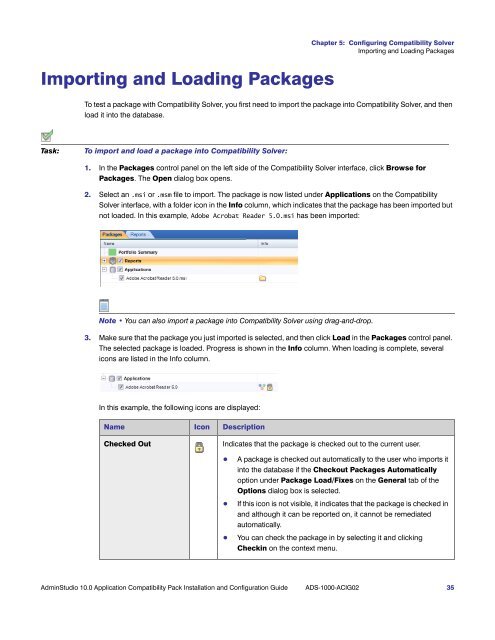AdminStudio 10.0 Application Compatibility Pack Installation and ...
AdminStudio 10.0 Application Compatibility Pack Installation and ...
AdminStudio 10.0 Application Compatibility Pack Installation and ...
You also want an ePaper? Increase the reach of your titles
YUMPU automatically turns print PDFs into web optimized ePapers that Google loves.
Importing <strong>and</strong> Loading <strong>Pack</strong>ages<br />
Chapter 5: Configuring <strong>Compatibility</strong> Solver<br />
Importing <strong>and</strong> Loading <strong>Pack</strong>ages<br />
To test a package with <strong>Compatibility</strong> Solver, you first need to import the package into <strong>Compatibility</strong> Solver, <strong>and</strong> then<br />
load it into the database.<br />
Task: To import <strong>and</strong> load a package into <strong>Compatibility</strong> Solver:<br />
1. In the <strong>Pack</strong>ages control panel on the left side of the <strong>Compatibility</strong> Solver interface, click Browse for<br />
<strong>Pack</strong>ages. The Open dialog box opens.<br />
2. Select an .msi or .msm file to import. The package is now listed under <strong>Application</strong>s on the <strong>Compatibility</strong><br />
Solver interface, with a folder icon in the Info column, which indicates that the package has been imported but<br />
not loaded. In this example, Adobe Acrobat Reader 5.0.msi has been imported:<br />
Note • You can also import a package into <strong>Compatibility</strong> Solver using drag-<strong>and</strong>-drop.<br />
3. Make sure that the package you just imported is selected, <strong>and</strong> then click Load in the <strong>Pack</strong>ages control panel.<br />
The selected package is loaded. Progress is shown in the Info column. When loading is complete, several<br />
icons are listed in the Info column.<br />
In this example, the following icons are displayed:<br />
Name Icon Description<br />
Checked Out Indicates that the package is checked out to the current user.<br />
• A package is checked out automatically to the user who imports it<br />
into the database if the Checkout <strong>Pack</strong>ages Automatically<br />
option under <strong>Pack</strong>age Load/Fixes on the General tab of the<br />
Options dialog box is selected.<br />
• If this icon is not visible, it indicates that the package is checked in<br />
<strong>and</strong> although it can be reported on, it cannot be remediated<br />
automatically.<br />
• You can check the package in by selecting it <strong>and</strong> clicking<br />
Checkin on the context menu.<br />
<strong>AdminStudio</strong> <strong>10.0</strong> <strong>Application</strong> <strong>Compatibility</strong> <strong>Pack</strong> <strong>Installation</strong> <strong>and</strong> Configuration Guide ADS-1000-ACIG02 35