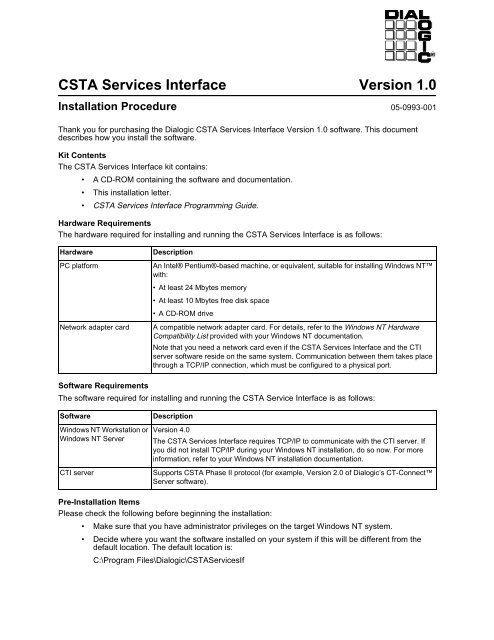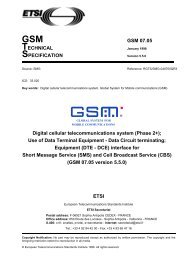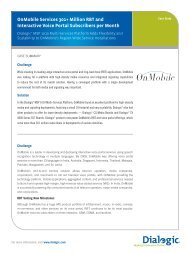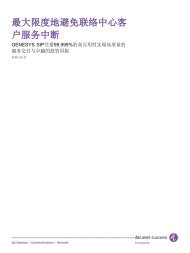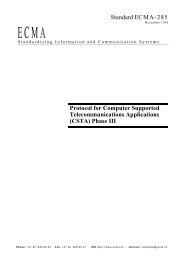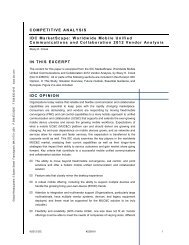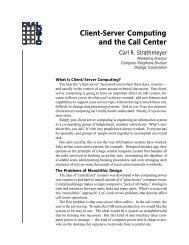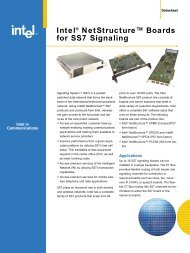CSTA Services Interface Version 1.0
CSTA Services Interface Version 1.0
CSTA Services Interface Version 1.0
- No tags were found...
Create successful ePaper yourself
Turn your PDF publications into a flip-book with our unique Google optimized e-Paper software.
<strong>CSTA</strong> <strong>Services</strong> <strong>Interface</strong> <strong>Version</strong> <strong>1.0</strong>Installation Procedure 05-0993-001Thank you for purchasing the Dialogic <strong>CSTA</strong> <strong>Services</strong> <strong>Interface</strong> <strong>Version</strong> <strong>1.0</strong> software. This documentdescribes how you install the software.Kit ContentsThe <strong>CSTA</strong> <strong>Services</strong> <strong>Interface</strong> kit contains:• A CD-ROM containing the software and documentation.• This installation letter.• <strong>CSTA</strong> <strong>Services</strong> <strong>Interface</strong> Programming Guide.Hardware RequirementsThe hardware required for installing and running the <strong>CSTA</strong> <strong>Services</strong> <strong>Interface</strong> is as follows:HardwarePC platformNetwork adapter cardDescriptionAn Intel® Pentium®-based machine, or equivalent, suitable for installing Windows NTwith:• At least 24 Mbytes memory• At least 10 Mbytes free disk space• A CD-ROM driveA compatible network adapter card. For details, refer to the Windows NT HardwareCompatibility List provided with your Windows NT documentation.Note that you need a network card even if the <strong>CSTA</strong> <strong>Services</strong> <strong>Interface</strong> and the CTIserver software reside on the same system. Communication between them takes placethrough a TCP/IP connection, which must be configured to a physical port.Software RequirementsThe software required for installing and running the <strong>CSTA</strong> Service <strong>Interface</strong> is as follows:SoftwareWindows NT Workstation orWindows NT ServerCTI serverDescription<strong>Version</strong> 4.0The <strong>CSTA</strong> <strong>Services</strong> <strong>Interface</strong> requires TCP/IP to communicate with the CTI server. Ifyou did not install TCP/IP during your Windows NT installation, do so now. For moreinformation, refer to your Windows NT installation documentation.Supports <strong>CSTA</strong> Phase II protocol (for example, <strong>Version</strong> 2.0 of Dialogic’s CT-ConnectServer software).Pre-Installation ItemsPlease check the following before beginning the installation:• Make sure that you have administrator privileges on the target Windows NT system.• Decide where you want the software installed on your system if this will be different from thedefault location. The default location is:C:\Program Files\Dialogic\<strong>CSTA</strong><strong>Services</strong>If
Installation ProcedureFollow these steps to install the <strong>CSTA</strong> <strong>Services</strong> <strong>Interface</strong>:1. Start the system and log on as administrator.2. Insert the CD-ROM into its drive.3. Select Run from the Start menu and enter:drive:\SETUPwhere drive: is the name of the CD-ROM drive (for example, D:).4. Follow the on-screen prompts to set up the <strong>CSTA</strong> <strong>Services</strong> <strong>Interface</strong>.5. The installation creates a <strong>CSTA</strong> <strong>Services</strong> <strong>Interface</strong> entry in the Programs section of the Startmenu. The <strong>CSTA</strong> <strong>Services</strong> <strong>Interface</strong> entry contains a product release notes item. Dialogicrecommend that you click on this item now to read the release notes in a text editor.Files Created During InstallationThe following table shows the locations and names of the files created during the <strong>CSTA</strong> <strong>Services</strong> <strong>Interface</strong>installation. In all cases, drive:\directory refers to the location where the <strong>CSTA</strong> <strong>Services</strong> <strong>Interface</strong> files havebeen installed (the default is C:\Program Files\Dialogic\<strong>CSTA</strong><strong>Services</strong>If).Locationdrive:\directory\drive:\directory\BINdrive:\directory\DOCSdrive:\directory\INCLUDEdrive:\directory\LIBdrive:\directory\SAMPLEdrive:\directory\SRCFilenameREADME.TXT<strong>CSTA</strong>_SERVICES.DLLOSSAPI.DLLOSSMEM.DLLSOEDBER.DLLINSTALLATION.PDFPROGRAMMING.PDFAR32E301.EXE<strong>CSTA</strong>_SERVICES_API.H<strong>CSTA</strong>_SERVICES_API_TYPES.H<strong>CSTA</strong>_SERVICES.LIB<strong>CSTA</strong>_SERVICES_SAMPLE.DSP<strong>CSTA</strong>_SERVICES_SAMPLE.DSW<strong>CSTA</strong>_SERVICES_STUBS.C<strong>CSTA</strong>_SERVICES_SAMPLE_MAIN.CInstalling Adobe Acrobat ReaderIf you want to install Adobe® Acrobat® Reader on your system to read the on-line versions of thedocumentation supplied on the CD-ROM, follow these steps:1. Change location to drive:\directory\BIN.2. Double-click on the AR32E301.EXE.3. Follow the on-screen instructions to complete the installation.Copyright © Dialogic Corporation 1997. All rights reserved.CT-Connect is a trademark and Dialogic is a registered trademark of Dialogic Corporation.All other trademarks and registered trademarks are the property of their respective owners.