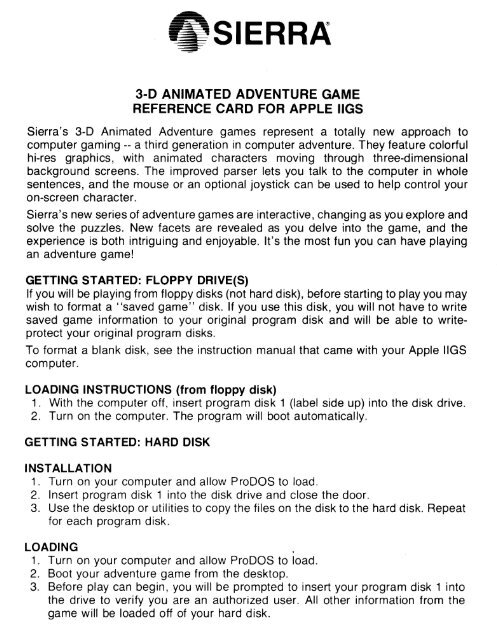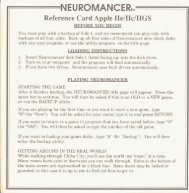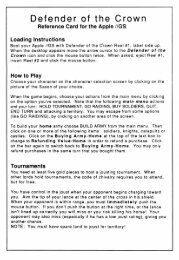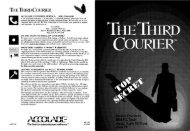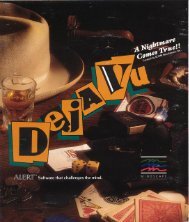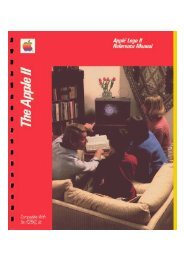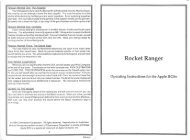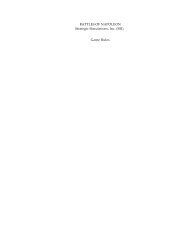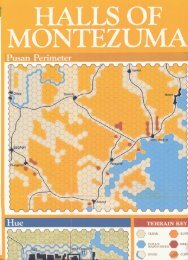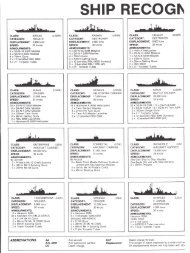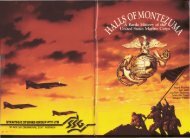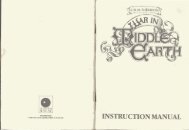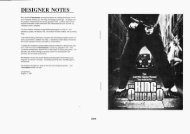Leisure Suit Larry Reference Card - Virtual Apple
Leisure Suit Larry Reference Card - Virtual Apple
Leisure Suit Larry Reference Card - Virtual Apple
Create successful ePaper yourself
Turn your PDF publications into a flip-book with our unique Google optimized e-Paper software.
.SIERRA~3-D ANIMATED ADVENTURE GAMEREFERENCE CARD FOR APPLE IIGSSierra's 3-D Animated Adventure games represent a totally new approach tocomputer gaming -- a third generation in computer adventure. They feature colorfulhi-res graphics, with animated characters moving through three-dimensionalbackground screens. The improved parser lets you talk to the computer in wholesentences, and the mouse or an optional joystick can be used to help control youron-screen character.Sierra's new series of adventure games are interactive, changing as you explore andsolve the puzzles. New facets are revealed as you delve into the game, and theexperience is both intriguing and enjoyable. It's the most fun you can have playingan adventure game!GETTING STARTED: FLOPPY DRIVE(S)If you will be playing from floppy disks (not hard disk), before starting to play you maywish to format a "saved game" disk. If you use this disk, you will not have to writesaved game information to your original program disk and will be able to writeprotectyour original program disks.To format a blank disk, see the instruction manual that came with your <strong>Apple</strong> IIGScomputer.LOADING INSTRUCTIONS (from floppy disk)1. With the computer off, insert program disk 1 (label side up) into the disk drive.2. Turn on the computer. The program will boot automatically.GETTING STARTED: HARD DISKINSTALLATION1. Turn on your computer and allow ProDOS to load.2. Insert program disk 1 into the disk drive and close the door.3. Use the desktop or utilities to copy the files on the disk to the hard disk. Repeatfor each program disk.LOADING1. Turn on your computer and allow ProOOS to load.2. Boot your adventure game from the desktop.3. Before play can begin, you will be prompted to insert your program disk 1 intothe drive to verify you are an authorized user. All other information from thegame will be loaded off of your hard disk.
COMMANDS FOR YOUR HEROThere are several ways to move your character around the screen. Using the mouse,start movement by clicking the mouse button. The character will move to the pointwhere the mouse cursor was when you clicked and stop there (unless there is anobstruction in its path).You may also manipulate your character with the joystick. If you have not used thejoystick in the game, press CTRL-J to activate it. You may also use the number padand direction keys (see the diagrams below).NNE/~~~§W E LEFT UP RIGHT DOWNStopIsw S SE'Talk to your computer in commands of one or two words, or even simple sentences.Unless otherwise instructed, follow all commands with the RETURN key.You may meet others who havemessages for you. Command themto speak. Type:You may need objects you seealong the way. Type:Pay attention to details. To see anobject closely, type:Use objects along the way. Type:TALK TO THE GNOME (RET)GET THE KEY (RET)LOOK AT THE KEY (RET)INSERT THE KEY IN THE LOCK
GAME CONTROLS AND OPTIONSYou may exercise various options by using the pull-down menus either with themouse or function keys. Use the mouse to access the pull-down menus by movingthe cursor to the top of the screen and pressing the mouse button.Options on the menus can also be accessed through these function keys:(Shift) 1 Help: Shows list of function keys (including some that may be specificto your game and not mentioned here)(Shift) 2 Toggle sound on/off (access the IIGS control panel to adjust volume).(Shift) 3 Echo (repeat) previous command(Shift) 5 Save game(Shift) 7 Restore game(Shift) 9 Restart gameCTRL-C Cancel typed inputCTRL-J Activate joystickALT-Z Quit gameTAB List inventory (what your character is holding)SAVING AND RESTORING THE GAMETo allow for errors in judgment, and also for some creative exploration, we make itpossible for you to save and restore your game at almost any point. Before you trysomething that looks dangerous, or just because you have been playing awhile andyou don't want to risk losing the progress you've made, SAVE YOUR GAME!You have a choice of saving your game on your program disk or to a formatted "savegame" disk.At almost anytime during a game you may select Save Game from the pull-downmenu, type "save game" and RETURN or press (shift) 5 to save your game. At thedialog box, follow the directions below to save your game.SINGLE DISK DRIVE USERSIf you are saving your game to the game disk, type the name you wish to title yoursaved game and press RETURN. If you are using a "saved game" disk, eject theprogram disk by pushing the eject button on the disk drive and insert your "savedgame" disk into the drive. Click the DISK button on the dialog box. Type the nameyou wish to title your saved game and click the SAVE button on the dialog box. Youwill be prompted to return your original program disk when the save is complete.TWO DISK DRIVE USERSIf you are saving your game to the game disk, type the name you wish to title yoursaved game and press RETURN. If you are using a "saved game" disk, place it inthe other drive and click the DISK button on the dialog box until the desired diskname is shown. Type the name you wish to title your saved game and click the SAVEbutton on the dialog box.
IN GENERALIf your character is standing beside a tree when you save a game, title your savedgame "BESIDE.TREE" or whatever has meaning to you.Saved game titles will be listed in the dialog box in alphabetical order. If you wish tostore your games chronologically name them "A.NAME, AA.NAME, B.NAME,B.NAME, BB.NAME," etc. to "Z.NAME, ZZ.NAME." After saving 48 games start anew directory and begin again.You may continue to save games until you are prompted that the disk or directory isfull. Each directory will store up to 51 games.To create a new directory (folder) access the disk you are using to save games. Typein the name of your new directory but do not press RETURN. Click the mouse on"New Folder." To open this new directory click the mouse on "Open."RESTORING A GAMESelect Restore Game from the file menu, type "restore game" and press RETURNor press (shift) 7 to restore a previously saved game. When the dialog box appears,all the titles of games you have saved on the disk will be shown. If you have one driveand are using a "saved game" disk, click the DISK button. If you have two drivesand are using a "saved game" disk, insert it into your other drive and click the DISKbutton on the dialog box until the desired disk is shown. To select the game you wishto restore, scroll through the list of saved game titles and double click the mousebutton on the game you wish to restore.Games are stored alphabetically. Pressing the first letter of a saved game title willhighlight the first game beginning with that letter.WHEN YOU ARE DONEWhen you want to quit playing the game select quit from the pull-down menu, pressAL T-Z or type "quit" and press RETURN.~SIERR~SIERRA ON·LlNE, INC .• COARSEGOLD, CA 93614. (209) 683-6858Sierra is a registered trademark of Sierra On-Line, Inc. (c' 1987 Sierra On-Line. Inc.AAD-006