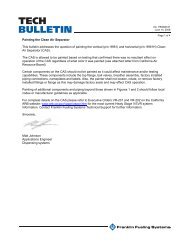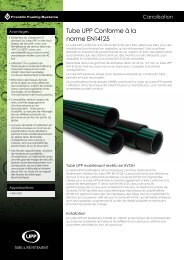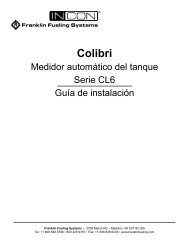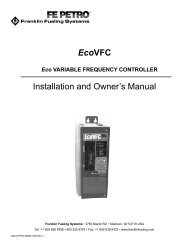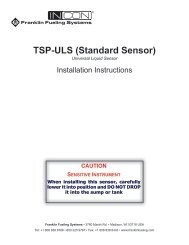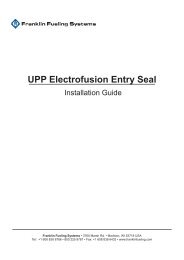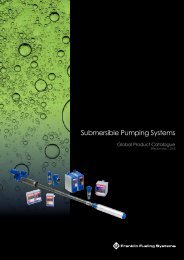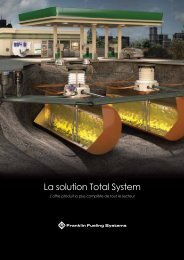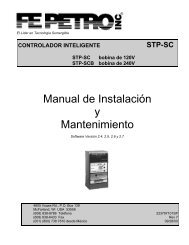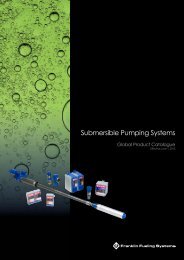VRM Troubleshooting Guide - Franklin Fueling Systems
VRM Troubleshooting Guide - Franklin Fueling Systems
VRM Troubleshooting Guide - Franklin Fueling Systems
Create successful ePaper yourself
Turn your PDF publications into a flip-book with our unique Google optimized e-Paper software.
NoticeFFS (<strong>Franklin</strong> <strong>Fueling</strong> <strong>Systems</strong>) reserves the right to change this document and specifications at any time without notice.INCON makes no expressed or implied warranty with regard to the contents of this manual. FFS assumes no liability forerrors or omissions, or for any damages, direct or consequential, that may result from the use of this document or theequipment that it describes.TrademarksINCON ® , Tank Sentinel ® , System Sentinel ® , SCALD ® , Brite ® , BriteBox ® , BriteBus ® , and BriteSensors ® are registeredtrademarks of Intelligent Controls. All brand and product names are trademarks or registered trademarks of theirrespective companies.Contacting <strong>Franklin</strong> <strong>Fueling</strong> <strong>Systems</strong> (FFS)Please feel free to contact us by mail at:<strong>Franklin</strong> <strong>Fueling</strong> <strong>Systems</strong>3760 Marsh Rd.Madison, WI 53718 USAOr contact us by phone, fax or e-mail:Tel: 1 608 838 8786 E-mail: sales@franklinfueling.comFax: 1 608 838 6433techserve@franklinfueling.comTel: US & Canada 1 800 225 9787Tel: México 001 800 738 7610Tel: Europa +49 6571 105 380ReferencesOffice Hours: 8am to 5pm CST - Monday through FridayTechnical Service Hours: 7am to 7pm CST - Monday through FridayPlease visit our website at www.franklinfueling.com<strong>Franklin</strong> <strong>Fueling</strong> <strong>Systems</strong>:http://www.franklinfueling.comTech Support: 1-800-984-6266California Air Resources Board (CARB)http://www.arb.ca.gov/vapor/vapor.htmCARB Phase II EVR Executive Ordershttp://www.arb.ca.gov/vapor/eo-evrphaseII.htmVR-201 Healy EVR Phase II without ISDVR-202 Healy EVR Phase II with ISDCARB Enhanced Vapor Recovery Compliance <strong>Guide</strong>http://www.evrhome.org/CARB Compliance Assistance Programshttp://www.arb.ca.gov/cap/cap.htmISD HandbookCopyright ©2007 by <strong>Franklin</strong> <strong>Fueling</strong> <strong>Systems</strong> (FFS). No part of this publication may be reproduced in any form without the prior written consent of FFS.All rights reserved.2
IntroductionContractor Requirements: Levels of CertificationA contractor must be certified to Levels 1,2, and 5 in order to work on or change setup on the INCON Vapor RecoveryMonitoring (<strong>VRM</strong>) System.• Level 1: Tank Sentinel Installation certification. An installer that successfully completes this level will be certified toinstall the Tank Sentinel consoles, probes, and accessories.• Level 2: Tank Sentinel Start-up/Programming/Warranty certification. A technician that successfully completes this levelwill be certified to start-up, program, and perform warranty service on Tank Sentinel consoles, probes, and accessories.Prerequisite: A technician must have Level 1 installation certification before completing Level 2.• Level 5: Vapor Recovery Monitoring (<strong>VRM</strong>). A technician that successfully completes this level will be certified tooperate and perform warranty service on the <strong>VRM</strong> System.Prerequisite: A technician must have Level 1 Installationcertification and Level 2 Start-up / Programming / Warranty certification before completing Level 5.Related ManualsExecutive Order VR-202<strong>VRM</strong> Installation, Operators, and Maintenance Manual 000-2058TS-VPS, Vapor Pressure Sensor, Installation <strong>Guide</strong> 000-2143TS-VFM, Vapor Flow Meter, Installation <strong>Guide</strong> 000-2144TS-5 Series Programming <strong>Guide</strong> 000-2142TS-5 Series Installation <strong>Guide</strong> 000-2150TS-5 Series Operators <strong>Guide</strong> 000-2151TS-DTU Dispenser Retrofit <strong>Guide</strong> 000-2146TS-DTU Console Side Installation Instructions 000-0080Healy <strong>Troubleshooting</strong> <strong>Guide</strong> 405274001It is recommended that <strong>Franklin</strong> <strong>Fueling</strong> System Technical Support (1-800-984-6266) be contacted for assistance withtroubleshooting any alarm.Introduction to the <strong>Guide</strong>The purpose of this guide is to inform about the INCON In-Station Diagnostics (ISD) used in conjunction with HealyEnhanced Vapor Recovery (EVR) Phase II System and how to properly troubleshoot these systems. For completeinstallation, operation, and maintenance details of this system, refer to CARB Executive Order VR-202.An ISD system is comprised of one vapor pressure sensor per site, one vapor flow meter per dispenser, one tank gaugeconsole, and the appropriate ISD software for use with the console.The vapor pressure sensor’s primary purpose is to continually measure the underground storage tank’s vaporcontainment pressure. This vapor containment area includes the tank ullage area, the vapor piping, and the CAS (CleanAir Separator). ISD continually monitors the vapor pressure sensor and performs assessments for pressurization andleakage in the vapor containment area.The vapor flow meter is a volume measuring meter. When vapors are returned from a vehicle’s gasoline tank to theunderground storage tank during dispensing, the volume is measured and analyzed to assess how well the vaporcollection process is working.A Healy EVR Phase II System includes one VP1000 vacuum pump per dispenser, one Clean Air Separator (CAS) per site,and the appropriate Healy hanging hardware, including Model 900 nozzles, at each fueling point.The VP1000 Vacuum Pump is activated for each transaction and provides the vacuum for the Model 900 nozzle to collectvapors at the vehicle. The CAS is a containment vessel connected with the ullage space of all underground gasolinestorage tanks to control ullage pressure.Note: Clear / Reset Alarm can only be performed by a certified technician. A maintenance log entry must be madedocumenting the service and reason for the Clear / Reset Alarm. Clear / Reset Alarm must be performed according to therequirements of the local air district having jurisdiction over the site and CARB Executive Order VR-202.5
Notes on <strong>Troubleshooting</strong>The main task of troubleshooting is to gather enough information to find a component or configuration that is causing analarm condition. The service technician should first begin accumulating information. The primary source for <strong>VRM</strong> relatedalarms should be from the INCON ISD system.A technician should first pull the Alarm History report for the last 30 days. This can show if there is a trend or if there is anintermittent alarm that could be influencing the current alarm condition.Next view the Daily Report. This will show the daily averages for each fueling point and for the Ullage pressure system.The Daily Report can help identify problem fueling points or patterns in the pressure system. Zero A / L ratios typicallypoint to a ISD related problem, while high A / L ratios is most frequently a problem with the vapor assist systems. Lowaverage A / L ratios could have either vapor assist or ISD related causes. The Min and Max, as well as the 75 and 95%,can be found on the Daily Report and are great aids in troubleshooting Ullage Pressure warnings.When troubleshooting the ISD system always update to the latest version of firmware. Often troubleshooting aids, suchas diagnostic tools or specialized reports are added.After the information has been collected and the firmware is brought up to the latest revision, next determine what type ofalarm is present. There are a few categories of causes that the alarm can fall under:Collection or Pressure related alarms: These are alarms that are related to the collection of vapor from the vehicleand the monitoring of the tank pressure. True Collection alarms / Pressure alarms are completely related to the Phase I &II systems, but can be influenced or caused by other alarm and programming conditions.Hardware alarms: These alarms are related to either wiring or hardware failure, though some may be caused bySoftware / Programming alarms. Hardware alarms can cause both Collection and Pressure alarms to occur if they are leftuntreated.Software / Programming: These causes may reflect themselves in either collection / pressure related alarms or inhardware related alarms.Dispenser Interface Communication: These causes relate to the communication between the DIM and the POS. If theconnection is not made or if there is an error in the programming, a collection alarm may occur.As with any troubleshooting, after gathering information begin the process of elimination, starting with the quickest andeasiest to eliminate and working toward the more complex. The rest of this guide will help the technician to evaluate thealarm condition and the processes necessary to rectify it.6
Introduction to ISD Vapor CollectionISD vapor collection data compares fueling point V / L’s (Vapor over Liquid ratios) based on CARB specifications detailedin CP-201. V / L ratio is the amount of vapor collected in comparison to the amount of liquid dispensed. In the Healy PhaseII Vapor Recovery System, the certified V / L range is 0.95 to 1.15, as determined by VR-202 Exhibit 5 testing.If ISD vapor collection data does not meet the appropriate specifications, ISD will produce a warning alarm and then afailure alarm as specified below.ORVRTransactionsNon-ORVR Transactions0.15 0.501.00 1.50 2.00Certified V/LRange perVR-202Exhibit 5(0.95 - 1.15)ISD Weekly V/L RangeNon-ORVR Transactions(0.81 - 1.32)ISD Daily V/L Range for Non-ORVR Transactions(0.33 - 1.90)Figure 1: ISD V / L Transaction GraphCondition Value ISD Report TermWeekly VaporCollection Alarm(Degradation)V / L average for Non-ORVRtransactions is greater than 1.32 orless than 0.81INCON – Weekly Vapor Collection Warning / FailureDaily VaporCollection Alarm(Gross)V / L average for Non-ORVRtransactions is greater than 1.90 orless than 0.33INCON – Daily Vapor Collection Warning / FailureTable 1: ISD Vapor Collection TerminologyNote: On-Board Refueling Vapor Recovery (ORVR) equipped vehicles generate fueling point V / L ratios in the 0.15 to0.50 range. V / L ratios below 0.15 are assessed as no vapor collection by the ISD.7
Identifying Collection AlarmsStartPrint an ISD Monthly Report (Seepages 36 and 38 for examples)See IOM 22 (INCON) fromExecutive Order VR-202for printing instructionsReview the Warning Alarm andFailure Alarm sections to determineactive alarmsIs an activeWeekly VaporCollection Alarmpresent?YesRefer to Section One ofthis guideNoIs an activeDaily Vapor CollectionAlarm present?YesRefer to Section Two ofthis guideNoReview maintenance log to determinewhat actions have been taken toClear / Reset Alarm8
Section One: Weekly Vapor Collection AlarmsIntroduction to Weekly Vapor Collection AlarmsThis section is about ISD Weekly Vapor Collection warning and failure alarms. A Weekly Vapor Collection Alarm is anindication that based on a minimum of 30 Non-ORVR transactions the fueling point V / L average is beyond the ISDthreshold on a weekly basis. This is usually an indication of a small blockage or small leak in the vapor recovery system.Warning AlarmsA Weekly Vapor Collection Warning Alarm is activated and recorded when the fueling point V / L average for a minimum of30 Non-ORVR transactions is greater than 1.32 or less than 0.81 for one week. If fewer than 30 Non-ORVR events occurin a week, <strong>VRM</strong> system may accumulate events over an additional week or weeks until a minimum of 30 Non-ORVRevents is reached.Note: ISD evaluates weekly vapor collection alarms on a calendar week basis.Failure AlarmsWhen two such consecutive failed assessments occur, ISD will activate a Weekly Vapor Collection Failure Alarm, recordthat event, and prohibit fuel dispensing from the affected fueling point(s).Note: With ISD, a warning alarm will be posted on calendar day 7 and then post the failure alarm on calendar day 14with a shutdown of only the affected dispensers if no action is taken to correct the condition.Probable Causes of Daily/Weekly Collection Alarms• Leaking Hanging Hardware• Leak in the vapor piping• Damaged nozzle• Plugged vapor piping• DTU related issues• VFM missing• VFM vanes stuck or sticky• No A/L’s• Flow rates below 6 gpm or above 10 gpm9
From previous pagePull Alarm history for last 30daysVerify firmware version: Upgrade tolatest if it’s below version 3488Are DTU used?Figure 1NoYesAre there any A/LAre VFMson console dispenser screenshowing missing thenYesor <strong>VRM</strong> Status oncleared on Alarmcomputer?(Alarm Report)?YesIs DTU Offline?NoNoYesVerify that setup is correct (Figure 1):A On AC Input module (setup) verifyGo to Anumber of hook signals perCheck wiring:dispenser.Red to +<strong>Fueling</strong> point setup with positionCall FFS TechnicalBlack to -numbers.Support 800-984-6266Verify that dispenser screen or <strong>VRM</strong>No Check VFM wiringstatus shows dispensing when hookUpgrade to the latestsignal is applied.Firmware versionIf date changes, but still no A/L,Replace encoderpower cycle the EMS for over 5minutes. Change DIM type andcommunication type to Tokheim andTokheim STD. Save changes andthen change back to correct DIMsettings.Run a manual A/L (<strong>VRM</strong>/Control/Manual A/L) to see if date changes(See figure 2).Check if the VFM is spinningClear alarm byrunning a manualA/LOpen Station andFigure 2monitor dispensersDaily / Weekly Vapor CollectionWarnings / AlarmsCheck the maintenance log for any recent workperformed. The leak may be traceable to previouswork performed at the site.Print an ISD Daily Report and find the fueling point inalarm. Review the report to determine if the alarm isdue to high A/L or low A/L.*Is the alarmcaused by High A/Laverages greater than fora 1.92 daily or 1.32 for aweekly alarm?YesThis could be an indicator of a small leak in thedispenser vapor piping or hanging hardware, pushingNon-ORVR transactions over the ISD upper limit.Proceed to the Healy <strong>Troubleshooting</strong> <strong>Guide</strong>,405274001 Section One - <strong>Troubleshooting</strong>NoIs the alarmcaused by LowA/L averages lessThan 0.33 for a daily or0.81 for aweekly alarm?NoConsult maintenancelog and then contactTechnical SupportThis could be an indicator of a smallblockage in the dispenser vapor piping orhanging hardware, pushing Non-ORVRtransactions below the ISD lower limit.Proceed to the Healy <strong>Troubleshooting</strong><strong>Guide</strong>, 405274001 Section One -<strong>Troubleshooting</strong>YesPrint AlarmHistory Report. If installed,have there been any DTUalarms?NoHavethere been anyVFM Missingalarms?**NoAre theA/L’s at or nearZero?***NoYesYesYesRefer to the DTUtroubleshooting section of thismanual.Refer to the VFMMissing sectionRefer to the No A/L or DIMCommunications sectionof this manual* - A Weekly Warning or Failure will not change the symbol in the Daily ISD Report for the fueling point in alarm. The symbol represents thedaily result. When reviewing the Daily Report, you need to look at the averages for the 7 days prior to the alarm.** - An active VFM Missing Alarm will cause all subsequent A/Ls to go to zero. Zero A/Ls will be added to the Daily/Weekly A/L average.*** - Programming or DIM communication errors can cause all subsequent A/Ls to go to zero. Zero A/Ls will be added to the Daily/Weekly A/Laverage.10
Section Two: Daily Vapor Collection AlarmsIntroduction to Daily Vapor Collection AlarmsThis section of the guide is to ISD Daily Vapor Collection alarms.A Daily Vapor Collection Alarm is an indication that based on a minimum of 15 Non-ORVR transactions the fueling pointV / L average is beyond the ISD threshold on a daily basis. This is usually an indication of a large blockage or large leak inthe vapor line.A daily vapor collection alarm can also be generated if a Vapor Flow Meter (VFM) is not communicating to the console.Warning AlarmsA Daily Vapor Collection Warning Alarm is activated and recorded when the fueling point V / L average for a minimum of 15Non-ORVR transactions is greater than 1.90 or less than 0.33 for one day. If fewer than 15 Non-ORVR events occur in a day,the ISD system may accumulate events over an additional day or days until a minimum of 15 Non-ORVR events is reached.Failure AlarmsWhen two such consecutive failed assessments occur, ISD will activate a Daily Vapor Collection Failure Alarm, record thatevent, and prohibit fuel dispensing from the affected fueling points.Note: With Veeder-Root ISD, a failure alarm will shutdown the entire site. With INCON ISD, only the affected dispenserwill be shutdown with a failure alarm.Print a <strong>VRM</strong> Daily Report for the last 3days (see Figures 3 & 5 for examples)IOM 22 (INCON) from Executive OrderVR-202Review daily averages from reports onfueling points with active alarmsIs theV/L averaginggreater than 1.90 forone day?NoYesThis would be an indicator of a largeleak in the dispenser vapor piping orhanging hardwareRefer to Healy <strong>Troubleshooting</strong> <strong>Guide</strong> 405274001page 11Is theV/L averaging lessthan 0.33 forone day?YesThis would be an indicator of a largeblockage in the dispenser vaporpiping or hanging hardwareNoContinue to the A/L chart on theprevious page11
<strong>Troubleshooting</strong> Zero A/LUse the following chart for troubleshooting Zero A/L problems.Common Causes:• Incorrect Setup<strong>Troubleshooting</strong> Zero A/L• Probe module channel is not set to TS-VFM• More than one dispenser is mapped to the same VFM.• DIM not communicatingPrint an ISD Daily Report and an Alarm HistoryReport for the last 30 daysCommon Causes:-Incorrect Setup- Probe module channel is not set to “TS-VFM”- More than one dispenser is mapped to the same VFM.- DIM-DIM not communicatingAre all the fueling pointsshowing zero A/L?YESIf not already setup, changethe number of Hook perdispenser to zero in the ACInput Module seutp.Run a Manual A/L on any dispenser.Check the <strong>VRM</strong> Status page before thetransaction finsihes.NOCheck Flow Meter Setup, verify the following:-Probe Module has correct number of VFMs-Vapor Recovery Monitoring section is assigned with thecorrect VFMs and <strong>Fueling</strong> Point numbers.Does the <strong>VRM</strong> Statuspage show the fuelingpoint in “DISPENSING”mode?YESProceed to DIM <strong>Troubleshooting</strong> sectionfor possible communication issue.Was setup modified?NOProceed to DIM <strong>Troubleshooting</strong>section for possible setup issue.YESRun Manual A/LDid the Manual A/L return anyLiquid Volume?NOYESRecord results inmaintenance log12
Introduction to ISD Ullage PressureThe console collects ullage pressure measurements and evaluates these measurements in comparison to CARBspecifications detailed in CP-201. In a properly maintained Healy EVR Phase II Vapor Recovery System, the ullagepressure will normally be at or below atmospheric pressure, thus limiting the occurrence of the following alarms.If ISD ullage pressure data does not meet the appropriate specifications, ISD will produce a warning alarm and thenfailure alarm as specified below.NormalPressureOver-Pressure-1.00" WC 0.00" WC +1.00" WC +2.00" WC +3.00" WCISD Monthly UllagePressure Range(Greater than +0.3" WCfor 25% of time)ISD Weekly Ullage Pressure Range(Greater than +1.3" WC for 5% of Time)Figure 2: Ullage Pressure GraphCondition Value ISD Report TermMonthly UllagePressure Alarm(Degradation)Weekly UllagePressure Alarm(Gross)Ullage PressureLeak Test AlarmUllage pressure isgreater than +0.3” WCfor 25% of timeUllage pressure isgreater than +1.3” WCfor 5% of timeLeak rate at least2 times allowablestandard from TP-201.3INCON – Monthly Ullage Pressure Warning / FailureINCON – Weekly Ullage Pressure Warning / FailureINCON – Weekly Ullage Pressure Leak Test Warning / FailureTable 2: ISD Ullage Pressure Terminology13
Identifying Pressure AlarmsPrint ISD Monthly Report (See pages 36 &38 for examples)See IOM 22 from Executive Order VR-202Review the Warning Alarm and FailureAlarm sections to determine active alarmsIs anactive MonthlyUllage Pressure Alarmpresent?YesRefer to Section Three of this guideNoIs anactive WeeklyUllage Pressure Alarmpresent?YesRefer to Section Four of this guideNoIs anactive Ullage PressureLeak test Alarmpresent?YesRefer to Section Five of this guideNoReview maintenance log to determine whatactions have been taken to Clear / ResetAlarm or contact FFS Tech Support forfurther assistance14
Section Three: Monthly Ullage Pressure AlarmsIntroduction to Monthly Ullage Pressure AlarmsThis section of the guide is to inform installers, operators, and other personnel about ISD Monthly Ullage Pressurewarning and failure alarms. A Monthly Ullage Pressure Alarm is an indication that the ullage pressure is above the ISDthreshold on a monthly basis.Warning AlarmsA Monthly Ullage Pressure Warning Alarm is activated and recorded when the ullage pressure is greater than +0.3” WCfor 25% of the time for one month.Note: The console evaluates monthly ullage alarms on the first day of each month.Failure AlarmsWhen two such consecutive failed assessments occur, the console will activate a Monthly Ullage Pressure Failure Alarm,record that event, and prohibit fuel dispensing for the entire site.Note: With INCON <strong>VRM</strong>, a warning alarm will be posted on calendar day 30 and then post the failure alarm on calendarday 60 if no action is taken to correct. The entire site will be shutdown in the event of a failure alarm.Probable Causes of Weekly / Monthly Pressure Alarms• Ball Values are closed to feeding the Clean Air Separator (CAS)• Leaking P/V Valve (on negative side, which allows for ingestion of fresh air)• Leak in vapor path between Vapor Pump and Nozzle• VPS Isolation Ball Valve is closed.• Pressure Sensor Open Circuit• DTU related issues• Slow Flow• Site related conditions• Winter Fuels• Deliveries schedule15
Weekly / Monthly Ullage Warning / Alarm <strong>Troubleshooting</strong>Upgrade the console to the latest firmware revisionAre theball valves for theClean Air Separator inthe correct operatingpositions?NoSet ball valves per Exhibit 4of Executive Order VR-202to complete repairs.YesIs theball valve near theTSP-VPS in thecorrect operatingposition?NoSee Exhibit 10 fromExecutive Order VR-202 tocomplete repairs.Clear MonitoringYesAt theTS-VPS junction box,is the clear referencetube exposed toatmosphere?NoPull off shrink wrap andexpose/remove tube fromepoxy pack. See Exhibit 10from Executive Order VR-202to bring system to 0 and recalibrateVPSShrink-wrapYesTS-VPS CableAtmospheric Reference TubeView theAlarm History Report.Is there any active orhistoric indications of aPressure Sensor OpenCircuit Alarm?YesSee Pressure Sensor OpenCircuit portion of this Manual.NoView DailyReport. Is there adispenser or multipledispensers that exhibithigh A/L’s?YesVerify nozzle tightness byExhibit 7 of VR-202. Verifydispenser vapor piping byperforming item B-3 from the A/B Sheet of VR-202.Clear / Reset AlarmNoInstall a WC gauge to thedispenser where the VPS islocated (be sure the ball valve isclosed until gauge is installed orthe pressure will be released)Continued on next page16
From previous pageDoes thereadings on the WCgauge match thereadings onthe ISD?NoSee Exhibit 10 from ExecutiveOrder VR-202 to bring system to 0and re-calibrate VPSClear / Reset AlarmYesIs therea slow-flow situation(2-4 gpm) occurringat the site?YesCheck the A/L for a ORVR car. This will most likelybe high and may even be close to a 1 to 1 ratio.Slow flow situations mean that if the nozzle closesthe ORVR diaphragm the amount of vapor returnedwill be close to the same as the amount of liquid letthrough. This will cause the reading to be nearpositive after fueling. Quiet times may send the siteover the threshold thus causing an alarm. Fix theGPM problem and clear monitoring.NoISD system is functioning correctly. Look for othercauses including:Cracking Pressure on Vent Valve TP21.3EPV Valve Test via Exhibit 4 CAS testingPressure Performance of Healy CAS TP-96-3Tank “Tie Test” per ARB TP-96-1 or TP-201-317
Section Four: Weekly Ullage Pressure AlarmsIntroduction to Weekly Ullage Pressure AlarmsThis section of the guide is to inform installers, operators, and other personnel about ISD weekly ullage pressure alarms.A Weekly Ullage Pressure Alarm is an indication that the ullage pressure is above the ISD threshold on a weekly basis.Warning AlarmsA Weekly Ullage Pressure Warning Alarm is activated and recorded when the ullage pressure is greater than +1.3” WC for5% of the time for one week.Failure AlarmsWhen two such consecutive failed assessments occur, the console will activate a Weekly Ullage Pressure Failure Alarm,record that event, and prohibit fuel dispensing for the entire site.Note: With INCON <strong>VRM</strong>, a warning alarm will be posted on calendar day 7 and then post the failure alarm on calendarday 14 if no action is taken to correct. The entire site will be shut down in the event of a failure alarm with bothVeeder-Root and INCON ISD.Course of ActionPrint ISD Daily Report from the last 3 days(See Figures 3 & 5 for examples)See IOM 22 from Executive Order VR-202Review 95 th percentile values fromDaily ReportsWeekly Ullage Pressure Alarms indicategreater than 1.3" WC for more than 1.2hours / day on average, or more than 8.4hours for 7 days on averageContinue to the troubleshooting section onpage 1418
Section Five: Ullage Pressure Leak Test AlarmsIntroduction to Ullage Pressure Leak Test AlarmsThis section of the guide is about ISD ullage pressure leak test alarms. An Ullage Pressure Leak Test Alarm is anindication that a leak in the Phase I and/or Phase II vapor recovery system is in excess of the CP-201 standard on aweekly basis.Warning AlarmsAn Ullage Pressure Leak Test Warning Alarm is activated and recorded when the leak rate of the vapor recovery system istwo times the allowable rate as stated in TP-201.3 for one week.Failure AlarmsWhen two such consecutive failed assessments occur, ISD will activate an Ullage Pressure Leak Test Failure Alarm,record that event, and prohibit fuel dispensing for the entire site.Probable Causes of Ullage Pressure Leak Test Alarms• VPS not communicating• Incorrect programming• Leaking Phase I or II component• VPS Ball Valve in closed position• Leaking hanging hardware or dispenser piping• DTU related issuesCourse of ActionCheck the maintenance log for any recent work done. Theleak may be traceable to previous work performed at the site.Print an ISD Daily Report and an Alarm History report for thelast 30 daysDownload the Pressure Log file and plot the pressure profile.If a DTU has beeninstalled, are thereany DTU alarms?YesRefer to sectionXXXX, DTU<strong>Troubleshooting</strong>NoHave therebeen any PressureSensor Open Circuitalarms?YesRefer to Sectionxxx, VPS<strong>Troubleshooting</strong>NoProceed to the Healy<strong>Troubleshooting</strong> <strong>Guide</strong>, 405274001Section Five - <strong>Troubleshooting</strong>.Continued on next page19
Continued from previous pageWererepairs made whilefollowing the Healy<strong>Troubleshooting</strong><strong>Guide</strong>?YesVerify the alarm was clearedNoRefer tothe Alarm history Report.Is there any active or historicindications of a Pressuresensor OpenCircuit Alarm?YesSee Pressure Sensor OpenCircuit portion of this manualInstall a WC gauge in the dispenserwhere the VPS is located (Make sure theball valve is closed until after gauge isinstalled or pressure will be released)Do thereadings on the WCgauge match thereadings onthe ISD?NoSee Exhibit 10 from Executive Order VR-202 tobring the system to 0 and recalibrate the VPS.Then clear monitoring and record work done inthe maintenance log.YesContact FFS TechnicalSupport for assistance20
Introduction to DIM CommunicationThis section of the guide is to inform installers, operators, and other personnel about the DIM or Dispenser InterfaceModule. The DIM communicates with the sites Point of Sale (POS) distribution box to receive information about sales.Through this connection, the DIM records the volume of liquid from each sale. For ISD, we use this information tocompare to the Air Volume recorded by the vapor flow meter assigned to the same dispenser. This comparison becomesthe ratio of A / L or Air divided by Liquid volume.When problems with the communication between the ISD and the POS arise, Daily / Weekly collection errors can occur.Without this connection, the A / L readings will be 0. Communication problems may be site wide, dispenser specific orgrade specific.Check that all cables areconnected between thePOS and the ISDDoesthe date changeafter a manualA/L?YesDIM communication isestablished. Refer to NoA/L section of this guideNoDetermine the distributionbox type and proceededto the appropriate sectionof this manual.21
Wayne D-boxDIM Communications and Mapping:Wayne D-boxDo you havecable TSP-WDCBL?(FFS part# 600-0203)NoMust have cableTSP-WDCBLConnect the cable to the D-Box as shown. Theother end of the cable connects to the ISD.Set up the DispenserInterface for the console asWayne / Current LoopIscommunicationestablished?YesClear alarms and monitor siteNoBreak the Loop by removing thecable for 15 seconds and thenreinstalling. This will cycle theconnection and reset the linefactors.Wasconnection reestablished?NoCheck other conditions. Clear relatedalarms and record work in themaintenance log.Yes22Continued on next page
FromPreviousPagePosition numbers:Map the dispensers. Check numbers against the manual values3+0Under DIM Module, setgrades to 3 and fuelingpoints to 3 hoses.Positions :87=289=491=63+1Under DIM Module, setgrades to 4 and fuelingpoints to 4 hoses.Positions :87=289=491=66-PacksUnder DIM Module, setgrades to 3 and fuelingpoints to 3 hoses.Positions :87=089=191=2Do youhave A/Lreadings?NoPower cycle ISD for 5 minutes then change Wayne toTolkeim and communication to Tolkeim STD and savechanges, then change back and save changes.YesClear related alarms and recordwork in the maintenance log.YesDo youhave A/Lreadings?NoRun DIM diagnostics found in the DIMDiagnostic manual #000-027423
Gilbarco(both G-Site andPassport)DIM Communications and Mapping:Gilbarco, G-Site and PassportWhatcable do youhave?Any other thanTSP-GDCBLMust use TSP-GDCBL CableUse cable TSP-GSDCBLFor G-Site: Cable adapter 1002For Passport: Cable adapter 1005Which of two cables provided are you using?The 600-0201 Current Loop and 600-0202 RS422 cable look very similar. The cables are properly labeled for identificationIf labels are missing, visually inspect the cables for the single connector that contains (2) cables connected to it.The 600-0201 Current Loop cable has (2) cables running into the connector that have the same diameterThe 600-0202 RS422 cable has (2) cables running into the connector also, but one of the cables will have a much larger diameterHow is the DIM set up in the EMS? Verify Type and Communication.Dispenser InterfaceEMS Set upGilbarco – Dbox & MSI – Gilbarco – Current loopGsite / Passport - RS232 DuplexDispenser Interface ModulesDIM 1TypeGSiteRS232 DuplexConfigure G-SiteSet to EMC-Connect to Tank Monitor PortConnect Cat 5 to tank monitor port on back of G-site CPURefer to cable instructions for port settings on Passport system.Be sure TANK MONITOR ERROR Does Not appear onBottom left of Screen on POS Monitor. If so, Power cycleboth EMS and G-Site at same time. Error must becleared prior to mapping dispensers.Does“Tank Monitor Error”appear at the bottom leftof the POSmonitor?YesPower cycle both the EMS and G-Site at thesame time. Error must be cleared beforemapping dispensersNoHow does G-Site / Passport see thedispenser?Go to next page24
Continued fromPrevious PageConfirm how dispensers are numbered in G-site and how G-site see dispensers (i.e. Dispenser may benumbered 1-2, 3-4, 5-6, or 13-14,15-16 but G-site may see 15-16 as 1-2).If this is the case the EMS will need to be wired as the G-site sees the dispensers NOT as they appear on thePOS screen.Confirm G-Site is selected as DIM type and not GilbarcoBlending Dispensers:Under DIM Module SetGrades to 2 Unleaded andPremium <strong>Fueling</strong> points setto 2 HosesBe sure both grades are seton each hose prior toquerying dispensersBe sure both positions are at0 prior to querying.Non-Blending Dispensers:Under DIM module setgrades to 3: Unleaded,Midgrade, PremiumSet fueling points to 3-hose and name eachgrade.Manual Mapping:Blenders = 0-unlead, 1-premiumNon-Blenders-0-unleaded,1-midgrade,2-premium.If there are 3+1 they willneed to queriedindividually to ensurecorrect mapping.Do you haveA/L readings?NoPower cycle EMS for 5 minutes then change G-Site toTolkeim and communication to Tolkeim STD and savechanges, then change back and save changes.YesClear all related alarms and recordwork in the maintenance log.25
Tokheim 67-67B D-Box orM94/M98 Power CenterDIM Communications and Mapping:TokheimWhatcable do youhave?Any other thanTSP-TDCBLMust use TSP-TDCBL CableUse cable TSP-TSDCBLPart # 600-0204Locate The round black connectors on the existingconsole-to-D-Box cable. Disconnect the cable and attachthe 600-0204 interface cable.How is the DIM set up in the ISD? Verify Type andCommunication.ISD Set upTokheim – Tokheim STDCycle Power on boththe ISD and TokheimRemap <strong>Fueling</strong> Points. Run manualA/L and monitor site26
Bennet 515 D-BoxDIM Communications and Mapping:BennetWhatcable do youhave?Any other thanTSP-BDCBLMust use TSP-BDCBL CableUse cable TSP-BSDCBLPart # 600-0208Cable must attach to the S-232 CommunicationPort #3 on the Bennet 515How is the DIM set up in the ISD? Verify Type andCommunication.ISD Set upBennett – RS232 DuplexCycle Power on boththe ISD and TokheimRemap <strong>Fueling</strong> Points. Run manualA/L and monitor site27
Introduction to Hardware AlarmsHardware related alarms are related to equipment that is physically connected to the ISD system. The ISD uses theseapparatuses to collect the data that it uses to determine the vapor collection and pressure related alarms.The hardware includes:• Vapor Flow Meters, one is mounted in every dispenser and uses a roots style vanes to sense the vapor flowthrough the return line.• Vapor Pressure Sensor, one is mounted in the dispenser closest to the tanks, this sensor monitors the vacuum orpressure on the vapor collection system.• External Tank Gauge, on EMS, define ISD systems an external tank gauge is required to collect ullage informationfor each tank.• Data Transfer Unit (DTU): One is mounted in each dispenser and one is also connected to the console. Thedispenser-mounted DTUs transfer data from the VFMs and VPSs to the console.Hardware related alarms may be caused by either a physical problem, such as a wiring connection, a damaged itemor a programming error. Data Transfer Units (DTU) can influence some hardware alarms and should be taken intoconsideration when troubleshooting a site.To Start• Pull the Alarm History for the last 30 days• Check all cables and connections• If the site uses DTUs, check connectionsClearing the AlarmHardware alarms will clear automatically when the device returns to normal operation.28
Introduction VFM MissingThis section of the guide introduces the VFM Missing or VFM Errors. These alarms occur when either the device is notcommunicating or partially communicating with the console. Communication errors could be caused by:• A damaged encoder• Wiring connections• Faulty or improper wires• A damaged channel on the probe module or other DTU related causes.VFM Missing alarms can cause Daily or Weekly Vapor Collection alarms to occur due to the lack of Air Volume in the A/Lratio. VFM Missing alarms tend to be dispenser specific or DTU related.This type of alarm will not occur due to poor flow or a blockage in the vapor recovery system. This alarm is only related tothe communication of the Vapor Flow Meter.29
VFM MissingDiagnosing VFM Missing ErrorIs theVFM Missing alarmclearing within 2seconds?YesUpgrade the firmware to the most currentrevision. Check all other conditions, clear anyrelated alarms and record the work done in themaintenance logNoIs aDTU beingused?YesPull alarm history forthe last 30 daysNOCheck DC Voltageat the red and blackleads on the ProbeModuleIs theDTU (for thedispenser missingVFM)offline?YesTroubleshoot theDTUNoYesIs thevoltage between18 and 22VDC?Check DC Voltageat the red and blackleads on the DTUCycle power tothe ISD systemNoIs thevoltage over 22volts or under18 volts?OverConnect the ENCD directly to thegauge. If voltage stays at 24 thenreplace TSP-ENCD encoder onthe VFM. If voltage is in normalrange, redo field connectionsDoesthe alarmclear?UnderYesNoReplace the TSP-ENCD encoder onthe VFMYesDisconnectthe VFM. DoesVoltage go to 24VDC?NoIf voltage stays the same,Troubleshoot the Probemodule or DTUClear related alarms andrecord results in themaintenance log30
Introduction to Pressure Sensor Open CircuitThis section is about Vapor Pressure Sensor (VPS) Open Circuit. VPS Open Circuit alarms occur when the PressureSensor is not communicating with the console. If left in alarm until the end of the week, the <strong>VRM</strong> System will issue anUllage Pressure Leak Test alarm.Open Circuit errors could be caused by:• A damaged vapor pressure sensor• Wiring connections• Faulty or improper wires• A damaged channel on the 4-20mA module• DTU related causes.31
Pressure sensoropen circuitPressure Sensor Open CircuitIs thePressure SensorOpen Circuit alarmclearing within 2seconds?YesUpgrade the firmware to the most currentrevision. Check all other conditions, clear anyrelated alarms and record the work done in themaintenance logNoIs aDTU beingused?YesPull alarm history forthe last 30 daysNOCheck DC Voltageat the white andblack leads on theProbe ModuleIs theDTU (for the dispenserwith the Pressure SensorOpen Circuit)offline?YesTroubleshoot theDTUNoYesIs thevoltage around 13VDC?Check DC Voltage atthe white and blackleads on the DTUCycle power tothe ISD systemDoesthe alarmclear?NoIs thevoltage over orunder 13volts?UnderOverConnect the Pressure Sensordirectly to the gauge. If voltagestays at 18 VDC then replace theTSP-VPS pressure sensor. Ifvoltage returns to 13 Volts DC,redo field connectionsNoYesReplace the TS-VPS pressuresensorYesDisconnectthe VPS. DoesVoltage go to 18VDC?NoIf voltage stays the same,Troubleshoot the 4-20mAmodule or DTUClear related alarms andrecord results in themaintenance log32
Introduction External ATG AlarmThis section of the guide is about an External ATG Connection Down alarm. The <strong>VRM</strong> System uses ullage volume forvapor containment leak detection. The console gathers ullage volume from an external ATG. When using an existing ATGfor collecting ullage, then the ATG must have an available RS-232 port and have the ability to respond to TLS-250 orTLS-350 inventory command and be connected via a “Null Serial” cable.There are two states associated with this alarm condition. A Warning Alarm will be generated when ISD system does notreceive a response from the External ATG. A Failure alarm will be generated at midnight if the connection has not beenrestored and the ISD system cannot generate any ullage leak results.33
StartExternal ATG Connection DownIs theATG connected toCom Port 2 on theEMS?NoConnect a null serial cable to Com 2 andcycle power to the ATGYesNoWas connectionestablished?YesCheck all other conditions, clearany related alarms and record thework done in the maintenance log.Is theExternal ATGConnection Downalarm clearing within2 seconds?YesUpgrade the firmware to the most current revision.Check all other conditions, clear any related alarmsand record the work done in the maintenance logNoCheck Com port settings onthe EMS and on the ATG.Do thenumbersmatch?NoChange settingsso they match andcycle power on theATG and EMS.YesNoIs theconnectionestablished?YesCheck all other conditions, clearany related alarms and record thework done in the maintenance log.Is the“Acquire Ullage” settingset to external and thetanks enabled under theVapor RecoveryMonitoring?YesNoCorrectprogrammingYesIs theconnectionestablished?YesCheck all other conditions, clearany related alarms and record thework done in the maintenance log.Continued on next pageNo34
From previous pageCycle power to the ATGDid the alarmsclear?YesCheck all other conditions, clearany related alarms and record thework done in the maintenance log.NoArethe settings thedefault for theEMS?NoMake sure settings on both units are:Baud rate 9600Data bits 8Parity NoneStop Bits 1and cycle powerYesNoIs theconnectionestablished?YesCheck all other conditions, clear anyrelated alarms and record the workdone in the maintenance log.Is thesoftware revision1.2.0 or higher?Upgrade to 1.2.0 or higher.Recycle power and check forconnection.Is theconnectionestablished?YesNoNoInvestigate the communication port on theATG. Check the cable.Connect a computer to the EMS side of the serialcable. Set the ATG Serial port to communicate inVeeder-Root mode and use HyperTerminal tosend a Control A200 command to the ATG.DoesHyperTerminalshow tankdata?YesIf the ATG is a Veeder-Root, attempt tocold-boot the system and re-program iflocal codes allow. Contact FFS TechnicalSupport at 1-800-984-6266 if the problempersists35
Introduction to DTU AlarmsThis section of the guide is about Data Transfer Unit (DTU) alarm. DTU’s are used as semi-wireless units to transmit datafrom the <strong>VRM</strong> hardware in the dispensers to the ISD console.There are two alarms that are directly associated with the DTU: a Console DTU mismatch and a DTU Offline. TheConsole DTU mismatch has to do with communication between the ISD console and the DTU that is wired into it. If theISD console cannot establish contact with the DTU, this alarm will occur.DTU Offline is an alarm pertaining to a single dispenser-mounted DTU. The ISD console has lost communication with thatspecific DTU. There may be many causes, but are typically programming / wiring, a bad DTU or noise interference.While not a directly related DTU alarm, if a site is seeing large differences between the Roots meter or Tri-tester and theISD console, then the J1 Jumper on the Power Supply Module in the console may not have been removed. This jumpermust be removed when DTU’s are used.Possible Causes:• Faulty Wiring• Bad DTU• Incorrect Programming• Noise interference• ISD Alarms that turn off dispensers36
Print the Alarm History reportConsole DTU MismatchIs theDTU MismatchAlarm clearing within2 seconds?YesUpgrade the firmware tothe current revision andclear any related alarmsNoNoDid the alarmclear?YesCheck all other conditions, clearany related alarms and record thework done in the maintenance log.Is theConsole DTU wiredcorrectly to the ISDconsole?NoYesCorrect the consoleDTU wiringSwap the consoleDTU with another onsite and changeprogramming.NoDid the alarmclear?YesCheck all other conditions, clearany related alarms and record thework done in the maintenance log.Did the alarmclear?YesPermanently replace Console DTU.Clear other related alarms.NoContact FFSTechnical Support37
DTU OfflineDoes the Dispensershave power?NoEstablish power tothe dispenserYesPrint the Alarm History reportNoDid the alarmclear?YesCheck all other conditions, clearany related alarms and record thework done in the maintenance log.Is theDTU MismatchAlarm clearing within2 seconds?YesUpgrade the firmware tothe current revision andclear any related alarmsNoNoDid the alarmclear?YesCheck all other conditions, clearany related alarms and record thework done in the maintenance log.Are all of the DTUsoffline?YesAccordingto the alarm history,did they remainoffline?Alarm clearedIf they all went off at the sametime, but have now cleared, thisindicates a power loss, eithermanually or the console shutdownall the dispensers.OfflineNoAre thereWeekly/MonthlyUllage PressureAlarms?YesThe Console had shut alldispensers down due to a UllagePressure Alarm. Please seeSection 3 of this guide.Is therea Daily/WeeklyVapor CollectionAlarm?NoNoIs therea Console DTUMismatchalarm?YesSee the Console DTU Mismatchchart on the previous page of thisguide.NoAre theunit IDnumberscorrect?NoYesCorrect any numbers that are wrongand clear any related alarms.The Console had shutdown thedispenser due to a Vaporcollection warning. See Section2 of this guide.YesCheck the DTU status for the troubledDTU. This is located under Systemand Diagnostic. Select Auto RefreshContinued on next page38
Continued from previous pageIs thequality at 0?YesIs theDTU wiredcorrectly?NoCorrect wiring and recheck status.YesNoSwap DTU with another knownworking unit and change the unit IDnumbers in the setup menuIs the Qualitybelow 70%?NoDid thealarm clearfor thatdispenser?YesPermanently replace faulty DTUand clear related alarms.YesNoThere is some other cause.Contact FFS Technical SupportInstall the appropriate TS-DRKnoise suppression cable.Did the alarmclear?NoYesClear other related alarms and record the workdone into the maintenance log.39
AppendixISD Daily Report02/27/2009 13:57<strong>VRM</strong> Daily ReportFrom: 01/29/2009To : 02/27/2009Report typePressure: inH2OISD version 1.2.0<strong>VRM</strong> 1.2.0 or highershows the assessmenttype (whether it passed orfailed)This will be located justbefore the assessmentvalue. For example,FP1 P1.02FP2 W0.79FP3 I0.00Where,P = PassI = Insufficient dataW = WarningF = FailDay 3Day 2Day 102/26/2009ISD Up Time100ISD Pass Time0Pressure Max-0.45Pressure Min-9.39Pressure 75th-1.26Pressure 95th1.04FP1P0.90FP2P0.94FP3F0.26FP4F0.22FP5P0.90FP6P0.97FP7P0.95FP8P0.9202/25/2009ISD Up Time100ISD Pass Time0Pressure Max2.38Pressure Min-9.39Pressure 75th-4.17Pressure 95th-2.46FP1P0.94FP2P0.94FP3I0.00FP4P0.94FP5P0.86FP6P0.92FP7I0.00FP8P0.8702/24/2009ISD Up Time100ISD Pass Time0Pressure Max-2.38Pressure Min-9.39Pressure 75th-1.36Pressure 95th0.61FP1I0.00FP2P0.91FP3P0.90FP4I0.00FP5P0.86FP6P0.99FP7P0.95FP8P0.91<strong>Fueling</strong> Points Below ISDDaily Vapor CollectionThreshold (Less thanDaily minimum 0.33 V / Laverage for Non-ORVRtransactions).Daily V / L Averages for Non-ORVRtransactions.<strong>Fueling</strong> Points Below ISD DailyVapor Transaction Threshold (Lessthan Daily minimum 15 Non-ORVRtransactions recorded).INCON ISD Daily Report (Printout)Note: For this example on 2/24/2009, fueling points 1 and 4 are below the daily transaction threshold, resulting inno assessment for that day.Note: For this example on 2/26/2009, fueling points 3 and 4 are below the daily vapor collection threshold, indicatinga potential blockage for that day.Note: On the daily report, pressure 75th and 95th percentile are for the given day and are for reference only.40
02/27/2009 13:56<strong>VRM</strong> Monthly ReportFrom: 02/01/2009To : 02/27/2009Report TypeStatisticsFebruary 2009Operation[X]100Pass[X]0Operational RequirementsVapor Collection MethodAssistA/L Low0.95A/L high1.15Monitoring RequirementsDly Vapor Coll. A/LLow0:33High1.90Wkly Vapor Coll. A/LLow0:81High1.32Wkly Ullage Pres. Mon.High1.30Mthly Ullage Pres. Mon.High0.30CP-201RequirementsWarning AlarmsWeekly Ullage Pressure WOccurred02/01/2009 00:00:00Cleared02/15/2009 00:00:00Warning Alarmsfor MonthFailure AlarmsWeekly Ullage Pressure FOccurred02/08/2009 00:00:00Cleared02/15/2009 00:00:00<strong>Fueling</strong> Point 3Weekly Vapor ColllectionOccurred02/01/2009 00:00:01Failure Alarmsfor MonthINCON ISD Monthly Report (Printout)Note: The FP3 weekly vapor collection failure alarm on the report does not meet the monitoring requirements specifiedby CP-201.Note: On the monthly report refer to the values listed under monitoring requirements. These are the values that cannotbe exceeded for the monitoring period. Under the warning alarm and failure alarm sections, notice the weeklyullage pressure warning alarm and then failure alarm.41
ISD Up TimeThe ISD up-time is the percentage that theISD System is running the <strong>VRM</strong> application.It calculates the up-time based on actual runtimeduring a 24-hour period. It is stated inCP-201 that the ISD system must be running95% of the time on an annual basis.Ullage Pressure ReadingsThe highest and lowest ullagepressure is the highest andlowest average hourly pressurefor each day.The <strong>VRM</strong> records and storesthe 75th and 95th highest ullagepressure for each day.42
<strong>VRM</strong> Monthly ReportThe ISD operation time is the cumulativeoperation time of the <strong>VRM</strong> application. It isstated in CP-201 that the ISD system must berunning 95% of the time on an annual basis.The EVR pass time is thepercentage of time the entire EVRsystem is not in an Alarm state.The ISD monitoringrequirements are thelimits which triggeralarms.The EVR OperatingRequirements list theEVR componentsinstalled at the siteand their operatingparameters (ifapplicable)This is a list of current and past <strong>VRM</strong>warnings and failures.The event log shows a description of anyshutdowns and the action to re enableany fueling points.43
©2010 FFS 000-0529 Rev. B