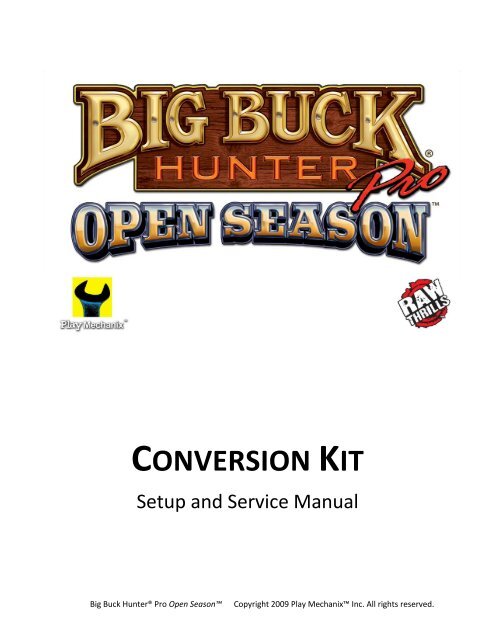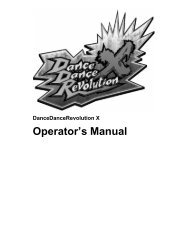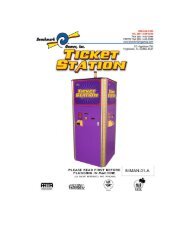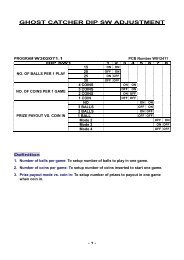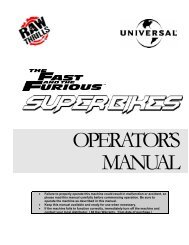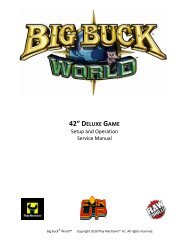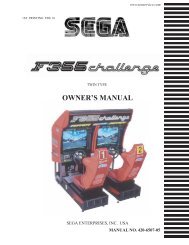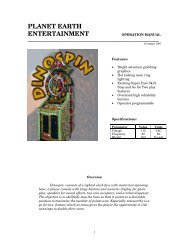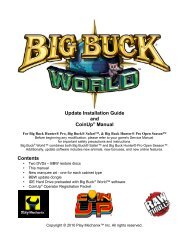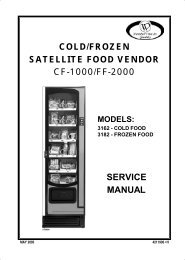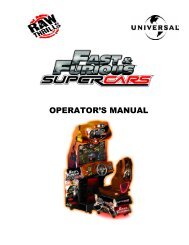Open Season™ Conversion Kit - Raw Thrills, Inc.
Open Season™ Conversion Kit - Raw Thrills, Inc.
Open Season™ Conversion Kit - Raw Thrills, Inc.
Create successful ePaper yourself
Turn your PDF publications into a flip-book with our unique Google optimized e-Paper software.
Service ManualInstallation OverviewInstallation Overview ContinuedBig Buck Hunter® Pro <strong>Open</strong> Season is a trademark of Play Mechanix <strong>Inc</strong>. All rights reserved. Page 4
Big Buck Hunter © Pro <strong>Open</strong> Season <strong>Conversion</strong> <strong>Kit</strong>SafetyWho Should Use this ManualThis manual and the conversion process are intended for skilled technicians, qualified to work withAC voltage and knowledgeable about safety procedures common with electrical devices, delicatecomponents, power tools and heavy equipment. The photographs used in this manual illustrate aconversion from a game that may be different than yours. Use your judgment to determine how best tomodify your conversion for your own situation. Please take the time to read through this manualcarefully, paying close attention to the safety warnings. Failure to follow instructions may result inproperty damage, injury or death.Important Safety WarningsTRANSPORTINGUse appropriate care when moving or transporting your game.DISCONNECT POWERAlways turn the power off and unplug the unit before servicing or making adjustments unless otherwise instructed.Installing or repairing components while power is on can damage the components and void the warranty.GROUNDINGAvoid electrical shock. Do not plug in AC power until you have inspected and properly grounded the unit. Only pluginto a grounded, three-wire outlet. Do not use a “cheater” plug or cut off the ground pin on the line cord.POWER SELECTOR SWITCHSet the 115/230 VAC selector switch on the PC for the correct line voltage on the installation site.CONNECTORSEnsure all connectors mate properly. If connectors do not slip in easily, do not force them. Connectors are oftenkeyed and only connect one way. Check for correct orientation.CONNECTOR LABELSDo not remove labels on kit components unless specifically instructed. In the event the kit is transferred to anothercabinet, important warnings on connectors must remain in place to prevent injury or damage to game.COMPUTERThe computer contains sensitive components, including a hard drive. Do not handle roughly. Call your distributorbefore servicing its internal components. Ask about warranty information as it relates to the PC.After the first time you turn the computer power switch to ON, leave it permanently on. Always turn off AC powerfrom the cabinet switch.Page 5Copyright © 2009 Play Mechanix <strong>Inc</strong>. All rights reserved.
Service ManualPreparationPreparationVerify Cabinet SuitabilityThe best candidate cabinets have the following features: Monitor screen is perpendicular to the ground(to ensure proper gun function). Monitor is 27” (CGA or VGA are acceptable). Cabinet is structurally sound. Clear protective panel protects marquee art. Game is completely functional—especially the monitor,speakers, coin and bill mechanisms.Components that do not work before the conversion willlikely not work after the conversion. JAMMA voltages are normal:5V reads between 4.9-5.1 and12V reads between 11.8-12.2.A possible cabinet for conversionPrepare Cabinet1. Unplug AC power from wall or floor.2. Remove old PC, circuit boards, hard drives, old guns, joysticks, buttons and other componentsexcept those on the list below, which are required in the converted game.If any items below are missing, install them before proceeding.Power to the marquee lights,Power to the coin and bill acceptors,Power to the monitor,Power to the speakers, A functional JAMMA harness3. If you intend to use an existing card reader in the future, you may keep it in place.4. Remove loose debris, old manuals, keys, spare parts, etc. and exposed wiring from the cabinet.Obtain Materials and ToolsFor this conversion, you will need the followingClear protective panel (like Plexiglas) the size of the control panel boardWood gluePower drillUtility knifeTape measure1” and 1.5” hole saws¼” and 3/16” drill bitsBig Buck Hunter® Pro <strong>Open</strong> Season is a trademark of Play Mechanix <strong>Inc</strong>. All rights reserved. Page 6
Big Buck Hunter © Pro <strong>Open</strong> Season <strong>Conversion</strong> <strong>Kit</strong>Examine the Bill of MaterialsEnsure all items on the Bill of Materials are present and in good condition.Note that the appearance of some components may differ from the photographs in this manual.Manualsoo<strong>Conversion</strong> manual (which you are now reading)Restore DVDElectronicso Electronics tray with I/O,watchdog boards and cables: VGA Serial DB9 Audio Watchdog power Power/Startbuttons/JAMMAhookupElectronics Tray:I/O board on left, watchdog board on righto 6 #8 x ¾” wood screws (for restraint bracket and electronics tray)o AC adapter cableo Game PCo 4 wood cleatso PC restraint bracketoo4 restraint bracket screwsUSB game dongle (taped to the PC)Restraint bracket with wood screwGame donglePage 7Copyright © 2009 Play Mechanix <strong>Inc</strong>. All rights reserved.
Service ManualPreparationFront and Side Panel ComponentsooooooOrange gun with cable and mounting plateGreen gun with cable and mounting plate4 gun hook brackets17 10-24 x 1.25" carriage bolts (for gun cables, hooks and cover plate)17 10-24 keps nuts(for gun cables, hooks and cover plate)Triangular cover plateArtworkooooLeft cabinet side art decalRight cabinet side art decalControl panel overlayMarquee graphicTemplatesoooControl panel start button holeGun rack hook mounting on outside panelsGun cable plate mounting to front panelBig Buck Hunter® Pro <strong>Open</strong> Season is a trademark of Play Mechanix <strong>Inc</strong>. All rights reserved. Page 8
Big Buck Hunter © Pro <strong>Open</strong> Season <strong>Conversion</strong> <strong>Kit</strong>InstallationModify Control PanelConverted control panel with buttons and artwork1. Remove clear protective panels, buttons, guns, gun racks, joysticks, decals and artwork, etc. tocreate a flat, plain wooden control panel.It may be necessary to fill holes in panel before drilling for start buttons.Do not fill screw holes that originally held overlay. Retain those screws.Clean wood with a damp cloth and let dry so the decal can stick well.2. Using old overlay as a template, trim new clear protective overlay to the same size.3. Trim control panel artwork to the size of the new overlay.Make sure text will be centered on the control panel board.4. Remove backing from decal and apply decal to control panel.5. With a knife or awl, cut holes in the new artwork for the screws that held original overlay.6. Hold new clear overlay in position and drill pilot holes where screws will go.7. Mount new overlay with original screws.Page 9Copyright © 2009 Play Mechanix <strong>Inc</strong>. All rights reserved.
Service ManualInstallationMount Buttons1. Using Start button template (in back of this book), mark locations for new Start buttons.Leave about 10” between the centers of the two buttons and avoid blocking words.2. Drill large center hole for left (green) button with 1” hole saw.3. Drill two locating holes for left button with 3/16” bit.4. Repeat steps 2-3 for right (orange) button.5. Remove green button from lamp/switch assembly.Do not remove any wires from assembly.Removing green button from lamp/switch assembly6. Remove plastic nut from button.7. Place button in left button hole.Align nibs on underside of button with locator holes to hold it in place.8. From underneath the control panel, hand tighten plastic nut while holding button down.9. Repeat steps 5-8 with orange button.Big Buck Hunter® Pro <strong>Open</strong> Season is a trademark of Play Mechanix <strong>Inc</strong>. All rights reserved. Page 10
Gun InstallationBig Buck Hunter © Pro <strong>Open</strong> Season <strong>Conversion</strong> <strong>Kit</strong>Gun cable mount on front panel1. Hold gun cable mount template (in back of this book) to front panel to identify hole locations.Ensure that coin door can open without hitting the plates or cables.Locate both plates the same height above ground.2. Drill center hole for left cable using 1.5” hole saw.3. Drill three bolt holes with .25” bit.4. Insert green gun connector cable through center hole.Ensure gun colors match start button colors with green on left.5. Align triangular plate with bolt holes.6. Insert three 10-24 x 1.25" carriage bolts through each triangular plate.7. Inside cabinet, fasten a 10-24 keps nut over each bolt.Rest gun on floor for now.8. Repeat steps 2-7 for the orange gun.9. If necessary, repeat steps 2-7 for cover plate to conceal existing hole in front panel.Page 11Copyright © 2009 Play Mechanix <strong>Inc</strong>. All rights reserved.
Service ManualInstallationReplace MarqueeMarquee inserted into top of cabinet1. Remove screws, brackets and any hardware necessary to access existing marquee graphic.2. Remove existing clear protective panel and marquee graphic.3. Trim Big Buck Hunter® Pro <strong>Open</strong> Season marquee graphic to fit behind protective panel.4. Insert new marquee graphic with clear protective panel.5. Refasten original hardware.Big Buck Hunter® Pro <strong>Open</strong> Season is a trademark of Play Mechanix <strong>Inc</strong>. All rights reserved. Page 12
Big Buck Hunter © Pro <strong>Open</strong> Season <strong>Conversion</strong> <strong>Kit</strong>Install Cabinet Side ArtLeft decal in place1. Clean left side panel with damp cloth and create a flat, smooth surface.2. Remove backing from left side panel decal.3. Apply decal to left side panel.Ensure decal is parallel to cabinet edges and centered horizontally.Note position of decal so you can match the other side.4. Repeat steps 1-3 on right side panel.Page 13Copyright © 2009 Play Mechanix <strong>Inc</strong>. All rights reserved.
Service ManualInstallationInstall Gun HooksMounted gun hook1. Identify location of gun hooks on one side of cabinet.Hooks should be 3 feet from the floor and allow guns to rest clear of artwork or obstructions.2. Hold gun hook template (in back of this book) up to side panel, centered horizontally.3. Drill two holes using .25” drill bit. (See illustration below).4. Holding bracket in place, insert two 10-24 x 1.25" carriage bolts through bracket into side panel.5. Inside cabinet, fasten a 10-24 keps nut over each carriage bolt.6. Repeat steps 2-5 for second bracket.7. Hang the gun on the gun hooks.8. Repeat steps 1-7 on other side.Important: Ensure that the Gun Hooks are same height on both sides of the cabinet and that themounting bolts don’t interfere with any internal cabinet components. Front hook placement is shownbelow, but the other hook should be about 6” from the rear of the cabinet.Gun rack bracket holes drilling locationBig Buck Hunter® Pro <strong>Open</strong> Season is a trademark of Play Mechanix <strong>Inc</strong>. All rights reserved. Page 14
Install PCBig Buck Hunter © Pro <strong>Open</strong> Season <strong>Conversion</strong> <strong>Kit</strong>PC on shelf with cleats glued in place and restraint bracket1. Identify a stable position in the cabinet to place the game PC that meets the following conditions:It will rest on a solid, horizontal board at least ¾” thick;There is enough vertical clearance to accommodate the PC plus a few inches access for ascrewdriver or power drill;The DVD-ROM drive tray faces the front of the cabinet and can fully extend unobstructed; There is clear access to plug cables into the rear of the PC.2. Place the PC on the horizontal board facing the front of the cabinet.3. Position the metal restraint bracket over the PC with legs on right and left side of PC.4. Hold the bracket steady and drill four pilot holes through the bracket feet.5. Insert four #8 x ¾” wood screws into the holes on the bracket feet.Do not tighten screws yet.6. Push down on the bracket and slide it so the screw heads will be held in place by the thin ends ofthe keyhole slots.7. Tighten the screws and ensure the PC is well restrained left to right.8. Place two cleats in front and two behind PC so they are flush against the case.9. Using wood glue, affix cleats to board and clamp in place until glue dries.Locate Electronics Tray1. Identify a suitable location for the electronics tray so holes rest on a stable horizontal board at least¼” thick.Cabling should hang clear of obstructions.Start button cables should reach control panel.JAMMA harness should be able to plug into I/O board easily with suitable vertical clearance.PC DVD-ROM drive should open without obstruction.2. Drill pilot holes into wood through holes in foot of tray.Page 15Copyright © 2009 Play Mechanix <strong>Inc</strong>. All rights reserved.
Service ManualInstallationConnect CablesCONNECTOR CAUTIONEnsure all connectors mate properly. If connectors do not slip in easily, do not force them. Connectors are oftenkeyed and only connect one way. Check for correct orientation.AC adapter cable and electronics tray (and attached cables) with Player 1 Start button disconnectedStart Buttons1. Attach Player 1 Start switch/lamp assembly into green button on control panel.Push and twist assembly to lock.2. Attach Player 2 Start switch/lamp assembly into orange button on control panel.ELECTRICAL WIRINGEnsure all connections are properly insulated and grounded. These instructions are intended for personnel withexperience working with AC power. Injury and death or equipment damage can result from poor safety habits.Big Buck Hunter® Pro <strong>Open</strong> Season is a trademark of Play Mechanix <strong>Inc</strong>. All rights reserved. Page 16
Big Buck Hunter © Pro <strong>Open</strong> Season <strong>Conversion</strong> <strong>Kit</strong>JAMMA Harness1. Ensure these four locations in JAMMA housing are empty:pin 17 solder and component sides, pins 8 and 9 solder side.If populated, remove pins with pin extractor tool.Note: Do not leave dangling or exposed wires, which could cause a short.Insulate wires with electrical tape.2. Populate JAMMA housing with four pins as labeled.3. Determine whether JAMMA receives AC power.WARNING: JAMMA I/O POWERIf the JAMMA harness is receiving power from an existing power supply via pins 1-6, do not plugconnector labeled “JAMMA Power” into the I/O board and do not remove connector label so itwill remain for future reference.4. If JAMMA housing has pins in positions 1-6, then harness already receives AC power. Skip steps 5-6and proceed to step 7.5. If positions 1-6 are empty, remove labels from 4-pin JAMMA power cable connector as well ascorresponding PCB connector on I/O board.6. Plug JAMMA power cable into PCB connector on I/O board.Connect JAMMA power cable to I/O board only if pins 1-6 are empty.7. If there is already a power connection to the coin door, skip step 9.8. If there is no power to coin door, connect the Aux. Power cable to existing mating connector.9. Connect JAMMA housing onto I/O board.Page 17Copyright © 2009 Play Mechanix <strong>Inc</strong>. All rights reserved.
Service ManualInstallationPC PortsThe only deviation from standard PC ports (AC power, USB, video and serial) is the addition of an eightpinpower connector expansion card.1. Attach electronics tray connectors to the following PC ports:I/O to SerialI/O to VideoI/O to Audio Watchdog to 8-pin PCI bracket2. Insert the game dongle into one of the USB ports.3. Connect IEC plug of AC adapter cable into PC.4. Safely and appropriately connect remaining end of AC adapter cable to power source.ELECTRICAL WIRINGEnsure all connections are properly insulated and grounded. These instructions are intended for personnel withexperience working with AC power. Injury and death or equipment damage can result from poor safety habits.GunsPorts in rear of PC1. Connect the left (green) gun cable to the Player 1 connector on the I/O board.2. Connect the right (orange) gun cable to the Player 2 connector on the I/O board.3. Place each gun in its corresponding pair of hooks.At top right of I/O board, gun connectorsBig Buck Hunter® Pro <strong>Open</strong> Season is a trademark of Play Mechanix <strong>Inc</strong>. All rights reserved. Page 18
Big Buck Hunter © Pro <strong>Open</strong> Season <strong>Conversion</strong> <strong>Kit</strong>Fasten Electronics Tray1. Affix tray to the board with two #8 x ¾” wood screws through pre-drilled pilot holes.Confirm Monitor DIP SwitchesIf using a VGA monitor, set all DIP switches to OFF. Otherwise, please see chart below.JAMMA I/O DIP SWITCH SETTING:8 Watchdog Defeat (Important: Always set to OFF for normal operation)7 OFF6 OFF5 VSYNC POLARITY4 HSYNC POLARITY3 DIPSW3 (Display resolution; see below)2 DIPSW2 (Display resolution; see below)1 DIPSW1 (Display resolution; see below)Display Resolution DIP Switch SettingsDIPSW1 DIPSW2 DIPSW3 Display Resolutionoff Off Off VGA (640x480)on Off Off MEDRes (EGA 400x256)*off On Off MEDRes (EGA 400x256)*on on On STDRes (CGA 320x240)* Some MEDRes (EGA) monitors handle white flash timing differently. To test for this, enter the GunCalibration function. If trigger is pulled but white flash doesn't cover the entire screen, try the otherMEDRes (EGA) dipswitch setting. Reboot your machine after making changes so that new dipswitchsettings will take effectFinish Installation1. Connect I.E.C. AC plug into back of cabinet.2. Turn cabinet power switch on.Page 19Copyright © 2009 Play Mechanix <strong>Inc</strong>. All rights reserved.
Service ManualInstallationFirst CalibrationUpon first startup and reboots, the game enters calibration mode. Note that weekly gun recalibrationhelps maintain gun performance, improve player enjoyment and enhance revenue.+LEFT GUNCALIBRATION+SHOOT UPPER LEFT TARGETPRESS TEST TO CANCEL+1. Remove left gun from the hooks and hold the muzzle about three feet from the monitor. Followthe on screen instructions to shoot the target.2. Once satisfied with the calibration, press the START button corresponding with the gun color.3. Replace the gun into its hooks.4. Repeat steps 1-3 with the right gun.Big Buck Hunter® Pro <strong>Open</strong> Season is a trademark of Play Mechanix <strong>Inc</strong>. All rights reserved. Page 20
Big Buck Hunter © Pro <strong>Open</strong> Season <strong>Conversion</strong> <strong>Kit</strong>Adjustments, Audits and DiagnosticsBasic Display AdjustmentsHIGH VOLTAGEMonitor assemblies carry dangerously high voltage. Neither PlayMechanix <strong>Inc</strong>. nor <strong>Raw</strong> <strong>Thrills</strong> <strong>Inc</strong>. recommendyou perform any service on the monitor, as it contains no user serviceable parts.The I/O board relies on signals detected from the display to operate. Display quality is critical to ensurethe guns operate correctly and reliably. Weekly gun calibration is also important.Display settings differ between manufacturers or models from the same manufacturer. Factors likedisplay age may affect quality. This is a reference. Actual settings may not be practical in some cases.SettingBrightnessContrastH-PositionH-SizeV-PositionV-SizePin CushionDegaussAdjustmentFunction: Background brightness or black levelSet Level: Black background should appear dark, not gray.Function: Definition/sharpness of character against backgroundSet Level: Outer edges of character or text should not be distorted.Function: Horizontal Position. Side-to-side centeringSet Level: Picture should be centered from side to side.Function: Horizontal Size. Side-to-side dimensionSet Level: Picture should be full from side to side.Function: Vertical Position. Up/down centeringSet Level: Picture should be centered up and down.Function: Vertical Size. Up/down dimensionSet Level: Picture should be full from top to bottom.Function: Degree of straightness along both vertical sides of the picture.Set Level: Both sides of the picture should be straight without curvature.Function: De-magnetizes the picture tube when activated. This eliminates picturediscoloration caused by magnetic disturbance around the picture tube.Digital displays are adjusted with a button-type remote board. Below are functional diagrams forcommon 27” digital displays.Kortec RemoteО О О О ОLED Exit/Degauss Select Down UpWells GardnerО О О ОDown Up Select ModeExit/Degauss: Exit menu or degaussSelect: Selects setting to be adjustedDown: Cycles downward through levelsUp: Cycles upward through levelsDown: Cycles downward through levelsUp: Cycles upward through levelsSelect: Selects setting to be adjustedMode: Menu/ExitPage 21Copyright © 2009 Play Mechanix <strong>Inc</strong>. All rights reserved.
Service ManualAdjustments, Audits and DiagnosticsDiagnostic Menu SystemThe Service Button Panel should have four buttons, three of which can navigate the menu system.But it is easiest to navigate with a Start button and trigger/ pump.Service Panel TEST buttonenters diagnostic systemEither Start button or TEST buttonselects the highlighted optionService Panel VOL - button orSqueezing either triggermoves down through menu or setting choicesService Panel VOL + button orPumping either gunmoves up through menu or setting choicesHighlight and select Exit to return to previous screen.An on-screen message acknowledges changes or when you exit a selection without making a change.At the bottom of each screen is a brief description of the menu choice function. A complete descriptionof all menu functions is available here.Big Buck Hunter® Pro <strong>Open</strong> Season is a trademark of Play Mechanix <strong>Inc</strong>. All rights reserved. Page 22
Big Buck Hunter © Pro <strong>Open</strong> Season <strong>Conversion</strong> <strong>Kit</strong>Menu Screens and DescriptionsMain MenuFor clarity, all subsequent menu screens in this manual will not include the header, footer or backgroundimage.Main MenuOperator Adjustments MenuThis menu controls gameplay, coinage and sound adjustments.OPERATOR ADJUSTMENTSEXITGAME ADJUSTMENTSCOIN ADJUSTMENTSPLAYER COSTVOLUMEYou can improve collections by customize performance with game adjustments. Each variable on anadjustment menu changes an aspect of game play or appearance. Optimizing these settings canmaintain player interest and improve earnings. Monitor the effects of adjustments by comparing auditinformation and earnings before and after changes.Page 23Copyright © 2009 Play Mechanix <strong>Inc</strong>. All rights reserved.
Service ManualAdjustments, Audits and DiagnosticsMain MenuOperator Adjustments MenuGame Adjustments MenuThis controls elements of the player experience and the time the game contacts the CoinUp® server tocheck for software updates.GAME ADJUSTMENTSEXITVIOLENCENORMALBIG BUCK GIRLSONSKILL LEVELNORMALINITIALS TYPEINITIALS ONLYGAME UPDATE HOUR 4:00 AM-5:00 AMSettings, Defaults and ChoicesSetting Description Default ChoicesViolenceBig BuckGirlsSkill LevelInitialsTypeGameUpdateHourChanges visual effect of shot animals. NORMAL. Some blood appears on shot animals. Red starappears on kills.Normal No Blood / Normal NO BLOOD. No blood appears on shot animal. In No BloodMode, small blue star replaces red star on kills.This setting allows operator to permit or eliminate images ofBig Buck Girls.OnOn / Off ON: Big Buck Girls appear in Attract and Gameplay modes OFF: No Big Buck Girls appear.Adjusts game difficulty by changing how shotgun reloads aftereach trigger pull. EASY. After each trigger pull, shotgun reloads itself withoutNormal Normal / Easypumping. To fire another shot, pull trigger again. NORMAL. After each trigger pull, reload by pumping.Adjusts how players can enter their names. FULL NAME. Players use two screens. The first nameInitialsscreen allows up to 13 characters.The last name screen allows up to 15 characters.OnlyFull Name / Initials Only INITIALS. Players can enter up to three characters.Warning: changing to Initials Only clears high score tables.The 60-minute period during which tournament-enabledgames contact the server to check for software updates. 4-5 AM 24 hoursBig Buck Hunter® Pro <strong>Open</strong> Season is a trademark of Play Mechanix <strong>Inc</strong>. All rights reserved. Page 24
Big Buck Hunter © Pro <strong>Open</strong> Season <strong>Conversion</strong> <strong>Kit</strong>Main MenuOperator Adjustments MenuCoin Settings MenuThis menu does not set game price, but specifies how much game credit is given for money added to themachine. The smallest accepted coin is a quarter, the typical setting for both coin values in the U.S. TheDBV value is also a multiple of 25¢.COIN SETTINGSEXITFREEPLAYCURRENCY TYPEOFFDollarCOIN 1 VALUE $0.25COIN 2 VALUE $0.25COIN 3 VALUE/DBV PULSE $0.25MAXIMUM CREDITS $500.00BONUS AWARD $0.00UNITS FOR BONUS $0.00Settings, Defaults and ChoicesSetting Description Default ChoicesFreeplayCurrency TypePlayers can start games without money by pressingSTART. Use this for promotions, non-commercialapplications or to test the machine.Changing currency type resets coin door values. Thedenomination symbol changes on screen with eachcurrency.OffDollarOn / OffYen, Won, Ruble, Real, Peso, Krona,Guilder, Franc, Can. Dollar, Coins, Euro,NZ Dollar, Rand, Pound, Aus. DollarCoin 1 Value Lets you set coin slot pricing. $0.25 $0.25 - $63.75 in $.25 incrementsCoin 2 Value Lets you set coin slot pricing. $0.25 $0.25 - $63.75 in $.25 incrementsThe bill validator (DBV) translates bills into electronicpulses. Every $1 bill results in four pulses; each $5 billis 20 pulses; $10 bill is 40 pulses, etc. This settingCoin 3 Value /determines how much game credit is awarded perDBV Pulsepulse. With default setting of $0.25, every $1 bill will$0.25 $0.25 - $63.75 in $.25 incrementsaward $1 in game credit. Set to $0.50, every $1 billwill award $2 in game credit.Maximum Credits The highest number of unplayed credits allowed. $500.00 $125 - $500 in $.25 incrementsBonus AwardThe amount of credit awarded per bonus unit (seebelow).$0.00 $0.00 - $63.75 in $.25 incrementsUnits for Bonus The value a player must enter to get bonus credit. $0.00 $0.00 - $50.00 in $.25 incrementsPage 25Copyright © 2009 Play Mechanix <strong>Inc</strong>. All rights reserved.
Service ManualAdjustments, Audits and DiagnosticsBonus Award/Units for Bonus Example.To give players $1.25 in credit for every dollar put in the DBV, set Bonus award to $.25 and Units forBonus to $1.Main MenuOperator Adjustments MenuPlayer Cost MenuPLAYER COSTTYPE- - - - - - - - - - - - - -OPER FEE- - COINUP FEE - - TOTALEXITTREK $1.00 $0.00 $1.00ADVENTURE $2.50 $0.00 $2.50BONUS ONLY $1.00 $0.00 $1.00TROPHY CLUB TREK $1.00 $0.50 $1.50TROPHY CLUB ADV. $2.50 $0.50 $3.00TROPHY BONUS ONLY $1.00 $0.50 $1.50PLAYER CARD $0.25 $2.75 $3.00Settings, Defaults and ChoicesTrekSettingAdventureDescriptionA trek lets players hunt at five sitesand one bonus game.An adventure is three treks(15 sites and three bonus games).OperatorFeeChoicesDefault$1.00 $0.00 - $63.75 in $0.25 increments$2.50 $0.00 - $63.75 in $0.25 incrementsBonus Only A bonus only is four bonus games. $1.00 $0.00 - $63.75 in $0.25 incrementsTrophy Club Trek This is the online version of a trek(tracks player stats).$1.00 $0.00 - $63.75 in $0.25 incrementsOnly Operator Fee can be modified.Trophy Club Adv. This is the online version of anadventure (tracks player stats).$2.50 $0.00 - $63.75 in $0.25 incrementsOnly Operator Fee can be modified.Trophy BonusOnlyThis is the online version of bonusonly.$1.00 $0.00 - $63.75 in $0.25 incrementsOnly Operator Fee can be modified.Player Card The card holds player logininformation.$0.25 Cannot be modifiedFEE ADJUSTMENTNote that CoinUp® fee cannot be adjusted by the operator.Big Buck Hunter® Pro <strong>Open</strong> Season is a trademark of Play Mechanix <strong>Inc</strong>. All rights reserved. Page 26
Big Buck Hunter © Pro <strong>Open</strong> Season <strong>Conversion</strong> <strong>Kit</strong>Main MenuOperator Adjustments MenuVolume MenuRather than requiring a manual dial or up/down buttons, all volume adjustments can be made digitallywith this menu. However, during Attract Mode, pressing the Service Panel Vol + and Vol – buttons onlyadjust Attract Mode volume.VOLUMEEXITGAME VOLUME 9ATTRACT VOLUME 7MINIMUM VOLUME 4ATTRACT SOUNDS OCCASIONALLYSettings, Defaults and ChoicesSetting Description Default ChoicesGame Volume This affects sound only while game is played. 9 0 – 32Attract VolumeMinimumVolumeAttract SoundsThis can be silenced or turned up as anadvertisement to draw in players.Determines the lowest setting possible for bothGame and Attract VolumesThis determines how often the game’s“advertising” sounds will be heard.7 0 – 324 0 – 32OccasionallyOff/Occasionally/AlwaysPage 27Copyright © 2009 Play Mechanix <strong>Inc</strong>. All rights reserved.
Service ManualAdjustments, Audits and DiagnosticsMain MenuGeneral Audits MenuAudit screens help assess game performance, find intermittent problems, decide whether to adjustgame difficulty and free game award and help maximize game earnings.GENERAL AUDITSEXITGAME AUDITSSYSTEM AUDITSGAME PURCHASE AUDITSADVENTURE PURCHASE AUDITSBONUS ONLY AUDITSCOIN AUDITSMain MenuGeneral Audits MenuGame AuditsGAME AUDITSEXIT1 PLAYER GAMES 02 PLAYER GAMES 03 PLAYER GAMES 04 PLAYER GAMES 0SHOOTOUT GAMES 0PLAYER STARTS 0GAMES ENDED 0GAME WINS 0CONTINUES 0CONTINUES OFFERED 0SHOOTOUT CHALLENGES 0Big Buck Hunter® Pro <strong>Open</strong> Season is a trademark of Play Mechanix <strong>Inc</strong>. All rights reserved. Page 28
Big Buck Hunter © Pro <strong>Open</strong> Season <strong>Conversion</strong> <strong>Kit</strong>Main MenuGeneral Audits MenuSystem AuditsSYSTEM AUDITSEXITPLAY TIME 0 yr 0 dy—0:00:00UP TIME 0 yr 0 dy—0:00:00WATCHDOGS 0EXCEPTIONS 0BAD TRAPS 0Main MenuGeneral Audits MenuGame Purchase Audits MenuGAME PURCHASE AUDITSEXITLOCAL PLAY PURCHASESONLINE PLAY PURCHASESMain MenuGeneral Audits MenuGame Purchase Audits MenuLocal Play PurchasesLOCAL GAME PURCHASE AUDITSEXITTREKS PURCHASED 0ADVENTURES PURCHASED 0BONUS ONLY PURCHASED 0SHOOTOUT TREKS PURCHASED 0SHOOTOUT ADV. PURCHASED 0SHOOTOUT BONUS ONLY PURCHASED 0Page 29Copyright © 2009 Play Mechanix <strong>Inc</strong>. All rights reserved.
Service ManualAdjustments, Audits and DiagnosticsMain MenuGeneral Audits MenuGame Purchase Audits MenuOnline Game Purchase AuditsONLINE GAME PURCHASE AUDITSEXITTROPHY CLUB TREKS PURCHASED 0TROPHY CLUB ADV. PURCHASED 0TR. CLUB BONUS ONLY PURCHASED 0TR. CLUB S.O. TREKS PURCHASED 0TR. CLUB S.O. ADV. PURCHASED 0TR. CLUB S.O. BONUS ONLY PURCH. 0TOURNAMENTS PURCHASED 0NATIONAL TOURNAMENTS PURCHASED 0PLAYER CARDS PURCHASED 0Main MenuGeneral Audits MenuAdventure Purchase Audits MenuADVENTURE PURCHASE AUDITSADV PURCHASE AUDITS: TURN-BASEDADV PURCHASE AUDITS: SHOOTOUTMain MenuGeneral Audits MenuAdventure Purchase Audits MenuTurn-Based Adventure Purchase AuditsADVENTURE PURCHASE AUDITS: TURN-BASEDADVENTURE WHOLE TREK 1 TREK 2 TREK 3EXITWHITETAIL 0 0 0 0ELK 0 0 0 0ANTELOPE 0 0 0 0BIGHORN 0 0 0 0MOOSE 0 0 0 0CARIBOU 0 0 0 0MULE DEER 0 0 0 0BISON 0 0 0 0MTN GOAT 0 0 0 0Big Buck Hunter® Pro <strong>Open</strong> Season is a trademark of Play Mechanix <strong>Inc</strong>. All rights reserved. Page 30
Big Buck Hunter © Pro <strong>Open</strong> Season <strong>Conversion</strong> <strong>Kit</strong>Main MenuGeneral Audits MenuAdventure Purchase Audits MenuShootout Adventure Purchase AuditsADVENTURE PURCHASE AUDITSADVENTURE WHOLE TREK 1 TREK 2 TREK 3EXITWHITETAIL SHOOTOUT 0 0 0 0ELK SHOOTOUT 0 0 0 0ANTELOPE SHOOTOUT 0 0 0 0BIGHORN SHOOTOUT 0 0 0 0MOOSE SHOOTOUT 0 0 0 0CARIBOU SHOOTOUT 0 0 0 0MULE DEER SHOOTOUT 0 0 0 0BISON SHOOTOUT 0 0 0 0MTN GOAT SHOOTOUT 0 0 0 0Main MenuGeneral Audits MenuBonus Only Audits MenuBONUS ONLY AUDITSBONUS NAME PLAYED BONUS NAME PLAYEDEXIT page 1 of 2DUCK HUNT 0 DOVE HUNT 0MOONSHINE BONUS 0 BOARS GONE WILD 0PIE IN THE SKY 0 MUG SHOT BONUS 0PHEASANT HUNT 0 TURKEY HUNT 0LOGYARD BONUS 0 CLOCKWORK BONUS 0MARS NEEDS CATTLE 0 FROG FLIPPIN’ BONUS 0QUAIL HUNT 0 GOOSE HUNT BONUS 0WINDMILL MANIA 0 BARREL BONUS 0GOPHER GARDEN 0 METEORITE BONUS 0Squeezing the trigger reveals the second page.BONUS ONLY AUDITSBONUS NAME PLAYED BONUS NAME PLAYEDEXIT page 2 of 2LUMBERJACK BONUS 0LEMMING BONUS 0CORN POPPER BONUS 0PUMPKIN BONUS 0OFF THE RAILS BONUS 0BARNSTORM BONUS 0FISH IN BARREL BONUS 0MOUNT BUCKMORE 0CHICKEN & EGG BONUS 0Page 31Copyright © 2009 Play Mechanix <strong>Inc</strong>. All rights reserved.
Service ManualAdjustments, Audits and DiagnosticsMain MenuGeneral Audits MenuCoin Audits MenuCOIN AUDITSEXITTOTAL COIN 1 $0.00TOTAL COIN 2 $0.00TOTAL COIN 3 DBV $0.00BONUS COINS $0.00LIFETIME COIN COUNT $0.00SERVICE CREDITS $0.00Main MenuHigh Scores MenuHigh Scores: Turn-Based MenuHIGH SCORES: TURN-BASEDEXITWHITETAIL ADVENTUREELK ADVENTUREANTELOPE ADVENTUREBIG HORN SHEEP ADVENTUREMOOSE ADVENTURECARIBOU ADVENTUREMULE DEER ADVENTUREBISON ADVENTUREMTN GOAT ADVENTUREPERFECT STREAKPERFECT SITESMain MenuHigh Scores MenuHigh Scores: Shootout MenuHIGH SCORES: SHOOTOUTEXITWHITETAIL SHOOTOUTELK SHOOTOUTANTELOPE SHOOTOUTBIG HORN SHEEP SHOOTOUTMOOSE SHOOTOUTCARIBOU SHOOTOUTMULE DEER SHOOTOUTBISON SHOOTOUTMTN GOAT SHOOTOUTBig Buck Hunter® Pro <strong>Open</strong> Season is a trademark of Play Mechanix <strong>Inc</strong>. All rights reserved. Page 32
Big Buck Hunter © Pro <strong>Open</strong> Season <strong>Conversion</strong> <strong>Kit</strong>Main MenuHigh Scores MenuAnimal ScoreboardThe high scores for a particular game are displayed in this format.ANIMAL ADV. (or shootout) SCOREBOARDSCORE- - - - - - - NAME - - - - -ANIMALEXIT- - - - - -- - - - - -- - - - - -- - - - - -- - - - - -- - - - - -Main MenuOnline MenuSee the CoinUp® manual for a full explanation of these menu functions.Main MenuGun Calibration MenuThis is the same procedure described earlier in the First Calibration section.Main MenuReset MenuIn addition to resetting individual counters and audits, this menu erases most of your changes. FactoryReset clears all audit data and restores most defaults. The following data, however, is not cleared:CalibrationRegistrationGame activationLifetime coin countRESET MENUEXITRESET GAME AUDITSRESET ADVENTURE AUDITSRESET CREDITSRESET COIN COUNTERSRESET ADJUSTMENTSRESET HIGH SCORESFACTORY RESETPage 33Copyright © 2009 Play Mechanix <strong>Inc</strong>. All rights reserved.
Service ManualAdjustments, Audits and DiagnosticsMain MenuSystem Information MenuThese tests verify system version and check the functioning of peripherals.SYSTEM INFORMATIONEXITVERSION LISTDIP SWITCH SETTINGSTELEMETRY STATSMain MenuSystem Information MenuVersion List MenuThis checks the game’s hardware and software versions.VERSIONSEXITSOUND 1.9.3JAMMA25q.H00.F00 DPMNET 00.00.00SOFTWARE01.02.13.US D PRJLINUX KERNEL N/APROCESSOR N/ABIOSN/AMain MenuSystem Information MenuDIP Switch Test MenuThis checks the DIP Switch settings on the I/O BoardDIP SWITCH SETTINGSDIPSWITCH 1 OFF RESOLUTIONDIPSWITCH 2 OFF RESOLUTIONDIPSWITCH 3 OFF GUN SCAN CGADIPSWITCH 4 OFF HSYNC/VSYNC POLARITYDIPSWITCH 5 OFF UNUSEDDIPSWITCH 6 OFF UNUSEDDIPSWITCH 7 OFF UNUSEDDIPSWITCH 8 OFF UNUSEDPRESS START TO EXITBig Buck Hunter® Pro <strong>Open</strong> Season is a trademark of Play Mechanix <strong>Inc</strong>. All rights reserved. Page 34
Big Buck Hunter © Pro <strong>Open</strong> Season <strong>Conversion</strong> <strong>Kit</strong>Main MenuSystem Information MenuTelemetry StatsThese tests check thermal qualities and electrical conductivity.TELEMETRY DATAEXITSYSTEM TEMPERATURECORE TEMP1CORE TEMP2TEMPERATURE STATECPU FAN SPEEDCASE FAN SPEED+3.3V:+5.0V:+12V:-5.0V:-12.0vN/A23C26cN/AN/AN/AN/AN/AN/AN/AN/AMain MenuSystem Tests MenuThese tests check the functioning of peripherals.SYSTEM TESTSSWITCH TESTSCREEN TESTSSOUND TESTFILE TESTCOIN METER TESTSTART BUTTON LAMPSWATCHDOG TESTGUN TRACKING TESTETHERNET PORT TESTCARD TESTPage 35Copyright © 2009 Play Mechanix <strong>Inc</strong>. All rights reserved.
Service ManualAdjustments, Audits and DiagnosticsMain MenuSystem Tests MenuSwitch Test MenuThis checks input switch performance. The activated switch is highlighted on screen and the systemgenerates a “switch active” alert sound.SWITCH TESTCOIN1COIN2START 1 START 2VOLUME DOWN VOLUME UPTESTBILLTRIGGER 1 TRIGGER 2PUMP 1 PUMP 2SERVICEThe Switch Test menu has a unique exit procedure because it checks the switches normally used fornavigation. To exit to the main menu, simultaneously press a Start button and squeeze a trigger.Main MenuSystem Tests MenuScreen Tests MenuSCREEN TESTSEXITCOLOR ADJUSTMENTSCREEN ADJUSTMENTCOLOR SCREENSBig Buck Hunter® Pro <strong>Open</strong> Season is a trademark of Play Mechanix <strong>Inc</strong>. All rights reserved. Page 36
Big Buck Hunter © Pro <strong>Open</strong> Season <strong>Conversion</strong> <strong>Kit</strong>Main MenuSystem Tests MenuScreen Tests MenuColor AdjustmentThis color bar screen of gray, yellow, cyan, green, magenta, red and blue helps identify missing colors.Missing color bars may indicate bad video RAM in the PC, or a problem with the monitor.Color bars can also helpPeak the brightness and black levelsBalance red, green and blue drivesCheck purity problems (color contamination)Compensate for barrel or pincushion distortionAdjust size controlsTest for video noise sources (such as bad cables)Page 37Copyright © 2009 Play Mechanix <strong>Inc</strong>. All rights reserved.
Service ManualAdjustments, Audits and DiagnosticsMain MenuSystem Tests MenuScreen Tests MenuScreen Adjustment MenuThis crosshatch screen helps adjust width, height, static convergence and purity, brightness and focus.Width and HeightAdjust height and width of the crosshatch pattern until the grid fills the screen. Keep all the lines visible,though. If part of the grid goes off the screen, then the game image will, too.Static Convergence and PurityAll lines in the crosshatch pattern must be white. Else, there is a convergence or purity problem. Slightcolor tinges at the extreme edges of the screen are okay.BrightnessEnsure the bars are a fairly strong white.FocusBars with fuzzy edges indicate a focus problem. Adjust the focus control for best sharpness.ADJUST GRIDPRESS STARTTO FIT SCREENTO EXITBig Buck Hunter® Pro <strong>Open</strong> Season is a trademark of Play Mechanix <strong>Inc</strong>. All rights reserved. Page 38
Big Buck Hunter © Pro <strong>Open</strong> Season <strong>Conversion</strong> <strong>Kit</strong>Main MenuSystem Tests MenuScreen Tests MenuColor ScreensThese are solid, one-color images that help adjust color drive controls for proper intensity. The screensare black, white, red, green and blue. Press the Start button to cycle through the screens. The whitescreen helps adjust brightness and color output balance.Main MenuSystem Tests MenuSound Test MenuThis checks sound volume and quality. Missing sounds indicated digital flaws. Distorted sounds suggestanalog flaws. Lack of sound suggests disconnected or bad cables or speakers.SOUND TESTSEXITSTREAMING SOUNDSPEECH CALLGUN FXSOUND FXSOUND FX100 Hz SINE WAVE1000 Hz SINE WAVESTREAMING SOUND is a sample of the game music.SPEECH CALL includes talking commentary.GUN FX is the shotgun blast.The first Sound FX is a whistle.The second Sound FX is a guitar riff.100 and 1000 Hz Sine Waves generate specific frequency sounds. Cancel these sounds byselecting another test.Main MenuSystem Tests MenuFile TestsThis tests the integrity of the contents of the hard drive, searching for corrupt or missing game files.Damaged or missing files register as failed and are listed. The only solution to this problem is to restorethe system from the DVD-ROM, as described in the Restore the Hard Drive section.Page 39Copyright © 2009 Play Mechanix <strong>Inc</strong>. All rights reserved.
Service ManualAdjustments, Audits and DiagnosticsMain MenuSystem Tests MenuCoin Meter TestIn this test, the System Tests Menu is the bottom-level menu. Watch the mechanical coin meter, whichshould increment by one count. If it does, it has passed the test. If it does not, it may not be receiving apulse from the game. See Troubleshooting for more details.Main MenuSystem Tests MenuStart Button LampsThis tests for burned-out Start button lamps by alternately blinking the LEDs.Main MenuSystem Tests MenuWatchdog TestThis tests the Watchdog circuit, which protects the game against screen freezes (infinite loops). After acountdown, the game resets. To exit before the reset, press either Start or Volume button, squeeze atrigger or pump a gun. If the test succeeds, the game resets normally. If the test fails, the reset processloops or ends abnormally. See the Troubleshooting Chapter to diagnose and correct this problem.Main MenuSystem Tests MenuGun Tracking TestThis test tracks the gun with a square and indicates the strength of the signal with color intensity on abar graph. It also shows the x/y coordinates of where the gun is aiming. Squeeze the trigger to showhow many samples are being taken,GUN TRACKING TEST[]SIGNAL STRENGTHLeft GunX:0 Y:0Samples: 0 Used: 0USE PUMP TO ACTIVATE GUNPRESS START TO EXITPRESS TEST TO RECALIBRATEBig Buck Hunter® Pro <strong>Open</strong> Season is a trademark of Play Mechanix <strong>Inc</strong>. All rights reserved. Page 40
Big Buck Hunter © Pro <strong>Open</strong> Season <strong>Conversion</strong> <strong>Kit</strong>Main MenuSystem Tests MenuEthernet Port TestIf Ethernet is used, this test sends attempts to send data packets to the server and reports on how manywere received and how many were dropped. Note that running this test requires a loopback adapter.Main MenuSystem Tests MenuCard TestInsert a valid card to reveal the card type (player or operator) and the cardholder’s name.CARD TESTEXITPLEASE INSERT CARDCARD FOUND:NAME:Card TypeCardholder NameMain MenuView Log MenuThis lists history of significant events or errors in file system.Main MenuCollectionsCOLLECTIONSEXITSEND COLLECTIONS MESSAGESHOW COINUP FEE DETAILSLAST COLLECTION DATE NEVERGROSS COLLECTIONS $0.00COINUP FEES $0.00NET COLLECTION $0.00Send Collections Message contacts the server and delivers the latest collections information.Page 41Copyright © 2009 Play Mechanix <strong>Inc</strong>. All rights reserved.
Service ManualAdjustments, Audits and DiagnosticsMain MenuCollections MenuCoinUp Fee DetailsCOINUP FEE DETAILSEXITLAST COLLECTION DATE 2009-07-30 11:21:45TROPHY CLUB PLAY $0.00CUSTOM CONTEST PLAY $0.00COINUP CONTEST PLAY $0.00PLAYER CARD PURCHASES $0.00CUSTOM CONTEST DOWNLOADS $0.00COINUP CONTEST DOWNLOADS $0.00CUSTOM ADVERTISEMENTDOWNLOADS $0.00COINUP ADVERTISEMENT DOWNLOADS $0.00COMMUNICATIONS CHARGE $0.00UPGRADE CHARGE $0.00TOTAL COINUP FEES $0.00Big Buck Hunter® Pro <strong>Open</strong> Season is a trademark of Play Mechanix <strong>Inc</strong>. All rights reserved. Page 42
Big Buck Hunter © Pro <strong>Open</strong> Season <strong>Conversion</strong> <strong>Kit</strong>TroubleshootingWarning: Review safety chapter before making any adjustments to game.Refer to the game’s original manual to troubleshoot components unchanged during the conversion(monitor, coin mechanisms, etc.).Problem Possible Cause SolutionGame will not power up Game not plugged in. Plug game into outlet.Game not turned on.Turn on main power switch.Game fuse is blown.No power to receptacle.PC not turned on.PC BIOS set incorrectly.Check and replace fuse.Test outlet and plug game intopowered outlet.Turn PC power switch on. EnsureIEC cable tightly plugged in. Tracecable back to source to ensurecontinuity.See BIOS Settings chapter.Scrambled or scrolling display Sync Polarity incorrect. Change DIP switch settings forHSYNC and VSYNC.No video display No power to video display Check and secure power to videodisplay.No sound Bad Connection Check connection to speakers.Game does not loadHard drive test reports “bad” or“missing” files.Game fails to finish loading. Hard drive failure Recover hard drive.After resetting, game still reports anerror.Game suggests inserting a bootDVD.Erratic game mode or attract mode.WARNING!Data Files Corrupted.(Game Operation May BecomeUnstable.)Use “Test” Switch to Enter TestModeand Run “File Test.”Press Start To Continue.See procedure at end of thischapter.Page 43Copyright © 2009 Play Mechanix <strong>Inc</strong>. All rights reserved.
Service ManualTroubleshootingMessage Possible Cause SolutionGuns won’t register, or function Bad calibrationCalibrate guns.poorlyDirty/damaged lensClean gun lens.Bad I/O boardMark, should they replace it?Gun disconnectedCheck connections.Monitor glass dirtyClean glass according to instructionsin original game.Display out of adjustmentEnter display diagnostics menu andrepair.Game resets Missing or corrupt files Run File Test.Recover hard drive.Faulty hard drive or RAMReplace and recover hard drive. Seeprocedure at end of this chapter.Replace RAM chips.Coin meter does not click duringTestNo pulse to meterFaulty meterCheck all wiring from meter to I/OboardReplace coin meterExits Test Mode every 3 seconds Test button stuck in ON position Slide or toggle button off after TestMenu appearsNo Signal Video cable not secure. Check and secure video connector.PC not turned on.Sync Polarity incorrect.Turn PC power switch on. EnsureIEC cable tightly plugged in. Tracecable to source to ensure continuity.Change DIP switch settings forHSYNC and VSYNC.Dongle Not Present Dongle missing or disconnected Find dongle and reseat in USB portFaulty USB portInsert dongle in different USB portConnect I/O Board orI/O Board MissingWatchdog Disabled orWatchdog FailedUSB cable disconnectedNo power to JAMMA I/O boardI/O board faultyWatchdog defeated by JAMMA I/ODIP switchNo power to Reset PCBReset input to motherboarddisconnectedViolet or black wire from Reset PCBdisconnected or faultyCheck USB connection from PC toI/O boardCheck for proper voltage (+5V,+12V) at JAMMA connectorReplace boardSet DIP switch 8 to OFFConnect power to Reset PCBConnect 2-pin reset connector fromReset PCB to motherboard reset pininputCheck reset wire connection toJAMMA connector.Big Buck Hunter® Pro <strong>Open</strong> Season is a trademark of Play Mechanix <strong>Inc</strong>. All rights reserved. Page 44
Big Buck Hunter © Pro <strong>Open</strong> Season <strong>Conversion</strong> <strong>Kit</strong>Hard Drive Recovery ProcedureCOMPUTERThe computer contains sensitive components, including a hard drive. Do not handle roughly. Call your distributorbefore servicing its internal components. Ask about warranty information as it relates to the PC.1. With game and PC on, insert recovery DVD into DVD-ROM drive tray.2. Close tray.3. Turn cabinet AC power switch to OFF.4. Wait 30 seconds, then turn AC power switch to ON.5. When PC boots up, recovery begins automatically.If recovery fails to begin, check that disc is seated properly in DVD-ROM drive tray.6. After 30-40 minutes, check game to see if recovery is complete.7. When instructed to remove disk, open DVD-ROM drive tray and remove disk.8. Turn cabinet power switch off.9. After 30 seconds, turn cabinet power switch on.10. Game will reboot and enter calibration mode.11. Re-calibrate guns.Page 45Copyright © 2009 Play Mechanix <strong>Inc</strong>. All rights reserved.
Service ManualBIOS SettingsBIOS SettingsNOTICEThe PC ships with correct BIOS settings. Making changes to the BIOS different from the description below mayadversely affect game functions.This BIOS setting lets the PC automatically power up. With the setting enabled, the PC reboots when itdetects AC power. This eliminates the need to manually turn the PC back on after power disruption.BIOS Adjustment Procedure1. Turn cabinet power switch off.2. <strong>Open</strong> rear of cabinet.3. Connect a USB keyboard to the PC.4. While holding the Delete key on the keyboard down, turn cabinet power switch on.5. When the BIOS menu screen appears, make the following adjustments.Feature .............................................................................. Set toStandard CMOS Features > Drive A .................................. [none]Standard CMOS Features > HALT ON................................ [No Errors]Advanced BIOS Features > Boot Sequence ....................... 1 st CD-ROM 2 nd Hard DiskAdvanced BIOS Features > APIC Mode ............................. DisabledAdvanced Chipset Features > Frame Buffer ..................... [16M]Advanced Chipset Features > PMU > CPU Frequency ...... [200.0]Power Management Setup > PWRON After PWR-Fail ...... [On]6. Follow instructions on screen to save and exit.7. PC will reset and load the game.Big Buck Hunter® Pro <strong>Open</strong> Season is a trademark of Play Mechanix <strong>Inc</strong>. All rights reserved. Page 46
Big Buck Hunter © Pro <strong>Open</strong> Season <strong>Conversion</strong> <strong>Kit</strong>Wiring and PartsJAMMA I/O Board Connector TableJAMMA Edge ConnectorComponent SideJAMMA Edge ConnectorSolder SideFunction Wire Color Pin Pin Wire Color FunctionGround Black 1 A Black GroundGround Black 2 B Black Ground5 Volts Red 3 C Red 5 Volts5 Volts Red 4 D Red 5 Volts5 E12 Volts Orange 6 F Orange 12 Volts12 Volts Orange 7 H Orange 12 VoltsCoin Meter Brown Yellow 8 J Violet Brown P1 LampReset Violet 9 K Violet Red P2 Lamp10 LSpeaker (+) Brown Red 11 M Brown Black Speaker (-)12 N13 PTest Blue 15 S14 R Violet White ServiceCoin 1 Gray Brown 16 T Gray Blue Coin 2P1 Start White Brown 17 U Green Brown P2 Start18 V19 W20 X21 Y22 Z23 aVolume (+) Orange Red 24 b Orange Green Volume (-)DBV Gray Orange 25 c26 dGround Black 27 e Black GroundGround Black 28 f Black GroundPage 47Copyright © 2009 Play Mechanix <strong>Inc</strong>. All rights reserved.
Service ManualWiring and PartsGun I/O Board Connector TablePlayer 1 P4 P5 Player2Function Wire Color Pin Pin Wire Color Function5 Volts Red 1 1 Red 5 VoltsTrigger Yellow 2 2 Yellow TriggerSensor Green 3 3 Green SensorPump Violet 4 4 Violet PumpGround Blue 5 5 Blue GroundGround Black 6 6 Black GroundPC to Watchdog Board Wiring DiagramBig Buck Hunter® Pro <strong>Open</strong> Season is a trademark of Play Mechanix <strong>Inc</strong>. All rights reserved. Page 48
Big Buck Hunter © Pro <strong>Open</strong> Season <strong>Conversion</strong> <strong>Kit</strong>Cabinet Wiring DiagramPage 49Copyright © 2009 Play Mechanix <strong>Inc</strong>. All rights reserved.
Service ManualWiring and PartsGun PartsExteriorInteriorBig Buck Hunter® Pro <strong>Open</strong> Season is a trademark of Play Mechanix <strong>Inc</strong>. All rights reserved. Page 50
Big Buck Hunter © Pro <strong>Open</strong> Season <strong>Conversion</strong> <strong>Kit</strong>Drilling and Mounting TemplatesGun Hook (should be 6” from front of cabinet)Page 51Copyright © 2009 Play Mechanix <strong>Inc</strong>. All rights reserved.
Service ManualDrilling and Mounting TemplatesGun Cable and Cover Plate Mount (see reference illustration for positions on front panel)Big Buck Hunter® Pro <strong>Open</strong> Season is a trademark of Play Mechanix <strong>Inc</strong>. All rights reserved. Page 52
Big Buck Hunter © Pro <strong>Open</strong> Season <strong>Conversion</strong> <strong>Kit</strong>Start Button (see reference illustration for positions on control panel)Page 53Copyright © 2009 Play Mechanix <strong>Inc</strong>. All rights reserved.
Service ManualService ContactsService ContactsFor an authorized distributor near you, check the <strong>Raw</strong> <strong>Thrills</strong> website at www.rawthrills.comContact Betson Enterprise Headquarters or your local Betson office for sales, technical information,warrantee or repair. Betson can be reached at (800) 524-2343 Fax (201) 438-4837 www.betson.comCoinUp® Prize Claims or ServicePlayMechanix www.playmechanix.com800 Roosevelt Road, Suite D-103Glen Ellyn, IL 60137(866) 646-1975 fax (630) 942-1073Betson West – Phoenix2633 N. 37th Ave. Suite 7Phoenix, AZ 85009(602) 442-6630 Fax (602) 442-9501Betson Philadelphia Distributing310 Hansen Access Rd.King of Prussia, PA. 19406(610) 265-1155 fax (610) 265-0909Betson West-Buena Park5660 Knott Ave.Buena Park, CA 90621(714) 228-7500 fax (714) 228-7515Betson Midwest1158 Tower LaneBensenville, IL 60106(630) 238-9400 Fax (630) 238-9409Betson West3470 Depot RoadHayward, CA 94545(510) 293-9127 or (800) 526-7906fax( 510) 785-5317Betson Enterprises Headquarters303 Paterson Plank Rd.Carlstadt, NJ 07072(800) 524-2343 or (201) 438-1300fax (201) 438-4837Betson New England560 Turnpike St.Canton, MA 02021(781) 821-8533 or (800) 274-6326fax (781) 821-9082Betson Advance Distributing6743 Thompson Rd.Syracuse, NY 13211(315) 437-2400 Fax (315) 437-6130Betson Pittsburgh Distributing2707 West Carson St.Pittsburgh, PA 15204(412) 331-8703 fax (412) 331-0712Betson Baltimore Distributing3431-A Benson Ave.Baltimore, MD 21227(410) 646-4100 Fax (410) 646-7753Betson Texas Distributing1127 Conveyor LaneDallas, TX 75247(214) 638-4900 or (877) 638-4900Fax (214) 638-4925Big Buck Hunter® Pro <strong>Open</strong> Season is a trademark of Play Mechanix <strong>Inc</strong>. All rights reserved. Page 54