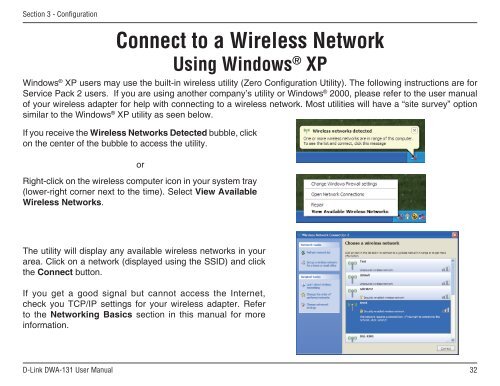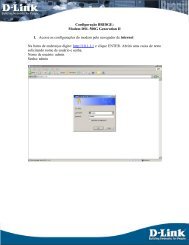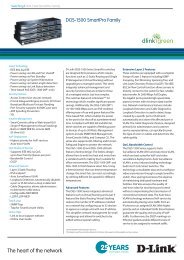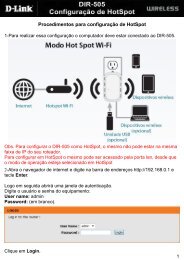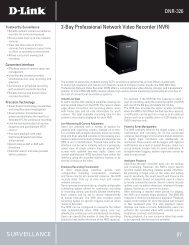Why D-Link Wireless
Why D-Link Wireless
Why D-Link Wireless
You also want an ePaper? Increase the reach of your titles
YUMPU automatically turns print PDFs into web optimized ePapers that Google loves.
Section 3 - ConfigurationConnect to a <strong>Wireless</strong> NetworkUsing Windows ® XPWindows ® XP users may use the built-in wireless utility (Zero Configuration Utility). The following instructions are forService Pack 2 users. If you are using another company’s utility or Windows ® 2000, please refer to the user manualof your wireless adapter for help with connecting to a wireless network. Most utilities will have a “site survey” optionsimilar to the Windows ® XP utility as seen below.If you receive the <strong>Wireless</strong> Networks Detected bubble, clickon the center of the bubble to access the utility.orRight-click on the wireless computer icon in your system tray(lower-right corner next to the time). Select View Available<strong>Wireless</strong> Networks.The utility will display any available wireless networks in yourarea. Click on a network (displayed using the SSID) and clickthe Connect button.If you get a good signal but cannot access the Internet,check you TCP/IP settings for your wireless adapter. Referto the Networking Basics section in this manual for moreinformation.D-<strong>Link</strong> DWA-131 User Manual32