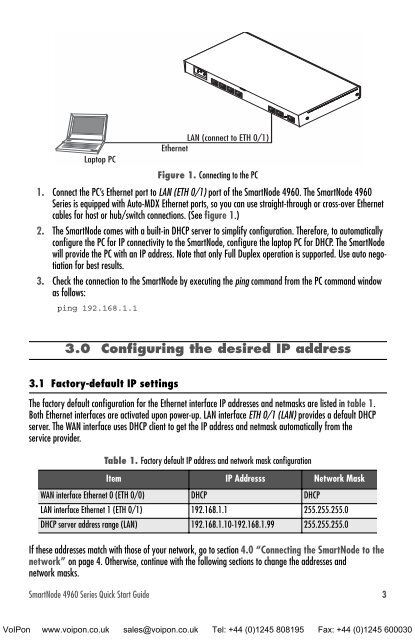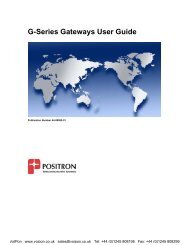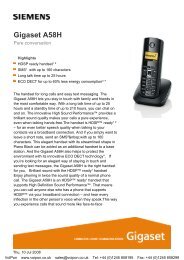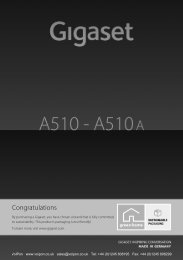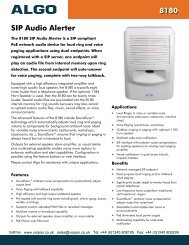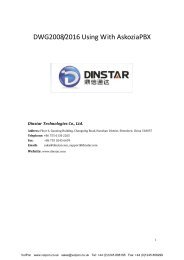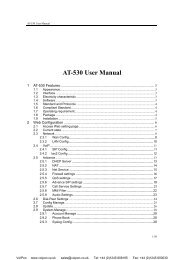Patton Smartnode 4960 Quick Start Guide
Patton Smartnode 4960 Quick Start Guide
Patton Smartnode 4960 Quick Start Guide
Create successful ePaper yourself
Turn your PDF publications into a flip-book with our unique Google optimized e-Paper software.
0/30/2T1/E10/10/0ETH 0/1ETH 0/0ResetConsoleRS-232Power120-240V, 50/60 Hz, 1ALaptop PCFigure 1. Connecting to the PC1. Connect the PC’s Ethernet port to LAN (ETH 0/1) port of the SmartNode <strong>4960</strong>. The SmartNode <strong>4960</strong>Series is equipped with Auto-MDX Ethernet ports, so you can use straight-through or cross-over Ethernetcables for host or hub/switch connections. (See figure 1.)2. The SmartNode comes with a built-in DHCP server to simplify configuration. Therefore, to automaticallyconfigure the PC for IP connectivity to the SmartNode, configure the laptop PC for DHCP. The SmartNodewill provide the PC with an IP address. Note that only Full Duplex operation is supported. Use auto negotiationfor best results.3. Check the connection to the SmartNode by executing the ping command from the PC command windowas follows:ping 192.168.1.1LAN (connect to ETH 0/1)Ethernet3.0 Configuring the desired IP address3.1 Factory-default IP settingsThe factory default configuration for the Ethernet interface IP addresses and netmasks are listed in table 1.Both Ethernet interfaces are activated upon power-up. LAN interface ETH 0/1 (LAN) provides a default DHCPserver. The WAN interface uses DHCP client to get the IP address and netmask automatically from theservice provider.Table 1. Factory default IP address and network mask configurationItem IP Addresss Network MaskWAN interface Ethernet 0 (ETH 0/0) DHCP DHCPLAN interface Ethernet 1 (ETH 0/1) 192.168.1.1 255.255.255.0DHCP server address range (LAN) 192.168.1.10-192.168.1.99 255.255.255.0If these addresses match with those of your network, go to section 4.0 “Connecting the SmartNode to thenetwork” on page 4. Otherwise, continue with the following sections to change the addresses andnetwork masks.SmartNode <strong>4960</strong> Series <strong>Quick</strong> <strong>Start</strong> <strong>Guide</strong> 3VoIPon www.voipon.co.uk sales@voipon.co.uk Tel: +44 (0)1245 808195 Fax: +44 (0)1245 600030