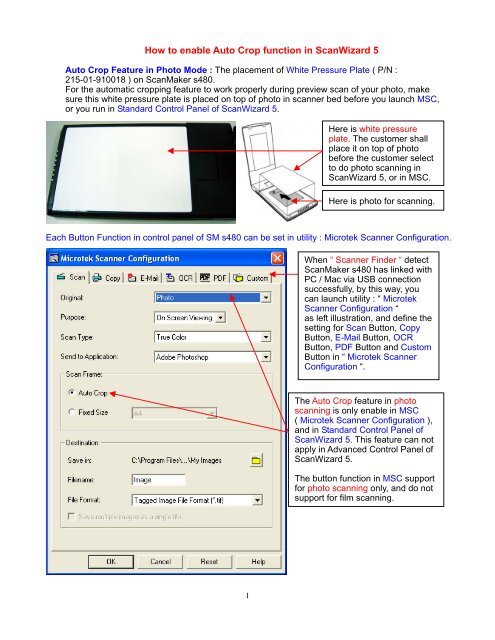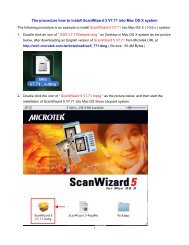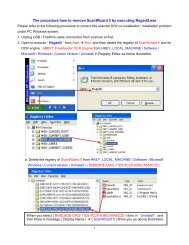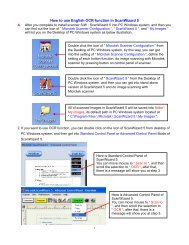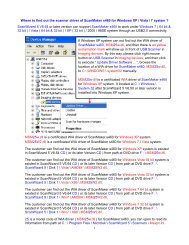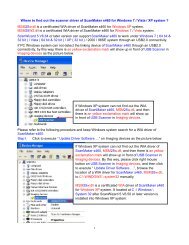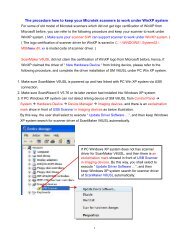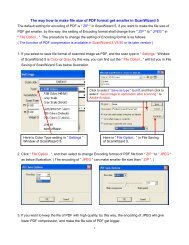How to enable Auto Crop function in ScanWizard 5 - Microtek
How to enable Auto Crop function in ScanWizard 5 - Microtek
How to enable Auto Crop function in ScanWizard 5 - Microtek
Create successful ePaper yourself
Turn your PDF publications into a flip-book with our unique Google optimized e-Paper software.
Below illustration show Au<strong>to</strong> <strong>Crop</strong> feature <strong>in</strong> pho<strong>to</strong> mode of Standard Control Panel <strong>in</strong> <strong>ScanWizard</strong> 5.<strong>ScanWizard</strong> 5 implement au<strong>to</strong> crop feature <strong>in</strong> pho<strong>to</strong> mode of Standard Control Panel,hence, you can f<strong>in</strong>d out the selected scan frame is done au<strong>to</strong>matically after image preview.2
Au<strong>to</strong> <strong>Crop</strong> Feature <strong>in</strong> Film Mode : The placement of Template on ScanMaker s480.Us<strong>in</strong>g the film holders ( Template ) ensures precise alignment of film <strong>to</strong> yield consistent scans,and aids <strong>in</strong> the correct performance of the au<strong>to</strong>matic cropp<strong>in</strong>g feature dur<strong>in</strong>g film scann<strong>in</strong>g.There are four types of template are bundled <strong>in</strong><strong>to</strong> the package of ScanMaker s480. Thesetemplates are as follows.1. Slide Template ( P/N : 215-00-910008 ).2. 135 Template ( P/N : 215-00-910010 ).3. 4" x 5" Template ( P/N : 215-00-910009 ).4. 120 Template ( P/N : 215-00-910007 ).1 2 3 4Notes on Au<strong>to</strong> <strong>Crop</strong> feature for film scann<strong>in</strong>g <strong>in</strong> Advanced Control Panel of <strong>ScanWizard</strong> 5.For the scanner <strong>to</strong> perform au<strong>to</strong>matic cropp<strong>in</strong>g feature dur<strong>in</strong>g preview scann<strong>in</strong>g <strong>in</strong> film mode, thefollow<strong>in</strong>g conditions should all be met : ( MSC do not support film scann<strong>in</strong>g, and Standard ControlPanel do not support au<strong>to</strong> crop feature for film scann<strong>in</strong>g. )• Your computer's operat<strong>in</strong>g system should be either W<strong>in</strong>dows or Mac OS X.• The film holder ( template ) is correctly aligned on the scan bed.• The scan material is Positive or Negative Film, with the slide or filmstrip <strong>to</strong> be scanned correctlyloaded on the film holder ( template ).• The Scan Job Queue w<strong>in</strong>dow <strong>in</strong> Advanced Control Panel of <strong>ScanWizard</strong> 5, the " MultipleAu<strong>to</strong>-crop for EZ-Lock Film Holder " option is checked.Here is 4" x 5" film target <strong>in</strong>template of SM s480.Here is 4" x 5" Template onscanner bed of SM s480.Calibration W<strong>in</strong>dow on the glass surface shall be keptclear and free from any obstruction dur<strong>in</strong>g film scann<strong>in</strong>g.The placement of template on scanner bed shallcheck the alignment of red arrow mark betweenscanner and template, ensures precisealignment of film <strong>to</strong> yield consistent scans,and aids <strong>in</strong> the correct performance of theau<strong>to</strong>matic cropp<strong>in</strong>g feature dur<strong>in</strong>g film scann<strong>in</strong>g.3
The option of " Multiple Au<strong>to</strong>-crop for EZ-Lock Film Holder " shall be checked <strong>in</strong> Scan JobQueue w<strong>in</strong>dow from Advanced Control Panel of <strong>ScanWizard</strong> 5, it is <strong>to</strong> perform au<strong>to</strong>maticcropp<strong>in</strong>g feature dur<strong>in</strong>g Overview scann<strong>in</strong>g <strong>in</strong> film mode.4