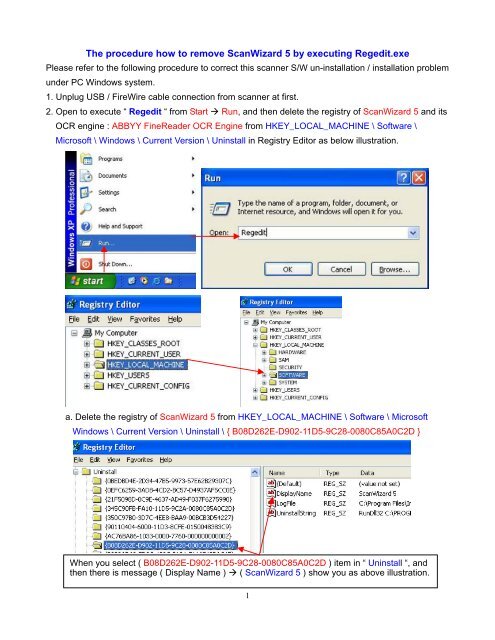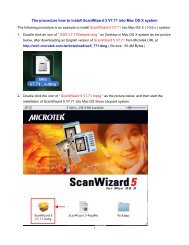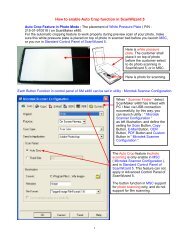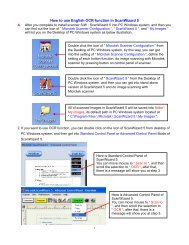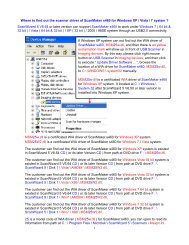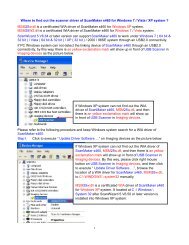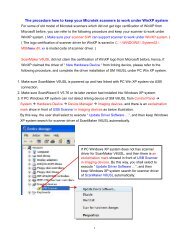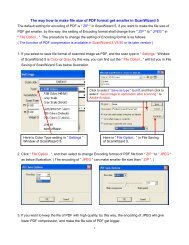The procedure how to remove ScanWizard 5 by executing ... - Microtek
The procedure how to remove ScanWizard 5 by executing ... - Microtek
The procedure how to remove ScanWizard 5 by executing ... - Microtek
Create successful ePaper yourself
Turn your PDF publications into a flip-book with our unique Google optimized e-Paper software.
<strong>The</strong> <strong>procedure</strong> <strong>how</strong> <strong>to</strong> <strong>remove</strong> <strong>ScanWizard</strong> 5 <strong>by</strong> <strong>executing</strong> Regedit.exePlease refer <strong>to</strong> the following <strong>procedure</strong> <strong>to</strong> correct this scanner S/W un-installation / installation problemunder PC Windows system.1. Unplug USB / FireWire cable connection from scanner at first.2. Open <strong>to</strong> execute “ Regedit “ from Start Run, and then delete the registry of <strong>ScanWizard</strong> 5 and itsOCR engine : ABBYY FineReader OCR Engine from HKEY_LOCAL_MACHINE \ Software \Microsoft \ Windows \ Current Version \ Uninstall in Registry Edi<strong>to</strong>r as below illustration.a. Delete the registry of <strong>ScanWizard</strong> 5 from HKEY_LOCAL_MACHINE \ Software \ MicrosoftWindows \ Current Version \ Uninstall \ { B08D262E-D902-11D5-9C28-0080C85A0C2D }When you select ( B08D262E-D902-11D5-9C28-0080C85A0C2D ) item in “ Uninstall “, andthen there is message ( Display Name ) ( <strong>ScanWizard</strong> 5 ) s<strong>how</strong> you as above illustration.1
. Delete the registry of ABBYY FineReader OCR Engine from HKEY_LOCAL_MACHINE \Software \ Microsoft \ Windows \ Current Version \ Uninstall \{345C90FB-FA10-11D5-9C2A-0080C85A0C2D}When you select ( 345C90FB-FA10-11D5-9C2A-0080C85A0C2D ) item in “ Uninstall “,and then there is message ( Display Name ) ( ABBYY FineReader OCR Engine for<strong>ScanWizard</strong> ) s<strong>how</strong> you as above illustration.c. Quit it from Registry Edi<strong>to</strong>r under PC Windows system.3. Delete the folder of “ <strong>ScanWizard</strong> 5 “ from path C : \ Program Files \ <strong>Microtek</strong> \ <strong>ScanWizard</strong> 5.Delete the folder of “ ScanWiz 5 “ from path C : \ WINDOWS \ twain_32 \ ScanWiz 5.4. Restart your PC Windows system.5. Install new version of scanner S/W : <strong>ScanWizard</strong> 5 from S/W CD, or link <strong>to</strong> <strong>Microtek</strong> website inEurope at http://ww3.microtek.com.tw/eu/modules/tinyd0/index.php?id=2 ( select OS : WinXP, next,select Product : ScanMaker 4900 ( for example ), after that, click " GO! ". ), and then download andinstall new version of SW5 there.If you install new version of SW5 from new S/W CD, please must select Not install “ ABBYY OCREngine for <strong>Microtek</strong> “ during installation of <strong>ScanWizard</strong> 5. ( This operation is very important. )If you install new version of SW5from new S/W CD, <strong>by</strong> this way, youmust select Not install “ ABBYYOCR Engine for <strong>Microtek</strong> “ duringinstallation of <strong>ScanWizard</strong> 5.2
6. Select <strong>to</strong> install OCR engine from S/W CD manually.Or link <strong>to</strong> <strong>Microtek</strong> website in Europe athttp://ww3.microtek.com.tw/eu/modules/tinyd0/index.php?id=2, download and install English OCRengine : ABBYY FineReader OCR V4.0 there.If you select <strong>to</strong> install OCR Engine from S/W CDmanually. By this way, you shall select folder“ FineReader OCR “ in S/W CD at first, and thenselect <strong>to</strong> install OCR engine in<strong>to</strong> PC Windowssystem <strong>by</strong> <strong>executing</strong> “ Setup.exe “ in folder “ disk 1 “.7. Restart your PC Windows system again.8. Make a USB / FireWire cable connection between PC and your <strong>Microtek</strong> Scanner.3