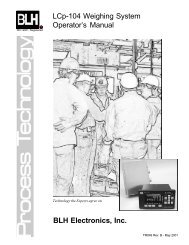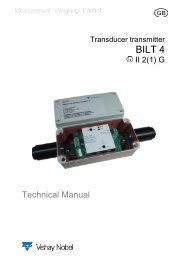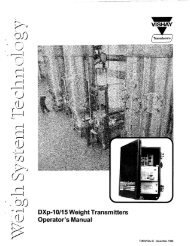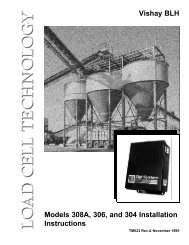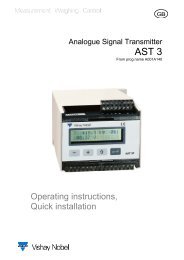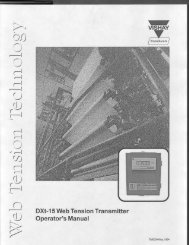G4 Multi Channel Weighing Instrument. PM/DT/HE Technical Manual
G4 Multi Channel Weighing Instrument. PM/DT/HE Technical Manual
G4 Multi Channel Weighing Instrument. PM/DT/HE Technical Manual
You also want an ePaper? Increase the reach of your titles
YUMPU automatically turns print PDFs into web optimized ePapers that Google loves.
GB<strong>G4</strong> <strong>Multi</strong> <strong>Channel</strong><strong>Weighing</strong> <strong>Instrument</strong>Program version 1.2.0.0<strong>Technical</strong> <strong>Manual</strong><strong>PM</strong>/<strong>DT</strong>/<strong>HE</strong> types
<strong>G4</strong> <strong>Multi</strong> <strong>Channel</strong> <strong>Weighing</strong> <strong>Instrument</strong>Contents1. IntroductionGeneral ...................................... 1-1Functions ................................... 1-2Maintenance .............................. 1-3Safety information ..................... 1-3<strong>Technical</strong> data ........................... 1-4Ordering information ................ 1-122. InstallationMechanical installation .............. 2-1Electrical installation .................. 2-2CPU unit ..................................... 2-3DC SUPPLY .............................. 2-5AC SUPPLY .............................. 2-6WF IN, WF IN2 and HS WF2 ..... 2-7AOUT1 and AOUT4 ................. 2-10DIO8 ........................................ 2-11Profibus-DP Fieldbus Adaptor.. 2-12DeviceNet Fieldbus Adaptor .... 2-14Front panel .............................. 2-163. Set-upGeneral ...................................... 3-1Graphical touch display ............. 3-2Menu structure .......................... 3-6Parameters ................................ 3-84. CalibrationGeneral ...................................... 4-1Common parameters ................. 4-2Data sheet calibration ................ 4-4Table calibration ........................ 4-5Deadweight calibration .............. 4-55. OperationGeneral ......................................5-1Power supply ..............................5-1Power-up sequence ...................5-1Display alt. by normal operation .5-2Security locks .............................5-4Taring .........................................5-5Gross/Net operation ...................5-6Zero setting ................................5-6Zero-track./Auto. zero setting .....5-7Motion ........................................5-7Main menu .................................5-8Level supervision .....................5-10Setpoint function ......................5-11Use of inputs and outputs ........5-12Filter function ............................5-12Flow rate ..................................5-146. CommunicationGeneral ......................................6-1Serial interface ............................6-1Modbus RTU Slave ....................6-1Modbus TCP Slave ....................6-2Modbus protocol .........................6-3Fieldbus interface......................6-297. TroubleshootingGeneral .......................................7-1Error codes .................................7-1AppendixDeclaration of Conformity....... App.1
<strong>Technical</strong> <strong>Manual</strong>PRECAUTIONSREAD this manual BEFORE operating or servicing this instrument.FOLLOW these instructions carefully.SAVE this manual for future reference.!WARNINGOnly permit qualified personnel to install and service this instrument.Exercise care when making checks, tests and adjustmentsthat must be made with power on.Failing to observe these precautions can result in bodily harm.DO NOT allow untrained personnel to operate,clean, inspect, maintain, service, or tamper withthis instrument.
<strong>G4</strong> <strong>Multi</strong> <strong>Channel</strong> <strong>Weighing</strong> <strong>Instrument</strong>1. IntroductionGeneralThe <strong>G4</strong> <strong>Instrument</strong> is a high performance multi channel weight indicator intended forindustrial systems.Its basic function is to convert the signals from strain gauge transducers to usefulweight information. Transducer excitation is included as well as parameter controlledsignal processing, indication of output levels, error supervision and operation ofoptional external equipment. The instrument can be equipped with up to 8synchronized weighing channels.The instrument is modular and can be equipped with different types of I/O units tomatch the demands in the specific applications. There are strain gauge transducerinterface modules, a digital input/output module, and analog output modules.Internal solid-state outputs in the instrument can be used for output functions from levelsupervision, setpoints, etc. or ‘In process’ indication, reporting the operating status ofthe <strong>G4</strong> <strong>Instrument</strong>.The CPU unit in the instrument has several communication interfaces. It has two serialcommunication ports, an Ethernet port, an USB port and a fieldbus slot.Several <strong>G4</strong> <strong>Instrument</strong>s can be controlled from a master computer or PLC.Serial communication interfaces are RS-485 and RS-232 using Modbus RTU protocol.The Ethernet interface is using Modbus TCP and the optional fieldbus interface usesProfibus or DeviceNet.It is possible to load new software into the instrument using the USB port.All functions in the <strong>G4</strong> <strong>Instrument</strong> are controlled by set-up parameters. Setting ofparameter values can be performed with keys and/or graphical touch display on thefront panel.24 V DC or 110/230 V AC powers the <strong>G4</strong> <strong>Instrument</strong>. All input and output signalsare galvanically isolated from the power supply by operational insulation.Enclosure & mounting accessoriesOperator panelGraphic colordisplay withtouch interfaceKeypadunitBackplaneCPUunitI/Ounit1I/Ounit2I/Ounit3I/Ounit4I/Ounit5I/Ounit6PowersupplyunitBlock structure of a <strong>G4</strong> <strong>Instrument</strong>1-1
<strong>Technical</strong> <strong>Manual</strong>FunctionsMeasurement with strain gauge transducers.Both excitation voltage and output signal are measured at the transducer to avoidinfluence from voltage drop in the connection cable. Excitation to the transducer, fromthe <strong>G4</strong> <strong>Instrument</strong> is provided over separate wires.A shielded 6-wire cable must be used to connect a distant transducer to the instrument.A/D conversion.The analog signals from the transducer are converted to digital form and filteredto give an internal transducer signal with high resolution.Calculation.The transducer excitation and signal values are combined to form an internaltransducer signal, representing the load on the transducer. Influenced by calibrationdata, this signal is converted to a digital measurement value, the weight value, whichcan be presented at the local display window and at external equipment.Error supervision.As long as the error supervision detects no error, the signal ‘In process’ is presentbut if an error is detected, ‘In process’ will be off and a specific error message will bedisplayed. ‘In process’ can be set to control any digital output. Note that there areweighing channel specific and instrument specific error detection.Levels.32 level comparators in the instrument can be set to switch at defined signal levels withany selected hystereses added, meaning that the switch level can be different forincreasing and decreasing signal. Output signals from these comparators are availableon the serial communication. The level comparator outputs can also be set to controldigital outputs from the instrument.Communication.The <strong>G4</strong> <strong>Instrument</strong> utilizes the serial interface, Ethernet and a fieldbus interface forcommunication with control computer. The serial interface consists of a RS-232(COM1) connection and a RS-485/RS-422 (COM2) connection. COM2 can be usedwith 2- or 4-wire connection.Weight values, level status, error status etc. can be collected and commands giventhrough the communication interfaces. Modbus RTU protocol is used for the serialinterfaces and Modbus TCP for the Ethernet connection. For the optional fieldbusinterface Profibus or DeviceNet can be used.<strong>Instrument</strong> modes.In normal operation mode the <strong>G4</strong> <strong>Instrument</strong> is presenting the measurement values onthe front panel graphical display. One or more weighing channels can be shownsimultaneously. The user can configure the display via set-up parameters.During parameter set-up the instrument will continue normal operation. However ifhardware set-up parameters have been changed the instrument will be restarted.The operator will always be notified before the instrument is restarted.Parameter setting.In the instrument all operating functions are controlled by set-up parameters withnumerical values, string values, or pre-selected values from a list of alternatives.Parameter set-up is performed by the keys at the front panel of the instrument and/orby using the buttons displayed on the touch display.1-2
<strong>G4</strong> <strong>Multi</strong> <strong>Channel</strong> <strong>Weighing</strong> <strong>Instrument</strong>Presentation.The instrument can present measured or calculated values, status of levels, parametersettings etc. at the front panel. An extensive system of menus gives the possibility topresent various information about the instrument.Measured or calculated values, status of levels and so on, can be transferred toexternal equipment via the different communication interfaces (some are optional).MaintenanceThe <strong>G4</strong> instrument needs no maintenance, performed by the end-user. Any serviceor repair work must be performed by qualified personnel.Contact your supplier.CleaningBefore cleaning the <strong>G4</strong>, break the power connection to the instrument.Use a soft cloth to clean the exterior of the instrument. For cleaningthe instrument front panel, a soft, damp, cloth may be used.Safety informationUtilization.Before connecting power to the instrument, check that all fixation screwsat the modules are tightened so that the instruments functional groundingby the housing is maintained.The instrument may only be utilized for the measurement and control functions,described in this <strong>Technical</strong> <strong>Manual</strong>. It is especially important to adhere to the load limitsof the input/output connectors. We accept no responsibility for any damage arising fromimproper operation.Any changes to the instrument, which causes any function changes, may only becarried out by the manufacturer, or after discussion with and permission by themanufacturer.Meaning of symbols, used in this manualDirect current.Alternating current.!Caution, risk of danger. Documentation needs to be consulted.1-3
<strong>Technical</strong> <strong>Manual</strong><strong>Technical</strong> dataEnclosuretypes<strong>PM</strong> - Panel mount <strong>DT</strong> –Desktop <strong>HE</strong> – HarshEnvironmentEnclosuredesignDimensionsAluminium housing,plastic panelSee figurePanel thickness:2 – 25 mmAluminium housing,plastic panelSee figureStrain relief — 6 pcs. for cable dia.4.3 to 11.4 mmDisplayKeyboardEnvironmentalTemperaturerangeRelativehumidityStainless steel housing,plastic panelSee figureColor TFT LCD screen with backlighting, 5.7” 320x240 pixelsTouch screen and 34 membrane keysRated performance: -10 to +50 °CStorage: -25 to +85 °CMax. 85% up to 40°C, decreasing linear to 50% at 50°C6 pcs. for cable dia.4.3 to 11.4 mmRated pollution Pollution degree 2 Pollution degree 3 Pollution degree 3Protection IP65 (panel), indoor use IP65, indoor use.Rated for wet locationsAltitudeEMC, RFUp to 2000 mCE (Industrial), OIMLIP65, indoor use.Rated for wet locations1-4
<strong>G4</strong> <strong>Multi</strong> <strong>Channel</strong> <strong>Weighing</strong> <strong>Instrument</strong><strong>PM</strong> -Panel mount enclosure outlines and panel cutout.<strong>DT</strong> -Desktop enclosure outlines<strong>HE</strong> - Harsh environment enclosure outlines1-5
<strong>Technical</strong> <strong>Manual</strong>CPUModule typeCPU moduleRTC backup battery Manufacturer TypeLithium battery Panasonic-BSG CR2032CR2032 3V GP Batteries CR2032VartaCR2032 (V)COM1 (RS232) andCOM2 (RS485)ProtocolBaud rateFieldbusTypesFor process data and controlIsolated by operational insulationModbus RTUUp to 115 kbaudUSB Version 1KeyboardUSB MemoryEthernetProtocolFor process data and control (optional)Profibus or DeviceNetUSB keyboard for PCUSB type for PCFor backup and restore of set-up parametersFor change to a new program version10/100BASE-T. For process data and controlModbus TCPDC SUPPLYModule typePower supply moduleInput 24 V ±15% including fluctuations, 40WImpulse withstand (overvoltage)category I of IEC 60364-4-443Output 24 V output 0.1 AThe same voltage as input voltage1-6
<strong>G4</strong> <strong>Multi</strong> <strong>Channel</strong> <strong>Weighing</strong> <strong>Instrument</strong>AC SUPPLYModule typeInput voltagePower supply moduleOutput voltage 24 V output 0.1 A110-240 V~ +10% -15% including fluctuations, 50/60 Hz,40WWF IN / WF IN2Module typeMax. # of transducersExcitation voltage:A/D conversion:Input rangeUpdate rate:No. of channels:Sensitivity:Zero drift:Span drift:Weight/Force input module8 (350 ohm) per channelMaximum 48 transducers per instrument5 VDC3.9 kHz, 16 000000 units (24 bits)+/- 7 mV/V2.3 − 300 readings per secondWF IN has 1 Weight/Force channelWF IN2 has 2 Weight/Force channels0.1 μV
<strong>Technical</strong> <strong>Manual</strong>HS WF2Module typeMax. # of transducersExcitation voltage:A/D conversion:Input rangeUpdate rate:No. of channels:Sensitivity:Zero drift:Span drift:High Speed Weight/Force input module4 (350 ohm) per channel10 VDC20 kHz, 16 000000 units (24 bits)+/- 4.5 mV/V12.5 − 800 readings per secondHS WF2 has 2 Weight/Force channels,separately isolated by operational insulation0.1 μV
<strong>G4</strong> <strong>Multi</strong> <strong>Channel</strong> <strong>Weighing</strong> <strong>Instrument</strong>AOUT1 / AOUT4Module typeNumber of channelsResolutionVoltage outputCurrent outputUpdate rateAnalog output module1 or 4 channels,separately isolated by operational insulation65000 units, 16 bits0 – 10 V, -10 – 10 V, > 1 kohm load4 – 20 mA, 0 – 20 mA, -12 – 20 mA, -20 – 20 mA,< 500 ohm loadScale update rate, adjustable smoothing filterProfibus-D<strong>PM</strong>odule typeConnectorBaudrateAddressFieldbus dataMountingSettingsProfibus-DP fieldbus adaptorProfibus 9-pin, female D-sub (DB9F)Auto setting 9.6 kbps – 12 Mbps1 – 125, set by parameter16 bytes from fieldbus to instrument.32 – 244 bytes from instrument to fieldbus (may be limitedby the master).See chapter ‘6 Communication’ section‘Fieldbus communication interface’ for details on fieldbusdata mapping.The fieldbus adaptor is mounted through the front ofthe CPU module with LED’s and connector accessiblethrough the CPU front panel.Remove the plastic cover from the fieldbus slot in the CPUmodule front panel. Insert the adaptor very carefully andmake absolutely sure that the adaptor slides correctly intothe guides in the connector on the CPU PCB. Tightenthe two fastening screws at the adaptor front and checkthat the two securing hooks locks into the CPU PCB.All fieldbus settings are done with setup parameters inthe instrument. No settings are done on the module itself.1-9
<strong>Technical</strong> <strong>Manual</strong>DeviceNetModule typeConnectorBaudrateAddressFieldbus dataMountingSettingsBus Supply VoltageDeviceNet fieldbus adaptor5 pin male connector.125, 250, 500 kbps or Auto. Set by parameter.0 – 63, set by parameter16 bytes from fieldbus to instrument.32 – 244 bytes from instrument to fieldbus (may be limitedby the master).See chapter ‘6 Communication’ section‘Fieldbus communication interface’ for details on fieldbusdata mapping.The fieldbus adaptor is mounted through the front ofthe CPU module with LED’s and connector accessiblethrough the CPU front panel.Remove the plastic cover from the fieldbus slot in the CPUmodule front panel. Insert the adaptor very carefully andmake absolutely sure that the adaptor slides correctly intothe guides in the connector on the CPU PCB. Tightenthe two fastening screws at the adaptor front and checkthat the two securing hooks locks into the CPU PCB.All fieldbus settings are done with setup parameters inthe instrument. No settings are done on the module itself.According to the DeviceNet (Node) Specification:nominal 24 VDC, range 11 – 25 VDC.1-10
<strong>G4</strong> <strong>Multi</strong> <strong>Channel</strong> <strong>Weighing</strong> <strong>Instrument</strong>1-11
<strong>Technical</strong> <strong>Manual</strong>Ordering informationFor Panel mount (<strong>PM</strong>), Desktop (<strong>DT</strong>) and Harsh environment(<strong>HE</strong>) instruments<strong>G4</strong>-<strong>PM</strong>-FB-S1-S2-S3-S4-S5-S6-P<strong>Instrument</strong> type<strong>PM</strong> Enclosure type <strong>PM</strong><strong>DT</strong><strong>HE</strong>FB Fieldbus interface 0PDSi Slot 1 to 6 type 0234678P Power supply DAExample: <strong>G4</strong>-<strong>PM</strong>-0-4-8-0-0-0-0-D• <strong>G4</strong> instrument (<strong>G4</strong>)• Panel mount (<strong>PM</strong>)• No fieldbus (0)• Slot 1 = WF IN2 (4)• Slot 2 = DIO8 (8)• Slot 3 = Blank (0)• Slot 4 = Blank (0)• Slot 5 = Blank (0)• Slot 6 = Blank (0)• Power =DC supply (D)Panel mountDesktopHarsh environmentNoneProfibusDeviceNetBlankHS WF2WF INWF IN2AOUT1AOUT4DIO8High speed weight/force input module, 2 chWeight/force input module, 1 channelWeight/force input module, 2 channelsAnalog Output module, 1 channelAnalog Output module, 4 channelsDigital Input and Output moduleDC power supplyAC power supply (Not available at release of this manual)1-12
<strong>G4</strong> <strong>Multi</strong> <strong>Channel</strong> <strong>Weighing</strong> <strong>Instrument</strong>Standard instruments:Spec.no <strong>G4</strong> Type Code <strong>Instrument</strong> configuration110 563 <strong>G4</strong>-<strong>PM</strong>-0-4-0-0-0-0-0-D <strong>G4</strong> Panel mount, 1 WF IN2, DC Supply110 564 <strong>G4</strong>-<strong>PM</strong>-0-3-0-0-0-0-0-D <strong>G4</strong> Panel mount, 1 WF IN, DC Supply110 565 <strong>G4</strong>-<strong>PM</strong>-0-4-4-7-0-0-0-D <strong>G4</strong> Panel mount, 2 WF IN2, 1 AOUT4 DC Supply110 566 <strong>G4</strong>-<strong>PM</strong>-0-2-2-8-0-0-0-D <strong>G4</strong> Panel mount, 2 HS WF2, 1 DIO8, DC Supply110 567 <strong>G4</strong>-<strong>DT</strong>-0-4-0-0-0-0-0-D <strong>G4</strong> Desktop, 1 WF IN2, DC Supply110 576 <strong>G4</strong>-<strong>DT</strong>-0-3-0-0-0-0-0-D <strong>G4</strong> Desktop, 1 WF IN, DC Supply110 568 <strong>G4</strong>-<strong>HE</strong>-0-4-0-0-0-0-0-D <strong>G4</strong> Harsh environment, 1 WF IN2, DC Supply110 577 <strong>G4</strong>-<strong>HE</strong>-0-3-0-0-0-0-0-D <strong>G4</strong> Harsh environment, 1 WF IN, DC SupplySeparate modulesSpec.no Module type Module name110 544 CPU CPU unit110 546 HS WF2 High speed dual Weight/Force input module110 547 WF IN Single Weight/Force input module110 548 WF IN2 Dual Weight/Force input module110 549 AOUT1 Single channel analog output module110 550 AOUT4 Four channel analog output module110 551 DIO8 Digital input/output module110 552 BLANK Blank panel110 553 DC SUPPLY DC supply unit110 559 PROFIBUS-DP Profibus DP fieldbus adaptor110 560 DEVICENET DeviceNet fieldbus adaptorModule selection rulesEvery system needs 1 Power supply module and 1 CPU module (can be equipped withone fieldbus adaptor).Limitations on number of I/O modules that can be used in one instrument:• Maximum 6 modules.• Maximum 4 WF IN / WF IN2 or 2 HS WF2 modules.• HS WF2 and WF IN(2) cannot be mixed in the same system.• Maximum 1 AOUT1 or 1 AOUT4 module.• Maximum 2 DIO8 modules.1-13
<strong>Technical</strong> <strong>Manual</strong>1-14
<strong>G4</strong> <strong>Multi</strong> <strong>Channel</strong> <strong>Weighing</strong> <strong>Instrument</strong>2. InstallationMechanical installationSee section ‘1. Introduction – <strong>Technical</strong> data’ for references to <strong>PM</strong>, <strong>DT</strong> and <strong>HE</strong>mechanical measures: outer extents, body extents and panel cutout (<strong>PM</strong>).<strong>PM</strong> type instrument:Make sure the panel thickness meets the specification and that there is room enoughbehind the panel for the instrument and the connected cables (minimum 200 mm).Cut a panel opening according to the specification on page 1-5.Insert the instrument through the opening. Hold it in place while attaching bracketsand wing-headed bolts to the four nuts, sliding in grooves of the housing.Tighten the bolts and make sure the integrated gasket of the instrument iscompressed against the mounting panel, giving a sealed attachment.<strong>DT</strong> and <strong>HE</strong> type instrument:Arrange enough space for cables and strain reliefs behind or below the instrument.<strong>DT</strong> instrument housings have 6 plugged openings facing downwards, intended forthe cable strain reliefs. As an alternative, knock-out openings in the back panel can beknocked open for strain reliefs facing backwards.<strong>HE</strong> instrument housings have 12 plugged openings for the cable strain reliefs, facingdownwards and backwards.Enclosed with each instrument is a set of 6 strain reliefs. For each cable one strainrelief should be mounted with a sealing washer on the exterior and a locknut insidethe housing.Mounting legs are fitted to the instrument housings by knob-headed bolts and threadedholes or nuts. Use the enclosed fixing brackets to attach the legs to the table or a wall.295Dia. 4.4278150 108Dia. 4.4<strong>DT</strong> and <strong>HE</strong> instruments.Fixing bracket, recommended distances to surrounding surfaces.2-1
<strong>Technical</strong> <strong>Manual</strong>!Electrical installationThe field wiring of the instrument shall be suitable to the environment(e.g. chemically) in the end-user application.Mains cables shall be separated and routed away from SELV orSELV-E field wiring.For <strong>DT</strong> and <strong>HE</strong> instruments UL Listed and KAM cord type flexible cables shall be used.The cable diameters must be selected in accordance with the strain relief specification.See <strong>Technical</strong> Data.Field wiring installation shall comply with any national regulations, hereunder NationalElectrical Code (NEC) for US and/or Canadian Electrical Code for Canada.• A switch or circuit-breaker shall be included in the building installation.• The switch shall be in close proximity to the equipment andwithin easy reach of the operator• The switch shall be marked as the disconnecting device for the equipment.• The equipment switch or circuit-breaker employed as disconnecting device shallcomply with relevant requirements of IEC 60947-1 and IEC 60947-3.The power supply for the instruments can bean external DC source and an internal DC SUPPLY unitor external AC mains and an internal AC SUPPLY unit.For electrical installation with an internal DC SUPPLY unit, see page 2-5.For electrical installation with an internal AC SUPPLY unit, see page 2-6.WARNINGMake sure that that the power to the instrument is turned off before:- any modules are removed from or inserted in the instrument.- any connections are connected to or disconnected from the instrument.All modules should be regarded as ESD sensitive. Make sure that an ESD safeenvironment is maintained when inserting modules, removing modules and whenhandling modules separately from the instrument. Modules must be kept inmetallised ESD bag when not mounted in the instrument.2-2
<strong>G4</strong> <strong>Multi</strong> <strong>Channel</strong> <strong>Weighing</strong> <strong>Instrument</strong>CPU unitExternal computing devices connected to the CPU communication interfacesof the instrument have to comply with the standard, UL 60950.The internal battery in the CPU module is to be used only in the equipmentwhere servicing of the battery circuit and replacement of the lithium batterywill be done by a trained technician.!COM1RS232 Serial communication.This is a SELV/SELV-E circuit.COM1 can be used for serialcommunication withcomputer/PLC (Modbus RTU).Point to point communication,only one <strong>G4</strong> unit connectedto the computer/PLC.Connections are made toterminals 7 – 9.Shielded cable must be used.Connect shield to terminal 10.(<strong>DT</strong>E)RS-2329p 25p2 33 25 7COM1 RS-2327TX8RX90V10ShieldCOM2RS485 Serial communication for2-wire or 4-wire withcommon 0 V.RS4852-wire123COM2T-T+R-T2T2R2+50+5This is a SELV/SELV-E circuit.COM2 can be used for serialcommunication tocomputer/PLC (Modbus RTU).Connections are made toterminals 1 – 5.Shielded cable must be used.Connect shield to terminal 6.The communication lines must be terminated inboth ends. If <strong>G4</strong> is connected at the end of thecommunication line switches must be set as:2-wire termination: Both T2 ON, both R2 OFF.RS4854-wire456123456R+0 VShieldCOM2T-T+R-R+0 VShieldR2T2T2R2R20+50+504-wire termination: Both T2 ON, both R2 ON.2-3
<strong>Technical</strong> <strong>Manual</strong>Field BusSlot for optional Fieldbus interfaceProfibus DP-V1 and DeviceNet are available.See section Profibus-DP Fieldbus Adaptor or DeviceNet Fieldbus Adaptor later in thischapter for details.USBConnector for USB device(s).This port has no operational insulation and should be considered as aSELV/SELV-E circuit.Allows connection of following devices:1 - USB Memory2 - USB KeyboardAn USB Hub can be used to allow connection of more than one device.EthernetThis is a SELV circuit. Uses crossover category 5 cable from RJ-45 Ethernet port onthe CPU front panel to PC (point to point connection) or standard cable to connect toother equipment through a switch, hub or router which is isolating the circuit from thepublic network.2-4
<strong>G4</strong> <strong>Multi</strong> <strong>Channel</strong> <strong>Weighing</strong> <strong>Instrument</strong>DC SUPPLY 24 V Power supply unitThe output of the external DC source must be rated 24 V , ±15%including fluctuations, min. 40 W. The DC source must provide DoubleInsulation between Mains parts and 24 V SELV or SELV-E Circuit,and a limited-energy circuit (maximum available current of 8 A).For the US market this energy limit can be achieved with anANSI/UL248-14 fuse rated 5A.For other markets an IEC 60127 T type fuse rated 4A may also be used.!24 V InTerminals 1, 2 and 3.The <strong>G4</strong> instrument should be powered by 24 V ,connected according to the diagram below.To achieve functional grounding, terminal 3should be connected to ground.See <strong>Technical</strong> data for input voltage ratings.24 V OutTerminals 4 and 5 can be used to supply max. 100 mAto digital inputs and outputs.Connection should be according to the diagram below.See technical data for ratings.DC SUPPLY+24 V In1+24 VDC In0 V20 VGround3Shield+24 V Out0 V456+24 VDC Out0 VShield2-5
<strong>Technical</strong> <strong>Manual</strong>AC SUPPLY – 110-240 V~ Power supply unit!Mains supply cable shall be separated and routed away from SELVor SELV-E field wiring.Remove power before removing the module from the instrument.Make sure the fixation screws are well tightened during operation.110-240 V~ InTerminals 1, 2 and 3.The AC SUPPLY gives the possibility to power the instrument from110-240 VAC, connected according to the diagram below.To achieve protective grounding, terminal 3should be connected to protective earth.See <strong>Technical</strong> data for input voltage ratings.24 V OutTerminals 4 and 5 can be used to supply max. 100 mAto digital inputs and outputs.Connection should be according to the diagram below.See technical data for ratings.110-240 V~Protective earth123AC SUPPLY110-240 VACShield+24 V Out0 V456+24 VDC Out0 VShield2-6
<strong>G4</strong> <strong>Multi</strong> <strong>Channel</strong> <strong>Weighing</strong> <strong>Instrument</strong>WF IN, WF IN2 and HS WF2The voltage levels on connectors of I/O modules shall not exceedhazardous voltage levels of 30 Vrms, 42.4 Vpeak or 60 Vdc under normalconditions. In wet locations these voltage levels shall not exceed 16 Vrms,22.6 Vpeak or 35 Vdc.Transducer inputsTerminals 17 – 23 (channel 1),10 – 16 (channel 2).Transducer connection should be handledwith great care to achieve good measuringdata. Transducer integrated cables may notbe shortened.NOTE! Transducer cables must berouted at least 200 mm away from230/400 V, 50/60 Hz power cables.By cables with other frequencies orhigh power, an even wider distance ispreferable.!4-wire connection can be used if thetransducer integrated cable is long enough tobe connected directly to a transducer input.At 4-wire connection, some terminals must beinterconnected as shown in figure on nextpage.6-wire connection should be used if theintegrated cable must be lengthened orif several transducers should beconnected to one transducer input.The channel 1 cable shield must beconnected to terminal 21 and the channel 2cable shield must be connected toterminal 14.In WF IN and WF IN2 the shield terminals areinternally connected to the <strong>G4</strong> housing, whichis internally connected to earth via the powersupply connector pin 3 (shield). The shieldshall not be connected at any other point.In HS WF2 the transducer input channels areseparately insulated by operational insulationand the shields can be connected to the mostconvenient ground/earth point. This can bethe junction box when using multipletransducers or at the barrier ground whenusing Ex zener barriers.In the junction box SL-4 from Vishay Nobel,see figure, all necessary terminals andinterconnections are provided.2-7
<strong>Technical</strong> <strong>Manual</strong>4-wire connectionTransducer input, ch. 2Transducer101112Exc.+Exc.-Sign.+Sign.-Exc+Sense+Exc-13Sense-15Sign+16Sign-14ShieldJunction box6-wire connectionTransducer input, ch. 1TransducerExc.+Exc.-Sign.+Sign.-171819Exc+Sense+Exc-TransducerExc.+Exc.-Sign.+Sign.-202223Sense-Sign+Sign-21ShieldA transducer may be connected directly to terminals at the transducer input.For several transducers or long distance, a junction boxand lengthening cable is needed.For a HS WF2 channel, the shield can be connected toground/earth at any point2-8
<strong>G4</strong> <strong>Multi</strong> <strong>Channel</strong> <strong>Weighing</strong> <strong>Instrument</strong>Digital inputsTerminals 6 – 9 and terminal 5 (ICom) as a common connection.Four digital inputs are provided, with functions that can be set in the <strong>G4</strong> set-up.External sourcing (24 V ) from the instrument power supply (max. 100 mA)or from a separate DC supply must be used. Note that either the positive orthe negative pole of the voltage source (24 V ) can be connected to ICom (5).Shielded cable/cables must be used, with the shield connected to terminal 4.Solid state relay outputsTerminals 1 and 2 with terminal 3 (OCom) as a common connection.Two digital (relay) outputs are provided with contact rating given in <strong>Technical</strong> data.External sourcing (24 V ) from the instrument power supply (max. 100 mA)or from a separate DC supply should be used. Note that either the positive orthe negative pole of the voltage source (24 V ) can be connected to OCom (3).Shielded cable/cables must be used, with the shield connected to terminal 4.24 V24 V-++-+ -- +LoadLoad123456789O1O2OComShieldIComI1I2I3I42-9
<strong>Technical</strong> <strong>Manual</strong>AOUT1 and AOUT4!The voltage levels on connectors of I/O modules shall not exceedhazardous voltage levels of 30 Vrms, 42.4 Vpeak or 60 Vdc under normalconditions. In wet locations these voltage levels shall not exceed 16 Vrms,22.6 Vpeak or 35 Vdc.Analog output unitThe AOUT4 unit has 4 analog output channels, independentlyisolated by operational insulation.The AOUT1 has 1 output channel, isolated by operationalinsulation.The analog output signal will be connected to terminals10, 11 (channel 1)7, 8 (channel 2)4, 5 (channel 3)1, 2 (channel 4).Shielded cable/cables must be used and the shield(s) must beconnected to the shield terminal(s) 12, 9, 6 and 3.The shields can be connected to the most convenient ground/earthpointAOUT1 <strong>Channel</strong> 1+101112OUT0VShieldAOUT4 <strong>Channel</strong> 4+123OUT0VShield<strong>Channel</strong> 3+456OUT0VShield<strong>Channel</strong> 2+789OUT0VShield<strong>Channel</strong> 1+101112OUT0VShield2-10
<strong>G4</strong> <strong>Multi</strong> <strong>Channel</strong> <strong>Weighing</strong> <strong>Instrument</strong>DIO8The voltage levels on connectors of I/O modules shall not exceed hazardousvoltage levels of 30 Vrms, 42.4 Vpeak or 60 Vdc under normal conditions. Inwet locations these voltage levels shall not exceed 16 Vrms, 22.6 Vpeak or35 Vdc.Digital inputsTerminals 11 – 18 and terminal 19 (ICom) as a common connection.Eight digital inputs are provided, with functions that can be setin the <strong>G4</strong> set-up.External sourcing (24 V ) from the instrument power supply(max. 100 mA) or from a separate DC supply must be used.Note that either the positive or the negative pole of the voltagesource (24 V ) can be connected to ICom (19).Shielded cable/cables must be used, with the shield connectedto terminal 20.!11I112I213I314I415I516I617I724 V-++-1819I8ICom20ShieldSolid state relay outputsTerminals 1 - 8 with terminal 9 (OCom) as a common connection.Eight digital (relay) outputs are provided with contact rating given in <strong>Technical</strong> data.External sourcing (24 V ) from the instrument power supply (max. 100 mA) or from aseparate DC supply should be used. Note that either the positive or the negative poleof the voltage source (24 V ) can be connected to OCom (9).Shielded cable/cables must be used, with the shield connected to terminal 10.Load1O1Load2O2Load3O3Load4O4Load5O5Load6O6Load7O724 V- ++ -Load89O8OCom10Shield2-11
<strong>Technical</strong> <strong>Manual</strong>Profibus-DP Fieldbus AdaptorProfibus module front view(1) Operation mode LED.(2) Status LED.(3) Profibus connector.OP(1) (2)(3)PROFIBUS DP-V1STOperation mode LEDStateOffGreenFlashing GreenFlashing Red (1 flash)Flashing Red (2 flashes)IndicationNot online / No powerOn-line, data exchangeOn-line, clearParameterization errorProfibus configuration errorStatus LEDStateOffGreenFlashing GreenRedIndicationNo power or not initialisedInitialisedInitialised, diagnostic event(s) presentException error2-12
<strong>G4</strong> <strong>Multi</strong> <strong>Channel</strong> <strong>Weighing</strong> <strong>Instrument</strong>Profibus connector (DB9F)Pin Signal Description1 - -2 - -3 B line Positive RxD/TxD, RS485 level4 RTS Request to send5 GND Bus Ground (isolated)6 + 5V Bus Output +5V termination power (isolated)7 - -8 A line Negative RxD/TxD, RS485 level9 - -Housing Cable shield Internally connected to the Anybus protectiveearth via cable shield filters according to theProfibus standard.For connection of the adaptor to the Profibus master, use a Profibus standard cableand connector according to the diagram below.D-sub<strong>G4</strong> Modular<strong>Instrument</strong>A-lineB-lineshield83For reliable fieldbus function, line termination must be arranged in both ends of thetransmission line. For a <strong>G4</strong> instrument, at the end of the cable, a connector with linetermination should be used. For all other <strong>G4</strong> <strong>Instrument</strong>s connection without linetermination should be used.For configuration of the adaptor, a GSD file (VISH0AB3.GSD) is available and shouldbe installed in the master.2-13
<strong>Technical</strong> <strong>Manual</strong>DeviceNet Fieldbus AdaptorDeviceNet module front view(1) Network Status LED.(2) Module Status LED.(3) DeviceNet connector.NS(1) (2)(3)DeviceNetMS(Pin 1)Network Status LEDStateOffGreenFlashing Green (1 Hz)RedFlashing Red (1 Hz)Alternating Red/GreenIndicationNot online / No powerOn-line, one or more connections are establishedOn-line, no connections establishedCritical link failureOne or more connections time outSelf testModule Status LEDStateOffGreenFlashing Green (1 Hz)RedFlashing Red (1 Hz)Alternating Red/GreenIndicationNo powerOperating in normal conditionMissing or incomplete configurationUnrecoverable fault(s)Recoverable fault(s)Self test2-14
<strong>G4</strong> <strong>Multi</strong> <strong>Channel</strong> <strong>Weighing</strong> <strong>Instrument</strong>DeviceNet connectorPin Signal Description1 V- Negative bus supply voltage2 CAN L CAN low bus line3 Shield Cable shield4 CAN H CAN high bus line5 V+ Positive bus supply voltageFor connection of the adaptor to the DeviceNet master, use a standard cable forDeviceNet, or similar shielded cable with twisted pairs and a connector according tothe diagram below.CAN LCAN HV-V+shield24153<strong>G4</strong> Modular<strong>Instrument</strong>For reliable fieldbus function, line termination must be arranged in both ends of thetransmission line. For a <strong>G4</strong> <strong>Instrument</strong> placed at the end of the line, terminate line byplacing a 121-ohm resistor between CAN L (pin 2) and CAN H (pin 4).For configuration of the adaptor an EDS file is supplied with the instrument that shouldbe installed in the master. Note that the EDS file is a generic type supplied by themodule manufacturer. The file doesn’t contain any reference to the <strong>G4</strong> <strong>Instrument</strong> or toVishay Nobel.2-15
<strong>Technical</strong> <strong>Manual</strong>Front panelDisplayAt normal operation the instrument displays weight value(s) and, in some cases,the gross weight as a graphic bar.Presentation, together with the weight value, of preset tare, status for the levelsupervision can also be selected in Parameter Set-Up.If an instrument error occurs, the weighing function is stopped and the instrumentswitches over to Error mode, indicating a code for the error at the display window.If there is a scale error this is indicated with error information that replace the weightinformation on the screen for that specific scale only, other scales are not affected.The instrument can also display a Main menu with sub menus for display of actual dataand entry of new data.Function keysJust below the display there are five function keys, F1 to F5, and with the actual keyfunctions indicated at the lower line of the display. When there is no text above a key,that key has no function. To select a function, press the membrane panel button (F1 toF5) below the display or the button symbol on the touch display.Symbol keysAt the bottom of the front panel there are four keys, marked with the weighingsymbols for taring, gross/net, printing and zeroing plus two keys marked start andstop. A brief description of these keys is given in the table below.Front panel of the <strong>G4</strong> instrument with color touch display, five function keysbelow the display, six application specific keys, numerical keypad, joystickkeypad (arrow keys), Esc, Alt, Backspace, Delete, Tab and ENTER keys.In addition there is an Info key that is usedto access the instruments menu system.2-16
<strong>G4</strong> <strong>Multi</strong> <strong>Channel</strong> <strong>Weighing</strong> <strong>Instrument</strong>Key Name FunctionTB N0TAREGROSS/NETPRINTZEROSTARTSTOPTaring, i.e. entry of the gross weight as auto tare value anddisplay of net weight zero. Depending on actual setting taringmay be prevented if ‘Motion’ is displayed. Note that a specificscale must be selected since the instrument can have multiplescales connected.Toggling between display of gross weight and net weight.Net weight can be displayed only if a tare weight has beenentered. Note that a specific scale must be selected.Printing of the displayed weight value on a connected printeraccording to parameter settings. Note that a specific scale mustbe selected.Setting the gross weight value to zero (provided the valueis in the zeroing range: -1 % to +3 % of the capacity) andsetting the auto tare value to zero. Note that a specific scalemust be selected.Starting batch activities.Stopping batch activities.Digit keysThe digit keys, including keys with minus sign and decimal point, are used for entry andediting of numerical parameter values.Miscellaneous keysAn ENTER key on the panel is used to open a selected menu, finish the entry of avalue, etc.The four arrow keys are used to navigate in the menu system and to toggle betweenselections.The Esc, Alt, Del, Backspace and Tab keys are used for editing values, togglingbetween selections and so on.The ‘Info’ key is used to enter the instrument menu system.2-17
<strong>Technical</strong> <strong>Manual</strong>2-18
<strong>G4</strong> <strong>Multi</strong> <strong>Channel</strong> <strong>Weighing</strong> <strong>Instrument</strong>3. Set-upGeneralAll operating functions in the <strong>G4</strong> <strong>Instrument</strong> are controlled by parameters. Theparameter values are permanently stored in the instrument and will not be lost whenthe unit is switched off. At delivery the parameters are factory-set to default values,giving the instrument an initial standard function.The actual setting of the parameter values can be read and edited during normalmeasuring operation in sub menu ‘Parameter Set-up’.Editing of parameter values can be performed using the color touch display and keyson the front panel of the instrument. After editing hardware parameters the instrumentwill be restarted.In the instrument there are two levels of security locks provided to protect fromunauthorized access to instrument functions and editing of parameters and values. Thelocks are opened by four-digit codes.Warning: Changes done during editing of set-up parameters will affect the behavior ofthe instrument immediately. The user must take all necessary precautions to preventany undesired effects in the process monitored or controlled by the <strong>G4</strong> instrument or aconnected control system.It is strongly recommended to activate the set-up lock in the instrument to prevent anyunauthorized changes of set-up parameters.It’s a good practice to make a backup of the set-up after changes have been done. Seesection ‘5. Operation – Main menu’ for more information on backup and restore.When the <strong>G4</strong> <strong>Instrument</strong> is first taken into service, setting of a few parameters willquickly adapt the instrument to the transducers and give desired weighing function.The ‘Quick Set-up’ is described in a separate publication:<strong>G4</strong> <strong>Multi</strong> <strong>Channel</strong> <strong>Weighing</strong> <strong>Instrument</strong>Operating instructions, Quick installation<strong>PM</strong>/<strong>DT</strong>/<strong>HE</strong> TypesThe ‘Parameter Set-up’ menu contain the following sub menus:General: This parameter group controls the general functionality of the instrument.Such as display language, display mode, security, key functions and so on.Hardware Configuration: Parameters used for configuring the instrument hardware.Note that when the instrument is starting up it will check that the installed hardware iscompatible with the settings. If not an alarm will be issued.Calibration: Parameters that affect the behavior of the eight possible weighingchannels (scales) in the instrument. There are parameters for calibration type,calibration values, no of transducers, filter settings, motion detection, zero handling andso on. All weighing channels are individually settable.Communication: Sub menus are Serial Com, Ethernet and Fieldbus.Serial Com sub menu content is parameters used to set-up COM1 (RS232) and COM2(RS485) on the CPU module. Parameters are among others: com. port mode, baud3-1
<strong>Technical</strong> <strong>Manual</strong>rate and data format. Ethernet sub menu content is parameters for Modbus TCPconfiguration. Fieldbus sub menu content is configuration parameters related tofieldbus communication such as address, baud rate and transmitted data setup.Level Supervision: The instrument has 32 level supervisors that are configured fromthis sub menu. Settings for each level are which scale (measuring channel) that theindividual level is to monitor, which signal that shall be monitored from the selectedscale. Signals that can be monitored are gross weight, net weight, flow rate and so on.The output function e.g. if the output shall be active above or below the set level isconfigured here. The fourth parameter for each level is the hystereses setting.Setpoints: The <strong>G4</strong> instrument contains 16 setpoints that are individually configurableregarding which scale it shall be connected to and which signal it shall monitor.Inputs: The use of the instruments digital inputs is set in this menu. Note that theinputs are numbered 11 to 68. Inputs 11 to 18 corresponds to inputs on slot 1 I/Omodule, 21 to 28 correspond to inputs on slot 2 I/O and so on. Note that the actualnumber of inputs depends on what type of I/O-module that is installed in the respectiveslots. A DIO8 module has 8 inputs a WF IN2 module has 4 inputs while an AOUT1 orAOUT4 has no inputs. Possible usage for an input is tare command, zero command,gross/net toggling and so on. Certain commands like taring is scale oriented and asecond parameter for each input is used to set which scale it shall work with.Outputs: The outputs menu contains the settings controlling the function of eachoutput. Numbering is 11 to 68 for the I/O module outputs. See section ‘Inputs’ above onhow individual output numbers correspond to each I/O slot. Each output can beassigned an output function: Level output status, setpoint output status, net mode,good zero, stable weight, flow rate displayed or In process status. All functions needs asecond parameter that sets which level, setpoint or scale the output is supposed towork with.Analog Outputs: This menu controls the behavior of an AOUT4 or an AOUT1 Analogoutput module. The output signal source (scale no and signal type) can be selected.Also output type and range high/low is settable.Graphical touch displayTo reach the main menu, pressthe ‘Info’ button on the instrumentfront panel.Navigating in a menu is done witharrow keys or by tapping(touching) on the display onspecific choices e.g. ‘ParameterSet-up’.To open a sub menu, e.g.Parameter Set-up, select thedesired sub menu with arrowkeys. The selected sub menu ishighlighted. Then press ‘Enter’ toopen the selected sub menu orjust tap on the desired sub-menuto open it.Main MenuLevelsSetpointsPreset TaresClock Set-upParameter Set-upSystem InformationMaintenanceNetwork ConfigurationEnterMain menu.Escape3-2
<strong>G4</strong> <strong>Multi</strong> <strong>Channel</strong> <strong>Weighing</strong> <strong>Instrument</strong>Parameter Set-up menuTo enter Parameter Set-up, select this sub menu with up/down arrow keys. Theselected sub menu is then highlighted. Press ‘Enter’ to open the selected sub menu orjust tap on the desired sub-menu to open it.If there isn’t room for all parameterson screen, it is possible to scrolltrough the list with the scroll bar atthe right of the screen or by usingup/down keys.Press the ‘Esc’ key to return to themain menu. The ‘Esc’ key is alwaysused to cancel editing or movingbackwards in the menu structure.Parameter Set-upGeneralHardware Config.CalibrationCommunicationLevel SupervisionSetpointsInputsOutputsEnterEscapeParameter set-up menu.Parameter editingThis example shows the ‘General’ parameter menu but editing is done similarthroughout the menu system.To edit a parameter, select it with thearrow keys to highlight it and thenpress the ‘Enter’ key on the screenor on the front panel keyboard.Alternatively tap on the desiredparameter on the screen to beginediting.If all items in the menu don’t fit onthe screen, it is possible to scrolltrough the list of parameters usingthe scroll bar at the right of thescreen or by using the up/downkeys.Press the ‘Esc’ key to return to theParameter set-up menu.GeneralLanguageEnglish<strong>Instrument</strong> NameStart ModeAutoDisplay Mode1 & 2 & 4 ScalesInfo Line 1 ModeNot In UseInfo Line 2 ModeNot In UseDate FormatYYYY-MM-D<strong>DT</strong>ime Format24 hGross/Net KeyOnTare KeyOnEnterGeneral parameters menu.Escape3-3
<strong>Technical</strong> <strong>Manual</strong>When editing a choice parametere.g. language as in the figure, alist of available choices is show onscreen with the current selectionhighlighted. To change theselection the up/down arrow keyscan be used. It is also possible todirectly make a choice by tappingon the desired selection.Edit: LanguageEnglishSvenskaTo confirm the new selectionpress the ‘Enter’ key.To abort editing and keepthe previous setting, pressthe ‘Esc’ key.EnterEscapeEditing a choice parameter. Note thatthe languages mentioned are examples,not the actual implementation.When editing a numericalparameter e.g. a level hysteresessetting as in the figure, the newvalue should be typed with thenumerical keys.Edit: Level 18 HysteresesValue23.200 kgTo confirm the new value pressthe ‘Enter’ key.To abort editing and keep theprevious setting, press the ‘Esc’key.Maximum value:Minimum value:999999 kg-999999 kgEnterEditing a value parameterEscape3-4
<strong>G4</strong> <strong>Multi</strong> <strong>Channel</strong> <strong>Weighing</strong> <strong>Instrument</strong>3-5
<strong>Technical</strong> <strong>Manual</strong>Menu structureMain Menu*Levels*Setpoints*Preset Tare*Clock Set-up*Parameter Set-up*System Information*Maintenance*Network Configuration*sub menu(Cont. on next page)LevelsSetpointsPreset TareClock Set-upParameter Set-upLevel values forconfigured levelsSetpoint values forconfigured setpointsPreset tares forscales configured foruse of preset tareDate and time set-up*General*Hardware Config.*Calibration*Communication*Level Supervision*Setpoints*Inputs*Outputs*Analogue Outputs(Cont. on nextpage)GeneralLanguage<strong>Instrument</strong> NameStart ModeDisplay ModeInfo Line 1 ModeInfo Line 2 ModeDate FormatTime FormatGross/Net KeyTare KeyPrint KeyZero KeyOperator LockOperator CodeSet-up LockSet-up CodeWarm Up TimeHardware Config.FieldbusSlot 1 Module TypeSlot 1, ch 1 Scale noSlot 1, ch 2 Scale noSlot 2 Module TypeSlot 2, ch 1 Scale noSlot 2, ch 2 Scale noSlot 3 Module TypeSlot 3, ch 1 Scale noSlot 3, ch 2 Scale noSlot 4 Module TypeSlot 4, ch 1 Scale noSlot 4, ch 2 Scale noSlot 5 Module TypeSlot 5, ch 1 Scale noSlot 5, ch 2 Scale noSlot 6 Module TypeSlot 6, ch 1 Scale noSlot 6, ch 2 Scale noScale 1..8 Calibration1:Calibration Type1:Conversion Factor1:Number of Transd.1:Rated Load1:Rated Output 11:Rated Output 21:Rated Output 31:Rated Output 41:Set Zero1:Zero Offset1:Calibration Type1:Number of Cal.P1:Value Cal. P11:Value Cal. P21:Value Cal. P31:Value Cal. P41:Value Cal. P51:Value Cal. P61:Transd. Signal P11:Transd. Signal P21:Transd. Signal P31:Transd. Signal P41:Transd. Signal P51:Transd. Signal P61:Set Zero1:Zero OffsetData sheet calib:Table calibration:Deadw. calib:Calibration*Scale 1*Scale 2*Scale 3*Scale 4*Scale 5*Scale 6*Scale 7*Scale 8Scale 1..81:Scale Name1:Measurement Unit1:Resolution1:Capacity1:HSWF Update Rate1:WFIN Update Rate1:Filter Window1:Motion Detect Window1:No Motion Delay1:Motion Check1:Overload Check1:Overload Limit1:Zero Tracking1:Zero-Track.Rate1:Tare Corr.Mode1:Flow Calculation1:Flow Rate Resolution1:Flow Rate Unit1:Auto Derivation Time1:Derivation Time*Scale 1 CalibrationCommunication*Serial Com.*Ethernet*FieldbusSerialModbus AddressCOM1:ModeCOM1:BaudrateCOM1:Data FormatCOM1:Min Reply TimeCOM1:Floating PointFormatCOM2:ModeCOM2:BaudrateCOM2:Data formatCOM2:Min reply timeCOM2:Floating PointFormatLevel Supervision*Level 1*Level 2*Level 3…….*Level 31*Level 32Level 1..32Level 1 SourceLevel 1 ScaleLevel 1 OutputLevel 1 HysteresisEthernetModbus TCP SlaveFloating Point FormatFieldbusAddressBaudrateNo of data BlocksData Block 1 TypeData Block 1 FormatData Block 1 ScaleData Block 2 TypeData Block 2 FormatData Block 2 ScaleData Block 3 TypeData Block 3 FormatData Block 3 Scale…….Data Block 11 TypeData Block 11 FormatData Block 11 ScaleData Block 12 TypeData Block 12 FormatData Block 12 ScaleMenu structure (continued)3-6
<strong>G4</strong> <strong>Multi</strong> <strong>Channel</strong> <strong>Weighing</strong> <strong>Instrument</strong>(from previous page)System InformationMaintenance*Create Backup*Restore Backup*Set Default Values*File Handling*Program UpgradeNetwork ConfigurationInformation on serialnumbers, programversions, networkstatus and installedI/O modules.Confíguration of theinstrument networkconnection.(from previous page)SetpointsSetpoint 1 SourceSetpoint 1 ScaleSetpoint 2 SourceSetpoint 2 Scale…….Setpoint 16 SourceSetpoint 16 ScaleInputsInputs Slot 1Inputs Slot 2Inputs Slot 3Inputs Slot 4Inputs Slot 5Inputs Slot 6OutputsOutputs Slot 1Outputs Slot 2Outputs Slot 3Outputs Slot 4Outputs Slot 5Outputs Slot 6Analog OutputsAOUT 1 SourceAOUT 1 ScaleAOUT 1 Output TypeAOUT 1 Range LowAOUT 1 Range HighAOUT 1 BandwidthAOUT 1 Low AdjustAOUT 1 High AdjustAOUT 2 SourceAOUT 2 ScaleAOUT 2 Output TypeAOUT 2 Range LowAOUT 2 Range HighAOUT 2 BandwidthAOUT 2 Low AdjustAOUT 2 High AdjustAOUT 3 SourceAOUT 3 ScaleAOUT 3 Output TypeAOUT 3 Range LowAOUT 3 Range HighAOUT 3 BandwidthAOUT 3 Low AdjustAOUT 3 High AdjustAOUT 4 SourceAOUT 4 ScaleAOUT 4 Output TypeAOUT 4 Range LowAOUT 4 Range HighAOUT 4 BandwidthAOUT 4 Low AdjustAOUT 4 High AdjustInputs Slot 1..6Input 11 UseInput 11 ScaleInput 12 Use…….Input 18 UseInput 18 ScaleOutputs Slot 1..6Output 11 SourceOutput 11 ScaleOutput 11 LevelOutput 11 SetpointOutput 12 Source…….Output 18 LevelOutput 18 Setpoint(Continued) Menu structure3-7
<strong>Technical</strong> <strong>Manual</strong>ParametersOn the following pages a survey of all parameters is presented. The parameters aredivided in groups following the menu they belong to. For choice parameters theavailable choices are given. For numerical parameters, a value range is given.At the end of the table, the default value is given in < >.To the right there is a short parameter explanation and, in italic, the results forthe different alternatives.Range/AlternativesMenu ‘General’LanguageEnglishSvenskaExplanation andresult of alternatives.Defines the language to be used in menus andmessages.<strong>Instrument</strong> Name A 16-character string that is used at printing in reportsand so on.Start ModeCommandAutoDefines the start mode after power-on or reset.Command: A ‘start operation’ command fromcontrol computer or panel key is required for start up.Auto: Automatic start up.3-8
<strong>G4</strong> <strong>Multi</strong> <strong>Channel</strong> <strong>Weighing</strong> <strong>Instrument</strong>Range/AlternativesDisplay Mode1 Scale2 Scales4 Scales1 & 2 Scales1 & 4 Scales2 & 4 Scales1 & 2 & 4 ScalesExplanation andresult of alternatives.Defines the different operating mode screens that canbe displayed on the graphical display.1 Scale: Only the 1 Scale display is shown. Operatorcan select which scale to display.2 Scales: Only the 2 Scales display is shown. Operatorcan select which scales (consecutive) to display.4 Scales: Only the 4 Scales display is shown. Operatorcan select which scales (consecutive) to display.1 & 2 Scales: The operator can select between 1 and 2Scales screens. Operator can select also which scale(s)to display.1 & 4 Scales: The operator can select between 1 and 4Scales screens. Operator can select also which scale(s)to display.2 & 4 Scales: The operator can select between 2 and 4Scales screens. Operator can select also which scale(s)to display.1 & 2 & 4 Scales: The operator can select between allthree different operating screen. Operator can selectalso which scale(s) to display.Info Line 1 ModeNot in usePreset TareScale Name< Not in use >Defines the mode of the first information line onthe 1 scale screen on the graphical display.Not in use: Info line 1 is not used.Preset Tare: The preset tare of the shown scale ispresented on the first info. lineScale Name: The text entered in parameter Scale Nameunder Scale x Parameters menu of the shown scale ispresented on the first info. lineInfo Line 2 ModeNot in usePreset TareScale Name< Not in use >Defines the mode of the second information line onthe 1 scale screen on the graphical display.See parameter ‘Info Line 1 Mode’ for details3-9
<strong>Technical</strong> <strong>Manual</strong>Range/AlternativesDate FormatYYYY-MM-DDYYYY-DD-MMDD-MM-YYYYMM/DD/YYYYTime Format12 h24 hGross/Net keyOffOnTare keyOffOnPrint keyOffOnZero keyOffOnExplanation andresult of alternatives.Defines the date format.YYYY: = year. MM: = month. DD: = day.Defines the time format.12 h: 12 hour time format.24 h: 24 hour time format.Disables/enables front panel key Gross/NetOff: The Gross/Net key is disabled.On: The Gross/Net key is enabledDisables/enables front panel key TareOff: The Tare key is disabled.On: The Tare key is enabled.Disables/enables front panel key PrintNote that the print function is not implementedin the current program version.Disables/enables front panel key ZeroOff: The Zero key is disabled.On: The Zero key is enabled.3-10
<strong>G4</strong> <strong>Multi</strong> <strong>Channel</strong> <strong>Weighing</strong> <strong>Instrument</strong>Range/AlternativesOperator LockOffOnOperator CodeRange:1 - 9999Set-up LockOffOnSet-up CodeRange:1 - 9999Warm Up TimeRange:0 - 200Unit: minExplanation andresult of alternatives.Off: Operator lock is not activated.On: Operator lock is activated, preventing unauthorizedaccess to the instrument.See section '5. Operation – Security locks'.Defines the valid code for Operator lock.If ‘Set-up lock’ (see below) is ‘On’ this codewill not give access to ‘Parameter Set-up’.Note: this parameter is only shown if ‘Operator Lock’is set to ‘On’Off: Set-up lock is not activated.On: Set-up lock is activated, preventing unauthorizedaccess to the instrument.See section '5. Operation – Security locks'.Defines the valid code for Set-up lock.If ‘Operator lock’ (see above) is ‘On’ this code will stillgive access to all menus in the Main menu.Note: this parameter is only shown if ‘Set-up Lock ‘is set to ‘On’Defines the delay time in minutes from power up untilthe weight presentation has full accuracy.Indicated in the display with the text ‘Warming up!’.3-11
<strong>Technical</strong> <strong>Manual</strong>Range/Alternatives Explanation and result of alternatives.Menu ‘Hardware config.’FieldbusNot In UseProfibusDeviceNetThis parameter defines what type of fieldbus that will beused in the CPU.Not In Use: The fieldbus is not used regardless of anyinstalled module.Profibus: A Profibus type of fieldbus module is used.DeviceNet: A DeviceNet type of fieldbus module isused.Slot 1 Module TypeNo moduleHSWF2WFINWFIN2AOUT1AOUT4DIO8Slot 1, ch 1 Scale noNot in use12345678This parameter defines what type of I/O-module that willbe used in slot 1.No module: No module is used in this slot.HSWF2: A 2 channel high speed weight/force module.WFIN: A 1 channel, weight/force measuring module.WFIN2: A 2 channel, weight/force measuring module.AOUT1: A 1 channel analog output module.AOUT4: A 4 channel analog output module.DIO8: A 8/8 digital input/output module.This parameter defines which scale (1 – 8) thatchannel 1 in slot 1 will be connected to. Each scale mayonly be assigned once.1: This slot and channel is assigned to scale no 1.2: This slot and channel is assigned to scale no 2.….8: This slot and channel is assigned to scale no 8.Not in use: This slot and channel is not assigned to anyscale.Note: this parameter is only shown if ‘Slot 1 Module type’is set to ‘WFIN’, ‘WFIN2’ or ‘HSWF2’.Slot 1, ch 2 Scale no This parameter defines which scale (1 – 8) thatchannel 2 in slot 1 will be connected to. Each scale mayonly be assigned once.Note: this parameter is only shown if ‘Slot 1 Module type’is set to ‘WFIN2’ or ‘HSWF2’.3-12
<strong>G4</strong> <strong>Multi</strong> <strong>Channel</strong> <strong>Weighing</strong> <strong>Instrument</strong>Range/AlternativesExplanation andresult of alternatives.Slot 2 Module Type< No module > This parameter defines what type of I/O- module isinstalled in slot 2. See ‘Slot 1 Module type’ for details onparameter values.Slot 2, ch 1 Scale noSlot 2, ch 2 Scale noThis parameter defines which scale (1 – 8) thatchannel 1 in slot 2 will be connected to. Each scale mayonly be assigned once.Note: this parameter is only shown if ‘Slot 2 Module type’is set to ‘WFIN’, ‘WFIN2’ or ‘HSWF2’.This parameter defines which scale (1 – 8) thatchannel 2 in slot 2 will be connected to. Each scale mayonly be assigned once.Note: this parameter is only shown if ‘Slot 2 Module type’is set to ‘WFIN2’ or ‘HSWF2’.Slot 3 Module Type< No module > This parameter defines what type of I/O- module isinstalled in slot 3. See ‘Slot 1 Module type’ for details onparameter values.Slot 3, ch 1 Scale noSlot 3, ch 2 Scale noThis parameter defines which scale (1 – 8) thatchannel 1 in slot 3 will be connected to. Each scale mayonly be assigned once.Note: this parameter is only shown if ‘Slot 3 Module type’is set to ‘WFIN’, ‘WFIN2’ or ‘HSWF2’.This parameter defines which scale (1 – 8) thatchannel 2 in slot 3 will be connected to. Each scale mayonly be assigned once.Note: this parameter is only shown if ‘Slot 3 Module type’is set to ‘WFIN2’ or ‘HSWF2’.Slot 4 Module Type< No module > This parameter defines what type of I/O- module isinstalled in slot 4. See ‘Slot 1 Module type’ for details onparameter values.Slot 4, ch 1 Scale noThis parameter defines which scale (1 – 8) thatchannel 1 in slot 4 will be connected to. Each scale mayonly be assigned once.Note: this parameter is only shown if ‘Slot 4 Module type’is set to ‘WFIN’, ‘WFIN2’ or ‘HSWF2’.3-13
<strong>Technical</strong> <strong>Manual</strong>Range/AlternativesExplanation andresult of alternatives.Slot 4, ch 2 Scale noThis parameter defines which scale (1 – 8) thatchannel 2 in slot 4 will be connected to. Each scale mayonly be assigned once.Note: this parameter is only shown if ‘Slot 4 Module type’is set to ‘WFIN2’ or ‘HSWF2’Slot 5 Module Type< No module > This parameter defines what type of I/O- module isinstalled in slot 5. See ‘Slot 1 Module type’ for details onparameter values.Slot 5, ch 1 Scale noSlot 5, ch 2 Scale noThis parameter defines which scale (1 – 8) thatchannel 1 in slot 5 will be connected to. Each scale mayonly be assigned once.Note: this parameter is only shown if ‘Slot 5 Module type’is set to ‘WFIN’, ‘WFIN2’ or ‘HSWF2’.This parameter defines which scale (1 – 8) thatchannel 2 in slot 5 will be connected to. Each scale mayonly be assigned once.Note: this parameter is only shown if ‘Slot 5 Module type’is set to ‘WFIN2’ or ‘HSWF2’.Slot 6 Module Type< No module > This parameter defines what type of I/O- module isinstalled in slot 6. See ‘Slot 1 Module type’ for details onparameter values.Slot 6, ch 1 Scale noSlot 6, ch 2 Scale noThis parameter defines which scale (1 – 8) thatchannel 1 in slot 6 will be connected to. Each scale mayonly be assigned once.Note: this parameter is only shown if ‘Slot 6 Module type’is set to ‘WFIN’, ‘WFIN2‘ or ‘HSWF2’.This parameter defines which scale (1 – 8) thatchannel 2 in slot 6 will be connected to. Each scale mayonly be assigned once.Note: this parameter is only shown if ‘Slot 6 Module type’is set to ‘WFIN2’ or ‘HSWF2’.3-14
<strong>G4</strong> <strong>Multi</strong> <strong>Channel</strong> <strong>Weighing</strong> <strong>Instrument</strong>Range/AlternativesExplanation andresult of alternatives.Menu ‘Scale 1’The Calibration menu contains up to 8 sub menus, one for each installed/used scale.The parameters are the same for all 8 scale menus. Here only scale 1 parameters areshown. Note that the scale number is shown as a prefix to the parameter name, here‘1:’1:Scale Name A 16-character string that is used at printing in reportsand so on.1:Measurement UnitNONEgkgtlbozNdaNkNpsikPaMPabarlbfkgfNmN/mkN/mPLIlmV/VplsDefines the engineering unit that should beused for the measured value and for relatedset-up parameters.1:Resolution0.0010.0020.0050.010.020.050.10.20.5125102050Defines the decimal point position and resolution formatfor the displayed value. All set-up parameters using themeasurement unit will be written with the decimal pointposition selected in this menu.If the last digits of the weight value are not stable, amore coarse resolution can be selected to get a stablereading.3-15
<strong>Technical</strong> <strong>Manual</strong>Range/Alternatives1:CapacityRange:0.5 to 999999Unit:Measurem. unitExplanation andresult of alternatives.Nominal range of scale.Capacity / Resolution = Number of divisions.1:HSWF Update Rate12.5 Hz25 Hz50 Hz100 Hz200 Hz400 Hz800 Hz1:WFIN Update Rate2.3 Hz4.6 Hz9.3 Hz19 Hz37 Hz75 Hz150 Hz300 HzDefines the update rate for the measuring channelbelonging to scale 1 if the weight conversion module isof HS WF 2 type.Note: this parameter is only shown if the weightconversion module belonging to scale 1 is of HS WF2type.Defines the update rate for the measuring channelbelonging to scale 1 if the weight conversion module isof WF IN or WF IN2 type.Note: this parameter is only shown if the weightconversion module belonging to scale 1 is of WF IN orWF IN2 type.1:Filter WindowRange:0 to 999999Unit:Measurem. unitThe instrument produces unfiltered and filtered weightinternally. If the difference between the filtered anunfiltered weight is less than ‘Filter window’ the filteredweight is used.This parameter value has one decimal more thanparameter Resolution, to allow ‘Filter window’ to besmaller than the resolution.1:Motion Detect WindowRange:0 to 999999Unit:Measurem. unitMotion status is ‘on’ when the weight value is not stable.It goes off when the weight has been stable for the‘No motion delay time’. Motion condition exists if theweight change during a certain measuring period isgreater than the window ‘Motion Detect Window’. Themeasuring period is one conversion time (Update Rate)or at least 200 ms. This parameter value has onedecimal more than parameter Resolution, to allow‘Motion detect w.’ to be smaller than the resolution.3-16
<strong>G4</strong> <strong>Multi</strong> <strong>Channel</strong> <strong>Weighing</strong> <strong>Instrument</strong>Range/Alternatives1:No Motion DelayRange:0 to 10.0Unit: s1:Motion CheckOffOn1:Overload CheckOffUnipolarBipolar1:Overload LimitRange:0.5 to 999999Unit:Measurem. unitExplanation andresult of alternatives.Delay in seconds from detection of stable weightuntil the Motion status goes off.Off: Only zero adjustment is inhibited during motion.On: Inhibits zero adjustment, taring, and printing duringmotion.Check of overload is performed according to this set-up.Off: No check is performed. Weight will be reportedup to the limits of the AD converter.Unipolar: Overload status will be set if ‘Overload limit’ isexceeded. Underload status will be set if the grossweight is below minus (-)9 * Resolution.Bipolar: Overload status will be set if Overload limitis exceeded.Underload status will be set if the gross weight is belowminus (-) Overload limit.Should be set to the max gross weight that the weightindicator is allowed to report. This parameter is alwaysset to default value when changing Resolution orCapacity. If ‘Bipolar’ overload check is selected theweight will be reported up to the Overload limit and downto the minus (-) Overload limit.Note: this parameter is only shown if parameter‘1: Overload Check’ is set to ‘Unipolar’ or ‘Bipolar’.3-17
<strong>Technical</strong> <strong>Manual</strong>Range/Alternatives1:Zero TrackingOffOnOn+AutoZero1:Zero-Track.RateRange:0 to 1500Unit: /min1:Tare Corr.ModeAutoPresetAuto+Preset1:Flow CalculationOnOffExplanation andresult of alternatives.With this parameter automatic zero-tracking can beselected, or a combination of automatic zero-trackingand automatic zero setting.Off: No zero tracking.On: Zero tracking active.On+AutoZero: Zero tracking and auto zeroing active.Maximum weight change speed for zero-trackingto be performed.‘Zero-track.rate’ must be less than (30 * Resolution).Unit for the Zero-track rate is: Measurem. unit/min,expressed as ‘ /min’ to save space.Note: this parameter is only shown if parameter‘1: Zero tracking’ is set to ‘On’ or ‘On+AutoZero’.The tare value can be calculated in three different ways:Net weight = Gross weight – Tare valueAuto: Auto tare value is used.Preset: Tare value is entered throughthe serial communication or keypad.Auto+preset: Tare value is the sum ofthe preset tare value and auto tare value.Used to turn on and off the flow rate calculations.On: Flow rate calculations are performed.Off: Flow rate calculations are not performed.1:Flow Rate Resolution0.0010.0020.0050.010.020.050.10.20.5125102050Defines the decimal point position and resolution formatfor the flow rate value.All set-up parameters using the flow rate unit will bewritten with the decimal point position selected inthis menu.If the last digits of the flow rate value are not stable,a more coarse resolution can be selected to geta stable reading.Note: this parameter is only shown if parameter ‘1:Flowcalculation’ is set to ‘On’.3-18
<strong>G4</strong> <strong>Multi</strong> <strong>Channel</strong> <strong>Weighing</strong> <strong>Instrument</strong>Range/Alternatives1:Flow Rate UnitUnit/sUnit/minUnit/hUnit*1000/mUnit*1000/hExplanation andresult of alternatives.Defines the engineering unit that should be used forthe flow rate value and for related set-up parameters.Unit/s: Measurement unit per second.Unit/min: Measurement unit per minute.Unit/h: Measurement unit per hour.Unit*1000/m: Measurement unit * 1000 per minute.Unit*1000/h: Measurement unit * 1000 per hour.If the flow rate unit exceeds 4 characters then it will berepresented as ”/s”, ”/min”,”/h”, ”*/mi” or ”*/h” inthe set-up menus.In the case of ”Unit*1000/m” or ”Unit*1000/h” thensome flow rate units will be preceded by a ”k” andsome will be converted, for example ”kg” to ”t”.Note: this parameter is only shown if parameter ‘1:Flowcalculation’ is set to ‘On’.1:Auto Derivation TimeOffOnThe derivation time can be entered manually orcalculated automatically by the instrument.Off: <strong>Manual</strong> entering of derivation time.On: Automatic calculation of derivation time.Note: this parameter is only shown if parameter ‘1:Flowcalculation’ is set to ‘On’.1:Derivation TimeRange:0.00 – 3600.00Unit: sThe flow rate is the weight change over the latestelapsed ”Derivation time” divided by this time.At calibration the derivation time is always adjustedby the instrument to the nearest possible value(depending on the filter time).Note: this parameter is only shown if parameter ‘1:Flowcalculation’ is set to ‘On’.Note: This parameter is read only if‘1:Auto derivation time’ is set to ‘On’.3-19
<strong>Technical</strong> <strong>Manual</strong>Range/AlternativesExplanation andresult of alternatives.Menu ‘Scale 1 Calibration’The Scale 1 Calibration menu is found after the last parameter in menu Scale. Hereonly scale 1 menu is shown. Note that the scale number is shown as a prefix to theparameter name, here ‘1:’1:Calibration TypeData SheetDeadweightTableDefines the type of calibration to be performed.A new calibration is initiated as a ‘Calibration type’is selected.Data Sheet: Data sheet calibration is easy to use anddoesn’t demand any reference equipment, except datafrom the transducer data sheets.Deadweight: Deadweight calibration is normallythe most accurate calibration type. It requires knownweights to at least 2/3 of the wanted measuring range.Table: Table calibration is used to enter recorded valuesfrom a previous calibration into a replacementinstrument.Data sheet calibration related parameters1:Conversion FactorRange:Defines the relationship between a measured value0.01 to 100 expressed in data sheet unit and expressed in the selected measurement unit.1:Number of TransducersRange:1 to 4Defines the number of transducers and fixed supportpoints in the scale installation. All transducers must haveequal rated load.If the total number is over 4: enter 1 here!1:Rated LoadRange:1 to 999999Unit:Data sheet unitDefines the rated load for one transducer, expressed inthe data sheet unit. The value is specified inthe transducer data sheet.NOTE! If the data sheet value is 5 kN, the parametershould be set to 5000 (N).If the total number of transducers and fixed supports isover 4: multiply that number with the rated load for onetransducer and enter the result here!3-20
<strong>G4</strong> <strong>Multi</strong> <strong>Channel</strong> <strong>Weighing</strong> <strong>Instrument</strong>Range/Alternatives1:Rated Output 1Range:0 to 9.99999Unit: mV/V1:Rated Output 2Range:0 to 9.99999Unit: mV/V1:Rated Output 3Range:0 to 9.99999Unit: mV/V1:Rated Output 4Range:0 to 9.99999Unit: mV/V1:Set ZeroRange: +/–999999Unit:Measurem. unit1:Zero OffsetRange: +/–999999Unit:Measurem. unitExplanation andresult of alternatives.Defines the rated output signal for transducer 1.The value is specified in the transducer data sheetfor transducer 1.If the total number of transducers and fixed supports isover 4: add up all rated output values, divide bythe number of transducers, and enter the result here!Defines the rated output signal for transducer 2.The value is specified in the transducer data sheet fortransducer 2.Defines the rated output signal for transducer 3.The value is specified in the transducer data sheet fortransducer 3.Defines the rated output signal for transducer 4.The value is specified in the transducer data sheet fortransducer 4.Live weight is displayed at the bottom of the screen.Enter wanted value for the actual load, usually ‘0’, i.e.unloaded scale.NOTE! This parameter should be used forzeroing of the instrument.This menu shows the offset value acquired by zeroing in‘Set zero’. If this parameter is edited,the zeroing will be influenced.3-21
<strong>Technical</strong> <strong>Manual</strong>Range/AlternativesExplanation andresult of alternatives.Deadweight calibration related parametersUsed when the scale is calibrated with weights. The instrument automatically reads thecorresponding transducer signals.1:No of Calibration PointsRange:Number of calibration points.2 to 61:Value Cal. P1Range: +/–999999Unit:Measurem. unit1:Value Cal. P2Range: +/–999999Unit:Measurem. unit1:Value Cal. P3Range: +/–999999Unit:Measurem. unit1:Value Cal. P4Range: +/–999999Unit:Measurem. unit1:Value Cal. P5Range: +/–999999Unit:Measurem. unit1:Value Cal. P6Range: +/–999999Unit:Measurem. unitThis parameter defines the load on the scale in thelowest calibration point, normally 0.This parameter defines the load on the scale in thesecond calibration point.This parameter defines the load on the scale in the thirdcalibration point.This parameter defines the load on the scale in thefourth calibration point.This parameter defines the load on the scale in the fifthcalibration point.This parameter defines the load on the scale in the sixthcalibration point.3-22
<strong>G4</strong> <strong>Multi</strong> <strong>Channel</strong> <strong>Weighing</strong> <strong>Instrument</strong>Range/AlternativesExplanation andresult of alternatives.1:Transd. Signal P1Range: +/–9.99999Unit: mV/V1:Transd. Signal P2Range: +/–9.99999Unit: mV/V1:Transd. Signal P3Range: +/–9.99999Unit: mV/V1:Transd. Signal P4Range: +/–9.99999Unit: mV/V1:Transd. Signal P5Range: +/–9.99999Unit: mV/V1:Transd. Signal P6Range: +/–9.99999Unit: mV/VIn this parameter, the transducer signal inthe lowest calibration point is displayed,but the value cannot be edited.In this parameter, the transducer signalin the second calibration point is displayed,but the value cannot be edited.In this parameter, the transducer signalin the third calibration point is displayed,but the value cannot be edited.In this parameter, the transducer signalin the fourth calibration point is displayed,but the value cannot be edited.In this parameter, the transducer signalin the fifth calibration point is displayed,but the value cannot be edited.In this parameter, the transducer signalin the sixth calibration point is displayed,but the value cannot be edited.1:Set Zero1:Zero OffsetSee ‘1:Set zero ‘ under section ‘Data sheet calibrationrelated parameters’ for explanation of the parameter.See ‘1:Zero offset ‘ under section ‘Data sheetcalibration related parameters’ for explanation of theparameter.3-23
<strong>Technical</strong> <strong>Manual</strong>Range/AlternativesExplanation andresult of alternatives.Table calibration related parametersUsed when the scale is calibrated with recorded values from a previous calibration,normally a deadweight calibration.1:No of Calibration PointsRange:Number of calibration points.2 to 61:Value Cal. P1Range: +/–999999Unit:Measurem. unit1:Value Cal. P2Range: +/–999999Unit:Measurem. unit1:Value Cal. P3Range: +/–999999Unit:Measurem. unit1:Value Cal. P4Range: +/–999999Unit:Measurem. unit1:Value Cal. P5Range: +/–999999Unit:Measurem. unit1:Value Cal. P6Range: +/–999999Unit:Measurem. unitIn this parameter, enter the recorded value for the loadin the first calibration point.In this parameter, enter the recorded value for the loadin the second calibration point.In this parameter, enter the recorded value for the loadin the third calibration point.In this parameter, enter the recorded value for the loadin the fourth calibration point.In this parameter, enter the recorded value for the loadin the fifth calibration point.In this parameter, enter the recorded value for the loadin the sixth calibration point.3-24
<strong>G4</strong> <strong>Multi</strong> <strong>Channel</strong> <strong>Weighing</strong> <strong>Instrument</strong>Range/AlternativesExplanation andresult of alternatives.1:Transd. Signal P1Range: +/–9.99999Unit: mV/V1:Transd. Signal P2Range: +/–9.99999Unit: mV/V1:Transd. Signal P3Range: +/–9.99999Unit: mV/V1:Transd. Signal P4Range: +/–9.99999Unit: mV/V1:Transd. Signal P5Range: +/–9.99999Unit: mV/V1:Transd. Signal P6Range: +/–9.99999Unit: mV/VIn this parameter, enter the recorded value for thetransducer signal in the first calibration point.In this parameter, enter the recorded value for thetransducer signal in the second calibration point.In this parameter, enter the recorded value for thetransducer signal in the third calibration point.In this parameter, enter the recorded value for thetransducer signal in the fourth calibration point.In this parameter, enter the recorded value for thetransducer signal in the fifth calibration point.In this parameter, enter the recorded value for thetransducer signal in the sixth calibration point.1:Set Zero1:Zero OffsetSee ‘1:Set zero ‘ under section ‘Data sheet calibrationrelated parameters’ for explanation of the parameter.See ‘1:Zero offset ‘ under section ‘Data sheetcalibration related parameters’ for explanation of theparameter.3-25
<strong>Technical</strong> <strong>Manual</strong>Range/AlternativesMenu ‘Serial Com’Modbus AddressRange: 1 to 247Explanation andresult of alternatives.Defines the instrument Modbus address.COM1:ModeNot in useModbus SlaveCOM1:Baudrate3006001200240048009600192003840057600115200Defines use of serial port Com 1.Not in use: The port is not used.Modbus Slave: The port is used for control unitcommunication.Defines the baudrate for the serial communication.The parameter must be set to the baudrate ofthe external equipment.Note: This parameter is not shown if ‘Not in use’ is selectedin ‘COM1:Mode’.COM1:Data Format7-none-27-even-17-even-27-odd-17-odd-28-none-18-none-28-even-18-odd-1< 8-none-1 >COM1:Min Reply TimeRange: 0 to 1000Unit: msDefines the bit configuration for the serialcommunication.The parameter must be set to the same configuration asfor the external equipment.Note: This parameter is not shown if ‘Not in use’ isselected in ‘COM1:Mode’.Adds a delay before the response to a command is sent.Used if the instrument sends its response to fast for themaster.Note: This parameter is not shown if ‘Not in use’ isselected in ‘COM1:Mode’.3-26
<strong>G4</strong> <strong>Multi</strong> <strong>Channel</strong> <strong>Weighing</strong> <strong>Instrument</strong>Range/AlternativesExplanation andresult of alternatives.COM1:Floating Point FormatModicon FloatFloat< Modicon Float >Sets how the Modbus slave should handle floating pointvalues.Modicon Float: Modicon floating point format.Float: IEEE 32 bit floating point formatSee chapter 6 Communication for details on floatingpoint values.Note: This parameter is not shown if ‘Not in use’ isselected in ‘COM1:Mode’.COM2:ModeNot in useModbus SlaveCOM2:Baudrate3006001200240048009600192003840057600115200Defines the use for serial port Com 2.Not in use: The serial port is not used.Modbus Slave: The serial port is used forcommunication with a control unit.Defines the baudrate for the serial communication.The parameter must be set to the baudrate ofthe external equipment.Note: This parameter is not shown if ‘Not in use’ isselected in ‘COM2:Mode’.COM2:Data Format7-none-27-even-17-even-27-odd-17-odd-28-none-18-none-28-even-18-odd-1< 8-none-1 >COM2:Min Reply TimeRange: 0 to 1000Unit: msDefines the bit configuration for the serialcommunication.The parameter must be set to the same configurationas for the external equipment.Note: This parameter is not shown if ‘Not in use’ isselected in ‘COM2:Mode’.Adds a delay before the response to a Modbuscommand is sent. Used if the instrument sends itsresponse to fast for the Modbus master.Note: This parameter is not shown if ‘Not in use’ isselected in ‘COM2:Mode’.3-27
<strong>Technical</strong> <strong>Manual</strong>Range/AlternativesExplanation andresult of alternatives.COM2:Floating Point FormatModicon FloatFloat< Modicon Float >Sets how the Modbus Slave should handle floating pointvalues.Modicon Float: Modicon floating point format.Float: IEEE 32 bit floating point format.See chapter 6 Communication for details on floatingpoint values.Note: This parameter is not shown if ‘Not in use’ isselected in ‘COM2:Mode’.Menu ‘Ethernet’Modbus TCP SlaveOnOffEnables/disables the Modbus TCP Slave.On: Modbus TCP Slave enabled.Off: Modbus TCP Slave disabled.Floating Point FormatModicon FloatFloat< Modicon Float >Sets how the Modbus TCP Slave should handle floatingpoint values.Modicon Float: Modicon floating point format.Float: IEEE 32 bit floating point format.See chapter 6 Communication for details on floatingpoint values.Note: This parameter is not shown if parameter ‘ModbusTCP Slave ‘is set to ‘Off’.3-28
<strong>G4</strong> <strong>Multi</strong> <strong>Channel</strong> <strong>Weighing</strong> <strong>Instrument</strong>Range/AlternativesMenu ‘Fieldbus’Explanation andresult of alternatives.Note: The Fieldbus menu is not shown if parameter ‘Fieldbus‘ (in Hardware Configmenu) is set to ‘Not In Use’. See chapter 6 ‘Communication − Fieldbus interface’ formore details on fieldbus configuration and usage.AddressRange 1 - 125< 126 >AddressRange 0 - 63< 63 >Baudrate125 kbps250 kbps500 kbpsAuto< Auto >No of Data BlocksRange 0 - 12< 0 >Profibus address setting.Note: This parameter is only shown if parameter ‘Fieldbus‘ (inHardware Config menu) is set to ‘Profibus’.DeviceNet address settingNote: This parameter is only shown if parameter ‘Fieldbus‘ (inHardware Config menu) is set to ‘DeviceNet’.Sets the baudrate for a DeviceNet type of module. Must beselected to suite the master.125 kbps: Fixed baudrate 125 kbits/s.250 kbps: Fixed baudrate 250 kbits/s.500 kbps: Fixed baudrate 500 kbits/s.Auto: Auto setting 125 – 500 kbits/s.Note: This parameter is only shown if parameter ‘Fieldbus‘ (inHardware Config menu) is set to ‘DeviceNet’.Sets the no of Data Blocks that should be mapped to thememory available from the fieldbus. Each Data Block isconfigurable.3-29
<strong>Technical</strong> <strong>Manual</strong>Range/AlternativesData Block 1 TypeNot In UseGross WeightNet WeightDisp. WeightFlow RateInput SignalLevel StatusSetpoint StatusInput StatusOutput StatusInp./Outp StatusLev./Setp StatusAOUT1-4 ValueAOUT1-2 ValueAOUT3-4 Value< Not In Use >Explanation andresult of alternatives.Sets the data source for Data Block 1.Not In Use: The memory area corresponding to this data blockis not updated.Gross Weight: The gross weight for the selected scale istransmitted in this Data Block. Floating point or Integer format.Net Weight: The net weight for the selected scale istransmitted in this Data Block. Floating point or Integer format.Disp. Weight: The displayed weight (gross or net) for theselected scale is transmitted in this Data Block. Floating pointor Integer format.Flow Rate: The Flow Rate for the selected scale is transmittedin this Data Block. Floating point or Integer format.Input Signal: The input signal from the transducer (the mV/Vsignal) for the selected scale is transmitted in this Data Block.Floating point or Integer format.Level Status: The status of all 32 levels in the instrument istransmitted in this Data Block. Floating-point format.Setpoint Status: The status of all 16 setpoints in theinstrument is transmitted in this Data Block. Floating-pointformat.Input Status: The status of all inputs in the instrument istransmitted in this Data Block. Floating-point format.Output Status: The status of all outputs in the instrument istransmitted in this Data Block. Floating-point format.Inp./Outp Status: The status of all inputs and all outputs in theinstrument is transmitted in this Data Block. Integer format.Lev./Setp Status: The status of all 32 levels and the status ofall 16 setpoints in the instrument are transmitted in this DataBlock. Integer format.AOUT1-4 Value: The values of analog outputs 1 to 4 aretransmitted in this Data Block. Floating-point format.AOUT1-2 Value: The values of analog outputs 1 and 2 aretransmitted in this Data Block. Integer format.AOUT3-4 Value: The values of analog outputs 3 and 4 aretransmitted in this Data Block. Integer format.Note: This parameter is only shown if parameter‘No Of Data Blocks‘ is set to 1 or greater.Data Block 1 FormatFloating Point Sets the Data Block 1 Format.IntegerFloating Point: The Data Block data format is floating point.< Floating Point >Integer: The Data Block format is integer.Note: This parameter is only shown if parameter‘No Of Data Blocks‘ is set to 1 or greater and parameter ‘DataBlock 1 Type‘ is set to ‘Gross Weight’, ‘Net Weight’, ‘Disp.Weight’, ‘Flow Rate’ or ‘Input Signal’.3-30
<strong>G4</strong> <strong>Multi</strong> <strong>Channel</strong> <strong>Weighing</strong> <strong>Instrument</strong>Range/AlternativesData Block 1 Scale12345678< 1 >Data Block 2 TypeExplanation andresult of alternatives.Selects the source scale for Data Block 1.1: The Data Block uses data from scale no 1.2: The Data Block uses data from scale no 2.….8: The Data Block uses data from scale no 8.Note: This parameter is only shown if parameter‘No Of Data Blocks‘ is set to 1 or greater and parameter ‘DataBlock 1 Type‘ is set to ‘Gross Weight’, ‘Net Weight’, ‘Disp.Weight’, ‘Flow Rate’ or ‘Input Signal’.Sets the data source for Data Block 2.Note: This parameter is only shown if parameter‘No Of Data Blocks‘ is set to 2 or greater.See ‘Data Block 1 Type‘ for an explanation of the parameter.Data Block 2 FormatSets the Data Block 2 Format.Note: This parameter is only shown if parameter‘No Of Data Blocks‘ is set to 2 or greater.See ‘Data Block 1 Format‘ for an explanation of the parameter.Data Block 2 ScaleSelects the source scale for Data Block 2.Note: This parameter is only shown if parameter‘No Of Data Blocks‘ is set to 2 or greater.See ‘Data Block 1 Scale‘ for an explanation of the parameter.For explanation on parameters for Data Blocks 3 to 12 see ‘Data Block 1 Type‘,‘Data Block 1 Format‘ and ‘Data Block 1 Scale‘. Note that the parameters are shownonly if ‘No Of Data Blocks‘ is set equal to or greater than the Data Block number.3-31
<strong>Technical</strong> <strong>Manual</strong>Range/AlternativesExplanation andresult of alternatives.Menus ‘Level 1’ – ‘Level 32’NOTE: There are 32 levels each with the following four parameters described below.Level 1 Source ( - Level 32 Source)Not in useNet WeightGross WeightDisplay WeightFlow RateAbs. Net WeightAbs.Gross WeightAbs.Disp. WeightAbs. Flow Rate< Not in use >Defines the signal to be supervised by the level.Not in use: The level is not used, any outputs set towork with this level will be off.Net weight: The level operates on the net weight.Gross weight: The level operates on the gross weightDisplay weight: The level operates on gross weight ornet weight, even if the flow rate is displayed.Flow rate: The level operates on the flow rate.Abs.: Stands for Absolute,the level operates on the absolute value of net weight,gross weight, displayed weight, or flow rate.Level 1 Scale ( - Level 32 Scale)1Defines which scale that will be supervised by the level.21: The level is supervising scale number 1.32: The level is supervising scale number 2.45….68: The level is supervising scale number 8.78Note: This parameter is only shown if ‘Level 1 Source’ isnot set to ‘Not in use’.Level 1 Output ( - Level 32 Output)Active AboveActive Below< Active above >This parameter defines the conditions for control of apossible used output.Active above: The used output is activated asthe supervised signal level is above the set level.Active below: The used output is activated asthe supervised signal level is below the set level.Note: This parameter is only shown if ‘Level 1 Source’ isnot set to ‘Not in use’.Level 1 Hystereses ( - Level 32 Hystereses)Range:+/-999999Unit:Measurem. unitor flow unit.< 0.2 >Defines the hystereses range for the level.Positive value gives a hystereses range above theswitch level, negative value gives a range below theswitch level.Note: This parameter is only shown if ‘Level 1 Source’ isnot set to ‘Not in use’.3-32
<strong>G4</strong> <strong>Multi</strong> <strong>Channel</strong> <strong>Weighing</strong> <strong>Instrument</strong>Range/AlternativesMenu ‘Setpoints’Explanation andresult of alternatives.NOTE: There are 16 setpoints each with the following two parameters described below.Setpoint 1 Source ( - Setpoint 16 Source)Not in useNet WeightGross WeightDisplay WeightFlow RateAbs. Net WeightAbs.Gross WeightAbs.Disp. WeightAbs. Flow Rate< Not in use >Setpoint 1 Scale ( - Setpoint 16 Scale)12345678Defines the signal to be supervised by the setpoint.Not in use: The setpoint is not used, any outputs set towork with this setpoint will be off.Net Weight: The Setpoint operates on the net weight.Gross Weight: The Setpoint operates on the gross weightDisplay Weight: The Setpoint operates on gross weight ornet weight, even if the flow rate is displayed.Flow Rate: The Setpoint operates on the flow rate.Abs.: Stands for Absolute, the Setpoint operates onthe absolute value of net weight, gross weight, displayedweight, or flow rate.1: The setpoint is supervising scale number 1.2: The setpoint is supervising scale number 2.….8: The setpoint is supervising scale number 8.Note: This parameter is only shown if ‘Setpoint 1 Source’is not set to ‘Not in use’.3-33
<strong>Technical</strong> <strong>Manual</strong>Range/AlternativesExplanation andresult of alternatives.Menus ‘Inputs Slot 1’ - ‘Inputs Slot 6’NOTE: There are six possible sub menus, one for each slot. In each slot sub menuthere are up to 8 possible inputs named 11 to 18 for slot 1, 21 to 28 for slot 2 and soon. Each input has the parameters described below. Note that input numbering belowonly show inputs belonging to slot 1. The ‘Inputs Slot X’ is only shown if there is amodule with inputs selected for slot X. The number of displayed inputs is the number ofinputs of the specific module selected in menu ‘Hardware Configuration’.Input 11 Use (- Input 18 Use)Not in useDefines the use of the internal digital inputs in the instrument.TareNot in use: The input is not used.Gross/NetTare: Input used for taring command.GrossGross/Net: Input used for gross/net toggling.NetGross: Input used to switch to gross mode.ZeroNet: Input used to switch to net mode.Flow/WeightFlow RateZero: Input used for zero command.WeightFlow/Weight: Input used for flow rate/weight toggling.Flow Rate: Input used to switch to flow rate mode.< Not in use >Weight: Input used to switch to weight mode.Input 11 Scale (- Input 18 Scale)123456781: Scale number 1 uses the input.2: Scale number 2 uses the input.….8: Scale number 8 uses the input.Note: this parameter is not shown if parameter‘Input 11 Source’ is ‘Not in use’.3-34
<strong>G4</strong> <strong>Multi</strong> <strong>Channel</strong> <strong>Weighing</strong> <strong>Instrument</strong>Range/AlternativesExplanation andresult of alternatives.Menus ‘Outputs slot 1’ - ‘Outputs slot 6’NOTE: There are six possible sub menus, one for each slot. In each slot sub menuthere are up to 8 possible outputs named 11 to 18 for slot 1, 21 to 28 for slot 2 and soon. Each output has the parameters described below. Note that output numberingbelow only show outputs belonging to slot 1. The ‘Outputs Slot X’ is only shown if thereis a module, with outputs, selected for slot X. The number of displayed outputs is thenumber of outputs of the specific module selected in menu ‘Hardware Configuration’.Output 11 Source (- Output 18 Source)Not in useIn ProcessLevelSetpointNet ModeGood ZeroStable WeightFlow R.Disp< Not in use >Output 11 Scale (- Output 18 Scale)12345678Output 11 Level (- Output 18 Level)123….303132Defines the use of the internal digital outputsin the instrument.Not in use: The output is not used.In Process: Active output means active ‘In process’.Level: Output activated by the Level.Setpoint: Output activated by the Setpoint.Net Mode: Output active in net mode.Good Zero: Output active by ‘good zero’.Stable Weight: Output active by stable weight.Flow R.Disp: Output active by flow rate display.1: Scale number 1 uses the output.2: Scale number 2 uses the output.….8: Scale number 8 uses the output.Note: this parameter is only shown if parameter‘Output 11 Source’ is ‘Net mode’, ‘Good zero’, ‘Stable Weight’or ‘Flow r. disp’1: Level number 1 uses the output.2: Level number 2 uses the output.3: Level number 3 uses the output.….30: Level number 30 uses the output.31: Level number 31 uses the output.32: Level number 32 uses the output.Note: this parameter is only shown if parameter‘Output 11 Source’ is ‘Level’.3-35
<strong>Technical</strong> <strong>Manual</strong>Range/AlternativesExplanation andresult of alternatives.Output 11 Setpoint (- Output 18 Setpoint)123….141516< 1 >1: Setpoint number 1 uses the output.2: Setpoint number 2 uses the output.3: Setpoint number 3 uses the output.….14: Setpoint number 14 uses the output.15: Setpoint number 15 uses the output.16: Setpoint number 16 uses the output.Note: this parameter is only shown ifparameter ‘Output 11 Source’ is ‘Setpoint’.3-36
<strong>G4</strong> <strong>Multi</strong> <strong>Channel</strong> <strong>Weighing</strong> <strong>Instrument</strong>Range/AlternativesExplanation andresult of alternatives.Menu ‘Analog Outputs’NOTE: There are 4 possible analog outputs each with the 8 parameters describedbelow. If the selected analog output module is AOUT4 there will be parameters for fouranalog outputs displayed, if the AOUT1 is selected only the parameters for the firstanalog output (shown below) will be shown. If no AOUT module at all is selected themenu ‘Analog Outputs’ will not be shown.AOUT 1 Source (- AOUT 4 Source)Not in useGross WeightNet WeightDisp. WeightFlow Rate< Not in use >AOUT 1 Scale (- AOUT 4 Scale)12345678< 1 >Defines the value to represent on analog output 1.Not in use: The analog output is not used.Gross Weight: The output represents gross weight.Net Weight: The output represents net weight.Disp. Weight: The output represents gross or netweight, even if flow rate is displayed.Flow Rate: The output represents flow rate.1: Scale number 1 uses this analog output.2: Scale number 2 uses this analog output.….8: Scale number 8 uses this analog output.Note: this parameter is not shown if parameter‘AOUT 1 Source’ is ‘Not in use’.AOUT 1 Output Type (- AOUT 4 Output Type)+/– 20 mA–12 – 20 mA0-20 mA4-20 mA+/–10 V0-10 VDefines the type of signal, used to representthe weight/flow rate value at this Analog output.+/–20mA, –12 - 20mA: bipolar current output.0-20mA, 4-20mA: monopolar current output.+/–10V: bipolar voltage output.0-10V: monopolar voltage output.Note: this parameter is not shown if parameter‘AOUT 1 Source’ is ‘Not in use’.Note that in most cases some over range is available.+/-20 mA and -12 – 20 mA ranges are limitedat -22 and +22 mA.4 -20 mA range is limited at +4 and +22 mA.0 -20 mA is limited at 0 and +22 mA.+/-10 V is limited at -11 and +11V.0–10 V is limited at 0 and +11V.3-37
<strong>Technical</strong> <strong>Manual</strong>Range/AlternativesExplanation andresult of alternatives.AOUT 1 Range Low (- AOUT 4 Range Low)Range:+/–999999Unit:Measurem. unitor flow unitDefines the weight/flow rate value that shouldgive the lowest output (0 V / 0 mA / 4 mA) at thisAnalog output.Note: this parameter is not shown if parameter‘AOUT 1 Source’ is ‘Not in use’.AOUT 1 Range High (- AOUT 4 Range High)Range:+/–999999Unit:Measurem. unitor flow unitDefines the weight/flow rate value that shouldgive the highest output (10 V / 20 mA) at thisAnalog output.Note: this parameter is not shown if parameter‘AOUT 1 Source’ is ‘Not in use’.AOUT 1 Bandwidth (- AOUT 4 Bandwidth)1.6 HzSets the analog output bandwidth.3 HzNote: this parameter is not shown if parameter6 Hz‘AOUT 1 Source’ is ‘Not in use’.12 Hz25 Hz50 Hz100 HzAOUT 1 Low Adjust (- AOUT 4 Low Adjust)Range:+/-2.000Unit: %Gives a possibility to adjust the offset of the analogoutput. This allows for the reading of an externalinstrument connected to the analog output to be finetuned.Full adjustment range corresponds toapproximately +/-2% of maximum analog output.The parameter value will be set to zero each time‘AOUT 1 Output Type’ is changed.Note: this parameter is not shown if parameter‘AOUT 1 Source’ is ‘Not in use’.AOUT 1 High Adjust (- AOUT 4 High Adjust)Range:+/-2.000Unit: %Gives a possibility to adjust the gain of the analog outputsignal. This allows for the reading of an externalinstrument connected to the analog output to be finetuned.Full adjustment range corresponds toapproximately +±/-2% of maximum analog output.The parameter value will be set to zero each time‘AOUT 1 Output Type’ is changed.Note: this parameter is not shown if parameter‘AOUT 1 Source’ is ‘Not in use’.3-38
<strong>G4</strong> <strong>Multi</strong> <strong>Channel</strong> <strong>Weighing</strong> <strong>Instrument</strong>4. CalibrationGeneralWhen measuring with <strong>G4</strong> <strong>Instrument</strong>, the transducer output signal, correspondingto the transducer load, is converted to a weight value. The conversion is controlledby several parameters with values defined during calibration of the instrument.Some calibration types for the instrument can be performed without any transducersconnected.The <strong>G4</strong> <strong>Instrument</strong> supports three calibration types:• Data sheet calibration - entry of values from transducer data sheet(s).• Table calibration - entry of recorded values from a previous calibration.• Deadweight calibration - storing of measured transducer signals forknown weights.Calibration can only be performed in menu:‘Parameter set-up/Calibration/Scale n.’A ‘Set-up code’ may be demanded. Note that the weighing result for thecalibrated scale may be temporarily incorrect during calibration.Calibration starts as one calibration type is selected.To ensure the best possible weighing results, the mechanical installation must becarried out with great care. Fixed mechanical connections to the scale should beavoided, or made as flexible as possible and perpendicular to the measuring direction.If the scale has several transducers connected in parallel, they must have the samerated load and impedance. If transducers and fixed supports are combined, the loadmust be evenly distributed on all supports.It is recommended to start with a data sheet calibration, which is easy to performand gives a fairly good accuracy so the installation can be tested.Each transducer from Vishay Nobel is deliveredwith a detailed data and calibration sheet.4-1
<strong>Technical</strong> <strong>Manual</strong>If the weight indicator must be replaced, a table calibration of the replacement unitcan be performed, with recorded values from an earlier calibration.To get the best accuracy, a deadweight calibration with known weights to at least2/3 of the measuring capacity, should be performed.All calibration parameters are found in the menus under ‘Scale X’ and‘Scale X Calibration’. The parameters are described in section 3 Set-up.Note that calibration must be done separately for each scale in the instrument.Actual gross weight and transducer signal is displayed when in menu ‘Scale X’ or‘Scale X Calibration’.Common parametersFor all calibration types, measurement unit and resolution for the weight value, andthe capacity for the scale must be specified. These parameters, among others, arefound in menu ‘Scale X’, see chapter 3. This section deals only with the calibrationparameters.Measurement unitThis parameter defines the engineering unit used for the weight value.The same engineering unit will also be used for example in the parameter values‘Resolution’, ‘Capacity’, ‘Level’, and ‘Setpoint’.ResolutionThis parameter defines decimal point position and resolution in weight display.The decimal point position selected here will be used in setting up, in the displayedweight value and in the weight value sent to a printer or computer.Resolution is understood to mean the smallest weight change presented.CapacityThis parameter defines the nominal range of the scale. This is the capacity of the scaleand should be set to the maximum weight with which the scale is to be loaded. Even ifthe scale (transducers) have larger capacity, this value should nevertheless be set sothat the weighing vessel does not become over full if the scale is loaded up to thisvalue. This parameter is used to calculate certain default values in the set-up and inchecking the maximum zero value (with ZERO key and zero-tracking).4-2
<strong>G4</strong> <strong>Multi</strong> <strong>Channel</strong> <strong>Weighing</strong> <strong>Instrument</strong>Number of scale divisionsThe number of scale divisions (div.) for a scale = ‘Capacity’ / ‘Resolution’.To get correct and stable weight display, parameter ‘Resolution’ should beset so that the number of scale divisions with the selected ‘Capacity’ isless than 6 000 (10 000).The number of scale divisions is also limited by the performance of the transducersand by how large a portion of the transducer capacity thatis actually utilised.To ensure a stable weight display, the input signal to the instrumentshould exceed 0.2 μV/scale division.Example:• Three transducers, each of 20 000 N (approx. 2 000 kg), are to support a tankwhich, without contents, weighs 3 500 kg. The amount of material in the tankvaries from 0 – 1 000 kg.• Transducer capacity = 6 118 kg(3 x 20 000 N / 9.80665).• Transducer sensitivity = 2.039 mV/V.• Supply voltage to transducers = 5 V.• Signal from transducers at full load (6 118 kg) = 10.2 mV(2.039 mV/V x 5 V).• Signal change in response to an applied load of 1 000 kg = 1.66 mV(10.2 mV x 1 000 / 6 118).• Set 'Capacity' to 1 000 kg.1. Set 'Resolution' to 0.1.Number of scale divisions = 1 000 / 0.1 = 10 000Signal/scale division = 1.66 mV / 10 000 div. = 0.17 µV/div.2. Set 'Resolution' to 0.2.Number of scale divisions = 1 000 / 0.2 = 5 000Signal/scale division =1.66 mV / 5 000 div. = 0.33 µV/div.It is best to select Case 2, since both the number of scale divisions andsignal/div. are on the borderline in Case 1. In some special casesthe resolution may obviously be driven higher, but the transducercharacteristics must always be observed.4-3
<strong>Technical</strong> <strong>Manual</strong>Data sheet calibrationData sheet calibration is recommended as first-time calibration for a new installation.In data sheet calibration, values from the transducer data sheets are entered asparameter values, the scale need not be loaded and an accuracy of 0.1 % can beobtained. The accuracy of the <strong>G4</strong> <strong>Instrument</strong> itself is 0.005 % (1-2 years calibrationperiod). It is essential that no external forces influence the scale installation. If fixedsupport points are included in the scale, the load must be evenly distributed ontransducers and fixed supports.Conversion factorIn transducer data sheets, loads are normally not expressed in the measurementunit, selected for the scale. This parameter defines a constant by which a weightvalue, expressed in the measurement unit, should be multiplied to be expressedin the data sheet unit.When using a transducer, calibrated in Newton, in a scale displaying weight valuesin kg, the ‘Conv. factor’ shall be the local gravitation constant in m/s 2 .The default value, 9.80665, is an international mean value for the gravitationconstant (world-wide range 9.78 – 9.83).If the data sheet unit is the same as the measurement unit, the conversion factorparameter should be set to 1.0000.Number of transducersIn weighing applications the load on the scale may be supported by severaltransducers or fixed supports. This parameter defines the total number of transducersand fixed supports in the scale, up to maximum 4.If the scale has more than 4 support points, this parameter should be set to ‘1’and the parameter value for ‘Rated load’ and ‘Rated output’ must be calculated.Rated loadRated load for a transducer is indicated in the data sheet and should be entered as aparameter value, expressed in the unit of the data sheet.NOTE! If the data sheet value is 5 kN, this parameter should be set to 5000 (N).If several transducers are used in a scale, they must all have the same rated load.If the scale has more than 4 support points, ‘Number of transd’ should be set to ‘1’and the value of this parameter should be calculated as:rated load for one transducer, multiplied by the total number of support points.Rated Output 1 (2, 3, 4)Rated output is given in the data sheet for every transducer. Parameters will beavailable for the number of support points specified in ‘Number of transd’.For fixed support points the rated output value is 0.00000 (mV/V).If the scale has more than 4 support points, ‘Number of transd’ should be set to ‘1’and the parameter value for ‘Rated output 1’ should be calculated as:the mean value of rated output for all active transducers.4-4
<strong>G4</strong> <strong>Multi</strong> <strong>Channel</strong> <strong>Weighing</strong> <strong>Instrument</strong>Set zeroSet zero is useful only when the scale installation is finished. By the digit keys thisvalue can be set to zero, for unloaded scale, or to the weight of the known load, for ascale that is loaded.Zero offsetFor an installed scale this parameter shows the zero offset after zeroing, a value thatshould not be edited.For a scale that is not installed it is possible to enter the known weight of fixedequipment on the scale.Table calibrationTable calibration can be used to copy recorded values from a previous deadweightcalibration of the weighing equipment into a replacement instrument. This is performedby entry of recorded weight values and corresponding transducer signal values into theinstrument. Calibration can be performed for up to 6 points.The accuracy of the copying procedure is 0.005 %.No of Calibration PointsOnly parameters for the selected number of calibration points will be displayed inthe menu. The number of calibration points can be changed during the calibration.Value Cal. P1, Value Cal. P2 etc.These parameters are used for entry of recorded weight values, expressed inthe measurement unit, from a previous deadweight calibration.Transd.Signal P1, Transd.Signal P2 etc.These parameters are used for entry of recorded transducer signal values forcorresponding calibration points.Set ZeroSet zero is useful only when the scale installation is finished. By the digit keys thisvalue can be set to zero, for unloaded scale, or to the weight of the known load, for ascale that is loaded.Zero OffsetThis parameter is used for entry of the recorded zero offset value from a previousdeadweight calibration.If a zeroing has been performed with parameter ‘Set zero’ above, the value ofparameter ‘Zero offset’ need not be changed.Deadweight calibrationThis is normally the most accurate calibration type. The transducer signals aremeasured and automatically stored when the scale is loaded with known weights.Calibration can be performed in up to six calibration points, starting with the lowest,the highest point, or any other order.Calibration of the lowest point is normally performed with the scale unloaded.If calibration in two points is used, the second point should be placed as high aspossible, the scale should be loaded with at least 2/3 of the ‘Capacity’.By calibration in more than two points, the highest calibration point should be placed at,or higher than, the highest load for which the scale is to be used, and the calibrationpoints should be evenly distributed in the measuring range.No of Calibration PointsThis parameter defines the number of calibration points. Up to six points can beselected, and parameters for load value and transducer signal will be displayed only4-5
<strong>Technical</strong> <strong>Manual</strong>for the selected number of points.It is possible to change the number of points during the calibration.Value Cal. P1,This parameter defines the load for the lowest calibration point. Normally the scaleshould be unloaded and the parameter value set to 0 (zero). This weight value andthe corresponding transducer signal value are automatically stored in the instrument.Value Cal. P2, Value Cal. P3 etc.The scale should be loaded with known weights. These parameters show the loadaccording to the previous calibration and the parameter values should be changed tothe value of the known weights. As a parameter value is stored, the instrument will alsostore the corresponding transducer signal value for that calibration point.Transd. Signal P1, Transd. Signal P2 etc.These parameters contain the automatically stored transducer signal values forthe calibration points. The values cannot be edited.Set ZeroSet zero is useful only when the scale installation is finished. By the digit keys thisvalue can be set to zero, for unloaded scale, or to the weight of the known load, for ascale that is loaded.Zero OffsetFor an installed scale this parameter shows the zero offset after zeroing, a value thatshould not be edited.4-6
<strong>G4</strong> <strong>Multi</strong> <strong>Channel</strong> <strong>Weighing</strong> <strong>Instrument</strong>5. OperationGeneral<strong>G4</strong> instrument with strain gauge transducers is designed mainly for weighing andbatching purposes. The measurement values are displayed at the front panel, and canalso be transmitted to a master computer/PLC.The measurement values can also be presented as the output signal from an analogoutput module.Some functions in the instrument can be controlled by digital input signals, and digitaloutputs from the instrument can be used to indicate actual status of instrument, scales,levels and so on. The number of inputs and outputs may be expanded by connection ofadditional I/O modules.Power supplyThe instrument is powered by 24 VDC or 110/230 VAC and should not be turned offduring weekends and over-night. Continuous power supply to electronics andtransducers prevents moisture condensation in the units.Power-up sequenceAs the <strong>G4</strong> instrument is started it enters the Starting up state.If any error is detected during power-up, the sequence stops and an error codewill be displayed. If the error is not fatal it will be possible to enter the menu system tocorrect possible set-up errors.If the detected error is fatal, it will only be possible to select restart unless the error is adatabase file problem. If the start-up error is a database file error it will be possible toselect between deleting the database file, entering program upgrade or restart.Deleting the database or upgrading the program (also upgrading to the presentprogram version) will result in a new database to be created which may make theinstrument usable again. Note that settings will be default after creating a newdatabase. If the fatal error persists please contact your supplier.If no errors are detected, the instrument can enter normal operation (automaticstart-up), displaying actual weight values, possibly together with other instrumentinformation.If ‘<strong>Manual</strong> start-up’ is selected, the instrument enters the ‘Wait for start’ state,displaying a message ‘Waiting for start command. Press START to continue!’.When the operator presses the ‘START’ button on the screen, the instrument willswitch over to normal operation unless a warm up time is set and there is still aremaining warm up time. In this case the ‘Warming up’ message will bedisplayed. See below.If a warm up time has been set the message ‘Warming up.’ will be displayedtogether with the remaining time. When the warm up time has expired theinstrument will switch over to normal operation automatically.5-1
<strong>Technical</strong> <strong>Manual</strong>Display alternatives by normal operationIn the operating display it is possible to view weight information from one or morescales. It is also possible to select which scales that shall be displayed on the colortouch display. With parameter ‘Display modes’ it is possible to select whatcombinations of the three operating display modes that can be selected by theoperator. The display modes are single scale display, two scales display and fourscales display.Dedicated keys on the front panel are used to zero and tare the scale, to togglebetween gross and net weight display and print weighing results for the selected scale.Note that information displayed varies between the operating display modes and thatthe information displayed may be different depending on actual settings.2006-09-24 19:07Scale: 1 Gross103.2 kgLevels 4: 5: 6: 7:Preset Tare: ------Water------ ------ P.Tare Levels ------Single scale operating display mode.Scale: 1 Gross103.2 kg2006-09-24 19:072006-09-24 19:07Scale: 2 Net Motion003.4 kg------ ------ P.Tare Levels ------Two scales operating display mode.5-2
<strong>G4</strong> <strong>Multi</strong> <strong>Channel</strong> <strong>Weighing</strong> <strong>Instrument</strong>2006-09-24 19:07Scale: 1Gross Zero102.1 kgScale: 2Net Zero 000.0 kgScale: 3Net Zero 000.0 kgScale: 4Gross004.9 kg------ ------ P.Tare Levels ------Four scales operating display mode.Using the right/left arrow keys will scroll through the three different operating displaymodes unless limitations are set with parameter ‘Display modes’.To scroll between the available scales the up/down arrows on the instrument frontpanel are used.From the operating display it is possible to directly reach functions related to individualscales by pressing one of the soft function keys on the touch display.These functions are:P. Tare: Showing and setting the (manual) preset tare for the selected scale.Levels: Setting the level of the level supervisors for the selected scale. Note that theparameters for the level supervisors, such as scale, source, hystereses range, and soon are accessed through the ‘Parameter Set-up’ menu.If the operator lock is on the user is required to enter the operator lock code before anychanges of ‘P. Tare’ or ‘Levels’ values can be made.ShortcutsFollowing commands will take you directly to wanted scale indication.- Enter Takes you directly to Single scale window with selectedscale active- Entry of digit 1-8 Selection of scale no. corresponding to the digit.5-3
<strong>Technical</strong> <strong>Manual</strong>Security locksIn the <strong>G4</strong> instrument two security locks are included to prevent unauthorised access to theinstrument via the panel keys. The locks can be activated by parameters in menu‘Main menu/Parameter set-up/General’.The following requires a login password if the corresponding lock is on.Changing instrument clock:Operator lock.Changing Preset Tare:Operator lock.Changing Levels:Operator lock.Changing set-up parameters:Set-up lock (Operator lock).Entering/using Backup Menu:Set-up lock (Operator lock).Entering/using Restore Menu:Set-up lock (Operator lock).Entering/using Default Menu:Set-up lock (Operator lock).Entering/using Program Upgrade Menu: Set-up lock (Operator lock).Entering/using File handling Menu: Set-up lock (Operator lock).Changing Network Config:Set-up lock (Operator lock).Entering set-up code gives access also to operator locked functions. If only operatorlock is on, the operator code is required where set-up lock is specified above.Unlocking of “P.Tare” and “Levels” editing from the main picture, is valid until you returnto the main picture.Unlocking of any function under the Main Menu, is valid until you leave the Main Menu.Codes for the security locksWhen a security lock is activated the operator must enter a four digit code to getaccess to the protected area. By default the valid code for both locks is ‘1 9 3 7’ ,but the locks are not activated.In menu ‘Parameter Set-up’, sub menu ‘General’, parameters are available to activatethe locks and to change the default code to any four-digit code.The code for the Operator lock can only open the Operator lock.The code for the Set-up lock will open both Set-up lock and Operator lock.5-4
<strong>G4</strong> <strong>Multi</strong> <strong>Channel</strong> <strong>Weighing</strong> <strong>Instrument</strong>TaringTaring means storing of a tare value and that the <strong>G4</strong> instrument switches over todisplay of net weight. The net weight being the gross weight minus the tare value.In the instrument two tare values can be stored, Auto tare and Preset tare.‘Auto’ tare value is the actual gross weight, stored as tare valuewhen the TARE key is pressed.‘Preset’ tare is a tare value that can be entered only if the instrument is set to usePreset tare. The value of Preset tares, for any of the ‘configured’ scales, can beentered in sub menu ‘Preset tare’ under the instrument Main menu. Preset tare forthe selected (shown) scale can be set in sub menu ‘Preset tare’ reached with buttonF3 / ‘P. Tare’ directly on the operations menu.‘Preset tare’ can also be entered from a master unit by serial communication.Calibration parameter ’Tare corr.mode’ defines the use of ‘Auto’, ‘Preset’,or the sum ‘Auto+preset’ by taring.Auto Only ‘Auto tare’ is used. ‘Preset tare’ value cannot be entered or edited.Preset Only ‘Preset tare’ is used.Auto+preset The sum of the ‘Auto tare’ and ‘Preset tare’ values is used.When the TARE key is pressed, the actual gross weight is stored asAuto tare value and the instrument will display net weight = ‘– Preset tare’.With default setting, taring can be performed, even if the weight is not stable. But ifparameter ‘Motion check’ in ‘Parameter Set-up / Calibration’ for the scale is set to ‘On’,taring will be allowed only when the weight value is stable.If Calibration parameter ‘Overload Check’ is set to ‘Unipolar’, taring is not allowed atnegative gross weight.Taring example:A combination of Preset tare and Auto tare is useful in weighing operations whenit is inconvenient or impossible to separate a packing and its contents.• The packing must be weighed to establish a ‘known weight’ for it.• Go to menu ‘Calibration/Scale 1’ for the actual scale (in this example scale 1) andset parameter ‘Tare corr.mode’ to Auto+preset.• Go to menu ‘Preset tare’ by pressing F3 / ‘P.Tare’ button on the screen. Enter thepacking weight as the Preset tare value.• Press the TARE key when the scale is not loaded, or loaded with permanent helpequipment only. The Preset tare value will be displayed as negativenet weight.• Put the packing with contents on the scale.The weight of the contents will be displayed as net weight.5-5
<strong>Technical</strong> <strong>Manual</strong>Gross/Net operationAt normal operation the <strong>G4</strong> instrument presents a numerical weight value at thedisplay, either gross weight or net weight. When net weight is displayed the text‘Net’ is shown on screen.Toggling between display of gross weight and net weight can be performed bypressing the GROSS/NET key. Note that toggling is done only for the selected scalein case of more than one scale displayed on screen the selected one is indicatedwith a yellow background on the display.Gross weight is continuously shown in form of a graphic bar on one and two scaledisplays. Maximum length of the bar corresponds to the set Capacity of the scale.Net weight is the difference between gross weight and a tare value. For calculationof net weight, the instrument can use either ‘Preset’ tare, ‘Auto’ tare, or the sum ofthem.Net weight cannot be displayed if the tare value in use is zero (0).Zero settingA basic zero setting of the gross weight is performed as part of the calibration for thescale. If changes to the weighing equipment are made later a renewed calibration, or atleast the zero setting of a calibration, should be performed.Minor correction of the zero value may be needed and can rapidly be performed:When a gross weight close to zero is displayed, pressing the ZERO keywill make the gross weight zero.Pressing the ZERO key will also set the value of ‘Auto tare’ to zero.Zero setting with the ZERO key is permitted only if:- the weight is stable (the text ‘Motion’ not shown), and- the accumulated zero correction since last calibration is between-1 % and +3 % of the ‘Capacity’, over and above the zero offsetobtained when the instrument was calibrated last time.The text ‘Zero’ will be shown on the display when the displayed weight is a ’good zero’,meaning that the weight deviates from zero with less than one quarter of the set‘Resolution’.Actual transducer load.Net weightGross weightEmpty scale - loaded withpermanent equipment only.Installation setting.Unloaded transducers.Tare value: auto,fixed or auto + fixedZero valueRange for zero adjustmentand zero-tracking.Correlation between gross weight, net weight,and tare value for a scale.5-6
<strong>G4</strong> <strong>Multi</strong> <strong>Channel</strong> <strong>Weighing</strong> <strong>Instrument</strong>Zero-tracking/Automatic zero settingIn the instrument the functions zero-tracking and automatic zero setting can beenabled. Zero-tracking gives a continuous zero setting by slow changes in zeroweight. The automatic zero setting performs zeroing of small negative gross weights.For both functions the following requirements should be met:- The zero point stays within the permissible range, deviation fromcalibrated zero less than -1 % to +3 % of Capacity.- No setpoint function is activated (armed).Zero-trackingZero-tracking is active when, in addition to the common requirements above,the following requirements are met:- Calibration parameter ‘Zero-tracking’ is set to On or On+AutoZero.- The gross weight is ‘good zero’ (deviation from zero less thanone quarter of Resolution).- The weight is stable (the text Motion not shown).- The rate of weight change is lower than the ‘zero-track.rate’, see below.The set-up parameter ‘Zero-track.rate’ determines the maximum permissible weightchange per minute for the zero-tracking. If parameter ‘Resolution’ is changed, the valueof ‘Zero-track rate’ will change correspondingly.Automatic zero settingAutomatic zero setting is active when, in addition to the common requirements above,the following requirements are met:- Calibration parameter ‘Zero-tracking’ is set to On+AutoZero.- The gross weight is negative.- The actual scale is in gross mode.- The weight has been stable (the text Motion not shown) for 5 seconds.MotionThe text ‘Motion’ may be shown to the right in the display. Motion condition exists if theweight change during a certain measurement period is greater than the window ‘MotionDetect Window’. The measuring period is one conversion time (‘Update Rate’) or atleast 200 ms.After the weight becomes stable, the text ‘Motion’ will still be shown for a short time,specified in parameter ‘No-motion delay’, instrument will regard the weight as unstableuntil the text ‘Motion’ has disappeared.When the text ‘Motion’ is shown, the following activities are affected:- Zero setting can not be performed.- Zero-tracking can not be performed.- Taring can not be obtained (applies if ‘Motion check’ is ‘On’).- Printout of weights is delayed until stable weight is obtained(applies if ‘Motion check’ is ‘On’).5-7
<strong>Technical</strong> <strong>Manual</strong>Main menuTo reach the main menu, press the ‘Info’ button on the instrument front panel.Navigating in a menu is done with arrow keys or by tapping on the display on specificchoices e.g. ‘Parameter set-up’.To open a sub menu, e.g.Parameter set-up, select thesub menu with arrow keysfollowed by pressing the‘Enter key’, or by tapping onthe name.Main MenuLevelsSetpointsPreset TaresClock Set-upParameter Set-upSystem InformationMaintenanceNetwork ConfigurationEnterEscapeMain menu.The instrument Main menu can be opened without interrupting the weighing operation.In the Main menu it is possible to select between the following sub menus:Levels: Viewing and editing of level value for each configured Level Supervisionfunction. Note that configuration of Level Supervision functionality is done in the‘Parameter Set-up’ menu.Setpoints: Viewing of configured setpoint values. Editing of setpoint value is notpossible. Note that configuration of setpoint functionality is done in the ‘Parameter Setup’menu.Preset Tares: Viewing and editing of preset tares values for scales with tare correctionmode set to Preset or Auto + Preset. Set-up of Scale ‘Tare Corr. Mode’ parameter isdone in the ‘Parameter Set-up’ menu.Clock Set-up: Used to set the instrument clock and date. Time and Date formats areset-up with parameters trough ‘Parameter set-up’ menu.Parameter Set-up: Access to the <strong>G4</strong> instrument parameter set-up menu system. Seechapter 3 Set-up for more details on setup.System Information: Displaying system information for hardware and software in theinstrument. Program versions, database version, serial numbers and software versionsfor all electronic modules can be read here. Info about the Ethernet connection is alsoavailable.5-8
<strong>G4</strong> <strong>Multi</strong> <strong>Channel</strong> <strong>Weighing</strong> <strong>Instrument</strong>Maintenance: Includes the following functions used for maintenance purposes:Create Backup: Parameter values are stored in a file that can be used to restore tosame or other instruments of the same type. The user can select to save theback-up file either in the instrument or on a connected USB memory. The filename can be edited. Note that additional information, which is saved in thebackup file, can be given before the backup file is created.Restore Backup: Restoring a previously stored parameter backup to the instrument.Any additional information in the backup file is displayed before a backup file isrestored. Backup files can be fetched from internal memory or from a USBmemory.Set Default: Setting the set-up parameter values to factory default settings. All Zerooffsets, Auto tares, Preset tares, Levels and Setpoints will be reset to zero whenexecuting a default set-up.File Handling: Copying, moving (renaming) and deleting files. The file handling isused to manage files in the instrument.Files can be copied and moved between folders in the instrument and between aUSB memory and the instrument (both to and from the USB memory). File can berenamed while coping or moving.It is possible to delete files stored in the instrument and on a USB memory.The file handling has access to the ‘user tree’ directory structure in theinstrument. The default folders are ‘InstrBackup’, ‘Misc’ and ‘Recipes’. The folder‘InstrBackup’ is used as default when creating or restoring backup.Program Upgrade: Upgrading the program with a different version.Upgrading is normally done from a USB memory. When upgrading the user isasked to select the version to upgrade to by selecting an ‘Upgrade.txt’ file that issituated within the folder containing all files and folders necessary for programupgrade. When upgrading is done (a success message is displayed) theinstrument will be restarted. Note that it may take a few minutes for theinstrument to restart after upgrading.In case of failure when upgrading an error message will be displayed and theuser will be given a possibility to recover from the failed upgrade. Corrupt files ormalfunctioning USB memory are possible causes of upgrade failing.Note that the folder containing the program upgrade must not be tampered withbut always handled as a whole. Any changes are likely to make the upgradeworthless and making the instrument defective.Network Configuration: Configuration of the Ethernet network connection of theinstrument. Either can the configuration be automatically assigned or manually entered.Note that Ethernet configuration is not done with set-up parameters and is for thatreason not saved with the instrument back-up function.To return to the operating menu press the ‘Esc’ key on the front panel or the ‘Esc’button on screen.5-9
<strong>Technical</strong> <strong>Manual</strong>Level supervisionThe <strong>G4</strong> instrument contains 32 supervision Levels that can be used to supervisedefined signals in the instrument. Digital outputs can be connected as outputs for theLevels. For each Level, supervised scale, hystereses and operation mode for the digitaloutput is controlled by set-up parameters.Functions for Level supervision are defined in menu ‘Parameter Set-up’ by parametersin the sub menus ‘Level Supervision’ and ‘Outputs’.See section 3 Set-up.Above Level 1Level 1 hyst.positiveBelow Level 1Above Level 2Level 2 hyst.negativeBelow Level 2Level 1 Level 2IncreasingsignalInfluence on the level supervision from positive hystereses,for Level 1, and negative hystereses, for Level 2.‘Level X Source’Set to ‘Not in use’ will disable level X.Select ‘Net Weight’ or ‘Gross Weight’ to supervise these weight values, independent ofwhich weight that is actually displayed.Select ‘Display Weight’ to supervise either gross weight or net weight, depending onwhich weight that is actually displayed.‘Flow rate’ can only be used if the parameter ‘Flow Calculation’ is activated (On) for ascale in the Parameter Set-up.Select ‘Abs.Net Weight’, ‘Abs.Gross Weight’, ‘Abs.Disp.Weight’ or ‘Abs.Flow Rate’ toact on the absolute value of these signals, i.e. the value independent of polarity.‘Level X Scale’The parameter ‘Level X scale’ is set to the scale no (1 – 8) that the supervision levelshall supervise.‘Level X Output’:Defines how a digital output, if connected to the Level, should operate.The parameter can be set to make an output active when the signal is abovethe Level, or when it is below the Level.‘Level X Hystereses’:Defines the width of a hystereses range for the Level. The definition of a negativehystereses range starts with a minus sign( - ).Hystereses is an intentional difference between the switch levels for increasingand decreasing signal level. One switch level is always at the defined Level.The other switch level is at a higher level by positive hystereses, at a lower levelby negative hystereses. See figure.5-10
<strong>G4</strong> <strong>Multi</strong> <strong>Channel</strong> <strong>Weighing</strong> <strong>Instrument</strong>Level statusActual status of the Levels (input signal above or below Level) can be read viacommunication and shown at the display (the four first for each scale).The level status includes the influence from hystereses, but it does not show the statusof any digital outputs, connected to the Levels.Setpoint functionGeneralThe 16 Setpoints can be used for fast, accurate and reliable supervision of weightvalues. The Setpoint function is of a one shot type, the function is activated by acommand from the master computer/PLC and deactivatedwhen the weight has reached the Setpoint value.The Setpoints can be connected to any digital output in the instrument for flexibility.The Setpoints can only be controlled by a master computer/PLC via serialcommunication.NOTE: To ensure good operation during the time when a setpoint is activated,the zero-tracking function is not working.Set-upThe selection of the setpoint functions is made in set-up parameters”Setpoint X Source” and ”Setpoint X Scale”. In these set-ups you can selectwhich scale and what signal (weight value) the setpoint shall act on.Connection of a setpoint to an output is made in set-up menu ”Outputs”.OperationThe wanted setpoints (weight levels) must be loaded into the corresponding Modbusregisters.The setpoint(s) are activated by communication. If a setpoint is connected to an output,then corresponding digital output is activated.When the selected weight becomes higher than the setpoint the setpoint function isdeactivated and the corresponding ”Setpoint X cycle done” bit is set. A possibleconnected digital output is also deactivated at the same time.The setpoint function, and possible connected digital outputs, can also be deactivatedby sending command ”Deactivate setpoint X”.NOTE The ”Setpoint X cycle done” for a setpoint is reset when the setpoint value isloaded and when the setpoint is activated.5-11
<strong>Technical</strong> <strong>Manual</strong>Use of inputs and outputsInternal I/O’s are included on some of the I/O-modules that the <strong>G4</strong> instrument can beequipped with. Different module types have different number of inputs and outputs. ADIO8 module have 8 inputs and 8 outputs while the weight conversion modulesHS WF2, WF IN and WF IN2 each have 4 inputs and 2 outputs.All input and output functions are controlled by set-up parameters in the instrument.Digital inputsThe digital inputs can be used for remote operation of the instrument.Digital outputsThe digital outputs can be used for control of external equipment and for indication ofinstrument status.Analog outputsTo produce analog outputs from the <strong>G4</strong> instrument, a one channel AOUT1 or a fourchannel AOUT4 module is used.The analog output signal will represent a selected signal in the instrument in form of ananalog current or voltage signal.All analog output functions are defined by parameters in sub menu‘Analog outputs’, see chapter 3 Set-up.Filter functionIn the instrument the weight value is produced in two forms, unfiltered and filtered. The‘unfiltered’ weight is actually also filtered but with a faster filter than the ‘filtered’ weightvalue but for simplicity it is called unfiltered.The unfiltered weight value represents the transducer load with the smallest delay. Thismeans that the instrument will respond rapidly to changing load, but the weight displaywill be unstable if the load is fluctuating. The filtered weight value will give a smootherweight display, but the response on changing load will be delayed. Weight values areproduced within the instrument at the selected ‘Update Rate’.Switching between filtered and unfiltered weightThe instrument automatically switch between unfiltered and filtered weight in order tomake the weight display fast when the load on the scale changes, but stable forconstant load. The parameter ‘Filter window’ controls the switching between filteredand unfiltered weight.The scale will switch to filtered weight when the difference between the filtered weightand unfiltered weight values is smaller than ‘Filter window’.The scale will switch to unfiltered weight if the difference between the filtered weightand unfiltered weight values is larger than 4 times ‘Filter window’.Filter characteristics.The parameter ‘HSWF Update Rate’ / ‘WFIN Update Rate’ selects the update rate andfilter characteristics of the weight conversion. The two different types of weightconversion modules have different ranges of settings.The filter of the <strong>G4</strong> <strong>Multi</strong> <strong>Channel</strong> <strong>Weighing</strong> <strong>Instrument</strong> will very effectively suppressany disturbances at frequencies above the –90 dB frequency.5-12
<strong>G4</strong> <strong>Multi</strong> <strong>Channel</strong> <strong>Weighing</strong> <strong>Instrument</strong>WF IN / WF IN2 module filter bandwidthUpdate- 3 dB frequency - 90 dB frequencyrate Filtered Unfiltered Filtered Unfiltered300 Hz 14 Hz 22 Hz 75 Hz 150 Hz150 Hz 7.6 Hz 14 Hz 37 Hz 75 Hz75 Hz 3.9 Hz 7.6 Hz 19 Hz 37 Hz37 Hz 2.0 Hz 3.9 Hz 9 Hz 19 Hz19 Hz 1.0 Hz 2.0 Hz 4.5 Hz 9 Hz9.3 Hz 0.5 Hz 1.0 Hz 2.3 Hz 4.6 Hz4.6 Hz 0.25 Hz 0.5 Hz 1.2 Hz 2.3 Hz2.3 Hz 0.12 Hz 0.25 Hz 0.6 Hz 1.2 HzHS WF2 module filter bandwidthUpdate- 3 dB frequency - 90 dB frequencyrate Filtered Unfiltered Filtered Unfiltered800 Hz 34 Hz 48 Hz 200 Hz 400 Hz400 Hz 19 Hz 34 Hz 100 Hz 200 Hz200 Hz 10 Hz 19 Hz 50 Hz 100 Hz100 Hz 5.2 Hz 10 Hz 25 Hz 50 Hz50 Hz 2.6 Hz 5.2 Hz 12 Hz 25 Hz25 Hz 1.3 Hz 2.6 Hz 6 Hz 12 Hz12.5 Hz 0.75 Hz 1.3 Hz 3 Hz 6 HzWF IN / WF IN2 Filter rise timeUpdateRise timerate Filtered UnfilteredHS WF2 Filter rise timeUpdateRise timerate Filtered Unfiltered300 Hz 0.075 s 0.04 s 800 Hz 0.028 s 0.015 s150 Hz 0.15 s 0.08 s 400 Hz 0.055 s 0.030 s75 Hz 0.30 s 0.16 s 200 Hz 0.11 s 0.060 s37 Hz 0.60 s 0.32 s 100 Hz 0.22 s 0.12 s19 Hz 1.2 s 0.64 s 50 Hz 0.44 s 0.24 s9.3 Hz 2.4 s 1.3 s 25 Hz 0.88 s 0.48 s4.6 Hz 4.7 s 2.6 s 12.5 Hz 1.8 s 0.96 s2.3 Hz 9.4 s 5.1 sRise time is defined as the time from an ideal step input to output reaches 99 % of theinput step. Note that in reality no input changes will be an ideal step. Input signals areaffected by mechanical time constants and how the weight is applied to the scale.5-13
<strong>Technical</strong> <strong>Manual</strong>Flow rateGeneralThe <strong>G4</strong> instrument includes function for flow measurement.The flow rate value can be shown on the display, checked by the level supervision,sent to an analog output and it can also be fetched by serial communication.OperationThe <strong>G4</strong> instrument calculates the flow by measuring the weight change during aselected integration time and dividing by the time.The flow rate can be displayed as weight change per second, per minuteor per hour.It will display weight or flow value, and switch over between weight and flow isaccomplished with the function key 'W/F' or ‘F5’.Switch over can also be accomplished by a digital input or a serial communicationcommand.Changing and storingParameters entered to define flow rate parameters will not be lost if the instrument isswitched off.Parameter editing can be performed in menu ‘Param. Set-up/Calibration’ where ScaleX’ is selected, by the panel keys. Note that there are flow rate parameters for eachscale in the instrument. Flow calculation is set-up individually for each scale.Setting of flow rate resolutionParameter ‘Flow rate resolution’ defines the decimal point position and resolution forthe flow rate value. All set-up parameters using the flow rate unit will be writtenwith the decimal point position selected in this menu. If the last digits of the flowrate value are not stable, a more coarse resolution can be selected to get a stablereading. A more coarse resolution will also result in a shorter derivation time(if ‘Auto Derivation Time’ is set to ‘On’).5-14
<strong>G4</strong> <strong>Multi</strong> <strong>Channel</strong> <strong>Weighing</strong> <strong>Instrument</strong>Setting of flow rate unitParameter ‘Flow Rate Unit’ defines the engineering unit that should be used forthe flow rate value and for related set-up parameters.If the flow rate unit exceeds 4 characters then it will be represented as ”/s”, ”/min”,”/h”,”*/mi” or ”*/h” in the set-up menus.In the case of ”Unit*1000/m” or ”Unit*1000/h” then some flow rate units will bepreceded by a ”k”.Other flow rate units will be converted, according to the table below.Measurement unit Flow rate unit * 1000kgkNkPaMPalkgfkN/mmV/VtMNMpaGPam3MgfMN/mV/VSetting of flow rate derivation timeTo enable the instrument to make a correct measurement of flow rates, a derivationtime must be selected in accordance with the desired accuracy.If ‘Auto Derivation Time’ is set to ‘On’ then the instrument will calculate aderivation time based on the current calibration (including update rate),the ‘Flow Rate Resolution’ and the ‘Flow Rate Unit’. The instrument tries to calculate aderivation time that will give a stable and accurate flow rate valueat the current settings (provided that the flow is stable).A longer filter time and/or a more coarse ‘Flow Rate Resolution’ will give shorterderivation times. The automatically calculated derivation is limited to its defined max.and min. values.If ‘Auto Derivation Time’ is set to ‘Off’, then the ‘Derivation Time’ must be enteredmanually. The instrument will accept any derivation time (within its min. and max. limits)and it is up to the user to select a suitable derivation time for the application.When the scale update rate or the derivation time is changed the derivation timeis adjusted, by the instrument, to the nearest possible value depending onthe update rate.5-15
<strong>Technical</strong> <strong>Manual</strong>Flow rate update timeThe flow rate value is updated as shown in the table below. At start-up the accuracy ofthe flow rate will not gain full precision until after a full derivation time period.Number of weight conversions per Flow rate value update intervalderivation time period 100 but 200 but
<strong>G4</strong> <strong>Multi</strong> <strong>Channel</strong> <strong>Weighing</strong> <strong>Instrument</strong>Hints and examplesFirst of all it is important to have a good weighing application where you usethe load cells in a good way to get high resolution and accuracy. It is possibleto use long filter time in the instrument to get a higher resolution and accuracy.To get rid of noise it’s important to have as high signal from the load cellsas possible.Example:We assume that you can calibrate the scale to get a stable weight reading withresolution 0.2 kg (use longer filter time if necessary).The flow rate function measures the weight difference during one derivation timeand we assume that we can get a weight error less than one weight division.• A derivation time of 10 seconds gives a flow rate error of:0.2 / 10 = 0.02 kg/s (72 kg/h)• A derivation time of 100 seconds gives a flow rate error of:0.2 / 100 = 0.002 kg/s (7.2 kg/h)In an application where you have a nominal flow rate of 1500 kg/hyou will get an error of:72 / 1500 = 4.8 % for a derivation time of 10 seconds and7.2 / 1500 = 0.48 % for a derivation time of 100 seconds in this example.If it is possible to calibrate the scale with a better resolution (you still needto have a stable weight) then you can achieve a better flow rate accuracy and/or ashorter derivation time.NOTE!The flow rate calculation is not depending on the final selected weight resolution.5-17
<strong>Technical</strong> <strong>Manual</strong>5-18
<strong>G4</strong> <strong>Multi</strong> <strong>Channel</strong> <strong>Weighing</strong> <strong>Instrument</strong>6. CommunicationGeneralThe <strong>G4</strong> <strong>Instrument</strong> has two serial communication ports, one Ethernet port and anoptional fieldbus module.The serial communication ports, the Ethernet port and the optional fieldbusinterface module are used for communication with a control unit.Serial interfaceThe instrument is equipped with 2 serial communication ports: COM1, COM2.COM1 is a RS-232 port and COM2 is a RS-485 portThe COM2 serial communication utilises RS-485 for 2-wire or 4-wire. RS-485 is aninterface working with differential voltages, giving a noise resistant transmission ina network with several units and long distances. The host computer (master) musthave an asynchronous communication port for RS-485, or use a converterfor RS-232 to RS-485 conversion or USB to RS-485.If 2-wire transmission is used, the control unit must be capable of data flowdirection control or utilise a converter for automatic data flow direction control.When 4-wire transmission is used, no data flow direction control is needed.When the RS-232 port is used it’s possible to communicate with one instrument directlyfrom a PC with a RS-232 port without using a converter.Modbus RTU SlaveGeneralAll the <strong>G4</strong> units connected to the network can listen to what is transmitted in thenetwork, but only one unit at a time may transmit. A time-sharing principle isneeded to allow communication in both directions (half duplex).All communication in the network must be initiated by the control unit (master).When the instrument is working together with a master the instrument units are allslaves, only allowed to reply to master commands. As the master has addressed acommand message to a specific slave unit, it listens for the reply during a specifiedtime, before sending next command message.If the reply from a slave unit fails it may be due to:• Mismatch in communication parameters. (baud rate, address, . . )• More than one slave unit has been transmitting at the same time.This can distort the reply message and make it impossible to decode.See ‘6 Communication − Modbus protocol’ section for detailed information ofregister numbering, register content definition, commands etc.More information about Modbus RTU can be found at ‘www.modbus-ida.com’ andmany other places.6-1
<strong>Technical</strong> <strong>Manual</strong>Setup of Modbus RTU communication• The instrument will as default be given the address 1. If more than one instrument isused in a network, each <strong>G4</strong> instrument must be given a unique address inparameter ‘Modbus address’ (in ‘Parameter set-up’, menu ‘Communication’,sub menu ‘Serial Com’).• Set parameter ‘COMx:Mode’ to ‘Modbus slave’.• Select correct baud rate and data format in parameter ‘COMx:Baudrate’ and‘COMx:Data format’.• Select wanted type of float values in parameter ‘COMx:Float Format’.• When longer response times are needed, set ‘COMx:Min reply time’ to a suitablevalue.Modbus TCP SlaveGeneralThe Ethernet communication port can be used to communicate with the instrumentusing the Modbus TCP protocol. The instrument is a Modbus TCP slave and will onlyrespond to incoming messages from a master.See ‘6 Communication − Modbus protocol’ section for detailed information ofregister numbering, register content definition, commands etc.More information about Modbus TCP can be found at ‘www.modbus-ida.com’ andmany other places.Setup of Modbus TCP Slave communication• Network configuration (IP-address, netmask,….) must be done from menu ‘NetworkConfiguration’.• Enable the Modbus TCP Slave by setting parameter ‘Modbus TCP Slave’ to ‘On’ inmenu ‘Ethernet’.• Select wanted type of float values in parameter ‘Floating point format’ (in menu‘Ethernet’).6-2
<strong>G4</strong> <strong>Multi</strong> <strong>Channel</strong> <strong>Weighing</strong> <strong>Instrument</strong>Modbus protocolFor communication with a master computer (PLC) the Modbus protocol is used inthe instrument. The Modbus protocol is a standard protocol, used for master/slavecommunication in the industry.Information is transmitted in blocks of data to minimise polling and response timedelays. For example the error register, status register and weight register could be readwith one command to the instrument.When a command that cannot be performed is sent, the instrument responds withan exception code. For a better explanation of the error, a special command errorregister could be read.Depending on the type of the communicating equipment (the master), the commands inthe application programme (PLC programme, or pc programme) may be different fromtype to type. However, if the master is not a Modicon PLC system, then the Modbusimplementation in the master must have some cross-reference function to transfer theModbus register and I/O bit numbering to the masters own register andI/O bit numbering. All registers and coils described in this manual use the standardModbus (Modicon) register and I/O numbering.See the master's own Modbus driver documentation for how the commands should beactivated in the master's application programme.Most manufacturers of PLC systems and HMI and SCADA software can provideModbus drivers. Various Modbus drivers for development of Windows programs arealso available on the market.More information about Modbus protocol can be found at ‘www.modbus-ida.com’ andmany other places.6-3
<strong>Technical</strong> <strong>Manual</strong>General registersThe <strong>G4</strong> instrument has a number of Modicon 'Holding Registers' (registers 4XXXX ... ).The Modbus function 03 'Read Holding Registers' should be used to read theseregisters and the Modbus function 05 'Preset Single Register' or 16 'Preset <strong>Multi</strong>pleRegisters' should be used to write to the registers.See section ‘Data representation’ for a description of the different data formats used.Hint: To find out which of the float formats that should be used, readthe ‘<strong>Instrument</strong> type’ register (44000), which equals ‘4001’ for the instrument.Data type:IntegerData type: float(2 reg./value)Explanation40001 (1 reg) 44000 <strong>Instrument</strong> type R40002 (1 reg) 44002 Standard program major version R40003 (1 reg) 44004 Standard program minor version R40004 (1 reg) 44006 Special program major version R40005 (1 reg) 44008 Special program minor version R40006 (3 reg) 44010 Serial number RR/W40030 (1 reg) 44030 Command error R40031 (1 reg) 44032 <strong>Instrument</strong> state R40032 (1 reg) 44034 <strong>Instrument</strong> error R40033 (1 reg) 44036 <strong>Instrument</strong> status R40034 (1 reg) 44038 Scale 1: Error code R40035 (1 reg) 44040 Scale 1: Status R40036 (3 reg) 44042 Scale 1: Gross weight R40039 (3 reg) 44044 Scale 1: Net weight R40042 (3 reg) 44046 Scale 1: Flow rate R40045 (3 reg) 44048 Scale 1: Input signal (mV/V) R40048 (1 reg) 44050 Scale 2: Error code R40049 (1 reg) 44052 Scale 2: Status R40050 (3 reg) 44054 Scale 2: Gross weight R40053 (3 reg) 44056 Scale 2: Net weight R40056 (3 reg) 44058 Scale 2: Flow rate R40059 (3 reg) 44060 Scale 2: Input signal (mV/V) R6-4
<strong>G4</strong> <strong>Multi</strong> <strong>Channel</strong> <strong>Weighing</strong> <strong>Instrument</strong>Data type:IntegerData type: float(2 reg./value)Explanation40062 (1 reg) 44062 Scale 3: Error code R40063 (1 reg) 44064 Scale 3: Status R40064 (3 reg) 44066 Scale 3: Gross weight R40067 (3 reg) 44068 Scale 3: Net weight R40070 (3 reg) 44070 Scale 3: Flow rate R40073 (3 reg) 44072 Scale 3: Input signal (mV/V) RR/W40076 (1 reg) 44074 Scale 4: Error code R40077 (1 reg) 44076 Scale 4: Status R40078 (3 reg) 44078 Scale 4: Gross weight R40081 (3 reg) 44080 Scale 4: Net weight R40084 (3 reg) 44082 Scale 4: Flow rate R40087 (3 reg) 44084 Scale 4: Input signal (mV/V) R40090 (1 reg) 44086 Scale 5: Error code R40091 (1 reg) 44088 Scale 5: Status R40092 (3 reg) 44090 Scale 5: Gross weight R40095 (3 reg) 44092 Scale 5: Net weight R40098 (3 reg) 44094 Scale 5: Flow rate R40101 (3 reg) 44096 Scale 5: Input signal (mV/V) R40104 (1 reg) 44098 Scale 6: Error code R40105 (1 reg) 44100 Scale 6: Status R40106 (3 reg) 44102 Scale 6: Gross weight R40109 (3 reg) 44104 Scale 6: Net weight R40112 (3 reg) 44106 Scale 6: Flow rate R40115 (3 reg) 44108 Scale 6: Input signal (mV/V) R40118 (1 reg) 44110 Scale 7: Error code R40119 (1 reg) 44112 Scale 7: Status R40120 (3 reg) 44114 Scale 7: Gross weight R40123 (3 reg) 44116 Scale 7: Net weight R40126 (3 reg) 44118 Scale 7: Flow rate R40129 (3 reg) 44120 Scale 7: Input signal (mV/V) R6-5
<strong>Technical</strong> <strong>Manual</strong>Data type:IntegerData type: float(2 reg./value)ExplanationR/W40132 (1 reg) 44122 Scale 8: Error code R40133 (1 reg) 44124 Scale 8: Status R40134 (3 reg) 44126 Scale 8: Gross weight R40137 (3 reg) 44128 Scale 8: Net weight R40140 (3 reg) 44130 Scale 8: Flow rate R40143 (3 reg) 44132 Scale 8: Input signal (mV/V) R40170 (3 reg) 44150 Analog output value 1 R40173 (3 reg) 44152 Analog output value 2 R40176 (3 reg) 44154 Analog output value 3 R40179 (3 reg) 44156 Analog output value 4 R40182 (1 reg) 44158 Status of inputs 11 - 18, 21 - 28 R40183 (1 reg) 44160 Status of inputs 31 - 38, 41 - 48 R40184 (1 reg) 44162 Status of inputs 51 - 58, 61 - 68 R40185 (1 reg) 44164 Status of outputs 11 - 18, 21 - 28 R40186 (1 reg) 44166 Status of outputs 31 - 38, 41 - 48 R40187 (1 reg) 44168 Status of outputs 51 - 58, 61 - 68 R40188 (1 reg) 44170 Level status 1 – 16 R40189 (1 reg) 44172 Level status 17 – 32 R40190 (1 reg) 44174 Setpoint status 1 – 8 R40191 (1 reg) 44176 Setpoint status 9 – 16 R40230 (1 reg) 44200 Clock: Year R40231 (1 reg) 44202 Clock: Month R40232 (1 reg) 44204 Clock: Day R40233 (1 reg) 44206 Clock: Hour R40234 (1 reg) 44208 Clock: Minute R42000 (1 reg) 46000 Command register R/W *6-6
<strong>G4</strong> <strong>Multi</strong> <strong>Channel</strong> <strong>Weighing</strong> <strong>Instrument</strong>Data type:IntegerData type: float(2 reg./value)ExplanationR/W42010 (3 reg) 46010 Scale 1: Preset tare value R/W42013 (3 reg) 46012 Scale 2: Preset tare value R/W42016 (3 reg) 46014 Scale 3: Preset tare value R/W42019 (3 reg) 46016 Scale 4: Preset tare value R/W42022 (3 reg) 46018 Scale 5: Preset tare value R/W42025 (3 reg) 46020 Scale 6: Preset tare value R/W42028 (3 reg) 46022 Scale 7: Preset tare value R/W42031 (3 reg) 46024 Scale 8: Preset tare value R/W42034 (3 reg) 46026 Level 1 value R/W42037 (3 reg) 46028 Level 2 value R/W42040 (3 reg) 46030 Level 3 value R/W42043 (3 reg) 46032 Level 4 value R/W42046 (3 reg) 46034 Level 5 value R/W42049 (3 reg) 46036 Level 6 value R/W42052 (3 reg) 46038 Level 7 value R/W42055 (3 reg) 46040 Level 8 value R/W42058 (3 reg) 46042 Level 9 value R/W42061 (3 reg) 46044 Level 10 value R/W42064 (3 reg) 46046 Level 11 value R/W42067 (3 reg) 46048 Level 12 value R/W42070 (3 reg) 46050 Level 13 value R/W42073 (3 reg) 46052 Level 14 value R/W42076 (3 reg) 46054 Level 15 value R/W42079 (3 reg) 46056 Level 16 value R/W42082 (3 reg) 46058 Level 17 value R/W42085 (3 reg) 46060 Level 18 value R/W42088 (3 reg) 46062 Level 19 value R/W42091 (3 reg) 46064 Level 20 value R/W42094 (3 reg) 46066 Level 21 value R/W42097 (3 reg) 46068 Level 22 value R/W42100 (3 reg) 46070 Level 23 value R/W42103 (3 reg) 46072 Level 24 value R/W6-7
<strong>G4</strong> <strong>Multi</strong> <strong>Channel</strong> <strong>Weighing</strong> <strong>Instrument</strong><strong>Instrument</strong> typeThis register holds the type of the instrument. For <strong>G4</strong> <strong>Multi</strong> <strong>Channel</strong> <strong>Weighing</strong><strong>Instrument</strong> this value is 4001.Standard program major and minor versionThis registers holds the major and minor version for a standard program.Special program major and minor versionThis registers holds the major and minor version for a special program. Both values are0 for a standard program.Serial numberThis register holds the serial number of the instrument. The value 991000 means99-1000. This can be used by the master to be sure that an instrument with a specificserial number is used for a special process.Command errorThis register holds the error code when a command has been sent to the instrument.A command that gives a 03 or 07 as exception will have an error code with a betterdescription of the problem in this register. Normally this register should contain ‘00’which means no error. Error codes 0 to 255 are valid in this register.<strong>Instrument</strong> stateThis register contains the state of the <strong>G4</strong> instrument unit.CodeDescription00 ‘Starting up’ state.The instrument is starting up after a reset or power on.01 ‘Wait for start’ state.The instrument is waiting for a start command to go in process.02 ‘Warming up state’The parameter ‘Warm up time’ is set to a value other than zero, andthe instrument is waiting for the warming up time to pass.03 ‘Normal’ state.There are no parameter errors in the system.Note: Weight errors still indicate normal state.04 ‘Error’ state.An error has been detected during start up of the instrument.05 ‘Fatal error’ state.An error has been detected during start up of the instrument.It’s not possible to enter any other state from here.6-9
<strong>Technical</strong> <strong>Manual</strong><strong>Instrument</strong> errorThis register holds the overall error code for the instrument.Normally this register should contain ‘00’ which means no error.<strong>Instrument</strong> statusThis register holds the overall status for the instrumentBits set to 1 in this register have the following meaning:Bit no FunctionComment0 Remote operation ‘1’ = On ‘0’ = Off1 Program reset The bit is set each time the program starts, andit indicates that volatile data is lost.The bit is reset as <strong>Instrument</strong> status is read,over serial communication (Modbus RTU) orover Ethernet (Modbus TCP), for the first timeafter reset/power-up. Note that the replycontains the set bit if it was set.Reading <strong>Instrument</strong> Status via Fieldbus interfacewill not reset this bit. To reset this bit withfieldbus interface a specific reset commandmust be used.Care must be taken if more than one interface isused to communicate with the instrument andthe Program reset bit is to be used.23456789101112131415Note: If this register (bits) is read as float value,see description of Data representation.6-10
<strong>G4</strong> <strong>Multi</strong> <strong>Channel</strong> <strong>Weighing</strong> <strong>Instrument</strong>Scale X: Error codeThis register holds the error code for a scale.Normally this register should contain ‘000’ which means no error.Error codes 000 to 255 are valid in this register.Scale X: StatusStatus for a scale.Bits set to 1 in this register have the following meaning:Bit no FunctionComment0 Net weight > INT size The net weight in ‘scaled integer’ format doesnot fit in one register.(See description of data representation.)1 Gross weight > INT size The gross weight in ‘scaled integer’ format doesnot fit in one register.(See description of data representation.)2 Flow rate > INT size The flow rate in ‘scaled integer’ format does notfit in one register.(See description of data representation.)3 Good zero (disp. weight)4 Good zero Gross5 Good zero Net6 Net Mode '1' = Net mode ‘0' = Gross mode7 Motion Unstable weight891011 Flow rate display Flow rate is shown in the display.12 Net weight > 6 digits The net weight value is out of precision andshould normally not be used.13 Gross weight > 6 digits The gross weight value is out of precision andshould normally not be used.1415Note: If this register (bits) is read as float value,see description of Data representation.6-11
<strong>Technical</strong> <strong>Manual</strong>Scale X: Gross weightThis register holds the gross weight for a scale. The weight should not be read alonebecause the status and error codes are stored in other registers. The weight is onlyvalid when the register ‘Scale X:Error code’ equals 00.Scale X: Net weightThis register holds the net weight for a scale. The weight should not be read alonebecause the status and error codes are stored in other registers. The weight is onlyvalid when the register ‘Scale X:Error code’ equals 00.Scale X: Flow rateThis register holds the flow rate for a scale. The flow rate should not be read alonebecause the status and error codes are stored in other registers. The flow rate isonly valid when the register ‘Scale X:Error code’ equals 00.Scale X: Input signal (mV/V)This register holds the current input signal in mV/V for a scale. This register could beused for fault finding in the system.Analog output value 1, 2, 3, 4These registers holds the values sent to the analog outputs. The registers can be usedfor fault finding in the system.Note: The value is rounded to 3 decimals.Status of inputs 11-18, 21-28Bits set to 1 in this register have the following meaning:Bit no Function Bit no Function0 Digital input 11 activated. 8 Digital input 21 activated.1 Digital input 12 activated. 9 Digital input 22 activated.2 Digital input 13 activated. 10 Digital input 23 activated.3 Digital input 14 activated. 11 Digital input 24 activated.4 Digital input 15 activated. 12 Digital input 25 activated.5 Digital input 16 activated. 13 Digital input 26 activated.6 Digital input 17 activated. 14 Digital input 27 activated.7 Digital input 18 activated. 15 Digital input 28 activated.Note: If this register (bits) is read as float value,see description of Data representation.6-12
<strong>G4</strong> <strong>Multi</strong> <strong>Channel</strong> <strong>Weighing</strong> <strong>Instrument</strong>Status of inputs 31-38, 41-48Bits set to 1 in this register have the following meaning:Bit no Function Bit no Function0 Digital input 31 activated. 8 Digital input 41 activated.1 Digital input 32 activated. 9 Digital input 42 activated.2 Digital input 33 activated. 10 Digital input 43 activated.3 Digital input 34 activated. 11 Digital input 44 activated.4 Digital input 35 activated. 12 Digital input 45 activated.5 Digital input 36 activated. 13 Digital input 46 activated.6 Digital input 37 activated. 14 Digital input 47 activated.7 Digital input 38 activated. 15 Digital input 48 activated.Note: If this register (bits) is read as float value,see description of Data representation.Status of inputs 51-58, 61-68Bits set to 1 in this register have the following meaning:Bit no Function Bit no Function0 Digital input 51 activated. 8 Digital input 61 activated.1 Digital input 52 activated. 9 Digital input 62 activated.2 Digital input 53 activated. 10 Digital input 63 activated.3 Digital input 54 activated. 11 Digital input 64 activated.4 Digital input 55 activated. 12 Digital input 65 activated.5 Digital input 56 activated. 13 Digital input 66 activated.6 Digital input 57 activated. 14 Digital input 67 activated.7 Digital input 58 activated. 15 Digital input 68 activated.Note: If this register (bits) is read as float value,see description of Data representation.6-13
<strong>Technical</strong> <strong>Manual</strong>Status of outputs 11-18, 21-28Bits set to 1 in this register have the following meaning:Bit no Function Bit no Function0 Digital output 11 activated. 8 Digital output 21 activated.1 Digital output 12 activated. 9 Digital output 22 activated.2 Digital output 13 activated. 10 Digital output 23 activated.3 Digital output 14 activated. 11 Digital output 24 activated.4 Digital output 15 activated. 12 Digital output 25 activated.5 Digital output 16 activated. 13 Digital output 26 activated.6 Digital output 17 activated. 14 Digital output 27 activated.7 Digital output 18 activated. 15 Digital output 28 activatedNote: If this register (bits) is read as float value,see description of Data representation.Status of outputs 31-38, 41-48Bits set to 1 in this register have the following meaning:Bit no Function Bit no Function0 Digital output 31 activated. 8 Digital output 41 activated.1 Digital output 32 activated. 9 Digital output 42 activated.2 Digital output 33 activated. 10 Digital output 43 activated.3 Digital output 34 activated. 11 Digital output 44 activated.4 Digital output 35 activated. 12 Digital output 45 activated.5 Digital output 36 activated. 13 Digital output 46 activated.6 Digital output 37 activated. 14 Digital output 47 activated.7 Digital output 38 activated. 15 Digital output 48 activatedNote: If this register (bits) is read as float value,see description of Data representation.6-14
<strong>G4</strong> <strong>Multi</strong> <strong>Channel</strong> <strong>Weighing</strong> <strong>Instrument</strong>Status of outputs 51-58, 61-68Bits set to 1 in this register have the following meaning:Bit no Function Bit no Function0 Digital output 51 activated. 8 Digital output 61 activated.1 Digital output 52 activated. 9 Digital output 62 activated.2 Digital output 53 activated. 10 Digital output 63 activated.3 Digital output 54 activated. 11 Digital output 64 activated.4 Digital output 55 activated. 12 Digital output 65 activated.5 Digital output 56 activated. 13 Digital output 66 activated.6 Digital output 57 activated. 14 Digital output 67 activated.7 Digital output 58 activated. 15 Digital output 68 activatedNote: If this register (bits) is read as float value,see description of Data representation.6-15
<strong>Technical</strong> <strong>Manual</strong>Level status 1-16Bits set to 1 in this register have the following meaning:Bit no Function Comment0 Above level 1 The weight is above Level 1.1 Above level 2 The weight is above Level 2.2 Above level 3 The weight is above Level 3.3 Above level 4 The weight is above Level 4.4 Above level 5 The weight is above Level 5.5 Above level 6 The weight is above Level 6.6 Above level 7 The weight is above Level 7.7 Above level 8 The weight is above Level 8.8 Above level 9 The weight is above Level 9.9 Above level 10 The weight is above Level 10.10 Above level 11 The weight is above Level 11.11 Above level 12 The weight is above Level 12.12 Above level 13 The weight is above Level 13.13 Above level 14 The weight is above Level 14.14 Above level 15 The weight is above Level 15.15 Above level 16 The weight is above Level 16.Note: If this register (bits) is read as float value,see description of Data representation.6-16
<strong>G4</strong> <strong>Multi</strong> <strong>Channel</strong> <strong>Weighing</strong> <strong>Instrument</strong>Level status 17-32Bits set to 1 in this register have the following meaning:Bit no Function Comment0 Above level 17 The weight is above Level 17.1 Above level 18 The weight is above Level 18.2 Above level 19 The weight is above Level 19.3 Above level 20 The weight is above Level 20.4 Above level 21 The weight is above Level 21.5 Above level 22 The weight is above Level 22.6 Above level 23 The weight is above Level 23.7 Above level 24 The weight is above Level 24.8 Above level 25 The weight is above Level 25.9 Above level 26 The weight is above Level 26.10 Above level 27 The weight is above Level 27.11 Above level 28 The weight is above Level 28.12 Above level 29 The weight is above Level 29.13 Above level 30 The weight is above Level 30.14 Above level 31 The weight is above Level 31.15 Above level 32 The weight is above Level 32.Note: If this register (bits) is read as float value,see description of Data representation.6-17
<strong>Technical</strong> <strong>Manual</strong>Setpoint status 1-8Bits set to 1 in this register have the following meaning:Bit no Function Comment0 Setpoint 1 activated See description for setpoint function.1 Setpoint 1 cycle done See description for setpoint function.2 Setpoint 2 activated See description for setpoint function.3 Setpoint 2 cycle done See description for setpoint function.4 Setpoint 3 activated See description for setpoint function.5 Setpoint 3 cycle done See description for setpoint function.6 Setpoint 4 activated See description for setpoint function.7 Setpoint 4 cycle done See description for setpoint function.8 Setpoint 5 activated See description for setpoint function.9 Setpoint 5 cycle done See description for setpoint function.10 Setpoint 6 activated See description for setpoint function.11 Setpoint 6 cycle done See description for setpoint function.12 Setpoint 7 activated See description for setpoint function.13 Setpoint 7 cycle done See description for setpoint function.14 Setpoint 8 activated See description for setpoint function.15 Setpoint 8 cycle done See description for setpoint function.Note: If this register (bits) is read as float value,see description of Data representation.6-18
<strong>G4</strong> <strong>Multi</strong> <strong>Channel</strong> <strong>Weighing</strong> <strong>Instrument</strong>Setpoint status 9-16Bits set to 1 in this register have the following meaning:Bit no Function Comment0 Setpoint 9 activated See description for setpoint function.1 Setpoint 9 cycle done See description for setpoint function.2 Setpoint 10 activated See description for setpoint function.3 Setpoint 10 cycle done See description for setpoint function.4 Setpoint 11 activated See description for setpoint function.5 Setpoint 11 cycle done See description for setpoint function.6 Setpoint 12 activated See description for setpoint function.7 Setpoint 12 cycle done See description for setpoint function.8 Setpoint 13 activated See description for setpoint function.9 Setpoint 13 cycle done See description for setpoint function.10 Setpoint 14 activated See description for setpoint function.11 Setpoint 14 cycle done See description for setpoint function.12 Setpoint 15 activated See description for setpoint function.13 Setpoint 15 cycle done See description for setpoint function.14 Setpoint 16 activated See description for setpoint function.15 Setpoint 16 cycle done See description for setpoint function.Note: If this register (bits) is read as float value,see description of Data representation.ClockThese registers are used to read the time and date from the instrument.6-19
<strong>Technical</strong> <strong>Manual</strong>Command registerAs this register is read, the answer will always contain only zeros.There are a number of actions that can be activated in the instrument. The value of thisregister (when different from zero) will activate one of these actions, as described inbelow.When an action can not be performed for some reason (wrong state etc.) an exceptionis given as reply. When an exception with code 03 or 07 is received the command errorregister could be read to get a better error explanation.Cmd Action activated ininstrument0 No actionDescription1 Start operation When the instrument is in ‘Wait for start state’,this command can be used to start up theinstrument.2 Enter Remote operation This command disables the keys on theinstrument. This means that an externalcomputer is controlling the instrument or theinstrument is controlled using digital inputs.3 Exit Remote operation This command enables the keys and leavesthe remote operation.10 Scale 1: Auto tare11 Scale 1: Set to zero Used to set the gross weight to zero.12 Scale 1: Select gross mode13 Scale 1: Select net mode14 Scale 1: Weight display Show weight on the display.15 Scale 1: Flow rate display Show flow rate on the display.20 Scale 2: Auto tare21 Scale 2: Set to zero Used to set the gross weight to zero.22 Scale 2: Select gross mode23 Scale 2: Select net mode24 Scale 2: Weight display Show weight on the display.25 Scale 2: Flow rate display Show flow rate on the display.30 Scale 3: Auto tare31 Scale 3: Set to zero Used to set the gross weight to zero.32 Scale 3: Select gross mode6-20
<strong>G4</strong> <strong>Multi</strong> <strong>Channel</strong> <strong>Weighing</strong> <strong>Instrument</strong>Cmd Action activated ininstrument33 Scale 3: Select net modeDescription34 Scale 3: Weight display Show weight on the display.35 Scale 3: Flow rate display Show flow rate on the display.40 Scale 4: Auto tare41 Scale 4: Set to zero Used to set the gross weight to zero.42 Scale 4: Select gross mode43 Scale 4: Select net mode44 Scale 4: Weight display Show weight on the display.45 Scale 4: Flow rate display Show flow rate on the display.50 Scale 5: Auto tare51 Scale 5: Set to zero Used to set the gross weight to zero.52 Scale 5: Select gross mode53 Scale 5: Select net mode54 Scale 5: Weight display Show weight on the display.55 Scale 5: Flow rate display Show flow rate on the display.60 Scale 6: Auto tare61 Scale 6: Set to zero Used to set the gross weight to zero.62 Scale 6: Select gross mode63 Scale 6: Select net mode64 Scale 6: Weight display Show weight on the display.65 Scale 6: Flow rate display Show flow rate on the display.70 Scale 7: Auto tare71 Scale 7: Set to zero Used to set the gross weight to zero.72 Scale 7: Select gross mode73 Scale 7: Select net mode74 Scale 7: Weight display Show weight on the display.75 Scale 7: Flow rate display Show flow rate on the display.80 Scale 8: Auto tare81 Scale 8: Set to zero Used to set the gross weight to zero.6-21
<strong>Technical</strong> <strong>Manual</strong>Cmd Action activated ininstrument82 Scale 8: Select gross mode83 Scale 8: Select net modeDescription84 Scale 8: Weight display Show weight on the display.85 Scale 8: Flow rate display Show flow rate on the display.100 Activate setpoint 1 See description of setpoint function.101 Deactivate setpoint 1 See description of setpoint function.102 Activate setpoint 2 See description of setpoint function.103 Deactivate setpoint 2 See description of setpoint function.104 Activate setpoint 3 See description of setpoint function.105 Deactivate setpoint 3 See description of setpoint function.106 Activate setpoint 4 See description of setpoint function.107 Deactivate setpoint 4 See description of setpoint function.108 Activate setpoint 5 See description of setpoint function.109 Deactivate setpoint 5 See description of setpoint function.110 Activate setpoint 6 See description of setpoint function.111 Deactivate setpoint 6 See description of setpoint function.112 Activate setpoint 7 See description of setpoint function.113 Deactivate setpoint 7 See description of setpoint function.114 Activate setpoint 8 See description of setpoint function.115 Deactivate setpoint 8 See description of setpoint function.116 Activate setpoint 9 See description of setpoint function.117 Deactivate setpoint 9 See description of setpoint function.118 Activate setpoint 10 See description of setpoint function.119 Deactivate setpoint 10 See description of setpoint function.120 Activate setpoint 11 See description of setpoint function.121 Deactivate setpoint 11 See description of setpoint function.122 Activate setpoint 12 See description of setpoint function.123 Deactivate setpoint 12 See description of setpoint function.124 Activate setpoint 13 See description of setpoint function.125 Deactivate setpoint 13 See description of setpoint function.126 Activate setpoint 14 See description of setpoint function.127 Deactivate setpoint 14 See description of setpoint function.128 Activate setpoint 15 See description of setpoint function.6-22
<strong>G4</strong> <strong>Multi</strong> <strong>Channel</strong> <strong>Weighing</strong> <strong>Instrument</strong>Cmd Action activated ininstrumentDescription129 Deactivate setpoint 15 See description of setpoint function.130 Activate setpoint 16 See description of setpoint function.131 Deactivate setpoint 16 See description of setpoint function.132 Activate setpoint 1-16 See description of setpoint function.133 Deactivate setpoint 1-16 See description of setpoint function.6-23
<strong>Technical</strong> <strong>Manual</strong>Scale X: Preset tare valueThis registers is used to read and write a new preset tare for a scale.Level X valueThese registers are used to read and write levels that are supervised by the instrument.Setpoint X valueThe registers are used to read and write setpoints. See description of setpoint function.I/O bits (Coils)The instrument has a number of I/O bits that the master can write to usingModbus function 05 or 15.Each of these I/O bits are linked to a command in the instrument, which is describedpreviously in this manual.Set the I/O bit with the same number as the command that should be executed.The action is activated if the master sets the I/O bit to 'ON'.If the master sets the I/O bit to 'OFF', this is accepted, but no action is activated.All I/O bits are WRITE ONLY. This means the master cannot read the I/O bitsbut only write to them.Note: If the master tries to write to more than one I/O bit (Modbus function 15)the instrument will act on the lowest I/O bit number only.6-24
<strong>G4</strong> <strong>Multi</strong> <strong>Channel</strong> <strong>Weighing</strong> <strong>Instrument</strong>Data representationData sent to and from the instrument uses 16 bit holding registers (40XXX) and canuse different formats for flexibility.IntegerUnsigned integer (1 modbus register)Values stored in one modbus register as an unsigned integer(16 bit number without decimals).Scaled integer (2 modbus registers + 1 modbus register = 3 modbus registers)Values stored in a special 3 register format. The first two registers are used asa 32 bit long integer value (with sign) and the third register is holding the number ofdecimals in the value.Example: 12345678 (32 bit number) in the two first registers and 3 in the third registergive the value: 12345.678.Register Hex Decimal Description1 00BC 188 The 16 most significant bits in the value.2 614E 24910 The 16 least significant bits in the value.3 0003 3 The number of decimals.Calculations in decimal numbers:First multiply the most significant register with 2 16 (65536) and addthe least significant register to the value.188 * 2 16 + 24910 = 12345678Now divide the number to get the right number of decimals. The decimal register wasset to 3 in this example, which gives the value 10 3 = 1000 to divide with.12345678 / 1000 = 12345.678Note: If you want to read weight or flow rate values and your PLC system can’t handle32 bit values, the second register can be used as a 16 bit register with the number ofdecimals that is indicated in the third register. This will limit the value range to -32768to +32767. Flags in Status register for corresponding scale indicates when the weightsare bigger than a 16 bit integer. These flags must be checked to be sure that theweight or flow value fits in just one register.6-25
<strong>Technical</strong> <strong>Manual</strong>Float valuesThe type of float values used in the communication is selected in the set-up for thedifferent communication interfaces.Values stored as standard IEEE 32 bit float values. Each value has two registersassigned to it. To read/write a float value an even number of Modbus registers, startingat an even address, must be read/written each time. The float values are stored in twodifferent register orders.Some devices may transfer the values with the high order bits in the first register andthe low order bits in the second register. Other devices may invert the register order.Modicon float: For true Modicon PLC’s.Float: Many third party controllers that support Modicon protocol use the floatformat where all bytes are written out in order to one 32 bit register, asopposed to Modicon float which uses 2 consecutive 16 bit registers.When float registers representing bits are read, the bits set are returned as a float value.For example if bit 4 is set the value 16.0 is returned as a float value, and ifboth bit 0 and bit 4 are set the value 17.0 is returned as a float value.To use the value it’s a good choice to convert it to an unsigned integer wherethe bits can be compared.6-26
<strong>G4</strong> <strong>Multi</strong> <strong>Channel</strong> <strong>Weighing</strong> <strong>Instrument</strong>Exception responsesWhen the master sends a query to a slave it expects a normal response(as described earlier). One of the following three events occurs after a queryfrom the master.1. Normal response.The slave has received the query without communication error and can handlethe query normally. The slave returns a normal response.2. Communication error.If the slave does not receive the query due to a communication error, or detectssome communication error (parity error or checksum error), no response is returned.The master should process a time-out for the query.3. Command error.If the slave receives the query without any communication error, but cannot handlethe query, e.g. if the command was not valid, the requested register number not validor instrument in a mode where the command was not allowed, then the slave willreturn an exception response informing the master of the nature of the error.The following exception codes are possible.Code NameDescription01 Illegal function Not a valid function code. Valid function codes are01, 02, 03, 05, 06, 08, 15, 16.02 Illegal data address Not a valid data address. See ‘Register description’for a list of allowed registers.03 Illegal data value Value in data query field not valid. To get a betterexplanation of the error, the ‘command error’ registercould be read.07 NegativeacknowledgementThe instrument has received the query but cannotperform it.To get a better explanation of the error,the ‘command error’ register could be read.6-27
<strong>Technical</strong> <strong>Manual</strong>Supported Modbus functionsFunction01Read Coil Status02Read Input Status03Read Holding Reg.05Force Single Coil06Preset Single Reg.08Diagnostics15Force <strong>Multi</strong>ple Coils16Preset <strong>Multi</strong>ple reg.DescriptionReads the state of discrete outputs (0X references, coils).Only implemented because some 'masters' use this functionto initiate communication.Coil range: 1 – 16 (Max number of points to read: 16).Response: Zero (OFF) for all requested points.Reads the state of discrete inputs (1X references).This function is implemented only because some 'masters' usethis function to initiate communication.Input range: 1 – 16 (Max number of points to read: 16).Response: Zero (OFF) for all requested points.Reads the binary contents of holding registers (4X references).Max number of registers to read: 125Forces a single coil (0X references) to either ON or OFF.This function is used to activate commands in the instrument.Presets a value into a single holding register (4X references).This function can provide a series of different communication tests,depending on a sub function code. The instrument supports onlysub function code 00, which is a 'loop-back' test. The same data asreceived will be sent back to the master.Max number of data bytes: 64Forces each coil (0X references) in a sequence of coils toeither ON or OFF. This function is used to activate commandsin the instrument.Max. number of points: 16 (only the first is used).Presets values into a sequence of holding registers (4X references).Max number of registers to preset: 125Note: No broadcast messages are allowed.It is possible to send or fetch any number of registers (max 125) or I/O bits (max. 16).If the master tries to read more registers than there are available, the instrument willsend dummy values for those registers not available.6-28
<strong>G4</strong> <strong>Multi</strong> <strong>Channel</strong> <strong>Weighing</strong> <strong>Instrument</strong>Fieldbus interfaceThe optional fieldbus interface is based on a network communication module fromHMS Industrial Networks. Available fieldbusses are Profibus and DeviceNet. Withsetup parameters the fieldbus interface is configured for the specific needs of aninstallation. It is possible to setup address, baud rate (if applicable to the actual fieldbustype) and mapping of the memory area in the fieldbus module that is available to thenetwork.The mapping is divided in one base block for data from the master to the instrument,one base block for data to the master from the instrument and 0 – 12 (selected with asetup parameter) configurable data blocks. The base blocks are mandatory. The datablocks are configurable regarding the content and in some cases also format (floatingpointor integer).The registers mentioned below are Modbus registers as defined in sectionCommunication – Modbus Protocol. Each Modbus register is two bytes wide. Thissection also describes commands.The size of the base blocks is 16 bytes from master to instrument and 32 bytes fromthe instrument to the master. The base blocks contain <strong>Instrument</strong> Error and <strong>Instrument</strong>Status. Besides instrument error and status information are the base blocks used forgeneral purpose reading and writing of data and also for issuing commands to theinstrument.The mapping in the master and the instrument must always correspond.Setup of fieldbus communication• Complete the set-up of fieldbus communication before connecting it to the networkto avoid possible network failure due to mismatch in configuration between networkand instrument.• Select the fieldbus type used in the ‘Hardware Configuration’ menu.Note that the instrument will be restarted after changes in the hardware setup.• Select the appropriate device address for the instrument. Address is setup in menu‘Communication – Fieldbus’.Note that the address range is depending on type of fieldbus.• Select baudrate, if applicable, according to the used baudrate in the network. Somefieldbusses may support automatic baud rate setting. Use fixed baudrate setting ifthere are difficulties to connect to the network or if the network baudrate is known.• Select the number of data blocks that is needed for the installation. It is possible touse only the “base block” mapping if there is room for all necessary data within the12 consecutive modbus registers that are defined within the base block (data fromthe instrument). The starting address of the read area is settable.• Configure the desired number of data blocks. Note that the data blocks may still beconfigured as ‘Not In Use’ in which case the data within the block will be undefined.• Check that the configuration of the master is compatible with the actualconfiguration of the instrument.• Connect to the network.6-29
<strong>Technical</strong> <strong>Manual</strong>Data from the fieldbus (Outputs in the master)GeneralThis 16 bytes block is mandatory, i.e. it is always mapped to the fieldbus in theinstrument.Byte Contents00 Command01 Number of registers to write02 Start address, Read/Write MSB03 Start address, Read/Write04 Write register 1 MSB05 Write register 106 Write register 2 MSB07 Write register 208 Write register 3 MSB09 Write register 310 Write register 4 MSB11 Write register 412 Write register 5 MSB13 Write register 514 Write register 6 MSB15 Write register 6Byte 0:The command byte is used when setting the read window starting address, writing datato the instrument and to issue various scale related commands such as taring, zeroingetc.Commands:0 No action250 (hex FA) Change read window251 (hex FB) Write data252 (hex FC) Clear the Program reset bit in the <strong>Instrument</strong> Status register.Plus commands according to the manual, section ‘6. Communication –Modbus protocol – Command register’.Note that a new command is detected when the content of the command register ischanged. If the same command is used more than once another command e.g. 0 mustbe used in between.The response to a given command is the ‘Command acknowledge’ and the‘Command error’ bytes that are described below in section ‘Data to the fieldbus’.6-30
<strong>G4</strong> <strong>Multi</strong> <strong>Channel</strong> <strong>Weighing</strong> <strong>Instrument</strong>Byte 1:Used to define the number of registers to write.Bytes 2 and 3:Define from which register number to read or write.Bytes 4 to 15:Contains the data when writing to the instrument.Data to the fieldbus (Inputs in the master)GeneralData to the fieldbus are divided into two categories, one is the mandatory “base block”which contain general data and the 12 modbus register used for reading from theinstrument. The second part is the up to twelve configurable data blocks.Byte Contents Byte Contents00 <strong>Instrument</strong> error MSB 16 Read register 5 MSB01 <strong>Instrument</strong> error 17 Read register 502 <strong>Instrument</strong> Status MSB 18 Read register 6 MSB03 <strong>Instrument</strong> Status 19 Read register 604 Command acknowledge 20 Read register 7 MSB05 Command error 21 Read register 706 Start address, Read MSB 22 Read register 8 MSB07 Start address, Read 23 Read register 808 Read register 1 MSB 24 Read register 9 MSB09 Read register 1 25 Read register 910 Read register 2 MSB 26 Read register 10 MSB11 Read register 2 27 Read register 1012 Read register 3 MSB 28 Read register 11 MSB13 Read register 3 29 Read register 1114 Read register 4 MSB 30 Read register 12 MSB15 Read register 4 31 Read register 126-31
<strong>Technical</strong> <strong>Manual</strong>The first 32 bytes of data from the instrument to the fieldbus are mandatory.Bytes 0 and 1:Contains the actual instrument error information (the value 0 means no error).See section ‘6. Communication – Modbus protocol – <strong>Instrument</strong> error’.Bytes 2 and 3:The actual status information for the instrument,see section ‘6. Communication – Modbus protocol – <strong>Instrument</strong> status’.Byte 4:The ‘Command acknowledge’. It will be equal to the command number ifthe command was successfully executed. If the command failed byte 4 will havethe value 240 (hex F0).Byte 5:The possible ‘Command error’ code. The error code is explained in section‘7. Troubleshooting – Error codes’. This byte will be zero if a command is correctlyexecuted.Bytes 6 and 7:These two bytes is the starting address of the reading area following in bytes 8 to 31.The address defines the first of the 12 consecutive modbus registers in the read area.See section ‘6. Communication – Modbus protocol’ for details on modbus registeraddress definitions.Bytes 8 to 31:These 24 bytes is the area used when the user wants to read any data that isaccessible through modbus registers. The address (number) of the first register isdefined in bytes 6 and 7 and the instrument will keep the 24 bytes (12 registers)updated.6-32
<strong>G4</strong> <strong>Multi</strong> <strong>Channel</strong> <strong>Weighing</strong> <strong>Instrument</strong>Configurable data blocksByte Contents32 Start of data block 148 Start of data block 264 Start of data block 380 Start of data block 496 Start of data block 5112 Start of data block 6128 Start of data block 7144 Start of data block 8160 Start of data block 9176 Start of data block 10192 Start of data block 11208 Start of data block 12Data Blocks is used to transfer data from theinstrument to the master. Up to 12 datablocks can be used. Each block consists of16 bytes. The data blocks have fixedpositions in memory, see list below.Last byte is no. 223. A total of 224 bytesdata can be mapped from the instrument tothe master. Of the maximum 224 bytes are32 bytes the mandatory base block.Type of data blocks• Gross Weight data, floating point or integer format• Net Weight data, floating point or integer format• Displayed Weight data, floating point or integer format• Flow Rate data, floating point or integer format• Input Signal (transducer mV/V) data, floating point or integer format• Level status, floating point format• Setpoint status, floating point format• Input status, floating point format• Output status, floating point format• Input and output status, integer format• Level and setpoint status, integer format• Analog output value 1 to 4, floating point format• Analog output value 1 and 2, integer format• Analog output value 3 and 4, integer formatThe offset in the left column, in the following descriptions of the data block types,is the starting byte number (see table above) for the actual data block number.The Weight data blocks (floating-point and integer formats) below are a commondescription of the five different types that can be selected: Gross Weight, Net Weight,Disp. Weight, Flow Rate and Input Signal.See section ‘6. Communication – Modbus protocol’ for a description of the contentsof the different data blocks and the integer and floating-point data formats.6-33
<strong>Technical</strong> <strong>Manual</strong>Weight data block (Floating-point format)ByteOffset + 0Offset + 1Offset + 2Offset + 3Offset + 4Offset + 5Offset + 6Offset + 7Offset + 8Offset + 9Offset + 10Offset + 11Offset + 12Offset + 13Offset + 14Offset + 15ContentsScale x: Error code MSBScale x: Error codeScale x: Error codeScale x: Error codeScale x: Status MSBScale x: StatusScale x: StatusScale x: StatusScale x: Data MSBScale x: DataScale x: DataScale x: DataNot usedNot usedNot usedNot usedNote: Scale Data can be (selected by parameter) Gross Weight, Net Weight,Displayed Weight, Flow Rate Value or Input Signal.X is the selected (by parameter) scale number for the data block.The table above describes the data block format if the parameter ‘Data Block N Format’is set to ‘Floating point’ where ‘N‘ stands for the index of the Data Block (1 – 12).6-34
<strong>G4</strong> <strong>Multi</strong> <strong>Channel</strong> <strong>Weighing</strong> <strong>Instrument</strong>Weight data block (Integer format)ByteOffset + 0Offset + 1Offset + 2Offset + 3Offset + 4Offset + 5Offset + 6Offset + 7Offset + 8Offset + 9Offset + 10Offset + 11Offset + 12Offset + 13Offset + 14Offset + 15ContentScale x: Error code MSBScale x: Error codeScale x: Status MSBScale x: StatusScale x: Data, int MSBScale x: Data, intScale x: Data, intScale x: Data, intScale x: Data, dec MSBScale x: Data, decNot usedNot usedNot usedNot usedNot usedNot usedNote: Scale Data can be (selected by parameter) Gross Weight, Net Weight,Displayed Weight, Flow Rate Value or Input Signal.X is the selected (by parameter) scale number for the data block.The table above describes the data block format if the parameter ‘Data Block N Format’is set to ‘Integer’ where ‘N’ stands for the index of the Data Block (1 – 12).6-35
<strong>Technical</strong> <strong>Manual</strong>Level status (Floating-point format)Byte ContentOffset + 0 Level status 1 – 16 MSBOffset + 1 Level status 1 – 16Offset + 2 Level status 1 – 16Offset + 3 Level status 1 – 16Offset + 4 Level status 17 – 32 MSBOffset + 5 Level status 17 – 32Offset + 6 Level status 17 – 32Offset + 7 Level status 17 – 32Offset + 8 Not usedOffset + 9 Not usedOffset + 10 Not usedOffset + 11 Not usedOffset + 12 Not usedOffset + 13 Not usedOffset + 14 Not usedOffset + 15 Not usedSetpoint status (Floating-point format)Byte ContentOffset + 0 Setpoint status 1 – 8 MSBOffset + 1 Setpoint status 1 – 8Offset + 2 Setpoint status 1 – 8Offset + 3 Setpoint status 1 – 8Offset + 4 Setpoint status 9 – 16 MSBOffset + 5 Setpoint status 9 – 16Offset + 6 Setpoint status 9 – 16Offset + 7 Setpoint status 9 – 16Offset + 8 Not usedOffset + 9 Not usedOffset + 10 Not usedOffset + 11 Not usedOffset + 12 Not usedOffset + 13 Not usedOffset + 14 Not usedOffset + 15 Not used6-36
<strong>G4</strong> <strong>Multi</strong> <strong>Channel</strong> <strong>Weighing</strong> <strong>Instrument</strong>Input Status (Floating-point format)Byte ContentOffset + 0 Status of inputs 11 – 18, 21 – 28 MSBOffset + 1 Status of inputs 11 – 18, 21 – 28Offset + 2 Status of inputs 11 – 18, 21 – 28Offset + 3 Status of inputs 11 – 18, 21 – 28Offset + 4 Status of inputs 31 – 38, 41 – 48 MSBOffset + 5 Status of inputs 31 – 38, 41 – 48Offset + 6 Status of inputs 31 – 38, 41 – 48Offset + 7 Status of inputs 31 – 38, 41 – 48Offset + 8 Status of inputs 51 – 58, 61 – 68 MSBOffset + 9 Status of inputs 51 – 58, 61 – 68Offset + 10 Status of inputs 51 – 58, 61 – 68Offset + 11 Status of inputs 51 – 58, 61 – 68Offset + 12 Not usedOffset + 13 Not usedOffset + 14 Not usedOffset + 15 Not usedOutput Status (Floating-point format)Byte ContentOffset + 0 Status of outputs 11 – 18, 21 – 28 MSBOffset + 1 Status of outputs 11 – 18, 21 – 28Offset + 2 Status of outputs 11 – 18, 21 – 28Offset + 3 Status of outputs 11 – 18, 21 – 28Offset + 4 Status of outputs 31 – 38, 41 – 48 MSBOffset + 5 Status of outputs 31 – 38, 41 – 48Offset + 6 Status of outputs 31 – 38, 41 – 48Offset + 7 Status of outputs 31 – 38, 41 – 48Offset + 8 Status of outputs 51 – 58, 61 – 68 MSBOffset + 9 Status of outputs 51 – 58, 61 – 68Offset + 10 Status of outputs 51 – 58, 61 – 68Offset + 11 Status of outputs 51 – 58, 61 – 68Offset + 12 Not usedOffset + 13 Not usedOffset + 14 Not usedOffset + 15 Not used6-37
<strong>Technical</strong> <strong>Manual</strong>Inp./Outp Stat (Integer format)Byte ContentOffset + 0 Status of inputs 11 – 18, 21 – 28 MSBOffset + 1 Status of inputs 11 – 18, 21 – 28Offset + 2 Status of inputs 31 – 38, 41 – 48 MSBOffset + 3 Status of inputs 31 – 38, 41 – 48Offset + 4 Status of inputs 51 – 58, 61 – 68 MSBOffset + 5 Status of inputs 51 – 58, 61 – 68Offset + 6 Not usedOffset + 7 Not usedOffset + 8 Status of outputs 11 – 18, 21 – 28 MSBOffset + 9 Status of outputs 11 – 18, 21 – 28Offset + 10 Status of outputs 31 – 38, 41 – 48 MSBOffset + 11 Status of outputs 31 – 38, 41 – 48Offset + 12 Status of outputs 51 – 58, 61 – 68 MSBOffset + 13 Status of outputs 51 – 58, 61 – 68Offset + 14 Not usedOffset + 15 Not usedLev./Setp. Stat (Integer format)Byte ContentOffset + 0 Level status 1 – 16 MSBOffset + 1 Level status 1 – 16Offset + 2 Level status 17 – 32 MSBOffset + 3 Level status 17 – 32Offset + 4 Setpoint status 1 – 8 MSBOffset + 5 Setpoint status 1 – 8Offset + 6 Setpoint status 9 – 16 MSBOffset + 7 Setpoint status 9 – 16Offset + 8 Not usedOffset + 9 Not usedOffset + 10 Not usedOffset + 11 Not usedOffset + 12 Not usedOffset + 13 Not usedOffset + 14 Not usedOffset + 15 Not used6-38
<strong>G4</strong> <strong>Multi</strong> <strong>Channel</strong> <strong>Weighing</strong> <strong>Instrument</strong>AOUT1-4 Value (Floating-point format)Byte ContentOffset + 0 Analog output value 1 MSBOffset + 1 Analog output value 1Offset + 2 Analog output value 1Offset + 3 Analog output value 1Offset + 4 Analog output value 2 MSBOffset + 5 Analog output value 2Offset + 6 Analog output value 2Offset + 7 Analog output value 2Offset + 8 Analog output value 3 MSBOffset + 9 Analog output value 3Offset + 10 Analog output value 3Offset + 11 Analog output value 3Offset + 12 Analog output value 4 MSBOffset + 13 Analog output value 4Offset + 14 Analog output value 4Offset + 15 Analog output value 4AOUT1-2 Value (Integer format)ByteOffset + 0Offset + 1Offset + 2Offset + 3Offset + 4Offset + 5Offset + 6Offset + 7Offset + 8Offset + 9Offset + 10Offset + 11Offset + 12Offset + 13Offset + 14Offset + 15ContentAnalog output value 1, int MSBAnalog output value 1, intAnalog output value 1, intAnalog output value 1, intAnalog output value 1, dec MSBAnalog output value 1, decNot usedNot usedAnalog output value 2, int MSBAnalog output value 2, intAnalog output value 2, intAnalog output value 2, intAnalog output value 2, dec MSBAnalog output value 2, decNot usedNot used6-39
<strong>Technical</strong> <strong>Manual</strong>AOUT3-4 Value (Integer format)ByteOffset + 0Offset + 1Offset + 2Offset + 3Offset + 4Offset + 5Offset + 6Offset + 7Offset + 8Offset + 9Offset + 10Offset + 11Offset + 12Offset + 13Offset + 14Offset + 15ContentAnalog output value 3, int MSBAnalog output value 3, intAnalog output value 3, intAnalog output value 3, intAnalog output value 3, dec MSBAnalog output value 3, decNot usedNot usedAnalog output value 4, int MSBAnalog output value 4, intAnalog output value 4, intAnalog output value 4, intAnalog output value 4, dec MSBAnalog output value 4, decNot usedNot used6-40
<strong>G4</strong> <strong>Multi</strong> <strong>Channel</strong> <strong>Weighing</strong> <strong>Instrument</strong>ExamplesExample 1: Setting ‘Level 1 Value’ to 123.5 (Writing to float value register).1. Make sure that the previous command was not 251.Set command byte (00) to 0 if previous command was 251.2. Set number of registers (2) to write in byte 01.3. Set start address (46026) in bytes 02 and 03.See section ‘6 Communication – Modbus protocol – General registers’.4. Set the following four bytes (04 – 07) to the value to write (123.5).5. Enter the command (251) in byte 00.Byte Description Dec Hex00 Command 251 FB01 Number of registers to write 2 0202 – 03 Start address 46026 B3 CA04 – 07 Value to write in register 1 and 2 123.5 42 F7 00 0008 – 15 Write registers 3 – 6. ⎯ ⎯Example 2: Setting ‘Setpoint 14 value’ to 123.5 (Writing to integer value register).1. Make sure that the previous command was not 251.Set command byte (00) to 0 if previous command was 251.2. Set number of registers (3) to write in byte 01.3. Set start address (42169) in bytes 02 and 03.See section ‘6 Communication – Modbus protocol – General registers’.4. Set the following four bytes (04 – 07) to the value to write 123.50,i.e. 12350 and two decimals.5. Set bytes 08 and 09 to number of decimals. In this example is 2 decimals used.6. Enter the command (251) in byte 00.Byte Description Dec Hex00 Command 251 FB01 Number of registers to write 3 0302 – 03 Start address 42169 A4 B904 – 07 Value to write in register 1 and 2 12350 00 00 30 3E08 – 09 Value to write to register 3 2 00 0210 – 15 Write registers 4 – 6. ⎯ ⎯6-41
<strong>Technical</strong> <strong>Manual</strong>Example 3: Set read window to read from Scale 4 floating point data(registers 44074 to 44085). Note that the number of registers read is always 12.1. Make sure that the previous command was not 250.Set command byte (00) to 0 if previous command was 250.2. Set start address (44074) in bytes 02 and 03.See section ‘6 Communication – Modbus protocol – General registers’.3. Enter the command (250) in byte 00.Byte Description Dec Hex00 Command 250 FA01 Number of registers to write ⎯ ⎯02 – 03 Start address 44074 AC 2A04 – 15 Write registers 1 – 6. ⎯ ⎯Example 4: Reset the ‘Program reset’ bit in ‘<strong>Instrument</strong> status’.1. Make sure that the previous command was not 252.2. Enter the command (252) in byte 00.Byte Description Dec Hex00 Command 252 FC01 Number of registers to write ⎯ ⎯02 – 03 Start address ⎯ ⎯04 – 15 Write registers 1 – 6. ⎯ ⎯Example 5: Other commands like Taring, Zeroing etc.See section ‘6 Communication – Modbus protocol – Command register’ fora list of available commands.1. Make sure that the previous command was not the desired command.2. Enter the desired command in byte 00.Byte Description Dec Hex00 Command XXX XX01 Number of registers to write ⎯ ⎯02 – 03 Start address ⎯ ⎯04 – 15 Write registers 1 – 6. ⎯ ⎯Note that a dash in Dec. or Hex columns above indicates that the value is unimportantand not used for the function described.6-42
<strong>G4</strong> <strong>Multi</strong> <strong>Channel</strong> <strong>Weighing</strong> <strong>Instrument</strong>7. TroubleshootingGeneralDuring installation and maintenance of the <strong>G4</strong> <strong>Instrument</strong>, the sub menu‘System Information’ can be useful for solving possible I/O module and Ethernet relatedproblems.The instrument reports detected errors on the display. Error codes can also be read viacommunication.When an error is detected for a scale, all digital outputs are set passive and theanalog outputs are set to 0 V or 0 mA for outputs configured for that scale.The output signal ‘In Process’ is set passive if an error is detected.The optional fieldbus interface adapters have LED’s for indication of status.Error codesThis part provides explanations of the error codes.Some errors are displayed on the instrument display, containing a description ofthe error and the error code.Reading error codes is done by Modbus and by the optional Fieldbus. Error coderegisters are ‘<strong>Instrument</strong> error’, ‘Command error’ and‘Scale 1: Error code’ to ‘Scale 8: Error code’ (see section '6 Communication').The error codes are divided in four groups, depending on their origin:• Weight errors• Start-up errors• General errors• Set-up errorsoccur when transducer signals or weight values goout of given ranges.occur only during start-up.usually occur due to faulty entries from the front panel,alternatively invalid data or not allowed commands fromthe control unit.can only occur during instrument set-up.On the following pages a summary of all error codes is given(note that code 000 always means 'no error').Note that there are some error codes of internal type not described below. If an errorcode is displayed that is not listed below try restarting the instrument and if the errorpersists please contact your supplier.7-1
<strong>Technical</strong> <strong>Manual</strong>Weight errorsThe indication is either temporary or stays on until the cause is cured.ErrorcodeExplanation000 No error.The instrument is in ‘normal state’ and no error is detected.003 <strong>Instrument</strong> not in normal state.Weight is not valid.004 OverloadOverload means that the weight exceeds the highest allowed limit that isspecified in the set-up parameters ‘Overload check’ and ‘Overload limit’.005 Over rangeOverrange means that the input signal from the transducer exceedsthe operating range.006 UnderloadUnderload means that the weight is below the lowest allowed limit that isspecified in the set-up parameters ‘Overload check’ and ‘Overload limit’.007 Under rangeUnderrange means that the input signal from the transducer is belowthe operation range.010 Excitation short-circuitEither a short-circuit in the excitation circuit or too many transducersconnected. (A fault in a transducer or inside the instrument is also possible.)Check transducer connections. See section '2 Installation'.011 Sense voltage errorThe sense voltage is out of range. Check transducer connections.See section '2 Installation'.012 Transducer signal errorThe input signal is out of range, for example due to a faulty or missing transducerconnection. (A fault in a transducer or inside the instrument is also possible.)Check transducer connections. See section '2 Installation'.014 Invalid input signalInvalid input signal is reported while the instrument is waiting for sufficientconversion data to calculate a valid weight value. This indication is reportedduring power-up and after changing the HSWF / WFIN Update Rate settingssince input value might be momentarily unreliable.020,191Too many digitsThe actual weight value with the configured number of decimalsis exceeding 6 digits.7-2
<strong>G4</strong> <strong>Multi</strong> <strong>Channel</strong> <strong>Weighing</strong> <strong>Instrument</strong>Start-up errorsThese error codes can only appear during start-up.ErrorcodeExplanation081 Set-up data errorIndicates faulty set-up. Enter set-up mode, perform the necessary editingand save the new parameter settings or use the “Set Default values”function (Maintenance menu).082 Set-up and installed I/O modules do not matchThe I/O-modules in the instrument doesn’t correspond to the set-up.Correct the set-up or change modules.083 Wrong type of Fieldbus ModuleThe fieldbus module in the instrument doesn’t correspond to the set-up.Correct the set-up or change module.084 No Fieldbus ModuleThere is no fieldbus module installed in the instrument but the set-upindicates there should be a fieldbus module.Correct the set-up or install the desired module.085 Fieldbus Module ErrorThere is some kind of error when configuring the fieldbus module.Check the status LED’s on the module, check that the set-up corresponds tothe network configuration, baud rate, addresses etc.090 Failed to start the real time systemSome error occurred when the real time dll was accessed during start up.Restart the instrument and if the error persists contact your supplier.091 Database errorAn error occurred when the program tried to access the internal parameterdatabase. To correct the problem first restart the instrument. If the errorpersists the database file can be deleted. The instrument will create a newdatabase with default settings during restart. Upgrading the program (alsoreinstalling the present version) will also force a new database with defaultsettings to be created. If the error still persists contact your supplier.7-3
<strong>Technical</strong> <strong>Manual</strong>General errorsThese errors generally occur due to faulty entries from the front panel, alternativelyinvalid data or not allowed commands from the control unit.ErrorcodeExplanation008 Scale not usedThe scale that is accessed via communication is not configured (used)in the instrument.060 -063AOUT ch X termination errorThere is a termination error on an analog output channel.Too low impedance on a voltage output or too high impedanceon a current output may cause this error.070 I/O module communication errorThere is an internal error in the communication between the CPU moduleand one or more of the I/O modules.Restart the instrument and contact the supplier if the error persists.071 -074I/O module resetThere has been an internal reset within an I/O module.Restart the instrument and contact the supplier if the error persists.100 <strong>Instrument</strong> in wrong stateThe transmitted command is not applicable to the present instrument mode.101 Too high value!Value over allowed range. Compare with restrictions for the parameter.102 Too low value!Value under allowed range. Compare with restrictions for the parameter.103 Illegal start address.Illegal modbus start address, when writing data to the <strong>G4</strong> instrument.104 Illegal number of registers.Illegal number of modbus registers, when writing data to <strong>G4</strong> instrument.105 Faulty valueValue not accepted when entering a parameter from front panel orillegal data in modbus registers, when writing data to the <strong>G4</strong> instrument.110 Unstable weight.Zero setting always requires a stable weight on the scale. If motion checkis set to ON, also taring and printing of weight values require a stable weighton the scale. Consequently, if you try to transmit a command for zero setting,taring, or printing of weight value without awaiting a stable weight you willreceive this error code.111 Taring not allowed (negative gross weight).Taring is not allowed at negative gross weight if parameter ‘Overload check’is set to Unipolar.112 <strong>Instrument</strong> in net mode.Zero setting requires that the instrument is in gross mode. However, if you tryto transmit a zero setting command while the scale is in net mode you’llreceive this error code.(Continued)7-4
<strong>G4</strong> <strong>Multi</strong> <strong>Channel</strong> <strong>Weighing</strong> <strong>Instrument</strong>(Continued)ErrorcodeExplanation113 Outside zero setting limits.Adjustment of the zero setting during operation is only possible ifthe accumulated correction required is within -1% to +3% ofthe capacity set-up.Consequently, if you transmit a zero setting command while the requiredadjustment is outside allowed range you will receive this error code.114 Setpoint(s) not in use.Activation/Deactivation of setpoint(s) cannot be done, as at least one ofthe setpoint sources is/are set to ‘not in use’.116 Net mode not allowed.Net weight cannot be shown when the tare value equals 0.117 Flow display not allowed.Flow rate is not enabled for the actual scale.118 Zero setting not allowed.Zero setting is not allowed when the calibration menu is displayedfor the actual scale.240 Fieldbus command error.Command error response on fieldbus connection.Indicates that the command sent to the <strong>G4</strong> instrument via the fieldbusconnection could not be executed.249 Internal TimeoutA timeout occurred when the program tried to access some internalresources. If this error occurs when a command is sent to the instrument,try the command again.Restart the instrument or contact the supplier if the error persists.7-5
<strong>Technical</strong> <strong>Manual</strong>Set-up errorsThese errors occur only during instrument set-up from the front panel.Certain errors depend on more than one set-up parameter and it is the operator’sresponsibility to locate and correct all faulty set-up parameters.ErrorcodeExplanation151 Weight errorThe weight is not valid during calibration. Check the live weight and inputsignal at the bottom of the display in calibration menus.152 Unstable transducer signal usedThis is not an error but only a warning. The weight was not stable duringcalibration which might reduce the accuracy of the calibration. Wait a littlelonger and try again. If the problem persists, check the mechanical andelectrical stability of the installation, check the live weight and input signal atthe bottom of the display in calibration menus.153 Capacity/Resolution > 6 digitsThe Capacity value has more than the permitted 6 digits.Select a combination of Resolution and Capacity that will result inmax. 6 digits plus decimal point.155 Illegal calibration directionAll weights with corresponding mV/V values must be increasing forincreasing calibration point number.156 Calibration not finished (all calibration points not stored)This warning is given if the user is leaving the calibration menu when a deadweight calibration is started but not all calibration points are stored. The userwill have the possibility to continue calibration, leave the menuand discard all calibration changes or leave the calibration menu and keepthe calibration changes done so far. Note that leaving an unfinishedcalibration might give a faulty calibration of the scale.157 The flow rate derivation time is changed by the instrumentThis is a warning that the flow rate derivation time has been changedautomatically. It can be changed if Filter Update Rate is changed orif Auto Derivation Time is On also when changing parameters‘Flow Rate Unit’ or ‘Flow rate resolution’.190 Zero track rate too highThe zero-track rate is too high. Select a lower zero track rate.192 Too high transducer signal in calibration point 2The mV/V signal in calibration point two is too high (often due to a previous,strange data sheet calibration).(Continued)7-6
<strong>G4</strong> <strong>Multi</strong> <strong>Channel</strong> <strong>Weighing</strong> <strong>Instrument</strong>(Continued)ErrorcodeExplanation193 Too high transducer signal in calibration point 2The mV/V signal in calibration point 2 is too high, due to strange data sheetcalibration. The conversion factor, rated load etc. does not correspond toeach other.194 Illegal calibration directionAll weights with corresponding mV/V values must be increasing forincreasing calibration point number.195 Illegal I/O module configurationThe I/O-module set-up (Hardware Configuration menu) is not consistentwith the allowed number of modules of the different types or the allowedcombinations of modules.196 Illegal scale number configurationEach scale number must only be used once. I.e. each measuring inputmust have a unique scale number. See menu ‘Hardware Configuration’.7-7
<strong>Technical</strong> <strong>Manual</strong>7-8
<strong>G4</strong> <strong>Multi</strong> <strong>Channel</strong> <strong>Weighing</strong> <strong>Instrument</strong>Appendix 1
<strong>Technical</strong> <strong>Manual</strong>
Publication 600 852 R2© Vishay Nobel AB, 2007-10-16Subject to changes without notice.