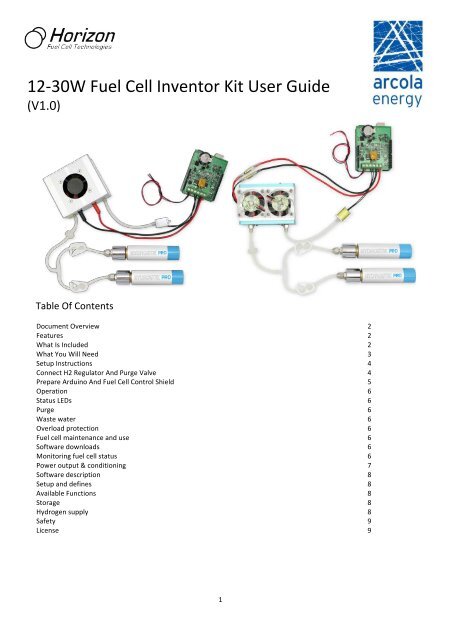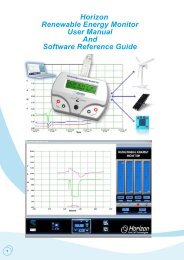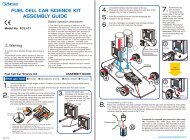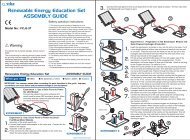12â30W Fuel Cell Inventor Kit User Guide - Arcola Energy
12â30W Fuel Cell Inventor Kit User Guide - Arcola Energy
12â30W Fuel Cell Inventor Kit User Guide - Arcola Energy
You also want an ePaper? Increase the reach of your titles
YUMPU automatically turns print PDFs into web optimized ePapers that Google loves.
Setup InstructionsConnect H2 Regulator And Purge ValveImportantIf you plan to use more than 20W with the H‐30, you mayneed to connect 2 HydroSTIKs with a tee splitter to the H‐30 to increase the flow of hydrogen.1. Cut a short length of silicone tube (approx 3cm)2. Push one end of the short length onto the whitenozzle of the purge valve3. Push the other end of this tube onto the outletnozzle of the fuel cell stack4. Cut a longer piece of silicone (about 8cm)5. Thread the longer length of silicone through theplastic tube clip. This clip will be used later toopen or close the flow of hydrogen whilst theregulator and HydroSTIK are connected6. Unscrew the nut from the regulator and threadone end of the tube through the nut beforepushing the tube onto the regulator andtightening the nut over the tube (there is no needto use a spanner ‐ finger‐tight is sufficient)7. Connect the other end to the fuel cell stack inletby pushing the tube over the inlet nozzleFigure 5. Hydrogen PlumbingElectrical Connections To Arduino ShieldTake the black wire from the fuel cell stack and connectto the terminal on the Arduino shield labeled GNDTake the red wire from the fuel cell stack and connect tothe terminal on the Arduino shield labeled FC INConnect one wire (doesn't matter which of the two)from the purge valve to the terminal on the Arduinoshield labeled PURGEConnect the other wire from the purge valve to theterminal on the Arduino shield labeled PURGEFigure 6. Electrical connections4
Prepare Arduino And <strong>Fuel</strong> <strong>Cell</strong> Control ShieldIf you do not already have the Arduino environment and drivers installed on your computer, follow theseinstructions, relating to your operating system :1. Plug the <strong>Fuel</strong> <strong>Cell</strong> Shield into the Arduino Uno taking care that all the pins on the underside of theshield slot into the holes in the Arduino Uno stackable header2. Connect your Arduino to your computer using a standard USB cable3. Download the latest version of the Arduino library4. Unzip the library in the libraries directory in your sketchbook folder5. Launch the Arduino Environment software on your computer6. In the "Tools" menu, check that you have correct Board selected (Arduino Uno) and correct Serial Port(see Arduino Help if you are uncertain, and test with example sketches from the Arduino Environment"File" menu)7. Open the example file in the Arduino Environment: "File", "Examples", "H2MDK", "h2mdk"8. Check the definitions for the stack and shield are set correctly. See the section on software defines formore information9. Click the "Upload" button to upload the software to the Arduino10. Open the Serial Monitor from the Tools menu in the Arduino Environment11. Check that the baud rate (bottom‐right of the window) is set at 9600. You should see text appear inthe Serial Monitor window to indicate that the software is running. You should also see activity onthe LEDsConnect HydroSTIK And LoadFigure 7. Connect HydroSTIKImportant• The fuel cell stack requires unobstructed airflow to all vents in order to function as the oxygen used inthe electrochemical reaction is drawn through these vents. Obstructed air supply will reduce theperformance and lifetime of your stacks.• Ensure the plastic clip on the tube between the regulator and the inlet valve is closed• Screw a HydroSTIK into the regulator• Ensure stack is mounted or positioned so that the vents on both sides are open to the air• Open the clip on the tube to allow hydrogen to flow into the fuel cell stack. It is normal for theHydroSTIK to get cold during operation ‐ how cold will depend on factors including current drawn andambient temperature. The fans on the fuel cell should start spinning• You can now connect the negative wire of your electrical load to the terminal marked GND and thepositive wire to the terminal marked FC OUT• When you wish to turn off the system, first disconnect your load from the FC OUT terminal• Close the clip on the hydrogen supply tube to stop the flow of Hydrogen• Care should be taken not to overload the stack. Ensure that the maximum current drawn by yourequipment cannot exceed that which the stack can supply (12 or 30W). For more information on stackperformance, including IV characteristics consult the Horizon <strong>Fuel</strong> <strong>Cell</strong> H‐Series <strong>User</strong> <strong>Guide</strong>5
OperationStatus LEDsThere are 3 LEDs:After reset, the status LED flashes twice in 200ms, and then every 400ms until the capacitors have charged.When the system is operating normally the LED will flash every second the short LED shows when the fuelcell is shorted. This maintains proper temperature and humidity inside the stack the purge LED shows when thepurge valve operates.PurgeEvery few minutes, you will hear a short "hiss" as the purge valves open. This purging allows fresh hydrogen toflow in to the stack.Waste waterThe by‐product of the electrochemical reaction is a small amount of water. This is released through the ventson both sides of the stack. The larger the electrical load, the more water will be produced. This small amount ofwater usually evaporates, however occasionally under high load, droplets are formed therefore the stackshould not be placed in a moisture sensitive area.Overload protectionThe Stack Control Shield is fitted with a replaceable fuse. If you overload (or short circuit) the output, the fusewill blow. Replacement fuses are made by little fuse (farnell part number 0454 003 for the 12W and 0454 005for the 30W).<strong>Fuel</strong> cell maintenance and usePlease check the Horizon <strong>Fuel</strong> <strong>Cell</strong> H‐Series <strong>User</strong> <strong>Guide</strong> for further instructions on use and maintenance of your<strong>Fuel</strong> <strong>Cell</strong> stack to prevent degradation due to mishandling.Software downloadsLatest fuel cell stack control software is available from the GIT repository. The software is fully documentedonline, including instructions for use.Monitoring fuel cell statusThe fuel cell status (stack voltage and current) is displayed by default in the Arduino Serial Monitor. For furtherinformation, please see software documentation.6
Power output & conditioningThe 12/30W <strong>Inventor</strong> <strong>Kit</strong> <strong>Fuel</strong> <strong>Cell</strong> Shield controls the fuel cell, but does not regulate the output power(unlike the 3W Shield which has inbuilt voltage regulation and smoothing). Thus the voltage you see acrossthe load terminals of the Shield is that of the fuel cell stack. Furthermore, by default the Shield short‐circuitsthe stack periodically to maintain stack condition and in this time the power output will drop to zero (anonboard capacitor maintains power to the Arduino during shorting).One of the first projects you will likely undertake is to add power conditioning. Depending on the requirementsof your load (e.g. 12V, 24V), you should be able to find an off‐the‐shelf DC‐DC convertor to suit your needs.Refer to the Battery Charger document for a suitable converter. For advanced users, you can of course buildyour own, making use of the Pulse Width Modulation output from the Arduino.The plots below show the characteristics of the H‐12, H‐20 and H‐30 as supplied off‐the‐shelf by Horizon. Notethat the H‐20 is the same physical stack as the H‐12, but it can deliver more power because the H‐12 is suppliedwithout any fuel cell control (short‐circuiting and purging). Knowing this you can decide whether to simplifyyour system and run without short‐circuiting at lower power or increase complexity by adding capacitors tosmooth the output during short‐circuit and therefore achieve higher power.Figure 8. 12W IV curveFigure 9. 30W IV curve7
Software descriptionSetup and definesThe _stacksize setting defines the size of the fuel cell stack and can be one of V1_5W, V3W, V12W V30WThe _shield setting defines the version of the shield. This is printed on the reverse of your shield andcurrently can be one of V1_0, V1_2, V1_3Available Functionsvoid poll() This function must be called at least every 100ms to keep the stack running. It takes care of thetimings of the shorting, purging and measurement of the stack.void status() prints a short voltage and current measurement to the hardware serial portfloat getVoltage()returns the stack voltage as a floating point numberfloat getCurrent()returns the stack current as a floating point numbervoid start()configures the code and blocks until the capacitors are chargedvoid overrideTimings( unsigned int shortCircuitInterval, unsigned int shortTime, unsigned long purgeInterval,unsigned in purgeTime)This can be used to change the timings of the stack shorting and purging. All valuesshould be in millisecondsDefault Software TimingsTable 1. Timingsfuelcell short circuit interval short circuit time purge interval purge time12W 10s 100ms 25s 100ms30W 10s 100ms 10s 100msShield PinsYou should avoid using these pins in your applicationTable 2. Hardware v1.3 pin allocationPinFunction3 Purge5 Short circuit6 Status LEDA1A2A3Stack voltage senseStack current senseCapacitor voltage senseAREF Connected to Arduino's 3.3v pinStorageImportantThe fuel cell stacks will degrade if they are allowed to dry out. Therefore whenever the fuel cell stack is not beused for more than one hour, it should be stored in the sealed airtight bag.Hydrogen supplyWhere delivery method permits, your <strong>Inventor</strong> <strong>Kit</strong> will be supplied with pre‐filled HydroSTIK. To refill yourHydroSTIK we recommend that you purchase a Horizon <strong>Fuel</strong> <strong>Cell</strong> HydroFILL home electrolyser which generateshydrogen from electricity and distilled water. HydroFILL can run on mains electricity or on DC. For moreinformation see the Horizon fuel cell website.8
SafetyWARNING: Fire HazardThis is not a toy, keep away from childrenRead and Understand Operating instructions before useHydroSTIK contain flammable gas under pressure (most of the hydrogen is adsorbed by the metal hydridematrix but the voids are filled with gas at circa 20bar)Do not tamper with HydroSTIK. Under no circumstance should a cartridge be disassembled. Exposure to air willrender the hydride material useless. Materials within the hydride are potentially dangerous.When using this kit, basic safety precautions should always be followed to reduce risk of fire, electric shock orpersonal injuryDo not disassemble the fuel cell stack, damage will result and your warranty will be void. Stack membranematerials may be hazardous to healthKeep away from alkaline and acidic environmentsThis kit is supplied as a test and development tool. Do not use it to power safety critical appliancesLicenseThis documentation, the hardware and the software are all released under the GPL v3 license9