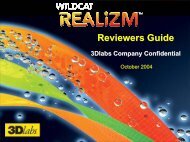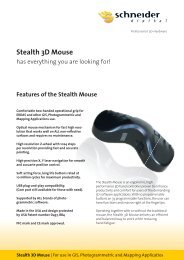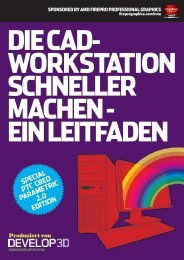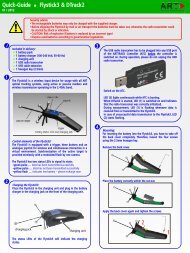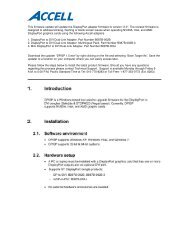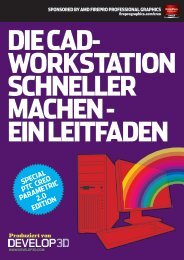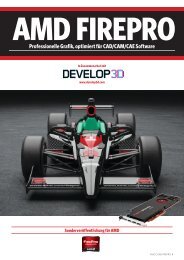Flystick-2_QuickGuid.. - Schneider Digital
Flystick-2_QuickGuid.. - Schneider Digital
Flystick-2_QuickGuid.. - Schneider Digital
- No tags were found...
You also want an ePaper? Increase the reach of your titles
YUMPU automatically turns print PDFs into web optimized ePapers that Google loves.
Quick-Guide <strong>Flystick</strong>2 & DTrack24<strong>Flystick</strong> configuration:Select “Settings” → “<strong>Flystick</strong>” and the configuration window isopened.6Body calibration:If the <strong>Flystick</strong>2 has been recognized correctly in step 4 pleaseselect “Calibration” → “Body”.In the appearing dialogue, the body to be selected is named“<strong>Flystick</strong> body 01”. Please define the orientation of the bodycoordinate system relative to the body (default setting is due tobody). Make sure that all markers (depending on the target: fouror five) of the <strong>Flystick</strong>2 are seen by the cameras using the“Monitor 2DOF” view which appears in the background.Define the number of <strong>Flystick</strong>s to be used.You have to assign your <strong>Flystick</strong>2 to a '<strong>Flystick</strong> ID' by selecting'F1' and selecting your <strong>Flystick</strong>2 out of the “available <strong>Flystick</strong>s”list.If the list “available <strong>Flystick</strong>s” doesn't contain your <strong>Flystick</strong>2(represented by its serial number) although it is already present,just press a button of the <strong>Flystick</strong>2 to register it at the radiotransceiver.Press “Select” and “OK”.Press “Calibrate” → the calibration starts within 5 seconds.Depending on the ATC, there are one or two <strong>Flystick</strong>1 entries inthe list “available <strong>Flystick</strong>s“, even if no <strong>Flystick</strong>1 is present inthe volume. This is due to the fact that the <strong>Flystick</strong>1 connects viaserial COM-port which cannot be polled automatically. If you areusing a <strong>Flystick</strong>1 please refer to the <strong>Flystick</strong>1 manual.7Display Data:During DTrack measurement the 6DOF results of the tracked<strong>Flystick</strong>2 are listed among the other calibrated bodies in theDisplay Data window.5Ticking the checkbox “use 6DOF filter” applies a filter to themeasurement data in order to remove the jitter of the positionmeasurement. If your application has been configured to use theoutput format of the <strong>Flystick</strong>1, you can simply tick the checkbox“use old output format” in order to be compatible. Using theold format will automatically change the analogue joystick todigital and make the leftmost button unusable.For more details on the <strong>Flystick</strong>2, please refer to the usermanual.MultiUser option (if more than one <strong>Flystick</strong> is used):The MultiUser option is an enhancement especially for VR / ARapplications when working with more than one <strong>Flystick</strong>. Up tosix users can be equipped with a <strong>Flystick</strong> and a head target(usually mounted on glasses). The software DTrack2 tracks themall, but only transmits the data pair (<strong>Flystick</strong> and head body) ofone user. Switching between the single users can be done by justpressing one of the <strong>Flystick</strong> buttons.8iSelect “Display” → “<strong>Flystick</strong>” to see which <strong>Flystick</strong>2 buttons arecurrently pressed by the user.These are indicated by blue fields in the corresponding column.Output settings:In DTrack2, select “Settings“ → “Output“. You can either select“this computer” (remote PC) or enter an IP address of thecomputer you want to send data to.Please make sure that the checkbox for <strong>Flystick</strong> data is ticked.Otherwise, the data will not be transmitted.Press “Start” to start measurement.Please refer to the user manual for a more detailed descriptionof the ART tracking system. If you need further assistance pleasedo not hesitate to contact our support:The MultiUser option is available as additional license forDTrack2 if two or more (max. 6) <strong>Flystick</strong>s are participating in theentire tracking system.ART GmbH +49 (0)881-92530-00http://www.ar-tracking.de© Copyright 2012 ART GmbH