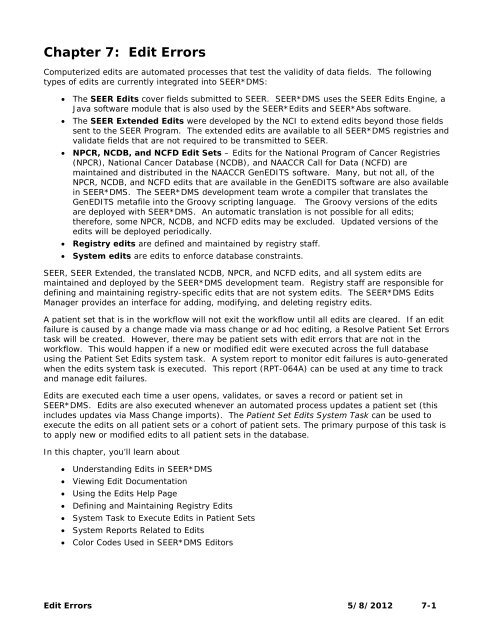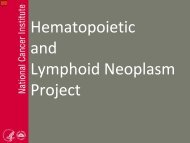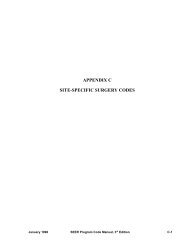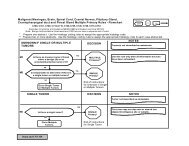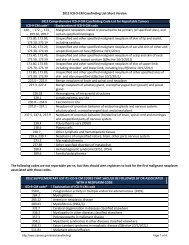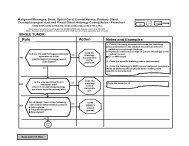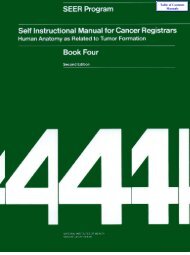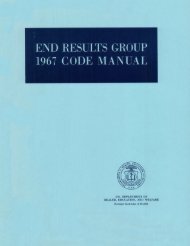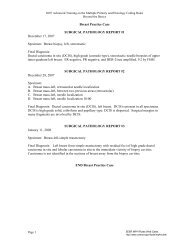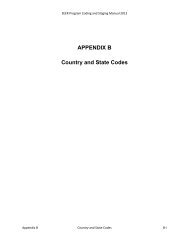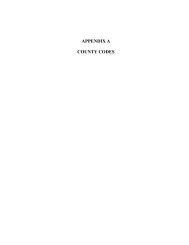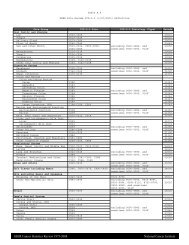You also want an ePaper? Increase the reach of your titles
YUMPU automatically turns print PDFs into web optimized ePapers that Google loves.
<strong>Chapter</strong> 7: <strong>Edit</strong> <strong>Errors</strong>Computerized edits are automated processes that test the validity of data fields. The followingtypes of edits are currently integrated into <strong>SEER</strong>*DMS:• The <strong>SEER</strong> <strong>Edit</strong>s cover fields submitted to <strong>SEER</strong>. <strong>SEER</strong>*DMS uses the <strong>SEER</strong> <strong>Edit</strong>s Engine, aJava software module that is also used by the <strong>SEER</strong>*<strong>Edit</strong>s and <strong>SEER</strong>*Abs software.• The <strong>SEER</strong> Extended <strong>Edit</strong>s were developed by the NCI to extend edits beyond those fieldssent to the <strong>SEER</strong> Program. The extended edits are available to all <strong>SEER</strong>*DMS registries andvalidate fields that are not required to be transmitted to <strong>SEER</strong>.• NPCR, NCDB, and NCFD <strong>Edit</strong> Sets – <strong>Edit</strong>s for the National Program of Cancer Registries(NPCR), National Cancer Database (NCDB), and NAACCR Call for Data (NCFD) aremaintained and distributed in the NAACCR GenEDITS software. Many, but not all, of theNPCR, NCDB, and NCFD edits that are available in the GenEDITS software are also availablein <strong>SEER</strong>*DMS. The <strong>SEER</strong>*DMS development team wrote a compiler that translates theGenEDITS metafile into the Groovy scripting language. The Groovy versions of the editsare deployed with <strong>SEER</strong>*DMS. An automatic translation is not possible for all edits;therefore, some NPCR, NCDB, and NCFD edits may be excluded. Updated versions of theedits will be deployed periodically.• Registry edits are defined and maintained by registry staff.• System edits are edits to enforce database constraints.<strong>SEER</strong>, <strong>SEER</strong> Extended, the translated NCDB, NPCR, and NCFD edits, and all system edits aremaintained and deployed by the <strong>SEER</strong>*DMS development team. Registry staff are responsible fordefining and maintaining registry-specific edits that are not system edits. The <strong>SEER</strong>*DMS <strong>Edit</strong>sManager provides an interface for adding, modifying, and deleting registry edits.A patient set that is in the workflow will not exit the workflow until all edits are cleared. If an editfailure is caused by a change made via mass change or ad hoc editing, a Resolve Patient Set <strong>Errors</strong>task will be created. However, there may be patient sets with edit errors that are not in theworkflow. This would happen if a new or modified edit were executed across the full databaseusing the Patient Set <strong>Edit</strong>s system task. A system report to monitor edit failures is auto-generatedwhen the edits system task is executed. This report (RPT-064A) can be used at any time to trackand manage edit failures.<strong>Edit</strong>s are executed each time a user opens, validates, or saves a record or patient set in<strong>SEER</strong>*DMS. <strong>Edit</strong>s are also executed whenever an automated process updates a patient set (thisincludes updates via Mass Change imports). The Patient Set <strong>Edit</strong>s System Task can be used toexecute the edits on all patient sets or a cohort of patient sets. The primary purpose of this task isto apply new or modified edits to all patient sets in the database.In this chapter, you’ll learn about• Understanding <strong>Edit</strong>s in <strong>SEER</strong>*DMS• Viewing <strong>Edit</strong> Documentation• Using the <strong>Edit</strong>s Help Page• Defining and Maintaining Registry <strong>Edit</strong>s• System Task to Execute <strong>Edit</strong>s in Patient Sets• System Reports Related to <strong>Edit</strong>s• Color Codes Used in <strong>SEER</strong>*DMS <strong>Edit</strong>ors<strong>Edit</strong> <strong>Errors</strong> 5/8/2012 7-1
Understanding <strong>Edit</strong>s in <strong>SEER</strong>*DMSThe components of <strong>SEER</strong>*DMS edits are described below.<strong>Edit</strong> IDA unique identifier assigned to each edit. You must specify an ID for a new registry edit (1-50alphanumeric characters may be used).Guidelines for specifying an ID for a registry edit:• Use your registry’s two-character abbreviation as a prefix for registry-defined edits (AK, CN,CT, DT, HI, IA, LA, NM, SE, UT, GA, NJ).• If you are creating an edit designed to replace or supplement a <strong>SEER</strong> <strong>Edit</strong>, the ID shouldconsist of your registry’s prefix followed by the <strong>SEER</strong> <strong>Edit</strong> ID (e.g., DT_IF29, IA_IF02).Active FlagAn edit can be turned on or off by toggling its Active flag. Inactive edits will not fail for any data.All failures related to an edit are removed from the database when an edit is deactivated. Thedatabase is updated when the edit is saved. All other changes to an edit (including activating anedit) are not applied to the database until the Patient Set <strong>Edit</strong>s system task is executed.GroupIn <strong>SEER</strong>*DMS, edits are organized into groups:1. <strong>SEER</strong> <strong>Edit</strong>s validate fields submitted to <strong>SEER</strong>.2. <strong>SEER</strong>-Extended <strong>Edit</strong>s are defined and maintained by <strong>SEER</strong> for the <strong>SEER</strong>*DMS registries.These validate fields supported in <strong>SEER</strong>*DMS, but not required to be transmitted to <strong>SEER</strong>.3. Registry <strong>Edit</strong>s are defined and maintained by registry staff. These would include edits tovalidate registry-specific fields, edits to implement validation not covered by <strong>SEER</strong> edits,and registry-specific versions of <strong>SEER</strong> edits (the registry may decide to vary the logic of a<strong>SEER</strong> edit by creating a registry-defined edit and disabling the <strong>SEER</strong> edit).4. Database Constraints are edits that enforce the database integrity of fields common to all<strong>SEER</strong>*DMS registries5. Database Constraints Registry edits enforce database integrity of registry-specific fields.The <strong>SEER</strong>*DMS development team creates these edits, if necessary, when registry-specificfields are added to the database.6. NPCR <strong>Edit</strong>s – National Program of Cancer Registries edits that could be translated from theGenEDITS source code into the Groovy scripting language required by <strong>SEER</strong>*DMS. An editwill be available if the source code could be successfully translated and the edit iscompatible with <strong>SEER</strong>*DMS data structures.7. NCDB <strong>Edit</strong>s – National Cancer Database edits translated from the GenEDITS source code.8. NCFD <strong>Edit</strong>s - NAACCR Call for Data edits translated from the GenEDITS source code.Data Type and Sub-typeData Type and Sub-type define the data to which the edit is applied. Data types are the databaseentities. Sub-types are subsets of the database structures defined as a Boolean statement andimplemented in Groovy code. For example, CTC is the Data Type for the ADDR_DX_STATE edit.The sub-type is <strong>SEER</strong> or locally reportable CTCs. The definition for this sub-type is shown below.7-2 5/8/2012 <strong>SEER</strong>*DMS User Manual
Sub-types may be used to limit the execution of edits based on criteria (e.g. reportable status) orto attach an edit to a review flag (e.g., edits may be run against “CTCs needing review”).NAACCR Lines are special data types defined for the <strong>SEER</strong> <strong>Edit</strong>s Engine. The <strong>SEER</strong> <strong>Edit</strong>s Engine canbe used to validate data stored in any data format (relational database, text files, data entry forms,etc). In <strong>SEER</strong>*DMS, the data are stored in a relational database and converted to a NAACCR Linefor validation by edits maintained in the <strong>SEER</strong> <strong>Edit</strong>s Engine.Guidelines for defining Sub-types for registry edits:• Record <strong>Edit</strong>s: Most record edits are applied to all records. You may need to create a subtypeif you are defining an edit that will only be applied to certain record types.• Patient Set <strong>Edit</strong>s: Based on the fields used in the edit’s logic, define or use a sub-typerelated to the database table at the lowest level of the patient set hierarchy.o Identify the database table for each field used in the logic of the edit.o Refer to the Patient Set E-R Diagram provided in the Database Documentationsection of the <strong>SEER</strong>*DMS Web Portal (see Database Diagrams) .o Determine the lowest level table used in the edit’s logic.o Select a sub-type related to that table.o For example, an edit comparing age at diagnosis and age at birth uses the CTC andPatient tables. The CTC table is at a lower level in the patient set hierarchy than thepatient table. Therefore, you should select an entity related to the CTC table.• If your edit requires an entity that is not listed, you may create one or submit a request tothe <strong>SEER</strong>*DMS Technical Support team.MessageThe edit message is displayed in the patient set or record editor when the edit fails. The <strong>Edit</strong> IDand Message are shown when you hover over a field involved in the failed edit. The edit messagesare also displayed in all edit reports. The maximum length for an edit message is 500 characters.Guidelines for defining Messages for registry edits:• The edit message should reflect the logic of the edit and should be written in language thatis easily understood by data editors.• It is recommended that you include “review required” in the message text if the edit isassociated with a review flag.SeverityEach edit is assigned a severity level of low, moderate, high, or critical. The severity level is usedto determine whether the data can be saved, whether a manual task is required, and to prioritizethe edits for the user performing editing tasks.<strong>Edit</strong> <strong>Errors</strong> 5/8/2012 7-3
Record edits are assigned a high severity level if the data item is required in order to screen therecord for reportability or special studies. Therefore, a record edit with a high severity level willtrigger a Resolve Record <strong>Errors</strong> task. If a record only has fields with low or moderate edit errors,the fields are flagged but the record moves forward in the workflow and is screened forreportability. If a record has one or more fields with high or critical edit errors, the record is sentto a manual Resolve Record <strong>Errors</strong> task for review prior to reportability screening.<strong>Edit</strong>s with a critical error level must be resolved in order to save the record or patient set. Thecritical error level is typically reserved for edits that check values to determine if they violatedatabase constraints. For example, a critical edit error would occur if an “A” were entered in afield that requires a numeric value. Note: It is technically possible to configure the edits to usethe critical error level for other purposes. However, it is recommended that you only assign thecritical error level to edits that check for database constraints.Guidelines for setting the severity level of a registry edit:• You should rarely define an edit as critical. Typically, the <strong>SEER</strong>*DMS development team willdefine a critical edit, if necessary, when a registry-specific data field is added to thedatabase. Remember that your editing staff will not be able to save their changes if thechanges generate a critical error.• Record <strong>Edit</strong>s:o Set the severity level to High if you want <strong>SEER</strong>*DMS to create a Resolve Record<strong>Errors</strong> task when a record fails this edit.o Set the severity level to High if the edit is tied to the record reviewed flag for thepurpose of initiating follow-back. A manual Resolve Record <strong>Errors</strong> task will provide auser with the opportunity to create the follow-back, set the reviewed flag, and savethe record. The record would then move forward in the workflow.o If you want the edit to flag fields as having a problem but do not want a ResolveRecord <strong>Errors</strong> task created, set the severity level to either low or moderate. Registrypolicy dictates when to use low versus moderate.• Patient Set <strong>Edit</strong>s:o Registry policy dictates whether to assign a severity of low, moderate, or high to apatient set edit.o For <strong>SEER</strong> and <strong>SEER</strong>*DMS edits, the low severity level typically indicates that a reviewflag will over-ride the edit.o The severity levels of edits do not affect the patient set workflow. If a patient set issaved with edit failures in a Visual <strong>Edit</strong> Patient Set or Consolidate task it will move toa Resolve Patient Set <strong>Errors</strong> task, regardless of the severity level of the failing edits.DependenciesA dependency prevents an edit from executing unless the data passes another edit. Typically, adependency is added to an edit to ensure that a valid value is provided for a required field. Forexample, several <strong>SEER</strong> edits require age at diagnosis. These edits are not executed if the“age_at_diagnosis” edit fails.Two dependency lists are shown for each edit. An edit is not executed if any of the edits listed inits “Depends on” section fail. Similarly, if the edit fails then none of the edits in the “Depended onby” section will be applied.To view examples, review the dependencies for the following <strong>SEER</strong> edits: Age_at_diagnosis (Ageat diagnosis is not valid), IF118 (Age, Primary Site, Histology conflict), IF13 (Age, Birth Date andDate of Diagnosis conflict).7-4 5/8/2012 <strong>SEER</strong>*DMS User Manual
Dependencies can only be defined between edits within the same group. For example, a registryedit can only depend on registry edits and cannot depend on <strong>SEER</strong> edits.Groovy Code<strong>SEER</strong>*DMS edits are implemented in Groovy, a scripting language for the Java platform. TheInternet has several Groovy references including the Groovy home page at groovy.codehaus.org.You do not need to be fluent in Groovy to add or modify edits. <strong>SEER</strong>*DMS edits use a small subsetof the Groovy syntax. A working knowledge of regular expressions and Groovy logic statementsare all that is needed to add and modify edits in <strong>SEER</strong>*DMS. To define a new edit, it isrecommended that you copy an existing edit and use it as a template.Guidelines for writing the Groovy code for a registry edit:• An edit error is triggered if the code returns FALSE for the record or patient set. The editpasses if the code returns TRUE.• Reference a field by the alias for the entity and the property name. This is listed as Syntaxfor <strong>Edit</strong> Source Code in the Properties tab.• Use the Groovy code of a similar edit as a template.• If you copy the Groovy code of a <strong>SEER</strong>, <strong>SEER</strong>*DMS, or <strong>SEER</strong> Extended edits, verify that anappropriate entity is available. If your edit requires an entity that is not listed, create asub-type or request support via the <strong>SEER</strong>*DMS Technical Support Squish project.• Create unit tests to verify the logic of the edit.ContextsA context is a Java naming system. In <strong>SEER</strong>*DMS, contexts are used to define arrays, hash tables,and functions used by the edits. For example, there are a large number of contexts defined for the<strong>SEER</strong>*<strong>Edit</strong>s. Primarily, these represent data tables required by the <strong>SEER</strong> <strong>Edit</strong>s logic. Registry staffmay add or modify contexts by selecting System > <strong>Edit</strong>s > Context. A working knowledge ofGroovy is required to write Contexts.A Context is directly available to edits within the Context’s group. However, edits in one groupmay reference Contexts in other groups. You must specify the group in a call to the getContextmethod. In this example, a context (repYearByRegistryId) from another group (<strong>SEER</strong>) is used:def yearByRegistry =Functions.asInt(Functions.getContext("seer", "repYearByRegistryId")[registryId]);To use a context defined for registry edits, you simply need to enter the context name. In thisexample, DT0428_Site_List is a registry-defined context that defines a list of sites.LookupsThe lookups used by edits are queries that verify values against tables in the database. These areprimarily used to query lookup tables in the database (tables with the lkup prefix). Typically, the<strong>Edit</strong> <strong>Errors</strong> 5/8/2012 7-5
edit lookups simply check to see if a code exists in the database table, but other logic may beincorporated. The full query for each lookup can be seen in the list of Lookups shown on theDefinition tab of the <strong>Edit</strong> <strong>Edit</strong>or. Registry staff may not add or modify lookups in the currentversion of <strong>SEER</strong>*DMS.FunctionsFunctions written and maintained by the <strong>SEER</strong>*DMS development team may be used in registryedits. The function declaration and examples are provided for each function as shown below.To find an example of an edit using this function, search for “getEarliestAdmissionForCtc” on the<strong>Edit</strong>s help page. To call this function, you would use this statement:def earliest = Functions.getEarliestAdmissionForCtc(ctc)DocumentationThe documentation section contains descriptive text that is more comprehensive than the edit’smessage. If available, this documentation is displayed in the edit popup shown in the patient setand record editor. Documentation provided by the <strong>SEER</strong> program is included for the <strong>SEER</strong> <strong>Edit</strong>s.Registry staff are responsible for writing and maintaining documentation for registry edits.Unit TestsA set of unit tests may be defined for each edit. The use of unit tests is strongly recommended forinter-field edits maintained by the registry. On the Tests tab, you may click Template to createsource code for a unit test. Enter a value for the properties used by the edit and uncomment thoselines. For some tests, you may not need to specify values for all fields. Uncomment the assertFailline if the edit should fail for the defined values. Uncomment the assertPass line if you specifiedvalues that should pass the edit.Multiple tests may be defined. To create a second unit test: you may create and modify a newtemplate; or you may copy-and-paste the lines of code that set values and copy the appropriateassertion. Modify the lines in the new text so that the appropriate values are set for each field.7-6 5/8/2012 <strong>SEER</strong>*DMS User Manual
Viewing <strong>Edit</strong> Documentation<strong>SEER</strong>*DMS provides four ways to view documentation related to edits:• The <strong>SEER</strong>*DMS editor allows you to view documentation for edits that are failing in therecord or patient set. The <strong>Edit</strong>s are displayed on a tab within the right panel. The fulldocumentation and Groovy code can be viewed by clicking the information icon (you maytoggle the view between definition and source code).• All system users have access to the Help menu which includes an <strong>Edit</strong>s section. You mayuse the <strong>Edit</strong>s Help page to search for an edit by edit ID, group, severity level, and/or searchtext (see the Using the <strong>Edit</strong>s Help Page section of this chapter for instructions).• If you have the edits_manager permission you may use the <strong>Edit</strong>s Manager to find, review,and modify edits. The documentation, code, and unit tests can be viewed for each edit.• If you have the system_administration permission, you can search the XML configurationfiles in which the <strong>SEER</strong>, <strong>SEER</strong> Extended, and system edits are defined. Refer to the SystemAdministration Page section of <strong>Chapter</strong> 27 for instructions to access the system files. Theedit system files are named according to the edit group. Once you select the XML file, usethe Firefox search tools to find a particular edit.Using the <strong>Edit</strong>s Help PageRequires system permission: none (all users have access to the help pages)To search the <strong>Edit</strong>s Help page for documentation related to an edit:1. Select Help > <strong>Edit</strong>s. By default, all edits will be listed.2. Use the drop-down filters to search by edit group, data type (entities), and severity level.3. Enter text in the keywords box to search for text in the edit message, ID, or Groovy sourcecode.4. Click Filter to apply the search criteria; or Clear to reset the filter to the default values.The following example shows the result of using the filter to find <strong>Edit</strong> Group = <strong>SEER</strong>, Data Type =All, Severity Level = All, and search text = age_at.Click the edit’s ID to expand its help section, as shown below. The edit’s Message is listed first,followed by the Sub-type, Dependencies, Documentation, Groovy Code, and History (if available).Each component is described in the Understanding <strong>Edit</strong>s in <strong>SEER</strong>*DMS section of this chapter.Defining and Maintaining Registry <strong>Edit</strong>sRequires system permission: edits_manager<strong>Edit</strong> <strong>Errors</strong> 5/8/2012 7-7
The instructions below provide an overview of the steps required to add, delete, or modify an edit.Refer to the Understanding <strong>Edit</strong>s in <strong>SEER</strong>*DMS section of this chapter for specific guidelines whenselecting values for each component of the edit.To create or modify a registry edit:1. Select System > <strong>Edit</strong>s > Rules.2. If you are creating a new edit, select Actions > Add <strong>Edit</strong>. If you are modifying an existingedit, use the filters to find the edit and click the edit’s ID.3. Set the edit components; guidelines are provided in Understanding <strong>Edit</strong>s in <strong>SEER</strong>*DMS.a. Enter or modify the <strong>Edit</strong> ID.b. Select one item listed in the Data Sub-type drop-down list.c. Select the Severity level that you wish to assign to this edit.d. Enter or modify the Message text.e. An edit is not executed if any edit listed in the Depends on section fails. To add orremove an edit in the Depends On list:i. Click to expand the Depends On drop-down list.ii. Use the filter to search for the edit. Dependencies can only be definedbetween edits that use compatible Data Types, therefore, no edits will beavailable in the drop-down until you specify the Data Sub-type.iii. Check or uncheck the box next to the <strong>Edit</strong> ID.4. In the Definition box, enter or modify the Groovy source code that defines the logic of theedit. Use the tabs at the bottom of the page to enter Documentation, view the History ofchanges, define unit Tests; and to view the available Contexts, Lookups, Functions, andProperties.a. On the Documentation tab, enter detailed documentation related to the new edit ormodify the documentation to reflect the changes that you made to the logic.b. Please refer to the Understanding <strong>Edit</strong>s in <strong>SEER</strong>*DMS section of this chapter forinstructions on using Contexts, Lookups, and Functions in registry edits.c. Use the Properties tab to search for a field’s documentation. You must use the JavaPath to reference a field in the source code of any edit.d. Create unit Tests to verify the logic of the edit. Click the Help button on the Tests tabfor instructions.7-8 5/8/2012 <strong>SEER</strong>*DMS User Manual
e. The History tab will show the date of each change and the comment entered by theprogrammer who made the change.5. Click Save to exit and save your changes.To delete a registry edit:1. Select System > <strong>Edit</strong>s > Rules.2. Use the filters to find the edit as described in the Using the <strong>Edit</strong> Manager section of thischapter. To search for registry-defined edits, set the Group filter to your registry’s name.(<strong>SEER</strong>, <strong>SEER</strong> Extended, <strong>SEER</strong>*DMS, and <strong>SEER</strong>*DMS Registry edits cannot be deleted.)3. Click the edit’s ID.4. Review the list of edits that depend on this edit (expand the Depended on By list to viewedit messages). Determine whether this edit must be retained in order for those edits tofunction properly; or if the listed edits require modifications due to this edit being deleted.5. If you determined that the edit can be deleted, click the Delete button.System Task to Execute <strong>Edit</strong>s in Patient SetsAll edits are executed each time a patient set is opened, validated, or saved in the <strong>SEER</strong>*DMSeditor. <strong>Edit</strong>s are also executed whenever an automated process updates a patient set (thisincludes updates via Mass Change imports). Use the Patient Set <strong>Edit</strong>s system task to re-executethe edits on patient sets in the database. You may run the edits on all patient sets or on a cohortdefined by year of diagnosis. Use this task to ensure that new or modified edits are evaluated.A polisher is a system utility that derives, calculates, or assigns data field values. For example,polishers are used to derive collaborative stage variables; assign census tract based on address;and calculate the age at diagnosis based on date of birth and date of diagnosis. When a patient setis opened, saved, or validated, a polisher will be executed if the value of a related data itemchanges. Occasionally, you may need to execute a polisher on a large number of patient sets. ThePatient Set <strong>Edit</strong>s task enables you to run selected polishers as well as the edits.Polishers are assigned to “classes”. Classes are simply categories used in <strong>SEER</strong>*DMS to definewhen the polishers are executed during various system processes. A polisher may belong tomultiple classes. The Polishers help page lists the polishers and the classes to which they belong.The Patient Set <strong>Edit</strong>s task has an option to execute the <strong>Edit</strong> Polishers. <strong>Edit</strong> polishers are polishersin the “Pre-<strong>Edit</strong>s” classes (the polishers in these classes are listed on the screen when you open thePatient Set <strong>Edit</strong>s system task). These are polishers that need to be run with the Patient Set <strong>Edit</strong>stask during the initial migration of data to <strong>SEER</strong>*DMS. The edit polishers rarely need to be run asa group after deployment.A polisher may need to be executed with the Patient Set <strong>Edit</strong>s task when a new version of<strong>SEER</strong>*DMS is released that includes a change to that polisher. The Patient Set <strong>Edit</strong>s task allowsyou to select one to three “extra” polishers. All of the standard polishers (polishers in the“Validation” class) can be executed with the Patient Set <strong>Edit</strong>s task.To re-execute the edits for some or all patient sets in the database:1. Click System > Tasks.2. Click the Patient Set <strong>Edit</strong>s link.3. To limit the edits to data by year of diagnosis, enter a Start Year and End Year. Patientsets with a diagnosis date during this time period will be considered.4. To include data with unknown year of diagnosis, set Include Unknown Year to Yes.<strong>Edit</strong> <strong>Errors</strong> 5/8/2012 7-9
5. If you wish to execute all polishers in the Pre-<strong>Edit</strong> and Post-<strong>Edit</strong> classes, set Run <strong>Edit</strong>Polishers to Yes. It is recommended that this option be set to No unless there is a specificneed related to the transitioning of data into <strong>SEER</strong>*DMS.6. You may execute one to three individual polishers with the Patient Set <strong>Edit</strong>s using the ExtraPolisher drop-down menus. These are polishers in the pat-validation class (as listed onthe Polishers help page).7. You may enter text related to this task in the Comment field. The comment for the lastexecution of the task is stored in the database (utility_history table).8. Click Start.The edits will be re-evaluated for each patient set in the cohort. In order to avoid creating aninordinate number of worklist tasks, a Resolve Patient Set <strong>Errors</strong> task will not be created for eachpatient set with an edit error. If the logic of a new or modified edit is implemented incorrectly, itcould erroneously create an edit error for a large number of patient sets. Therefore, you must usereports rather than tasks to identify the patient sets with errors and to evaluate the error levels inthe patient set data. Two system reports, RPT-064A and RPT-064B, are available for identifyingthe edit errors that were triggered and the patient sets that are involved:System Reports Related to <strong>Edit</strong>sReport ID Title DescriptionRPT-064A Frequency of <strong>Edit</strong> <strong>Errors</strong> inPatient Set DataUse this report to evaluate the error levels in thePatient Set dataRPT-064B Patient Sets with <strong>Edit</strong> <strong>Errors</strong> A listing of Patient Sets with a failure related to aparticular edit or a sample for all failing edits.RPT-064C <strong>SEER</strong>*DMS <strong>Edit</strong>s ID, Message, Severity, and Group of all editsavailable in <strong>SEER</strong>*DMS.RPT-064DRPT-064EDetailed Listing of <strong>SEER</strong>*DMS<strong>Edit</strong>sNumber of <strong>Edit</strong> Failures perPatient SetLists all components of edits, including the Groovycode, entities, history, and documentation.Lists the Patient Set ID and the number of failededits for each Patient Set with edit errors.7-10 5/8/2012 <strong>SEER</strong>*DMS User Manual
Color Codes Used in <strong>SEER</strong>*DMS <strong>Edit</strong>orsThe <strong>SEER</strong>*DMS record and patient set editors display data fields in different colors to highlightfields that contain errors, and fields that have been modified but not validated or saved. Althoughyou can readily see the fields that require attention on data pages, it is recommended that youreview the list of errors and related data fields on the <strong>Edit</strong> <strong>Errors</strong> page prior to making changes to arecord or patient set. Refer to the chapter related to your specific task for further instructions.If two or more edits are related to a field, the edit with the highest severity level will determine thecolor.White indicates that the field does not have an error and has not beenchanged since the last save.White framed with a color indicates that your cursor is at that field. Thecolor used to frame the box varies by color scheme (an orange frame is used inthe green color scheme shown here).Dark red with white text indicates that the field triggered a Critical Error.The value can not be stored in the system due to database constraints. Critical<strong>Errors</strong> will only be seen in patient sets, since database constraints are notapplicable to record data.Medium red with black text indicates that the field triggered an error with aHigh severity level. In patient set data, the value may not be valid for thisfield or an inter-field edit may have detected a conflict with other fields. Inrecord data fields, this indicates that an error was detected that must beresolved prior to screening. The record will not move past the Resolve Record<strong>Errors</strong> task until all errors with a severity level of high are resolved.Light red indicates that the field has an error with a Low or Moderateseverity level. The value may not be valid for this field or an inter-field editmay have detected a conflict with other fields. Low and moderate errors shouldnot be resolved when editing records, these editing tasks should be performedwhen consolidating the patient data.Orange indicates that a field with an error was modified, but the change hasnot been validated against the <strong>SEER</strong> and local edits. Fields are validated whenthe record is saved or the Validate button is clicked. Once validated, this fieldwill turn to yellow if the error was corrected or to a shade of red if the field stillcontains an error.Yellow indicates that the field that did not have an error and was changed.The patient set or record has not been saved since the change was made.Once validated, this field will turn to a shade of red if there is an error.Blue with a black border indicates that the field was changed by a Polisher.Blue with no border indicates that the field is read-only and was changed bya Polisher. Note: Some fields are modified when another field is changed.Read-only fields that have not been changed are shown in a lighter shade (thecolor is determined by the color scheme that you are using).<strong>Edit</strong> <strong>Errors</strong> 5/8/2012 7-11
7-12 5/8/2012 <strong>SEER</strong>*DMS User Manual