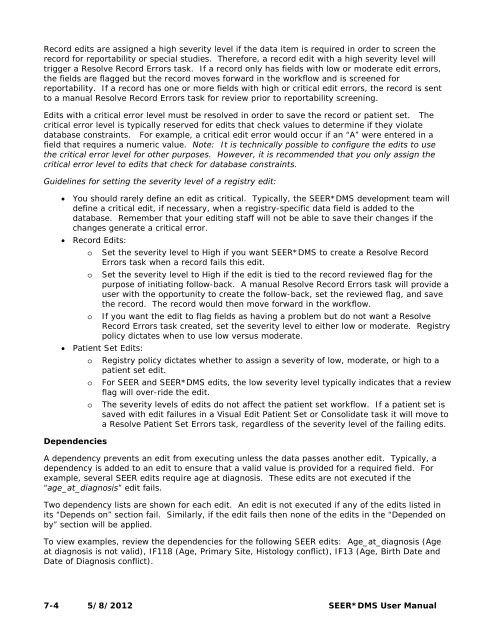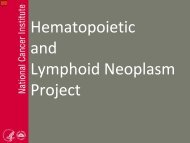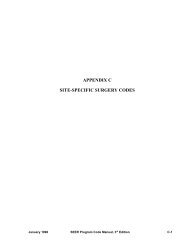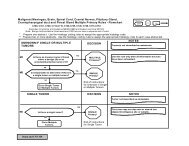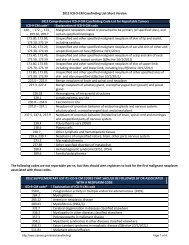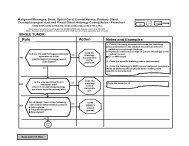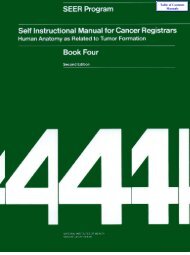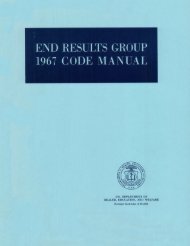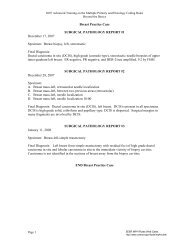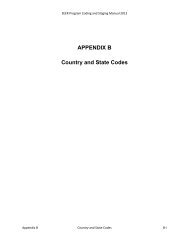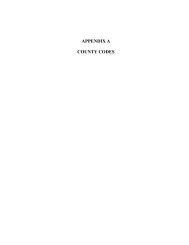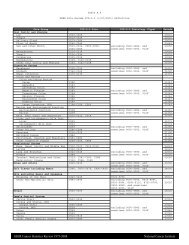You also want an ePaper? Increase the reach of your titles
YUMPU automatically turns print PDFs into web optimized ePapers that Google loves.
Record edits are assigned a high severity level if the data item is required in order to screen therecord for reportability or special studies. Therefore, a record edit with a high severity level willtrigger a Resolve Record <strong>Errors</strong> task. If a record only has fields with low or moderate edit errors,the fields are flagged but the record moves forward in the workflow and is screened forreportability. If a record has one or more fields with high or critical edit errors, the record is sentto a manual Resolve Record <strong>Errors</strong> task for review prior to reportability screening.<strong>Edit</strong>s with a critical error level must be resolved in order to save the record or patient set. Thecritical error level is typically reserved for edits that check values to determine if they violatedatabase constraints. For example, a critical edit error would occur if an “A” were entered in afield that requires a numeric value. Note: It is technically possible to configure the edits to usethe critical error level for other purposes. However, it is recommended that you only assign thecritical error level to edits that check for database constraints.Guidelines for setting the severity level of a registry edit:• You should rarely define an edit as critical. Typically, the <strong>SEER</strong>*DMS development team willdefine a critical edit, if necessary, when a registry-specific data field is added to thedatabase. Remember that your editing staff will not be able to save their changes if thechanges generate a critical error.• Record <strong>Edit</strong>s:o Set the severity level to High if you want <strong>SEER</strong>*DMS to create a Resolve Record<strong>Errors</strong> task when a record fails this edit.o Set the severity level to High if the edit is tied to the record reviewed flag for thepurpose of initiating follow-back. A manual Resolve Record <strong>Errors</strong> task will provide auser with the opportunity to create the follow-back, set the reviewed flag, and savethe record. The record would then move forward in the workflow.o If you want the edit to flag fields as having a problem but do not want a ResolveRecord <strong>Errors</strong> task created, set the severity level to either low or moderate. Registrypolicy dictates when to use low versus moderate.• Patient Set <strong>Edit</strong>s:o Registry policy dictates whether to assign a severity of low, moderate, or high to apatient set edit.o For <strong>SEER</strong> and <strong>SEER</strong>*DMS edits, the low severity level typically indicates that a reviewflag will over-ride the edit.o The severity levels of edits do not affect the patient set workflow. If a patient set issaved with edit failures in a Visual <strong>Edit</strong> Patient Set or Consolidate task it will move toa Resolve Patient Set <strong>Errors</strong> task, regardless of the severity level of the failing edits.DependenciesA dependency prevents an edit from executing unless the data passes another edit. Typically, adependency is added to an edit to ensure that a valid value is provided for a required field. Forexample, several <strong>SEER</strong> edits require age at diagnosis. These edits are not executed if the“age_at_diagnosis” edit fails.Two dependency lists are shown for each edit. An edit is not executed if any of the edits listed inits “Depends on” section fail. Similarly, if the edit fails then none of the edits in the “Depended onby” section will be applied.To view examples, review the dependencies for the following <strong>SEER</strong> edits: Age_at_diagnosis (Ageat diagnosis is not valid), IF118 (Age, Primary Site, Histology conflict), IF13 (Age, Birth Date andDate of Diagnosis conflict).7-4 5/8/2012 <strong>SEER</strong>*DMS User Manual