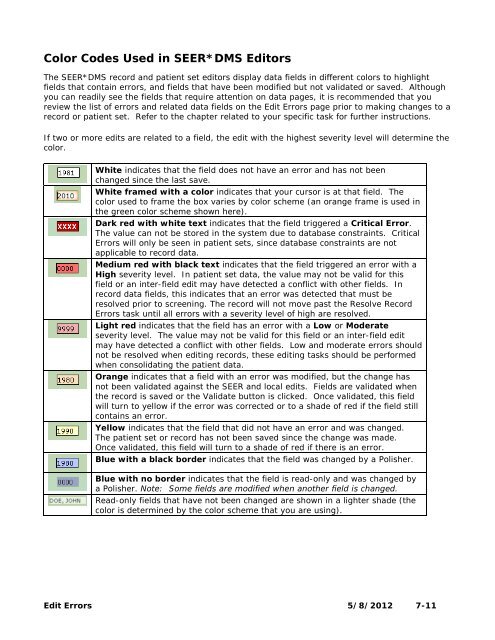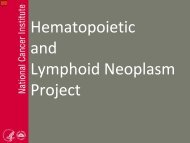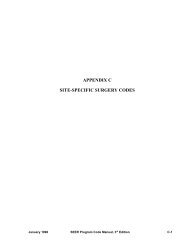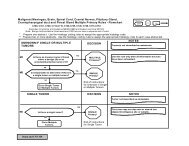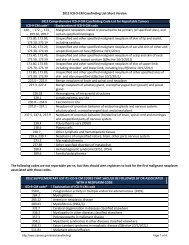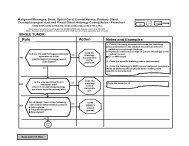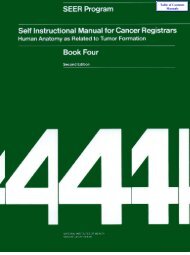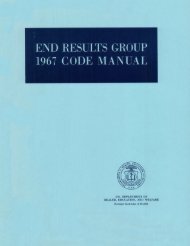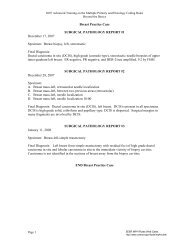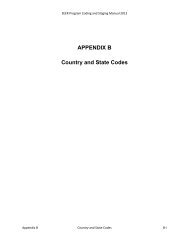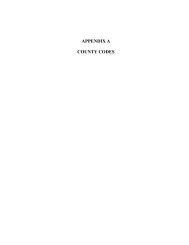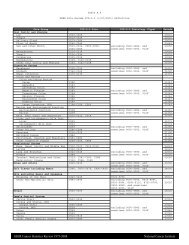Create successful ePaper yourself
Turn your PDF publications into a flip-book with our unique Google optimized e-Paper software.
Color Codes Used in <strong>SEER</strong>*DMS <strong>Edit</strong>orsThe <strong>SEER</strong>*DMS record and patient set editors display data fields in different colors to highlightfields that contain errors, and fields that have been modified but not validated or saved. Althoughyou can readily see the fields that require attention on data pages, it is recommended that youreview the list of errors and related data fields on the <strong>Edit</strong> <strong>Errors</strong> page prior to making changes to arecord or patient set. Refer to the chapter related to your specific task for further instructions.If two or more edits are related to a field, the edit with the highest severity level will determine thecolor.White indicates that the field does not have an error and has not beenchanged since the last save.White framed with a color indicates that your cursor is at that field. Thecolor used to frame the box varies by color scheme (an orange frame is used inthe green color scheme shown here).Dark red with white text indicates that the field triggered a Critical Error.The value can not be stored in the system due to database constraints. Critical<strong>Errors</strong> will only be seen in patient sets, since database constraints are notapplicable to record data.Medium red with black text indicates that the field triggered an error with aHigh severity level. In patient set data, the value may not be valid for thisfield or an inter-field edit may have detected a conflict with other fields. Inrecord data fields, this indicates that an error was detected that must beresolved prior to screening. The record will not move past the Resolve Record<strong>Errors</strong> task until all errors with a severity level of high are resolved.Light red indicates that the field has an error with a Low or Moderateseverity level. The value may not be valid for this field or an inter-field editmay have detected a conflict with other fields. Low and moderate errors shouldnot be resolved when editing records, these editing tasks should be performedwhen consolidating the patient data.Orange indicates that a field with an error was modified, but the change hasnot been validated against the <strong>SEER</strong> and local edits. Fields are validated whenthe record is saved or the Validate button is clicked. Once validated, this fieldwill turn to yellow if the error was corrected or to a shade of red if the field stillcontains an error.Yellow indicates that the field that did not have an error and was changed.The patient set or record has not been saved since the change was made.Once validated, this field will turn to a shade of red if there is an error.Blue with a black border indicates that the field was changed by a Polisher.Blue with no border indicates that the field is read-only and was changed bya Polisher. Note: Some fields are modified when another field is changed.Read-only fields that have not been changed are shown in a lighter shade (thecolor is determined by the color scheme that you are using).<strong>Edit</strong> <strong>Errors</strong> 5/8/2012 7-11