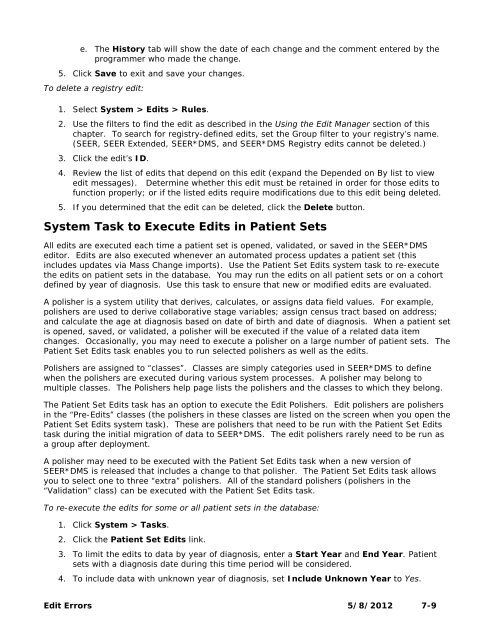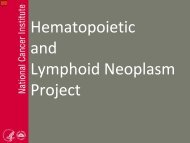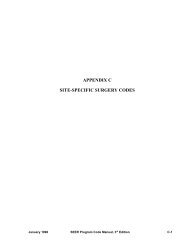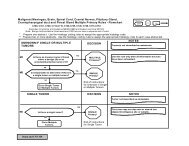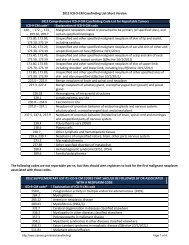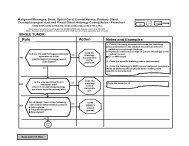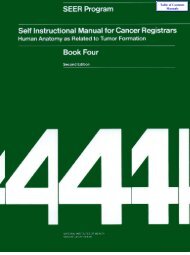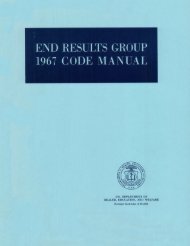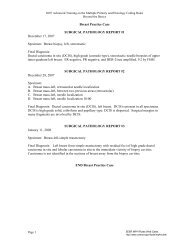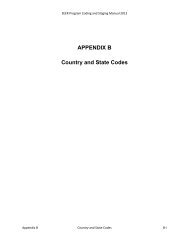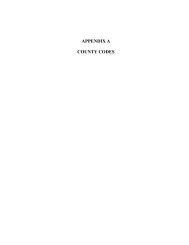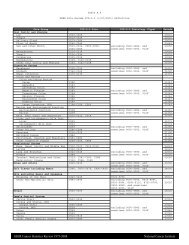You also want an ePaper? Increase the reach of your titles
YUMPU automatically turns print PDFs into web optimized ePapers that Google loves.
e. The History tab will show the date of each change and the comment entered by theprogrammer who made the change.5. Click Save to exit and save your changes.To delete a registry edit:1. Select System > <strong>Edit</strong>s > Rules.2. Use the filters to find the edit as described in the Using the <strong>Edit</strong> Manager section of thischapter. To search for registry-defined edits, set the Group filter to your registry’s name.(<strong>SEER</strong>, <strong>SEER</strong> Extended, <strong>SEER</strong>*DMS, and <strong>SEER</strong>*DMS Registry edits cannot be deleted.)3. Click the edit’s ID.4. Review the list of edits that depend on this edit (expand the Depended on By list to viewedit messages). Determine whether this edit must be retained in order for those edits tofunction properly; or if the listed edits require modifications due to this edit being deleted.5. If you determined that the edit can be deleted, click the Delete button.System Task to Execute <strong>Edit</strong>s in Patient SetsAll edits are executed each time a patient set is opened, validated, or saved in the <strong>SEER</strong>*DMSeditor. <strong>Edit</strong>s are also executed whenever an automated process updates a patient set (thisincludes updates via Mass Change imports). Use the Patient Set <strong>Edit</strong>s system task to re-executethe edits on patient sets in the database. You may run the edits on all patient sets or on a cohortdefined by year of diagnosis. Use this task to ensure that new or modified edits are evaluated.A polisher is a system utility that derives, calculates, or assigns data field values. For example,polishers are used to derive collaborative stage variables; assign census tract based on address;and calculate the age at diagnosis based on date of birth and date of diagnosis. When a patient setis opened, saved, or validated, a polisher will be executed if the value of a related data itemchanges. Occasionally, you may need to execute a polisher on a large number of patient sets. ThePatient Set <strong>Edit</strong>s task enables you to run selected polishers as well as the edits.Polishers are assigned to “classes”. Classes are simply categories used in <strong>SEER</strong>*DMS to definewhen the polishers are executed during various system processes. A polisher may belong tomultiple classes. The Polishers help page lists the polishers and the classes to which they belong.The Patient Set <strong>Edit</strong>s task has an option to execute the <strong>Edit</strong> Polishers. <strong>Edit</strong> polishers are polishersin the “Pre-<strong>Edit</strong>s” classes (the polishers in these classes are listed on the screen when you open thePatient Set <strong>Edit</strong>s system task). These are polishers that need to be run with the Patient Set <strong>Edit</strong>stask during the initial migration of data to <strong>SEER</strong>*DMS. The edit polishers rarely need to be run asa group after deployment.A polisher may need to be executed with the Patient Set <strong>Edit</strong>s task when a new version of<strong>SEER</strong>*DMS is released that includes a change to that polisher. The Patient Set <strong>Edit</strong>s task allowsyou to select one to three “extra” polishers. All of the standard polishers (polishers in the“Validation” class) can be executed with the Patient Set <strong>Edit</strong>s task.To re-execute the edits for some or all patient sets in the database:1. Click System > Tasks.2. Click the Patient Set <strong>Edit</strong>s link.3. To limit the edits to data by year of diagnosis, enter a Start Year and End Year. Patientsets with a diagnosis date during this time period will be considered.4. To include data with unknown year of diagnosis, set Include Unknown Year to Yes.<strong>Edit</strong> <strong>Errors</strong> 5/8/2012 7-9