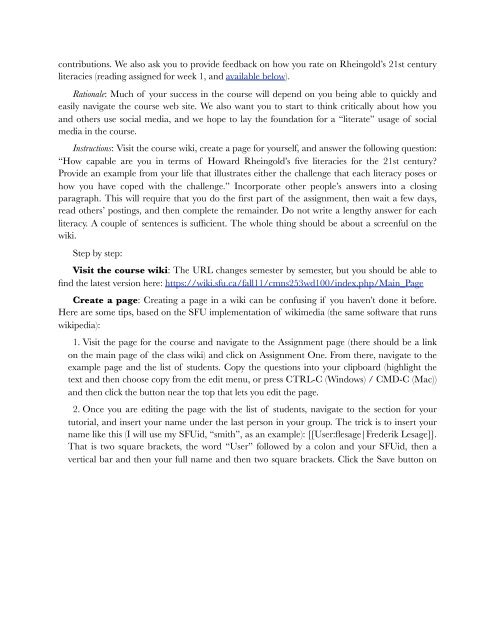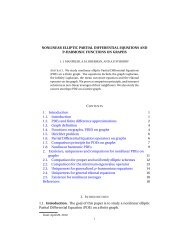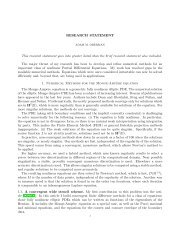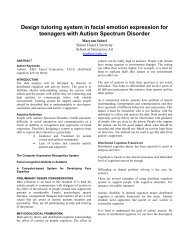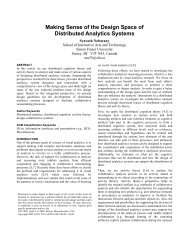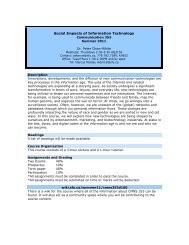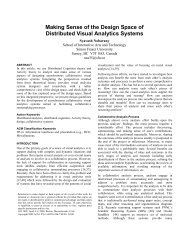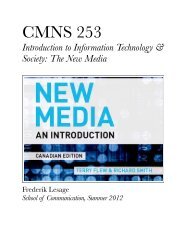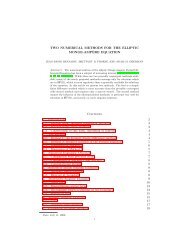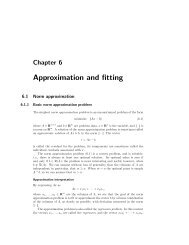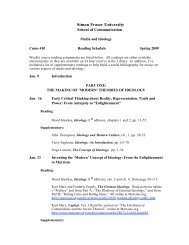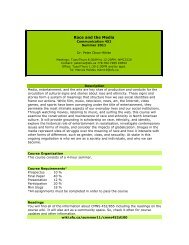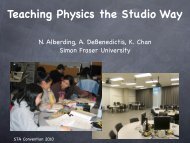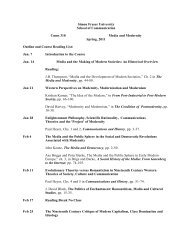CMNS 253 Syllabus - SFU Wiki
CMNS 253 Syllabus - SFU Wiki
CMNS 253 Syllabus - SFU Wiki
You also want an ePaper? Increase the reach of your titles
YUMPU automatically turns print PDFs into web optimized ePapers that Google loves.
contributions. We also ask you to provide feedback on how you rate on Rheingold’s 21st centuryliteracies (reading assigned for week 1, and available below).Rationale: Much of your success in the course will depend on you being able to quickly andeasily navigate the course web site. We also want you to start to think critically about how youand others use social media, and we hope to lay the foundation for a “literate” usage of socialmedia in the course.Instructions: Visit the course wiki, create a page for yourself, and answer the following question:“How capable are you in terms of Howard Rheingold’s five literacies for the 21st century?Provide an example from your life that illustrates either the challenge that each literacy poses orhow you have coped with the challenge.” Incorporate other people’s answers into a closingparagraph. This will require that you do the first part of the assignment, then wait a few days,read others’ postings, and then complete the remainder. Do not write a lengthy answer for eachliteracy. A couple of sentences is sufficient. The whole thing should be about a screenful on thewiki.Step by step:Visit the course wiki: The URL changes semester by semester, but you should be able tofind the latest version here: https://wiki.sfu.ca/fall11/cmns<strong>253</strong>wd100/index.php/Main_PageCreate a page: Creating a page in a wiki can be confusing if you haven’t done it before.Here are some tips, based on the <strong>SFU</strong> implementation of wikimedia (the same software that runswikipedia):1. Visit the page for the course and navigate to the Assignment page (there should be a linkon the main page of the class wiki) and click on Assignment One. From there, navigate to theexample page and the list of students. Copy the questions into your clipboard (highlight thetext and then choose copy from the edit menu, or press CTRL-C (Windows) / CMD-C (Mac))and then click the button near the top that lets you edit the page.2. Once you are editing the page with the list of students, navigate to the section for yourtutorial, and insert your name under the last person in your group. The trick is to insert yourname like this (I will use my <strong>SFU</strong>id, “smith”, as an example): [[User:flesage|Frederik Lesage]].That is two square brackets, the word “User” followed by a colon and your <strong>SFU</strong>id, then avertical bar and then your full name and then two square brackets. Click the Save button on