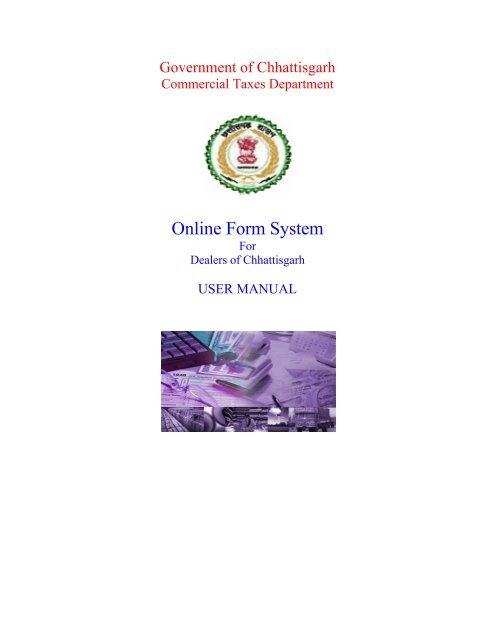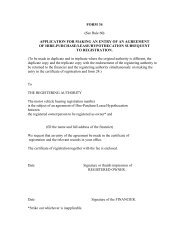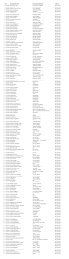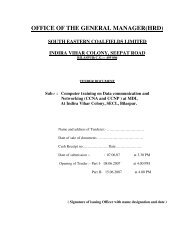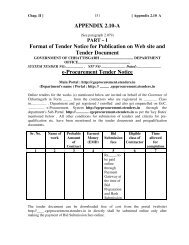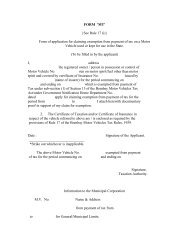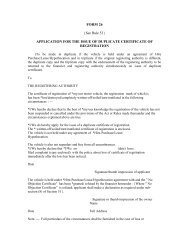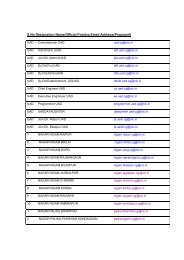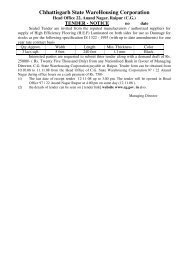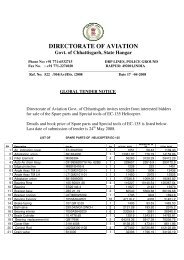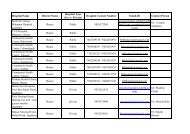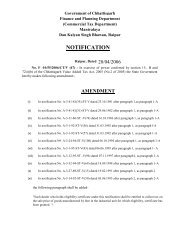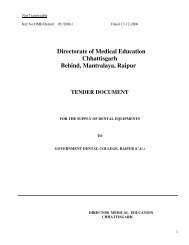Online Form System - Chhattisgarh Commercial Tax
Online Form System - Chhattisgarh Commercial Tax
Online Form System - Chhattisgarh Commercial Tax
Create successful ePaper yourself
Turn your PDF publications into a flip-book with our unique Google optimized e-Paper software.
Government of <strong>Chhattisgarh</strong><strong>Commercial</strong> <strong>Tax</strong>es Department<strong>Online</strong> <strong>Form</strong> <strong>System</strong>ForDealers of <strong>Chhattisgarh</strong>USER MANUAL
Contents1. <strong>Online</strong> form system2. Process of submission3. Requirements4. <strong>Online</strong> CST <strong>Form</strong>s5. Old CST <strong>Form</strong>s6. Reports and Help7. Converter8. File <strong>Form</strong>atAnnexure A: AbbreviationsAnnexure B: Code List
1. CST-<strong>Online</strong> form system<strong>Commercial</strong> <strong>Tax</strong>es Department is happy to introduce <strong>Online</strong> form system for theCST dealers of <strong>Chhattisgarh</strong>. <strong>Online</strong> <strong>Form</strong> <strong>System</strong> is an internet/web based system, where inthe dealers can submit request for issuing C-FORM on this system to <strong>Chhattisgarh</strong><strong>Commercial</strong> <strong>Tax</strong> Department (CCTD).In this system, dealers can submit the details of CST statutory forms. Request forC-FORM can be made either by clicking on ‘REQUEST ENTRY ‘option or by usingthe option of ‘UPLOAD XML FILE’ under the e-cst form menu.2. Process of SubmissionNew EntryUpload ZIP/XMLfileVerify and submitWeb ACK slipPrint documentThe following steps have to be followed to complete the submission process:1. Entry and Update: Provision has been made to enter the request directly using the dataentry screen provided in the web-site. The dealer, who has not computerized his business andhence cannot upload XML file, can use this option.2. Upload XML/ZIP File: The dealer who has computerized his business activity can use thisoption to upload the XML file. However, the dealer has to prepare his XML file as per theXML format provided by the department. <strong>System</strong> will not read the XML file if there is any
variation in the format. In case the XML file is more than 3Mb then the file can be split into 2or more files. The size of the split file should be less than 3 Mb. Dealer on the other hand canzip the XML file and upload the same.3. Verify and Submit: After entering the details directly or uploading the XML filesuccessfully, the dealer has to verify the details and submit the request to the department. Ifany error is noticed, the dealer can go back to entry screen and correct the details and submitthe details.4. Web ACK SLIP: Once the request is submitted, the system generates the ACK SLIP.This is the proof of submission of request by the dealer to CCTD.3. RequirementsThe followings are the minimum hardware & software required at the user level to use the<strong>Online</strong> form system. Client system with at least Pentium and 2 GB HDD and 64 MB RAM or above. Dot Matrix or Laser Printer 700 VA UPS Internet connection Operating system with browser
4. Login PageAfter successfully logging into the department web-site, the dealer can see the Followingmain page. Here he has to select the option ‘Request Entry’ in e - CST <strong>Form</strong>s, to enter thedetails to request for CST forms.
4.1 Request EntryOn click of ‘Request Entry’ option, the dealer will be shown the following screen.Here, the dealer has to enter the TIN/CST Number, Name, Address and State of the Sellerwith whom the inter-state transactions were done. When the dealer presses the ‘Next’ Button,the system requests to enter the transactions details one-by-one for the transacted datesquarter. The transaction details which are to be entered are the Invoice No. Invoice Date,Invoice Value, Main Commodity, and Commodity description, Purchase Order No. and
Purchase Order Date. The transaction details should be entered in the ascending order ofinvoice date. If at any stage the dealer finds that invoice details of any previous months areLeft to be enterd, he can go to ‘Update and Submit ‘option and insert the invoice details inappropriate quarter. It may be noted here, that purpose list will contain the purposes given bythe dealer while registering under CST Act. If any new purpose is to be added into the list,the dealer has to contact the concerned CTO to change the registration details as per theprocedure. After entering these details, once the dealer clicks the add button, the system willshow these details in the data grid below as shown in above screen.After entering the details, the dealer can go to main page and select the ‘Updateand submit’ option in ‘e - CST forms’. This will show the following screen.Now the dealer can see the list of entries pending for submission. Here, dealer cansubmit all the requests in one go by clicking ‘Submit All’ button or submit the requestsone-by-one by clicking on the select button of the required request. The followingscreen shows process for submitting of request for one-by-one option..
Once the submit button is clicked, the following screen containing the WEB ACKSLIP will be shown. This can be printed and preserved by the dealer for future.Dealers can also request for partial C-FORM. For this kind of the dealers, the system willallow the dealer to enter the seller details only and request for the CST forms by submitting it.The following screen shows the entry requirements for the partially filled CST forms.Dealers can also Update or Delete the entered details, which has not been submitted yet, byclicking the Update and Submit option in ‘e - CST forms’.
Here, the dealer can modify or delete the transaction details, if required and press thesubmit button to request for the CST forms. Dealer can also delete the complete requestby pressing the delete button. Here system shows the list for entries which are not yetsubmitted. After selecting the required entry, dealer can follow the procedure to update andsubmit as explained aboveOption is available for the dealer to check the status of the CST request by clicking the StatusThe following list will be shown which indicates the Status of the request made by the dealerand the comments of the authority.The user can also print the CST forms by clicking the ‘Print’ option in ‘e - CST forms’. Heresystem shows the list for approved CST forms. User can click on the print button to take theprint out CST forms one-by-one. Also user can take the print out of all the single page CSTforms in one go by clicking ‘Print all one page’ button. Please ensure that you have set theprinter properly. This is shown in following screen. In case of multiple pages of singe CSTform, you can take a print back to back. You can also take a print out of already printed form
y going to Reports and Help’ option and select ‘Printed CST forms’ option.By clicking on print button user will get the C-FORM as shown below.Now, User can also register for printing of the ‘<strong>Online</strong> C-<strong>Form</strong>’ by himself in the ‘CSTDealer Print’ option in ‘Reports and Help’. The following screen will be displayed.
4.2 Upload XML/ZIP fileDealers can also upload the XML file, containing the CST request information using theoption of ‘Upload XML file’. Here, when the file is browsed and uploaded, the system checksfor the format and structure of the files. If it matches as per the XSD format for XML filestructure given by the department, it will allow saving and submitting. Otherwise it ignoresthe same with the error messages. The following screen shows the process of the XML fileupload..The XML file validation details are shown below. – One without error and one with Error.
This screen shows the data without error.This screen shows data with error.Based on whether there is error or not, on pressing the ‘Save’ button, the records are saved tothe system.
5. Old CST formAfter successfully logging into the department web-site, dealer can see the following Mainpage. Here dealer has to select the option ‘CST Receipt <strong>Form</strong>s’, to enter the details of utilizedand receipt of the CST forms.This option has been provided to the dealer to enter or upload and submit theutilization details of the Partial C-forms issued from the CTO and receipt details of the CSTforms of the other statesWhen dealer clicks on the ‘Entry and Update’ sub-option in the ‘CST Receipt forms’, the<strong>System</strong> shows the following screen.
Here the dealer has to enter the Series Number and Serial No of the form And click the GObutton If the details entered are for the first time, the system prompts the user to click on the‘New Entry’ option, otherwise the existing details for the entered form will be shown forupdation or deletion.Once this step is completed, the system shows the following Screen.Now, dealer has to enter the invoice number, invoice date, commodity and invoice Value ofeach transaction that is recorded with the selected CST receipt form. Once all the entries arecompleted, the dealer can press exit button and come out from this screen. The details enteredby the dealer are stored temporarily in his Account and not made available to the departmentfor official use as the dealer has not yet submitted the same.
The next step to be followed by the dealer is to click on the ‘verify and submit’ optionin the ‘CST Receipt <strong>Form</strong>s’ menu, where-in the system shows the list of forms entered butare waiting for submission by the dealer, as shown below.Next, the dealer can click on the select link against the form, which the dealer wants to submit,the system shows the details of the form as shown in the next screen.Here, the dealer verifies the details and clicks the submit button. Now the ‘Web ACK Slip’will be generated as shown below. This can be printed by the dealer and submitted to theconcerned CTO for record. This ‘Web ACK Slip’ contains the details of the forms submitted.
There is also provision for the dealer to take the print out of the already submitted formsusing ‘CST <strong>Form</strong>s Receipt’ option in the ‘Reports and Help’ menu,On click of the select button, system shows the invoice details, which can be printed by theuser.Dealer has the provision to upload the XML file containing multiple CST forms withinvoices in one-go using the option ‘Upload XML file’ in the CST Receipt forms. When thisoption is selected, the system shows the following screen.
Next, dealer has to select the XML/ZIP file from their computer, which contains the CSTforms to be uploaded and press upload button.Once it is successfully uploaded, it will prompt the dealer to validate the data by clicking the‘Validate XML Data’ button
Once it is done, the system shows the CST data from the uploaded XML file, if it is in properrequired format as shown above. Otherwise it gives the error message accordingly. Here,dealer can see the multiple CST forms with invoice details. Here the CST_forms_Id links thefirst table containing the seller/buyer details with the invoice details shown in the secondtable.If the data is okay, dealer can save it by clicking the ‘Save the Data’ button and subsequentlycan update the same if required and finally, submit to the department as explained in previousparas.
6. Reports and HelpOn clicking this option the dealer is shown the following screen with options like reports, helpand other options. Using the reports options, dealer can take the print of WebAcknowledgement for the various invoices submitted by him to the commercial taxesdepartment, like online CST forms, CST forms Receipts. On pressing on each of theseoptions, the dealer is shown various pages where the dealer has to enter some basicinformation parameters required to generate the corresponding Web Acknowledgementreports – like in the case of <strong>Online</strong> CST <strong>Form</strong>s dealer has to enter the respectiveAcknowledgement No. And Acknowledgement date.On the same line, dealer has the option to view or print detailed report for the submissionmade by him either category wise (Issued, Rejected, Pending, cancelled), <strong>Form</strong> Type wise(All, C-<strong>Form</strong>, Other <strong>Form</strong>s) and Report Type wise (<strong>Form</strong>-No, Seller/Buyer Tin, Quarterwise, Submission date wise).Using the ‘Help’ option, dealer can get assistance in operating the online form system bymaking use of the user manual, FAQ’s, XML file formats, Download oracle aakruti,Convertor and contact details options..
7. ConverterDealer can download the converter from Reports and help menu.On click of the download button, the system prompts with a message to either open or save afile with the name CFSConvertert.zip. User can save the .zip file on to their system. This iszipped file which has to be unzipped using Winzip application.
7.1 Process of ConversionThe downloaded Excel files can be used as and when required and also can be renamed towhatever the user wishes to.ONLINE CSTStep 1: Open the ONLINE_CST_COM.xls file and user can see the screen as below wherethe top row of the Excel contains the description of the Columns of the <strong>Online</strong> CST. As far aspossible do not change the contents of this row. This file can be used for different years allinvoices pertaining to one seller (Tin No.) Should be entered continusley.Users can startentering the data as summarized in the next tableTable -1Row Parameters Description1. TIN TIN of the Dealer2. Seller name Name of the seller3. Seller Address Address of the Seller4. Seller State State of the Seller5. Seller TIN Tin of the Seller6. Statuary <strong>Form</strong> Statuary <strong>Form</strong> TypeType7. Invoice No -8. Invoice Date -9. Commodity Commodity Name
Description10. Commoditycode11. Invoice Value(in Rs.)Purchase order12. NumberPurchase Date13.14. Purpose codeCode of the selectedCommodityStep 2: After all the entries save the details and if there are any extra rows or columns deletethe same and save only the contents pertaining to your <strong>Online</strong> CST. Please do not enter anon-numeric character in a numeric field and vise versa because during conversion to XMLyou may get error and conversion may fail. Save the entered contents properly and screenafter updation will look as belowStep 3: On the right of the screen shown above the user can see a button with name ‘Convertto XML’. To start the conversion, user can press this button and the following screen isdisplayed where the system asks the file name where the converted information has to bestored. User can enter the file name and press ‘Start’ button.
Before starting the conversion process, user has to ensure that the .xsd files(comes along with the downloaded .zip file) are in the same directory as that ofthe Excel file. If there are no errors during conversion, system displays thefollowing screen indicating the path of the file where it is being saved.Further on pressing the ‘Ok’ button, user is displayed the following button whichtries to validates the data entered with the format file as (.xsd file which comesalong with the .zip file) given by the <strong>Commercial</strong> <strong>Tax</strong> department. To verify withthis, user has to press ‘OK’ and the system validates the Converted XML file withthe format file.Once all the corrections, updations and modification are done and if the data in
excel file matches that of the format file, then system indicates with a message as shownbelowNow user can copy this file and upload the same to the online form system for further actionat the departments end.OLD CST <strong>Form</strong>sAs explained above in the sub section on <strong>Online</strong> CST forms, the data entry in theExcel file is the same except for a few of the columns. User can see that purposeorder number, order date and purpose code are the columns exempted from theOld CST forms in the Invoice Details. User can go through the .xsd file for theOld CST <strong>Form</strong>s where they can verify the contents which are to be entered andthe type of content whether they are alphanumeric or characters or digits etc.Once data is entered in the Excel sheet and converted, it generates the .xml fileKeeping the .xsd file as base. User can enter the data as shown in the below screen.
CST PARTIAL FORMThe data entry in this Excel file is the same as ONLINE_CST_COM.xls file except for a fewof the columns. Here the dealers have to enter the seller details only.
8. File <strong>Form</strong>at7.1 <strong>Online</strong> CST <strong>Form</strong>s (Complete) <strong>Form</strong>at: XML file should contain the following details foreach statutory form used for interstate transaction.S no Parameters Description Data types and validations1. TIN TIN of the Dealer 11 Digits2. Seller name Name of the seller 40 alpha numericcharacter, from a-z,A-Z,0-9,space and fullstop3. Seller Address Address of the Seller 40 alpha numericcharacter, from a-z,A-Z,0-9,space and fullstop4. Seller State State of the Seller 2 Characters Refer to thecode list in Annexure -B5. Seller TIN Tin of the Seller 11 digits - First 2 digitsShould have thecorresponding state code --Refer the Code list inAnnexure -B6. Statuary <strong>Form</strong>TypeStatuary <strong>Form</strong> Type2 Characters – Refer theRefer the Code list inAnnexure - B7. Invoice No -8. Invoice Date - Date9. Commodity Commodity Name 40 alpha numeric charactersDescriptionfrom A-Z, a-z,0-910. Commoditycode11. Invoice Value(in Rs.)Purchase order12. NumberCode of the selectedCommodity13 alpha numeric charactersfrom A-Z, a-z,0-9Purchase DateDate13.14. Purpose code Characters from E to T Referthe Code list in Annexure -B
7.2 <strong>Online</strong> CST <strong>Form</strong>s (Partial) <strong>Form</strong>at: XML file should contain the following details foreach Statutory <strong>Form</strong>Sl No. Parameters Description Data type andvalidations1. TIN TIN of the Dealer 11 Digits2. Statuary <strong>Form</strong> Statuary <strong>Form</strong> Type 2 Characters – Refer theTypeRefer the Code list inAnnexure -B3. Seller TIN Tin of the Seller 11 digits - First 2 digitsShould have thecorresponding statecode -- Refer the Codelist in Annexure -B7. Company Type Company Type 2 digits Refer to thecode list inAnnexure-B4. Seller name Name of the seller 40 alpha numericcharacter, from a-z,A-Z,0-9,space andfullstop5. Seller Address Address of the Seller 40 alpha numericcharacter, from a-z,A-Z,0-9,space andfullstop6. Seller State State of the Seller 2 Characters Referto the code list inAnnexure -B
7.3 Old CST <strong>Form</strong>s <strong>Form</strong>at: XML file should contain the following details for each of theOld CST <strong>Form</strong>sSl. Parameters Description Data type and validationsNo.1. TIN TIN of the Dealer 11 Digits2. Series No. - 10 alpha numeric charactersfrom a-z,A-Z,0-93. Series No. - 10 digits without anydecimal place.4. Seller/BuyerName5. Seller/BuyerAddress6. Seller/BuyerState7. Seller/BuyerTinSeller name in case ofutilization and buyername in case ofreceiptSeller address in caseof utilization andbuyer address in caseof receiptSeller state in case ofutilization and buyerstate in case of receiptSeller TIn in case ofutilization and buyerTIN in case of receipt40 alpha numericcharacter, from a-z,A-Z,0-9,space andfullstop and backslash40 alpha numericcharacter, from a-z,A-Z,0-9,space andfullstop and backslash2 Characters refer thecode list in Annexure-D6 to 11 alphanumericcharacter from a-z,A-Z,0-98. <strong>Form</strong> Type Type of <strong>Form</strong> 2 Characters refer thecode list in Annexure-B9. UtilizationcategoryUtilization category2 Characters refer thecode list in Annexure-B10. Invoice No. - 13 alphanumericcharacter from a-z,A-Z,0-911. Invoice Date - Date12. Commodity Codes of CommodityCode13. Commodity - 40 alpha numericcharacter, from a-z,A-Z,0-9,space andfullstop and backslash14. Invoice Value- 15 digits out of which 2digit can be decimal no
Annexure – A: AbbreviationsACKCOTCSTCCTDNICSFVATXMLXSDAcknowledgementsComposition of <strong>Tax</strong>Central Sales <strong>Tax</strong><strong>Chhattisgarh</strong> <strong>Commercial</strong> <strong>Tax</strong>es DepartmentNational Informatics CentreStatutory <strong>Form</strong>sValue Added <strong>Tax</strong>Extendable Markup languageExtensible Schema Definitions
Annexure B: Code ListDetails of the Code and Number Assigned to the States and UT’s to be used while entering theonline C-<strong>Form</strong> Request in XML <strong>Form</strong>atSerial State Name State Code State Number Use InNo1. ANDHRA PRADEHSH AP 282. ANDAMAN AND NICOBAR AN 353. ARUNACHAL PRADESH AR 124. ASSAM AS 285. BIHAR BH 106. CHANDIGARH CH 047. CHHATTISGARH CT 228. DELHI DL 079. GOA GA 3010. GUJARAT GJ 2411. HARYANA HR 0612. HIMACHAL PRADESH HP 0213. JAMMU AND KASHMIR JK 0114. JHARKHAND JH 2015. KARNATAKA KA 1516. KERLA KL 3217. LAKSHDWEEP LD 3118. MADHYA PRADESH MP 2319. MAHARASTRA MH 2720. MANIPUR MN 1421. MEGHALAY ME 1722. MIJORAM MI 1523. NAGALANG NL 1324. ORISSA OR 2125. PONDICHERRY PY 3426. PUNJAB PB 0327. RAJSTHAN RJ 0828. SIKKIM SK 1129. TAMIL NADU TN 3330. TRIPURA TR 1631. UTTAR PRADESH UP 0932. UTTRANCHAL UR 0533. WEST BENGAL WB 1934. OTHER COUNTRIES OT 0035. DADAR AND NAGARHAVELIDN 2636. DAMAN AND DIU DD 2537. SILVASA SL 36Use in CST<strong>Form</strong>
Details of Code Assigned for the Purposes of Inter State Purchases against C-<strong>Form</strong> for use inthe XML format onlyPurpose Code E ELECTRICITY GENERATION <strong>Online</strong> CST <strong>Form</strong>sH PLANT MACHINE ANDINDUSTRYI MANUFACTURING INPUTINCIDENTAL GOODSLLEASINGM MANUFACTURING OUTPUTMAIN PRODUCTNMININGB MANUFACTURING OUTPUTBY PRODUCTC MANUFACTURING INPUTCAPITALPPACKINGR MANUFACTURING INPUTRAW MATERIALTTRADINGStatutory <strong>Form</strong>s C C forms <strong>Online</strong> CST formstypeUtilization Category R Receipt Old CST <strong>Form</strong>U Utilization Old CST <strong>Form</strong>Company Type 01 Government CST PAR <strong>Form</strong>02 P.S.U CST PAR <strong>Form</strong>