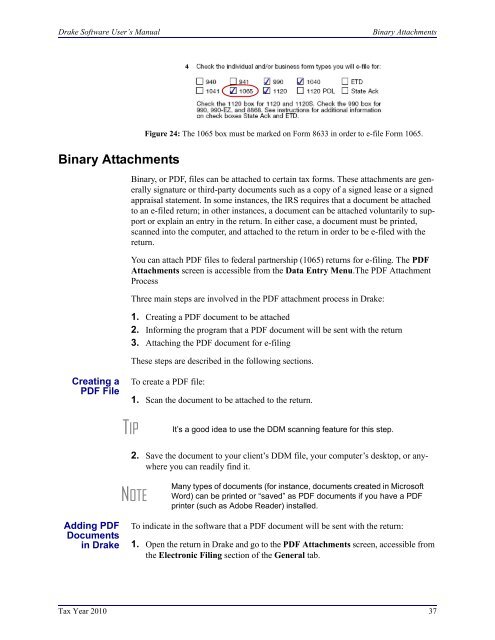Partnerships (1065) - Drake Software Support
Partnerships (1065) - Drake Software Support
Partnerships (1065) - Drake Software Support
You also want an ePaper? Increase the reach of your titles
YUMPU automatically turns print PDFs into web optimized ePapers that Google loves.
<strong>Drake</strong> <strong>Software</strong> User’s ManualBinary AttachmentsBinary AttachmentsFigure 24: The <strong>1065</strong> box must be marked on Form 8633 in order to e-file Form <strong>1065</strong>.Binary, or PDF, files can be attached to certain tax forms. These attachments are generallysignature or third-party documents such as a copy of a signed lease or a signedappraisal statement. In some instances, the IRS requires that a document be attachedto an e-filed return; in other instances, a document can be attached voluntarily to supportor explain an entry in the return. In either case, a document must be printed,scanned into the computer, and attached to the return in order to be e-filed with thereturn.You can attach PDF files to federal partnership (<strong>1065</strong>) returns for e-filing. The PDFAttachments screen is accessible from the Data Entry Menu.The PDF AttachmentProcessThree main steps are involved in the PDF attachment process in <strong>Drake</strong>:1. Creating a PDF document to be attached2. Informing the program that a PDF document will be sent with the return3. Attaching the PDF document for e-filingThese steps are described in the following sections.Creating aPDF FileTo create a PDF file:1. Scan the document to be attached to the return.TIPIt’s a good idea to use the DDM scanning feature for this step.2. Save the document to your client’s DDM file, your computer’s desktop, or anywhereyou can readily find it.NOTEMany types of documents (for instance, documents created in MicrosoftWord) can be printed or “saved” as PDF documents if you have a PDFprinter (such as Adobe Reader) installed.Adding PDFDocumentsin <strong>Drake</strong>To indicate in the software that a PDF document will be sent with the return:1. Open the return in <strong>Drake</strong> and go to the PDF Attachments screen, accessible fromthe Electronic Filing section of the General tab.Tax Year 2010 37