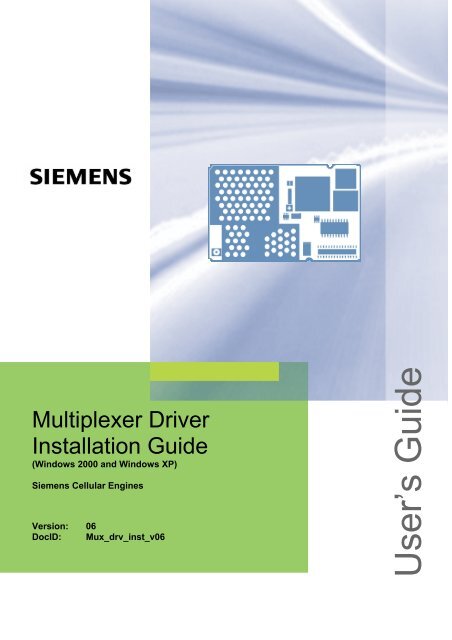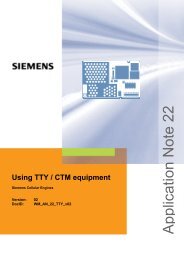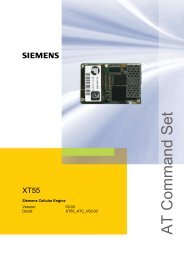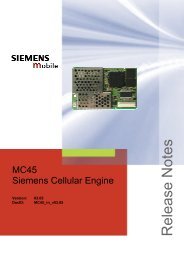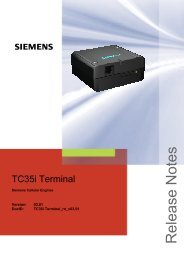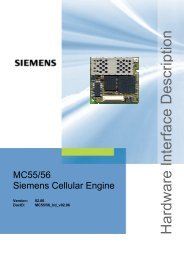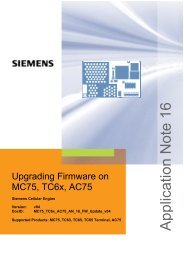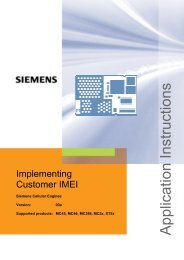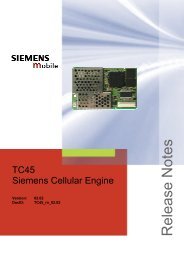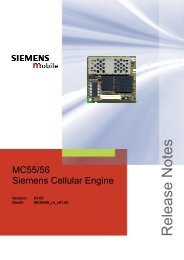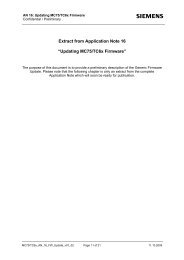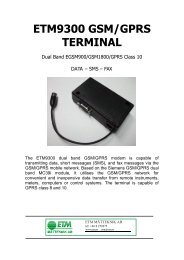User's Guide - Wireless Data Modules
User's Guide - Wireless Data Modules
User's Guide - Wireless Data Modules
You also want an ePaper? Increase the reach of your titles
YUMPU automatically turns print PDFs into web optimized ePapers that Google loves.
Multiplexer Driver Installation <strong>Guide</strong>Confidential / Releaseds0 Document historyThis chapter reports modifications and improvements over previous versions of thisdocument.Preceding document: "Multiplexer Installation <strong>Guide</strong>" Version 05New document: "Multiplexer Installation <strong>Guide</strong>" Version 06ChapterWhat is new1.1 Enhanced list of supported products.3.6 Added Chapter “Operation on virtual USB port”.3.7 Added Chapter “Automatic shutdown in case of emergency”.Preceding document: "Multiplexer Installation <strong>Guide</strong>" Version 04New document: "Multiplexer Installation <strong>Guide</strong>" Version 05ChapterWhat is new1.1 Updated list of supported products2.2 Changed remark on driver installation when migrating to another module type.3.5 Changed description regarding AT+ICF.Preceding document: "Multiplexer Installation <strong>Guide</strong>" Version 03New document: "Multiplexer Installation <strong>Guide</strong>" Version 04ChapterThroughoutmanualWhat is newAdded further supported products. Added XC18-specific information whereappropriate.2.4 Added figure and modified description.3.5 Added notes on user profile settings.Preceding document: "Multiplexer Installation <strong>Guide</strong>" Version 02.00New document: "Multiplexer Installation <strong>Guide</strong>" Version 03ChapterWhat is new1 Revised chapter, added further supported products.2.1 Renamed file: Winmux35.inf → New file name: Winmux2k.inf2.2 Recommendation for installing the WinMux2k driver with a different module added2.4 Chapter “Serial Multiplexer Property page” added3.1 Added note regarding the TC45 behaviorMux_drv_inst_v06 Page 4 of 12 2006-06-07
Multiplexer Driver Installation <strong>Guide</strong>Confidential / Releaseds1 IntroductionThe multiplex mode according to the ETSI TS 101 369, GSM 07.10 Multiplexer protocolenables one physical serial interface to be partitioned into three virtual channels. This allowsyou to take advantage of three sessions running simultaneously on one serial interface. Forexample, you can send or receive data on the first multiplexer channel, while the remainingchannels stay in AT command mode.In order to properly communicate with the wireless modem, the application needs to supportthe multiplex protocol and 3 virtual ports must be installed. For this purpose a Windows2000/XP multiplexer driver WinMux2k can be provided. This driver offers the basicmultiplexer functionality and serves as a reference implementation to aid developers andsystem integrators in designing, developing and testing customized multiplexer applications.As such, it has been tested by Siemens using a variety of applications and platforms, butnaturally, even the most extensive test setup can never be adequate to cover all conceivableconfigurations.The Siemens AG does not guarantee any support regarding the integration of the driver intoa customer’s application. However, the documentation as well as code binaries and sourcefiles can be provided and used for further development.This document describes how to install the Windows 2000/XP multiplexer driver WinMux2k ina Windows 2000/XP based application.Mux_drv_inst_v06 Page 5 of 12 2006-06-07
Multiplexer Driver Installation <strong>Guide</strong>Confidential / Releaseds1.1 Supported product versionsPlease note that this User <strong>Guide</strong> refers to the following products:• TC35 and TC37 from Version 03.10 onwards• MC35: from Version 03.00 onwards• AC35The following products support version 3 of the multiplexer protocol with enhanced features:• AC43• AC45• MC35i• MC35i Terminal• MC39i• MC45,• MC46• MC388• MC5x• TC35i• TC35i Terminal• TC45• XC18• XT55• XT56• MC75• TC63• TC65• TC65 Terminal• AC751.2 References[1] Digital Cellular Telecommunications Systems (Phase 2+); Terminal Equipment toMobile Station (TE-MS) "Multiplexer Protocol"; ETSI TS 101 369 V7.1.0 (1999-11),GSM 07.10 Version 7.1.0, Release 1998[2] AT Command Set of your Siemens wireless engine[3] Hardware Interface Description of your Siemens wireless engine[4] Multiplexer Driver Developer’s <strong>Guide</strong> for Windows 2000 and Windows XP[5] Multiplexer User’s <strong>Guide</strong>[6] MC35 Multiplexer User’s <strong>Guide</strong>; as of Version 02.00, for MC35 only[7] TC3x Multiplexer User’s <strong>Guide</strong>; as of Version 03.10, for TC35 and TC37 only[8] Application Note 24: Application Developers’ <strong>Guide</strong>To visit the Siemens Website you can use the following link:http://www.siemens.com/wmMux_drv_inst_v06 Page 6 of 12 2006-06-07
Multiplexer Driver Installation <strong>Guide</strong>Confidential / Releaseds1.3 AbbreviationsAbbreviationACPIETSIGPRSGSMMSPCTEUARTMeaningAdvanced Configuration and Power InterfaceEuropean Telecommunications Standards InstituteGeneral Packet Radio ServiceGlobal System of Mobile CommunicationMobile StationPersonal ComputerTerminal EquipmentUniversal Asynchronous Receiver TransmitterMux_drv_inst_v06 Page 7 of 12 2006-06-07
Multiplexer Driver Installation <strong>Guide</strong>Confidential / Releaseds2 Installation2.1 Required filesThe following files are part of the WinMux2k driver installation.Table 1: Required driver filesFileWmuxinst.exeWinmux2k.infWinmux2k.sysWmuxprop.dllCommentWinMux2k driver installation programINF file for the WinMux2k driver. It contains all driver settings and module specificsettings stored in the Windows Registry during the installation.Device driver imageProperty page for the module, co-installer2.2 Installing the WinMux2k driverBefore starting the installation ensure that all files are located in the same folder as thewmuxinst.exe:• winmux2k.inf• winmux2k.sys• wmuxprop.dll1. Start the program wmuxinst.exe.2. Ensure that the module is connected to a serial port and turn the module power on.3. Press the “Scan” button of the application. All Siemens modules found will be listed in abox. If no modem has been installed yet, the virtual ports can be selected. If it is properlyinstalled, the virtual ports are shown. If at least one modem is found, the “Install” buttonbecomes active. Pressing this button will cause the selected modules to be installed.4. Use the Device Manager to check that the installation was successful.The virtual ports are available without reboot. The driver instances are visible in the devicemanager class “Multi-port Serial Adapters”. If you wish to uninstall the driver see chapter 2.3.When migrating from TC45 to XC18 to another module type or vice versa we recommend touninstall the driver and reinstall it with the new module. This is because the winmux2k.inf filecontains module specific settings determined during the installation process, as stated inTable 1.Note: During the installation a pop-up dialog with "Digital Signature Not Found" will appear.Please ignore this message and continue the installation process. The reason for themessage is that the driver has not been registered with Microsoft, but its correctfunctionality is ensured.Mux_drv_inst_v06 Page 8 of 12 2006-06-07
Multiplexer Driver Installation <strong>Guide</strong>Confidential / Releaseds2.3 Deinstalling the driverIn order to deinstall the Windows Multiplexer Driver perform the following steps:Windows 2000:1. Start the Control Panel2. Select System3. Select the Hardware property sheet4. Double click the Device Manager button5. Under Multi-port serial adapters right click Serial Multiplexer6. Choose Uninstall Driver and answer the confirm dialog with yes to finally uninstall thedriverWindows XP (the new desktop, not the classic desktop):1. Start the Control Panel2. Under Performance and Maintenance select System3. Select the Hardware property sheet4. Double click the Device Manager button5. Under Multi-port serial adapters right click Serial Multiplexer6. Choose Uninstall Driver and select Yes from the Confirm File Deletion dialog.2.4 Settings on the Serial Multiplexer Properties pageFrom the Serial Multiplexer Properties page (see chapter 2.3 for details where to find thepage) select the Port Settings tab. The baud rate used on the physical serial port can bechanged individually.Figure 1: Serial Multiplexer PropertiespageMux_drv_inst_v06 Page 9 of 12 2006-06-07
Multiplexer Driver Installation <strong>Guide</strong>Confidential / Releaseds3 Known problems3.1 Booting the operating systemWindows 2000 and Windows XP toggle the signals of the serial interfaces. As a result, themodule will be switched on, even if the WinMux2 driver is not active. The driver accesses theconnected module only when the virtual ports are accessed.If the WinMux2k driver is used by accessing one or more of the virtual ports, it switches offthe module when the last virtual port is closed again. Only TC45 and XC18 do not switch offin this case.3.2 Shutdown of the operating systemIf the supported operating system has been installed in ACPI mode, the power supply will beautomatically switched off. This power down might cause pulses on those signals of theserial interfaces which are responsible for switching the module on. This may happen, even ifit had correctly switched off before by the driver.If the module has its own power supply it might stay switched on after the shutdownprocedure of the computer has completed.3.3 Standby of the operating systemIf the operating system has been installed in ACPI mode, it supports improved powermanagement by also sending computer components into suspend mode. The serialWinMux2k driver supports this power management by switching the module into standbymode, if the driver is in use by accessing one or more of the virtual ports. If the operatingsystem has been properly configured together with the BIOS, incoming calls or real clockalarms wake the operating system up again. During this wake up the first characters sent bythe module to the operating system via the serial interface are lost. This is no restriction ofthe serial WinMux2k driver, but caused by the operating system.E.g. in case of an incoming call the first RING event is lost. Usually this causes no problembecause the RING is repeated every few seconds. However, in case of the real clock alarmthe module only sends one CALA URC. As a result, the URC will not be indicated though thealarm will be correctly executed.Additionally, in some cases when the computer switches to suspend mode, this causespulses on the serial interface signals which wake up the module again.Mux_drv_inst_v06 Page 10 of 12 2006-06-07
Multiplexer Driver Installation <strong>Guide</strong>Confidential / Releaseds3.4 Wake on ringIf the operating system is in standby mode and the module has not been switched off,incoming calls and real time clock alarms should wake up the operating system (wake onring). This feature belongs to the ACPI power management mechanisms that are notproperly implemented on all PC systems. It is independent of the multiplexer driver. Whenthe ring signal toggles on the serial interface like on incoming calls and real time clockalarms, this should wake up the operating system, if the PC has been properly configured.On some systems not the ring signal but data transferred to the PC (the “RING” or “CALA”messages from the module) wake up the operating system. To avoid loss of data themultiplexer driver switches on the hardware flow control on the module. This means that themodule cannot send data to the PC, if the operating system is in standby mode and thereforethe serial interface is blocked by the hardware flow control. As a consequence the operatingsystem does not wake up, if the system ignores the ring signal, because the module cannotsend the “RING” or “CALA” messages to the PC.3.5 User profile settingsWhen the WinMux2k driver is started, the module will be initialized to use the followingsettings on multiplexer channel 1:• Baud rate as specified on the Multiplexer Property page• AT&S0: DSR always on. Not applicable to XC18.• AT\Q3: Hardware flow control• AT+ICF=3: Sets interface mode 8N1. This command works only on modules supportingdifferent interface modes (TC35i, TC63, TC65, MC75, AC75). The resulting ERROR onmodules without support of the AT+ICF command is ignored by the WinMux2k driver.This way, the initialization sequence will override, on multiplexer channel 1, any othersettings of AT&S, AT\Qn and AT+ICF you may have stored to the user profile with AT&Wbefore starting the multiplexer. After restart without multiplexer, the user profile will be loadedagain with all your individual settings.3.6 Operation on virtual USB portThis section applies only to Siemens GSM modules equipped with a USB interface.To configure the USB interface for use with the WinMux2k driver the virtual COM portassigned to the module’s USB interface shall be set to max. 115200 bps. To do so, use theSerial Multiplexer Properties page described in chapter 2.4. The setting is only needed toopen the virtual multiplex channels on the virtual COM port assigned to the USB interface.There is no loss of performance because the virtual baud rate on the USB interface has noinfluence on the data transfer rate.Mux_drv_inst_v06 Page 11 of 12 2006-06-07
Multiplexer Driver Installation <strong>Guide</strong>Confidential / Releaseds3.7 Automatic shutdown in case of emergencyPlease note that while Multiplex mode is active the automatic shutdown mechanismdescribed in [2] and [3] is not effective. If fault conditions arise, such as over- andundertemperature or undervoltage (overvoltage shutdown is product dependent) the moduleshuts down after sending the alert URCs (e.g. “^SBC: undervoltage” or “^SCTM_A/B: 2/-2”,but is then restarted by the WinMux2k driver.Therefore, to avoid problems it is strongly recommended to close all virtual ports as soon asalert URCs are sent by the module. Please refer to [2] and [3] as the “^SBC” and “^SCTM”URCs are product specific.Mux_drv_inst_v06 Page 12 of 12 2006-06-07