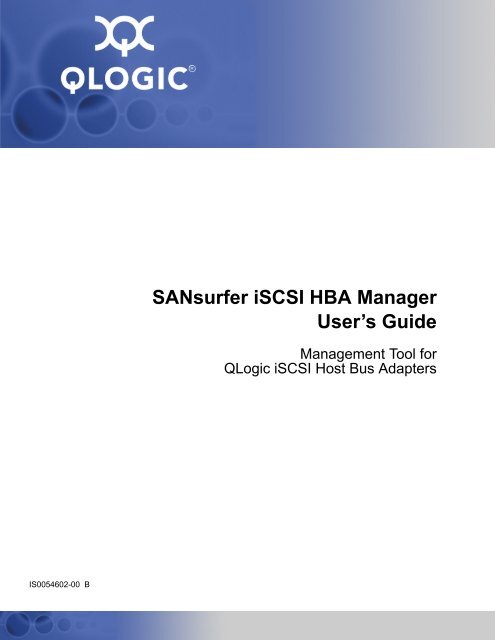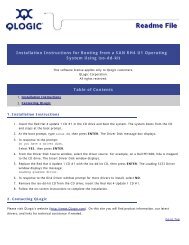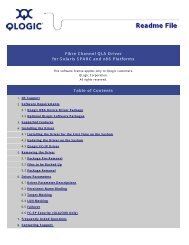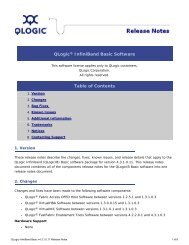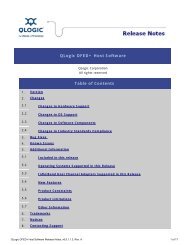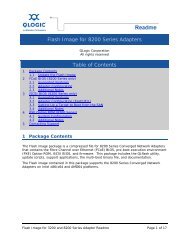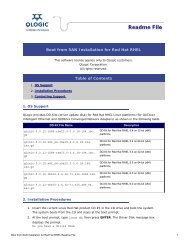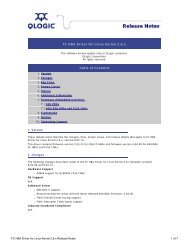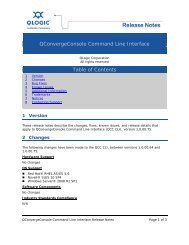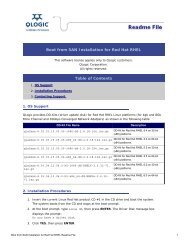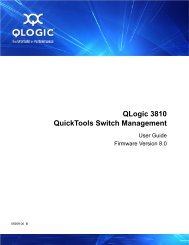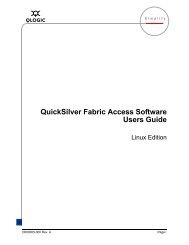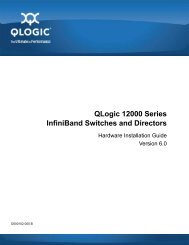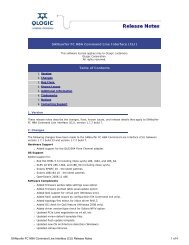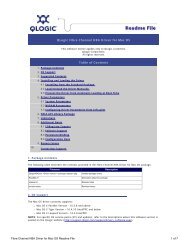SANsurfer iSCSI HBA Manager User's Guide - QLogic
SANsurfer iSCSI HBA Manager User's Guide - QLogic
SANsurfer iSCSI HBA Manager User's Guide - QLogic
You also want an ePaper? Increase the reach of your titles
YUMPU automatically turns print PDFs into web optimized ePapers that Google loves.
<strong>SANsurfer</strong> <strong>iSCSI</strong> <strong>HBA</strong> <strong>Manager</strong>User’s <strong>Guide</strong>Management Tool for<strong>QLogic</strong> <strong>iSCSI</strong> Host Bus AdaptersIS0054602-00 B
S<strong>SANsurfer</strong> <strong>iSCSI</strong> <strong>HBA</strong> <strong>Manager</strong> User’s <strong>Guide</strong>Management Tool for <strong>QLogic</strong> <strong>iSCSI</strong> Host Bus AdaptersRemoved the following sections that were includedin rev. A of the user’s guide. Information from thesesections is now in the <strong>SANsurfer</strong> <strong>iSCSI</strong> <strong>HBA</strong> <strong>Manager</strong>help system:7. Setting Up Connections8. Monitoring the Connections9. Displaying Host, <strong>HBA</strong> Port, Device, and LUNInformation11. Updating the <strong>HBA</strong>10. Performing Diagnostics section expanded toinclude procedures for viewing IPv6 logs and settingdiagnostic test parameters for running loopbackand read/write buffer tests.12. Troubleshooting section expanded to include alist of troubleshooting tools, procedures for verifyingthat the <strong>HBA</strong> driver and iqlremote are installed,using debug to trace user interface and agentactivity, and retrieving records such as the <strong>HBA</strong>core dump, Flash NVRAM, and <strong>HBA</strong> crash.Added Windows 2008 support to FAQ table.Moved Appendix C Contacting <strong>QLogic</strong> informationto 1 Introduction.Added index entries.—6 Performing Diagnostics7 TroubleshootingA Frequently Asked Questions“Technical Support” on page 1-4IndexIS0054602-00 BPage iii
<strong>SANsurfer</strong> <strong>iSCSI</strong> <strong>HBA</strong> <strong>Manager</strong> User’s <strong>Guide</strong>Management Tool for <strong>QLogic</strong> <strong>iSCSI</strong> Host Bus AdaptersSNotesPage ivIS0054602-00 B
Table of Contents1 IntroductionIntended Audience . . . . . . . . . . . . . . . . . . . . . . . . . . . . . . . . . . . . . . . . . . . . 1-1What’s in This <strong>Guide</strong> . . . . . . . . . . . . . . . . . . . . . . . . . . . . . . . . . . . . . . . . . . 1-1Typographic Conventions . . . . . . . . . . . . . . . . . . . . . . . . . . . . . . . . . . 1-2Related Documents . . . . . . . . . . . . . . . . . . . . . . . . . . . . . . . . . . . . . . . 1-3License Agreements. . . . . . . . . . . . . . . . . . . . . . . . . . . . . . . . . . . . . . . . . . . 1-3Technical Support. . . . . . . . . . . . . . . . . . . . . . . . . . . . . . . . . . . . . . . . . . . . . 1-4Availability . . . . . . . . . . . . . . . . . . . . . . . . . . . . . . . . . . . . . . . . . . . . . . 1-4Training . . . . . . . . . . . . . . . . . . . . . . . . . . . . . . . . . . . . . . . . . . . . . . . . 1-4Contact Information . . . . . . . . . . . . . . . . . . . . . . . . . . . . . . . . . . . . . . . 1-42 <strong>SANsurfer</strong> <strong>iSCSI</strong> <strong>HBA</strong> <strong>Manager</strong> OverviewGeneral Overview. . . . . . . . . . . . . . . . . . . . . . . . . . . . . . . . . . . . . . . . . . . . . 2-1Features . . . . . . . . . . . . . . . . . . . . . . . . . . . . . . . . . . . . . . . . . . . . . . . . . . . . 2-1Asset Management . . . . . . . . . . . . . . . . . . . . . . . . . . . . . . . . . . . . . . . 2-2Configuration Management . . . . . . . . . . . . . . . . . . . . . . . . . . . . . . . . . 2-2Statistics . . . . . . . . . . . . . . . . . . . . . . . . . . . . . . . . . . . . . . . . . . . . . . . 2-3Diagnostics . . . . . . . . . . . . . . . . . . . . . . . . . . . . . . . . . . . . . . . . . . . . . 2-3<strong>HBA</strong> State and Target Session Connection State Monitoring . . . . . . . 2-3Additional Features . . . . . . . . . . . . . . . . . . . . . . . . . . . . . . . . . . . . . . . 2-33 System Requirements and Installation ChecklistInstallation Checklist. . . . . . . . . . . . . . . . . . . . . . . . . . . . . . . . . . . . . . . . . . . 3-1Step 1: Collect the Hardware and Software. . . . . . . . . . . . . . . . . . . . . 3-1Required Hardware . . . . . . . . . . . . . . . . . . . . . . . . . . . . . . . . . . 3-1Required Software . . . . . . . . . . . . . . . . . . . . . . . . . . . . . . . . . . . 3-2Step 2: Install the Hardware . . . . . . . . . . . . . . . . . . . . . . . . . . . . . . . . 3-2Step 3: Install the Driver . . . . . . . . . . . . . . . . . . . . . . . . . . . . . . . . . . . 3-2Step 4: Install and Run <strong>SANsurfer</strong> <strong>iSCSI</strong> <strong>HBA</strong> <strong>Manager</strong> . . . . . . . . . . . 3-3Remote Procedure Calls (RPCs) . . . . . . . . . . . . . . . . . . . . . . . . 3-3Step 5: Configure the Disks in the Operating System . . . . . . . . . . . . . 3-4IS0054602-00 BPage v
<strong>SANsurfer</strong> <strong>iSCSI</strong> <strong>HBA</strong> <strong>Manager</strong> User’s <strong>Guide</strong>Management Tool for <strong>QLogic</strong> <strong>iSCSI</strong> Host Bus AdaptersSSystem Requirements . . . . . . . . . . . . . . . . . . . . . . . . . . . . . . . . . . . . . . . . . 3-4Hardware Requirements . . . . . . . . . . . . . . . . . . . . . . . . . . . . . . . . . . . 3-4Software Requirements . . . . . . . . . . . . . . . . . . . . . . . . . . . . . . . . . . . . 3-5Supported <strong>QLogic</strong> <strong>HBA</strong>s . . . . . . . . . . . . . . . . . . . . . . . . . . . . . . . . . . . 3-64 Installing <strong>SANsurfer</strong> <strong>iSCSI</strong> <strong>HBA</strong> <strong>Manager</strong>Initial Installation. . . . . . . . . . . . . . . . . . . . . . . . . . . . . . . . . . . . . . . . . . . . . . 4-1Installation Configurations . . . . . . . . . . . . . . . . . . . . . . . . . . . . . . . . . . 4-2Installation Instructions . . . . . . . . . . . . . . . . . . . . . . . . . . . . . . . . . . . . 4-3Step 1: Download the Installation . . . . . . . . . . . . . . . . . . . . . . . . 4-3Step 2: Start the Installation File . . . . . . . . . . . . . . . . . . . . . . . . . 4-4Step 3: Follow the Installation Wizard. . . . . . . . . . . . . . . . . . . . . 4-5Installation Instructions Using CLI . . . . . . . . . . . . . . . . . . . . . . . . . . . . 4-15Standalone Installer Command Lines . . . . . . . . . . . . . . . . . . . . . 4-15Web- and CD-based Installation Updates . . . . . . . . . . . . . . . . . . . . . . . . . . 4-17Updating <strong>SANsurfer</strong> by Web Update. . . . . . . . . . . . . . . . . . . . . . . . . . 4-17Network Does Not Use Proxy Settings. . . . . . . . . . . . . . . . . . . . 4-18Network Requires Proxy Settings. . . . . . . . . . . . . . . . . . . . . . . . 4-18Updating <strong>SANsurfer</strong> by Package Update . . . . . . . . . . . . . . . . . . . . . . 4-21Uninstalling <strong>SANsurfer</strong> . . . . . . . . . . . . . . . . . . . . . . . . . . . . . . . . . . . . . . . . . 4-245 Getting StartedStarting <strong>SANsurfer</strong> <strong>iSCSI</strong> <strong>HBA</strong> <strong>Manager</strong> . . . . . . . . . . . . . . . . . . . . . . . . . . . 5-1Starting <strong>SANsurfer</strong> <strong>iSCSI</strong> <strong>HBA</strong> <strong>Manager</strong> on Windows . . . . . . . . . . . . 5-1Starting <strong>SANsurfer</strong> <strong>iSCSI</strong> <strong>HBA</strong> <strong>Manager</strong> on Linux or Solaris . . . . . . . 5-2<strong>SANsurfer</strong> <strong>iSCSI</strong> <strong>HBA</strong> <strong>Manager</strong> Main Window . . . . . . . . . . . . . . . . . . . . . . 5-3<strong>HBA</strong> Tree. . . . . . . . . . . . . . . . . . . . . . . . . . . . . . . . . . . . . . . . . . . . . . . 5-5Host Icons and Text . . . . . . . . . . . . . . . . . . . . . . . . . . . . . . . . . . 5-5<strong>HBA</strong> Icons and Text . . . . . . . . . . . . . . . . . . . . . . . . . . . . . . . . . . 5-5<strong>HBA</strong> Port Icons and Text . . . . . . . . . . . . . . . . . . . . . . . . . . . . . . 5-6Device Icons and Text . . . . . . . . . . . . . . . . . . . . . . . . . . . . . . . . 5-6LUN Icons and Text . . . . . . . . . . . . . . . . . . . . . . . . . . . . . . . . . . 5-7Exiting <strong>SANsurfer</strong> <strong>iSCSI</strong> <strong>HBA</strong> <strong>Manager</strong> . . . . . . . . . . . . . . . . . . . . . . . . . . . . 5-7Getting Help . . . . . . . . . . . . . . . . . . . . . . . . . . . . . . . . . . . . . . . . . . . . . . . . . 5-7Viewing the Help System. . . . . . . . . . . . . . . . . . . . . . . . . . . . . . . . . . . 5-8What’s in the Help System . . . . . . . . . . . . . . . . . . . . . . . . . . . . . 5-9Specifying the Help Browser . . . . . . . . . . . . . . . . . . . . . . . . . . . . . . . . 5-9Viewing <strong>SANsurfer</strong> <strong>iSCSI</strong> <strong>HBA</strong> <strong>Manager</strong> Information . . . . . . . . . . . . . 5-10Page viIS0054602-00 B
A<strong>SANsurfer</strong> <strong>iSCSI</strong> <strong>HBA</strong> <strong>Manager</strong> User’s <strong>Guide</strong>Management Tool for <strong>QLogic</strong> <strong>iSCSI</strong> Host Bus AdaptersSetting Up <strong>SANsurfer</strong> <strong>iSCSI</strong> <strong>HBA</strong> <strong>Manager</strong> . . . . . . . . . . . . . . . . . . . . . . . . . 5-11Setting <strong>SANsurfer</strong> <strong>iSCSI</strong> <strong>HBA</strong> <strong>Manager</strong> Security . . . . . . . . . . . . . . . . 5-11Specifying Whether <strong>iSCSI</strong> Names or <strong>iSCSI</strong> Alias Names Appearin the <strong>HBA</strong> Tree. . . . . . . . . . . . . . . . . . . . . . . . . . . . . . . . . . . . . . . . . 5-14Setting the Options for Retrieving Host Status Alarms andRefreshing the Configuration . . . . . . . . . . . . . . . . . . . . . . . . . . . . . . 5-15Specifying the Polling Intervals to Retrieve Host StatusAlarms . . . . . . . . . . . . . . . . . . . . . . . . . . . . . . . . . . . . . . . . . . . 5-16Specifying the <strong>HBA</strong> Polling Interval . . . . . . . . . . . . . . . . . . . . . . 5-17Specifying the Host Polling Interval . . . . . . . . . . . . . . . . . . . . . . 5-18Specifying Whether the Configuration Refreshes WhenHost and Target Status Alarms Occur . . . . . . . . . . . . . . . . . . . 5-19Specifying Whether the Host Refresh Prompt Appears . . . . . . . 5-20Refreshing the Configuration Immediately . . . . . . . . . . . . . . . . . 5-216 Performing DiagnosticsGeneral Information for the <strong>HBA</strong> Port . . . . . . . . . . . . . . . . . . . . . . . . . . . . . 6-2Pinging Targets. . . . . . . . . . . . . . . . . . . . . . . . . . . . . . . . . . . . . . . . . . . . . . . 6-3Ping Page . . . . . . . . . . . . . . . . . . . . . . . . . . . . . . . . . . . . . . . . . . . . . . 6-3Pinging IPv4 and IPv6 Targets . . . . . . . . . . . . . . . . . . . . . . . . . . . . . . 6-4Viewing Logs . . . . . . . . . . . . . . . . . . . . . . . . . . . . . . . . . . . . . . . . . . . . . . . . 6-6Viewing the ARP Log. . . . . . . . . . . . . . . . . . . . . . . . . . . . . . . . . . . . . . 6-6Viewing the Connection Error Log. . . . . . . . . . . . . . . . . . . . . . . . . . . . 6-8Viewing the IPv6 Destination Cache Log . . . . . . . . . . . . . . . . . . . . . . 6-10Viewing the IPv6 Neighbor Cache Log . . . . . . . . . . . . . . . . . . . . . . . . 6-11Viewing the IPv6 Router List Log . . . . . . . . . . . . . . . . . . . . . . . . . . . . 6-13Viewing the IPv6 Local Prefix List Log . . . . . . . . . . . . . . . . . . . . . . . . 6-14Setting Diagnostic Test Parameters . . . . . . . . . . . . . . . . . . . . . . . . . . . . . . . 6-16Running a Loopback Test . . . . . . . . . . . . . . . . . . . . . . . . . . . . . . . . . . 6-16Running a Read/Write Buffer Test . . . . . . . . . . . . . . . . . . . . . . . . . . . . 6-18Tracing User and Agent Activity . . . . . . . . . . . . . . . . . . . . . . . . . . . . . . . . . . 6-217 TroubleshootingTroubleshooting Tools . . . . . . . . . . . . . . . . . . . . . . . . . . . . . . . . . . . . . . . . . 7-1Windows Event Log. . . . . . . . . . . . . . . . . . . . . . . . . . . . . . . . . . . . . . . 7-1<strong>SANsurfer</strong> <strong>iSCSI</strong> <strong>HBA</strong> <strong>Manager</strong> Tools. . . . . . . . . . . . . . . . . . . . . . . . . 7-2Troubleshooting Problems and Solutions. . . . . . . . . . . . . . . . . . . . . . . . . . . 7-2Installation Issues . . . . . . . . . . . . . . . . . . . . . . . . . . . . . . . . . . . . . . . . 7-3User Interface and Remote Agent Issues . . . . . . . . . . . . . . . . . . . . . . 7-4Functional Issues. . . . . . . . . . . . . . . . . . . . . . . . . . . . . . . . . . . . . . . . . 7-9IS0054602-00 B Page vii
<strong>SANsurfer</strong> <strong>iSCSI</strong> <strong>HBA</strong> <strong>Manager</strong> User’s <strong>Guide</strong>Management Tool for <strong>QLogic</strong> <strong>iSCSI</strong> Host Bus AdaptersSVerifying That the <strong>HBA</strong> Driver is Installed . . . . . . . . . . . . . . . . . . . . . . . . . . 7-12Verifying That iqlremote is Installed and Running . . . . . . . . . . . . . . . . . . . . 7-13Using Debug to Trace User Interface and Agent Activity . . . . . . . . . . . . . . . 7-14Tracing User Interface Activity for Windows OS . . . . . . . . . . . . . . . . . 7-15Saving Agent Activity Logs for Windows OS. . . . . . . . . . . . . . . . . . . . 7-19Tracing User Interface Activity for UNIX OS . . . . . . . . . . . . . . . . . . . . 7-20Saving Agent Activity Logs for UNIX OS. . . . . . . . . . . . . . . . . . . . . . . 7-22Retrieving Records. . . . . . . . . . . . . . . . . . . . . . . . . . . . . . . . . . . . . . . . . . . . 7-22Retrieving the <strong>HBA</strong> Core Dump Record . . . . . . . . . . . . . . . . . . . . . . . 7-23Retrieving the Flash NVRAM Record . . . . . . . . . . . . . . . . . . . . . . . . . 7-26Retrieving the <strong>HBA</strong> Crash Record. . . . . . . . . . . . . . . . . . . . . . . . . . . . 7-29AFrequently Asked QuestionsGlossaryIndexPage viiiIS0054602-00 B
<strong>SANsurfer</strong> <strong>iSCSI</strong> <strong>HBA</strong> <strong>Manager</strong> User’s <strong>Guide</strong>Management Tool for <strong>QLogic</strong> <strong>iSCSI</strong> Host Bus AdaptersS6-7 IPv6 Destination Cache Log. . . . . . . . . . . . . . . . . . . . . . . . . . . . . . . . . . . . . . . . . . . 6-106-8 Neighbor Cache Log . . . . . . . . . . . . . . . . . . . . . . . . . . . . . . . . . . . . . . . . . . . . . . . . 6-126-9 IPv6 Router List Log. . . . . . . . . . . . . . . . . . . . . . . . . . . . . . . . . . . . . . . . . . . . . . . . . 6-136-10 IPv6 Prefix List Log . . . . . . . . . . . . . . . . . . . . . . . . . . . . . . . . . . . . . . . . . . . . . . . . . 6-156-11 Advanced Page (Diagnostics): Loopback Test. . . . . . . . . . . . . . . . . . . . . . . . . . . . . 6-176-12 Advanced Page (Diagnostics): Read/Write Buffer Test . . . . . . . . . . . . . . . . . . . . . . 6-196-13 Diagnostics Options Dialog Box. . . . . . . . . . . . . . . . . . . . . . . . . . . . . . . . . . . . . . . . 6-217-1 Windows: Services. . . . . . . . . . . . . . . . . . . . . . . . . . . . . . . . . . . . . . . . . . . . . . . . . . 7-147-2 local.properties in Notepad . . . . . . . . . . . . . . . . . . . . . . . . . . . . . . . . . . . . . . . . . . . 7-167-3 Command Prompt Window . . . . . . . . . . . . . . . . . . . . . . . . . . . . . . . . . . . . . . . . . . . 7-177-4 “Command Prompt” Properties . . . . . . . . . . . . . . . . . . . . . . . . . . . . . . . . . . . . . . . . 7-187-5 Apply Properties to Shortcut Dialog Box . . . . . . . . . . . . . . . . . . . . . . . . . . . . . . . . . 7-187-6 <strong>SANsurfer</strong>.exe in Console Window . . . . . . . . . . . . . . . . . . . . . . . . . . . . . . . . . . . . . 7-197-7 local.properties in Notepad . . . . . . . . . . . . . . . . . . . . . . . . . . . . . . . . . . . . . . . . . . . 7-217-8 <strong>HBA</strong> Utilities Page (<strong>HBA</strong> Options) . . . . . . . . . . . . . . . . . . . . . . . . . . . . . . . . . . . . . . 7-247-9 Save FW Coredump Dialog Box . . . . . . . . . . . . . . . . . . . . . . . . . . . . . . . . . . . . . . . 7-257-10 <strong>HBA</strong> Utilities Page (<strong>HBA</strong> Options) . . . . . . . . . . . . . . . . . . . . . . . . . . . . . . . . . . . . . . 7-277-11 Save FW Flash & NVRAM Dialog Box. . . . . . . . . . . . . . . . . . . . . . . . . . . . . . . . . . . 7-287-12 <strong>HBA</strong> Utilities Page (<strong>HBA</strong> Options) for QLA4010x . . . . . . . . . . . . . . . . . . . . . . . . . . 7-307-13 Save Crash Record Dialog Box . . . . . . . . . . . . . . . . . . . . . . . . . . . . . . . . . . . . . . . . 7-31List of TablesTablePage1-1 Related Documents . . . . . . . . . . . . . . . . . . . . . . . . . . . . . . . . . . . . . . . . . . . . . . . . . 1-34-1 Configuration Option Installation Requirements. . . . . . . . . . . . . . . . . . . . . . . . . . . . 4-27-1 Troubleshooting: Installation Issues. . . . . . . . . . . . . . . . . . . . . . . . . . . . . . . . . . . . . 7-37-2 Troubleshooting: User Interface and Remote Agent Issues. . . . . . . . . . . . . . . . . . . 7-47-3 Troubleshooting: Functional Issues . . . . . . . . . . . . . . . . . . . . . . . . . . . . . . . . . . . . . 7-9A-1 Frequently Asked Questions . . . . . . . . . . . . . . . . . . . . . . . . . . . . . . . . . . . . . . . . . . A-1Page xIS0054602-00 B
1 IntroductionThe <strong>SANsurfer</strong> <strong>iSCSI</strong> <strong>HBA</strong> <strong>Manager</strong> User’s <strong>Guide</strong> describes <strong>SANsurfer</strong> ® <strong>iSCSI</strong><strong>HBA</strong> <strong>Manager</strong>, a component of the <strong>QLogic</strong> ® <strong>SANsurfer</strong> tool. <strong>SANsurfer</strong> <strong>iSCSI</strong><strong>HBA</strong> <strong>Manager</strong> is a comprehensive tool for configuration and management of<strong>QLogic</strong> <strong>SANsurfer</strong> <strong>iSCSI</strong> host bus adapters (<strong>HBA</strong>s) used in storage area networks(SANs).NOTE:Throughout this guide, <strong>HBA</strong> and adapter are used interchangeably, as arethe terms target and device.Intended AudienceThe information in this guide is intended for OEMs, field service personnel, andcustomers who are installing and using <strong>QLogic</strong> hardware and <strong>SANsurfer</strong> <strong>iSCSI</strong><strong>HBA</strong> <strong>Manager</strong>. Users should be familiar with the hardware installation and theoperating systems where <strong>HBA</strong>s are installed.What’s in This <strong>Guide</strong>This guide contains the basic information you need to get started with the<strong>SANsurfer</strong> <strong>iSCSI</strong> <strong>HBA</strong> <strong>Manager</strong> user interface (UI). For detailed information aboutthe features and functionality not covered in this guide, refer to the help system(see “What’s in the Help System” on page 5-9).This introductory section specifies the intended audience, explains thetypographic conventions used, lists related documents, refers you to the <strong>QLogic</strong>license agreements, and provides technical support and contact information.The remainder of the user's guide contains the following chapters and appendix:• 2 <strong>SANsurfer</strong> <strong>iSCSI</strong> <strong>HBA</strong> <strong>Manager</strong> Overview provides a general productoverview and describes in detail its features.• 3 System Requirements and Installation Checklist lists the hardware andsoftware requirements needed for optimum <strong>SANsurfer</strong> <strong>iSCSI</strong> <strong>HBA</strong> <strong>Manager</strong>performance, and provides a checklist for installation.IS0054602-00 B 1-1
1 – IntroductionWhat’s in This <strong>Guide</strong>S• 4 Installing <strong>SANsurfer</strong> <strong>iSCSI</strong> <strong>HBA</strong> <strong>Manager</strong> describes how to install, update,and uninstall <strong>SANsurfer</strong> <strong>iSCSI</strong> <strong>HBA</strong> <strong>Manager</strong>.• 5 Getting Started describes how to customize <strong>SANsurfer</strong> <strong>iSCSI</strong> <strong>HBA</strong><strong>Manager</strong>. It includes starting and exiting the <strong>SANsurfer</strong> <strong>iSCSI</strong> <strong>HBA</strong> <strong>Manager</strong>user interface, getting help, setting security, and setting the options thatactivate each time you start <strong>SANsurfer</strong> <strong>iSCSI</strong> <strong>HBA</strong> <strong>Manager</strong>.• 6 Performing Diagnostics provides procedures for pinging targets, viewingvarious logs, and setting up and running loopback and read/write buffertests.• 7 Troubleshooting presents common troubleshooting questions andanswers. It also provides the procedures for tracing the <strong>SANsurfer</strong> <strong>iSCSI</strong><strong>HBA</strong> <strong>Manager</strong> user interface and agent activity (if directed to do so by yourauthorized service provider), and for retrieving records such as the <strong>HBA</strong>core dump, Flash NVRAM, and <strong>HBA</strong> crash.• Appendix A Frequently Asked Questions lists and provides the answers tofrequently asked questions about <strong>SANsurfer</strong> <strong>iSCSI</strong> <strong>HBA</strong> <strong>Manager</strong>.• Glossary lists common hardware, software, and <strong>iSCSI</strong> terms that are used in<strong>SANsurfer</strong> <strong>iSCSI</strong> <strong>HBA</strong> <strong>Manager</strong>.In addition, at the end of this guide is an index to help you easily locate theinformation you need.Typographic ConventionsThis guide uses the following documentation conventions:NOTE:Notes provide additional information.CAUTION!Cautions indicate that failure to follow instructions might result in damage todata or equipment.• Text in blue font indicates a hyperlink (jump) to a figure, table, or section inthis guide, and links to Web sites are shown in underlined blue. Forexample:Table 9-2 lists problems related to the <strong>SANsurfer</strong> <strong>iSCSI</strong> <strong>HBA</strong> <strong>Manager</strong>user interface and remote agent. See “Pinging Targets” on page 6-2.For more information, visit www.qlogic.com.1-2 IS0054602-00 B
A1 – IntroductionLicense Agreements• Text in bold font indicates <strong>SANsurfer</strong> <strong>iSCSI</strong> <strong>HBA</strong> <strong>Manager</strong> user interfaceelements such as a menu items, buttons, check boxes, or column headings.For example: Click the Start button, point to Programs, point to Accessories, andthen click Command Prompt. Under Notification Options, select the Warning Alarms check box.• Text in sans serif font indicates a file name, directory path, keyboard key,or command line text. For example: To connect to a group of hosts listed in a host group file (.hst), type<strong>SANsurfer</strong> -g path and then press ENTER. Press CTRL+SHIFT+T.• Text in italics indicates emphasis, terms, document titles, or help topic titles.For example: For a complete listing of license agreements, refer to the <strong>QLogic</strong>Software End User License Agreement. For details, see Displaying <strong>HBA</strong> Information in the help system.Related DocumentsTable 1-1 lists other documents you may find helpful when installing or using<strong>SANsurfer</strong> <strong>iSCSI</strong> <strong>HBA</strong> <strong>Manager</strong>.Table 1-1. Related DocumentsPart Numberor NameIS0054501-00Rev Creadme.txtRelease notesSN0054621-00Rev. ETitleQuick Start <strong>Guide</strong>: <strong>iSCSI</strong> <strong>HBA</strong> Installation (PDF).<strong>SANsurfer</strong> notes included with <strong>SANsurfer</strong> <strong>iSCSI</strong> <strong>HBA</strong> <strong>Manager</strong>.<strong>SANsurfer</strong> <strong>iSCSI</strong> <strong>HBA</strong> <strong>Manager</strong> Release Notes provide detailsabout modifications made since the previous version. Separaterelease notes are provided for each operating system.<strong>SANsurfer</strong> <strong>iSCSI</strong> <strong>HBA</strong> CLI User’s <strong>Guide</strong> provides interactive menuand non-interactive mode options for the command line interface.License AgreementsFor a complete listing of all license agreements affecting this product, refer to the<strong>QLogic</strong> Software End User License Agreement.IS0054602-00 B 1-3
1 – IntroductionTechnical SupportSTechnical SupportAvailabilityCustomers should contact their authorized maintenance provider for technicalsupport of their <strong>QLogic</strong> switch products. <strong>QLogic</strong>-direct customers may contact<strong>QLogic</strong> Technical Support; others will be redirected to their authorizedmaintenance provider.For the latest firmware and software updates, visit the <strong>QLogic</strong> support Web sitelisted in Contact Information.<strong>QLogic</strong> Technical Support for products under warranty is available during localstandard working hours, excluding <strong>QLogic</strong> Observed Holidays.Training<strong>QLogic</strong> offers certification training for the technical professional for both the<strong>QLogic</strong> <strong>iSCSI</strong> <strong>HBA</strong>s and switches. From the training link at www.qlogic.com, youmay choose Electronic-based Training or schedule an intensive “hands-on”Certification course.Technical Certification courses include installation, maintenance, andtroubleshooting <strong>QLogic</strong> SAN products. Upon demonstrating knowledge using liveequipment, <strong>QLogic</strong> awards a certificate identifying the student as a CertifiedProfessional. The training professionals at <strong>QLogic</strong> may be reached by e-mail attech.training@qlogic.com.Contact InformationPlease feel free to contact your <strong>QLogic</strong> approved reseller or <strong>QLogic</strong> TechnicalSupport at any phase of integration for assistance. <strong>QLogic</strong> Technical Support canbe reached by the following methods:Webhttp://support.qlogic.comNorth America Contact InformationE-mailsupport@qlogic.comPhone (952) 932-4040Support contact information for other regions of the world is available at the<strong>QLogic</strong> Web site: http://support.qlogic.comThe <strong>QLogic</strong> knowledge database contains troubleshooting information for the<strong>QLogic</strong> <strong>HBA</strong>s. Access the database from the <strong>QLogic</strong> Web site, www.qlogic.com.Click the Support tab, and then use the search engine at the top of the page tolook for specific troubleshooting information.1-4 IS0054602-00 B
2 <strong>SANsurfer</strong> <strong>iSCSI</strong> <strong>HBA</strong><strong>Manager</strong> OverviewThis section provides a general overview of the <strong>SANsurfer</strong> <strong>iSCSI</strong> <strong>HBA</strong> <strong>Manager</strong>product, and describes its features in detail.General OverviewFeatures<strong>QLogic</strong>’s <strong>SANsurfer</strong> <strong>iSCSI</strong> <strong>HBA</strong> <strong>Manager</strong> is a user-based interface tool thatconfigures and manages both <strong>QLogic</strong> <strong>iSCSI</strong> host bus adapters and their attacheddevices within a storage area network (SAN) environment. In addition:• <strong>SANsurfer</strong> <strong>iSCSI</strong> <strong>HBA</strong> <strong>Manager</strong> works with the Windows ® 2000, WindowsServer 2003, Windows Server 2008, Windows Vista, Red Hat ® Linux ® , SLESLinux, and Solaris ® SPARC ® operating systems. Because the tool supportsmultiple operating systems, it provides control of heterogeneousenvironments.• <strong>SANsurfer</strong> <strong>iSCSI</strong> <strong>HBA</strong> <strong>Manager</strong> is a client/server tool. The networkingcapability of the tool provides centralized management and configuration ofthe entire SAN.<strong>SANsurfer</strong> <strong>iSCSI</strong> <strong>HBA</strong> <strong>Manager</strong> offers the features described in these sections:• “Asset Management” on page 2-2• “Configuration Management” on page 2-2• “Statistics” on page 2-3• “Diagnostics” on page 2-3• “<strong>HBA</strong> State and Target Session Connection State Monitoring” on page 2-3• “Additional Features” on page 2-3IS0054602-00 B 2-1
2 – <strong>SANsurfer</strong> <strong>iSCSI</strong> <strong>HBA</strong> <strong>Manager</strong> OverviewFeaturesSAsset Management<strong>SANsurfer</strong> <strong>iSCSI</strong> <strong>HBA</strong> <strong>Manager</strong> allows you to connect to and disconnect fromlocal and remote hosts. It provides information about connected hosts and theirattached <strong>QLogic</strong> <strong>iSCSI</strong> <strong>HBA</strong>s, including connected devices and LUNs. Additionalfeatures include:• <strong>HBA</strong>-level alias support for simple, user-friendly name identification.• Automatic <strong>iSCSI</strong> agent discovery.Configuration Management<strong>SANsurfer</strong> <strong>iSCSI</strong> <strong>HBA</strong> <strong>Manager</strong> allows you to configure local and remote systems.With <strong>SANsurfer</strong> <strong>iSCSI</strong> <strong>HBA</strong> <strong>Manager</strong>, you can:• Configure <strong>QLogic</strong> <strong>iSCSI</strong> <strong>HBA</strong>s, <strong>HBA</strong> ports, and attached <strong>iSCSI</strong> targets usinga configuration wizard.• Configure <strong>HBA</strong> port boot settings (BIOS and FCode) and boot targets,including acquiring boot targets via DHCP.• Clone all or parts of a pre-saved <strong>HBA</strong> configuration for <strong>HBA</strong> replacement,quick configuration duplication on multiple <strong>HBA</strong> ports across multiple hosts,or to ensure consistent configurations.• Save port network, boot, and target configuration settings without card reset.• Display LUN properties.• Update <strong>HBA</strong> firmware, driver, ROM, BIOS, and FCode.• Update BIOS boot targets.• Restore factory defaults, fully or selectively.• Update multiple <strong>HBA</strong> ports to a specific configuration at the same time.• Display target redirection information.• Ability to display and log into multiple Internet Storage Names Service(iSNS) target portals to the same target.• Ability to retrieve and display all discovered target portals from a SendTarget discovery.• Ability to easily duplicate target portal connections to a target for multipleconnections.• Ability to select which target portals to log into from a discovered targets listacquired from Send Target discovery and iSNS discovery.2-2 IS0054602-00 B
A2 – <strong>SANsurfer</strong> <strong>iSCSI</strong> <strong>HBA</strong> <strong>Manager</strong> OverviewFeaturesStatisticsDiagnostics<strong>SANsurfer</strong> <strong>iSCSI</strong> <strong>HBA</strong> <strong>Manager</strong> provides statistics for each <strong>HBA</strong>. These statisticscan be collected automatically or on request, and can be reset at any time.<strong>SANsurfer</strong> <strong>iSCSI</strong> <strong>HBA</strong> <strong>Manager</strong> provides diagnostics that enable you to test the<strong>HBA</strong>s and connected devices. Use the <strong>SANsurfer</strong> <strong>iSCSI</strong> <strong>HBA</strong> <strong>Manager</strong>diagnostics to:• Ping a target, which verifies that there is connectivity between an <strong>HBA</strong> portand a target.• View the address resolution protocol (ARP) cache, which keeps a record ofhost port connections with other hardware (such as targets) on the network.• View the connection error log, which lists the 100 latest connection errors foran <strong>HBA</strong> port.• Perform read/write buffer tests.• Perform internal and external loopback tests.• View the IPv6 logs for information and assistance with IPv6 configurations: Destination Cache Neighbor Cache Router List Prefix List• Retrieve <strong>HBA</strong> diagnostics information.<strong>HBA</strong> State and Target Session Connection State Monitoring<strong>SANsurfer</strong> <strong>iSCSI</strong> <strong>HBA</strong> <strong>Manager</strong> monitors connected <strong>QLogic</strong> <strong>iSCSI</strong> <strong>HBA</strong>s and theirtargets and informs you of their state. For <strong>HBA</strong>s, the state color indicates bad(red), unknown (blue), warning (yellow), or good (green).Additional FeaturesAdditional <strong>SANsurfer</strong> <strong>iSCSI</strong> <strong>HBA</strong> <strong>Manager</strong> features allow you to:• Save host configuration to a text file.• Save and load detailed host configuration of the <strong>iSCSI</strong> <strong>HBA</strong>s and connectedtargets to and from a binary file for later offline viewing.• Specify hexadecimal CHAP secrets.• View detailed host configuration differences of the <strong>iSCSI</strong> <strong>HBA</strong>s andconnected targets from a prior saved configuration.• View Vendor Private Data (VPD) on <strong>iSCSI</strong> <strong>HBA</strong>s for available data, ifprovided by the OEM/manufacturer.IS0054602-00 B 2-3
2 – <strong>SANsurfer</strong> <strong>iSCSI</strong> <strong>HBA</strong> <strong>Manager</strong> OverviewFeaturesS• Configure, test, check status, and diagnose connections to IPv6 <strong>iSCSI</strong>targets on IPv6 enabled <strong>HBA</strong> cards, for example the QLE406xC cards.• Automatically check for <strong>SANsurfer</strong> <strong>iSCSI</strong> <strong>HBA</strong> <strong>Manager</strong> updates.• Manually check for <strong>SANsurfer</strong> <strong>iSCSI</strong> <strong>HBA</strong> <strong>Manager</strong> updates.• Manage <strong>iSCSI</strong> and Fibre Channel <strong>HBA</strong>s and Fibre Channel switches. Eachtool appears on its own tab in the <strong>HBA</strong> tree.NOTE:IPv6 features, as well as some other features, are not available and appeardimmed if one of the following applies:• You are using inbox/ioctl module drivers with Red Hat 4 and 5 and SLES10. (To obtain the driver version string, use the modinfo qla4xxxcommand at the UNIX prompt. If you are using the inbox/ioctl moduledrivers, its version string contains a d.)• You do not have ACB (Alternate Control Block) support with the properhardware configuration, drivers, and firmware.You can access these features if you have the correct hardwareconfiguration and download the latest drivers and firmware from the <strong>QLogic</strong>Web site.2-4 IS0054602-00 B
3 System Requirements andInstallation Checklist<strong>SANsurfer</strong> <strong>iSCSI</strong> <strong>HBA</strong> <strong>Manager</strong> is a collection of device drivers and managementsoftware for controlling, configuring, and managing devices in a SAN environmentthat uses <strong>QLogic</strong> <strong>iSCSI</strong> <strong>HBA</strong>s. Use the following Installation Checklist to help youinstall all hardware and software properly and in the correct order. To see a list ofthe required hardware and software, refer to the “System Requirements” onpage 3-4.Installation ChecklistThis section describes the installation process step-by-step. Depending on thefeatures you require, your configuration may not require all steps.• Step 1: Collect the Hardware and Software• Step 2: Install the Hardware• Step 3: Install the Driver• Step 4: Install and Run <strong>SANsurfer</strong> <strong>iSCSI</strong> <strong>HBA</strong> <strong>Manager</strong>• Step 5: Configure the Disks in the Operating SystemStep 1: Collect the Hardware and SoftwareRequired HardwareCollect the required hardware and software as listed in these sections.Collect the required hardware (see also “Hardware Requirements” on page 3-4).In all cases, some combination of the following is required:• <strong>QLogic</strong> <strong>iSCSI</strong>.• <strong>HBA</strong> target devices such as disks, tape devices, RAID subsystems, <strong>iSCSI</strong>routers, and so on.• Connectivity hardware such as cables, hubs, switches, and so on.IS0054602-00 B 3-1
3 – System Requirements and Installation ChecklistInstallation ChecklistSRequired SoftwareCollect the required software (see also “Software Requirements” on page 3-5):• <strong>QLogic</strong> <strong>iSCSI</strong> <strong>HBA</strong> drivers• <strong>SANsurfer</strong> <strong>iSCSI</strong> <strong>HBA</strong> <strong>Manager</strong>• <strong>QLogic</strong> Fast!UTIL, <strong>iSCSI</strong> <strong>HBA</strong> BIOS UtilityFor basic operation, you will need both of the following:• <strong>QLogic</strong> <strong>iSCSI</strong> <strong>HBA</strong> drivers• <strong>SANsurfer</strong> <strong>iSCSI</strong> <strong>HBA</strong> <strong>Manager</strong> or <strong>QLogic</strong> Fast!UTILTo discover and connect to <strong>iSCSI</strong> devices, you will need one of the following:• <strong>SANsurfer</strong> <strong>iSCSI</strong> <strong>HBA</strong> <strong>Manager</strong>• <strong>QLogic</strong> Fast!UTIL<strong>SANsurfer</strong> <strong>iSCSI</strong> <strong>HBA</strong> <strong>Manager</strong> is a management utility that enables you to view,manage, and diagnose <strong>QLogic</strong> <strong>HBA</strong>s. <strong>SANsurfer</strong> <strong>iSCSI</strong> <strong>HBA</strong> <strong>Manager</strong> alsoconfigures <strong>QLogic</strong> <strong>iSCSI</strong> <strong>HBA</strong>s and target devices on the <strong>HBA</strong>s.Step 2: Install the HardwareRefer to hardware installation guides to install <strong>HBA</strong>s in host systems (see“Related Documents” on page 1-3). Cable target devices through the combinationof hubs and switches in your configuration.Verification: Before installing the device driver, verify the presence of <strong>HBA</strong>s atpower up using the <strong>QLogic</strong> Fast!UTIL utility.To access Fast!UTIL, type ALT+Q or CTRL+Q during power up.Fast!UTIL allows you to perform basic <strong>HBA</strong> configuration. Fast!UTIL can verifydevice connectivity.Step 3: Install the DriverRefer to the appropriate software installation guide (see “Related Documents” onpage 1-3) and readme.txt file to install a device driver on host systems.NOTE:• Some operating systems come from the operating system manufacturerwith a <strong>QLogic</strong> miniport device driver. To ensure support for the latest<strong>QLogic</strong> <strong>HBA</strong> and <strong>SANsurfer</strong> tool features, install the most current devicedriver. The most current device driver versions can be found at the<strong>QLogic</strong> Web site (www.qlogic.com).• Connections to <strong>iSCSI</strong> targets must be configured with <strong>SANsurfer</strong> <strong>iSCSI</strong><strong>HBA</strong> <strong>Manager</strong> or <strong>QLogic</strong> Fast!UTIL in order for them to be visible to theoperating system.3-2 IS0054602-00 B
A3 – System Requirements and Installation ChecklistInstallation ChecklistVerification: Verify that the <strong>HBA</strong>s recognize target devices by using theoperating system device configuration utilities, or use <strong>SANsurfer</strong> <strong>iSCSI</strong> <strong>HBA</strong><strong>Manager</strong> to display target devices found on an <strong>HBA</strong>.• Windows: On supported Windows systems, use the computer managementutility to view which target devices are configured on which <strong>HBA</strong>s, and toview and format devices and LUNs that are found.• Linux: On supported Linux systems, open /var/log/messages to viewwhich target devices are configured on which <strong>HBA</strong>s. Entries are also createdfor each <strong>HBA</strong> recognized by the driver. Each entry contains informationabout target devices and LUNs that are found.• Solaris: On supported Solaris systems, open /var/adm/messages toview which target devices are configured on which <strong>HBA</strong>s.Step 4: Install and Run <strong>SANsurfer</strong> <strong>iSCSI</strong> <strong>HBA</strong> <strong>Manager</strong>For complete installation instructions, see section 4 Installing <strong>SANsurfer</strong> <strong>iSCSI</strong><strong>HBA</strong> <strong>Manager</strong>.<strong>SANsurfer</strong> <strong>iSCSI</strong> <strong>HBA</strong> <strong>Manager</strong> runs as both a tool with standalone (non-agentmode) access to local system <strong>QLogic</strong> <strong>iSCSI</strong> <strong>HBA</strong>s and as a client/server tool. Theclient tool runs on a hardware platform that supports Java and agents runningon each system that has <strong>QLogic</strong> <strong>HBA</strong>s.If you are using <strong>SANsurfer</strong> <strong>iSCSI</strong> <strong>HBA</strong> <strong>Manager</strong> on a host system where <strong>HBA</strong>sare installed, install the <strong>SANsurfer</strong> <strong>iSCSI</strong> <strong>HBA</strong> <strong>Manager</strong> tool (the user interface) onthe local host. Installing the <strong>SANsurfer</strong> <strong>iSCSI</strong> <strong>HBA</strong> <strong>Manager</strong> agent on the localhost is optional.When it is installed on the local system, the agent is used instead of the non-agentmode.Remote Procedure Calls (RPCs)<strong>SANsurfer</strong> <strong>iSCSI</strong> <strong>HBA</strong> <strong>Manager</strong>, uses remote procedure calls (RPCs) as follows:• In Windows, the RPC service (ONC/RPC Portmapper) required by<strong>SANsurfer</strong> <strong>iSCSI</strong> <strong>HBA</strong> <strong>Manager</strong> is installed automatically.• In Linux, the appropriate RPC libraries must be installed by the Linuxdistribution. For information about installing RPC services before installing<strong>SANsurfer</strong> <strong>iSCSI</strong> <strong>HBA</strong> <strong>Manager</strong>, see the Linux distribution documentation.• In Solaris SPARC, the /usr/sbin/rpcbind process is required for RPCcommunication of the remote agent.IS0054602-00 B 3-3
3 – System Requirements and Installation ChecklistSystem RequirementsSStep 5: Configure the Disks in the Operating SystemWhen all hardware and configuration is complete for <strong>iSCSI</strong> subsystems, use theappropriate operating system utilities to enable devices, assign drive letters orlogical names, initialize file systems, and so on, for each device or LUN on thesystem.System RequirementsFor optimum performance, <strong>SANsurfer</strong> <strong>iSCSI</strong> <strong>HBA</strong> <strong>Manager</strong> requires the hardwareand software listed in this section:• “Hardware Requirements” on page 3-4• “Software Requirements” on page 3-5• “Supported <strong>QLogic</strong> <strong>HBA</strong>s” on page 3-6Hardware RequirementsThe minimum hardware requirements are as follows:• <strong>QLogic</strong> QLA4xxx <strong>iSCSI</strong> to PCI-X host bus adapters, see “Supported <strong>QLogic</strong><strong>HBA</strong>s” on page 3-6.• Single-processor or multiprocessor server or workstation: Pentium ® III with 450 MHz or greater for Windows 2000, WindowsServer 2003, Windows Server 2008, Windows Vista, Red Hat Linux,SUSE Linux, or Solaris x86. Sun Ultra 60 for Solaris SPARC.• <strong>iSCSI</strong> devices, such as disks. <strong>SANsurfer</strong> <strong>iSCSI</strong> <strong>HBA</strong> <strong>Manager</strong> supportsmost <strong>iSCSI</strong> devices. For a complete list of devices, see the <strong>QLogic</strong> SANInteroperability <strong>Guide</strong>, which can be downloaded from the <strong>QLogic</strong> Web site(you will be asked to provide your e-mail address):http://connect.qlogic.com/interopguide/Interoperability.asp• 64 MB of physical RAM are required to run <strong>SANsurfer</strong> <strong>iSCSI</strong> <strong>HBA</strong> <strong>Manager</strong>;256 MB are recommended. Running with less memory can cause diskswapping, which severely effects performance.• Video card capable of 256 colors (16K colors recommended) and aminimum screen resolution of 1024 x 768 pixels are required.• Approximately 100 MB of disk space.• About 150 MB of disk space.3-4 IS0054602-00 B
A3 – System Requirements and Installation ChecklistSystem RequirementsSoftware RequirementsThe minimum software requirements and conditions are as follows:• One of the following operating systems: Windows 2000 Server or Advanced Server SP4+ (IA32) Windows 2000 Server or Advanced Server SP4+ (x64) Windows XP Professional (IA32) Windows XP Professional (x64) Windows Server 2003 Standard Edition or Enterprise Edition SP1(IA32) Windows Server 2003 Standard Edition or Enterprise Edition SP1(x64) Windows Server 2003 Standard Edition or Enterprise Edition, Release2 (IA32) Windows Server 2003 Standard Edition or Enterprise Edition, Release2 (x64) Windows Server 2008 Standard Edition or Enterprise Edition Windows Vista (IA32) Windows Vista (x64) RHEL 3.0, 4.0, 5.0 (IA32) RHEL 3.0, 4.0, 5.0 (x64) RHEL 4.0, 5.0 (PPC) SLES 9.0, 10.0 (IA32) SLES 9.0, 10.0 (x64) SLES 9.0, 10.0 (PPC) Solaris SPARC 9, 10 Solaris x86 9, 10 (IA32) Solaris x86 9, 10 (x64)• <strong>QLogic</strong> QLA4xxx drivers (such as QLA4010C drivers), as appropriate foryour <strong>HBA</strong>.• Common desktop environment (CDE) to run <strong>SANsurfer</strong> <strong>iSCSI</strong> <strong>HBA</strong> <strong>Manager</strong>user interface on Solaris systems.• TCP/IP protocol for remote management on all systems. It is not required forlocal management.• Administrative privileges to install and to perform management functions.• Adobe ® Reader ® (version 2.1 or later) to view documentation.• To view the help system, Internet Explorer ® (version 6.0 or later), NetscapeCommunicator ® (version 8.1 or later), or Firefox ® (version 2.0 or later).IS0054602-00 B 3-5
3 – System Requirements and Installation ChecklistSystem RequirementsSNOTE:Use the Java runtime environment that is packaged with <strong>SANsurfer</strong> <strong>iSCSI</strong><strong>HBA</strong> <strong>Manager</strong>.Supported <strong>QLogic</strong> <strong>HBA</strong>sThe <strong>QLogic</strong> <strong>iSCSI</strong> <strong>HBA</strong>s are collectively referred to as the QLA4xxx <strong>HBA</strong>, unlessotherwise noted. For a detailed list of supported <strong>QLogic</strong> <strong>HBA</strong>s, see the <strong>SANsurfer</strong><strong>HBA</strong> Support Matrix (Fibre Channel & <strong>iSCSI</strong>) on the <strong>SANsurfer</strong> CD-ROM.3-6 IS0054602-00 B
4 Installing <strong>SANsurfer</strong> <strong>iSCSI</strong><strong>HBA</strong> <strong>Manager</strong>Installing <strong>SANsurfer</strong> <strong>iSCSI</strong> <strong>HBA</strong> <strong>Manager</strong> consists of installing the <strong>SANsurfer</strong><strong>iSCSI</strong> <strong>HBA</strong> <strong>Manager</strong> user interface, a platform-specific agent, and helpcomponents, as appropriate.NOTE:Before installing <strong>SANsurfer</strong> <strong>iSCSI</strong> <strong>HBA</strong> <strong>Manager</strong>, read and follow theinstructions in the documents listed in “Related Documents” on page 1-3, asapplicable.This section provides the following information:• “Initial Installation” on page 4-1• “Web- and CD-based Installation Updates” on page 4-17• “Uninstalling <strong>SANsurfer</strong>” on page 4-24Initial InstallationYou can install the <strong>SANsurfer</strong> tool (which includes <strong>SANsurfer</strong> <strong>iSCSI</strong> <strong>HBA</strong><strong>Manager</strong>) using the files from the <strong>QLogic</strong> Web site or from the <strong>SANsurfer</strong>CD-ROM.The following information applies:• Install the same version of <strong>SANsurfer</strong> on all systems in the network.• Before installing <strong>SANsurfer</strong>, uninstall any previous versions of the <strong>SANsurfer</strong>tool (for example, QMS 1.0 or QMS 2.0 (QMSJ)).• Installing and running <strong>SANsurfer</strong> Control iX and the <strong>SANsurfer</strong> <strong>iSCSI</strong> <strong>HBA</strong><strong>Manager</strong> user interface (interface only, not the agent) on the same system issupported. When using only the <strong>SANsurfer</strong> <strong>iSCSI</strong> <strong>HBA</strong> <strong>Manager</strong> userinterface, this system monitors QLA4xxx <strong>HBA</strong>s on remote systems on thesame network.IS0054602-00 B 4-1
4 – Installing <strong>SANsurfer</strong> <strong>iSCSI</strong> <strong>HBA</strong> <strong>Manager</strong>Initial InstallationSThis section on initial installation includes the following information:• “Installation Configurations” on page 4-2• “Installation Instructions” on page 4-3• “Installation Instructions Using CLI” on page 4-15Installation Configurations<strong>SANsurfer</strong> <strong>iSCSI</strong> <strong>HBA</strong> <strong>Manager</strong> supports both standalone and networkedconfigurations, as shown in Table 4-1. Install the software appropriate for yourconfiguration.Table 4-1. Configuration Option Installation RequirementsConfigurationSoftware RequirementsStandalone System:This system monitors QLA4xxx <strong>HBA</strong>s locally.• <strong>SANsurfer</strong> <strong>iSCSI</strong> <strong>HBA</strong> <strong>Manager</strong> user interface• Optionally, one of the following: <strong>SANsurfer</strong> <strong>iSCSI</strong> Windows Agent <strong>SANsurfer</strong> <strong>iSCSI</strong> Linux Agent <strong>SANsurfer</strong> <strong>iSCSI</strong> Solaris AgentNetworked System:This system monitors QLA4xxx <strong>HBA</strong>s locally andon remote systems on the same network.This system monitors QLA4xxx <strong>HBA</strong>s only onremote systems on the same network.The QLA4xxx <strong>HBA</strong>s on this system are remotelymonitored only from other systems on the samenetwork.• <strong>SANsurfer</strong> <strong>iSCSI</strong> <strong>HBA</strong> <strong>Manager</strong> user interface• Optionally, one of the following: <strong>SANsurfer</strong> <strong>iSCSI</strong> Windows Agent <strong>SANsurfer</strong> <strong>iSCSI</strong> Linux Agent <strong>SANsurfer</strong> <strong>iSCSI</strong> Solaris AgentNOTE: Remote systems must have an agentinstalled.<strong>SANsurfer</strong> <strong>iSCSI</strong> <strong>HBA</strong> <strong>Manager</strong> user interfaceOne of the following:• <strong>SANsurfer</strong> <strong>iSCSI</strong> Windows Agent• <strong>SANsurfer</strong> <strong>iSCSI</strong> Linux Agent• <strong>SANsurfer</strong> <strong>iSCSI</strong> Solaris Agent4-2 IS0054602-00 B
A4 – Installing <strong>SANsurfer</strong> <strong>iSCSI</strong> <strong>HBA</strong> <strong>Manager</strong>Initial InstallationInstallation InstructionsNOTE:This section assumes that you may be installing all <strong>SANsurfer</strong> componentson any of the supported operating systems.The <strong>SANsurfer</strong> installer is a self-extracting program that installs the <strong>SANsurfer</strong>tools, including <strong>SANsurfer</strong> <strong>iSCSI</strong> <strong>HBA</strong> <strong>Manager</strong>.Perform the following steps to install <strong>SANsurfer</strong> <strong>iSCSI</strong> <strong>HBA</strong> <strong>Manager</strong> on thissystem.Step 1: Download the InstallationTo start the installation, download the <strong>SANsurfer</strong> <strong>iSCSI</strong> <strong>HBA</strong> <strong>Manager</strong> installer.To download the Installer from the <strong>SANsurfer</strong> CD-ROM:1. On the CD-ROM home page, click the button that represents your operatingsystem.2. Accept the <strong>SANsurfer</strong> software license agreement by clicking I Accept.3. Select the link for your specific operating system.4. Click the Management Tools local link.5. Under Management Tools, select the <strong>SANsurfer</strong> <strong>iSCSI</strong> <strong>HBA</strong> <strong>Manager</strong> linkfor your platform.6. On the File Download Security dialog box, click Save to save the <strong>SANsurfer</strong><strong>iSCSI</strong> <strong>HBA</strong> <strong>Manager</strong> installer to a location on your hard drive.To download the Installer from the <strong>QLogic</strong> Web site:1. Open the <strong>QLogic</strong> home page (http://www.qlogic.com).2. Click the Downloads tab to open the Driver Downloads / Documentationpage.IS0054602-00 B 4-3
4 – Installing <strong>SANsurfer</strong> <strong>iSCSI</strong> <strong>HBA</strong> <strong>Manager</strong>Initial InstallationS3. Go to the table under <strong>QLogic</strong> Models, as shown in Figure 4-1.Figure 4-1 <strong>QLogic</strong> Driver Downloads / Documentation Page4. Choose your download options as follows:a. In first column, select <strong>iSCSI</strong> <strong>HBA</strong>s.b. In the second column, select your <strong>HBA</strong> model number.c. In the third column, select your operating system type.d. Click Go.The download page for the selected <strong>HBA</strong> and operating system opens.5. In the Management Tools table under Name, click <strong>SANsurfer</strong> <strong>iSCSI</strong> <strong>HBA</strong><strong>Manager</strong>.6. Accept the End User Software License Agreement by clicking Agree.7. On the File Download–Security Warning dialog box, click Save to save the<strong>iSCSI</strong> <strong>HBA</strong> <strong>Manager</strong> installer to a location on your hard drive.Step 2: Start the Installation FileTo select and start the installation file:• For a supported Windows system, locate the folder where you downloadedthe installation file, and then double-click the.exe file.• For a supported Linux or Solaris system:1. Open a shell.2. Change to the directory where you downloaded the <strong>SANsurfer</strong>installation file.4-4 IS0054602-00 B
A4 – Installing <strong>SANsurfer</strong> <strong>iSCSI</strong> <strong>HBA</strong> <strong>Manager</strong>Initial Installation3. To ensure that the <strong>SANsurfer</strong> installer file is executable and to start theinstallation, type the following, and then press ENTER.Step 3: Follow the Installation Wizardsh ./.binTo use the installation wizard:When the installation wizard begins, the Introduction dialog box (Figure 4-2)opens.Figure 4-2 Installation Wizard: Introduction1. Read the introductory information, and then click Next.IS0054602-00 B 4-5
4 – Installing <strong>SANsurfer</strong> <strong>iSCSI</strong> <strong>HBA</strong> <strong>Manager</strong>Initial InstallationSThe Important Information dialog box (Figure 4-3) opens.Figure 4-3 Installation Wizard: Important Information2. Read the important information, and then click Next.This same information is provided in the readme.txt file, that will beavailable following installation in the following locations: On supported Windows systems:Program Files\<strong>QLogic</strong> Corporation\<strong>SANsurfer</strong>On supported Linux and Solaris systems:opt/<strong>QLogic</strong>_Corporation/<strong>SANsurfer</strong>4-6 IS0054602-00 B
A4 – Installing <strong>SANsurfer</strong> <strong>iSCSI</strong> <strong>HBA</strong> <strong>Manager</strong>Initial InstallationThe Choose Product Features dialog box (Figure 4-4) opens.Figure 4-4 Installation Wizard: Choose Product FeaturesNOTE:Except for the agents that are installed, the feature options are thesame for supported Windows, Linux, and Solaris systems.• Windows agents are installed on a supported Windows system.• Linux agents are installed on a supported Linux system.• Solaris agents are installed on a supported Solaris system.<strong>SANsurfer</strong> supports <strong>SANsurfer</strong> <strong>iSCSI</strong> <strong>HBA</strong> <strong>Manager</strong> and other tools.Install only the tools appropriate for your configuration. In addition,<strong>SANsurfer</strong> <strong>iSCSI</strong> <strong>HBA</strong> <strong>Manager</strong> supports both standalone and networkconfigurations (see “Installation Configurations” on page 4-2).3. Select one of the following pre-configured installation sets, and then clickNext:Select <strong>iSCSI</strong> GUI and Agent to install the <strong>SANsurfer</strong> <strong>iSCSI</strong> <strong>HBA</strong><strong>Manager</strong> user interface, including the <strong>iSCSI</strong> (Windows, Linux, orSolaris) agent.IS0054602-00 B 4-7
4 – Installing <strong>SANsurfer</strong> <strong>iSCSI</strong> <strong>HBA</strong> <strong>Manager</strong>Initial InstallationS Select <strong>iSCSI</strong> GUI to install the <strong>SANsurfer</strong> <strong>iSCSI</strong> <strong>HBA</strong> <strong>Manager</strong> userinterface only. The manager agent is not installed. Select <strong>iSCSI</strong> Windows Agent to install only the <strong>SANsurfer</strong> <strong>iSCSI</strong> <strong>HBA</strong><strong>Manager</strong> agent for a supported Windows system. Select Custom to choose which components to install.4. If you selected Custom in the previous step, in the Choose ProductComponents dialog box (Figure 4-5), select the components you want toinstall, and then click Next.Figure 4-5 Installation Wizard: Choose Product Features4-8 IS0054602-00 B
A4 – Installing <strong>SANsurfer</strong> <strong>iSCSI</strong> <strong>HBA</strong> <strong>Manager</strong>Initial InstallationThe Choose Install Folder dialog box (Figure 4-6) opens.Figure 4-6 Installation Wizard: Choose Install Folder5. Do one of the following: To accept the destination location shown in the dialog box(recommended), click Next.The default location for a Windows system is:C:\Program Files\<strong>QLogic</strong> Corporation\<strong>SANsurfer</strong>The default location for a Linux or Solaris system is:/opt/<strong>QLogic</strong>_Corporation/<strong>SANsurfer</strong>To select a different location:a. Click Choose and browse to the location of your choice. TheChoose Install Folder dialog box re-opens.b. Click Next.If you selected a different location and want to re-select the defaultlocation:a. Click Restore Default Folder.b. Click Next.IS0054602-00 B 4-9
4 – Installing <strong>SANsurfer</strong> <strong>iSCSI</strong> <strong>HBA</strong> <strong>Manager</strong>Initial InstallationSIf a version of <strong>SANsurfer</strong> <strong>iSCSI</strong> <strong>HBA</strong> <strong>Manager</strong> already exists on the system,the Previous <strong>SANsurfer</strong> Install Detected dialog box (Figure 4-7) opens.Figure 4-7 Installation Wizard: Previous <strong>SANsurfer</strong> Install DetectedBecause the new version is not compatible with the older version, theinstallation procedure prompts you to uninstall the old version.6. To uninstall the old version of <strong>SANsurfer</strong> <strong>iSCSI</strong> <strong>HBA</strong> <strong>Manager</strong>:a. Exit the <strong>SANsurfer</strong> tool before proceeding.b. If you want to uninstall the previous install, click Yes. The previousversion is uninstalled. If the previously installed version resides in thesame directory as the currently selected directory, the previous versionis overwritten.c. If you do not want to uninstall the previous version, click No.NOTE:Installation of <strong>SANsurfer</strong> stops while the previous version isuninstalled. After the old version of the tool is removed, the installationcontinues.4-10 IS0054602-00 B
A4 – Installing <strong>SANsurfer</strong> <strong>iSCSI</strong> <strong>HBA</strong> <strong>Manager</strong>Initial InstallationIf you are installing the <strong>SANsurfer</strong> <strong>iSCSI</strong> <strong>HBA</strong> <strong>Manager</strong> user interface on aWindows system, the Select Shortcut Profile dialog box (Figure 4-8) opens.Figure 4-8 Installation Wizard: Select Shortcut ProfileThe shortcut profile determines the type of user to which the shortcutsappear. Available shortcuts include:• The <strong>SANsurfer</strong> icon on the desktop (if you select it in Step 8).• <strong>QLogic</strong> Management Suite (<strong>SANsurfer</strong> and <strong>SANsurfer</strong> Uninstaller),which is accessible when you click the Start button and point toPrograms.7. To select the shortcut profile, click one of the following, and then click Next: All Users Profile if you want the tool shortcuts available to all users.Current Users Profile (default) if you want the tool shortcuts availableonly to the current user.IS0054602-00 B 4-11
4 – Installing <strong>SANsurfer</strong> <strong>iSCSI</strong> <strong>HBA</strong> <strong>Manager</strong>Initial InstallationSIf you are installing the <strong>SANsurfer</strong> <strong>iSCSI</strong> <strong>HBA</strong> <strong>Manager</strong> user interface on aWindows system, the Create Desktop Icon Selection dialog box (Figure 4-9)opens.Figure 4-9 Installation Wizard: Create Desktop Icon Selection8. If you want the <strong>SANsurfer</strong> icon to appear on the desktop, select the CreateDesktop Icon check box (default), and then click Next.NOTE:If you select the Create Desktop Icon check box, the <strong>SANsurfer</strong> iconappears on the desktop for either the current user profile or all userprofiles, depending upon your selection in Step 7.4-12 IS0054602-00 B
A4 – Installing <strong>SANsurfer</strong> <strong>iSCSI</strong> <strong>HBA</strong> <strong>Manager</strong>Initial InstallationThe Pre-Installation Summary dialog box (Figure 4-10) opens.Figure 4-10 Installation Wizard: Pre-Installation SummaryThe pre-installation summary shows you all the choices you made inprevious steps.9. Review the information. If you want to go back and change any settings,click Previous. When you are ready to continue, click Install.IS0054602-00 B 4-13
4 – Installing <strong>SANsurfer</strong> <strong>iSCSI</strong> <strong>HBA</strong> <strong>Manager</strong>Initial InstallationSThe Installing <strong>SANsurfer</strong> dialog box (Figure 4-11) opens.Figure 4-11 Installation Wizard: Installing <strong>SANsurfer</strong>Various windows inform you that the installation is progressing.4-14 IS0054602-00 B
A4 – Installing <strong>SANsurfer</strong> <strong>iSCSI</strong> <strong>HBA</strong> <strong>Manager</strong>Initial InstallationAfter the installation is complete, the Install Complete dialog box(Figure 4-12) opens.Figure 4-12 Installation Wizard: Install Complete10. To close the installation wizard, click Done.To customize <strong>SANsurfer</strong> <strong>iSCSI</strong> <strong>HBA</strong> <strong>Manager</strong> and set your securityparameters, see 5 Getting Started.Installation Instructions Using CLI<strong>SANsurfer</strong> provides the ability to install the tool and its components as anunattended command line installation. Unattended installation is available with alldefault options. These commands are specific to the <strong>SANsurfer</strong> <strong>iSCSI</strong> <strong>HBA</strong><strong>Manager</strong> standalone package only, and do not apply to the combined packageswith FC (Fibre Channel) and switch components.Standalone Installer Command LinesThe generalized command for unattended command line installation is: -i silent –DSILENT_INSTALL_SET=""IS0054602-00 B 4-15
4 – Installing <strong>SANsurfer</strong> <strong>iSCSI</strong> <strong>HBA</strong> <strong>Manager</strong>Initial InstallationSNOTES:• If you misspell the install set ID or if the installer program cannot find theinstall set, then the installer program installs the default install set, whichis the user interface plus the OS agent.• To change the destination folder, add the -D parameter to the commandlines as follows:-DUSER_INSTALL_DIR="d:\Apps\<strong>SANsurfer</strong>" ** you may needto escape the \ here \\ **• To prevent installation of the desktop icon, enter the following command:-DINSTALL_DESKTOP_ICON="false"The following are examples of the generalized command for specific operatingsystems.WindowsInstall <strong>SANsurfer</strong> <strong>iSCSI</strong> <strong>HBA</strong> <strong>Manager</strong> GUI only (<strong>HBA</strong>)—no agent:<strong>iSCSI</strong>_<strong>SANsurfer</strong>_5_xx_xx_windows_package.exe -i silent-DSILENT_INSTALL_SET="SB_iX"Install <strong>iSCSI</strong> GUI—and agent:<strong>iSCSI</strong>_<strong>SANsurfer</strong>_5_xx_xx_windows_package.exe -i silent-DSILENT_INSTALL_SET="SB_iX_WI_A"Install agent only:<strong>iSCSI</strong>_<strong>SANsurfer</strong>_5_xx_xx_windows_package.exe -i silent-DSILENT_INSTALL_SET="SBiX_WINA"LinuxInstall <strong>SANsurfer</strong> <strong>iSCSI</strong> <strong>HBA</strong> <strong>Manager</strong> GUI only (<strong>HBA</strong>)—no agent:<strong>iSCSI</strong>_<strong>SANsurfer</strong>_5_xx_xx_linux_x86.bin -i silent-DSILENT_INSTALL_SET="SB_iX"Install <strong>iSCSI</strong> GUI—and agent:<strong>iSCSI</strong>_<strong>SANsurfer</strong>_5_xx_xx_linux_x86.bin -i silent-DSILENT_INSTALL_SET="SB_iX_LX_A"Install agent only:<strong>iSCSI</strong>_<strong>SANsurfer</strong>_5_xx_xx_linux_x86.bin -i silent-DSILENT_INSTALL_SET="SBiX_LINA"4-16 IS0054602-00 B
A4 – Installing <strong>SANsurfer</strong> <strong>iSCSI</strong> <strong>HBA</strong> <strong>Manager</strong>Web- and CD-based Installation UpdatesSolarisInstall <strong>SANsurfer</strong> <strong>iSCSI</strong> <strong>HBA</strong> <strong>Manager</strong> GUI only (<strong>HBA</strong>)—no agent:<strong>iSCSI</strong>_<strong>SANsurfer</strong>_5_xx_xx_Solaris_x86.bin -i silent-DSILENT_INSTALL_SET="SB_iX"Install <strong>iSCSI</strong> GUI—and agent<strong>iSCSI</strong>_<strong>SANsurfer</strong>_5_xx_xx_Solaris_x86.bin -i silent-DSILENT_INSTALL_SET="SB_iX_SL_A"Install agent only:<strong>iSCSI</strong>_<strong>SANsurfer</strong>_5_xx_xx_Solaris_x86.bin -i silent-DSILENT_INSTALL_SET="SBiX_SOLA"Web- and CD-based Installation UpdatesTo always keep <strong>SANsurfer</strong> <strong>iSCSI</strong> <strong>HBA</strong> <strong>Manager</strong> up to date with the latest version,<strong>SANsurfer</strong> provides two possible ways to update an existing installation:• You can download and install an update directly from the Web. See“Updating <strong>SANsurfer</strong> by Web Update” on page 4-17.• You can browse to an existing update package on your hard drive or onsome form of external media; for example, a CD-ROM, DVD, or otherportable storage device. See “Updating <strong>SANsurfer</strong> by Package Update” onpage 4-21.Updating <strong>SANsurfer</strong> by Web UpdateObtain <strong>SANsurfer</strong> updates from the <strong>QLogic</strong> Web site or from service personnel.CAUTION!To avoid locked files during the update process, you must exit <strong>SANsurfer</strong>.To check for updates:1. On the <strong>SANsurfer</strong> <strong>iSCSI</strong> <strong>HBA</strong> <strong>Manager</strong> main window, open the Help menu,and then click Web Update.IS0054602-00 B 4-17
4 – Installing <strong>SANsurfer</strong> <strong>iSCSI</strong> <strong>HBA</strong> <strong>Manager</strong>Web- and CD-based Installation UpdatesSThe Select Update dialog box (Figure 4-13) opens.Figure 4-13 Update <strong>SANsurfer</strong>: Select Update Dialog Box2. Depending on whether or not your network requires proxy settings, followthe appropriate procedure.Network Does Not Use Proxy SettingsFollow these steps to update <strong>SANsurfer</strong> from the <strong>QLogic</strong> Web site when yournetwork does not use proxy settings to access the Internet.To update <strong>SANsurfer</strong> (network does not use proxy settings):1. On the Select Update dialog box (Figure 4-13), click From the <strong>QLogic</strong>website.2. Clear the Specify Proxy Settings check box.3. Click Continue.4. If updates are available, the Update dialog box (Figure 4-15 on page 4-20)opens. Otherwise, a message box informs you that there are no updates.Network Requires Proxy SettingsFollow these steps to update <strong>SANsurfer</strong> from the <strong>QLogic</strong> Web site when yournetwork requires proxy settings to access the Internet.To update <strong>SANsurfer</strong> (network requires proxy settings):1. On the Select Update dialog box (Figure 4-13), click From the <strong>QLogic</strong> Website.2. Select the Specify Proxy Settings check box.3. Click Continue.4-18 IS0054602-00 B
A4 – Installing <strong>SANsurfer</strong> <strong>iSCSI</strong> <strong>HBA</strong> <strong>Manager</strong>Web- and CD-based Installation UpdatesThe Server Proxy Settings dialog box (Figure 4-14) opens.Figure 4-14 Update <strong>SANsurfer</strong>: Server Proxy Settings Dialog Box4. If you want the HTTP proxy setting to be detected automatically, leave thedialog box as is, and then click OK to continue.If you want to specify the server proxy settings, complete the following:a. Select the Use the following HTTP proxy setting check box.b. In the Address box, type the HTTP address.c. In the Port box, type the port ID of the proxy server.d. In the Login and Password boxes, type your login and password forthe proxy servers that require authentication.e. To continue, click OK. To exit the dialog box and return to the main<strong>SANsurfer</strong> <strong>iSCSI</strong> <strong>HBA</strong> <strong>Manager</strong> window, click Cancel.IS0054602-00 B 4-19
4 – Installing <strong>SANsurfer</strong> <strong>iSCSI</strong> <strong>HBA</strong> <strong>Manager</strong>Web- and CD-based Installation UpdatesSWhen your computer accesses the Internet, the Update dialog box(Figure 4-15) appears.Figure 4-15 Update <strong>SANsurfer</strong>: Update Dialog BoxThe available update information includes:• Current Updates column lists product updates available for thecurrent tool version.• Selected Updates column lists product updates that you select forinstallation.5. To use the Update dialog box, select the current product update packages:• To select a package, select its entry under Current Updates, and thenclick Add>>. The update moves to the Selected Updates list.• To remove a package, select its entry under Selected Updates, andthen click
A4 – Installing <strong>SANsurfer</strong> <strong>iSCSI</strong> <strong>HBA</strong> <strong>Manager</strong>Web- and CD-based Installation Updates6. When you finish selecting the update packages and are ready to start thedownload and installation process, click Update. Follow the instructions toinstall the selected package. Or, to discontinue the update process and stopthe installation, click Cancel.Updating <strong>SANsurfer</strong> by Package UpdateYou can update <strong>SANsurfer</strong> <strong>iSCSI</strong> <strong>HBA</strong> <strong>Manager</strong> by browsing to an existing updatepackage on your hard drive or some form of external media, such as a CD-ROM,DVD, or portable storage device.CAUTION!To avoid locked files during the update process, you must exit <strong>SANsurfer</strong>.To update the existing tool:1. On the <strong>SANsurfer</strong> <strong>iSCSI</strong> <strong>HBA</strong> <strong>Manager</strong> main menu, click Help, and thenclick Web Update.The Select Update dialog box (Figure 4-16) opens.Figure 4-16 Update <strong>SANsurfer</strong>: Select Update Dialog Box2. To select a file, click Browse, and then click .IS0054602-00 B 4-21
4 – Installing <strong>SANsurfer</strong> <strong>iSCSI</strong> <strong>HBA</strong> <strong>Manager</strong>Web- and CD-based Installation UpdatesSThe Open dialog box (Figure 4-17) appears.Figure 4-17 Update <strong>SANsurfer</strong>: Open Dialog Box3. Select the <strong>SANsurfer</strong> <strong>iSCSI</strong> <strong>HBA</strong> <strong>Manager</strong> patch update fileweb_supported_update_iscsi_hba.txt, which can be located on alocal file system or on a CD, DVD, or portable storage device. To proceed,click Open. Or, to exit the Open dialog box and return to the Select Updatedialog box, click Cancel.4-22 IS0054602-00 B
A4 – Installing <strong>SANsurfer</strong> <strong>iSCSI</strong> <strong>HBA</strong> <strong>Manager</strong>Web- and CD-based Installation UpdatesAfter you open the patch update file, the Update dialog box (Figure 4-18)opens, showing available update information.Figure 4-18 Update <strong>SANsurfer</strong>: Update Dialog BoxThe available update information includes:• Current Updates column lists product updates available for thecurrent tool version.• Selected Updates column lists product updates that you select forinstallation.4. To use the Update dialog box, select the current product update packages:• To select a package, select its entry under Current Updates, and thenclick Add>>. The update moves to the Selected Updates list.• To remove a package, select its entry under Selected Updates, andthen click
4 – Installing <strong>SANsurfer</strong> <strong>iSCSI</strong> <strong>HBA</strong> <strong>Manager</strong>Uninstalling <strong>SANsurfer</strong>S5. When you finish selecting the update packages and are ready to start thedownload and installation process, click Update. Follow the instructions toinstall the selected package. To discontinue the update process and stop theinstallation, click Cancel.Uninstalling <strong>SANsurfer</strong>Perform the following steps to uninstall from this system either the entire<strong>SANsurfer</strong> management toolset, including <strong>SANsurfer</strong> <strong>iSCSI</strong> <strong>HBA</strong> <strong>Manager</strong>, orspecific features. Be sure to exit all <strong>SANsurfer</strong> tools before you uninstall any<strong>SANsurfer</strong> components.To uninstall <strong>SANsurfer</strong> <strong>iSCSI</strong> <strong>HBA</strong> <strong>Manager</strong>:1. To start the <strong>SANsurfer</strong> uninstaller from a Windows system, choose one ofthe following methods:• On the Windows Start menu, point to Programs, point to <strong>QLogic</strong>Management Suite, and then click <strong>SANsurfer</strong> Uninstaller.• Use the Add/Remove Programs utility:a. On the Windows Start menu, point to Settings, and then clickControl Panel.b. Double-click the Add/Remove Programs icon to open theAdd/Remove Programs dialog box.4-24 IS0054602-00 B
A4 – Installing <strong>SANsurfer</strong> <strong>iSCSI</strong> <strong>HBA</strong> <strong>Manager</strong>Uninstalling <strong>SANsurfer</strong>Figure 4-19 shows an example of the Add/Remove Programs utility forWindows.Figure 4-19 Uninstall <strong>SANsurfer</strong>: Add/Remove Programs Dialog Boxc. In the left column, click Change or Remove Programs (default).d. Under Currently Installed Programs, select <strong>SANsurfer</strong> x.x.e. Click Change/Remove.To start the <strong>SANsurfer</strong> uninstaller from a Red Hat/SLES or SolarisSPARC/x86 system, do one of the following, and then press ENTER.• On a Red Hat/SLES system, if /usr/local/bin is in the path, type:<strong>SANsurfer</strong>Uninstaller.• On a Solaris SPARC/x86 system, if /usr/bin is in the path, type:<strong>SANsurfer</strong>Uninstaller.• On a Red Hat/SLES or Solaris SPARC/x86 system, if none of theabove are in the path, change to the directory where <strong>SANsurfer</strong> isinstalled. The default location is:/opt/<strong>QLogic</strong>_Corporation/<strong>SANsurfer</strong>/UninstallDataIS0054602-00 B 4-25
4 – Installing <strong>SANsurfer</strong> <strong>iSCSI</strong> <strong>HBA</strong> <strong>Manager</strong>Uninstalling <strong>SANsurfer</strong>SType the following:./<strong>SANsurfer</strong>UninstallerThe Uninstall <strong>SANsurfer</strong> dialog box (Figure 4-20) opens.Figure 4-20 Uninstall <strong>SANsurfer</strong>: Uninstall <strong>SANsurfer</strong>2. To continue, click Next.4-26 IS0054602-00 B
A4 – Installing <strong>SANsurfer</strong> <strong>iSCSI</strong> <strong>HBA</strong> <strong>Manager</strong>Uninstalling <strong>SANsurfer</strong>The Uninstall Options dialog box (Figure 4-21) opens.Figure 4-21 Uninstall <strong>SANsurfer</strong>: Uninstall Options3. Choose whether to uninstall the entire <strong>SANsurfer</strong> tool or specific features,and then click Next:• Click Complete Uninstall to remove all features and components ofthe <strong>SANsurfer</strong> tool that were installed by InstallAnywhere. (Files andfolders created after the installation are not removed.)• Click Uninstall Specific Features to uninstall specific features of the<strong>SANsurfer</strong> tool that were installed by InstallAnywhere.IS0054602-00 B 4-27
4 – Installing <strong>SANsurfer</strong> <strong>iSCSI</strong> <strong>HBA</strong> <strong>Manager</strong>Uninstalling <strong>SANsurfer</strong>SThe Choose Product Features dialog box (Figure 4-22) opens.Figure 4-22 Uninstall <strong>SANsurfer</strong>: Choose Product FeaturesThe dialog box differs, depending on whether you are using <strong>SANsurfer</strong><strong>iSCSI</strong> <strong>HBA</strong> <strong>Manager</strong> on a Windows, Linux, or Solaris system.4. Clear the check boxes for features that you want to uninstall. (Check boxesthat are selected remain installed.) Select from the following components (allcomponents may not appear and the order of components may vary).• For a Windows system: <strong>iSCSI</strong> GUI (<strong>SANsurfer</strong> <strong>iSCSI</strong> <strong>HBA</strong> <strong>Manager</strong>) Help <strong>iSCSI</strong> Windows Agent• For a Linux system: <strong>iSCSI</strong> GUI (<strong>SANsurfer</strong> <strong>iSCSI</strong> <strong>HBA</strong> <strong>Manager</strong>) Help <strong>iSCSI</strong> Linux Agent• For a Solaris system: <strong>iSCSI</strong> GUI (<strong>SANsurfer</strong> <strong>iSCSI</strong> <strong>HBA</strong> <strong>Manager</strong>) Help <strong>iSCSI</strong> Solaris Agent4-28 IS0054602-00 B
A4 – Installing <strong>SANsurfer</strong> <strong>iSCSI</strong> <strong>HBA</strong> <strong>Manager</strong>Uninstalling <strong>SANsurfer</strong>5. Click Uninstall.The Uninstall <strong>SANsurfer</strong> dialog box (Figure 4-23) lists the components thatare being uninstalled.Figure 4-23 Uninstall <strong>SANsurfer</strong>: Feature Removal In-progressA message box asks you to wait the while the uninstaller removes thecomponents.IS0054602-00 B 4-29
4 – Installing <strong>SANsurfer</strong> <strong>iSCSI</strong> <strong>HBA</strong> <strong>Manager</strong>Uninstalling <strong>SANsurfer</strong>SThe Uninstall Complete dialog box (Figure 4-24) informs you that theuninstall is finished.Figure 4-24 Uninstall <strong>SANsurfer</strong>: Uninstall Complete6. To exit the installation wizard, click Done.7. If any components were not successfully uninstalled, manually removethem.Some files and directories remain after uninstalling <strong>SANsurfer</strong>. Thesecomponents must be deleted manually from the computer's hard disk where<strong>SANsurfer</strong> was installed. The default locations are:• For Windows:Program Files\<strong>QLogic</strong> Corporation\<strong>SANsurfer</strong>• For Linux and Solaris:/opt/<strong>QLogic</strong>_Corporation/<strong>SANsurfer</strong>8. Reboot the system.4-30 IS0054602-00 B
5 Getting StartedThis section includes the procedures for starting and exiting the <strong>SANsurfer</strong> <strong>iSCSI</strong><strong>HBA</strong> <strong>Manager</strong> user interface, and customizing the tool options and policies. Itprovides information on:• “Starting <strong>SANsurfer</strong> <strong>iSCSI</strong> <strong>HBA</strong> <strong>Manager</strong>” on page 5-1• “<strong>SANsurfer</strong> <strong>iSCSI</strong> <strong>HBA</strong> <strong>Manager</strong> Main Window” on page 5-3• “Exiting <strong>SANsurfer</strong> <strong>iSCSI</strong> <strong>HBA</strong> <strong>Manager</strong>” on page 5-7• “Getting Help” on page 5-7• “Setting Up <strong>SANsurfer</strong> <strong>iSCSI</strong> <strong>HBA</strong> <strong>Manager</strong>” on page 5-11Starting <strong>SANsurfer</strong> <strong>iSCSI</strong> <strong>HBA</strong> <strong>Manager</strong>The <strong>SANsurfer</strong> <strong>iSCSI</strong> <strong>HBA</strong> <strong>Manager</strong> user interface startup procedures differdepending upon the operating system. This section tells you how to start<strong>SANsurfer</strong> <strong>iSCSI</strong> <strong>HBA</strong> <strong>Manager</strong> on the following systems:• For Windows 2000, Windows Server 2003, Windows Server 2008, WindowsXP, and Windows Vista, see page 5-1• For Red Hat/SLES Linux and Solaris SPARC, see page 5-2Starting <strong>SANsurfer</strong> <strong>iSCSI</strong> <strong>HBA</strong> <strong>Manager</strong> on WindowsSupported Windows operating system versions include Windows 2000, WindowsServer 2003, Windows Server 2008, Windows XP, and Windows Vista.To start <strong>SANsurfer</strong> <strong>iSCSI</strong> <strong>HBA</strong> <strong>Manager</strong> on Windows:Do one of the following:• Double-click the <strong>SANsurfer</strong> icon on your desktop (if the icon was createdduring installation).Figure 5-1 <strong>SANsurfer</strong> Desktop IconIS0054602-00 B 5-1
5 – Getting StartedStarting <strong>SANsurfer</strong> <strong>iSCSI</strong> <strong>HBA</strong> <strong>Manager</strong>S• Click the Start button, point to Programs, point to <strong>QLogic</strong> ManagementSuite, and then click <strong>SANsurfer</strong>.• Click the Start button, click Run, and then do one of the following:Type in the <strong>SANsurfer</strong> program file name (<strong>SANsurfer</strong>.EXE),including all the paths, and then click OK. Click Browse, find and select the program in the Browse dialog box,and then click Open.After the <strong>SANsurfer</strong> user interface opens, click the <strong>iSCSI</strong> <strong>HBA</strong> tab to select the<strong>SANsurfer</strong> <strong>iSCSI</strong> <strong>HBA</strong> <strong>Manager</strong> tool. (For details about the contents of the mainwindow, see “<strong>SANsurfer</strong> <strong>iSCSI</strong> <strong>HBA</strong> <strong>Manager</strong> Main Window” on page 5-3.)For information about connecting to hosts, see Setting Up Connections:Connecting to Hosts in the help system.Starting <strong>SANsurfer</strong> <strong>iSCSI</strong> <strong>HBA</strong> <strong>Manager</strong> on Linux or SolarisSupported Linux operating system versions include Red Hat and SLES;supported Solaris operating system versions include SPARC/x86.To start <strong>SANsurfer</strong> <strong>iSCSI</strong> <strong>HBA</strong> <strong>Manager</strong> on Linux or Solaris:1. Ensure that you are in a graphical user environment.2. Open a command terminal.3. On a Red Hat/SLES system, if /usr/local/bin is in the path, type<strong>SANsurfer</strong>, and then press ENTER:On a Solaris SPARC system, if /usr/bin is in the path, type <strong>SANsurfer</strong>,and then press ENTER.4. If neither of the preceding are in the path for a Red Hat/SLES Linux orSolaris SPARC/x86 system:a. Change to the directory where <strong>SANsurfer</strong> is installed. The defaultlocation is: /opt/<strong>QLogic</strong>_Corporation/<strong>SANsurfer</strong>.b. Type ./<strong>SANsurfer</strong>, and then press ENTER.5. After the <strong>SANsurfer</strong> user interface opens, click the <strong>iSCSI</strong> <strong>HBA</strong> tab to selectthe <strong>SANsurfer</strong> <strong>iSCSI</strong> <strong>HBA</strong> <strong>Manager</strong> tool. (For details about the contents ofthe main window, see “<strong>SANsurfer</strong> <strong>iSCSI</strong> <strong>HBA</strong> <strong>Manager</strong> Main Window” onpage 5-3.)For information about connecting to hosts, see Setting Up Connections:Connecting to Hosts in the help system.5-2 IS0054602-00 B
A5 – Getting Started<strong>SANsurfer</strong> <strong>iSCSI</strong> <strong>HBA</strong> <strong>Manager</strong> Main Window<strong>SANsurfer</strong> <strong>iSCSI</strong> <strong>HBA</strong> <strong>Manager</strong> Main WindowThe <strong>HBA</strong> <strong>Manager</strong> supports the following tools:• The <strong>iSCSI</strong> <strong>HBA</strong> tab opens <strong>SANsurfer</strong> <strong>iSCSI</strong> <strong>HBA</strong> <strong>Manager</strong>.• The FC <strong>HBA</strong> tab opens <strong>SANsurfer</strong> FC (Fibre Channel) <strong>HBA</strong> <strong>Manager</strong>.• The Switch tab opens <strong>SANsurfer</strong> Switch <strong>Manager</strong>.A tab appears only when the specific <strong>SANsurfer</strong> tool is installed on the system.The title bar identifies the currently-active tool.To view the <strong>SANsurfer</strong> <strong>iSCSI</strong> <strong>HBA</strong> <strong>Manager</strong> main window, go to the left pane(system tree pane) of the <strong>SANsurfer</strong> window, and then click the <strong>iSCSI</strong> <strong>HBA</strong> tab.The title bar shows <strong>SANsurfer</strong> <strong>iSCSI</strong> <strong>HBA</strong> <strong>Manager</strong>.After you connect to hosts (see the Connecting to Hosts topics in the helpsystem), the <strong>SANsurfer</strong> <strong>iSCSI</strong> <strong>HBA</strong> <strong>Manager</strong> main window (Figure 5-2) opens.IS0054602-00 B 5-3
5 – Getting Started<strong>SANsurfer</strong> <strong>iSCSI</strong> <strong>HBA</strong> <strong>Manager</strong> Main WindowSTool Tab Title Bar Menu Bar ToolbarTabbed PagesContent Pane<strong>HBA</strong> TreeSystem TreePaneStatus BarFigure 5-2 <strong>SANsurfer</strong> <strong>iSCSI</strong> <strong>HBA</strong> <strong>Manager</strong> Main WindowThe window contains the following components:• The title bar identifies the currently active tool selected by the tool tab.• Tool tabs activate a specific tool (<strong>iSCSI</strong> <strong>HBA</strong> <strong>Manager</strong>, FC <strong>HBA</strong> <strong>Manager</strong>, orSwitch <strong>Manager</strong>).• The menu bar contains the commands for using <strong>SANsurfer</strong> <strong>iSCSI</strong> <strong>HBA</strong><strong>Manager</strong>.• The toolbar contains buttons for commonly-used functions for <strong>SANsurfer</strong><strong>iSCSI</strong> <strong>HBA</strong> <strong>Manager</strong>.5-4 IS0054602-00 B
A5 – Getting Started<strong>SANsurfer</strong> <strong>iSCSI</strong> <strong>HBA</strong> <strong>Manager</strong> Main Window<strong>HBA</strong> TreeHost Icons and Text• The <strong>HBA</strong> tree in the system tree pane shows the presence and status ofhosts, <strong>HBA</strong>s, and devices. For details, see “<strong>HBA</strong> Tree” on page 5-5.• Tabbed pages in the content pane contain settings for similar kinds ofoperations.• The status bar shows informative messages about system operations. Forexample, if you change the <strong>HBA</strong> port configuration and then click Save<strong>HBA</strong>, the status bar flashes “Current Operation: Saving Configuration” untilthe save is complete.The <strong>HBA</strong> tree, in the left pane (system tree pane) of the <strong>SANsurfer</strong> window, showsthe hosts with their connected <strong>HBA</strong>s, <strong>HBA</strong> ports, devices, and LUNs.• When you select an item in the <strong>HBA</strong> tree, the status bar shows the sameinformation.• If an <strong>HBA</strong> is connected to a target, click the <strong>HBA</strong> to list all the devicesconnected to it. Devices are listed by their target <strong>iSCSI</strong> name or target <strong>iSCSI</strong>alias name.Additionally, each target may have LUNs connected to it. If a target is connectedto a LUN, click the target to list all the connected LUNs.The <strong>HBA</strong> tree contains the following visual indicators:• Host Icons and Text• <strong>HBA</strong> Icons and Text• <strong>HBA</strong> Port Icons and Text• Device Icons and Text• LUN Icons and TextThe <strong>HBA</strong> tree shows the host name or IP address.Example:hostname 10.3.13.90The host icon is:Live (online) host – The blinking heart on the host icon indicates that theconnection between the user interface and the agent is active for this host.<strong>HBA</strong> Icons and TextThe <strong>HBA</strong> tree shows <strong>HBA</strong> instance number: <strong>HBA</strong> Model number: <strong>HBA</strong> Status.IS0054602-00 B 5-5
5 – Getting Started<strong>SANsurfer</strong> <strong>iSCSI</strong> <strong>HBA</strong> <strong>Manager</strong> Main WindowSThe <strong>HBA</strong> icons are:GoodWarningUnknownBad<strong>HBA</strong> Port Icons and TextThe <strong>HBA</strong> tree shows:• Either the <strong>HBA</strong> port <strong>iSCSI</strong> name or <strong>HBA</strong> port <strong>iSCSI</strong> alias name (see“Specifying Whether <strong>iSCSI</strong> Names or <strong>iSCSI</strong> Alias Names Appear in the <strong>HBA</strong>Tree” on page 5-14).• <strong>HBA</strong> port state shows either Link Down, Unknown, Warning, or Good.For information about the <strong>HBA</strong> port state referenced in the dialog boxes and itscorrespondence with the <strong>HBA</strong> icons, see the help topic, Monitoring the <strong>HBA</strong> PortState.Examples:Port 0: iqn.2000-04.com.qlogic:qla4010.fs10352a00378 AdapterPortSvr_1_<strong>HBA</strong>_5The <strong>HBA</strong> Port icons are:GoodVirtualWarningLink DownUnknownDevice Icons and TextThe <strong>HBA</strong> tree shows information about devices such as:• Target <strong>iSCSI</strong> name or target <strong>iSCSI</strong> alias name• Target state indicating the session connection status of the devices:bad/failed, unknown/no active, good.5-6 IS0054602-00 B
A5 – Getting StartedExiting <strong>SANsurfer</strong> <strong>iSCSI</strong> <strong>HBA</strong> <strong>Manager</strong>For information about the target state referenced in the dialog boxes and itscorrespondence with the device icons, see the help topic, Monitoring the TargetState.Examples:Device (ipn.qlogic.3.0)Device (target_3_0)The device icons are:Device good session connectionDevice unknown/no active session connectionDevice bad/failed session connectionLUN Icons and TextThe <strong>HBA</strong> tree shows the LUN number (LUN n).Example:LUN (LUN 1)The LUN icon is:LUNExiting <strong>SANsurfer</strong> <strong>iSCSI</strong> <strong>HBA</strong> <strong>Manager</strong>Getting HelpTo exit <strong>SANsurfer</strong> <strong>iSCSI</strong> <strong>HBA</strong> <strong>Manager</strong>, do one of the following:• On the <strong>SANsurfer</strong> <strong>iSCSI</strong> <strong>HBA</strong> <strong>Manager</strong> main window, open the File menuand click Exit.• Click the Close button in the upper right corner of the window.This section provides information about:• “Viewing the Help System” on page 5-8• “Specifying the Help Browser” on page 5-9• “Viewing <strong>SANsurfer</strong> <strong>iSCSI</strong> <strong>HBA</strong> <strong>Manager</strong> Information” on page 5-10IS0054602-00 B 5-7
5 – Getting StartedGetting HelpSViewing the Help SystemThe <strong>SANsurfer</strong> <strong>iSCSI</strong> <strong>HBA</strong> <strong>Manager</strong> help system provides quick access toinformation about performing tasks and completing dialog boxes. To view the helpsystem from the <strong>SANsurfer</strong> <strong>iSCSI</strong> <strong>HBA</strong> <strong>Manager</strong> main window, open the Helpmenu and click Browse Contents, or press the F1 key. Figure 5-3 shows anexample of the initial help window in Internet Explorer.Figure 5-3 Help Window ExampleIf the help window does not open, you may need to set the browser location (see“Specifying the Help Browser” on page 5-9). Note that this help system appearsbest using the Internet Explorer browser.The help system’s left pane contains the following tabs:• Click the Contents button to show a structured presentation of Help topics.In Contents view, the following icons are associated with topics: A book icon indicates a major grouping containing subordinatetopics. Click a book icon to “open” the booktopics that belong to that group. A topic icon indicates a Help topic.and see individual5-8 IS0054602-00 B
A5 – Getting StartedGetting Help• Click the Index button to show an alphabetic listing of keywords associatedwith the help topics. Scroll through the listing to find keywords, and thenchoose from one or more topics associated with that keyword.• Click the Search button to quickly find a topic containing one or more words.To begin your search, click the first letter of the word you want to find.What’s in the Help SystemThe <strong>SANsurfer</strong> <strong>iSCSI</strong> <strong>HBA</strong> <strong>Manager</strong> help system contains the followinginformation:• Setting Up Connections provides procedures for connecting to hosts,configuring <strong>iSCSI</strong> <strong>HBA</strong>s, and configuring connected devices.• Monitoring the Connections explains how <strong>SANsurfer</strong> <strong>iSCSI</strong> <strong>HBA</strong> <strong>Manager</strong>monitors connected <strong>HBA</strong>s and their targets and informs you of their state.• Displaying Host, <strong>HBA</strong>, <strong>HBA</strong> Port, Device, and LUN Information coversviewing information about hosts, <strong>HBA</strong>s, <strong>HBA</strong> ports, devices, and LUNs.• Updating the <strong>HBA</strong> covers updating the <strong>HBA</strong> firmware, driver, ROM, andBIOS.Specifying the Help BrowserFollow these steps to specify the Web browser (Internet Explorer or Firefox, forexample) that <strong>SANsurfer</strong> <strong>iSCSI</strong> <strong>HBA</strong> <strong>Manager</strong> launches when you open the helpsystem (see “Viewing the Help System” on page 5-8):To specify a browser:1. On the <strong>SANsurfer</strong> <strong>iSCSI</strong> <strong>HBA</strong> <strong>Manager</strong> main window, open the Help menu,and then click Set Browser Location. The Browser Location dialog boxopens (Figure 5-4).Figure 5-4 Browser Location Dialog Box2. In the Browser Location box, type the location of the browser program file.Be sure to specify the path and file name.IS0054602-00 B 5-9
5 – Getting StartedGetting HelpSIf you do not know the location, click Browse to open a file selection dialogbox and select the browser program file. The Browser Location dialog boxshows the new browser path and file name.3. When you finish choosing your browser, do one of the following:• To save the browser location to the <strong>SANsurfer</strong> <strong>iSCSI</strong> <strong>HBA</strong> <strong>Manager</strong>configuration file, click OK.• To close the Browser Location dialog box without making changes,click Cancel.Viewing <strong>SANsurfer</strong> <strong>iSCSI</strong> <strong>HBA</strong> <strong>Manager</strong> InformationThe About box shows the product version number and <strong>QLogic</strong> copyrightinformation.To view information about <strong>SANsurfer</strong> <strong>iSCSI</strong> <strong>HBA</strong> <strong>Manager</strong>:1. On the <strong>SANsurfer</strong> <strong>iSCSI</strong> <strong>HBA</strong> <strong>Manager</strong> main window Help menu, clickAbout.The About <strong>SANsurfer</strong> <strong>iSCSI</strong> <strong>HBA</strong> <strong>Manager</strong> window opens (Figure 5-5).Figure 5-5 About <strong>SANsurfer</strong> <strong>iSCSI</strong> <strong>HBA</strong> <strong>Manager</strong> Window5-10 IS0054602-00 B
A5 – Getting StartedSetting Up <strong>SANsurfer</strong> <strong>iSCSI</strong> <strong>HBA</strong> <strong>Manager</strong>This window provides the following information:• High Availability Edition version number.• Copyright information.2. To close the About window and return to the <strong>SANsurfer</strong> <strong>iSCSI</strong> <strong>HBA</strong> <strong>Manager</strong>main window, click OK.Setting Up <strong>SANsurfer</strong> <strong>iSCSI</strong> <strong>HBA</strong> <strong>Manager</strong>Some of the basic set up you may want to perform for <strong>SANsurfer</strong> <strong>iSCSI</strong> <strong>HBA</strong><strong>Manager</strong> includes the following:• “Setting <strong>SANsurfer</strong> <strong>iSCSI</strong> <strong>HBA</strong> <strong>Manager</strong> Security” on page 5-11• “Specifying Whether <strong>iSCSI</strong> Names or <strong>iSCSI</strong> Alias Names Appear in the <strong>HBA</strong>Tree” on page 5-14• “Setting the Options for Retrieving Host Status Alarms and Refreshing theConfiguration” on page 5-15 includes information about:“Specifying the Polling Intervals to Retrieve Host Status Alarms” onpage 5-16 “Specifying Whether the Configuration Refreshes When Host andTarget Status Alarms Occur” on page 5-19 “Specifying Whether the Host Refresh Prompt Appears” on page 5-20 “Refreshing the Configuration Immediately” on page 5-21Setting <strong>SANsurfer</strong> <strong>iSCSI</strong> <strong>HBA</strong> <strong>Manager</strong> Security<strong>SANsurfer</strong> <strong>iSCSI</strong> <strong>HBA</strong> <strong>Manager</strong> security ensures that <strong>HBA</strong> configuration changesrequire password authorization. <strong>SANsurfer</strong> <strong>iSCSI</strong> <strong>HBA</strong> <strong>Manager</strong> prompts for thepassword any time you click Save to change the following <strong>HBA</strong> configuration:• <strong>HBA</strong> driver• <strong>HBA</strong> firmware• <strong>HBA</strong> BIOS• <strong>HBA</strong> ROM• <strong>HBA</strong> port configuration• Target configuration• Target authentication (CHAP)• Password (when you want it changed)You can change the <strong>SANsurfer</strong> <strong>iSCSI</strong> <strong>HBA</strong> <strong>Manager</strong> access password for anyhost connected to your system for which you have administrator or root privileges.IS0054602-00 B 5-11
5 – Getting StartedSetting Up <strong>SANsurfer</strong> <strong>iSCSI</strong> <strong>HBA</strong> <strong>Manager</strong>SWindows 2000/Windows Server 2003. The login name (username) mustbe attached to an account that the agent is running on and that must be in theadministrator group.Red Hat/SLES Linux and Solaris SPARC. The login name (user name)must be attached to an account that the agent is running on and that must be inthe adm or root group.NOTES:• The default <strong>SANsurfer</strong> <strong>iSCSI</strong> <strong>HBA</strong> <strong>Manager</strong> access password is config.To ensure that security is not compromised, change this password afterinstallation.• The <strong>HBA</strong> ROM password differs and cannot be modified using theseprocedures.To set the access password for a host:1. On the <strong>SANsurfer</strong> <strong>iSCSI</strong> <strong>HBA</strong> <strong>Manager</strong> main window <strong>HBA</strong> tree, select thehost.2. Click the Security tab.5-12 IS0054602-00 B
A5 – Getting StartedSetting Up <strong>SANsurfer</strong> <strong>iSCSI</strong> <strong>HBA</strong> <strong>Manager</strong>The Security page (Figure 5-6) opens, and the host name appears at the topof the page.Figure 5-6 Security Page (Host)3. Under Host Access are the system login and password that you use toaccess the machine. To verify that you have administrator or root privilegesfor the selected host:a. In the Login box, type your login name.b. In the Password box, type your login password for the login name.4. Under Application Access, you can change your password. To modify the<strong>SANsurfer</strong> <strong>iSCSI</strong> <strong>HBA</strong> <strong>Manager</strong> access password:a. In the Current Password box, type the current password.b. In the New Password box, type the new password.c. In the Verify New Password box, confirm the new password by typingit again.5. To update the tool access password, click Apply. To clear the typed entriesin the Security page text boxes, click Clear Fields.IS0054602-00 B 5-13
5 – Getting StartedSetting Up <strong>SANsurfer</strong> <strong>iSCSI</strong> <strong>HBA</strong> <strong>Manager</strong>SSpecifying Whether <strong>iSCSI</strong> Names or <strong>iSCSI</strong> Alias NamesAppear in the <strong>HBA</strong> TreeYou can specify whether the <strong>iSCSI</strong> name or the <strong>iSCSI</strong> alias name appears in the<strong>HBA</strong> tree. After you specify whether the <strong>iSCSI</strong> name or the <strong>iSCSI</strong> alias name isshown, your selection becomes the default. You can set the default from the <strong>HBA</strong>tree or from the Options dialog box.In Figure 5-7, the sample <strong>HBA</strong> tree on the left shows <strong>HBA</strong> <strong>iSCSI</strong> names and target<strong>iSCSI</strong> names. The sample <strong>HBA</strong> tree on the right shows <strong>HBA</strong> port <strong>iSCSI</strong> aliasnames and target <strong>iSCSI</strong> alias names.<strong>HBA</strong> Tree with<strong>HBA</strong> <strong>iSCSI</strong> Namesand Target<strong>iSCSI</strong> Names<strong>HBA</strong> Tree with<strong>HBA</strong> Port <strong>iSCSI</strong>Alias Names andTarget <strong>iSCSI</strong>Alias NamesFigure 5-7 <strong>HBA</strong> Tree Naming ExamplesTo set the <strong>iSCSI</strong> name default from the <strong>HBA</strong> tree:1. To set the default <strong>iSCSI</strong> name or <strong>iSCSI</strong> alias name to appear in the <strong>HBA</strong>tree, right-click in the <strong>HBA</strong> tree to open a shortcut menu.2. Depending on what is currently set, the last shortcut menu option togglesbetween Tree Naming: <strong>iSCSI</strong> Name and Tree Naming: <strong>iSCSI</strong> Alias: If the <strong>HBA</strong> and target <strong>iSCSI</strong> names currently appear in the <strong>HBA</strong> tree,the menu shows Tree Naming: <strong>iSCSI</strong> Alias. Click Tree Naming:<strong>iSCSI</strong> Alias to show the <strong>iSCSI</strong> alias names. If the <strong>HBA</strong> and target <strong>iSCSI</strong> alias names appear in the <strong>HBA</strong> tree, themenu shows Tree Naming: <strong>iSCSI</strong> Name. Click Tree Naming: <strong>iSCSI</strong>Name to show the <strong>iSCSI</strong> names.To set the <strong>iSCSI</strong> name default from the Preferences dialog box:1. On the Settings menu, click Application Options.5-14 IS0054602-00 B
A5 – Getting StartedSetting Up <strong>SANsurfer</strong> <strong>iSCSI</strong> <strong>HBA</strong> <strong>Manager</strong>The Application Options dialog box (Figure 5-8) opens.Figure 5-8 Application Options: Tree View Naming Preference2. Under Tree Viewing Naming Preference, select one of the following TreeNaming options:Click Alias if you want the <strong>HBA</strong> port and target <strong>iSCSI</strong> alias names toshow in the tree. Click Name if you want the <strong>HBA</strong> port and target <strong>iSCSI</strong> names to showin the tree.3. To save your changes, click OK. To close this dialog box without making anychanges, click Cancel.For information about configuring <strong>HBA</strong> port <strong>iSCSI</strong> names and <strong>HBA</strong> port <strong>iSCSI</strong>alias names, see the help topic, Configuring the <strong>HBA</strong> Port <strong>iSCSI</strong> Name and PortAlias Name.For information about target <strong>iSCSI</strong> names and target <strong>iSCSI</strong> alias names, see thehelp topic, Configuring Targets.Setting the Options for Retrieving Host Status Alarms andRefreshing the ConfigurationPolling intervals determine how frequently the <strong>SANsurfer</strong> <strong>iSCSI</strong> <strong>HBA</strong> <strong>Manager</strong>monitors the connected <strong>HBA</strong>s (and their targets) and updates the <strong>iSCSI</strong> <strong>HBA</strong><strong>Manager</strong> interface configuration based on their state. The <strong>iSCSI</strong> <strong>HBA</strong> <strong>Manager</strong>allows you to:IS0054602-00 B 5-15
5 – Getting StartedSetting Up <strong>SANsurfer</strong> <strong>iSCSI</strong> <strong>HBA</strong> <strong>Manager</strong>S• Set the <strong>HBA</strong> polling and host polling intervals to retrieve host status alarms(see “Specifying the Polling Intervals to Retrieve Host Status Alarms” onpage 5-16).• Specify whether host status alarms and target status alarms refresh theconfiguration (see “Specifying Whether the Configuration Refreshes WhenHost and Target Status Alarms Occur” on page 5-19).• Specify whether a message appears when a host configuration change isdetected (see “Specifying Whether the Host Refresh Prompt Appears” onpage 5-20).To refresh the configuration immediately:Choose one of the following options:• On the toolbar, click Refresh.• On the View menu, click Refresh.• Press F5.For more information, see “Refreshing the Configuration Immediately” onpage 5-21.Specifying the Polling Intervals to Retrieve Host Status AlarmsPolling intervals determine how frequently <strong>SANsurfer</strong> <strong>iSCSI</strong> <strong>HBA</strong> <strong>Manager</strong>monitors the connected <strong>HBA</strong>s (and their targets), and updates the <strong>iSCSI</strong> <strong>HBA</strong><strong>Manager</strong> user interface configuration based on their state. There are two types ofpolling: <strong>HBA</strong> Polling. and Host Polling.<strong>HBA</strong> Polling. <strong>HBA</strong> polling occurs at an interval that you specify. During <strong>HBA</strong>polling, the agent checks for changes to the <strong>HBA</strong> settings and targets. When theagent detects a change, a host status alarm is sent to all <strong>SANsurfer</strong> <strong>iSCSI</strong> <strong>HBA</strong><strong>Manager</strong> interfaces currently connected with the agent.If you set the preferences to update behavior (see “Specifying Whether theConfiguration Refreshes When Host and Target Status Alarms Occur” onpage 5-19, then the <strong>SANsurfer</strong> <strong>iSCSI</strong> <strong>HBA</strong> <strong>Manager</strong> user interface retrieves thelatest information from the agent.Because alarms may not be detected by the interfaces, Host Polling. is alsoavailable to ensure that the user interfaces receive the configuration changes.Host Polling. Host polling permits host status alarms, not received by the<strong>SANsurfer</strong> <strong>iSCSI</strong> <strong>HBA</strong> <strong>Manager</strong> user interface, to be detected. Host polling occursat an interval that you specify and can be disabled.During host polling, the interface asks the agent if anything has changed since thelast time it received an update. If not, the interface waits until the next poll oralarm.5-16 IS0054602-00 B
A5 – Getting StartedSetting Up <strong>SANsurfer</strong> <strong>iSCSI</strong> <strong>HBA</strong> <strong>Manager</strong>If something has changed and the <strong>SANsurfer</strong> <strong>iSCSI</strong> <strong>HBA</strong> <strong>Manager</strong> updatebehavior configuration is set to update when the poll or host status alarms occur(see “Specifying Whether the Configuration Refreshes When Host and TargetStatus Alarms Occur” on page 5-19), the<strong>SANsurfer</strong> <strong>iSCSI</strong> <strong>HBA</strong> <strong>Manager</strong> userinterface then retrieves the latest information from the agent.Specifying the <strong>HBA</strong> Polling IntervalThe <strong>HBA</strong> polling interval is the length of elapsed time between polling events to<strong>HBA</strong>s on a host.To set the <strong>HBA</strong> polling interval:1. On the <strong>SANsurfer</strong> <strong>iSCSI</strong> <strong>HBA</strong> <strong>Manager</strong> main window <strong>HBA</strong> tree, select the<strong>HBA</strong> port (or <strong>HBA</strong>, device, or LUN connected to the host).2. Do one of the following:On the Host menu, click <strong>HBA</strong> Poll Interval.Right-click the selected <strong>HBA</strong> port (or <strong>HBA</strong>, device, or LUN connectedto the host) in the <strong>HBA</strong> tree, and then on the shortcut menu, click <strong>HBA</strong>Poll Interval.The Polling Setting dialog box (Figure 5-9) opens, and shows the name ofthe host in the title bar.Figure 5-9 Polling Setting Dialog Box (<strong>HBA</strong>)3. In the Interval box, type the <strong>HBA</strong> polling interval. The range is 1 second to3600 seconds (1 hour). The default is 30 seconds.4. To set the polling interval, click OK. To close the Polling Setting dialog boxwithout changing the polling interval, click Cancel.IS0054602-00 B 5-17
5 – Getting StartedSetting Up <strong>SANsurfer</strong> <strong>iSCSI</strong> <strong>HBA</strong> <strong>Manager</strong>SNOTES:• You cannot disable <strong>HBA</strong> polling.• The faster the polling rate, the more quickly the <strong>SANsurfer</strong> <strong>iSCSI</strong> <strong>HBA</strong><strong>Manager</strong> user interface receives indications from the connected <strong>HBA</strong>s.However, faster polling rates consume more of your system’s CPU andnetwork resources and slow the system.Specifying the Host Polling IntervalThe host polling interval is the length of elapsed time between polling events to aconnected host agent. Host polling detects host status alarms that are received bythe <strong>SANsurfer</strong> <strong>iSCSI</strong> <strong>HBA</strong> <strong>Manager</strong> user interface.To set the host polling interval:1. In the <strong>SANsurfer</strong> <strong>iSCSI</strong> <strong>HBA</strong> <strong>Manager</strong> main window <strong>HBA</strong> tree, select thehost (or <strong>HBA</strong>, device, or LUN connected to the host).2. Do one of the following:On the Host menu, click Host Poll Interval.Right-click the selected host (or <strong>HBA</strong>, device, or LUN connected to thehost) in the <strong>HBA</strong> tree. On the shortcut menu, click Host Poll Interval.The Host Polling Setting dialog box (Figure 5-10) opens, and shows thename of the host in the title bar.Figure 5-10 Host Polling Setting Dialog Box3. In the Interval box, type the host polling interval. The range is 0 seconds to1800000 seconds (500 hours). The default is 120 seconds. To disable hostpolling, type 0.4. To set the host polling interval, click OK. To close the Host Polling Settingdialog box without changing the interval setting, click Cancel.5-18 IS0054602-00 B
A5 – Getting StartedSetting Up <strong>SANsurfer</strong> <strong>iSCSI</strong> <strong>HBA</strong> <strong>Manager</strong>Specifying Whether the Configuration Refreshes When Host and Target StatusAlarms OccurYou can specify whether or not the <strong>SANsurfer</strong> <strong>iSCSI</strong> <strong>HBA</strong> <strong>Manager</strong> user interfaceconfiguration refreshes each time your system receives a host status alarm ortarget status alarm.To specify whether the configuration refreshes:1. On the Settings menu, click Application Options.The Application Options dialog box (Figure 5-11) opens.Figure 5-11 Application Options: Update Behavior2. Under Update Behavior from the Host Status Alarms, select the followingoptions:If you want to refresh the configuration when the host receives a hoststatus alarm or a target status alarm, select both the Enable AllUpdates from Host Alarms check box and the Enable Updates fromTarget Status Alarms check box.If you want to refresh the configuration when the host receives a hoststatus alarm but not a target status alarm, select only the Enable AllUpdates from Host Alarms check box.If you do not want the configuration to refresh when the host receives ahost status alarm nor a target status alarm, clear the Enable AllUpdates from Host Alarms check box.IS0054602-00 B 5-19
5 – Getting StartedSetting Up <strong>SANsurfer</strong> <strong>iSCSI</strong> <strong>HBA</strong> <strong>Manager</strong>SWhen you clear the Enable All Updates from Host Alarms checkbox, the Enable Updates from Target Status Alarms check box isunavailable.3. To save your changes to the update behavior, click OK. To close theApplication Options dialog box without saving any changes, click Cancel.Specifying Whether the Host Refresh Prompt AppearsYou can determine whether the <strong>iSCSI</strong> configuration change message appearswhen the host configuration has changed.To specify whether host refresh prompt appears:1. On the Settings menu, click Application Options.The Application Options dialog box (Figure 5-12) opens.Figure 5-12 Application Options: Prompting Behavior2. Enable or disable the prompt for host refresh:To cause the <strong>iSCSI</strong> configuration change message to appear when ahost configuration has changed:a. Under Prompting Behavior, select the Enable Prompt toAccept Host Refresh check box.5-20 IS0054602-00 B
A5 – Getting StartedSetting Up <strong>SANsurfer</strong> <strong>iSCSI</strong> <strong>HBA</strong> <strong>Manager</strong>When the host configuration changes, the following confirmationmessage (Figure 5-13) appears.Figure 5-13 <strong>iSCSI</strong> Configuration Change Confirmationb. To refresh the configuration, click Yes. To continue to show thecurrent configuration, click No.To prevent the <strong>iSCSI</strong> configuration change message from appearingwhen a host configuration has changed, clear the Enable Prompt toAccept Host Refresh check box. When host status alarms occur, theconfiguration refreshes if it is set to update (see “Specifying Whetherthe Configuration Refreshes When Host and Target Status AlarmsOccur” on page 5-19).3. To save your options changes, click OK. To close the Application Optionsdialog box without making any changes, click Cancel.Refreshing the Configuration ImmediatelyThe configuration shown in the <strong>SANsurfer</strong> <strong>iSCSI</strong> <strong>HBA</strong> <strong>Manager</strong> user interfacerefreshes based on the polling intervals (see “Specifying the Polling Intervals toRetrieve Host Status Alarms” on page 5-16) and whether the configuration is setto update when host status alarms occur (see“Specifying Whether theConfiguration Refreshes When Host and Target Status Alarms Occur” onpage 5-19).To refresh the configuration immediately:Do one of the following:• On the toolbar, click Refresh.• On the <strong>SANsurfer</strong> <strong>iSCSI</strong> <strong>HBA</strong> <strong>Manager</strong> main window View menu, clickRefresh.• Press F5.NOTE:Selecting Refresh forces the agent to poll the <strong>HBA</strong> immediately and updatethe <strong>SANsurfer</strong> <strong>iSCSI</strong> <strong>HBA</strong> <strong>Manager</strong> configuration with the latest <strong>HBA</strong>information.IS0054602-00 B 5-21
5 – Getting StartedSetting Up <strong>SANsurfer</strong> <strong>iSCSI</strong> <strong>HBA</strong> <strong>Manager</strong>SNotes5-22 IS0054602-00 B
6 Performing DiagnosticsThe following sections describe the diagnostic tools available for managing <strong>iSCSI</strong><strong>HBA</strong>s:• “General Information for the <strong>HBA</strong> Port” on page 6-2 explains the informationthat appears on top of the Diagnostics page for the <strong>HBA</strong> port.• “Pinging Targets” on page 6-3 provides the steps to verify that there isconnectivity between the <strong>HBA</strong> port and the target.• “Viewing Logs” on page 6-6 shows you how to view the ARP log, connectionerror log, destination cache log, neighbor cache log, and router list log.• “Setting Diagnostic Test Parameters” on page 6-16 provides information onsetting up and running the loopback and read/write buffer tests.• “Tracing User and Agent Activity” on page 6-21 provides the steps forcompleting the Diagnostic Options dialog box.NOTE:Some IPv6 features, such as the IPv6 Router List log, Destination Cachelog, and so on, are not available and appear dimmed if:• You are using inbox/ioctl module drivers with Red Hat 4 and 5 and SLES10. (To obtain the driver version string, use the modinfo qla4xxxcommand at the UNIX prompt. If you are using the inbox/ioctl moduledrivers, its version string contains a d.)• The card does not support IPv6; for example, QLA405x cards do notsupport IPv6, but QLE406x cards do support IPv6.• The IPv6 addresses are not enabled on the Port Options page, Networksub-page.• You are using an older driver. For example, some <strong>QLogic</strong> <strong>iSCSI</strong> driversshipped with the operating system are older drivers that do not havesupport for QLA406x cards.If you are using a QLE406x <strong>iSCSI</strong> <strong>HBA</strong> and download the standard driversand latest firmware from the <strong>QLogic</strong> Web site, you can access the IPv6features.IS0054602-00 B 6-1
6 – Performing DiagnosticsGeneral Information for the <strong>HBA</strong> PortSGeneral Information for the <strong>HBA</strong> PortThe top portion of the Diagnostics page for an <strong>HBA</strong> port provides generalinformation about the port, as shown in Figure 6-1.Figure 6-1 Diagnostics Page: <strong>HBA</strong> Port Info<strong>HBA</strong> port-identifying information on the top of the Diagnostics page includes thefollowing:<strong>HBA</strong> ModelState<strong>HBA</strong> <strong>iSCSI</strong> Name<strong>iSCSI</strong> Port AliasNameIPv4 Address<strong>HBA</strong> instance number and <strong>HBA</strong> model.The <strong>HBA</strong> port state. For details about the <strong>HBA</strong> port stateand its correspondence with the <strong>HBA</strong> icons, see the helptopic, Monitoring the <strong>HBA</strong> Port State.• Green background: Good, indicating that the <strong>HBA</strong>port is operational and ready.• Yellow background: Warning, indicating that the <strong>HBA</strong>port is not in an operational state.• Blue background: Unknown, indicating that the <strong>HBA</strong>port is processing an operation. The state remainsunknown until the operation is complete. After theoperation is complete, the state changes to green,yellow, or red based on the results of the operation.• Red background:Bad, indicating that the <strong>HBA</strong> port isnot available.<strong>HBA</strong> port <strong>iSCSI</strong> name. The <strong>QLogic</strong> manufacturing defaultname or a name that you assign.<strong>HBA</strong> port <strong>iSCSI</strong> alias name. Symbolic name you assign tothe <strong>HBA</strong> port for identification purposes.IP address of the <strong>HBA</strong> port.6-2 IS0054602-00 B
A6 – Performing DiagnosticsPinging TargetsPinging TargetsPing PagePinging a target is an attempt by the <strong>HBA</strong> port to contact the targeted device. If theping is successful, it verifies that there is connectivity between the <strong>HBA</strong> port andthe target.To access the Ping page:1. On the <strong>SANsurfer</strong> <strong>iSCSI</strong> <strong>HBA</strong> <strong>Manager</strong> main window <strong>HBA</strong> tree, select the<strong>HBA</strong> port.2. Click the Diagnostics tab to bring the Diagnostics page to the front.The top portion of the Diagnostics page contains the <strong>HBA</strong> port-identifyinginformation; for details, see “General Information for the <strong>HBA</strong> Port” onpage 6-2.3. On the Diagnostics page, click the Ping tab.The Ping page opens within the Diagnostics page (Figure 6-2).Figure 6-2 Ping Page (Diagnostics)IS0054602-00 B 6-3
6 – Performing DiagnosticsPinging TargetsSThe Ping page shows the following ping diagnostic information:IPv4 AddressIPv6 AddressIPv6 sourceaddressNumber ofpacket(s) (1-10000)Packet sizeSelect to enter IPv4 address of the target.Select to enter IPv6 address of the target.Port address from which the ping originates. This addresscould be the Auto Address, meaning the firmwaredetermined the address of the <strong>HBA</strong>. Alternatively, it canbe a Link Local Address, Source Address 1 (a routableaddress), or Source Address 2 (a routable address) thatyou determine.Number of packets to test.Minimum packet size is 32. Maximum packet size variesby path MTU size. If the path MTU size is 1500, then themaximum size that succeeds is 1452 for IPv6 and 1472for IPv4. If the path MTU is set for Jumbo frames and theMTU is 9000, then the maximum size that succeeds is8952 for IPv6 and 8972 for IPv4.Pinging IPv4 and IPv6 Targets<strong>SANsurfer</strong> <strong>iSCSI</strong> <strong>HBA</strong> <strong>Manager</strong> allows you to ping targets on IPv4 and IPv6.To ping an IPv4 target:1. On the Ping page (Figure 6-2 on page 6-3), click IPv4 Address, and thentype the IP address in the IP boxes.2. In the Number of packet(s) box, type the number of packets you want tosend. Valid values range from 1–10000. The default is 1.3. In the Packet size box, type the size of the packets you want to send. Validvalues range from 32–64000. The default is 32.4. Click Start Testing.The status bar shows the <strong>HBA</strong> name and Current Operation: Ping diag.5. If you want to stop testing before it is complete, click Stop Testing.6-4 IS0054602-00 B
A6 – Performing DiagnosticsPinging TargetsWhen the test is complete, the Ping Status dialog box (Figure 6-3) informsyou of the results.Figure 6-3 Ping Status Dialog Box6. To close the dialog box, click OK.To ping an IPv6 address:1. On the Ping page (Figure 6-2 on page 6-3), click IPv6 Address, and thentype the IP address in the IP box.2. In the IPv6 source address list, select the IP address source. Or, to let<strong>SANsurfer</strong> <strong>iSCSI</strong> <strong>HBA</strong> <strong>Manager</strong> determine the source address, select AutoAddress.3. In the Number of packets box, type the number of packets you want tosend. Valid values range from 1–10000. The default is 1.4. In the Packet size box, type the size of the packets you want to send. Validvalues range from 32–64000. The default is 32.5. Click Start Testing.The status bar shows the <strong>HBA</strong> name and Current Operation: Ping diag.6. If you want to stop testing before it is complete, click Stop Testing.When the test is complete, the Ping Status dialog box (Figure 6-3 on page6-5) informs you of the results.7. To close the dialog box, click OK.IS0054602-00 B 6-5
6 – Performing DiagnosticsViewing LogsSViewing Logs<strong>SANsurfer</strong> <strong>iSCSI</strong> <strong>HBA</strong> <strong>Manager</strong> provides several types of information logs. Thefollowing sections tell you how to access each log:• “Viewing the ARP Log” on page 6-6• “Viewing the Connection Error Log” on page 6-8• “Viewing the IPv6 Destination Cache Log” on page 6-10• “Viewing the IPv6 Neighbor Cache Log” on page 6-11• “Viewing the IPv6 Router List Log” on page 6-13• “Viewing the IPv6 Local Prefix List Log” on page 6-14Viewing the ARP LogThe address resolution protocol (ARP) cache keeps a record of host portconnections with other hardware (such as targets) on the network. The IPaddress/MAC address pairs are dynamic entries that are removed after 10minutes.To view the ARP log:1. On the <strong>SANsurfer</strong> <strong>iSCSI</strong> <strong>HBA</strong> <strong>Manager</strong> main window <strong>HBA</strong> tree, select the<strong>HBA</strong> port.2. Click the Diagnostics tab to bring the Diagnostics page to the front.The top portion of the Diagnostics page contains the <strong>HBA</strong> port-identifyinginformation; for details, see “General Information for the <strong>HBA</strong> Port” onpage 6-2.3. On the Diagnostics page, click the Logs tab.6-6 IS0054602-00 B
A6 – Performing DiagnosticsViewing LogsThe Logs page opens within the Diagnostics page (Figure 6-4).Figure 6-4 Logs Page (Diagnostics)4. On the Logs page, click Display ARP Table.5. The ARP Log opens (Figure 6-5).Figure 6-5 ARP LogFor the <strong>HBA</strong> port that you selected, the ARP log shows the <strong>HBA</strong> portconnections with remote network hardware:IS0054602-00 B 6-7
6 – Performing DiagnosticsViewing LogsS• IP Address is the IP address of the hardware on the remote network.• MAC Address is the MAC address of the hardware on the remotenetwork.6. If you want to refresh the log information immediately, click Refresh.7. To exit the log, click Close.Viewing the Connection Error LogThe connection error log for IPv4 and IPv6 lists the 100 latest connection errorsfor this <strong>HBA</strong> port.To view the connection error log:1. On the <strong>SANsurfer</strong> <strong>iSCSI</strong> <strong>HBA</strong> <strong>Manager</strong> main window <strong>HBA</strong> tree, select the<strong>HBA</strong> port.2. Click the Diagnostics tab to bring the Diagnostics page to the front.The top portion of the Diagnostics page contains the <strong>HBA</strong> port-identifyinginformation; for details, see “General Information for the <strong>HBA</strong> Port” onpage 6-2.3. On the Diagnostics page, click the Logs tab.The Logs page opens within the Diagnostics page (see Figure 6-4 on page6-7).4. On the Logs page, click Display Connection Errors.The Connection Error Log opens (Figure 6-6).Figure 6-6 Connection Error Log6-8 IS0054602-00 B
A6 – Performing DiagnosticsViewing LogsNOTE:If text in any column is truncated, move the cursor over it to reveal theentire text in a tool tip next to the cursor.For the <strong>HBA</strong> port that you selected, the connection error log shows thefollowing information:Delta TimeTimestamp aTarget IDOriginal StateEntry TypeError TypeDetail CodeNumber ofConsecutiveErrorsThe number of seconds between the currenttimestamp and the previous timestamp.The time that elapsed since the last <strong>HBA</strong> reset.The device ID as defined by the <strong>QLogic</strong> tool.The state of the <strong>HBA</strong> and target connection.The error or information category for the originalstate.The error (sense) message and its hex value for theentry type.The detailed error (sense) information with its hexvalue for the error type.Number of times this detail error code has occurredconsecutively.aIf you have ACB support, the date-time stamp is in 12 hour format. If you do not have ACBsupport, the date-time format is in seconds since the last <strong>HBA</strong> reset. To activate ACB support,download the standard drivers and latest firmware from the <strong>QLogic</strong> Web site.For more detailed information, see the ISP4xxx Firmware InterfaceSpecification (see “Related Documents” on page 1-3).5. If you want to refresh the log information immediately, click Refresh.6. To export the contents of the connection error log to a file:a. Click Export to File.b. In the Export Connection Error Log To File dialog box, enter a path andfile name for the file.c. Click Export Log To File.7. To exit the connection error log, click Close.IS0054602-00 B 6-9
6 – Performing DiagnosticsViewing LogsSViewing the IPv6 Destination Cache LogThe IPv6 destination cache contains the IP address, next hop IP address, andpath MTU information for both local and remote destinations. For multicast andon-link unicast destinations, the next hop IP address always matches thedestination IP address.For unicast destinations that are off-link, the next hop IP address is the IP addressof the router.To view the destination cache log:1. On the <strong>SANsurfer</strong> <strong>iSCSI</strong> <strong>HBA</strong> <strong>Manager</strong> main window <strong>HBA</strong> tree, select the<strong>HBA</strong> port.2. Click the Diagnostics tab to bring the Diagnostics page to the front.The top portion of the Diagnostics page contains the <strong>HBA</strong> port-identifyinginformation; for details, see “General Information for the <strong>HBA</strong> Port” onpage 6-2.3. On the Diagnostics page, click the Logs tab.The Logs page opens within the Diagnostics page (see Figure 6-4 on page6-7).4. On the Logs page, click Display Destination Cache.The IPv6 Destination Cache log opens (Figure 6-7).Figure 6-7 IPv6 Destination Cache LogNOTE:If text in any column is truncated, move the cursor over it to reveal theentire text in a tool tip next to the cursor.6-10 IS0054602-00 B
A6 – Performing DiagnosticsViewing LogsFor the <strong>HBA</strong> port that you selected, the destination cache log shows thefollowing information:Last Update TimeDestination IPNext Hop IPPath MTUFlagsThe date-time stamp of the last destination cacheentry. The date-time stamp is in 12 hour format.The destination IP address of an IPv6 <strong>iSCSI</strong> target.The IPv6 IP address of the next hop from the <strong>iSCSI</strong><strong>HBA</strong> port. If the <strong>iSCSI</strong> target is on the local subnet,then this address is the same as the destination IPaddress. If the <strong>iSCSI</strong> target is not on the local subnet,then this address is the first router/gateway address inthe path to the <strong>iSCSI</strong> target.The path MTU between the <strong>HBA</strong> port and the <strong>iSCSI</strong>target. The value is generally zero, except when anoversized ICMPv6 packet message is received.Local valid entry=0x5; remote valid entry=0x1.5. If you want to refresh the log information immediately, click Refresh.6. To exit the log, click Close.Viewing the IPv6 Neighbor Cache LogThe IPv6 Neighbor Cache contains the IP address, MAC address, and otherinformation about devices on the local link. This cache is similar to the IPv4 ARPcache (see “Viewing the ARP Log” on page 6-6). It provides mapping betweenunicast IP addresses and their associated MAC addresses.To view the neighbor cache log:1. On the <strong>SANsurfer</strong> <strong>iSCSI</strong> <strong>HBA</strong> <strong>Manager</strong> main window <strong>HBA</strong> tree, select the<strong>HBA</strong> port.2. Click the Diagnostics tab to bring the Diagnostics page to the front.The top portion of the Diagnostics page contains the <strong>HBA</strong> port-identifyinginformation; for details, see “General Information for the <strong>HBA</strong> Port” onpage 6-2.3. On the Diagnostics page, click the Logs tab.The Logs page opens within the Diagnostics page (see Figure 6-4 on page6-7).4. On the Logs page, click Display Neighbor Cache.IS0054602-00 B 6-11
6 – Performing DiagnosticsViewing LogsSThe IPv6 Neighbor Cache log opens (Figure 6-7).Figure 6-8 Neighbor Cache LogNOTE:If text in any column is truncated, move the cursor over it to reveal theentire text in a tool tip next to the cursor.For the <strong>HBA</strong> port that you selected, the neighbor cache log shows thefollowing information:Last Update TimeNeighbor IPNeighbor MACAddressStateFlagsThe date-time stamp of the last neighbor cache entry.The date-time stamp is in 12 hour format.The neighbor IP address of an IPv6 device (<strong>iSCSI</strong>target, router, and so on).The MAC address associated with this entry.The current state of this cache entry. Possible valuesinclude the following:• 0x0: Invalid entry.• 0x1: Incomplete entry, does not have MAC address.• 0x2: Stale, the reachable time has expired.• 0x3: Delay, the <strong>HBA</strong> port is currently waiting (5seconds) before sending a neighbor solicitationmessage.• 0x4: Probe, reachability confirmation is in progress.• 0x5: Reachable, the entry is currently reachable.Router entry=0x1; non-router entry=0x0.6-12 IS0054602-00 B
A6 – Performing DiagnosticsViewing Logs5. If you want to refresh the log information immediately, click Refresh.6. To exit the log, click Close.Viewing the IPv6 Router List LogThe IPv6 Router List log includes both the active default router (shown in the IPv6section of the Port Network page) and a short list of other routers that advertisedthemselves as being capable of acting as a default router. The active defaultrouter always appears first in the list.To view the router list log:1. On the <strong>SANsurfer</strong> <strong>iSCSI</strong> <strong>HBA</strong> <strong>Manager</strong> main window <strong>HBA</strong> tree, select the<strong>HBA</strong> port.2. Click the Diagnostics tab to bring the Diagnostics page to the front.The top portion of the Diagnostics page contains the <strong>HBA</strong> port-identifyinginformation; for details, see “General Information for the <strong>HBA</strong> Port” onpage 6-2.3. On the Diagnostics page, click the Logs tab.The Logs page opens within the Diagnostics page (see Figure 6-4 on page6-7).4. On the Logs page, click Display Router List.The IPv6 Router List dialog box opens (Figure 6-9).Figure 6-9 IPv6 Router List LogFor the <strong>HBA</strong> port that you selected, the router list log shows the followinginformation:IS0054602-00 B 6-13
6 – Performing DiagnosticsViewing LogsSLast Update TimeThe date-time stamp of the last router list entry. Thedate-time stamp is in 12 hour format.Router IP Address The IP address of the router.Router LifetimeThe length of time, in minutes and seconds, that therouter can be used as the default router for this entry.FlagsValid entry=0x1; non-valid entry=0x0.For more detailed information, refer to the ISP4xxx Firmware InterfaceSpecification (see “Related Documents” on page 1-3).NOTE:If text in any column is truncated, move the cursor over it to reveal theentire text in a tool tip next to the cursor.5. If you want to refresh the log information immediately, click Refresh.6. To exit the log, click Close.Viewing the IPv6 Local Prefix List LogThe IPv6 Local Prefix List contains prefix information obtained from routeradvertisements. Destination IP addresses containing these prefixes can bereached directly, without going through and intermediate router.To view the prefix list log:1. On the <strong>SANsurfer</strong> <strong>iSCSI</strong> <strong>HBA</strong> <strong>Manager</strong> main window <strong>HBA</strong> tree, select the<strong>HBA</strong> port.2. Click the Diagnostics tab to bring the Diagnostics page to the front.The top portion of the Diagnostics page contains the <strong>HBA</strong> port-identifyinginformation; for details, see “General Information for the <strong>HBA</strong> Port” onpage 6-2.3. On the Diagnostics page, click the Logs tab.The Logs page opens within the Diagnostics page (see Figure 6-4 on page6-7).4. On the Logs page, click Display Prefix List.6-14 IS0054602-00 B
A6 – Performing DiagnosticsViewing LogsThe IPv6 Prefix List dialog box opens (Figure 6-9).Figure 6-10 IPv6 Prefix List LogFor the <strong>HBA</strong> port that you selected, the prefix list log shows the followinginformation.Last Update TimePrefixPrefix LengthPrefix PreferredLifetimePrefix ValidLifetimeFlagsThe date-time stamp of the last router list entry. Thedate-time stamp is in 12 hour format.The local prefix of this entry.The length of the local prefix for this entry.The length in time that an address remains in thepreferred state in hours, minutes, and seconds.The length in time that an address remains in the validstate in hours, minutes, and seconds.Valid entry=0x1; non-valid entry=0x0.For more detailed information, refer to the ISP4xxx Firmware InterfaceSpecification (see “Related Documents” on page 1-3).NOTE:If text in any column is truncated, move the cursor over it to reveal theentire text in a tool tip next to the cursor.5. If you want to refresh the log information immediately, click Refresh.6. To exit the log, click Close.IS0054602-00 B 6-15
6 – Performing DiagnosticsSetting Diagnostic Test ParametersSSetting Diagnostic Test Parameters<strong>SANsurfer</strong> <strong>iSCSI</strong> <strong>HBA</strong> <strong>Manager</strong> offers two diagnostic tests: loopback andread/write buffer. You can access the testing functions on the Advanced page ofthe Diagnostics page for an <strong>HBA</strong> port. To set the parameters and run these tests,see the following sections:• “Running a Loopback Test” on page 6-16• “Running a Read/Write Buffer Test” on page 6-18Running a Loopback TestThere are two kinds of loopback tests: internal and external. Internal loopbacktesting is available for all <strong>HBA</strong>s and external loopback testing is available for the405x and 406x series <strong>HBA</strong>s, but not for 4010 <strong>HBA</strong>s.The external loopback test is a more complete test, but requires disconnecting thenetwork cable to plug in a loopback mechanism (see External Loopback Test.).Use the external loopback test if possible. Use the internal loopback test if noloopback mechanism is available.Both types of loopback test are at the port level.Internal Loopback Test. The internal loopback test generates acommunication signal within the <strong>HBA</strong> board and does not test the final circuitrythat goes to the cable. This test is convenient to run because it is not necessary tounplug the network cables.External Loopback Test. The external loopback test sends a communicationsignal to the cable and off the <strong>HBA</strong> board, and a loopback cable carries the signalback to the board. When running the external loopback test for an <strong>HBA</strong> with acopper interface, you can use the Media Conversion or the Wrap Plug option.When using Media Conversion, you must use a media converter and an opticalloopback cable. When using Wrap Plug, you must use a wrap plug cable. Whenrunning the external loopback test for an <strong>HBA</strong> with an optical interface, you needan optical loopback cable only. The Media Conversion and Wrap Plug optionsare unavailable for <strong>HBA</strong>s with an optical interface.To set loopback test configurations:1. On the <strong>SANsurfer</strong> <strong>iSCSI</strong> <strong>HBA</strong> <strong>Manager</strong> main window <strong>HBA</strong> tree, select the<strong>HBA</strong> port.2. Click the Diagnostics tab to bring the Diagnostics page to the front.The top portion of the Diagnostics page contains the <strong>HBA</strong> port-identifyinginformation; for details, see “General Information for the <strong>HBA</strong> Port” onpage 6-2.3. On the Diagnostics page, click the Advanced tab.6-16 IS0054602-00 B
A6 – Performing DiagnosticsSetting Diagnostic Test ParametersThe Advanced page opens within the Diagnostics page (Figure 6-11).Figure 6-11 Advanced Page (Diagnostics): Loopback TestThe Advanced page shows the test configuration options on the top portionand the test results on the bottom portion.4. Under Test Configuration, click either Internal Loopback Test or ExternalLoopback Test.5. If you are running an external loopback test on an <strong>HBA</strong> with a copperinterface, select one of the following options:• If you have a media converter and an optical loopback cable, clickMedia Conversion.• If you have a wrap plug cable, click Wrap Plug.NOTE:If you are testing an <strong>HBA</strong> with an optical interface, Media Conversionand Wrap Plug are unavailable.IS0054602-00 B 6-17
6 – Performing DiagnosticsSetting Diagnostic Test ParametersS6. In the Num Of Tests (1-10000) box, enter the number of tests you want torun. The testing session stops when the tests are complete. The valid rangeis between 1 and 10,000.7. In the Test Increment (1-10000) box, enter the number of iterations youwant to run before a test is complete. The valid range is between 1 and10,000, and must be less than or equal to the value in the Num of Testsbox.For example, if the Num of Tests box contains 100 and the Test Incrementbox contains 10, then 100 tests are run in ten passes of ten iterations each.8. From the On Error list, specify how to handle errors during testing. (Thisselection applies whether you enter a value in the Num of Tests box orselect Test Continuously.)• Select Ignore to disregard errors and continue the test sequence.• Select Stop to halt the test sequence when an error is encountered.• Select Loop to test until the failure is cleared.9. If you want to repeat the tests until you click Stop Testing to halt theprocess, select the Test Continuously check box.10. To start the testing process, click Start Testing.The Internal (or External) Loopback Results area of the Advanced pageshows the <strong>HBA</strong> Name and the number of Loopback Success andLoopback Failure attempts.The status bar indicates the loopback test status.11. If you want to stop testing before the test process is complete, click StopTesting.Running a Read/Write Buffer TestThe read/write buffer test sends specified data through the SCSI Write Buffercommand to a target device (disk or tape). It then reads the data back through theSCSI Read Buffer command and compares the data for errors. The test alsocompares the link status of the device before and after the read/write buffer test. Iferrors occur, the test indicates a broken or unreliable link between the <strong>HBA</strong> portand the device.To set read/write buffer test configurations:1. On the <strong>SANsurfer</strong> <strong>iSCSI</strong> <strong>HBA</strong> <strong>Manager</strong> main window <strong>HBA</strong> tree, select the<strong>HBA</strong> port.2. Click the Diagnostics tab to bring the Diagnostics page to the front.The top portion of the Diagnostics page contains the <strong>HBA</strong> port-identifyinginformation; for details, see “General Information for the <strong>HBA</strong> Port” onpage 6-2.6-18 IS0054602-00 B
A6 – Performing DiagnosticsSetting Diagnostic Test Parameters3. On the Diagnostics page, click the Advanced tab.The Advanced page opens within the Diagnostics page (Figure 6-12).Figure 6-12 Advanced Page (Diagnostics): Read/Write Buffer TestThe Advanced page shows the test configuration options on the top portionand the test results on the bottom portion.4. Under Test Configuration, click Read/Write Buffer Test.5. From the Data Pattern list, select either a data byte or compliant datapattern:• Select Customized Pattern (optional) to specify your own eight-bytepattern. Type the data in hexadecimal format (0-FF) into the eightCustomized Pattern boxes.• Select Random to randomly generate an eight-byte data pattern.6. From the Data Size list, select the data size; the number of bytes to transferper test per iteration when the test is run. Valid values are 8, 16, 32, 64.7. In the Num Of Tests (1-10000) box, type the number of tests you want torun. The testing session stops when the tests are complete. The valid rangeis between 1 and 10,000.IS0054602-00 B 6-19
6 – Performing DiagnosticsSetting Diagnostic Test ParametersS8. In the Test Increment (1-10000) box, enter the number of iterations youwant to run before a test is complete. The valid range is between 1 and10,000, and must be less than or equal to the value in the Num of Testsbox.For example, if the Num of Tests box contains 100 and the Test Incrementbox contains 15, then 100 tests are run in seven passes. The first six passesrun 15 tests each; the seventh pass runs 10 tests (6 x 15 + 10 = 100).NOTE:The test runs this number of passes before it stops on an error (if youselect Stop in Step 9), or stops when you select to stop testing (if youselect Test Continuously in Step 10)9. From the On Error list, specify how to handle errors during testing. (Thisselection applies whether you enter a value in the Num of Tests box orselect Test Continuously.)• Select Ignore to disregard errors and continue the test sequence.• Select Stop to halt the test sequence when an error is encountered.• Select Loop to use the same data pattern and test until the failure iscleared.10. If you want to repeat the tests until you click Stop Testing to halt theprocess, select the Test Continuously check box.11. To test specific targets that you select from the Read/Write Buffer TestResults section, select the Test Selected Targets Only check box. To testall targets, clear this check box.12. To start the testing process, click Start Testing.The status bar indicates the read/write buffer test status.13. If you want to stop testing before the test process is complete, click StopTesting.When the test is complete, the results are shown under Read/Write BufferTest Results on the Advanced page.6-20 IS0054602-00 B
A6 – Performing DiagnosticsTracing User and Agent ActivityTracing User and Agent ActivityTo trace activity in <strong>SANsurfer</strong> <strong>iSCSI</strong> <strong>HBA</strong> <strong>Manager</strong>, you can either use themanual methods described in “Using Debug to Trace User Interface andAgent Activity” on page 7-14, or use the new, simple option in the userinterface to trace activity in the user interface, agent, non-agent JNI (JNICorporation’s JNIC-1560 <strong>HBA</strong>), and iSDMAPI (<strong>QLogic</strong>’s proprietaryapplication programming interface to manage QLA4xxx adapters).To trace activity:1. On the Settings menu, click Diagnostics Options.The Diagnostic Options dialog box opens (Figure 6-13).Figure 6-13 Diagnostics Options Dialog BoxIS0054602-00 B 6-21
6 – Performing DiagnosticsTracing User and Agent ActivityS2. To allow user interface diagnostic logging information to be saved to a file,follow these steps:a. Under <strong>SANsurfer</strong> GUI Diagnostic Preferences, select the EnableGUI diagnostic logging to a file check box.b. For Logging Level, select one of the following levels of logging: None Error Level Warning Level Event Level Spawn Level Trace Level Connection Level Memory Level Configuration Level Low Level All Levelsc. Select the Log data only at specified level check box to log only atthe level selected under Logging Level. To log data at multiple levels,clear this check box.d. In the Log File Size box, enter the maximum size in KB of the loggingfile. The default is 3000 KB; enter 0 (zero) to specify unlimited size.e. In the Log File Name box, enter a file name with which the log will besaved in the <strong>SANsurfer</strong> <strong>iSCSI</strong> <strong>HBA</strong> <strong>Manager</strong> installation folder. Thedefault file name is troutput.txt.f. To save these changes to the <strong>SANsurfer</strong> <strong>iSCSI</strong> <strong>HBA</strong> <strong>Manager</strong> userinterface diagnostic preferences, click Apply.3. To allow agent and non-agent/JNI diagnostic logging information to be savedto a file, follow these steps:a. Under <strong>SANsurfer</strong> Agent & Non-Agent/JNI Diagnostic Preferences,select the Enable agent logging to a file check box.b. From the Hostname list, select a host name.c. For Logging Level, select one of the following levels of logging: Error Level Warning Level Info Level Debug Level All Levels6-22 IS0054602-00 B
A6 – Performing DiagnosticsTracing User and Agent Activityd. Select the Log data only at specified level check box to log only atthe level selected under Logging Level. To log data at multiple levels,clear this check box.e. In the Log File Size box, enter the maximum size in KB of the loggingfile. The default is 1000 KB; enter 0 (zero) to specify unlimited size.f. In the Log File Name box, enter a file name with which the log will besaved in the /tmp folder. The default file name is <strong>iSCSI</strong>_Agent.log.g. To save these changes to the <strong>SANsurfer</strong> <strong>iSCSI</strong> <strong>HBA</strong> <strong>Manager</strong> agentand non-agent diagnostic preferences, click Apply.4. To allow driver API (iSDMAPI) logging information to be saved to a file,follow these steps:a. Under <strong>SANsurfer</strong> Agent & Non-Agent/JNI Diagnostic Preferences,select the Enable Driver API (iSDMAPI) logging to a file check box.b. For Logging Level, select one of the following levels of logging: Error Level Warning Level Event Level Trace Level All Levelsc. Select the Log data only at specified level check box to log only atthe level selected under Logging Level. To log data at multiple levels,clear this check box.d. In the Log File Size box, enter the maximum size in KB of the loggingfile. The default is 2000 KB; enter 0 (zero) to specify unlimited size.e. In the Log File Name box, enter a file name with which the log will besaved in the /tmp folder. The default file name isisdmapi_agentdebug.log.f. To save these changes to the <strong>SANsurfer</strong> <strong>iSCSI</strong> <strong>HBA</strong> <strong>Manager</strong> driverAPI diagnostic logging options, click Apply.5. When you are through modifying the diagnostic options, click Close.IS0054602-00 B 6-23
6 – Performing DiagnosticsTracing User and Agent ActivitySNotes6-24 IS0054602-00 B
7 TroubleshootingProblems can occur when installing and using <strong>SANsurfer</strong> <strong>iSCSI</strong> <strong>HBA</strong> <strong>Manager</strong>.This section provides information that will help you troubleshoot these problems,including the following:• “Troubleshooting Tools” on page 7-1• “Troubleshooting Problems and Solutions” on page 7-2• “Verifying That the <strong>HBA</strong> Driver is Installed” on page 7-12• “Verifying That iqlremote is Installed and Running” on page 7-13• “Using Debug to Trace User Interface and Agent Activity” on page 7-14 (asdirected by your authorized service provider)• “Retrieving Records” on page 7-22NOTE:The iqlremote agent refers to the <strong>SANsurfer</strong> <strong>iSCSI</strong> <strong>HBA</strong> <strong>Manager</strong> serveragent (<strong>SANsurfer</strong> <strong>iSCSI</strong> Windows Agent, <strong>SANsurfer</strong> <strong>iSCSI</strong> Linux Agent,<strong>SANsurfer</strong> <strong>iSCSI</strong> Solaris Agent, or <strong>SANsurfer</strong> <strong>iSCSI</strong> NetWare 5/6.x Agentwith which the <strong>SANsurfer</strong> <strong>iSCSI</strong> <strong>HBA</strong> <strong>Manager</strong> user interface (client)connects to manage <strong>QLogic</strong> QLA2xxx <strong>iSCSI</strong> <strong>HBA</strong>s.Troubleshooting ToolsThe following sections explain how to use the Windows event log and <strong>SANsurfer</strong><strong>iSCSI</strong> <strong>HBA</strong> <strong>Manager</strong> to solve hardware problems.Windows Event LogThe Windows event log is the main source of information for device driverproblems and events. Device drivers usually indicate only status by loggingevents in the system event log. <strong>SANsurfer</strong> <strong>iSCSI</strong> <strong>HBA</strong> <strong>Manager</strong> agents also usethe event log to report service errors and other problems.The miniport driver logs events for significant driver errors. Due to a limitation ofthe Windows miniport driver interface, the miniport can log only two 32-bit valuesfor any event. Information about interpreting these event codes is in theeventlog.txt file, which is shipped with the miniport driver.IS0054602-00 B 7-1
7 – TroubleshootingTroubleshooting Problems and SolutionsS<strong>SANsurfer</strong> <strong>iSCSI</strong> <strong>HBA</strong> <strong>Manager</strong> Tools<strong>SANsurfer</strong> <strong>iSCSI</strong> <strong>HBA</strong> <strong>Manager</strong> provides the following diagnostic tools formanaging <strong>iSCSI</strong> <strong>HBA</strong>s:• Pinging a Target. Pinging verifies the connectivity between an <strong>HBA</strong> portand a device port.• Viewing the ARP Log. The address resolution protocol (ARP) cache keepsa record of host port connections with other hardware (such as targets) onthe network.• Viewing the Connection Error Log. The connection error log lists the 100latest connection errors for an <strong>HBA</strong> port, thereby providing details aboutconnection problems with a device.• Read/Write Buffer Test. The read/write buffer test sends specified datathrough the SCSI Write Buffer command to a target device (disk or tape). Itthen reads the data back through the SCSI Read Buffer command andcompares the data for errors. The test also compares the link status of thedevice before the read/write buffer test. If errors occur, the test indicates abroken or unreliable link between the adapter and the device.• Internal Loopback Test. The internal loopback test sends data through theQLA4xxx <strong>HBA</strong>’s internal wiring. (It sends a message to itself without leavingthe <strong>HBA</strong>.) This test does not test the QLA4xxx <strong>HBA</strong> connector.• External Loopback Test. A special loop cable is required for this test. Theexternal loopback test tests the QLA4xxx <strong>HBA</strong> connector. More specifically,the external loopback test transmits and receives (loopback) the specifieddata and checks for the frame CRC, disparity, and length errors.For details on using these tools, refer to Section 6, Performing Diagnostics.Troubleshooting Problems and SolutionsThis section provides troubleshooting problems and solutions. Refer to theassociated readme.txt file for the latest problems and solutions (see “RelatedDocuments” on page 1-3). Problem categories include:• “Installation Issues” on page 7-3• “User Interface and Remote Agent Issues” on page 7-4• “Functional Issues” on page 7-97-2 IS0054602-00 B
A7 – TroubleshootingTroubleshooting Problems and SolutionsInstallation IssuesTable 7-1 lists problems that can occur when installing <strong>SANsurfer</strong> <strong>iSCSI</strong> <strong>HBA</strong><strong>Manager</strong>, and provides possible causes and solutions.Table 7-1. Troubleshooting: Installation IssuesProblemInstallation does not run.Installation does not completeor terminates before completion.Installation does not copyfiles.Installation reports that thereis no space available.Cause and SolutionCause: You are not using the correct installation program or the downloadedinstallation file is corrupted.Solution:• If running from CD-ROM, verify that the installation is run from thestart page. If JavaScript is turned on in the browser, the CD-ROMautomatically detects the operating system and presents the appropriateinstallation program.• If the installation program was downloaded, it may be corrupted.Download the program again, this time to a different directory; performthe installation.Cause: There is insufficient disk space or not enough available memory.Solution: The installation detects when there is insufficient disk space.When sufficient disk space is available, continue the installation. Fordisk space and physical RAM requirements, see “Hardware Requirements”on page 3-4 or the readme.txt file.Cause: There is insufficient disk space or not enough available memory.Solution: The installation detects when there is insufficient disk space.When sufficient disk space is available, continue the installation. Fordisk space and physical RAM requirements, see “Hardware Requirements”on page 3-4 or the readme.txt file.Cause: There is insufficient disk space or not enough available memory.Solution: The installation detects when there is insufficient disk space.When sufficient disk space is available, continue the installation. Fordisk space and physical RAM requirements, see “Hardware Requirements”on page 3-4 or the readme.txt file.IS0054602-00 B 7-3
7 – TroubleshootingTroubleshooting Problems and SolutionsSUser Interface and Remote Agent IssuesTable 7-2 lists problems related to the <strong>SANsurfer</strong> <strong>iSCSI</strong> <strong>HBA</strong> <strong>Manager</strong> userinterface and remote agent, and provides possible causes and solutions.Table 7-2. Troubleshooting: User Interface and Remote Agent IssuesProblemUnable to start the <strong>SANsurfer</strong><strong>iSCSI</strong> <strong>HBA</strong> <strong>Manager</strong> userinterface using the desktopshortcut (<strong>SANsurfer</strong> icon).<strong>SANsurfer</strong> <strong>iSCSI</strong> <strong>HBA</strong> <strong>Manager</strong>user interface starts, andthen hangs indefinitely.<strong>SANsurfer</strong> <strong>iSCSI</strong> <strong>HBA</strong> <strong>Manager</strong>user interface cannotconnect to the local host.Cause and SolutionCause: The desktop shortcut has an invalid path or <strong>SANsurfer</strong> <strong>iSCSI</strong><strong>HBA</strong> <strong>Manager</strong> was not completely installed.Solution: Verify that the desktop shortcut points to the<strong>SANsurfer</strong>.exe file. For Windows, this program is installed by defaultin the following folder:C:\Program Files\<strong>QLogic</strong> Corporation\<strong>SANsurfer</strong>Cause: There is insufficient memory.Solution: For physical RAM requirements, see “Hardware Requirements”on page 3-4 or the readme.txt file.Cause: The iqlremote agent is not installed, the iqlremote agent is notrunning, or an incorrect system name was entered.Solution: Possible solutions include the following:• Verify that the iqlremote agent is installed and running; see “VerifyingThat iqlremote is Installed and Running” on page 7-13.• If typing the host name in the Connect to Host dialog box, verify thatyou are typing the correct name. Refer to the system server informationto check the system name. In the Connect to Host dialog box,select localhost.• The DNS or the local host file may contain an incorrect IP addressfor the host name. Use the Ping command to ping the host nameand verify that the correct IP address is translated from the name.7-4 IS0054602-00 B
A7 – TroubleshootingTroubleshooting Problems and SolutionsTable 7-2. Troubleshooting: User Interface and Remote Agent Issues (Continued)Problem<strong>SANsurfer</strong> <strong>iSCSI</strong> <strong>HBA</strong> <strong>Manager</strong>user interface cannotconnect to a remote host.<strong>SANsurfer</strong> <strong>iSCSI</strong> <strong>HBA</strong> <strong>Manager</strong>user interface connectsto the same host more thanonce.Cause and SolutionCause: The iqlremote agent is not installed on the remote system orthe network protocol is not properly configured.Solution:• Verify that the iqlremote agent is installed on the remote host. See“System Requirements” on page 3-4 and “Initial Installation” onpage 4-1 for network requirements. See the <strong>SANsurfer</strong> <strong>iSCSI</strong> <strong>HBA</strong><strong>Manager</strong> help system for instructions on how to configure and manageremote hosts. Verify that the appropriate network protocol isrunning.• The DNS or the local host file may contain an incorrect IP addressfor the host name. Use the ping command to ping the host name,and then verify that the correct IP address is translated from thename.Cause: The iqlremote agent is not running.Solution: Start the iqlremote agent or reboot the system.Cause: The <strong>iSCSI</strong> <strong>HBA</strong>s and <strong>iSCSI</strong> <strong>HBA</strong> driver must be installed andoperational before the iqlremote agent will start.Solution: After the <strong>HBA</strong>s and drivers are successfully installed (see“Verifying That the <strong>HBA</strong> Driver is Installed” on page 7-12), reinstall theiqlremote agent or reboot the system.Cause: Host IP address does not resolve to a host name.Solution:• If DNS is used, verify that DNS is working properly: Verify that the host on which the user interface is running has acorrect entry for the IP address and host name. Verify that the host on which the agent is running has a correctentry for the IP address and host name.• If DNS is not used, manually edit the local host file on the system onwhich <strong>SANsurfer</strong> <strong>iSCSI</strong> <strong>HBA</strong> <strong>Manager</strong> is running and add the hostname to IP mapping. For Windows 2000/Windows Server 2003, the location is:\\system32\\drivers\\etc\\hosts For Red Hat/SLES Linux and Solaris SPARC, the location is:/etc/hostsIS0054602-00 B 7-5
7 – TroubleshootingTroubleshooting Problems and SolutionsSTable 7-2. Troubleshooting: User Interface and Remote Agent Issues (Continued)Problem<strong>SANsurfer</strong> <strong>iSCSI</strong> <strong>HBA</strong> <strong>Manager</strong>user interface does notfind or show any <strong>HBA</strong>s.<strong>SANsurfer</strong> <strong>iSCSI</strong> <strong>HBA</strong> <strong>Manager</strong>user interface does notfind or display any devices.<strong>SANsurfer</strong> <strong>iSCSI</strong> <strong>HBA</strong> <strong>Manager</strong>user interface reportsthat the <strong>HBA</strong> device driver isinvalid or incorrect.Unable to find <strong>SANsurfer</strong><strong>iSCSI</strong> <strong>HBA</strong> <strong>Manager</strong> userinterface help system.Cause and SolutionCause: An <strong>iSCSI</strong> <strong>HBA</strong> is not installed.Solution: Install a <strong>QLogic</strong> QLA4xxx <strong>HBA</strong>.Cause: The current <strong>QLogic</strong> <strong>iSCSI</strong> driver is out of date and does notsupport the installed newer-generation <strong>iSCSI</strong> card. This is common withdrivers that are shipped with the operating system.Solution: Download the latest version of the <strong>QLogic</strong> <strong>iSCSI</strong> driver forour operating system from the <strong>QLogic</strong> Web site at www.qlogic.com.Cause: The current version of <strong>SANsurfer</strong> <strong>iSCSI</strong> <strong>HBA</strong> <strong>Manager</strong> is out ofdate and does not support the newer generation <strong>iSCSI</strong> card installed.Solution: Download the latest version of <strong>SANsurfer</strong> <strong>iSCSI</strong> <strong>HBA</strong> <strong>Manager</strong>from the <strong>QLogic</strong> Web site at www.qlogic.com.Cause: An <strong>iSCSI</strong> <strong>HBA</strong> driver is not installed or an incorrect <strong>HBA</strong> driveris installed.Solution:• Verify that the <strong>iSCSI</strong> <strong>HBA</strong> driver is installed (see “Verifying That the<strong>HBA</strong> Driver is Installed” on page 7-12).• Verify that the appropriate operating system driver is loaded. Referto the readme.txt file for supported operating system drivers.• Verify that the iqlremote agent is running on the local or remote host.Check agent logs for any problems while querying information (see“Using Debug to Trace User Interface and Agent Activity” onpage 7-14).Cause: The devices were not configured and saved using the <strong>SANsurfer</strong><strong>iSCSI</strong> <strong>HBA</strong> <strong>Manager</strong> user interface nor Fast!UTIL.Solution: For information about setting up connections to devicesusing the <strong>SANsurfer</strong> <strong>iSCSI</strong> <strong>HBA</strong> <strong>Manager</strong> user interface, see the helptopic, Configuring Targets.Cause: An incorrect or unsupported operating system driver isinstalled.Solution: Refer to the readme.txt file for a list of supported operatingsystem drivers.Cause: The path to the browser is not correctly specified.Solution: In the <strong>SANsurfer</strong> <strong>iSCSI</strong> <strong>HBA</strong> <strong>Manager</strong> main window Helpmenu, click Set Browser Location to specify the path (see “Specifyingthe Help Browser” on page 5-9). See “Software Requirements” onpage 3-5 for supported browsers.7-6 IS0054602-00 B
A7 – TroubleshootingTroubleshooting Problems and SolutionsTable 7-2. Troubleshooting: User Interface and Remote Agent Issues (Continued)Problem<strong>SANsurfer</strong> <strong>iSCSI</strong> <strong>HBA</strong> <strong>Manager</strong>user interface does notautomatically refresh.Cause and SolutionCause: There is a disconnect with the iqlremote agent or network communicationhas stopped.Solution:• Verify that the iqlremote agent is installed and running (see “VerifyingThat iqlremote is Installed and Running” on page 7-13).• If DNS is used, verify that DNS is working properly: Verify that the host on which the user interface is running has acorrect entry for the IP address and host name. Verify that the host on which the agent is running has a correctentry for the IP address and host name.• If DNS is not used, manually edit the local host file on the system onwhich <strong>SANsurfer</strong> <strong>iSCSI</strong> <strong>HBA</strong> <strong>Manager</strong> is running and add the hostname to IP mapping: For supported Windows systems, the location is as follows:\\system32\\drivers\\etc\\hosts For supported Linux and Solaris systems, the location is as follows:/etc/hosts For network requirements, see “System Requirements” onpage 3-4, and “Initial Installation” on page 4-1.Cause: The <strong>HBA</strong> polling interval is set too high or the host polling intervalis set at too high or disabled.Solution: Set appropriate values (see “Specifying the Polling Intervalsto Retrieve Host Status Alarms” on page 5-16).<strong>SANsurfer</strong> <strong>iSCSI</strong> <strong>HBA</strong> <strong>Manager</strong>user interface loses theconnection to a host.Cause: There is a disconnect with the iqlremote agent or network communicationhas stopped.Solution:• Verify that the iqlremote agent is installed and running (see “VerifyingThat iqlremote is Installed and Running” on page 7-13).• Verify that the appropriate network protocol is running.• Verify that the network is operational and that there is network connectivitybetween the system on which the <strong>SANsurfer</strong> <strong>iSCSI</strong> <strong>HBA</strong><strong>Manager</strong> user interface is running and the system on which the<strong>SANsurfer</strong> <strong>iSCSI</strong> <strong>HBA</strong> <strong>Manager</strong> server agent is running. For example,on the host on which the <strong>SANsurfer</strong> <strong>iSCSI</strong> <strong>HBA</strong> <strong>Manager</strong> userinterface is running, use the system ping command to ping the systemon which the <strong>SANsurfer</strong> <strong>iSCSI</strong> <strong>HBA</strong> <strong>Manager</strong> server agent isrunning.IS0054602-00 B 7-7
7 – TroubleshootingTroubleshooting Problems and SolutionsSTable 7-2. Troubleshooting: User Interface and Remote Agent Issues (Continued)Problem<strong>SANsurfer</strong> <strong>iSCSI</strong> <strong>HBA</strong> <strong>Manager</strong>user interface loses theconnection to an <strong>HBA</strong>.<strong>SANsurfer</strong> <strong>iSCSI</strong> <strong>HBA</strong> <strong>Manager</strong>user interface loses theconnection to a device.<strong>SANsurfer</strong> <strong>iSCSI</strong> <strong>HBA</strong> <strong>Manager</strong>user interface crashes.Cause and SolutionCause: There is a disconnect with the iqlremote agent or the operatingsystem driver has lost communication with the <strong>HBA</strong>.Solution:• Verify that the iqlremote agent is installed and running (see “VerifyingThat iqlremote is Installed and Running” on page 7-13).• Verify that the operating system driver detects the <strong>HBA</strong>. If the operatingsystem cannot detect the <strong>HBA</strong> and the preceding steps fail tofix the connection between the driver and the <strong>HBA</strong>, then try reloadingthe driver or rebooting the operating system.Cause: There is a disconnect or the <strong>HBA</strong> lost communication with thetarget.Solution:• Verify that the device is operational. For details about connectionproblems with a device, use the connection error log (see “Viewingthe Connection Error Log” on page 6-8).• To verify connectivity between an <strong>HBA</strong> port and a device port, pingthe target (see “Pinging IPv4 and IPv6 Targets” on page 6-4).• Modify the <strong>HBA</strong> firmware parameters as necessary. Do one of thefollowing: Review the target configuration parameters (see the help topic,Changing the Target Configuration Parameters) and modify asnecessary. Save. Reset the <strong>HBA</strong>’s firmware parameters to the factory defaults (seethe help topic, Restoring an <strong>HBA</strong>’s Firmware Parameters to theFactory Defaults). Then configure the specific device: delete thetarget, save, add the target, and save (see the help topic, ConfiguringSpecific Targets).• If all the above steps fail to fix the connection, try rebooting the operatingsystem.Cause: Another application caused a conflict with <strong>SANsurfer</strong> <strong>iSCSI</strong><strong>HBA</strong> <strong>Manager</strong>, insufficient memory, or insufficient disk space.Solution:• Verify that no other application is causing <strong>SANsurfer</strong> <strong>iSCSI</strong> <strong>HBA</strong><strong>Manager</strong> <strong>Manager</strong> to crash.• Verify that the disk and system memory requirements are met. Fordisk space and physical RAM requirements, see “HardwareRequirements” on page 3-4 or the readme.txt file.7-8 IS0054602-00 B
A7 – TroubleshootingTroubleshooting Problems and SolutionsFunctional IssuesTable 7-3 lists functional problems that may occur with using <strong>SANsurfer</strong> <strong>iSCSI</strong><strong>HBA</strong> <strong>Manager</strong>, and provides possible causes and solutions.Table 7-3. Troubleshooting: Functional IssuesProblemUnable to get host Information.Unable to display <strong>HBA</strong> Information,<strong>HBA</strong> Statistics, or TargetInformation (<strong>HBA</strong>).Unable to run update BIOS.Cause and SolutionCause: The iqlremote agent is not running or installed.Solution: Verify that the iqlremote agent is installed and running (see“Verifying That iqlremote is Installed and Running” on page 7-13).Cause: The iqlremote agent is not running or is not installed.Solution: Verify that the iqlremote agent is installed and running (see“Verifying That iqlremote is Installed and Running” on page 7-13).Cause: An incorrect or no <strong>HBA</strong> driver is installed.Solution: Install the appropriate <strong>HBA</strong> driver (see “Verifying That the<strong>HBA</strong> Driver is Installed” on page 7-12).Cause: The <strong>HBA</strong> is not installed.Solution: Install the <strong>HBA</strong>.Cause: This feature is not supported for all operating systems.Solution: Updating the BIOS is available only for supported Windowsand Linux systems. For details, see the help topic, Updating an <strong>HBA</strong>BIOS from a File.IS0054602-00 B 7-9
7 – TroubleshootingTroubleshooting Problems and SolutionsSTable 7-3. Troubleshooting: Functional Issues (Continued)ProblemUnable to change the securitypassword.When using a file choosersdialog box (such as the Opendialog box) to select a file,<strong>SANsurfer</strong> <strong>iSCSI</strong> <strong>HBA</strong> <strong>Manager</strong>does not always respondto double-clicking the directoryor selecting a specific file.Deleted targets reappear afteran <strong>HBA</strong> reset.Cause and SolutionCause: The login requirements are not met.Solution: Verify that the appropriate account on the host system meetslogin name (user name) requirements. For details, see “Setting <strong>SANsurfer</strong><strong>iSCSI</strong> <strong>HBA</strong> <strong>Manager</strong> Security” on page 5-11.Cause: For Windows Server 2003, the administrator account passwordis blank.Solution: The administrator account password must not be blank whenchanging the <strong>SANsurfer</strong> <strong>iSCSI</strong> <strong>HBA</strong> <strong>Manager</strong> security password.Therefore, add a password to the administrator account. This is a WindowsServer 2003 security restriction.Cause: For Red Hat/SLES Linux, the shadow password option must beinstalled on the same system as the <strong>SANsurfer</strong> <strong>iSCSI</strong> <strong>HBA</strong> <strong>Manager</strong>Linux agent.Solution: For example, in a Red Hat Linux system, follow these stepsto create an /etc/shadow file:1. Install the shadow-utils rpm package from /RedHat/RPMS/shadow-utilities-20000902-4.i386.rpm.2. To convert the passwords to shadow password format, go to the/etc directory and enter the command pwconv.Cause: This is a current limitation of the Java technology that <strong>SANsurfer</strong>uses.Solution: Click Open to move through the directory or open a specificfile.Cause: SendTargets (with no <strong>iSCSI</strong> name) are configured and an<strong>HBA</strong> reset has occurred.Solution: Delete the SendTargets (with no <strong>iSCSI</strong> name) that wereconfigured during the initial discovery of the target.Cause: Internet Storage Name Service (iSNS) is configured.Solution: After you have completed the discovery process, on the TargetDiscovery Config subpage of the Target Options page, clear theEnable iSNS check box, and then click Save iSNS & Port Settings.(See the help topic, Configuring Target Discovery.)7-10 IS0054602-00 B
A7 – TroubleshootingTroubleshooting Problems and SolutionsTable 7-3. Troubleshooting: Functional Issues (Continued)ProblemTargets do not show the newfirmware values (factorydefaults, updates, nor newfirmware).Unable to modify targets orCHAP entries.Unable to obtain an IPaddress with the Obtain DNSserver address automatically(via DHCP) optionselected (IP address is0.0.0.0) for this <strong>HBA</strong>.When in DHCP mode, unableto acquire new IP address andnetwork settings via DHCPwhen switching networks.Cause and SolutionCause: Targets keep the firmware values with which they were originallyconfigured.Solution: If you want a target to have the new firmware values, do thefollowing on the Target Settings subpage of the Target Options page:• Manually delete the target, and then click Save Target Setting.• Add the target (the target will automatically be configured with thenew firmware values), and then click Save Target Setting.Cause: <strong>HBA</strong>s or their connected targets are configured for <strong>iSCSI</strong> bootusing Fast!UTIL.Solution: Use Fast!UTIL to unconfigure the boot targets and disableboot.Cause: The firmware on an <strong>HBA</strong>s does not support BIOS and/or containsan older version of firmware.Solution: Ensure that all <strong>HBA</strong>s have the same firmware that supportsBIOS.Cause: The DHCP server is unavailable.Solution:• Fix the DHCP server as follows:1. Make sure that all links to the server are available (for example,ping the DHCP server to verify its connection status).2. Manually set the IP address and associated network settings(such as subnet mask and gateway) for the <strong>HBA</strong>.3. Set the <strong>HBA</strong> to a fixed IP address and enter the associated networksettings.• On supported Windows systems, if the above process does notwork, do the following:1. Disconnect the <strong>HBA</strong> network link.2. Reconfigure with the new IP address.3. Reconnect the <strong>HBA</strong> network link.Cause: The DHCP server has a long lease time.Solution: Reset the QLA4xxx <strong>HBA</strong>. For example, if you type and savea new or change an existing <strong>HBA</strong> <strong>iSCSI</strong> alias name, the <strong>HBA</strong> resetsand a new address is issued.IS0054602-00 B 7-11
7 – TroubleshootingVerifying That the <strong>HBA</strong> Driver is InstalledSTable 7-3. Troubleshooting: Functional Issues (Continued)ProblemUnable to use the Solaris hotswap feature on <strong>QLogic</strong>QLA4xxx <strong>HBA</strong>s.Cause and SolutionCause: Cannot have iqlremote agent running when using the Solarishot swap feature on the <strong>HBA</strong>s.Solution: Follow these steps. Note that management features areunavailable when iqlremote is not running.1. Stop iqlremote as follows. For supported Windows systems, open the Services window andstop the <strong>QLogic</strong> Management Suite Java iQAgent service. For Red Hat/SLES Linux and Solaris SPARC, type one of the followingcommands and then press ENTER:/etc/rc3.d/S99iqlremote stoppkill -TERM iqlremote2. Use the hot swap feature.3. When finished using the hot swap feature, restart iqlremote. Do oneof the following: Reboot the system. For supported Windows systems, open the Services window andstart the <strong>QLogic</strong> Management Suite Java iQAgent service. For Red Hat/SLES Linux and Solaris SPARC, type the followingcommand and then press ENTER:/etc/rc3.d/S99iqlremote startVerifying That the <strong>HBA</strong> Driver is InstalledIf <strong>SANsurfer</strong> <strong>iSCSI</strong> <strong>HBA</strong> <strong>Manager</strong> is having trouble connecting to the local host,follow the procedure for your operating system to verify that the <strong>HBA</strong> driver isinstalled. If the <strong>HBA</strong> driver is not installed, then install it (see “Step 3: Install theDriver” on page 3-2, or the <strong>QLogic</strong> Quick Start <strong>Guide</strong>).If you determine that the <strong>HBA</strong> driver is installed, then consider the following:• If typing the host name in the Connect to Host dialog box, verify that you aretyping the correct name. Refer to the system server information to check thesystem name. On the Connect to Host dialog box, select localhost.• The DNS or the local host file may contain an incorrect IP address for thehost name. Use the ping command to ping the host name, and then verifythat the correct IP address is translated from the name. If necessary,reinstall the <strong>HBA</strong> driver.7-12 IS0054602-00 B
A7 – TroubleshootingVerifying That iqlremote is Installed and RunningTo verify that the <strong>HBA</strong> driver is installed on Windows:1. Right-click the My Computer desktop icon. On the shortcut menu, clickManage.2. In the left pane of the Computer Management window, click Device<strong>Manager</strong>. In the right pane, click SCSI and RAID controllers.3. Right-click a <strong>QLogic</strong> FC Adapter (which is a <strong>QLogic</strong> FC <strong>HBA</strong> port). On theshortcut menu, click Properties.4. On the <strong>QLogic</strong> Fibre Channel Adapter Properties, click the Driver tab.5. On the Driver page, click the Driver Details button.6. On the Driver File Details dialog box, Driver files list, select the driver. Thefile version appears below.7. Repeat the process for each <strong>HBA</strong> port, as appropriate.To verify that the <strong>HBA</strong> driver is installed on Netware:1. At the server command prompt, type the following, and then press ENTER:modules q*2. Verify that the <strong>QLogic</strong> <strong>HBA</strong> driver is installed.To verify that the <strong>HBA</strong> driver is installed on Red Hat/SUSE Linux:1. Type the following command, and then press ENTER:lsmod (the letter L)2. Verify that the <strong>QLogic</strong> <strong>HBA</strong> driver is installed.To verify that the <strong>HBA</strong> driver is installed on Solaris SPARC/x86:1. Type the following command, and then press ENTER:modinfo | grep qla2. The entries, if they appear, are the installed <strong>QLogic</strong> <strong>HBA</strong> drivers.Verifying That iqlremote is Installed and RunningSeveral problems in <strong>SANsurfer</strong> <strong>iSCSI</strong> <strong>HBA</strong> <strong>Manager</strong> can be a result of theiqlremote agent not being installed, loaded, or running. To determine if iqlremote isinstalled and running, follow the procedure for your operating system.To verify that iqlremote is installed and running on Windows:1. Open the Computer Management: Services window (Figure 7-1).2. Verify that the <strong>QLogic</strong> Management Suite Java iQAgent service(iQLManagementAgentJava) is running.IS0054602-00 B 7-13
7 – TroubleshootingUsing Debug to Trace User Interface and Agent ActivityS3. If the service is already started, stop, and then restart the service.Figure 7-1 Windows: ServicesTo verify that iqlremote is installed and running on Red Hat/SUSE Linux:1. Type the following command, and then press ENTER:# ps -ef | grep iqlremote2. If entries appear, iqlremote is loaded.To verify that iqlremote is installed and running on Solaris SPARC:1. Type the following command, and then press ENTER:ps -e | grep iqlremote2. If entries appear, iqlremote is running.Using Debug to Trace User Interface and AgentActivityTechnical support may require additional information to support troubleshooting<strong>SANsurfer</strong> <strong>iSCSI</strong> <strong>HBA</strong> <strong>Manager</strong> problems. To use debug, you must activate thetrace facility and the <strong>iSCSI</strong> agent logging facility. After you enable these facilities,attempt to reproduce the problem so that you can capture <strong>SANsurfer</strong> <strong>iSCSI</strong> <strong>HBA</strong><strong>Manager</strong> user interface and agent activity. After collecting the agent activity logs,you can export them for further study.7-14 IS0054602-00 B
A7 – TroubleshootingUsing Debug to Trace User Interface and Agent ActivityAdditionally, saving the host configuration file makes it easier to diagnose anyproblems you may have. For more information, see the help topic, Saving theHost Configuration to a File.To trace <strong>SANsurfer</strong> <strong>iSCSI</strong> <strong>HBA</strong> <strong>Manager</strong> user interface and agent activity asdirected by technical support, use the following procedures:• “Tracing User Interface Activity for Windows OS” on page 7-15• “Saving Agent Activity Logs for Windows OS” on page 7-19• “Tracing User Interface Activity for UNIX OS” on page 7-20• “Saving Agent Activity Logs for UNIX OS” on page 7-22Tracing User Interface Activity for Windows OSAs part of the debug procedure on a Windows system, you must enable the userinterface trace facility and activate the <strong>iSCSI</strong> agent logging facility. After youenable these facilities, attempt to reproduce the problem so that you can capture<strong>SANsurfer</strong> <strong>iSCSI</strong> <strong>HBA</strong> <strong>Manager</strong> user interface and agent activity. After collectingthe agent activity logs, you can save them for further study.To trace <strong>SANsurfer</strong> <strong>iSCSI</strong> <strong>HBA</strong> <strong>Manager</strong> user interface activity, you must eitheredit the local.properties file, or use the new Diagnostic Options dialog box(see “Tracing User and Agent Activity” on page 6-21).To edit the local.properties file:1. Locate the local.properties file, which is in the same folder as<strong>SANsurfer</strong> <strong>iSCSI</strong> <strong>HBA</strong> <strong>Manager</strong>.2. Before making any changes, make a backup of the file.3. Open the file in a text editor and change the following three lines as shown:node.trace.level=900..node.trace.output.datetimeprefix=true..node.trace.output.setlevelonly=false..4. Save the file.IS0054602-00 B 7-15
7 – TroubleshootingUsing Debug to Trace User Interface and Agent ActivitySFigure 7-2 shows an example of the local.properties file edits.Figure 7-2 local.properties in NotepadTip: Increasing the Screen Buffer Size Height When using a Windowssystem, it is convenient to change the height of the screen buffer.To increase screen buffer height:1. Click the Start button, point to Programs, point to Accessories, and thenclick Command Prompt.7-16 IS0054602-00 B
A7 – TroubleshootingUsing Debug to Trace User Interface and Agent ActivityThe Command Prompt window opens (Figure 7-3).Figure 7-3 Command Prompt Window2. Click the icon on the left side of the title bar, and then on the shortcut menu,click Properties.IS0054602-00 B 7-17
7 – TroubleshootingUsing Debug to Trace User Interface and Agent ActivitySThe “Command Prompt“ Properties dialog box opens (Figure 7-4).Figure 7-4 “Command Prompt” Properties3. Click the Layout tab.4. On the Layout page under Screen Buffer Size, type 9999 in the Heightbox, and then click OK.The Apply Properties to Shortcut dialog box opens (Figure 7-5).Figure 7-5 Apply Properties to Shortcut Dialog Box5. Click Modify shortcut that started this window, and then click OK.7-18 IS0054602-00 B
A7 – TroubleshootingUsing Debug to Trace User Interface and Agent ActivityCreating a User Interface Logging File While holding down the CTRL key,select the Windows menu item or shortcut to start <strong>SANsurfer</strong> <strong>iSCSI</strong> <strong>HBA</strong><strong>Manager</strong>. A new console window opens and shows <strong>SANsurfer</strong> <strong>iSCSI</strong> <strong>HBA</strong><strong>Manager</strong> user interface activity, as shown in Figure 7-6.Figure 7-6 <strong>SANsurfer</strong>.exe in Console WindowYou can select text from this console window to copy and paste into a document.This document is the user interface logging file.For more information on saving the agent activity log, see “Saving Agent ActivityLogs for Windows OS” on page 7-19.Saving Agent Activity Logs for Windows OSFor the supported Windows operating systems, save the current agent log byusing the following procedure at the command prompt.To save agent activity logs:1. Activate the <strong>iSCSI</strong> agent logging facility as follows:a. Open the <strong>iSCSI</strong>Agent.properties file, located in the <strong>SANsurfer</strong>installation directory.b. Change the property iscsi.agent.logging.enabled to true.c. Save the <strong>iSCSI</strong>Agent.properties file.2. Open a command shell (DOS) window.3. Change to the install directory. For example:cd C:\Program Files\<strong>QLogic</strong> Corporation\<strong>SANsurfer</strong>IS0054602-00 B 7-19
7 – TroubleshootingUsing Debug to Trace User Interface and Agent ActivityS4. Shutdown the agent by entering the following command:iqlremote –u5. Restart the agent by first entering the following commands in succession:iqlremote –iiqlremote –s6. To view and save the full agent output, use a tool such as DebugView,available at the following URL:www.microsoft.com/technet/sysinternals/Tracing User Interface Activity for UNIX OSAs part of the debug procedure, you must enable the user interface trace facilityand activate <strong>iSCSI</strong> agent logging facility. When you enable these facilities, attemptto reproduce the problem so that you can capture <strong>SANsurfer</strong> <strong>iSCSI</strong> <strong>HBA</strong> <strong>Manager</strong>user interface and agent activity. After collecting the agent activity logs, you cansave them for further study.To trace <strong>SANsurfer</strong> <strong>iSCSI</strong> <strong>HBA</strong> <strong>Manager</strong> user interface activity, you must edit thelocal.properties file and set the debug environmental variable, as shown inthe following procedures.To edit the local.properties file:1. Locate the local.properties file, which is in the same folder as<strong>SANsurfer</strong> <strong>iSCSI</strong> <strong>HBA</strong> <strong>Manager</strong>.2. Before making any changes, make a backup of the file.3. Open the file in a text editor and change the following three lines as shown:4. Save the file.node.trace.level=900..node.trace.output.datetimeprefix=true..node.trace.output.setlevelonly=false..7-20 IS0054602-00 B
A7 – TroubleshootingUsing Debug to Trace User Interface and Agent ActivityFigure 7-2 shows an example of the local.properties file edits.Figure 7-7 local.properties in NotepadTo set the debug environment variable:1. Open a UNIX command prompt.2. Set the environment variable, LAX_DEBUG, to true by entering the followingcommand:LAX_DEBUG=true3. To capture the output of user interface logging to a file, start <strong>SANsurfer</strong><strong>iSCSI</strong> <strong>HBA</strong> <strong>Manager</strong> by entering the following command:<strong>SANsurfer</strong> | tee >> sansurfergui.logFor more information on saving the agent activity log, see “Saving Agent ActivityLogs for UNIX OS” on page 7-22.IS0054602-00 B 7-21
7 – TroubleshootingRetrieving RecordsSSaving Agent Activity Logs for UNIX OSFor UNIX operating systems, save the current agent log by following thisprocedure at the command prompt.To save agent activity logs:1. Activate the <strong>iSCSI</strong> agent logging facility as follows:a. Open the <strong>iSCSI</strong>Agent.properties file, located in the /etcdirectory.b. Change the property iscsi.agent.logging.enabled to true.c. Save the <strong>iSCSI</strong>Agent.properties file.2. Find the agent processor ID by entering the following command:ps –ef | grep iqlrem3. Stop the agent process by entering the following command:kill 4. Change to the <strong>SANsurfer</strong> installation directory (most commonly named/opt/<strong>QLogic</strong>_Corporation/<strong>SANsurfer</strong>).5. Capture the output of the agent logging to a file and manually start the agentby entering the following command:./iqlremote | tee > agentlog.log6. After you complete testing and stop the manually running agent, restart theagent to run in normal mode by entering the following command:Retrieving Records/etc/rc5.d/S99iqlremote startTo help solve problems that may occur when installing and using <strong>SANsurfer</strong> <strong>iSCSI</strong><strong>HBA</strong> <strong>Manager</strong>, you can retrieve for examination the records specified in thefollowing procedures:• “Retrieving the <strong>HBA</strong> Core Dump Record” on page 7-23• “Retrieving the Flash NVRAM Record” on page 7-26• “Retrieving the <strong>HBA</strong> Crash Record” on page 7-297-22 IS0054602-00 B
A7 – TroubleshootingRetrieving RecordsRetrieving the <strong>HBA</strong> Core Dump RecordIf a QLA405x or QLE406x <strong>HBA</strong> crashes, you can retrieve the <strong>HBA</strong> core dump ifyou have previously saved the log information to a file.NOTE:You can retrieve a core dump record only if you are using a QLA405x orQLE406x <strong>HBA</strong>.NOTE:The Retrieve Core Dump Record feature is not available if either of thefollowing is true:• You are using inbox/ioctl module drivers with Red Hat 4 and 5 and SLES10. (To obtain the driver version string, use the modinfo qla4xxxcommand at the UNIX prompt. If you are using the inbox/ioctl moduledrivers, its version string contains a d.)• You do not have ACB (Alternate Control Block) support with the properhardware configuration, drivers, and firmware.However, if you are using <strong>HBA</strong>s other than QLA4010 and download thestandard drivers and latest firmware from the <strong>QLogic</strong> Web site, you canaccess the Retrieve Core Dump Record feature.To save the log information to a file:1. On the <strong>SANsurfer</strong> <strong>iSCSI</strong> <strong>HBA</strong> <strong>Manager</strong> main window <strong>HBA</strong> tree, select an<strong>HBA</strong>.2. Click the <strong>HBA</strong> Options tab to bring that page to the front.3. On the <strong>HBA</strong> Options page, click the <strong>HBA</strong> Utilities tab.IS0054602-00 B 7-23
7 – TroubleshootingRetrieving RecordsSThe <strong>HBA</strong> Utilities page (Figure 7-8) opens within the <strong>HBA</strong> Options page.Figure 7-8 <strong>HBA</strong> Utilities Page (<strong>HBA</strong> Options)7-24 IS0054602-00 B
A7 – TroubleshootingRetrieving Records<strong>HBA</strong> port-identifying information on the top of the <strong>HBA</strong> Options pageincludes the following:<strong>HBA</strong> ModelStateSerial Number<strong>HBA</strong> Alias Name<strong>HBA</strong> instance number and <strong>HBA</strong> model.The <strong>HBA</strong> port state. For details about the <strong>HBA</strong> port stateand its correspondence with the <strong>HBA</strong> icons, see thehelp topic, Monitoring the <strong>HBA</strong> Port State.• Green background: Good, indicating that the <strong>HBA</strong>port is operational and ready.• Yellow background: Warning, indicating that the<strong>HBA</strong> port is not in an operational state.• Blue background: Unknown, indicating that the<strong>HBA</strong> port is processing an operation. The stateremains unknown until the operation is complete.After the operation is complete, the state changes togreen, yellow, or red based on the results of theoperation.• Red background:Bad, indicating that the <strong>HBA</strong> portis not available.<strong>HBA</strong> serial number.<strong>HBA</strong> port <strong>iSCSI</strong> alias name. Symbolic name you assignto the <strong>HBA</strong> port for identification purposes.4. On the <strong>HBA</strong> Utilities page, click Retrieve Coredump Record.The Save FW Coredump dialog box (Figure 7-9) opens.Figure 7-9 Save FW Coredump Dialog Box5. To save the core dump record, choose one of the following options:• Enter a name and location for the core dump file, or type a file name inthe File box, and then click Save Flash/NVRAM To File.IS0054602-00 B 7-25
7 – TroubleshootingRetrieving RecordsSNOTE:When naming a core dump file, it is helpful to include the <strong>HBA</strong>information, crash date, and crash time.• If you do not know the location, click Browse. The Save dialog boxopens. Select or type a file name in the File Name box, and then clickSave. The Save FW Coredump dialog box re-opens with name youselected in the File box. Click Save Flash/NVRAM To File.6. A message box informs you of the success or failure of the core dump save.To close this message box, click OK.Retrieving the Flash NVRAM RecordIf the <strong>HBA</strong> crashes, you can retrieve the <strong>HBA</strong> Flash NVRAM record if youpreviously saved the log information to a file.NOTE:The Retrieve Flash NVRAM Record feature is not available if either of thefollowing is true:• You are using inbox/ioctl module drivers with Red Hat 4 and 5 and SLES10. (To obtain the driver version string, use the modinfo qla4xxxcommand at the UNIX prompt. If you are using the inbox/ioctl moduledrivers, its version string contains a d.)• You do not have ACB (Alternate Control Block) support with the properhardware configuration, drivers, and firmware.However, if you are using <strong>HBA</strong>s other than QLA4010 and download thestandard drivers and latest firmware from the <strong>QLogic</strong> Web site, you canaccess the Retrieve Flash NVRAM Record feature.To save the log information to a file:1. On the <strong>SANsurfer</strong> <strong>iSCSI</strong> <strong>HBA</strong> <strong>Manager</strong> main window <strong>HBA</strong> tree, select an<strong>HBA</strong>.2. Click the <strong>HBA</strong> Options tab to bring that page to the front.3. On the <strong>HBA</strong> Options page, click the <strong>HBA</strong> Utilities tab.7-26 IS0054602-00 B
A7 – TroubleshootingRetrieving RecordsThe <strong>HBA</strong> Utilities page (Figure 7-10) opens within the <strong>HBA</strong> Options page.Figure 7-10 <strong>HBA</strong> Utilities Page (<strong>HBA</strong> Options)IS0054602-00 B 7-27
7 – TroubleshootingRetrieving RecordsS<strong>HBA</strong> port-identifying information on the top of the <strong>HBA</strong> Options pageincludes the following:<strong>HBA</strong> ModelStateSerial Number<strong>HBA</strong> Alias Name<strong>HBA</strong> instance number and <strong>HBA</strong> model.The <strong>HBA</strong> port state. For details about the <strong>HBA</strong> port stateand its correspondence with the <strong>HBA</strong> icons, see thehelp topic, Monitoring the <strong>HBA</strong> Port State.• Green background: Good, indicating that the <strong>HBA</strong>port is operational and ready.• Yellow background: Warning, indicating that the<strong>HBA</strong> port is not in an operational state.• Blue background: Unknown, indicating that the<strong>HBA</strong> port is processing an operation. The stateremains unknown until the operation is complete.After the operation is complete, the state changes togreen, yellow, or red based on the results of theoperation.• Red background:Bad, indicating that the <strong>HBA</strong> portis not available.<strong>HBA</strong> serial number.<strong>HBA</strong> port <strong>iSCSI</strong> alias name. Symbolic name you assignto the <strong>HBA</strong> port for identification purposes.4. On the <strong>HBA</strong> Utilities page, click Retrieve Flash NVRAM Record.The Save FW Flash & NVRAM dialog box (Figure 7-11) opens.Figure 7-11 Save FW Flash & NVRAM Dialog Box5. To save the Flash and NVRAM record, choose one of the following options:• Enter a name and location for the Flash and NVRAM file, or type a filename in the File box, and then click Save Flash/NVRAM To File.7-28 IS0054602-00 B
A7 – TroubleshootingRetrieving RecordsNOTE:When naming a Flash NVRAM file, it is helpful to include the <strong>HBA</strong>information, crash date, and crash time.• If you do not know the location, click Browse. The Save dialog boxopens. Select or type a file name in the File Name box, and then clickSave. The Save Flash & NVRAM dialog box re-opens with name youselected in the File box. Click Save Flash/NVRAM To File.6. A message box informs you of the success or failure of the core dump save.To close this message box, click OK.Retrieving the <strong>HBA</strong> Crash RecordIf the QLA4010x <strong>HBA</strong> crashes, you can retrieve the <strong>HBA</strong> crash record if you havepreviously saved the log information to a file.NOTE:You can retrieve an <strong>HBA</strong> crash record only if you are using a QLA4010x.To save the log information to a file:1. On the <strong>SANsurfer</strong> <strong>iSCSI</strong> <strong>HBA</strong> <strong>Manager</strong> main window <strong>HBA</strong> tree, select an<strong>HBA</strong>.2. Click the <strong>HBA</strong> Options tab to bring that page to the front.3. On the <strong>HBA</strong> Options page, click the <strong>HBA</strong> Utilities tab.IS0054602-00 B 7-29
7 – TroubleshootingRetrieving RecordsSThe <strong>HBA</strong> Utilities page (Figure 7-10) opens within the <strong>HBA</strong> Options page.Figure 7-12 <strong>HBA</strong> Utilities Page (<strong>HBA</strong> Options) for QLA4010x<strong>HBA</strong> port-identifying information on the top of the <strong>HBA</strong> Options pageincludes the following:<strong>HBA</strong> ModelState<strong>HBA</strong> instance number and <strong>HBA</strong> model.The <strong>HBA</strong> port state. For details about the <strong>HBA</strong> port stateand its correspondence with the <strong>HBA</strong> icons, see thehelp topic, Monitoring the <strong>HBA</strong> Port State.• Green background: Good, indicating that the <strong>HBA</strong>port is operational and ready.• Yellow background: Warning, indicating that the<strong>HBA</strong> port is not in an operational state.• Blue background: Unknown, indicating that the<strong>HBA</strong> port is processing an operation. The stateremains unknown until the operation is complete.After the operation is complete, the state changes togreen, yellow, or red based on the results of theoperation.• Red background:Bad, indicating that the <strong>HBA</strong> portis not available.7-30 IS0054602-00 B
A7 – TroubleshootingRetrieving RecordsSerial Number<strong>HBA</strong> Alias Name<strong>HBA</strong> serial number.<strong>HBA</strong> port <strong>iSCSI</strong> alias name. Symbolic name you assignto the <strong>HBA</strong> port for identification purposes.4. On the <strong>HBA</strong> Utilities page, click Retrieve Crash Record.The Save Crash Record dialog box (Figure 7-13) opens.Figure 7-13 Save Crash Record Dialog Box5. To save the crash record, choose one of the following options:• Enter a name and location for the crash file, or type a file name in theFile box, and then click Save.NOTE:When naming a crash file, it is helpful to include the <strong>HBA</strong> information,crash date, and crash time.• If you do not know the location, click Browse. The Save dialog boxopens. Select or type a file name in the File Name box, and then clickSave. The Save Crash Record dialog box re-opens with name youselected in the File Name box. Click Save.6. A message box informs you of the success or failure of the crash recordsave. To close this message box, click OK.IS0054602-00 B 7-31
7 – TroubleshootingRetrieving RecordsSNotes7-32 IS0054602-00 B
A Frequently AskedQuestionsTable A-1 lists some frequently asked questions (FAQs) about <strong>SANsurfer</strong> <strong>iSCSI</strong><strong>HBA</strong> <strong>Manager</strong>. For additional FAQs and other information, visit the <strong>QLogic</strong>support Web site, support.qlogic.com.Table A-1. Frequently Asked QuestionsQuestionOn what platforms does <strong>SANsurfer</strong> <strong>iSCSI</strong><strong>HBA</strong> <strong>Manager</strong> run?Can the <strong>SANsurfer</strong> <strong>iSCSI</strong> <strong>HBA</strong> <strong>Manager</strong>user interface running on Red Hat/SLESLinux talk to a Windows host running theagent?What does the blinking heart on the connectedhost mean?AnswerThe <strong>SANsurfer</strong> <strong>iSCSI</strong> <strong>HBA</strong> <strong>Manager</strong> user interface runs onany platform that supports the Java Virtual Machine(JVM) 1.4 specification.The agent runs on the following:• Windows 2000/SP4+(IA32,x64)• Windows XP, Server 2003, Server 2008 (IA32,x64)• Windows Vista• Solaris SPARC 8, 9,10• Solaris (IA32,x64) 10• RHEL 3.0, 4.0(IA32,x64), 5.0(IA32,x64,PPC)• SLES 8.0(IA32), 9.0, 10.0(IA32,x64,PPC)The <strong>SANsurfer</strong> <strong>iSCSI</strong> <strong>HBA</strong> <strong>Manager</strong> user interface runningon any platform can talk to any other platform running theagent. The <strong>SANsurfer</strong> <strong>iSCSI</strong> <strong>HBA</strong> <strong>Manager</strong> interfaceallows connections to different platforms at the same time.<strong>SANsurfer</strong> <strong>iSCSI</strong> <strong>HBA</strong> <strong>Manager</strong> actively pings the agent atthe specified broadcast interval. This allows <strong>SANsurfer</strong><strong>iSCSI</strong> <strong>HBA</strong> <strong>Manager</strong> to detect agent presence on all platforms(even if agent shutdown notification is not supported).It also allows the detection of agent crashes assoon as possible. During an agent crash, the notificationmay not have been sent to all the connected user interfaces.IS0054602-00 B A-1
A – Frequently Asked QuestionsSTable A-1. Frequently Asked Questions (Continued)QuestionCan <strong>SANsurfer</strong> <strong>iSCSI</strong> <strong>HBA</strong> <strong>Manager</strong> berun as a Java applet?Does <strong>SANsurfer</strong> <strong>iSCSI</strong> <strong>HBA</strong> <strong>Manager</strong> supportSNMP?AnswerNo, <strong>SANsurfer</strong> <strong>iSCSI</strong> <strong>HBA</strong> <strong>Manager</strong> currently does not runas a Java applet.No, <strong>SANsurfer</strong> <strong>iSCSI</strong> <strong>HBA</strong> <strong>Manager</strong> currently supports onlythe RPC communication layer between the user interfaceand agent.A-2 IS0054602-00 B
GlossaryadapterSee <strong>HBA</strong>.ACBAlternate Control Block is a subset of theInitFW block of firmware parameters inFlash memory.AL_PAArbitrated loop_physical address, alow-level address on the FC loop.arbitrated loopA non-point-to-point circular topologywhere two or more ports can be interconnected,but only two ports can communicateat one time. All communication ispassed through all ports connected ontothe loop.ARPAddress resolution protocol. An Internetprotocol used for mapping an IP addressto a physical address on an Ethernet LAN.BIOSBasic input/output system. A QLA2xxx<strong>HBA</strong>'s flash PROM contains the code thatallows booting from the <strong>HBA</strong> at startup.boot codeThe first program to run when a system ispowered on. This is also true for deviceswithin a system, such as FC <strong>HBA</strong>s.FCode, BIOS, and EFI (enhancedfirmware interface) are all forms of bootcode for specific hardware/operatingsystem environments.Boot code for <strong>QLogic</strong> FC <strong>HBA</strong>s is requiredif the computer system is booting from astorage device (boot device) attached tothe <strong>QLogic</strong> <strong>HBA</strong>. The primary function ofthe boot code is communication with theexternal boot device before the operatingsystem is up and running. There are alsosecondary functions that can be performedby the boot code, including managing thesetup for the <strong>HBA</strong> and initializing andtesting the <strong>HBA</strong>’s ISP.boot deviceThe hard disk that contains the operatingsystem that the BIOS uses to boot fromwhen the computer is started.core dumpThe recorded state of the working memoryof a computer program at a specific time,generally when the program has terminatedabnormally. Core dumps are oftenused to diagnose or debug errors incomputer programs.CRCCyclic Redundancy Check. A CRC is atype of check value designed to catchmost transmission errors.CSV fileComma separated values file.IS0054602-00 BGlossary-1
<strong>SANsurfer</strong> <strong>iSCSI</strong> <strong>HBA</strong> <strong>Manager</strong> User’s <strong>Guide</strong>Management Tool for <strong>QLogic</strong> <strong>iSCSI</strong> Host Bus AdaptersSdeviceA computer subsystem, such an <strong>HBA</strong>card, which mediates data in a computernetwork. The term “device” is used interchangeablywith “target” and “targetdevice.”DHCPDynamic Host Configuration Protocol isused by networked devices (clients) toobtain various parameters necessary forthe clients to operate in an InternetProtocol (IP) network.driverSoftware that interfaces between the filesystem and a physical data storage deviceor network media.The level structure for Windows drivers isas follows:• Class driver is the highest driver level.There is a separate class for disk,Ethernet, etc. This level handles allgeneric aspects of operations for thatclass.• Port driver is the middle driver level,which handles aspects of the operationspecific to the port type; for example,there is a port driver for SCSI.• Miniport driver is the lowest driverlevel and device specific. This level isusually supplied by the manufactureras a companion to a physical device.• Monolithic driver level combines thefunctions of different driver levels in thesame driver to increase performance.• Adjunct driver level works along sidea driver at the same level to increaseperformance.In NetWare, the required drivers include:• Host Adapter Module (HAM) is thedriver component associated with thehost adapter hardware. It provides thefunctionality to route requests to thebus where a specified device isattached.• Custom Device Module (CDM) is thedrive component associated withstorage devices. It provides thefunctionality to build device-specificcommands from I/O messagesreceived from NetWare's Media<strong>Manager</strong>.In Red Hat/SUSE Linux, the driver layersinclude:• SCSI Upper Layer is the devicemanagement layer. It handlesdevice-dependent tasks for devices,such as disks and tapes.• SCSI Middle Layer is the SCSI traffichandling layer. It directs requestsbetween the kernel and the SCSI.• SCSI Lower Layer is the SCSI <strong>HBA</strong>driver. It communications directly to theSCSI <strong>HBA</strong>.The structure for Solaris SPARC/x86drivers includes:• Nexus drivers provide bus mappingand translation services to subordinatenexus and leaf devices. These includedrivers for PCI-to-PCI bridges,PCMCIA adapters, and SCSI <strong>HBA</strong>s.• Leaf drivers provide the traditionalcharacter and block driver interfacesfor reading and writing data to storageand communication devices. Theseinclude drivers for peripheral devices,including QLA2xxx <strong>HBA</strong>s, disks, tapes,network <strong>HBA</strong>s, and frame buffers.Glossary-2IS0054602-00 B
A<strong>SANsurfer</strong> <strong>iSCSI</strong> <strong>HBA</strong> <strong>Manager</strong> User’s <strong>Guide</strong>Management Tool for <strong>QLogic</strong> <strong>iSCSI</strong> Host Bus AdaptersfabricConsists of cross-connected FC devicesand switches.fabric switchConnects multiple devices from independentFC-arbitrated loops (FC-ALs) andpoint-to-point topologies into a fabric.failover pathSoftware feature that ensures data availabilityand system reliability by assigningalternate path and automatic <strong>HBA</strong> failoverfor device resources. This feature is availableonly in Windows 2000/WindowsServer 2003/Windows Vista, NovellNetWare, and Red Hat/SUSE Linux.(Windows XP and Windows Server 2008do not support failover.)Fast!UTIL<strong>QLogic</strong> Fast!UTIL <strong>iSCSI</strong> <strong>HBA</strong> BIOS utility.FCFibre Channel is a high-speed serial interfacetechnology that supports other higherlayer protocols, such as <strong>iSCSI</strong> and IP, andis primarily used in SANs. Standardizedunder ANSI in 1994.FCodeA type of boot code. It is designed for useon Sun's SPARC or Macintosh hardwareplatforms. See boot code and Flash.FlashNon-volatile memory where the boot codeis saved. At times, Flash and boot codeare used interchangeably.Flash BIOSA QLA2xxx <strong>HBA</strong>'s flash PROM containsthe code that allows booting from the <strong>HBA</strong>at startup.<strong>HBA</strong>Host bus adapter. An <strong>HBA</strong> is the boardthat interfaces between the host systemand device. <strong>HBA</strong> is synonymous with hostadapter, adapter, and adapter board. In<strong>SANsurfer</strong> <strong>iSCSI</strong> <strong>HBA</strong> <strong>Manager</strong> documentation,the term QLA2xxx <strong>HBA</strong> is used.<strong>HBA</strong> aliasA user-defined name for an <strong>HBA</strong>. You mayuse up to 256 characters when creating an<strong>HBA</strong> alias.<strong>HBA</strong> <strong>iSCSI</strong> name<strong>HBA</strong> port <strong>iSCSI</strong> name. The <strong>QLogic</strong>manufacturing default name or a namethat you assign.<strong>HBA</strong> portA port on the <strong>HBA</strong>.<strong>HBA</strong> port aliasA user-defined name for an <strong>HBA</strong> port. Youmay use up to 256 characters whencreating an <strong>HBA</strong> port alias.<strong>HBA</strong> port beaconFlashing the <strong>HBA</strong> port beacon is a featureof <strong>SANsurfer</strong> <strong>iSCSI</strong> <strong>HBA</strong> <strong>Manager</strong> thatenables you to flash the 23xx/24xx <strong>HBA</strong>'sLED to locate the <strong>HBA</strong> in your computer.host bus adapterSee <strong>HBA</strong>.iFCPInternet Fibre Channel protocol. Agateway-to-gateway protocol for the implementationof a FC fabric in which TCP/IPswitching and routing elements replace FCcomponents. The protocol enables theattachment of existing FC storageproducts to an IP network by supportingthe fabric services required by suchdevices.IS0054602-00 B Glossary-3
<strong>SANsurfer</strong> <strong>iSCSI</strong> <strong>HBA</strong> <strong>Manager</strong> User’s <strong>Guide</strong>Management Tool for <strong>QLogic</strong> <strong>iSCSI</strong> Host Bus AdaptersSIOCBI/O control block. An IOCB is a commandstructure in <strong>QLogic</strong> ISP architecture.ioctlInput/output control. ioctl is a system callfound on Unix/Linux systems, allowing anapplication to control or communicate witha device driver outside the usual read/writeoperations.IPInternet Protocol is a method by whichdata is sent from one computer to anotherover the Internet. IP specifies the format ofpackets, also called datagrams, and theaddressing scheme.<strong>iSCSI</strong>Internet small computer systems interface.iSDMAPI<strong>QLogic</strong>’s proprietary application programminginterface to manage QLA4xxxadapters.iSNSInternet Storage Name Service protocolallows automated discovery, management,and configuration of <strong>iSCSI</strong> and FibreChannel devices (using iFCP gateways)on a TCP/IP network.load balancingA software feature that improves systemperformance by balancing device accessbetween multiple QLA2xxx <strong>HBA</strong>s formaximum resource efficiency. This featureis available in Windows 2000/WindowsServer 2003/Windows Vista, NovellNetWare, and Red Hat/SUSE Linux.(Windows XP and Windows Server 2008do not support load balancing.)loopbackA diagnostic tool where data is transmittedand received by the QLA2xxx <strong>HBA</strong>.logical unit numberSee LUN.LUNLogical unit number. A LUN is the smallinteger handle that identifies a portion ofdisk storage. A LUN can consist of a singlephysical disk or many physical disks. Aphysical disk can be broken into multipleLUNs.LUN maskingA software feature that assigns LUNs tospecific servers or hides LUNs fromspecific servers for maximum access andavailability control.MAC addressMedia access control address. A uniquehardware device identifier used in IPaddress assignment.mediaCarriers of information. FC supportsseveral different physical media: copper,multimode optical, and single-modeoptical, which differ mainly in the maximumcable length. All FC protocols aresupported on all media.NASNetwork attached storage. A hard diskstorage device that is set up with its ownnetwork address rather than beingattached directly to the computer that isserving applications or files to networkusers.Glossary-4IS0054602-00 B
A<strong>SANsurfer</strong> <strong>iSCSI</strong> <strong>HBA</strong> <strong>Manager</strong> User’s <strong>Guide</strong>Management Tool for <strong>QLogic</strong> <strong>iSCSI</strong> Host Bus AdaptersNICNetwork interface controller. A computercircuit board or card that is installed in acomputer so that it can be connected to anetwork.nonvolatile random access memorySee NVRAM.NVRAMNonvolatile random access memory. <strong>HBA</strong>configuration settings are stored inNVRAM. You can configure <strong>HBA</strong> settingsor restore them from a file. These settingsare saved in NVRAM and are retainedwhen power is removed.ONCOpen network computing, a remote procedurecall developed by Sun Microsystems.open network computingSee ONC.pathA path to a device is a combination of aQLA2xxx <strong>HBA</strong> port and a target port. Notethat this is distinct from any internal pathswithin the fabric network. A fabric networkappears to the operating system as anopaque network between the <strong>HBA</strong> (initiator)and the target port.Because a path is a combination of an<strong>HBA</strong> and a target port, a path is distinctfrom another path if it is accessed througha different <strong>HBA</strong> and/or it is accessing adifferent target port. Consequently, whenswitching from one path to another, thedriver might be selecting a different <strong>HBA</strong>(initiator), a different target port, or both.This makes a difference to the driver whenselecting the proper method of failovernotification. It can make a difference to thetarget device, which might have to takedifferent actions when receiving retries ofthe request from another initiator or on adifferent port.path MTUPath maximum transmission unit. Thesmallest MTU of any of the IP hops of the“path” between a source and destination inan Internet transmission path. The pathMTU is the largest packet size thattraverse this path without sufferingfragmentation.point-to-pointTwo FC nodes directly connected(non-loop).portAccess point in a device where a linkattaches. The four types of ports include:• N_Port is a FC device port thatsupports point-to-point topology.• NL_Port is a FC device port thatsupports loop topology.• F_Port is a port in a fabric where anN_Port can attach.• FL_Port is a port in a fabric where anNL_Port can attach.SANStorage area network, which consists ofmultiple storage units and serversconnected by networking topology.SCSISmall computer system interface. Theoriginal SCSI specification was a hardwarebus specification and a packet-orientedprotocol specification for communicatingon that bus. SCSI over FC uses thepacket-oriented protocol to communicatewith storage devices on the FC.IS0054602-00 B Glossary-5
<strong>SANsurfer</strong> <strong>iSCSI</strong> <strong>HBA</strong> <strong>Manager</strong> User’s <strong>Guide</strong>Management Tool for <strong>QLogic</strong> <strong>iSCSI</strong> Host Bus AdaptersSSPIFFISpecification for platform-independentfailover and failback integration. It is acooperative effort that defines a nonvendor-specific failover mechanism.storage area networkSee SAN.sysfsA virtual file system provided by the 2.6Linux kernel. Sysfs exports informationabout devices and drivers from the kerneldevice model to userspace, and is alsoused for configuration.targetDevices, such an <strong>HBA</strong> card, whichmediate data in a computer network. Theterm device is used interchangeably withtarget and target device. See device.target bindingRefers to the process in which the <strong>HBA</strong>driver binds a target ID using a target'sworld wide port name (WWPN) or port ID.This enables the target ID to alwaysconnect to the WWPN or port ID acrossreboots regardless of SAN reconfigurations.Glossary-6IS0054602-00 B
IndexAAbout box 5-10ACBdefinition of Glossary-1support for 2-4, 6-9, 7-23, 7-26access password, requiring 5-11activity logs, agentsaving on UNIX 7-22saving on Windows 6-21, 7-19adapter, definition of Glossary-1Add/Remove Programs utility 4-24address resolution protocol, See ARPaddressesdestination IP 6-11HTTP address (server proxy) 4-19IPv4 <strong>HBA</strong> port 6-2IPv4 target 6-4IPv6 next hop 6-11IPv6 source 6-4IPv6 target 6-4MAC 6-8neighbor IP 6-12neighbor MAC 6-12pinging IPv4 and IPv6 6-4remote network hardware 6-7, 6-8router IP 6-14administrator or root privileges 5-11Advanced page (Diagnostics) 6-17, 6-19agent activitylogs, saving UNIX 7-22logs, saving Windows 7-19tracing 7-14AL_PA, definition of Glossary-1alarmshost status 5-15refreshing configuration uponoccurrence 5-19retrieving for host 5-16alias name, <strong>iSCSI</strong> <strong>HBA</strong> port 6-2Alternate Control Block, See ACBApplication Options dialog boxhost status alarms 5-19prompting behavior 5-20tree view naming preference 5-15arbitrated loop_physical address, definitionof Glossary-1arbitrated loop, definition of Glossary-1ARPdefinition of Glossary-1log, viewing 6-6, 6-7asset management feature 2-2audience, intended 1-1auto address 6-4BBIOS, definition of Glossary-1book icon 5-8boot code, definition of Glossary-1boot device, definition of Glossary-1browserlocation, specifying for help 5-9supported versions 3-5Browser Location dialog box 5-9, 5-10buffer test (read/write), running 6-18IS0054602-00 BIndex-1
<strong>SANsurfer</strong> <strong>iSCSI</strong> <strong>HBA</strong> <strong>Manager</strong> User’s <strong>Guide</strong>Management Tool for <strong>QLogic</strong> <strong>iSCSI</strong> Host Bus AdaptersSCCD-ROM, downloading installer from 4-3checking for <strong>SANsurfer</strong> updates 4-17checklist for installation 3-1Choose Product Features dialog boxfor installation 4-7for uninstallation 4-28choosingfeatures to install 4-7features to uninstall 4-28CLILinux installation using 4-16Solaris installation using 4-17Windows installation using 4-16closing <strong>SANsurfer</strong> 5-7command line interface, installing using 4-15”Command Prompt” Properties dialogbox 7-18Command Prompt window 7-17Computer ManagementDevice Management window 7-13Services window 7-13configurationmanagement feature 2-2refreshing 5-15refreshing immediately 5-21refreshing when alarm occurs 5-19system, standalone or networked 4-2Connect to Host dialog box 7-12Connection Error Log, viewing 6-8contact information 1-4core dumpdefinition of Glossary-1record, retrieving 7-23crash record, retrieving 7-29CRC (cyclic redundancy check), definitionof Glossary-1creatingdesktop icon 4-12desktop icon (Windows) 4-12user interface logging file (Windows) 7-19CSV file, definition of Glossary-1Ddebug, tracing user interface and agentactivity 7-14DebugView, using to view agent output 7-20default access password 5-12definitions of terms Glossary-1desktop iconcreating (Windows) 4-12starting <strong>SANsurfer</strong> with 5-1destination cache (IPv6), viewing 6-10destination IP address 6-11devicedefinition of Glossary-2icons and text in <strong>HBA</strong> tree 5-6DHCPdefinition of Glossary-2server problem, resolving 7-11Diagnostic Options dialog box 6-21diagnostics 6-1feature description 2-3Ping page 6-3target, pinging 6-3test parameters, setting 6-16Diagnostics page 6-3Advanced 6-16, 6-18<strong>HBA</strong> port information 6-2Logs 6-6 to 6-14disk space requirements 3-4documentation conventions 1-2documents, related 1-3downloadinginstaller from CD-ROM 4-3installer from <strong>QLogic</strong> Web site 4-3Driver File Details dialog box 7-13driversdefinition of Glossary-2<strong>HBA</strong>, verifying installation 7-12required 3-5types of, defined Glossary-2Dynamic Host Configuration Protocol, SeeDHCPIndex-2IS0054602-00 B
A<strong>SANsurfer</strong> <strong>iSCSI</strong> <strong>HBA</strong> <strong>Manager</strong> User’s <strong>Guide</strong>Management Tool for <strong>QLogic</strong> <strong>iSCSI</strong> Host Bus AdaptersEe-mail, contacting <strong>QLogic</strong> 1-4enabling refresh from host and targetalarms 5-19eventlog.txt file 7-1exiting <strong>SANsurfer</strong> 5-7external loopback test 6-16FF1 key, accessing help system 5-8fabric switch, definition of Glossary-3fabric, definition of Glossary-3failover path, definition of Glossary-3FAQs A-1Fast!UTILaccessing utility 3-2definition of Glossary-3FC, definition of Glossary-3FCodeconfiguring <strong>HBA</strong> port boot settings 2-2definition of Glossary-3updating 2-2features of product 2-1Fibre Channel, definition of Glossary-3Flash BIOS, definition of Glossary-3Flash NVRAM record, retrieving 7-26frequently asked questions A-1functional issues, solutions for 7-9Ggeneral overview 2-1getting started with product 5-1glossary of terms Glossary-1graphics adapter, requirements 3-4H.hst file (host group) 1-3hardware requirements 3-1, 3-4<strong>HBA</strong> alias, definition of Glossary-3<strong>HBA</strong> driverinstalling 3-2verifying installation 7-12<strong>HBA</strong> Options page 7-23, 7-26, 7-29<strong>HBA</strong> portgeneral information 6-2icons and text 5-6identifying information 6-2pinging target 6-3definition of Glossary-3<strong>HBA</strong> port alias, definition of Glossary-3<strong>HBA</strong> port beacon, definition of Glossary-3<strong>HBA</strong> tree 5-5device icons and text 5-6<strong>HBA</strong> icons and text 5-5host icons and text 5-5LUN icons and text 5-7port icons and text 5-6specifying names to show 5-14<strong>HBA</strong> Utilities pagecoredump record, retrieving 7-24crash record, retrieving 7-30Flash NVRAM record, retrieving 7-27<strong>HBA</strong>scoredump record, retrieving 7-23crash record, retrieving 7-29definition of Glossary-3icons and text 5-5instance number and model 6-2<strong>iSCSI</strong> port alias name 6-2polling intervals, specifying 5-16, 5-17port IPv4 address 6-2port <strong>iSCSI</strong> name 6-2port state 6-2state feature 2-3supported versions 3-6Help menu 5-8IS0054602-00 B Index-3
<strong>SANsurfer</strong> <strong>iSCSI</strong> <strong>HBA</strong> <strong>Manager</strong> User’s <strong>Guide</strong>Management Tool for <strong>QLogic</strong> <strong>iSCSI</strong> Host Bus AdaptersShelp systembrowser, specifying location 5-9contents of 5-9viewing 5-8hostaccess password, setting 5-13group file (.hst), using 1-3icons and text 5-5refresh prompt 5-20host bus adapter, See <strong>HBA</strong>host polling 5-16interval, setting 5-18Host Polling Setting dialog box 5-18host status alarmsrefreshing configuration 5-19retrieving 5-15, 5-16II/O control block, definition of Glossary-4icons in the <strong>HBA</strong> tree 5-5, 5-6, 5-7iFCP, definition of Glossary-3inbox module drivers 2-4input/output control (ioctl), definitionof Glossary-4input/output control, See ioctlinstallationchecklist 3-1completing 4-15configurations (standalone ornetworked) 4-2default location 4-9file, selecting and starting 4-4issues, solutions for 7-3previous version detected 4-10product features, choosing 4-7required hardware 3-1required software 3-2uninstalling old version 4-10using CLI 4-15using GUI 4-3wizard, installing <strong>SANsurfer</strong> 4-5installerdownloading from CD-ROM 4-3downloading from <strong>QLogic</strong> Web site 4-3selecting and starting 4-4intended audience 1-1interface issues, solutions for 7-4internal loopback test 6-16Internet Fibre Channel protocol, definitionof Glossary-3Internet Protocol, definition of Glossary-4Internet small computer systems interface(<strong>iSCSI</strong>) Glossary-4Internet Storage Name Service, See iSNSintroduction to <strong>SANsurfer</strong> FC <strong>HBA</strong><strong>Manager</strong> 1-1IOCB, definition of Glossary-4ioctldefinition of Glossary-4module drivers 2-4IP addressARP log 6-8destination 6-11neighbor 6-12next hop 6-11router 6-14IP, definition of Glossary-4IPv4address, <strong>HBA</strong> port 6-2target address 6-4target address, pinging 6-4target, pinging 6-4IPv6address to ping 6-5destination cache, viewing 6-10local prefix list log, viewing 6-14neighbor cache, viewing 6-11router list log, viewing 6-13source address 6-4target address 6-4target address, pinging 6-4target, pinging 6-5IPv6 Destination Cache log 6-10IPv6 Neighbor Cache log 6-12Index-4IS0054602-00 B
A<strong>SANsurfer</strong> <strong>iSCSI</strong> <strong>HBA</strong> <strong>Manager</strong> User’s <strong>Guide</strong>Management Tool for <strong>QLogic</strong> <strong>iSCSI</strong> Host Bus AdaptersIPv6 Prefix List dialog box 6-15IPv6 Router List dialog box 6-13iqlremote agentdefined 7-1troubleshooting 7-5 to 7-12verifying installation 7-13<strong>iSCSI</strong>agent logging, activating 7-15, 7-20name, <strong>HBA</strong> port 6-2port alias name 6-2<strong>iSCSI</strong> names vs. alias names in <strong>HBA</strong>tree 5-14<strong>iSCSI</strong>, definition of Glossary-4<strong>iSCSI</strong>Agent.properties 7-19iSDMAPIactivity, tracing 6-21definition of Glossary-4iSNSdefinition of Glossary-4disabling 7-10JJava runtime environment, requirementfor 3-6JNI activity, tracing 6-21JNIC-1560 <strong>HBA</strong> 6-21Lleft pane of <strong>SANsurfer</strong> window 5-5license agreements 1-3LinuxCLI installation on 4-16starting <strong>SANsurfer</strong> on 5-2uninstalling <strong>SANsurfer</strong> 4-25load balancing, definition of Glossary-4local prefix list log (IPv6), viewing 6-14local.properties file, editing 7-15, 7-20logging file, creating for user interface 7-19logical unit number, definition of Glossary-4logsactivity, saving (UNIX) 7-22activity, saving (Windows) 7-19ARP, viewing 6-6connection error, viewing 6-8IPv6 destination cache, viewing 6-10IPv6 local prefix list log, viewing 6-14IPv6 neighbor cache, viewing 6-11IPv6 router list log, viewing 6-13Logs page (Diagnostics) 6-7, 6-8, 6-10, 6-11,6-13, 6-14loopbackdefinition of Glossary-4tests, internal and external 6-16loopback testsinternal and external 6-16running 6-16LUNdefinition of Glossary-4icons and text 5-7LUN masking, definition of Glossary-4MMAC addressARP log 6-8definition of Glossary-4neighbor 6-12main window, components of 5-3media access control address, See MACaddressmedia conversion, external loopbacktest 6-16media, definition of Glossary-4memory requirement 3-4menu bar 5-4miniport driver log 7-1model number, <strong>HBA</strong> port 6-2MTU, path, definition of Glossary-5IS0054602-00 B Index-5
<strong>SANsurfer</strong> <strong>iSCSI</strong> <strong>HBA</strong> <strong>Manager</strong> User’s <strong>Guide</strong>Management Tool for <strong>QLogic</strong> <strong>iSCSI</strong> Host Bus AdaptersSNNAS, definition of Glossary-4neighborcache (IPv6), viewing 6-11IP address 6-12MAC address 6-12network attached storage, definitionof Glossary-4network interface controller, definitionof Glossary-5networked system configuration 4-2next hop IP address 6-11NIC, definition of Glossary-5non-agent JNI activity, tracing 6-21nonvolatile random access memory, definitionof Glossary-5number of packets 6-4, 6-5NVRAM, definition of Glossary-5OONC, definition of Glossary-5ONC/RPC Portmapper 3-3Open dialog box 4-22open network computing, definitionof Glossary-5operating systems, requirements 3-5overviewproduct 2-1system 3-1Ppacketsnumber of 6-5number to test 6-4size of 6-4, 6-5passwordauthorization, setting security 5-11default 5-12host access, setting 5-13requiring for security 5-11patch update file 4-22path MTUdefinition of Glossary-5IPv6 destination cache log 6-11packet size, Ping page 6-4path, definition of Glossary-5phone number, contacting <strong>QLogic</strong> 1-4Ping page 6-3, 6-4, 6-5Ping Status dialog box 6-5pingingIPv4 target 6-4IPv6 target 6-5target 6-3point-to-point, definition of Glossary-5polling<strong>HBA</strong> 5-16host 5-16polling interval<strong>HBA</strong>, setting 5-17host status alarms 5-16host, setting 5-18Polling Setting dialog box 5-17portalias name, <strong>iSCSI</strong> <strong>HBA</strong> 6-2definition of Glossary-5<strong>HBA</strong>, general information about 6-2icons and text 5-6state of <strong>HBA</strong> 6-2prefix, IPv6 6-15pre-installation summary 4-13problems and solutions 7-2productfeatures offered 2-1features, choosing 4-7information, viewing 5-10overview 2-1prompting behavior, tool options 5-20Index-6IS0054602-00 B
A<strong>SANsurfer</strong> <strong>iSCSI</strong> <strong>HBA</strong> <strong>Manager</strong> User’s <strong>Guide</strong>Management Tool for <strong>QLogic</strong> <strong>iSCSI</strong> Host Bus AdaptersQ<strong>QLogic</strong>contacting 1-4technical support 1-4Web site, downloading installer from 4-3QLxxxx <strong>HBA</strong>s supported by <strong>SANsurfer</strong> FC<strong>HBA</strong> <strong>Manager</strong> 3-6questions and answers A-1quick start guide 1-3RRAID subsystems 3-1RAM requirement 3-4read/write buffer test, running 6-18readme.txt file 1-3, 4-6, 7-2recordscore dump, retrieving 7-23Flash NVRAM, retrieving 7-26<strong>HBA</strong> crash, retrieving 7-29Red Hat/SUSE Linux, driverlayers Glossary-2refresh host prompt 5-20refreshing configuration 5-15, 5-21immediately 5-16related documents 1-3release notes 1-3remote agentdefined 7-1issues, solutions for 7-4remote network hardware, finding addressesof 6-7, 6-8remote procedure calls (RPC) 3-3removing <strong>SANsurfer</strong> 4-24 to 4-30requirementshardware 3-4software 3-5system 3-1, 3-4retrievingFlash NVRAM record 7-26<strong>HBA</strong> core dump record 7-23<strong>HBA</strong> crash record 7-29host status alarms 5-15root or administrator privileges 5-11routerIP address 6-14lifetime 6-14list log (IPv6), viewing 6-13RPC (remote procedure calls) 3-3RPC service (ONC/RPC Portmapper) 3-3runningloopback test 6-16read/write buffer test 6-18SSAN, definition of Glossary-5<strong>SANsurfer</strong>installing 4-1, 4-3uninstalling 4-24 to 4-30updating 4-17by package update 4-21 to 4-24via Web 4-17 to 4-21<strong>SANsurfer</strong> icon 4-12<strong>SANsurfer</strong>.EXE file 5-2Save Crash Record dialog box 7-31Save FW Coredump dialog box 7-25Save FW Flash & NVRAM dialog box 7-28saving browser location 5-10SCSI, definition of Glossary-5securityhost password, setting 5-13setting 5-11Security page 5-13Select Update dialog box 4-18, 4-21Server Proxy Settings dialog box 4-19setting updiagnostic test parameters 6-16<strong>SANsurfer</strong> <strong>iSCSI</strong> <strong>HBA</strong> <strong>Manager</strong> 5-11shortcutdesktop icon (Windows) 4-12selecting profile 4-11slow system, cause for 5-18software required for <strong>SANsurfer</strong> FC <strong>HBA</strong><strong>Manager</strong> 3-2, 3-5IS0054602-00 B Index-7
<strong>SANsurfer</strong> <strong>iSCSI</strong> <strong>HBA</strong> <strong>Manager</strong> User’s <strong>Guide</strong>Management Tool for <strong>QLogic</strong> <strong>iSCSI</strong> Host Bus AdaptersSSolarisCLI installation on 4-17SPARC/x86 driver structure Glossary-2starting <strong>SANsurfer</strong> on 5-2uninstalling <strong>SANsurfer</strong> 4-25solutions to problems 7-2source address, IPv6 6-4standalone installer command lines 4-15standalone system configuration 4-2startinginstaller 4-4<strong>SANsurfer</strong> on Linux 5-2<strong>SANsurfer</strong> on Solaris 5-2<strong>SANsurfer</strong> on Windows 5-1state, <strong>HBA</strong> port 6-2statistics feature 2-3status alarms, retrieving host 5-15, 5-16status bar 5-5storage area network, definition of Glossary-5summary, pre-installation 4-13support. See technical supportsysfs, definition of Glossary-6systemoverview 3-1requirements 3-1, 3-4tree pane 5-5system configurations 4-2Ttarget addressIPv6 6-4target binding, definition of Glossary-6targetsdefinition of Glossary-6IPv4 address 6-4pinging 6-3, 6-4session connection state feature 2-3status alarm, refreshing configuration 5-19technical support 1-4availability 1-4contacting <strong>QLogic</strong> 1-4training 1-4telephone number, contacting <strong>QLogic</strong> 1-4terms, definitions of Glossary-1test parameters, setting 6-16testing, starting and stopping a ping 6-3title bar 5-4tool tabs 5-4toolbar 5-4tools, diagnostic 7-2topic icon 5-8tracingagent activity 6-21, 7-14iSDMAPI activity 6-21non-agent JNI activity 6-21user interface activity 6-21, 7-14UNIX OS 7-20Windows OS 7-19training, certification 1-4tree naming mode 5-14troubleshooting tools 7-1<strong>HBA</strong> driver, verifying installation 7-12problems and solutions 7-2functional issues 7-9installation issues 7-3remote agent issues 7-4user interface issues 7-4retrieving records 7-22<strong>SANsurfer</strong> <strong>iSCSI</strong> <strong>HBA</strong> <strong>Manager</strong> tools 7-2verifying <strong>HBA</strong> driver is installed 7-12verifying iqlremote installation 7-13Windows event log 7-1UUninstall Complete dialog box 4-30Uninstall Options dialog box 4-27Uninstall <strong>SANsurfer</strong> dialog box 4-26, 4-29uninstallingold version before installing new 4-10<strong>SANsurfer</strong> 4-24 to 4-30UNIX, tracing user interface activity 7-20Update dialog box 4-20, 4-23Index-8IS0054602-00 B
A<strong>SANsurfer</strong> <strong>iSCSI</strong> <strong>HBA</strong> <strong>Manager</strong> User’s <strong>Guide</strong>Management Tool for <strong>QLogic</strong> <strong>iSCSI</strong> Host Bus Adaptersupdating <strong>SANsurfer</strong> 4-17by package update 4-21 to 4-24via Web 4-17 to 4-21user interfaceactivity, tracing automatically 6-21activity, tracing with debug 7-14logging file, creating on Windows 7-19main window 5-3trace facility, enabling (UNIX) 7-20trace facility, enabling (Windows) 7-15Vverifying<strong>HBA</strong> driver installation 7-12iqlremote is installed 7-13version of product, viewing 5-10video card, requirements 3-4viewingARP log 6-6connection error log 6-8help system 5-8IPv6 destination cache log 6-10IPv6 local prefix list log 6-14IPv6 neighbor cache log 6-11IPv6 router list log 6-13WWeb browserspecifying for help 5-9supported versions 3-5web_supported_update_iscsi_hba.txtfile 4-22what’s in the help system 5-9what’s in this guide 1-1Windowsdriver level structure Glossary-2event log 7-1starting <strong>SANsurfer</strong> on 5-1tracing user interface activity 7-15uninstalling <strong>SANsurfer</strong> 4-24wrap plug, external loopback test 6-16IS0054602-00 B Index-9
DCorporate Headquarters <strong>QLogic</strong> Corporation 26650 Aliso Viejo Parkway Aliso Viejo, CA 92656 949.389.6000 www.qlogic.comEurope Headquarters <strong>QLogic</strong> (UK) LTD. Quatro House Lyon Way, Frimley Camberley Surrey, GU16 7ER UK +44 (0) 1276 804 670© 2008 <strong>QLogic</strong> Corporation. Specifications are subject to change without notice. All rights reserved worldwide. <strong>QLogic</strong>, QLA, the <strong>QLogic</strong> logo, SANbox, and SANblade, and are registeredtrademarks of <strong>QLogic</strong> Corporation. Adobe and Adobe Reader are registered trademarks of Adobe Systems Incorporated. IBM is a registered trademark of International Business MachinesCorporation. InstallAnywhere and the InstallAnywhere logo are trademarks or registered trademarks of Zero G Software, Inc. Linux is a registered trademark of Linus Torvalds. Macintosh andMac OS are registered trademarks of Apple, Inc. Microsoft, Windows, Windows Server, and Internet Explorer are registered trademarks of Microsoft Corporation. Firefox is a registered trademarkof the Mozilla Foundation. Netscape Communicator is a registered trademark of Netscape Communications Corporation. Pentium is a registered trademark of Intel Corporation. Red Hatis a registered trademark of Red Hat, Inc. SPARC is a registered trademark of SPARC International, Inc. Sun, Java, JVM, Solaris, and Ultra are trademarks or registered trademarks of SunMicrosystems, Inc. SUSE is a trademark of Novell, Inc. All other brand and product names are trademarks or registered trademarks of their respective owners. Information supplied by <strong>QLogic</strong>Corporation is believed to be accurate and reliable. <strong>QLogic</strong> Corporation assumes no responsibility for any errors in this brochure. <strong>QLogic</strong> Corporation reserves the right, without notice, to makechanges in product design or specifications.