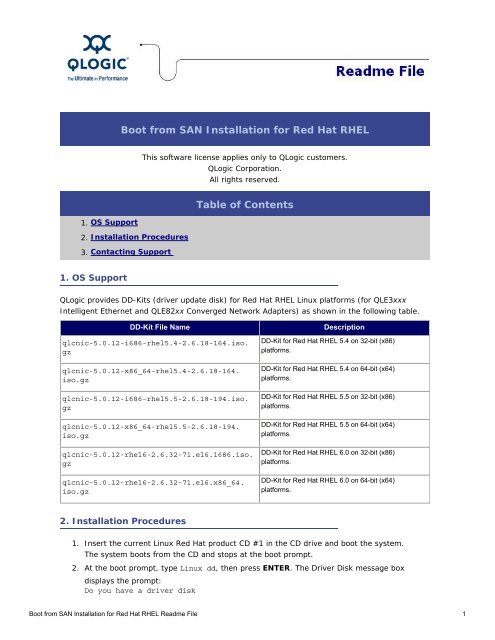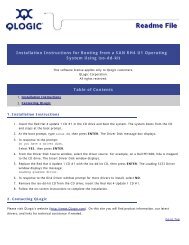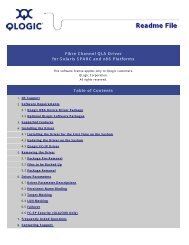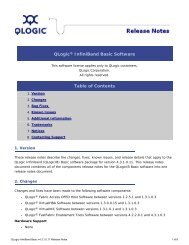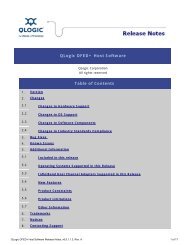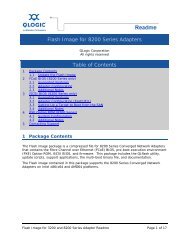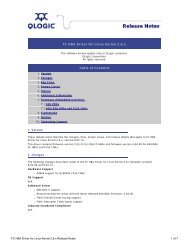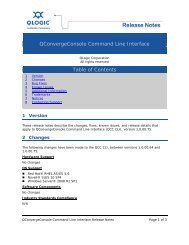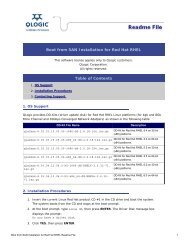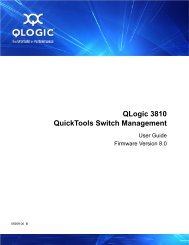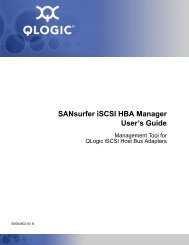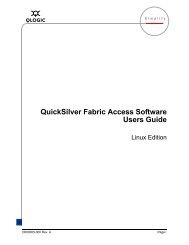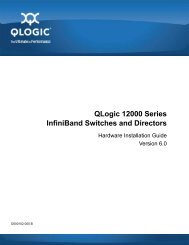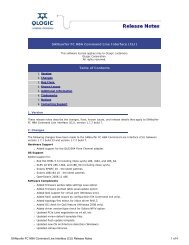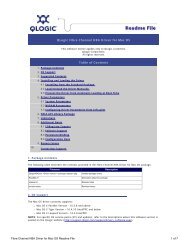Boot from SAN Installation for Red Hat RHEL Readme File - QLogic
Boot from SAN Installation for Red Hat RHEL Readme File - QLogic
Boot from SAN Installation for Red Hat RHEL Readme File - QLogic
Create successful ePaper yourself
Turn your PDF publications into a flip-book with our unique Google optimized e-Paper software.
<strong>Boot</strong> <strong>from</strong> <strong>SAN</strong> <strong>Installation</strong> <strong>for</strong> <strong>Red</strong> <strong>Hat</strong> <strong>RHEL</strong>This software license applies only to <strong>QLogic</strong> customers.<strong>QLogic</strong> Corporation.All rights reserved.1. OS Support2. <strong>Installation</strong> Procedures3. Contacting SupportTable of Contents1. OS Support<strong>QLogic</strong> provides DD-Kits (driver update disk) <strong>for</strong> <strong>Red</strong> <strong>Hat</strong> <strong>RHEL</strong> Linux plat<strong>for</strong>ms (<strong>for</strong> QLE3xxxIntelligent Ethernet and QLE82xx Converged Network Adapters) as shown in the following table.DD-Kit <strong>File</strong> Nameqlcnic-5.0.12-i686-rhel5.4-2.6.18-164.iso.gzqlcnic-5.0.12-x86_64-rhel5.4-2.6.18-164.iso.gzqlcnic-5.0.12-i686-rhel5.5-2.6.18-194.iso.gzqlcnic-5.0.12-x86_64-rhel5.5-2.6.18-194.iso.gzqlcnic-5.0.12-rhel6-2.6.32-71.el6.i686.iso.gzqlcnic-5.0.12-rhel6-2.6.32-71.el6.x86_64.iso.gzDescriptionDD-Kit <strong>for</strong> <strong>Red</strong> <strong>Hat</strong> <strong>RHEL</strong> 5.4 on 32-bit (x86)plat<strong>for</strong>ms.DD-Kit <strong>for</strong> <strong>Red</strong> <strong>Hat</strong> <strong>RHEL</strong> 5.4 on 64-bit (x64)plat<strong>for</strong>ms.DD-Kit <strong>for</strong> <strong>Red</strong> <strong>Hat</strong> <strong>RHEL</strong> 5.5 on 32-bit (x86)plat<strong>for</strong>ms.DD-Kit <strong>for</strong> <strong>Red</strong> <strong>Hat</strong> <strong>RHEL</strong> 5.5 on 64-bit (x64)plat<strong>for</strong>ms.DD-Kit <strong>for</strong> <strong>Red</strong> <strong>Hat</strong> <strong>RHEL</strong> 6.0 on 32-bit (x86)plat<strong>for</strong>ms.DD-Kit <strong>for</strong> <strong>Red</strong> <strong>Hat</strong> <strong>RHEL</strong> 6.0 on 64-bit (x64)plat<strong>for</strong>ms.2. <strong>Installation</strong> Procedures1. Insert the current Linux <strong>Red</strong> <strong>Hat</strong> product CD #1 in the CD drive and boot the system.The system boots <strong>from</strong> the CD and stops at the boot prompt.2. At the boot prompt, type Linux dd, then press ENTER. The Driver Disk message boxdisplays the prompt:Do you have a driver disk<strong>Boot</strong> <strong>from</strong> <strong>SAN</strong> <strong>Installation</strong> <strong>for</strong> <strong>Red</strong> <strong>Hat</strong> <strong>RHEL</strong> <strong>Readme</strong> <strong>File</strong> 1
3. Click YES, then press ENTER.<strong>Boot</strong> <strong>from</strong> <strong>SAN</strong> <strong>Installation</strong> <strong>for</strong> <strong>Red</strong> <strong>Hat</strong> <strong>RHEL</strong> <strong>Readme</strong> <strong>File</strong> 2
4. From the Driver Disk Source window, select the driver source:❍If the driver file is on a disk, select fd0, then press ENTER.❍If the driver file is on a CD, select hdx (where x=CD drive letter), then pressENTER.The Insert Driver Disk window displays.5. Insert the iso-dd-kit disk into either the disk drive or the CD drive, depending on the optionselected in step 4.6. Click OK, then press ENTER. The SCSI driver is loaded automatically. The Disk Driverwindow displays, prompting <strong>for</strong> more drivers to install.7. Click NO, then press ENTER.8. Insert the current Linux <strong>Red</strong> <strong>Hat</strong> product CD #1 in the CD drive (remove the iso-dd-kit CDfirst if necessary), then press ENTER.9. Follow the on-screen instructions to complete the installation.3. Contacting SupportPlease feel free to contact your <strong>QLogic</strong> approved reseller or <strong>QLogic</strong> Technical Support at anyphase of integration <strong>for</strong> assistance. <strong>QLogic</strong> Technical Support can be reached by the followingmethods:Web: http://support.qlogic.comEmail: support@qlogic.comGo to Top© Copyright 2010. All rights reserved worldwide. <strong>QLogic</strong>, the <strong>QLogic</strong> logo, and the Powered by <strong>QLogic</strong> logo areregistered trademarks of <strong>QLogic</strong> Corporation. All other brand and product names are trademarks or registeredtrademarks of their respective owners.<strong>Boot</strong> <strong>from</strong> <strong>SAN</strong> <strong>Installation</strong> <strong>for</strong> <strong>Red</strong> <strong>Hat</strong> <strong>RHEL</strong> <strong>Readme</strong> <strong>File</strong> 3