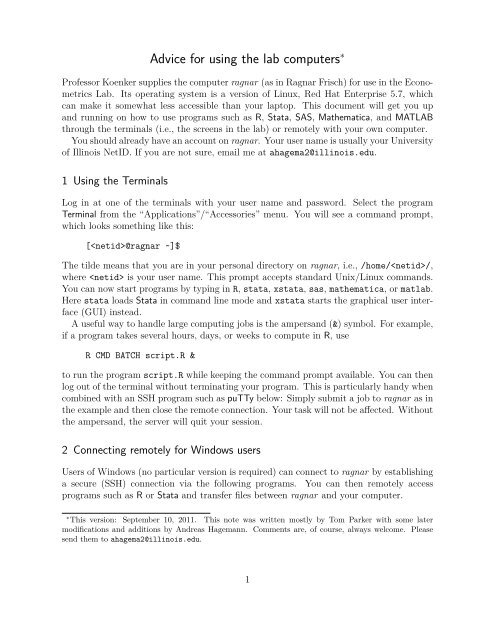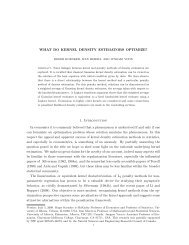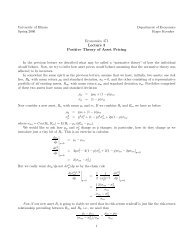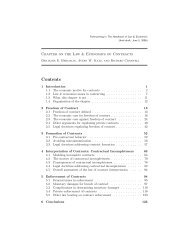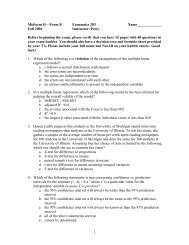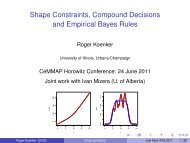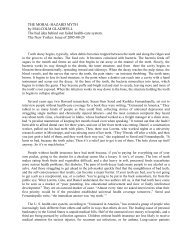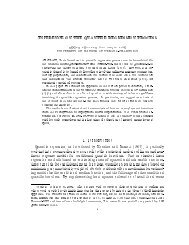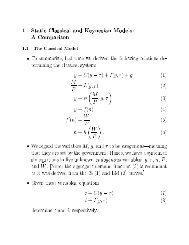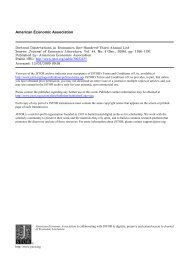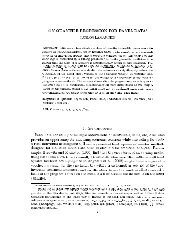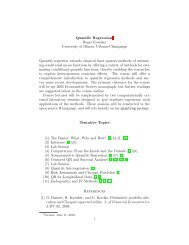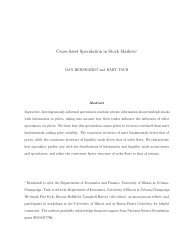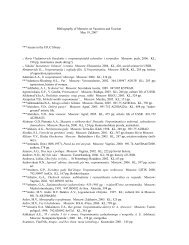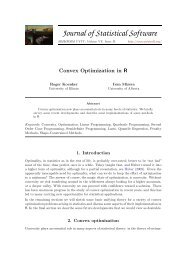Econometrics Lab manual
Econometrics Lab manual
Econometrics Lab manual
Create successful ePaper yourself
Turn your PDF publications into a flip-book with our unique Google optimized e-Paper software.
http://www.straightrunning.com/XmingNotes/You will need to turn the X Windows on and set them to receive their signal frompuTTy in the preferences, and you may need to change a setting in puTTy too (Ibelieve it may be that you have to allow tunnelling, which is buried in one of theSSH directories of the preferences panels.) Then when you log in using puTTy, andtype, for example, xstata, you should see the GUI version of Stata in an X window.Note that the best way to use ragnar is, however, to run batch versions of theprograms (i.e., where you collect the output in a file and look at it afterwards).3 Connecting remotely for Apple and Linux usersYou can connect to ragnar via SSH. This allows you to remotely access programs such asR or Stata and to transfer files between ragnar and your computer.Terminal If you use an Apple computer or a computer with a Linux OS, connecting toragnar is very easy. All you need is a Terminal program, which Mac OS X andLinux have by default. On Mac OS X, you can find one in the “Utilities” portion ofthe “Applications” or just type in terminal in the Spotlight search bar. From theTerminal, you can use ssh and scp to connect and transfer files. The same commandsalso work in Linux. For example, if is your user name on ragnar, typessh @ragnar.econ.illinois.eduto connect via SSH. If your user name on your computer and on ragnar coincide, youcan leave out @ in the preceding display. If you want to see X windows, usessh -Y instead of ssh.If you work frequently with ragnar, entering your password at each login can beavoided with the help of an RSA key. The idea is to generate two key files, a privatekey for your computer and a public key for ragnar; these files are then comparedautomatically when you use SSH. In the Mac OS X Terminal, typessh-keygenYou will be asked to provide a location to generate your RSA keys. The default is/Users//.ssh/id_rsawhere is your user name on your computer. Next, you will be promptedto enter a pass phrase; this is neither your password for your computer, nor yourpassword for ragnar, but a third password generated by you. It should have 10 to 30characters. Mac OS X will then generate your RSA key. In particular, your publickey will be in the file/Users//.ssh/id_rsa.pubNow SSH into ragnar and make a directory called .ssh in your home directory with3
mkdir .sshCopy your public key file into this folder and rename it to authorized_keys onragnar. To copy and rename in one step, simply log out of ragnar and enterscp /Users//.ssh/id_rsa.pub@ragnar.econ.illinois.edu:.ssh/authorized_keysin the Terminal of your Mac, where the displayed command is meant as a single lineseparated by a space. Log into ragnar again and change the file permission of thepublic key to “read/write by owner only” with the commandchmod 600 /home//.ssh/authorized_keysThe first time you SSH into ragnar after these changes, you will be asked for thepass phrase for your RSA key. All subsequent logins will be automatic. The samesteps also work with Linux, but the directory paths on your computer will most likelydiffer.Cyberduck This is an excellent Mac OS X file manager that lets you easily transfer filesbetween your computer and ragnar or other servers. The previous section containsa short description.4