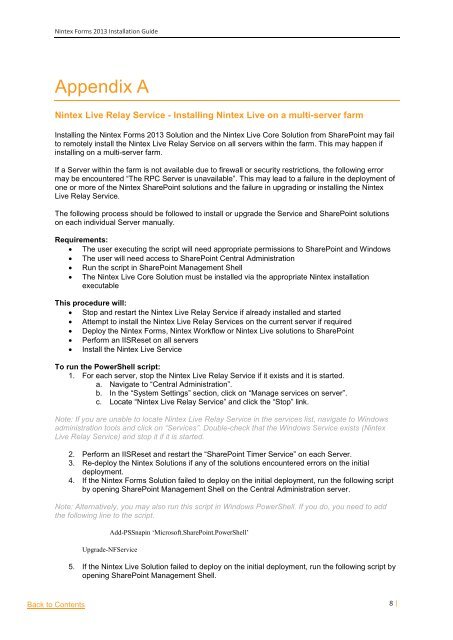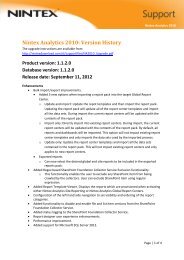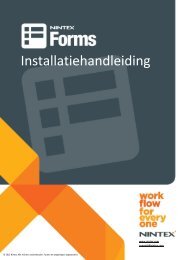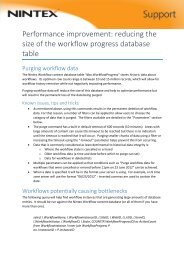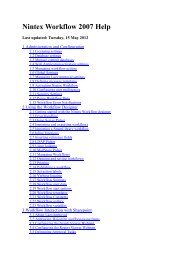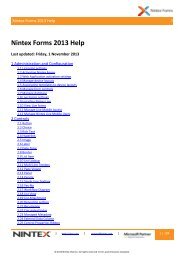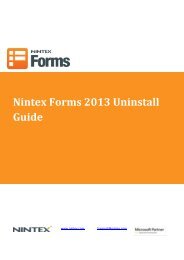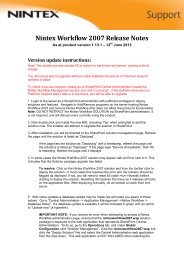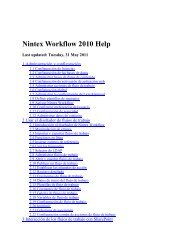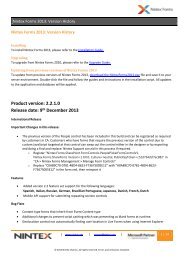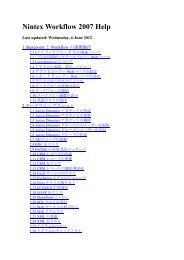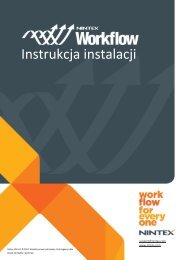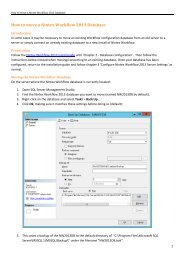Installation Guide
Installation Guide
Installation Guide
- No tags were found...
You also want an ePaper? Increase the reach of your titles
YUMPU automatically turns print PDFs into web optimized ePapers that Google loves.
Nintex Forms 2013 <strong>Installation</strong> <strong>Guide</strong>Appendix ANintex Live Relay Service - Installing Nintex Live on a multi-server farmInstalling the Nintex Forms 2013 Solution and the Nintex Live Core Solution from SharePoint may failto remotely install the Nintex Live Relay Service on all servers within the farm. This may happen ifinstalling on a multi-server farm.If a Server within the farm is not available due to firewall or security restrictions, the following errormay be encountered “The RPC Server is unavailable”. This may lead to a failure in the deployment ofone or more of the Nintex SharePoint solutions and the failure in upgrading or installing the NintexLive Relay Service.The following process should be followed to install or upgrade the Service and SharePoint solutionson each individual Server manually.Requirements: The user executing the script will need appropriate permissions to SharePoint and Windows The user will need access to SharePoint Central Administration Run the script in SharePoint Management Shell The Nintex Live Core Solution must be installed via the appropriate Nintex installationexecutableThis procedure will: Stop and restart the Nintex Live Relay Service if already installed and started Attempt to install the Nintex Live Relay Services on the current server if required Deploy the Nintex Forms, Nintex Workflow or Nintex Live solutions to SharePoint Perform an IISReset on all servers Install the Nintex Live ServiceTo run the PowerShell script:1. For each server, stop the Nintex Live Relay Service if it exists and it is started.a. Navigate to “Central Administration”.b. In the “System Settings” section, click on “Manage services on server”.c. Locate “Nintex Live Relay Service” and click the “Stop” link.Note: If you are unable to locate Nintex Live Relay Service in the services list, navigate to Windowsadministration tools and click on “Services”. Double-check that the Windows Service exists (NintexLive Relay Service) and stop it if it is started.2. Perform an IISReset and restart the “SharePoint Timer Service” on each Server.3. Re-deploy the Nintex Solutions if any of the solutions encountered errors on the initialdeployment.4. If the Nintex Forms Solution failed to deploy on the initial deployment, run the following scriptby opening SharePoint Management Shell on the Central Administration server.Note: Alternatively, you may also run this script in Windows PowerShell. If you do, you need to addthe following line to the script.Add-PSSnapin ‘Microsoft.SharePoint.PowerShell’Upgrade-NFService5. If the Nintex Live Solution failed to deploy on the initial deployment, run the following script byopening SharePoint Management Shell.Back to Contents8 |