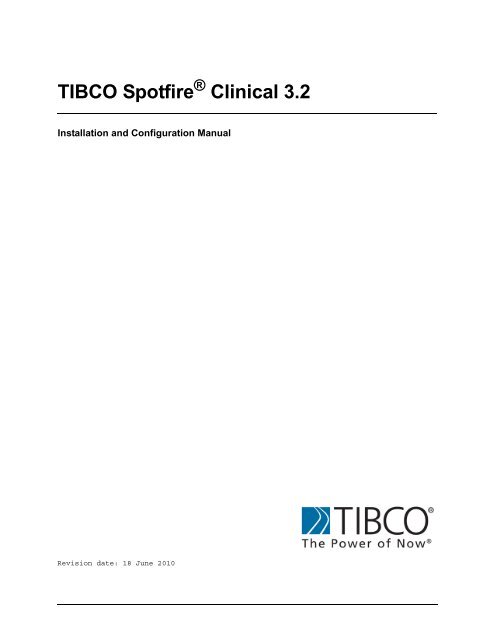TIBCO Spotfire Clinical 3.2 - TIBCO Product Documentation
TIBCO Spotfire Clinical 3.2 - TIBCO Product Documentation
TIBCO Spotfire Clinical 3.2 - TIBCO Product Documentation
- No tags were found...
You also want an ePaper? Increase the reach of your titles
YUMPU automatically turns print PDFs into web optimized ePapers that Google loves.
Contents1 Introduction 41.1 Prerequisites 41.2 Roles 42 Installing <strong>TIBCO</strong> <strong>Spotfire</strong> <strong>Clinical</strong> 52.1 Deploying <strong>Spotfire</strong><strong>Clinical</strong>.spk 53 Configuring the Information Model 73.1 Importing the Oracle <strong>Clinical</strong> Information Model 7<strong>3.2</strong> Modifying the Oracle <strong>Clinical</strong> Information Model 84 Configuring Access Rights 104.1 Assigning Folder Permissions 104.2 Assigning the <strong>TIBCO</strong> <strong>Spotfire</strong> <strong>Clinical</strong> License 115 Updating Clients with <strong>TIBCO</strong> <strong>Spotfire</strong> <strong>Clinical</strong> 126 Accessing <strong>TIBCO</strong> <strong>Spotfire</strong> <strong>Clinical</strong> 13Appendix - Information Link and Data Source Setup 14<strong>TIBCO</strong> <strong>Spotfire</strong>® <strong>Clinical</strong> <strong>3.2</strong> 3 (15)
Configuring the Information Model3 Configuring the Information ModelThis chapter is intended for the Data Manager.Access to Oracle <strong>Clinical</strong> metadata and individual trial views is provided through ageneric Information Model (IM) that is shipped as part of <strong>TIBCO</strong> <strong>Spotfire</strong> <strong>Clinical</strong>.Import the information model and edit the data source by adding information relevantto your Oracle <strong>Clinical</strong> database in Information Designer, as described below.3.1 Importing the Oracle <strong>Clinical</strong> InformationModel1 Place the Oracle<strong>Clinical</strong>.IM.part0.zip file in the Shared Disk Location on the <strong>TIBCO</strong><strong>Spotfire</strong> Server.Comment: See the <strong>TIBCO</strong> <strong>Spotfire</strong> - Installation and Configuration Manual formore information about the Shared Disk Location.2 Log into <strong>TIBCO</strong> <strong>Spotfire</strong> as a user with Library Administration rights.3 Select Tools > Library Administration.Response: The Library Administration tool is displayed.4 Click on the Import button.Response: The Import dialog is displayed.5 Click Browse and select the Oracle<strong>Clinical</strong>.IM.part0.zip file.6 Click OK.7 Select whether or not to Include permissions. If you do not include any permissions,the imported content will inherit the permissions of the destination folder.Comment: In most cases, you will probably need to modify the permissions after theimport is done, to fit your current user structure.8 Select Automatically assign new name or GUID to imported item to generate newidentifiers for potential name and/or GUID conflicts, and click OK.Comment: This is especially important if multiple Oracle <strong>Clinical</strong> information modelsare being used, since you will overwrite a previously added Oracle<strong>Clinical</strong> information model if conflicts are left unhandled.Response: The Select Destination Folder dialog is displayed.<strong>TIBCO</strong> <strong>Spotfire</strong>® <strong>Clinical</strong> <strong>3.2</strong> 7 (15)
Configuring the Information Model9 Browse to the folder where you wish to import the Oracle <strong>Clinical</strong> information model,or create a new folder, then click OK.Comment: Typically this folder would have the same name as the Oracle <strong>Clinical</strong>database this information model should be connected to.Comment: Access to individual data sources are handled by the regular Libraryaccess control, so make sure that the folder permissions for the selectedfolder is sufficient for the intended end users.10 Click Close when the status messages states “Import done”.Comment: You can click Refresh to update the status messages in the dialog, or justwait until all messages are shown and the import is finished.11 If you use more than one Oracle <strong>Clinical</strong> database, you need to repeat steps 4-10 andimport the information model once for each instance.Comment: You can also make a copy of the imported information model template andmake the modifications described below on each copy.<strong>3.2</strong> Modifying the Oracle <strong>Clinical</strong> InformationModel1 Select Tools > Information Designer.Response: The Information Designer is displayed.2 In the Data Sources pane, right-click on the newly imported data source, named Oracle<strong>Clinical</strong> Data Source Template, and select Edit....Comment: Note that you must not change the Open session commands supplied withthe template - these commands are required by Oracle <strong>Clinical</strong> to set upthe connection, see also the Data Source section on page 13.3 Change the Name of the data source, e.g., to the name of your Oracle <strong>Clinical</strong>database.Comment: This name will be shown to the end users when adding Oracle <strong>Clinical</strong>data to an analysis and it is used to distinguish between multiple instancesof Oracle <strong>Clinical</strong> data sources.4 Provide a Connection URL, a Username and a Password to your Oracle <strong>Clinical</strong>database.Comment: This is required in order to save the data source, even if you intend toapply user authentication on the data source.5 If desired, change the User authentication setting for the data source.8 (15) <strong>TIBCO</strong> <strong>Spotfire</strong>® <strong>Clinical</strong> <strong>3.2</strong>
Configuring the Information ModelComment: The Oracle <strong>Clinical</strong> data source template is distributed with userauthentication turned on, but this can be changed if necessary.6 If desired, modify the Credentials timeout setting.Comment: Credentials are always cached for the remainder of a client session, but theserver-side cache settings can be modified. In the Oracle <strong>Clinical</strong> DataSource Template, the default server-side credentials caching has been setto the minimum value, 15 minutes. This means that if a user authenticatesagainst an Oracle <strong>Clinical</strong> instance and then restarts the client within 15minutes, he/she will not be re-prompted for Oracle <strong>Clinical</strong> credentials. Ifhe/she waits more than 15 minutes before restarting the client, he/she willbe required to authenticate again. Increase or decrease the number tospecify how long the server should save the user credentials beforerequiring another login to the data source. See the Data Source Tab topic inthe online help of <strong>TIBCO</strong> <strong>Spotfire</strong> for more information about theCredentials timeout setting.7 Save the data source.8 If you use more than one Oracle <strong>Clinical</strong> instance, you need to repeat steps 2-7 andmodify the data source created for each instance.<strong>TIBCO</strong> <strong>Spotfire</strong>® <strong>Clinical</strong> <strong>3.2</strong> 9 (15)
Configuring Access Rights4 Configuring Access RightsThe access to clinical data in <strong>TIBCO</strong> <strong>Spotfire</strong> is controlled by two different things, inaddition to the data source authentication:• The folder permissions to the Oracle <strong>Clinical</strong> information model.• The licenses enabled for each end user.It is very important to protect the imported Oracle <strong>Clinical</strong> information model so that itcannot be changed or tampered with by unauthorized users.4.1 Assigning Folder PermissionsThis chapter is intended for the Data Manager.1 Log into <strong>TIBCO</strong> <strong>Spotfire</strong> as a user that has <strong>Spotfire</strong> Administration or LibraryAdministration rights.2 Select Tools > Library Administration.3 Select the folder containing the Oracle <strong>Clinical</strong> information model you want to assignaccess rights to and click on the Edit... link next to the Permissions for SelectedFolder header.4 Assign “Access” permission for those users/groups that should be consumers ofreports containing data from this folder.5 Assign “Browse + Access (+ Modify)” permission to those users (Data Managers) orgroups (containing Data Managers) that should be able to use the information linkswhen creating analysis files.Comment: Data Mangers responsible for setup and use of the information model andits containing entities when creating reports should be given a minimum ofBrowse and Access rights. If Data Managers should have the possibility toedit a specific Information Model, the permission should be set to Browse,Access and Modify.6 Full Control should only be given to those users who need to administrate the access toa particular Information Model, e.g., assign the access rights to new Data Managers orrevoke access rights of people who should no longer be part of a particular clinicaltrial.7 When you are done, click OK to close the Folder Permissions dialog.8 Make sure that steps 3-7 are performed for all added information models, then clickClose.10 (15) <strong>TIBCO</strong> <strong>Spotfire</strong>® <strong>Clinical</strong> <strong>3.2</strong>
Configuring Access Rights4.2 Assigning the LicenseThis chapter is intended for the <strong>Spotfire</strong> Admin.The Open Oracle <strong>Clinical</strong> Data function gives access to the Add Oracle <strong>Clinical</strong> Datawizard, which gives easy access to Oracle <strong>Clinical</strong> data through the Add Data Tablestool. No users or groups will have this license enabled upon installation. It must beenabled by following the steps below.Note: Only those users who will create reports need to have the <strong>TIBCO</strong> <strong>Spotfire</strong><strong>Clinical</strong> license enabled. Consumers of reports based on clinical data do not need aspecific license.1 Log into <strong>TIBCO</strong> <strong>Spotfire</strong> as a user with Administration privileges.2 Select Tools > Administration Manager.3 Go to the Groups and Licenses tab and select the group for which to enable the<strong>TIBCO</strong> <strong>Spotfire</strong> <strong>Clinical</strong> license.Comment: Licenses are always assigned to groups, never to individual users.4 On the Licenses tab, click Edit.5 Assign the license by selecting the check boxes for the <strong>TIBCO</strong> <strong>Spotfire</strong> <strong>Clinical</strong>license group, and for the underlying Open Oracle <strong>Clinical</strong> Data function.6 Repeat steps 3-5 for all groups that should have access to the Add Oracle <strong>Clinical</strong> Datafunctionality.<strong>TIBCO</strong> <strong>Spotfire</strong>® <strong>Clinical</strong> <strong>3.2</strong> 11 (15)
Updating Clients with <strong>TIBCO</strong> <strong>Spotfire</strong> <strong>Clinical</strong>5 Updating Clients with <strong>TIBCO</strong><strong>Spotfire</strong> <strong>Clinical</strong>When the .spk file has been deployed to the <strong>Spotfire</strong> Server, you must perform someadditional steps to update the <strong>Spotfire</strong> clients. Note that these steps must be performedon all computers running <strong>Spotfire</strong>.To update the <strong>Spotfire</strong> Client:1 Exit <strong>TIBCO</strong> <strong>Spotfire</strong>.2 Restart <strong>TIBCO</strong> <strong>Spotfire</strong> and log in as usual. Unless forced update is enabled, you willbe notified that there are new packages deployed on the server. Select Yes to downloadand install them.12 (15) <strong>TIBCO</strong> <strong>Spotfire</strong>® <strong>Clinical</strong> <strong>3.2</strong>
Accessing <strong>TIBCO</strong> <strong>Spotfire</strong> <strong>Clinical</strong>6 Accessing <strong>TIBCO</strong> <strong>Spotfire</strong> <strong>Clinical</strong>Access to the clinical data is supplied through File > Add Data Tables. In the AddData Tables dialog you can select one or multiple data tables to be added in a singlestep. For end users with access to the Open Oracle <strong>Clinical</strong> Data function, the Oracle<strong>Clinical</strong> Data... option will show up in the Add drop-down list in the Add Data Tablesdialog.See the <strong>TIBCO</strong> <strong>Spotfire</strong> - User’s Manual or the online help for more informationabout Add Data Tables.<strong>TIBCO</strong> <strong>Spotfire</strong>® <strong>Clinical</strong> <strong>3.2</strong> 13 (15)
Accessing <strong>TIBCO</strong> <strong>Spotfire</strong> <strong>Clinical</strong>Appendix - Information Link andData Source SetupFor every Oracle <strong>Clinical</strong> database, two information links are set up. Theseinformation links contain the queries used for finding studies and views, respectively,and the results are used to populate the Add Oracle <strong>Clinical</strong> Data user interface. TheAdd Oracle <strong>Clinical</strong> Data wizard will find the database by doing a search in the libraryfor information links with the Oracle<strong>Clinical</strong>.QueryType property set. That way,library permissions can control which users and groups see which databases.Information LinksThe information links are set up using the following specification:1. One information link is used for extracting the list of studies each end user hasaccess to. It should include two columns:/RXC/STUDY_ACCESS_ACCOUNTS/STUDY_ACCESS_ACCT_NAME/RXC/USER_STUDIES/STUDY (not retrieved)Two inner joins are needed:/RXC/STUDY_ACCESS_ACCOUNTS/CLINICAL_STUDY_ID = /RXC_DES/CLINICAL_STUDIES/CLINICAL_STUDY_ID/RXC/USER_STUDIES/STUDY = /RXC_DES/CLINICAL_STUDIES/STUDYThe property Oracle<strong>Clinical</strong>.QueryType should be set to “STUDIES”.2. One information link is used for extracting the list of views in a study. It shouldhave two columns:/SYS/ALL_VIEWS/OWNER (not retrieved) with a single value prompt./SYS/ALL_VIEWS/VIEW_NAME (retrieved) with a filter:%1 NOT IN ('RDCMS_VIEW', 'RESPONSES_VIEW')The property Oracle<strong>Clinical</strong>.QueryType should be set to “VIEWS”.Data SourceThe data source must be configured with the following open session commands:ALTER SESSION SET NLS_NUMERIC_CHARACTERS = '. ';The information model distributed with <strong>TIBCO</strong> <strong>Spotfire</strong> <strong>Clinical</strong> includes the requiredelements, pointing to a generic data source. When making the modifications describedin section <strong>3.2</strong> above, you should automatically end up with a working set of elementsand information links.14 (15) <strong>TIBCO</strong> <strong>Spotfire</strong>® <strong>Clinical</strong> <strong>3.2</strong>
Accessing <strong>TIBCO</strong> <strong>Spotfire</strong> <strong>Clinical</strong>Note that the data source template assumes that you have access to the Oracle nativedriver. If this should not be the case, you can modify the Type of the data source to useDataDirect instead.To use the Oracle (DataDirect) driver instead of the Oracle native driver:1 Right-click on the data source you want to change and select Edit... from the pop-upmenu.2 Change the data source Type from Oracle to Oracle (Data Direct).3 Edit the Connection URL.4 Make sure the Open session command is set to ALTER SESSION SETNLS_NUMERIC_CHARACTERS = '. ';5 Save the data source.Changing the Available ViewsThe information model distributed with <strong>TIBCO</strong> <strong>Spotfire</strong> <strong>Clinical</strong> is set up to filter outsome views from the list of available views, since they are normally of no interest toan end user.To add more views to be filtered out (or to remove a filter), use the InformationDesigner and modify the VIEWS information link or the VIEW_NAME columnelement.Note that modifications can only be done on a per Oracle <strong>Clinical</strong> database connectionlevel, i.e., the same filter condition will apply to all users of this particular data source.Modifications cannot be customized on a per user/group level. If that type of behavioris desirable then you need to import, set up and configure another generic Oracle<strong>Clinical</strong> information model to point to the same Oracle <strong>Clinical</strong> database but with amodified filter condition. See “Modifying the Oracle <strong>Clinical</strong> Information Model” onpage 8.<strong>TIBCO</strong> <strong>Spotfire</strong>® <strong>Clinical</strong> <strong>3.2</strong> 15 (15)