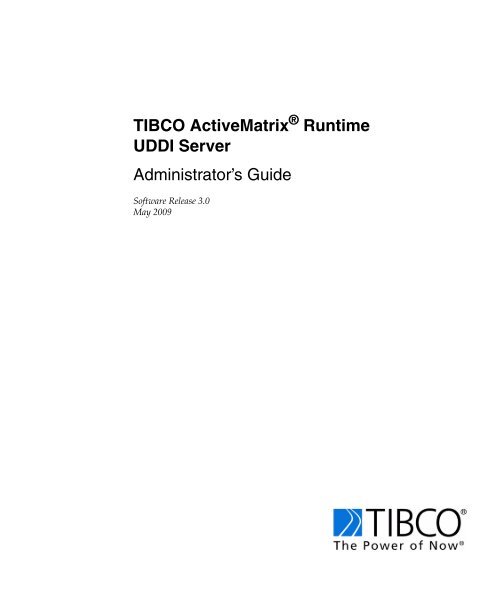TIBCO ActiveMatrix Runtime UDDI Server Administrator's Guide
TIBCO ActiveMatrix Runtime UDDI Server Administrator's Guide
TIBCO ActiveMatrix Runtime UDDI Server Administrator's Guide
- No tags were found...
You also want an ePaper? Increase the reach of your titles
YUMPU automatically turns print PDFs into web optimized ePapers that Google loves.
<strong>TIBCO</strong> <strong>ActiveMatrix</strong> ® <strong>Runtime</strong><strong>UDDI</strong> <strong>Server</strong>Administrator’s <strong>Guide</strong>Software Release 3.0May 2009
Important InformationSOME <strong>TIBCO</strong> SOFTWARE EMBEDS OR BUNDLES OTHER <strong>TIBCO</strong> SOFTWARE. USE OF SUCH EMBEDDEDOR BUNDLED <strong>TIBCO</strong> SOFTWARE IS SOLELY TO ENABLE THE FUNCTIONALITY (OR PROVIDE LIMITEDADD-ON FUNCTIONALITY) OF THE LICENSED <strong>TIBCO</strong> SOFTWARE. THE EMBEDDED OR BUNDLEDSOFTWARE IS NOT LICENSED TO BE USED OR ACCESSED BY ANY OTHER <strong>TIBCO</strong> SOFTWARE OR FORANY OTHER PURPOSE.USE OF <strong>TIBCO</strong> SOFTWARE AND THIS DOCUMENT IS SUBJECT TO THE TERMS AND CONDITIONS OF ALICENSE AGREEMENT FOUND IN EITHER A SEPARATELY EXECUTED SOFTWARE LICENSEAGREEMENT, OR, IF THERE IS NO SUCH SEPARATE AGREEMENT, THE CLICKWRAP END USERLICENSE AGREEMENT WHICH IS DISPLAYED DURING DOWNLOAD OR INSTALLATION OF THESOFTWARE (AND WHICH IS DUPLICATED IN LICENSE.PDF) OR IF THERE IS NO SUCH SOFTWARELICENSE AGREEMENT OR CLICKWRAP END USER LICENSE AGREEMENT, THE LICENSE(S) LOCATEDIN THE “LICENSE” FILE(S) OF THE SOFTWARE. USE OF THIS DOCUMENT IS SUBJECT TO THOSE TERMSAND CONDITIONS, AND YOUR USE HEREOF SHALL CONSTITUTE ACCEPTANCE OF AND ANAGREEMENT TO BE BOUND BY THE SAME.This document contains confidential information that is subject to U.S. and international copyright laws andtreaties. No part of this document may be reproduced in any form without the written authorization of <strong>TIBCO</strong>Software Inc.TIB, <strong>TIBCO</strong>, <strong>TIBCO</strong> Adapter, Predictive Business, Information Bus, The Power of Now, and <strong>TIBCO</strong> <strong>ActiveMatrix</strong>are either registered trademarks or trademarks of <strong>TIBCO</strong> Software Inc. in the United States and/or othercountries.All other product and company names and marks mentioned in this document are the property of theirrespective owners and are mentioned for identification purposes only.THIS SOFTWARE MAY BE AVAILABLE ON MULTIPLE OPERATING SYSTEMS. HOWEVER, NOT ALLOPERATING SYSTEM PLATFORMS FOR A SPECIFIC SOFTWARE VERSION ARE RELEASED AT THE SAMETIME. SEE THE README.TXT FILE FOR THE AVAILABILITY OF THIS SOFTWARE VERSION ON ASPECIFIC OPERATING SYSTEM PLATFORM.THIS DOCUMENT IS PROVIDED “AS IS” WITHOUT WARRANTY OF ANY KIND, EITHER EXPRESS ORIMPLIED, INCLUDING, BUT NOT LIMITED TO, THE IMPLIED WARRANTIES OF MERCHANTABILITY,FITNESS FOR A PARTICULAR PURPOSE, OR NON-INFRINGEMENT.THIS DOCUMENT COULD INCLUDE TECHNICAL INACCURACIES OR TYPOGRAPHICAL ERRORS.CHANGES ARE PERIODICALLY ADDED TO THE INFORMATION HEREIN; THESE CHANGES WILL BEINCORPORATED IN NEW EDITIONS OF THIS DOCUMENT. <strong>TIBCO</strong> SOFTWARE INC. MAY MAKEIMPROVEMENTS AND/OR CHANGES IN THE PRODUCT(S) AND/OR THE PROGRAM(S) DESCRIBED INTHIS DOCUMENT AT ANY TIME.THE CONTENTS OF THIS DOCUMENT MAY BE MODIFIED AND/OR QUALIFIED, DIRECTLY ORINDIRECTLY, BY OTHER DOCUMENTATION WHICH ACCOMPANIES THIS SOFTWARE, INCLUDINGBUT NOT LIMITED TO ANY RELEASE NOTES AND "READ ME" FILES.Copyright © 2008-2009 <strong>TIBCO</strong> Software Inc. ALL RIGHTS RESERVED.<strong>TIBCO</strong> Software Inc. Confidential Information
| iiiContentsFigures . . . . . . . . . . . . . . . . . . . . . . . . . . . . . . . . . . . . . . . . . . . . . . . . . . . . . . . . . . . . . . . . . . . . . . . viiTables . . . . . . . . . . . . . . . . . . . . . . . . . . . . . . . . . . . . . . . . . . . . . . . . . . . . . . . . . . . . . . . . . . . . . . . . . ixPreface . . . . . . . . . . . . . . . . . . . . . . . . . . . . . . . . . . . . . . . . . . . . . . . . . . . . . . . . . . . . . . . . . . . . . . . . xiRelated Documentation . . . . . . . . . . . . . . . . . . . . . . . . . . . . . . . . . . . . . . . . . . . . . . . . . . . . . . . . . . . . . . . . . . . . . xii<strong>TIBCO</strong> <strong>ActiveMatrix</strong> <strong>Runtime</strong> <strong>UDDI</strong> <strong>Server</strong> Documentation . . . . . . . . . . . . . . . . . . . . . . . . . . . . . . . . . . . . . . xiiThird-Party Documentation. . . . . . . . . . . . . . . . . . . . . . . . . . . . . . . . . . . . . . . . . . . . . . . . . . . . . . . . . . . . . . . xiiTypographical Conventions . . . . . . . . . . . . . . . . . . . . . . . . . . . . . . . . . . . . . . . . . . . . . . . . . . . . . . . . . . . . . . . . . xivTerminology and Acronyms . . . . . . . . . . . . . . . . . . . . . . . . . . . . . . . . . . . . . . . . . . . . . . . . . . . . . . . . . . . . . . . . . xviHow to Contact <strong>TIBCO</strong> Support. . . . . . . . . . . . . . . . . . . . . . . . . . . . . . . . . . . . . . . . . . . . . . . . . . . . . . . . . . . . . . xviiChapter 1 Preparing Databases and Web Containers for Deployment. . . . . . . . . . . . . . . . . . . . 1Overview . . . . . . . . . . . . . . . . . . . . . . . . . . . . . . . . . . . . . . . . . . . . . . . . . . . . . . . . . . . . . . . . . . . . . . . . . . . . . . . . 2Requirements . . . . . . . . . . . . . . . . . . . . . . . . . . . . . . . . . . . . . . . . . . . . . . . . . . . . . . . . . . . . . . . . . . . . . . . . . . . . 4Database . . . . . . . . . . . . . . . . . . . . . . . . . . . . . . . . . . . . . . . . . . . . . . . . . . . . . . . . . . . . . . . . . . . . . . . . . . . . 4Web Container . . . . . . . . . . . . . . . . . . . . . . . . . . . . . . . . . . . . . . . . . . . . . . . . . . . . . . . . . . . . . . . . . . . . . . . . 4Preparing a Database for Deployment. . . . . . . . . . . . . . . . . . . . . . . . . . . . . . . . . . . . . . . . . . . . . . . . . . . . . . . . . . 6MYSQL . . . . . . . . . . . . . . . . . . . . . . . . . . . . . . . . . . . . . . . . . . . . . . . . . . . . . . . . . . . . . . . . . . . . . . . . . . . . . . 6Microsoft SQL <strong>Server</strong> . . . . . . . . . . . . . . . . . . . . . . . . . . . . . . . . . . . . . . . . . . . . . . . . . . . . . . . . . . . . . . . . . . . 7Oracle Database. . . . . . . . . . . . . . . . . . . . . . . . . . . . . . . . . . . . . . . . . . . . . . . . . . . . . . . . . . . . . . . . . . . . . . 10Sybase Database . . . . . . . . . . . . . . . . . . . . . . . . . . . . . . . . . . . . . . . . . . . . . . . . . . . . . . . . . . . . . . . . . . . . . 11IBM DB2 . . . . . . . . . . . . . . . . . . . . . . . . . . . . . . . . . . . . . . . . . . . . . . . . . . . . . . . . . . . . . . . . . . . . . . . . . . . . 12HSQLDB. . . . . . . . . . . . . . . . . . . . . . . . . . . . . . . . . . . . . . . . . . . . . . . . . . . . . . . . . . . . . . . . . . . . . . . . . . . . 13Preparing a Web Container for Deployment . . . . . . . . . . . . . . . . . . . . . . . . . . . . . . . . . . . . . . . . . . . . . . . . . . . . 14Apache Tomcat. . . . . . . . . . . . . . . . . . . . . . . . . . . . . . . . . . . . . . . . . . . . . . . . . . . . . . . . . . . . . . . . . . . . . . . 14JBoss . . . . . . . . . . . . . . . . . . . . . . . . . . . . . . . . . . . . . . . . . . . . . . . . . . . . . . . . . . . . . . . . . . . . . . . . . . . . . . 15IBM WebSphere . . . . . . . . . . . . . . . . . . . . . . . . . . . . . . . . . . . . . . . . . . . . . . . . . . . . . . . . . . . . . . . . . . . . . . 17Securing <strong>TIBCO</strong> <strong>ActiveMatrix</strong> <strong>Runtime</strong> <strong>UDDI</strong> <strong>Server</strong> . . . . . . . . . . . . . . . . . . . . . . . . . . . . . . . . . . . . . . . . . . . . . 21Setting the Default Administrator User . . . . . . . . . . . . . . . . . . . . . . . . . . . . . . . . . . . . . . . . . . . . . . . . . . . . . 21Encrypting a Password for the <strong>UDDI</strong> <strong>Server</strong>. . . . . . . . . . . . . . . . . . . . . . . . . . . . . . . . . . . . . . . . . . . . . . . . . 21Encrypting the Database Password . . . . . . . . . . . . . . . . . . . . . . . . . . . . . . . . . . . . . . . . . . . . . . . . . . . . . . . 22SSL Support . . . . . . . . . . . . . . . . . . . . . . . . . . . . . . . . . . . . . . . . . . . . . . . . . . . . . . . . . . . . . . . . . . . . . . . . . 22Running <strong>TIBCO</strong> <strong>ActiveMatrix</strong> <strong>Runtime</strong> <strong>UDDI</strong> <strong>Server</strong> in Fault Tolerant Mode. . . . . . . . . . . . . . . . . . . . . . . . . . . . 24For Apache Tomcat. . . . . . . . . . . . . . . . . . . . . . . . . . . . . . . . . . . . . . . . . . . . . . . . . . . . . . . . . . . . . . . . . . . . 24<strong>TIBCO</strong> <strong>ActiveMatrix</strong> <strong>Runtime</strong> <strong>UDDI</strong> <strong>Server</strong> Administrator’s <strong>Guide</strong>
iv| ContentsFor JBoss. . . . . . . . . . . . . . . . . . . . . . . . . . . . . . . . . . . . . . . . . . . . . . . . . . . . . . . . . . . . . . . . . . . . . . . . . . . . 24For IBM WebSphere . . . . . . . . . . . . . . . . . . . . . . . . . . . . . . . . . . . . . . . . . . . . . . . . . . . . . . . . . . . . . . . . . . . 24Configuring the Customized JAAS Login Module for LDAP Users . . . . . . . . . . . . . . . . . . . . . . . . . . . . . . . . . . . . 25Chapter 2 Configuring the uddi.war File for Deployment . . . . . . . . . . . . . . . . . . . . . . . . . . . . . . 27UI Re-Branding . . . . . . . . . . . . . . . . . . . . . . . . . . . . . . . . . . . . . . . . . . . . . . . . . . . . . . . . . . . . . . . . . . . . . . . . . . . 28UI Re-Branding Methods . . . . . . . . . . . . . . . . . . . . . . . . . . . . . . . . . . . . . . . . . . . . . . . . . . . . . . . . . . . . . . . . 31Configuring the uddi.war File in the Interactive Mode . . . . . . . . . . . . . . . . . . . . . . . . . . . . . . . . . . . . . . . . . . . . . . 33Configure All . . . . . . . . . . . . . . . . . . . . . . . . . . . . . . . . . . . . . . . . . . . . . . . . . . . . . . . . . . . . . . . . . . . . . . . . . 33Configure the Database. . . . . . . . . . . . . . . . . . . . . . . . . . . . . . . . . . . . . . . . . . . . . . . . . . . . . . . . . . . . . . . . . 34Configure the Container. . . . . . . . . . . . . . . . . . . . . . . . . . . . . . . . . . . . . . . . . . . . . . . . . . . . . . . . . . . . . . . . . 35Configure the <strong>Server</strong> Domain . . . . . . . . . . . . . . . . . . . . . . . . . . . . . . . . . . . . . . . . . . . . . . . . . . . . . . . . . . . . 35Configure the <strong>Server</strong> Host and Port. . . . . . . . . . . . . . . . . . . . . . . . . . . . . . . . . . . . . . . . . . . . . . . . . . . . . . . . 35Configure the <strong>Server</strong> Root User and Password . . . . . . . . . . . . . . . . . . . . . . . . . . . . . . . . . . . . . . . . . . . . . . . 36Configure SMTP for Subscription Email Notification . . . . . . . . . . . . . . . . . . . . . . . . . . . . . . . . . . . . . . . . . . . 36Configure the Folder for <strong>Server</strong> Log File . . . . . . . . . . . . . . . . . . . . . . . . . . . . . . . . . . . . . . . . . . . . . . . . . . . . 37Configure Customized JAAS Module. . . . . . . . . . . . . . . . . . . . . . . . . . . . . . . . . . . . . . . . . . . . . . . . . . . . . . . 37Configure the Product Name and Logo for UI . . . . . . . . . . . . . . . . . . . . . . . . . . . . . . . . . . . . . . . . . . . . . . . . 38Configuring the uddi.war File in the Silent Mode. . . . . . . . . . . . . . . . . . . . . . . . . . . . . . . . . . . . . . . . . . . . . . . . . . 40Configuration Results . . . . . . . . . . . . . . . . . . . . . . . . . . . . . . . . . . . . . . . . . . . . . . . . . . . . . . . . . . . . . . . . . . . . . . 44Chapter 3 Deployment and Upgrade . . . . . . . . . . . . . . . . . . . . . . . . . . . . . . . . . . . . . . . . . . . . . . 46Deploying to Web Containers . . . . . . . . . . . . . . . . . . . . . . . . . . . . . . . . . . . . . . . . . . . . . . . . . . . . . . . . . . . . . . . . 47Apache Tomcat . . . . . . . . . . . . . . . . . . . . . . . . . . . . . . . . . . . . . . . . . . . . . . . . . . . . . . . . . . . . . . . . . . . . . . . 47JBoss . . . . . . . . . . . . . . . . . . . . . . . . . . . . . . . . . . . . . . . . . . . . . . . . . . . . . . . . . . . . . . . . . . . . . . . . . . . . . . . 47IBM WebSphere. . . . . . . . . . . . . . . . . . . . . . . . . . . . . . . . . . . . . . . . . . . . . . . . . . . . . . . . . . . . . . . . . . . . . . . 47Upgrading <strong>TIBCO</strong> <strong>ActiveMatrix</strong> <strong>Runtime</strong> <strong>UDDI</strong> <strong>Server</strong> . . . . . . . . . . . . . . . . . . . . . . . . . . . . . . . . . . . . . . . . . . . . . 50Scenario I. . . . . . . . . . . . . . . . . . . . . . . . . . . . . . . . . . . . . . . . . . . . . . . . . . . . . . . . . . . . . . . . . . . . . . . . . . . . 50Scenario II . . . . . . . . . . . . . . . . . . . . . . . . . . . . . . . . . . . . . . . . . . . . . . . . . . . . . . . . . . . . . . . . . . . . . . . . . . . 51Upgrading Database . . . . . . . . . . . . . . . . . . . . . . . . . . . . . . . . . . . . . . . . . . . . . . . . . . . . . . . . . . . . . . . . . . . 52Error Handling . . . . . . . . . . . . . . . . . . . . . . . . . . . . . . . . . . . . . . . . . . . . . . . . . . . . . . . . . . . . . . . . . . . . . . . . 53Chapter 4 Managing <strong>TIBCO</strong> <strong>ActiveMatrix</strong> <strong>Runtime</strong> <strong>UDDI</strong> <strong>Server</strong> . . . . . . . . . . . . . . . . . . . . . . . . 55Administration Console . . . . . . . . . . . . . . . . . . . . . . . . . . . . . . . . . . . . . . . . . . . . . . . . . . . . . . . . . . . . . . . . . . . . . 56General Configuration . . . . . . . . . . . . . . . . . . . . . . . . . . . . . . . . . . . . . . . . . . . . . . . . . . . . . . . . . . . . . . . . . . 56Monitor. . . . . . . . . . . . . . . . . . . . . . . . . . . . . . . . . . . . . . . . . . . . . . . . . . . . . . . . . . . . . . . . . . . . . . . . . . . . . . 59Subscribers . . . . . . . . . . . . . . . . . . . . . . . . . . . . . . . . . . . . . . . . . . . . . . . . . . . . . . . . . . . . . . . . . . . . . . . . . . 61Subscription . . . . . . . . . . . . . . . . . . . . . . . . . . . . . . . . . . . . . . . . . . . . . . . . . . . . . . . . . . . . . . . . . . . . . . . . . . 61Userprofiles . . . . . . . . . . . . . . . . . . . . . . . . . . . . . . . . . . . . . . . . . . . . . . . . . . . . . . . . . . . . . . . . . . . . . . . . . . 63XML <strong>UDDI</strong> Loader . . . . . . . . . . . . . . . . . . . . . . . . . . . . . . . . . . . . . . . . . . . . . . . . . . . . . . . . . . . . . . . . . . . . . 63Load Bootstrap <strong>UDDI</strong> XML from a URL. . . . . . . . . . . . . . . . . . . . . . . . . . . . . . . . . . . . . . . . . . . . . . . . . . . . . 64User Management. . . . . . . . . . . . . . . . . . . . . . . . . . . . . . . . . . . . . . . . . . . . . . . . . . . . . . . . . . . . . . . . . . . . . . . . . 67<strong>TIBCO</strong> <strong>ActiveMatrix</strong> <strong>Runtime</strong> <strong>UDDI</strong> <strong>Server</strong> Administrator’s <strong>Guide</strong>
Contents| vUser Roles . . . . . . . . . . . . . . . . . . . . . . . . . . . . . . . . . . . . . . . . . . . . . . . . . . . . . . . . . . . . . . . . . . . . . . . . . . 67Through Administration Console . . . . . . . . . . . . . . . . . . . . . . . . . . . . . . . . . . . . . . . . . . . . . . . . . . . . . . . . . 67Through Command Line. . . . . . . . . . . . . . . . . . . . . . . . . . . . . . . . . . . . . . . . . . . . . . . . . . . . . . . . . . . . . . . . 68Index . . . . . . . . . . . . . . . . . . . . . . . . . . . . . . . . . . . . . . . . . . . . . . . . . . . . . . . . . . . . . . . . . . . . . . . . . 71<strong>TIBCO</strong> <strong>ActiveMatrix</strong> <strong>Runtime</strong> <strong>UDDI</strong> <strong>Server</strong> Administrator’s <strong>Guide</strong>
vi| Contents<strong>TIBCO</strong> <strong>ActiveMatrix</strong> <strong>Runtime</strong> <strong>UDDI</strong> <strong>Server</strong> Administrator’s <strong>Guide</strong>
Figures| viiFiguresFigure 1 <strong>TIBCO</strong> <strong>ActiveMatrix</strong> <strong>Runtime</strong> <strong>UDDI</strong> <strong>Server</strong> Structure . . . . . . . . . . . . . . . . . . . . . . . . . . . . . . . . . . . . 2Figure 2 Integrated Solutions Console . . . . . . . . . . . . . . . . . . . . . . . . . . . . . . . . . . . . . . . . . . . . . . . . . . . . . . 18Figure 3 The Administration Console Login Page . . . . . . . . . . . . . . . . . . . . . . . . . . . . . . . . . . . . . . . . . . . . . 28Figure 4 The Product Name shown on the Administration Console. . . . . . . . . . . . . . . . . . . . . . . . . . . . . . . . 29Figure 5 The Service Console Caption . . . . . . . . . . . . . . . . . . . . . . . . . . . . . . . . . . . . . . . . . . . . . . . . . . . . . 29Figure 6 The Logo Picture shown on the Administration Console . . . . . . . . . . . . . . . . . . . . . . . . . . . . . . . . . 30Figure 7 The Logo Picture shown on the Service Console . . . . . . . . . . . . . . . . . . . . . . . . . . . . . . . . . . . . . .31Figure 8 Administration Console . . . . . . . . . . . . . . . . . . . . . . . . . . . . . . . . . . . . . . . . . . . . . . . . . . . . . . . . . . 56<strong>TIBCO</strong> <strong>ActiveMatrix</strong> <strong>Runtime</strong> <strong>UDDI</strong> <strong>Server</strong> Administrator’s <strong>Guide</strong>
viii| Figures<strong>TIBCO</strong> <strong>ActiveMatrix</strong> <strong>Runtime</strong> <strong>UDDI</strong> <strong>Server</strong> Administrator’s <strong>Guide</strong>
Tables| ixTablesTable 1Table 2General Typographical Conventions . . . . . . . . . . . . . . . . . . . . . . . . . . . . . . . . . . . . . . . . . . . . . . . xivTerminology and Acronyms . . . . . . . . . . . . . . . . . . . . . . . . . . . . . . . . . . . . . . . . . . . . . . . . . . . . . . xvi<strong>TIBCO</strong> <strong>ActiveMatrix</strong> <strong>Runtime</strong> <strong>UDDI</strong> <strong>Server</strong> Administrator’s <strong>Guide</strong>
x| Tables<strong>TIBCO</strong> <strong>ActiveMatrix</strong> <strong>Runtime</strong> <strong>UDDI</strong> <strong>Server</strong> Administrator’s <strong>Guide</strong>
| xiPreface<strong>TIBCO</strong> <strong>ActiveMatrix</strong> <strong>Runtime</strong> <strong>UDDI</strong> <strong>Server</strong> provides an integrated <strong>UDDI</strong> registrythat can be used by <strong>TIBCO</strong> <strong>ActiveMatrix</strong> products or other products that use thestandard <strong>UDDI</strong> V3 API.This manual describes how administrator users configure <strong>ActiveMatrix</strong> <strong>Runtime</strong><strong>UDDI</strong> <strong>Server</strong> after installation.Topics• Related Documentation, page xii• Typographical Conventions, page xiv• Terminology and Acronyms, page xvi• How to Contact <strong>TIBCO</strong> Support, page xvii<strong>TIBCO</strong> <strong>ActiveMatrix</strong> <strong>Runtime</strong> <strong>UDDI</strong> <strong>Server</strong> Administrator’s <strong>Guide</strong>
xii Related Documentation|Related DocumentationThis section lists documentation resources you may find useful.<strong>TIBCO</strong> <strong>ActiveMatrix</strong> <strong>Runtime</strong> <strong>UDDI</strong> <strong>Server</strong> DocumentationThe following documents form the <strong>TIBCO</strong> <strong>ActiveMatrix</strong> <strong>Runtime</strong> <strong>UDDI</strong> <strong>Server</strong>documentation set:• <strong>TIBCO</strong> <strong>ActiveMatrix</strong> <strong>Runtime</strong> <strong>UDDI</strong> <strong>Server</strong> Installation Read this manual forinstructions on site preparation and installation.• <strong>TIBCO</strong> <strong>ActiveMatrix</strong> <strong>Runtime</strong> <strong>UDDI</strong> <strong>Server</strong> Administrator’s <strong>Guide</strong> Read thismanual for instructions on configuring the product by administrator users.• <strong>TIBCO</strong> <strong>ActiveMatrix</strong> <strong>Runtime</strong> <strong>UDDI</strong> <strong>Server</strong> User’s <strong>Guide</strong> Read this manual forinstructions on using the product.• <strong>TIBCO</strong> <strong>ActiveMatrix</strong> <strong>Runtime</strong> <strong>UDDI</strong> <strong>Server</strong> Release Notes Read the release notesfor a list of new and changed features. This document also contains lists ofknown issues and closed issues for this release.Third-Party DocumentationThe following documents are related to the <strong>TIBCO</strong> <strong>ActiveMatrix</strong> <strong>Runtime</strong> <strong>UDDI</strong><strong>Server</strong>.• <strong>UDDI</strong> Spec V3.0 This document describes the web services and behaviors ofall instances of a <strong>UDDI</strong> registry. It is available from the following web site:http://uddi.org/pubs• Oracle Database Administrator’s <strong>Guide</strong> This manual provides information aboutoperating an Oracle database. It is available from the Oracle web site:http://download.oracle.com/docs/cd/B14117_01/server.101/b10739.pdf• MySQL Reference Manual This manual provides information about operatinga MySQL database. It is available from the MySQL web site:http://dev.mysql.com/doc/refman/5.1/en/• <strong>Server</strong> Products and Technologies for SQL <strong>Server</strong> This online book providesinformation about operating a SQL <strong>Server</strong> database. It is available from theSQL <strong>Server</strong> web site:http://technet.microsoft.com/en-us/library/default.aspx• Sybase Adaptive <strong>Server</strong> Enterprise (Archive) This online book providesinformation about operating a Sybase ASE database. It is available from theSybase web site:<strong>TIBCO</strong> <strong>ActiveMatrix</strong> <strong>Runtime</strong> <strong>UDDI</strong> <strong>Server</strong> Administrator’s <strong>Guide</strong>
Preface| xiiihttp://sybooks.sybase.com/nav/summary.do?prod=9938&lang=en&prodName=Adaptive+<strong>Server</strong>+Enterprise&archive=0&Submit.x=25&Submit.y=16• IBM DB2 Information Center You can find information about operating an IBMDB2 database from the IBM web site:http://publib.boulder.ibm.com/infocenter/db2luw/v8/index.jsp• HSQLDB User <strong>Guide</strong> This manual provides information about operating anHSQLDB. It is available from the HSQLDB web site:http://www.hsqldb.org/doc/guide/• Installation and Getting Started <strong>Guide</strong> This manual provides information aboutconfiguring the JNDI resource for the JBoss application server. It is availablefrom the JBoss web site: http://www.jboss.org/jbossas/docs/.• Apache Tomcat 6.0 JNDI Resources HOW-TO This online book providesinformation about configuring the JNDI resource for the Apache Tomcatserver. It is available from the Apache Tomcat web site:http://tomcat.apache.org/tomcat-6.0-doc/jndi-resources-howto.html• IBM WebSphere Application <strong>Server</strong>, Version 7.0 Information Center You can findinformation about configuring the JNDI resource for the IBM Websphereapplication server from the IBM web site:http://publib.boulder.ibm.com/infocenter/wasinfo/v7r0/index.jsp<strong>TIBCO</strong> <strong>ActiveMatrix</strong> <strong>Runtime</strong> <strong>UDDI</strong> <strong>Server</strong> Administrator’s <strong>Guide</strong>
xiv Typographical Conventions|Typographical ConventionsThe following typographical conventions are used in this manual.Table 1 General Typographical ConventionsConvention<strong>TIBCO</strong>_HOMEENV_HOMEUseMany <strong>TIBCO</strong> products must be installed within the same home directory.This directory is referenced in documentation as <strong>TIBCO</strong>_HOME. The value of<strong>TIBCO</strong>_HOME depends on the operating system. For example, on Windowssystems, the default value is C:\tibco.Other <strong>TIBCO</strong> products are installed into an installation environment.Incompatible products and multiple instances of the same product areinstalled into different installation environments. The directory into whichsuch products are installed is referenced in documentation as ENV_HOME.The value of ENV_HOME depends on the operating system. For example, onWindows systems the default value is C:\tibco.CONTAINER_HOMETOMCAT_HOMEJBOSS_HOMEWEBSPHERE_HOMECONTAINER_HOME is the directory where you install a web container. In thisrelease, the following web containers are supported: Apache Tomcat, JBoss,and IBM WebSphere.TOMCAT_HOME is the directory where the Apache Tomcat server is installed.For example, if the Apache Tomcat server is installed atC:/apache-tomcat-6.0.16 on Windows systems, the value ofTOMCAT_HOME is C:/apache-tomcat-6.0.16JBOSS_HOME is the directory where the JBoss server is installed. Forexample, if the JBoss server is installed at C:/JBoss on Windows systems,the value of JBOSS_HOME is C:/JBossWEBSPHERE_HOME is the directory where the IBM WebSphere server isinstalled. For example, if the IBM WebSphere server is installed atC:/websphere on Windows systems, the value of WEBSPHERE_HOME isC:/websphereCONTAINER_TYPEDATABASE_TYPECONTAINER_TYPE indicates the type of web container chosen. See WebContainer on page 4.DATABASE_TYPE indicates the type of database chosen. See Database onpage 4.<strong>TIBCO</strong> <strong>ActiveMatrix</strong> <strong>Runtime</strong> <strong>UDDI</strong> <strong>Server</strong> Administrator’s <strong>Guide</strong>
Preface| xvTable 1 General Typographical Conventions (Cont’d)Conventioncode fontUseCode font identifies commands, code examples, filenames, pathnames, andoutput displayed in a command window. For example:Use MyCommand to start the foo process.bold code fontBold code font is used in the following ways:• In procedures, to indicate what a user types. For example: Type admin.• In large code samples, to indicate the parts of the sample that are ofparticular interest.• In command syntax, to indicate the default parameter for a command.For example, if no parameter is specified, MyCommand is enabled:MyCommand [enable | disable]italic fontItalic font is used in the following ways:• To indicate a document title. For example: See <strong>TIBCO</strong> <strong>ActiveMatrix</strong>BusinessWorks Concepts.• To introduce new terms For example: A portal page may contain severalportlets. Portlets are mini-applications that run in a portal.• To indicate a variable in a command or code syntax that you mustreplace. For example: MyCommand PathNameKey combinationsKey name separated by a plus sign indicate keys pressed simultaneously. Forexample: Ctrl+C.Key names separated by a comma and space indicate keys pressed one afterthe other. For example: Esc, Ctrl+Q.The note icon indicates information that is of special interest or importance,for example, an additional action required only in certain circumstances.The tip icon indicates an idea that could be useful, for example, a way toapply the information provided in the current section to achieve a specificresult.The warning icon indicates the potential for a damaging situation, forexample, data loss or corruption if certain steps are taken or not taken.<strong>TIBCO</strong> <strong>ActiveMatrix</strong> <strong>Runtime</strong> <strong>UDDI</strong> <strong>Server</strong> Administrator’s <strong>Guide</strong>
xvi Terminology and Acronyms|Terminology and AcronymsTable 2 Terminology and AcronymsThe following acronyms are used in this manual:AcronymAPIGUI<strong>UDDI</strong>XMLMeaningApplication Programming InterfaceGraphical User InterfaceUniversal Description, Discovery, and IntegrationExtensible Markup Language<strong>TIBCO</strong> <strong>ActiveMatrix</strong> <strong>Runtime</strong> <strong>UDDI</strong> <strong>Server</strong> Administrator’s <strong>Guide</strong>
Preface| xviiHow to Contact <strong>TIBCO</strong> SupportFor comments or problems with this manual or the software it addresses, pleasecontact <strong>TIBCO</strong> Support as follows.• For an overview of <strong>TIBCO</strong> Support, and information about getting startedwith <strong>TIBCO</strong> Support, visit this site:http://www.tibco.com/services/support• If you already have a valid maintenance or support contract, visit this site:https://support.tibco.comEntry to this site requires a user name and password. If you do not have a username, you can request one.<strong>TIBCO</strong> <strong>ActiveMatrix</strong> <strong>Runtime</strong> <strong>UDDI</strong> <strong>Server</strong> Administrator’s <strong>Guide</strong>
xviii How to Contact <strong>TIBCO</strong> Support|<strong>TIBCO</strong> <strong>ActiveMatrix</strong> <strong>Runtime</strong> <strong>UDDI</strong> <strong>Server</strong> Administrator’s <strong>Guide</strong>
| 1Chapter 1Preparing Databases and Web Containersfor DeploymentThis chapter provides information about preparing databases and web containersthat will be used to deploy <strong>TIBCO</strong> <strong>ActiveMatrix</strong> <strong>Runtime</strong> <strong>UDDI</strong> <strong>Server</strong>.Topics• Overview, page 2• Requirements, page 4• Preparing a Database for Deployment, page 6• Preparing a Web Container for Deployment, page 14• Securing <strong>TIBCO</strong> <strong>ActiveMatrix</strong> <strong>Runtime</strong> <strong>UDDI</strong> <strong>Server</strong>, page 21• Running <strong>TIBCO</strong> <strong>ActiveMatrix</strong> <strong>Runtime</strong> <strong>UDDI</strong> <strong>Server</strong> in Fault Tolerant Mode,page 24• Configuring the Customized JAAS Login Module for LDAP Users, page 25<strong>TIBCO</strong> <strong>ActiveMatrix</strong> <strong>Runtime</strong> <strong>UDDI</strong> <strong>Server</strong> Administrator’s <strong>Guide</strong>
2 Chapter 1 Preparing Databases and Web Containers for Deployment|Overview<strong>UDDI</strong> (Universal Description, Discovery, and Integration) is a standard thatenables organizations to publish and discover services. It encourages servicereuse.<strong>TIBCO</strong> <strong>ActiveMatrix</strong> <strong>Runtime</strong> <strong>UDDI</strong> <strong>Server</strong> provides an integrated <strong>UDDI</strong> registrythat can be used by <strong>TIBCO</strong> <strong>ActiveMatrix</strong> products. There are four majorcomponents included in this product: a client with the Ant-based Command Lineinterface, the web-based <strong>UDDI</strong> Service Console, the web-based AdministrationConsole, and <strong>TIBCO</strong> <strong>ActiveMatrix</strong> <strong>Runtime</strong> <strong>UDDI</strong> <strong>Server</strong>, as shown in Figure 1.Figure 1 <strong>TIBCO</strong> <strong>ActiveMatrix</strong> <strong>Runtime</strong> <strong>UDDI</strong> <strong>Server</strong> Structure• The Ant-based Command Line interface allows Ant-based tasks to access<strong>TIBCO</strong> <strong>ActiveMatrix</strong> <strong>Runtime</strong> <strong>UDDI</strong> <strong>Server</strong>. Detailed information is provided<strong>TIBCO</strong> <strong>ActiveMatrix</strong> <strong>Runtime</strong> <strong>UDDI</strong> <strong>Server</strong> Administrator’s <strong>Guide</strong>
Overview| 3in Chapter 3, Command Line Interface, of <strong>TIBCO</strong> <strong>ActiveMatrix</strong> <strong>Runtime</strong> <strong>UDDI</strong><strong>Server</strong> User’s <strong>Guide</strong>.• <strong>UDDI</strong> Service Console is a web application that enables you to access <strong>TIBCO</strong><strong>ActiveMatrix</strong> <strong>Runtime</strong> <strong>UDDI</strong> <strong>Server</strong> through the web browser. It is explainedin Chapter 2, <strong>TIBCO</strong> <strong>ActiveMatrix</strong> <strong>UDDI</strong> Service Console, of <strong>TIBCO</strong><strong>ActiveMatrix</strong> <strong>Runtime</strong> <strong>UDDI</strong> <strong>Server</strong> User’s <strong>Guide</strong>.• Administration Console is a web-based graphic interface that administratorsuse to configure the <strong>TIBCO</strong> <strong>ActiveMatrix</strong> <strong>Runtime</strong> <strong>UDDI</strong> <strong>Server</strong>. It isexplained in Administration Console on page 56.• <strong>TIBCO</strong> <strong>ActiveMatrix</strong> <strong>Runtime</strong> <strong>UDDI</strong> <strong>Server</strong> provides an integrated <strong>UDDI</strong>registry. Ant-based Command Line Interface, <strong>UDDI</strong> Service Console, andAdministration Console communicate with <strong>TIBCO</strong> <strong>ActiveMatrix</strong> <strong>Runtime</strong><strong>UDDI</strong> <strong>Server</strong> through HTTP(S), Web Service Endpoint, and JAVA API.— The registry information is stored in a database. For detailed informationabout how to prepare a database for deployment, refer to Preparing aDatabase for Deployment on page 6.— <strong>TIBCO</strong> <strong>ActiveMatrix</strong> <strong>Runtime</strong> <strong>UDDI</strong> <strong>Server</strong> is deployed to a web container.For detailed information about how to prepare a web container fordeployment, refer to Preparing a Web Container for Deployment onpage 14.<strong>TIBCO</strong> <strong>ActiveMatrix</strong> <strong>Runtime</strong> <strong>UDDI</strong> <strong>Server</strong> Administrator’s <strong>Guide</strong>
4 Chapter 1 Preparing Databases and Web Containers for Deployment|RequirementsFor this release, the following software is required for, but not provided in the<strong>TIBCO</strong> <strong>ActiveMatrix</strong> <strong>Runtime</strong> <strong>UDDI</strong> <strong>Server</strong> installation package. You mustdownload the software from the vendors’ official sites.• Database• Web ContainerDatabaseThe following databases are supported for this release. Install one of them to run<strong>TIBCO</strong> <strong>ActiveMatrix</strong> <strong>Runtime</strong> <strong>UDDI</strong> <strong>Server</strong>:• MYSQL 5.0 and 5.1• Microsoft SQL <strong>Server</strong> 2005 and 2008• Oracle 10g Release1, 10g Release2, and RAC 11g• Sybase ASE 12.5 and 15.0.2• IBM DB2 8.2 and 9.5• HSQLDB 1.8.0.9 with the following modes: (For developing and testing only)— In-Memory— <strong>Server</strong>— Standalone (In-process)— Web<strong>Server</strong>Web ContainerThe following web containers are supported. Install one of them to run <strong>TIBCO</strong><strong>ActiveMatrix</strong> <strong>Runtime</strong> <strong>UDDI</strong> <strong>Server</strong>.<strong>TIBCO</strong> <strong>ActiveMatrix</strong> <strong>Runtime</strong> <strong>UDDI</strong> <strong>Server</strong> Administrator’s <strong>Guide</strong>
Requirements| 5• Apache Tomcat 5.5 and 6.0— For Apache Tomcat 5.5Download from http://archive.apache.org/dist/tomcat/tomcat-5/— For Apache Tomcat 6.0Download from http://archive.apache.org/dist/tomcat/tomcat-6/You must choose a binary version file to download, such asapache-tomcat-5.5.25.zip.• JBoss Application <strong>Server</strong> 5.0.0Download from http://www.jboss.org/jbossas/downloads/• IBM WebSphere Application <strong>Server</strong> 7.0<strong>TIBCO</strong> <strong>ActiveMatrix</strong> <strong>Runtime</strong> <strong>UDDI</strong> <strong>Server</strong> Administrator’s <strong>Guide</strong>
6 Chapter 1 Preparing Databases and Web Containers for Deployment|Preparing a Database for DeploymentAfter installing <strong>TIBCO</strong> <strong>ActiveMatrix</strong> <strong>Runtime</strong> <strong>UDDI</strong> <strong>Server</strong>, you must install oneof the databases listed in Database on page 4.To conveniently explain the <strong>TIBCO</strong> <strong>ActiveMatrix</strong> <strong>Runtime</strong> <strong>UDDI</strong> <strong>Server</strong> features,this manual will use uddi as the sample database name, and myuddiuser andmyuddisecret as the sample user account.MYSQLAfter installing the MySQL database server on your computer, complete thefollowing preparatory steps:• Create a Database, page 6• Create a User Account and Assign Roles for the Created Account, page 6• Download a Supported JDBC Driver, page 7To increase query performance, insert the following in the MySQL serverconfiguration file, [mysqld] section:optimizer_search_depth=4For detailed information about working with MySQL, refer to MySQL ReferenceManual.Create a DatabaseTo create a MySQL database, run the command below.mysql> CREATE DATABASE uddi;To support the database transaction and improve its performance, use InnoDB asthe default storage engine.Create a User Account and Assign Roles for the Created AccountAfter a MySQL database is created, you need to create a new user account toconnect to the database. In addition, you also need to assign roles for the newlycreated user account.<strong>TIBCO</strong> <strong>ActiveMatrix</strong> <strong>Runtime</strong> <strong>UDDI</strong> <strong>Server</strong> Administrator’s <strong>Guide</strong>
Preparing a Database for Deployment| 7The newly created user account must have at least the following privileges in thedatabase.• SELECT• INSERT• UPDATE• DELETEWhile configuring the uddi.war file, if you choose to automatically create thedatabase tables or you need to update the database schema during thedeployment, append the following privileges to the newly created user account:• CREATE TABLE• CREATE INDEX• ALTER TABLE• DROP TABLEDownload a Supported JDBC DriverYou may need to download a JDBC driver for your database. The following JDBCdriver is available for MySQL 5.0 and 5.1:mysql-connector-java-5.1.6-bin.jarIt is available from the following web site:http://dev.mysql.com/downloads/connector/j/5.1.htmlMicrosoft SQL <strong>Server</strong>After installing a Microsoft SQL <strong>Server</strong> database on your computer, complete thefollowing preparatory steps:• Create a Database, page 8• Create a User Account, page 8• Assign roles or privileges for the created account, page 9• Download a Supported JDBC Drivers, page 9<strong>TIBCO</strong> <strong>ActiveMatrix</strong> <strong>Runtime</strong> <strong>UDDI</strong> <strong>Server</strong> Administrator’s <strong>Guide</strong>
8 Chapter 1 Preparing Databases and Web Containers for Deployment|For detailed information about working with Microsoft SQL <strong>Server</strong>, refer to <strong>Server</strong>Products and Technologies for SQL <strong>Server</strong>.While working with Microsoft SQL <strong>Server</strong>, you must create a database withcase-insensitive collation and create or alter tables with case-sensitive collation.For example, if you work with Microsoft SQL <strong>Server</strong>,• execute the following statement to create a case-insensitive database:Create Database uddi COLLATE Latin_General_CI_AI• modify the COLLATE property of the related columns for the existingdatabase.ALTER table businessname ALTER COLUMN name VARCHAR(255) COLLATESQL_Latin1_General_CP1_CS_ASALTER table servicename ALTER COLUMN name VARCHAR(255) COLLATESQL_Latin1_General_CP1_CS_ASALTER table tmodels ALTER COLUMN name VARCHAR(255) COLLATESQL_Latin1_General_CP1_CS_ASCreate a DatabaseTo create a Microsoft SQL <strong>Server</strong> database, follow these steps:1. Open the Microsoft SQL <strong>Server</strong> Management Studio window.2. Expand the Databases tree in the left panel.3. Right-click the Databases node and select New Database... from the pop-upmenu. The New Database window appears.4. Enter uddi in the Database name field.5. Click the OK button.Create a User AccountAfter creating a Microsoft SQL <strong>Server</strong> database, you must create a new useraccount to connect to the database.1. Log in to Microsoft SQL <strong>Server</strong> Management Studio as the systemadministrator. (The default is sa.)2. Expand the Security tree in the left panel.3. Right-click the Logins node to select New Login... from the pop-up menu.<strong>TIBCO</strong> <strong>ActiveMatrix</strong> <strong>Runtime</strong> <strong>UDDI</strong> <strong>Server</strong> Administrator’s <strong>Guide</strong>
Preparing a Database for Deployment| 94. In the Login - New window, complete the following steps:a. Enter myuddiuser in the Login name field.b. Select the SQL <strong>Server</strong> authentication radio button and entermyuddisecret as the password.c. Uncheck the Enforce password policy checkbox.d. Select the uddi database from the Default database drop-down list.5. Click the OK button.Assign roles or privileges for the created accountAfter the database is created, the newly created user account that will beconfigured in the JNDI resource must have at least the following privileges in thedatabase.• SELECT• INSERT• UPDATE• DELETEWhile configuring the uddi.war file, if you choose to automatically create thedatabase tables during the deployment, add the following privileges to the newlycreated user account:• CREATE TABLE• CREATE INDEX• ALTER TABLE• DROP TABLEDownload a Supported JDBC DriversYou may need to download a JDBC driver for your database.For SQL <strong>Server</strong> 2005, the JDBC driver sqljdbc.jar is available from thefollowing web site:http://www.microsoft.com/downloads/details.aspx?FamilyId=6D483869-816A-44CB-9787-A866235EFC7C&displaylang=enFor SQL <strong>Server</strong> 2008, the JDBC driver sqljdbc.jar and sqljdbc4.jar areavailable from the following web site:http://www.microsoft.com/downloads/details.aspx?FamilyId=F914793A-6FB4-475F-9537-B8FCB776BEFD&displaylang=en<strong>TIBCO</strong> <strong>ActiveMatrix</strong> <strong>Runtime</strong> <strong>UDDI</strong> <strong>Server</strong> Administrator’s <strong>Guide</strong>
10 Chapter 1 Preparing Databases and Web Containers for Deployment|Oracle DatabaseAfter installing Oracle on your computer, complete the following preparatorysteps.• Create a uddi database.• Create a user account, for example, myuddiuser and myuddisecret.• Assign roles or privileges for the created account, page 10.• Download a Supported JDBC Driver, page 10.For detailed information about working with Oracle, refer to <strong>Server</strong> OracleDatabase Administrator’s <strong>Guide</strong>.Assign roles or privileges for the created accountAfter the database is created, the newly created user account that will beconfigured in the JNDI resource must have at least the following privileges in thedatabase.• CREATE SESSION• SELECT• INSERT• UPDATE• DELETEWhile configuring the uddi.war file, if you choose to automatically create thedatabase tables or you need to update the database schema during thedeployment, append the following privileges to the newly created user account:• CREATE TABLE• CREATE INDEX• ALTER TABLE• DROP TABLEDownload a Supported JDBC DriverYou may need to download a JDBC driver for your database. The following JDBCdriver is available for Oracle 10.1g and 10.2g: ojdbc14.jar.It is available from the following web site:http://www.oracle.com/technology/software/tech/java/sqlj_jdbc/htdocs/jdbc_10201.html<strong>TIBCO</strong> <strong>ActiveMatrix</strong> <strong>Runtime</strong> <strong>UDDI</strong> <strong>Server</strong> Administrator’s <strong>Guide</strong>
Preparing a Database for Deployment| 11Sybase DatabaseAfter installing Sybase on your computer, complete the following preparatorysteps.• Create a uddi database.• Create a user account. For example, myuddiuser and myuddisecret.• Assign Roles or Privileges for the Created Account, page 11.• Download a Supported JDBC Driver, page 11For detailed information about working with Sybase, refer to Sybase Adaptive<strong>Server</strong> Enterprise (Archive) .Assign Roles or Privileges for the Created AccountAfter the database is created, the newly created user account that will beconfigured in the JNDI resource must have at least the following privileges in thedatabase.• SELECT• INSERT• UPDATE• DELETEWhile configuring the uddi.war file, if you choose to automatically create thedatabase tables or you need to update the database schema during thedeployment, append the following privileges to the newly created user account:• CREATE TABLE• CREATE INDEX• ALTER TABLE• DROP TABLEDownload a Supported JDBC DriverYou may need to download a JDBC driver for your database. The following JDBCdriver is available for Sybase ASE 12.5, 15.0 Driver: jconn3.jar.It is available from the following web site:http://download.sybase.com/pub/jConnect/jConnect-6_05.zip<strong>TIBCO</strong> <strong>ActiveMatrix</strong> <strong>Runtime</strong> <strong>UDDI</strong> <strong>Server</strong> Administrator’s <strong>Guide</strong>
12 Chapter 1 Preparing Databases and Web Containers for Deployment|IBM DB2After installing IBM DB2 on your computer, complete the following preparatorysteps.• Create a uddi database.• Create a user account. For example, myuddiuser and myuddisecret.• Assign Roles or Privileges for the Created Account, page 12• Download Supported JDBC Drivers, page 12When you create a DB2 database, the Pagesize parameter must be set to at least8k to contain large data, such as long string type data.For detailed information about working with IBM DB2, refer to IBM DB2Information Center .Assign Roles or Privileges for the Created AccountAfter the database is created, the newly created user account that will beconfigured in the JNDI resource must have at least the following privileges in thedatabase.• SELECT• INSERT• UPDATE• DELETEWhile configuring the uddi.war file, if you choose to automatically create thedatabase tables or you need to update the database schema during thedeployment, append the following privileges to the newly created user account:• CREATE TABLE• CREATE INDEX• ALTER TABLE• DROP TABLEDownload Supported JDBC DriversYou may need to download JDBC drivers for your database. The following JDBCdrivers are available for IBM DB2 8.2 JDBC Driver:• db2jcc.jar<strong>TIBCO</strong> <strong>ActiveMatrix</strong> <strong>Runtime</strong> <strong>UDDI</strong> <strong>Server</strong> Administrator’s <strong>Guide</strong>
Preparing a Database for Deployment| 13• license JAR file: db2jcc_license_c.jarThey are available from the following web site:http://www.ibm.com/products/finder/us/finders?pg=ddfinder&cm_re=other-_-suprcn-_-downloadHSQLDBAfter installing HSQLDB on your computer, complete the following preparatorysteps:• Create a uddi database.• Create a user account. For example, myuddiuser and myuddisecret.• Assign roles or privileges for the created account.• Download Supported JDBC Drivers, page 12For detailed information about working with HSQLDB, refer to HSQLDB User<strong>Guide</strong>.Download a Supported JDBC DriverYou may need to download a JDBC driver for your database. The following JDBCdriver is supported for HSQLDB 1.8.0.9: hsqldb.jar.It is available from the following web site:http://www.hsqldb.org<strong>TIBCO</strong> <strong>ActiveMatrix</strong> <strong>Runtime</strong> <strong>UDDI</strong> <strong>Server</strong> Administrator’s <strong>Guide</strong>
14 Chapter 1 Preparing Databases and Web Containers for Deployment|Preparing a Web Container for DeploymentTo connect to the database, <strong>TIBCO</strong> <strong>ActiveMatrix</strong> <strong>Runtime</strong> <strong>UDDI</strong> <strong>Server</strong> will usethe JNDI resource that has been set up in one of the following web containers.• Apache Tomcat• JBoss• IBM WebSphereApache TomcatTo run <strong>TIBCO</strong> <strong>ActiveMatrix</strong> <strong>Runtime</strong> <strong>UDDI</strong> <strong>Server</strong> on the Apache Tomcat server,complete the following preparatory steps:• Install a Supported Web Container, page 14• Configure the JDBC Driver, page 14• Define a JNDI Resource, page 14Install a Supported Web ContainerFor this release, Apache Tomcat 5.5 and 6.0 are supported.Configure the JDBC DriverYou need to add the JDBC driver of the database you worked with to theclasspath of the Apache Tomcat server.• For Tomcat 5.5, drop the JAR file in to the classpathTOMCAT_HOME/common/lib/• For Tomcat 6.0, drop the JAR file in to the classpath TOMCAT_HOME/lib/Define a JNDI ResourceYou need to define a JNDI resource in the Apache Tomcat server that points to thedatabase you worked with.After performing the srvconfig command to configure the uddi.war file, thecontext.xml file for the supported database will be created in the followingdirectory:<strong>TIBCO</strong>_HOME/<strong>Runtime</strong><strong>UDDI</strong><strong>Server</strong>/3.0/war/dist/Tomcat/DATABASE_TYPEThis context.xml file contains the sample JNDI resource for the specifieddatabase.<strong>TIBCO</strong> <strong>ActiveMatrix</strong> <strong>Runtime</strong> <strong>UDDI</strong> <strong>Server</strong> Administrator’s <strong>Guide</strong>
Preparing a Web Container for Deployment| 15You need to modify the properties in the context.xml file according to yourdatabase server settings, and then drop the file into the following Tomcatconfiguration directory:TOMCAT_HOME/confJBossTo run <strong>TIBCO</strong> <strong>ActiveMatrix</strong> <strong>Runtime</strong> <strong>UDDI</strong> <strong>Server</strong> on the JBoss web container,complete the following preparatory steps:• Install a Supported Web Container, page 15• Configure the JDBC Driver, page 15• Define a JNDI Resource, page 16Install a Supported Web ContainerFor this release, JBoss 5.0.0 is supported.Configure the JDBC DriverAdd the JDBC driver of the database you worked with to the classpath of theJBoss web container: JBOSS_HOME/server/default/lib<strong>TIBCO</strong> <strong>ActiveMatrix</strong> <strong>Runtime</strong> <strong>UDDI</strong> <strong>Server</strong> Administrator’s <strong>Guide</strong>
16 Chapter 1 Preparing Databases and Web Containers for Deployment|Define a JNDI ResourceDefine a JNDI resource in the JBoss web container that points to the database youworked with.Complete the following steps:1. Copy the tamrus-DATABASE_TYPE-ds.xml file in the<strong>TIBCO</strong>_HOME/<strong>Runtime</strong><strong>UDDI</strong><strong>Server</strong>/3.0/war/dist/JBoss/DATABASE_TYPEdirectory to the JBOSS_HOME/server/default/deploy directory.After performing the srvconfig command to configure the uddi.war file, thetamrus-DATABASE_TYPE-ds.xml file for the supported database will be createdin the following directory:<strong>TIBCO</strong>_HOME/<strong>Runtime</strong><strong>UDDI</strong><strong>Server</strong>/3.0/war/dist/JBoss/DATABASE_TYPEThis tamrus-DATABASE_TYPE-ds.xml file contains the sample JNDI resource forthe specified database. For example, the tamrus-mssql-ds.xml file is used toconfigure the JNDI resource in Microsoft SQL <strong>Server</strong>.You need to modify the properties in the tamrus-DATABASE_TYPE-ds.xml fileaccording to your database server settings.For detailed information about configuring the JNDI resource for the JBoss webcontainer, refer to Installation and Getting Started <strong>Guide</strong> athttp://www.jboss.org/jbossas/docs/.2. Append the following content in the login-config.xml file that is availablein the following directory:JBOSS_HOME/server/default/confWhen configuring the uddi.war file using the customized JAAS Login Modulefor authentication, change the login-module class shown above to the CustomizedJAAS Login Module implementation class name.<strong>TIBCO</strong> <strong>ActiveMatrix</strong> <strong>Runtime</strong> <strong>UDDI</strong> <strong>Server</strong> Administrator’s <strong>Guide</strong>
Preparing a Web Container for Deployment| 17IBM WebSphereTo run <strong>TIBCO</strong> <strong>ActiveMatrix</strong> <strong>Runtime</strong> <strong>UDDI</strong> <strong>Server</strong> on the IBM WebSphere server,complete the following preparatory steps:• Install a Supported Web Container, page 17• Configure the JDBC Driver, page 17• Define a JNDI Resource, page 17Install a Supported Web ContainerFor this release, IBM WebSphere 7.0 is supported.Configure the JDBC DriverYou need to add the JDBC driver of the database you worked with to theclasspath of the IBM WebSphere web containerWEBSPHERE_HOME/server/server_config/lib/Define a JNDI ResourceTo configure the JNDI resource in the IBM WebSphere server, follow these steps:1. Open a web browser and connect to the Integrated Solutions Console.2. Expand the Environment tree in the left pane and click WebSphere variable.The WebSphere Variables page appears on the right, as shown in Figure 2.<strong>TIBCO</strong> <strong>ActiveMatrix</strong> <strong>Runtime</strong> <strong>UDDI</strong> <strong>Server</strong> Administrator’s <strong>Guide</strong>
18 Chapter 1 Preparing Databases and Web Containers for Deployment|Figure 2 Integrated Solutions Console3. Select the scope for the new variable, and then click the New button to create avariable. For example, create JDBC_DRIVERS_PATH as the new variable thatpoints to the directory where the JDBC driver is stored.4. Add a JDBC provider:a. Expand the Resources tree in the left pane and click JDBC > JDBCproviders. The JDBC providers page appears on the right.b. Select the scope for the new JDBC provider, and then click the New buttonto create a JDBC provider.c. In the Create new JDBC provider pane, select the associated database typein the Database type drop-down list. DB2, Oracle, Sybase, and SQL <strong>Server</strong>can be selected from the Database type drop-down list.For example, if you select SQL <strong>Server</strong> as the database type, then selectMicrosoft SQL <strong>Server</strong> JDBC Driver as the provider type and Connectionpool data source as the implementation type. Click the Next button. In the<strong>TIBCO</strong> <strong>ActiveMatrix</strong> <strong>Runtime</strong> <strong>UDDI</strong> <strong>Server</strong> Administrator’s <strong>Guide</strong>
Preparing a Web Container for Deployment| 19next page, enter ${JDBC_DRIVERS_PATH}/sqljdbc.jar for the JDBCdriver in the Class path field.MySQL is not a default item listed in the Database type drop-down list. Ifyou want to create a JDBC provider for MySQL, select User-defined in theDatabase type drop-down list, entercom.mysql.jdbc.jdbc2.optional.MysqlConnectionPoolDataSourcein the Implementation class name field, and enter MySQL JDBC Provideras the name. Click the Next button. In the next page, enter${JDBC_DRIVERS_PATH}/mysql-connector-java-5.1.6-bin.jar forthe JDBC driver in the Class path field.d. Click the Next button to create other configurations and then finish theoperation.WebSphere 7.0 does not support creating a JDBC provider for HSQLDB 1.8.5. Add a data source:a. Expand the Resources tree in the left pane, and then click JDBC > Datasources. The Data sources page appears on the right.b. Select the scope for the new data source, and then click the New button tocreate a data source.c. In the Enter basic data source information pane, enter the name of the datasource in the Data source name field and enter jdbc/UddiDatabase in theJNDI name field.d. Click the Next button. In the next page, select the JDBC provider created instep 4.e. Click the Next button. In the next page, enter the corresponding value inthe Database name, Port number, and <strong>Server</strong> name fields.f. Click the Next button to create other configurations and then finish theoperation.g. Expand the Resources tree in the left pane, and then click JDBC > Datasource to open the Data sources page in the right pane. Click the newlycreated data source to open the configuration page.h. Click Custom properties in the Additional Properties area.i. For SQL <strong>Server</strong>, Oracle, Sybase, or DB2 provider, in the Custom propertiespane, click the New button. Under the Configuration tab, enter user in the<strong>TIBCO</strong> <strong>ActiveMatrix</strong> <strong>Runtime</strong> <strong>UDDI</strong> <strong>Server</strong> Administrator’s <strong>Guide</strong>
20 Chapter 1 Preparing Databases and Web Containers for Deployment|Name field and the username used to access the database in the Valuefield. Click the OK button to save the configuration.In the Custom properties pane, click the New button. Under theConfiguration tab, enter password in the Name field and the passwordused to access the database in the Value field. Click the OK button to savethe configuration.j. For a MySQL JDBC provider, you also need to specify the URL anddriverType properties in addition to the user and password properties.In the Custom properties pane, click the New button. Under theConfiguration tab, enter URL in the Name field andjdbc:mysql://localhost:3306/uddi in the Value field. Click the OKbutton to save the configuration.In the Custom properties pane, click the New button. Under theConfiguration tab, enter driverType in the Name field andcom.mysql.jdbc.Driver in the Value field. Click the OK button to savethe configuration.<strong>TIBCO</strong> <strong>ActiveMatrix</strong> <strong>Runtime</strong> <strong>UDDI</strong> <strong>Server</strong> Administrator’s <strong>Guide</strong>
Securing <strong>TIBCO</strong> <strong>ActiveMatrix</strong> <strong>Runtime</strong> <strong>UDDI</strong> <strong>Server</strong>| 21Securing <strong>TIBCO</strong> <strong>ActiveMatrix</strong> <strong>Runtime</strong> <strong>UDDI</strong> <strong>Server</strong>The following functions help you secure <strong>TIBCO</strong> <strong>ActiveMatrix</strong> <strong>Runtime</strong> <strong>UDDI</strong><strong>Server</strong>.• Setting the Default Administrator User• Encrypting a Password for the <strong>UDDI</strong> <strong>Server</strong>• Encrypting the Database Password• SSL SupportSetting the Default Administrator UserDuring the <strong>TIBCO</strong> <strong>ActiveMatrix</strong> <strong>Runtime</strong> <strong>UDDI</strong> <strong>Server</strong> configuration, you arerequired to provide the username and password pair of the default administrator.The default values for the administrator are the username 'admin' and thepassword 'admin'. For detailed information, refer to Configure the <strong>Server</strong> RootUser and Password, page 36.Encrypting a Password for the <strong>UDDI</strong> <strong>Server</strong>When connecting to <strong>TIBCO</strong> <strong>ActiveMatrix</strong> <strong>Runtime</strong> <strong>UDDI</strong> <strong>Server</strong>, you are requiredto provide a username and password pair. You can encrypt your password forgreater security.To encrypt your password, follow these steps:1. Open a Command Prompt and change the path to:<strong>TIBCO</strong>_HOME/<strong>Runtime</strong><strong>UDDI</strong><strong>Server</strong>/3.0/bin2. Run uddiant encrypt<strong>TIBCO</strong> <strong>ActiveMatrix</strong> <strong>Runtime</strong> <strong>UDDI</strong> <strong>Server</strong> Administrator’s <strong>Guide</strong>
22 Chapter 1 Preparing Databases and Web Containers for Deployment|The following prompts appear in the command line window:— Enter the file location in the relative or absolute path(required)Enter the relative or absolute path of a valid file where your clear-textpassword is saved. The clear-text password is saved in the text file.For example:<strong>TIBCO</strong>_HOME\<strong>Runtime</strong><strong>UDDI</strong><strong>Server</strong>\3.0\sample_password.txt.The content of the sample_password.txt file is shown below:#!yourPassword1#!!yourPassword2#! and #!! are the two prefixes of your passwords and they are also reservedsymbols. They must not be used in your password. The encryptedpassword with the #! prefix can be used by other computers. The encryptedpassword with the #!! prefix can only be used on your computer where youencrypt your password.— Enter the output file location in the relative or absolutepath (required)Enter the relative or absolute path of a valid file where your encryptedpassword will be saved.To avoid user interaction, enter the following parameters as the command linearguments.uddiant encrypt -Dfile=fileName -Doutput=outputFileNameAfter encrypting the password, replace the clear-text password with theencrypted password. For example, the clear-text password can be replaced in theuddi.properties file that is available from the following directory:<strong>TIBCO</strong>_HOME\<strong>Runtime</strong><strong>UDDI</strong><strong>Server</strong>\3.0\binEncrypting the Database PasswordIn <strong>TIBCO</strong> <strong>ActiveMatrix</strong> <strong>Runtime</strong> <strong>UDDI</strong> <strong>Server</strong>, you can implement your ownfactory to encrypt the database password used in the JNDI resource configurationfile.For detailed information, refer to the Apache Tomcat and JBoss documentation.SSL SupportSSL (Secure Socket Layer) technology allows web browsers and web servers tocommunicate over a secure connection.<strong>TIBCO</strong> <strong>ActiveMatrix</strong> <strong>Runtime</strong> <strong>UDDI</strong> <strong>Server</strong> Administrator’s <strong>Guide</strong>
Securing <strong>TIBCO</strong> <strong>ActiveMatrix</strong> <strong>Runtime</strong> <strong>UDDI</strong> <strong>Server</strong>| 23If you want to access <strong>TIBCO</strong> <strong>ActiveMatrix</strong> <strong>Runtime</strong> <strong>UDDI</strong> <strong>Server</strong> using SSLsupport, you must export the certificate from the server and import it to yourclient machine. For detailed information, refer to <strong>TIBCO</strong> <strong>ActiveMatrix</strong> <strong>Runtime</strong><strong>UDDI</strong> <strong>Server</strong> User’s <strong>Guide</strong>.For Apache TomcatTo enable SSL on Apache Tomcat, uncomment the SSL/TLS connector inTOMCAT_HOME/conf/server.xml and change the values of the keystorFileand keystorPass properties to your actual values.For detailed information, refer to Apache Tomcat 6.0 JNDI Resources HOW-TOavailable athttp://tomcat.apache.org/tomcat-6.0-doc/jndi-resources-howto.htmlFor JBossTo enable SSL on JBoss, uncomment the SSL/TLS connector inJBOSS_HOME/server/default/deploy/jbossweb.sar/server.xml and changethe values of the keystorFile and keystorPass properties to your actual values.For IBM WebSphereIBM WebSphere supports SSL by default.<strong>TIBCO</strong> <strong>ActiveMatrix</strong> <strong>Runtime</strong> <strong>UDDI</strong> <strong>Server</strong> Administrator’s <strong>Guide</strong>
24 Chapter 1 Preparing Databases and Web Containers for Deployment|Running <strong>TIBCO</strong> <strong>ActiveMatrix</strong> <strong>Runtime</strong> <strong>UDDI</strong> <strong>Server</strong> in Fault TolerantModeIn order to improve the scalability and availability of <strong>TIBCO</strong> <strong>ActiveMatrix</strong><strong>Runtime</strong> <strong>UDDI</strong> <strong>Server</strong>, you can deploy the application in a clusteringenvironment.For Apache Tomcat<strong>TIBCO</strong> <strong>ActiveMatrix</strong> <strong>Runtime</strong> <strong>UDDI</strong> <strong>Server</strong> can work in the Apache Tomcatclustering environment.• To set up Tomcat 5.5.2+ clustering, refer to the Tomcat documentation athttp://tomcat.apache.org/tomcat-5.5-doc/cluster-howto.html andhttp://tomcat.apache.org/connectors-doc/• To set up Tomcat 6.0 clustering, refer to the Tomcat documentation athttp://tomcat.apache.org/tomcat-6.0-doc/cluster-howto.html andhttp://tomcat.apache.org/connectors-doc/After setting up the Tomcat clustering, deploy the uddi.war file on all the Tomcatclustering nodes and configure the database to allow all the clustering nodes toshare it.To access <strong>TIBCO</strong> <strong>ActiveMatrix</strong> <strong>Runtime</strong> <strong>UDDI</strong> <strong>Server</strong> in the clusteringenvironment, point to http://host:port/uddi.For JBoss<strong>TIBCO</strong> <strong>ActiveMatrix</strong> <strong>Runtime</strong> <strong>UDDI</strong> <strong>Server</strong> can work in the JBoss clusteringenvironment.To set up JBoss 5.0 clustering, refer to the JBoss documentation athttp://www.jboss.org/file- access/default/members/jbossas/freezone/docs/Clustering_<strong>Guide</strong>/5/html_single/index.htmlFor IBM WebSphere<strong>TIBCO</strong> <strong>ActiveMatrix</strong> <strong>Runtime</strong> <strong>UDDI</strong> <strong>Server</strong> runs in the IBM WebSphereclustering environment.To set up IBM WebSphere 7.0 clustering, refer to the IBM WebSpheredocumentation athttp://publib.boulder.ibm.com/infocenter/wasinfo/v7r0/index.jsp<strong>TIBCO</strong> <strong>ActiveMatrix</strong> <strong>Runtime</strong> <strong>UDDI</strong> <strong>Server</strong> Administrator’s <strong>Guide</strong>
Configuring the Customized JAAS Login Module for LDAP Users| 25Configuring the Customized JAAS Login Module for LDAP UsersThere are four roles predefined in <strong>TIBCO</strong> <strong>ActiveMatrix</strong> <strong>Runtime</strong> <strong>UDDI</strong> <strong>Server</strong>.They are readonly, subscribers, publishers, and administrators. For detailedinformation, refer to User Management on page 67.To customize JAAS Login Module, map the LDAP users to one of the above fourroles.To plug in a customized JAAS Login Module for LDAP users, follow these steps:1. Import the template project into the eclipse. This step is optional. Thetemplate project is in the<strong>TIBCO</strong>_HOME/<strong>Runtime</strong><strong>UDDI</strong><strong>Server</strong>/3.0/sample/loginModule folder.2. Write your own LoginModule class. A sample LoginModule can be found inthe following location:<strong>TIBCO</strong>_HOME/<strong>Runtime</strong><strong>UDDI</strong><strong>Server</strong>/3.0/sample/loginModule/src/com/tibco/uddi/security/login/SampleLdapLoginModule.java3. Change the content of the authentication.properties file according toyour LoginModule class.4. Run ant zipBuild and pack the project. The login.jar module will be generated in thebin folder.5. Customize the JAAS login configuration during the uddi.war fileconfiguration. When configuring the uddi.war file, you will be prompted tocustomize the LoginModule. To do this,a. enter the path and the file name of the authentication.properties filementioned above.b. enter the path and the file name of the login.jar file mentioned above.<strong>TIBCO</strong> <strong>ActiveMatrix</strong> <strong>Runtime</strong> <strong>UDDI</strong> <strong>Server</strong> Administrator’s <strong>Guide</strong>
26 Chapter 1 Preparing Databases and Web Containers for Deployment|For detailed information, refer to Configuring the uddi.war File in the InteractiveMode on page 33.When configuring the uddi.war file using the customized JAAS Login Modulefor authentication, if you select JBoss as your target web container, change thelogin-module class shown below to the Customized JAAS Login Moduleimplementation class name in the login-config.xml file. Thelogin-config.xml file is available in the JBOSS_HOME/server/default/confdirectory.To get more information about JAAS authentication and authorization, go tohttp://java.sun.com/developer/JDCTechTips/2001/tt0727.html<strong>TIBCO</strong> <strong>ActiveMatrix</strong> <strong>Runtime</strong> <strong>UDDI</strong> <strong>Server</strong> Administrator’s <strong>Guide</strong>
Configuring the uddi.war File for Deployment| 27Chapter 2Configuring the uddi.war File forDeploymentThis chapter provides information about how to configure the uddi.war file for<strong>TIBCO</strong> <strong>ActiveMatrix</strong> <strong>Runtime</strong> <strong>UDDI</strong> <strong>Server</strong>.Topics• UI Re-Branding, page 28• Configuring the uddi.war File in the Interactive Mode, page 33• Configuring the uddi.war File in the Silent Mode, page 40• Configuration Results, page 44<strong>TIBCO</strong> <strong>ActiveMatrix</strong> <strong>Runtime</strong> <strong>UDDI</strong> <strong>Server</strong> Administrator’s <strong>Guide</strong>
28 Chapter 2 Configuring the uddi.war File for Deployment|UI Re-BrandingUI re-branding allows you to change the Administration Console and ServiceConsole default logo and product name.After installing <strong>TIBCO</strong> <strong>ActiveMatrix</strong> <strong>Runtime</strong> <strong>UDDI</strong> <strong>Server</strong> on your computer, thedefault uibranding.properties, uibranding-logo.gif andsc-uibranding-log.gif files are found in the<strong>TIBCO</strong>_HOME/<strong>Runtime</strong><strong>UDDI</strong><strong>Server</strong>/3.0/sample/srvconfig directory.• uibranding.propertiesThe default content of the uibranding.properties file is shown below. Youcan change the value of each parameter if needed.— welcomeMessage=Welcome to <strong>TIBCO</strong> <strong>ActiveMatrix</strong> <strong>Runtime</strong> <strong>UDDI</strong> <strong>Server</strong>Administration ConsoleWhen accessing to the Administration Console, you can see the welcomemessage shown on the login page, as shown in Figure 3.Figure 3 The Administration Console Login Page— productName=<strong>TIBCO</strong> <strong>ActiveMatrix</strong> <strong>Runtime</strong> <strong>UDDI</strong> <strong>Server</strong>After logging in to the Administration Console, you can see the productname shown on the screen, as shown in Figure 4.<strong>TIBCO</strong> <strong>ActiveMatrix</strong> <strong>Runtime</strong> <strong>UDDI</strong> <strong>Server</strong> Administrator’s <strong>Guide</strong>
UI Re-Branding| 29Figure 4 The Product Name shown on the Administration Console— sc.caption=<strong>TIBCO</strong> <strong>ActiveMatrix</strong> Service ConsoleAfter logging in to the Service Console, you can see the caption of theService Console shown on the top of your browser, as shown in Figure 5.Figure 5 The Service Console Caption<strong>TIBCO</strong> <strong>ActiveMatrix</strong> <strong>Runtime</strong> <strong>UDDI</strong> <strong>Server</strong> Administrator’s <strong>Guide</strong>
30 Chapter 2 Configuring the uddi.war File for Deployment|• uibranding-logo.gifThe Administration Console default logo picture is saved in this file. You cansee this logo picture after logging in to the Administration Console, as shownin Figure 6. You can customize the logo picture. The logo picture size shouldbe less than 129 * 56 pixels.Figure 6 The Logo Picture shown on the Administration Console• sc-uibranding-logo.gifThe Service Console default logo is saved in this file. You can see this logopicture when accessing to the Service Console, as shown in Figure 7. You cancustomize the logo picture. The logo picture size should be less than 393* 38pixels.<strong>TIBCO</strong> <strong>ActiveMatrix</strong> <strong>Runtime</strong> <strong>UDDI</strong> <strong>Server</strong> Administrator’s <strong>Guide</strong>
UI Re-Branding| 31Figure 7 The Logo Picture shown on the Service ConsoleUI Re-Branding MethodsWhen configuring the uddi.war file, you can change the Administration Consoleand Service Console default logo and product name. For detailed information,refer to the Configure the Product Name and Logo for UI part in the Configuringthe uddi.war File in the Interactive Mode section.using the specific files when configuring the uddi.war file, follow these steps:1. Copy the default uibranding.properties, uibranding-logo.gif, andsc-uibranding-log.gif files to the following directory:<strong>TIBCO</strong>_HOME/<strong>Runtime</strong><strong>UDDI</strong><strong>Server</strong>/3.0/template2. Modify the contents of the three files if needed.— uibranding.properties— uibranding-logo.gif— sc-uibranding-logo.gif3. Open the command prompt and change the directory to:<strong>TIBCO</strong>_HOME/<strong>Runtime</strong><strong>UDDI</strong><strong>Server</strong>/3.0/bin4. Run: srvconfigFollowing the prompt shown on the screen, select (10): Configure ProductName and Logo for UI.<strong>TIBCO</strong> <strong>ActiveMatrix</strong> <strong>Runtime</strong> <strong>UDDI</strong> <strong>Server</strong> Administrator’s <strong>Guide</strong>
32 Chapter 2 Configuring the uddi.war File for Deployment|Enter no for the following questions:— Would you like to replace the names of Administration Consoleand Service Console?— Would you like to replace the logo of Administration Console?— Would you like to replace the logo of Service Console?If you want to set the logo and the product name on Administration Console andService Console by yourself, follow these steps:1. Open the command prompt and change the directory to:<strong>TIBCO</strong>_HOME/<strong>Runtime</strong><strong>UDDI</strong><strong>Server</strong>/3.0/bin2. Run: srvconfigFollowing the prompt shown on the screen, select (10): Configure ProductName and Logo for UI.Enter yes for the following questions:— Would you like to replace the names of Administration Consoleand Service Console?— Would you like to replace the logo of Administration Console?— Would you like to replace the logo of Service Console?For detailed information, refer to Configure the Product Name and Logo forUI on page 38.<strong>TIBCO</strong> <strong>ActiveMatrix</strong> <strong>Runtime</strong> <strong>UDDI</strong> <strong>Server</strong> Administrator’s <strong>Guide</strong>
Configuring the uddi.war File in the Interactive Mode| 33Configuring the uddi.war File in the Interactive ModeAfter installing <strong>TIBCO</strong> <strong>ActiveMatrix</strong> <strong>Runtime</strong> <strong>UDDI</strong> <strong>Server</strong>, the commands usedto configure the uddi.war file must be run before deployment. See <strong>TIBCO</strong><strong>ActiveMatrix</strong> <strong>Runtime</strong> <strong>UDDI</strong> <strong>Server</strong> Installation for information about installing<strong>TIBCO</strong> <strong>ActiveMatrix</strong> <strong>Runtime</strong> <strong>UDDI</strong> <strong>Server</strong>.1. Open a command prompt, and change the path to:<strong>TIBCO</strong>_HOME/<strong>Runtime</strong><strong>UDDI</strong><strong>Server</strong>/3.0/bin2. Use the interactive mode to configure the uddi.war file.Run: srvconfigIf there is no build.properties file under the<strong>TIBCO</strong>_HOME/<strong>Runtime</strong><strong>UDDI</strong><strong>Server</strong>/3.0/template directory, the commandexecution will switch to the interactive mode and will prompt the followingquestions:Please choose the following options:(1): Configure All(2): Configure the Database(3): Configure the Container(4): Configure the <strong>Server</strong> Domain(5): Configure the <strong>Server</strong> Host and Port(6): Configure the <strong>Server</strong> Root User and Password(7): Configure SMTP for the Subscription Email Notification(8): Configure the Folder for the <strong>Server</strong> Log File(s)(9): Configure the Customized JAAS Module(10): Configure the Product Name and Logo for UIYour Option: ([1], 2, 3, 4, 5, 6, 7, 8, 9, 10)The default option is option (1).The first time you configure the uddi.war file you must choose option (1) toconfigure all the items.Configure AllIf you choose option (1), items (2) through (10) listed above will be configured inorder. Then the uddi.war file will be generated.If you need to reconfigure the items (2) through (10), the following promptsappear on the screen:<strong>TIBCO</strong> <strong>ActiveMatrix</strong> <strong>Runtime</strong> <strong>UDDI</strong> <strong>Server</strong> Administrator’s <strong>Guide</strong>
34 Chapter 2 Configuring the uddi.war File for Deployment|• Please choose the container type that you have configured:(1) Tomcat(2) JBoss(3) WebSphereYour Option: ([1], 2, 3)Choose the container type that you have previously configured. Option (1) isthe default option.• Please choose the database type that you have configured:(1): HSQLDB(2): SQL <strong>Server</strong>(3): Oracle(4): MySQL(5): DB2(6): SybaseYour Option: ([1], 2, 3, 4, 5, 6)Choose the database type that you have previously configured. Option (1) isthe default option.Configure the DatabaseTo configure the database, use the following prompts that appear on the screen:• Please choose the database type:(1): HSQLDB(2): SQL <strong>Server</strong>(3): Oracle(4): MySQL(5): DB2(6): SybaseYour Option: ([1], 2, 3, 4, 5, 6)Choose the database type that you want to use.• Would you like to automatically create database tables whendeploying the .war file?yes: tables are created automatically during deploymentno: tables need to be created manually before deploymentYour option: ([yes], no)<strong>TIBCO</strong> <strong>ActiveMatrix</strong> <strong>Runtime</strong> <strong>UDDI</strong> <strong>Server</strong> Administrator’s <strong>Guide</strong>
Configuring the uddi.war File in the Interactive Mode| 35Whether to auto-create the database schema.— If you choose to automatically create the database schema, the databasetables are created during deployment, and the uddi.sql script is generatedin the following location:<strong>TIBCO</strong>_HOME/<strong>Runtime</strong><strong>UDDI</strong><strong>Server</strong>/3.0/war/dist/CONTAINER_TYPE/DATABASE_TYPE— If you do not choose to automatically create the database schema, theuddi.sql script is also generated in the above location. You need tomanually execute the script to create the tables in the database beforedeployment.Configure the ContainerTo configure the web container, use the following prompt that appears on thescreen:• Please choose the container type:(1) Tomcat(2) JBoss(3) WebSphereYour Option: ([1], 2, 3)Choose the type of the web container that you want to use.Configure the <strong>Server</strong> DomainTo configure the server domain, use the following prompt that appears on thescreen:• Please enter the server domain (optional)Enter the domain name of the server.You cannot modify the server domain name after it has been configured and<strong>TIBCO</strong> <strong>ActiveMatrix</strong> <strong>Runtime</strong> <strong>UDDI</strong> <strong>Server</strong> has been deployed.This is true even ifyou reconfigure it.Configure the <strong>Server</strong> Host and PortTo configure the host and port number, use the following prompt that appears onthe screen:• Please enter the server host and the port number:[localhost:8080]<strong>TIBCO</strong> <strong>ActiveMatrix</strong> <strong>Runtime</strong> <strong>UDDI</strong> <strong>Server</strong> Administrator’s <strong>Guide</strong>
36 Chapter 2 Configuring the uddi.war File for Deployment|Enter the host name where your web container runs and the port numberconfigured in the web container to accept the HTTP request. The default hostname and port number is localhost:8080.You cannot modify the host name and port number after they have beenconfigured and <strong>TIBCO</strong> <strong>ActiveMatrix</strong> <strong>Runtime</strong> <strong>UDDI</strong> <strong>Server</strong> has been deployed.This is true even if you reconfigure them.Configure the <strong>Server</strong> Root User and PasswordTo configure the root username and password, use the following prompts thatappear on the screen:• Please specify the login name for the root user: [admin]Enter the default administrator’s login name.• Please specify the password for the root user : [admin]Enter the default administrator’s password.Configure SMTP for Subscription Email NotificationTo configure email notification, use the following prompts that appear on thescreen:• Please specify the SMTP hostname (optional):Enter the host name for the SMTP server.• Please specify the SMTP port: [25]Enter the port number for the SMTP server. The default port number is 25.• Is the SMTP server authentication enabled? (true, [false])This option allows you to require authentication for the SMTP server. Thedefault is false.• Please specify the SMTP account name (required):Enter your email account in the SMTP server.• Please specify the SMTP password (required):Enter the password to access the SMTP server.• Please specify the SMTP default sender's email (optional):Enter the email address from which the subscription notification will be sent.<strong>TIBCO</strong> <strong>ActiveMatrix</strong> <strong>Runtime</strong> <strong>UDDI</strong> <strong>Server</strong> Administrator’s <strong>Guide</strong>
Configuring the uddi.war File in the Interactive Mode| 37Configure the Folder for <strong>Server</strong> Log FileWhile running <strong>TIBCO</strong> <strong>ActiveMatrix</strong> <strong>Runtime</strong> <strong>UDDI</strong> <strong>Server</strong>, two log files arecreated in the log output folder. One log file records how <strong>TIBCO</strong> <strong>ActiveMatrix</strong><strong>Runtime</strong> <strong>UDDI</strong> <strong>Server</strong> runs, and the other records how the client accesses <strong>TIBCO</strong><strong>ActiveMatrix</strong> <strong>Runtime</strong> <strong>UDDI</strong> <strong>Server</strong>.To configure log settings, use the following prompt that appears on the screen:• Please specify a directory where the server log file(s) will bestored: (optional, the default directory is user.home)Enter the absolute path for the log output folder.If you do not specify the log output folder here, the two log files are created in thedefault log output folder.• On Windows, user.home refers to %USERPROFILE%• On Unix, user.home refers to $HOMEYou must have the write permission for the log output folder.Configure Customized JAAS ModuleTo configure the JAAS module, use the following prompt that appears on thescreen:• Would you like to customize the JAAS Login Module?yes: You will be asked for additional question.no: No further action is required.Whether to customize JAAS (Java Authentication and Authorization Service).— If you enter yes, the following prompts appear on the screen:Please enter the customized JAAS Login Module configurationfile:Enter the path of the customized JAAS Login Module configuration file.For example: /home/user1/my_jaas.propertiesPlease enter customized JAAS Login Module implementation fileEnter the path of the customized JAAS Login Module implementation file.For example: /home/user1/login_module.jar— If you enter no, the default JAAS Login Module is used.For detailed information about the customized JAAS Login Module, refer toConfiguring the Customized JAAS Login Module for LDAP Users on page 25.<strong>TIBCO</strong> <strong>ActiveMatrix</strong> <strong>Runtime</strong> <strong>UDDI</strong> <strong>Server</strong> Administrator’s <strong>Guide</strong>
38 Chapter 2 Configuring the uddi.war File for Deployment|Configure the Product Name and Logo for UITo configure the product name and the logo for Administration Console and<strong>UDDI</strong> Service Console, use the following prompts that appear on the screen:• Would you like to replace the names of Administration Consoleand Service Console?yes: You will be asked for additional question.no: No further action is required.Whether to replace the Administration Console or Service Console names.— If you enter yes, the following prompt appears on the screen:Please provide the properties file with the replacement names:Enter the path of the properties file with the replacement names. The valueof the sc.caption property in the properties file will be the ServiceConsole name.For example: /home/user1/my_name.properties— If you enter no, the default names of Administration Console and ServiceConsole are used.• Would you like to replace the logo of Administration Console?yes: You will be asked for additional question.no: No further action is required.Whether to replace the Administration Console logo.— If you enter yes, the following prompt appears on the screen:Please provide a .gif file to replace the AdministrationConsole logo:Enter the path of the .gif logo file.For example: /home/user1/admin_logo.gif— If you enter no, the default logo file uibranding-logo.gif is used. It isavailable from the following directory:<strong>TIBCO</strong>_HOME/<strong>Runtime</strong><strong>UDDI</strong><strong>Server</strong>/3.0/template• Would you like to replace the logo of Service Console?yes: You will be asked for additional question.no: No further action is required.<strong>TIBCO</strong> <strong>ActiveMatrix</strong> <strong>Runtime</strong> <strong>UDDI</strong> <strong>Server</strong> Administrator’s <strong>Guide</strong>
Configuring the uddi.war File in the Interactive Mode| 39Whether to replace the Service Console logo.— If you enter yes, the following prompt appears on the screen:Please provide a .gif file to replace the Service Consolelogo:Enter the path of the .gif logo file.For example: /home/user1/service_logo.gif— If you enter no, the default logo file sc-uibranding-logo.gif is used. It isavailable from the following directory:<strong>TIBCO</strong>_HOME/<strong>Runtime</strong><strong>UDDI</strong><strong>Server</strong>/3.0/template<strong>TIBCO</strong> <strong>ActiveMatrix</strong> <strong>Runtime</strong> <strong>UDDI</strong> <strong>Server</strong> Administrator’s <strong>Guide</strong>
40 Chapter 2 Configuring the uddi.war File for Deployment|Configuring the uddi.war File in the Silent ModeAfter installing <strong>TIBCO</strong> <strong>ActiveMatrix</strong> <strong>Runtime</strong> <strong>UDDI</strong> <strong>Server</strong>, the commands usedto configure the uddi.war file must be run before deployment. See <strong>TIBCO</strong><strong>ActiveMatrix</strong> <strong>Runtime</strong> <strong>UDDI</strong> <strong>Server</strong> Installation for information about installing the<strong>TIBCO</strong> <strong>ActiveMatrix</strong> <strong>Runtime</strong> <strong>UDDI</strong> <strong>Server</strong>.1. Open a command prompt, and change the path to:<strong>TIBCO</strong>_HOME/<strong>Runtime</strong><strong>UDDI</strong><strong>Server</strong>/3.0/bin2. Use the silent mode to configure the uddi.war file.Run: srvconfigTo use the silent mode, provide a build.properties file in the<strong>TIBCO</strong>_HOME/<strong>Runtime</strong><strong>UDDI</strong><strong>Server</strong>/3.0/template directory.The properties in the file must include:• hbm2ddl.auto=XXXWhether to create database schema automatically. The options are update ornone.• hibernate.dialect=XXXThe hibernate dialect for database.The options are as follows:— org.hibernate.dialect.SQL<strong>Server</strong>Dialect— org.hibernate.dialect.MySQLDialect— org.hibernate.dialect.OracleDialect— org.hibernate.dialect.HSQLDialect— org.hibernate.dialect.DB2Dialect— org.hibernate.dialect.SybaseDialect• container.type=XXXThis allows you to set the web container type for <strong>TIBCO</strong> <strong>ActiveMatrix</strong><strong>Runtime</strong> <strong>UDDI</strong> <strong>Server</strong>.The options are as follows:— Tomcat— JBoss— WebSphere<strong>TIBCO</strong> <strong>ActiveMatrix</strong> <strong>Runtime</strong> <strong>UDDI</strong> <strong>Server</strong> Administrator’s <strong>Guide</strong>
Configuring the uddi.war File in the Silent Mode| 41• serverDomain=XXXThis allows you to set the domain name.• serverHost=XXXThis allows you to set the host name for the web container and the portnumber.• adminLogin=XXXThis allows you to enter the default administrator’s login name. If you do notset the value for the adminLogin property, admin is the default login name.• adminPassword=XXXThis allows you to enter the default administrator’s password. If you do notset the value for the password property, admin is the default password. Bothclear-text passwords and encrypted passwords are accepted.• smtpHost=XXXThis allows you to set the host name for the SMTP server.• smtpPort=XXXThis allows you to set the port number for the SMTP server.• smtpAuth=XXXThis allows you to require authentication for the SMTP server. The options aretrue or false.• smtpAccount=XXXIf you set smtpAuth=true, then you need to set up your email account in theSMTP server.• smtpPassword=XXXIf you set smtpAuth=true, then you need to set up the password for youremail account to access the SMTP server.• subscriptionNotifierFromAddress=XXXThis allows you to set the email address from which the subscriptionnotification will be sent.• log4j_folder=XXXThis allows you to enter the absolute path for the log output folder.<strong>TIBCO</strong> <strong>ActiveMatrix</strong> <strong>Runtime</strong> <strong>UDDI</strong> <strong>Server</strong> Administrator’s <strong>Guide</strong>
42 Chapter 2 Configuring the uddi.war File for Deployment|If you do not specify the log output folder here, the two log files are created inthe default log output folder.— On Windows, user.home refers to %USERPROFILE%— On Unix, user.home refers to $HOMEYou must have the write permission for the log output folder.• customize_jaas_authen=XXXThis allows you to customize JAAS (Java Authentication and AuthorizationService). The options are yes or no.If you choose yes, the following lines must be added to thebuild.properties file.— jaas_authen_mod_impl=XXXXXX is the location of the JAAS module implementation .jar file.— jaas_authen_mod_def =XXXXXX is the location of the JAAS module definition file.• customize_ui_msg=XXXThis allows you to customize UI messages. The options are yes or no.If you choose yes, the following line must be added to the build.propertiesfile.customize_ui_msg_def=XXXXXX is the location of the file where UI messages are saved.• customize_ui_logo=XXXThis allows you to customize the Administration Console logo. The optionsare yes or no.If you choose yes, the following line must be added to the build.propertiesfile.customize_ui_logo_def=XXXXXX is the location of the UI logo file. The file type must be the .gif file.To use the silent mode, you also can run srvconfig command with the -Dparameters:<strong>TIBCO</strong> <strong>ActiveMatrix</strong> <strong>Runtime</strong> <strong>UDDI</strong> <strong>Server</strong> Administrator’s <strong>Guide</strong>
Configuring the uddi.war File in the Silent Mode| 43srvconfig -Dhbm2ddl.auto=[update|none]-Dhibernate.dialect=yourDialect-Dcontainer.type=[Tomcat|JBoss|WebSphere]-DserverDomain=your<strong>Server</strong>Domain -DserverHost=your<strong>Server</strong>Host-DadminLogin=yourAdminLoginName -DadminPassword=yourAdminPassword-DsmtpHost=yourSMTPHost -DsmtpPort=yourSMTPPort-DsmtpAccount=yourSMTPAccount -DsmtpPassword=yourSMTPPassword-DsmtpAuth=[true|false]-DsubscriptionNotifierFromAddress=yourEmailAddress-Dlog4j_folder=yourLog4jDirectory-Dcustomize_jaas_authen=[yes|no]{-Djaas_authen_mod_impl=yourJARFileLocation-Djaas_authen_mod_def=yourDefinitionLocation}-Dcustomize_ui_msg=[yes|no]{-Dcustomize_ui_msg_def=yourUIMsgLocation}-Dcustomize_ui_logo=[yes|no]{-Dcustomize_ui_logo_def=yourUILogLocation}The configurations in { } should be used while the previous configurations are setto yes.<strong>TIBCO</strong> <strong>ActiveMatrix</strong> <strong>Runtime</strong> <strong>UDDI</strong> <strong>Server</strong> Administrator’s <strong>Guide</strong>
44 Chapter 2 Configuring the uddi.war File for Deployment|Configuration ResultsAfter the configuration, your choices will be written in thebuild.properties.time_stamp file.time_stamp is the string that records the date and the time of the file generation.For example, the file name can be build.properties.2009-03-31_01-30-59The following sample configuration code is listed in thebuild.properties.time_stamp file:hbm2ddl.auto=XXXhibernate.dialect=XXXcontainer.type=XXXserverDomain=XXXserverHost=XXXadminLogin=XXXadminPassword=XXXsmtpHost=XXXsmtpPort=XXXsmtpAccount=XXXsmtpPassword=XXXsmtpAuth=XXXsubscriptionNotifierFromAddress=XXXlog4j_folder=XXXcustomize_jaas_authen=XXXjaas_authen_mod_impl=XXX (This line appears while settingcustomize_jaas_authen=yes)jaas_authen_mode_def=XXX (This line appears while settingcustomize_jaas_authen=yes)customize_ui_msg=XXXcustomize_ui_msg_def=XXX (This line appears while settingcustomize_ui_msg=yes)customize_ui_logo=XXX<strong>TIBCO</strong> <strong>ActiveMatrix</strong> <strong>Runtime</strong> <strong>UDDI</strong> <strong>Server</strong> Administrator’s <strong>Guide</strong>
Configuration Results| 45customize_ui_logo_def=XXX (This line appears while settingcustomize_ui_logo=yes)You can find the sample build.properties file in the following directory:<strong>TIBCO</strong>_HOME/<strong>Runtime</strong><strong>UDDI</strong><strong>Server</strong>/3.0/sampleWhen the configuration is successfully completed, both the uddisc.war fileand the uddi.war file are created in the following directory:<strong>TIBCO</strong>_HOME/<strong>Runtime</strong><strong>UDDI</strong><strong>Server</strong>/3.0/war/dist/CONTAINER_TYPE/DATABASE_TYPE<strong>TIBCO</strong> <strong>ActiveMatrix</strong> <strong>Runtime</strong> <strong>UDDI</strong> <strong>Server</strong> Administrator’s <strong>Guide</strong>
46 Chapter 3 Deployment and Upgrade|Chapter 3Deployment and UpgradeThis chapter provides information about how to deploy <strong>TIBCO</strong> <strong>ActiveMatrix</strong><strong>Runtime</strong> <strong>UDDI</strong> <strong>Server</strong> to different web containers and how to upgrade <strong>TIBCO</strong><strong>ActiveMatrix</strong> <strong>Runtime</strong> <strong>UDDI</strong> <strong>Server</strong> to version 3.0.0.Topics• Deploying to Web Containers, page 47• Upgrading <strong>TIBCO</strong> <strong>ActiveMatrix</strong> <strong>Runtime</strong> <strong>UDDI</strong> <strong>Server</strong>, page 50<strong>TIBCO</strong> <strong>ActiveMatrix</strong> <strong>Runtime</strong> <strong>UDDI</strong> <strong>Server</strong> Administrator’s <strong>Guide</strong>
Deploying to Web Containers| 47Deploying to Web ContainersTo deploy <strong>TIBCO</strong> <strong>ActiveMatrix</strong> <strong>Runtime</strong> <strong>UDDI</strong> <strong>Server</strong> to different web containers,follow the instructions for each web container.The uddi.war and uddisc.war files need to be deployed. They are available fromthe following directory:<strong>TIBCO</strong>_HOME/<strong>Runtime</strong><strong>UDDI</strong><strong>Server</strong>/3.0/war/dist/CONTAINER_TYPE/DATABASE_TYPEIf you choose to automatically create the database tables during the uddi.war fileconfiguration, <strong>TIBCO</strong> <strong>ActiveMatrix</strong> <strong>Runtime</strong> <strong>UDDI</strong> <strong>Server</strong> will automaticallycreate the database tables after deployment.If you do not choose to automatically create the database tables, you must use thefile uddi.sql to manually create the tables before deploying.Apache TomcatDrop the uddi.war and uddisc.war files to the correct location for your ApacheTomcat web container. The location is TOMCAT_HOME/webapps.Before dropping the uddi.war and uddisc.war files to theTOMCAT_HOME/webapps directory, check for and remove all the temporary datain the following <strong>UDDI</strong>-related directories:• TOMCAT_HOME/webapps/uddi.war• TOMCAT_HOME/webapps/uddi/*.*• TOMCAT_HOME/work/catalina/localhost/uddi/*.*JBossDrop the uddi.war and uddisc.war files to the correct location for your JBossweb container. The location is JBOSS_HOME/server/default/deploy.IBM WebSphereTo deploy <strong>TIBCO</strong> <strong>ActiveMatrix</strong> <strong>Runtime</strong> <strong>UDDI</strong> <strong>Server</strong> in the IBM WebSphereserver, follow these steps:1. Open a web browser and connect to the Integrated Solutions Console.<strong>TIBCO</strong> <strong>ActiveMatrix</strong> <strong>Runtime</strong> <strong>UDDI</strong> <strong>Server</strong> Administrator’s <strong>Guide</strong>
48 Chapter 3 Deployment and Upgrade|2. Deploy the uddi.war file.a. Expand the Applications tree in the left pane and click Application Types> WebSphere enterprise applications. The Enterprise Applications pageappears on the right.b. Click the Install button. In the next page, select the directory of theuddi.war file in the Full path field, and then click the Next button.c. Configure other options in the next page, and then click the Next button.d. In the Map modules to servers page, check the <strong>TIBCO</strong> <strong>ActiveMatrix</strong><strong>Runtime</strong> <strong>UDDI</strong> <strong>Server</strong> checkbox, and then click the Next button. <strong>TIBCO</strong><strong>ActiveMatrix</strong> <strong>Runtime</strong> <strong>UDDI</strong> <strong>Server</strong> is the product name that has beendefined in the uddi.war file.e. Select your data source in the Target Resource JNDI Name field and checkthe <strong>TIBCO</strong> <strong>ActiveMatrix</strong> <strong>Runtime</strong> <strong>UDDI</strong> <strong>Server</strong> checkbox in the samepage. Click the Next button. For detailed information about creating a datasource in WebSphere, refer to step 5 in page 19.f. Check the <strong>TIBCO</strong> <strong>ActiveMatrix</strong> <strong>Runtime</strong> <strong>UDDI</strong> <strong>Server</strong> checkbox in theMap virtual hosts for Web modules pane, and then click the Next button.g. Enter /uddi in the Context Root field, and then click the Next button tofinish the operation.3. Deploy the uddisc.war file:a. Expand the Applications tree in the left pane and click Application Types> WebSphere enterprise applications. The Enterprise Applications pageappears on the right.b. Click the Install button. In the next page, select the directory of theuddisc.war file in the Full path field, and then click the Next button.c. Configure other options in the next page, and then click the Next button.d. In the Map modules to servers page, check the uddi checkbox, and thenclick the Next button. uddi is the product name that has been defined inthe uddisc.war file.e. Check the uddi checkbox in the Map virtual hosts for the Web modulespane, and then click the Next button.f. Enter /uddisc in the Context Root field, and then click the Next button tofinish the operation.<strong>TIBCO</strong> <strong>ActiveMatrix</strong> <strong>Runtime</strong> <strong>UDDI</strong> <strong>Server</strong> Administrator’s <strong>Guide</strong>
Deploying to Web Containers| 494. Expand the Applications tree in the left pane again and click ApplicationTypes > WebSphere enterprise applications. The Enterprise Applicationspage appears on the right.a. Click the resource name to open the Configuration page.For example, the resource name of the uddi.war file that was used in step ashould be uddi_war and the resource name of the uddisc.war file shouldbe uddisc_war.b. Click Manage Modules to open the next page.c. Click <strong>TIBCO</strong> <strong>ActiveMatrix</strong> <strong>Runtime</strong> <strong>UDDI</strong> <strong>Server</strong> to open the next pageand select Classes loaded with local class loader first (parent last) in theClass loader order drop-down list.d. Click the OK button and then save the configuration.After deploying the uddi.war and uddisc.war files to the IBM WebSphere server,if you want to access <strong>TIBCO</strong> <strong>ActiveMatrix</strong> <strong>Runtime</strong> <strong>UDDI</strong> <strong>Server</strong> Service Console,open your web browser and type the following URL in the Address barhttp://host:port/uddisc/index.html<strong>TIBCO</strong> <strong>ActiveMatrix</strong> <strong>Runtime</strong> <strong>UDDI</strong> <strong>Server</strong> Administrator’s <strong>Guide</strong>
50 Chapter 3 Deployment and Upgrade|Upgrading <strong>TIBCO</strong> <strong>ActiveMatrix</strong> <strong>Runtime</strong> <strong>UDDI</strong> <strong>Server</strong>If you have installed <strong>TIBCO</strong> <strong>ActiveMatrix</strong> <strong>Runtime</strong> <strong>UDDI</strong> <strong>Server</strong> 1.0.0 on yourcomputer, you may need to upgrade it to 3.0.0 version.Choose from the following two scenario to upgrade <strong>TIBCO</strong> <strong>ActiveMatrix</strong><strong>Runtime</strong> <strong>UDDI</strong> <strong>Server</strong> to version 3.0.0:• Scenario I• Scenario IIScenario IIf you have the build.properties file generated from version 1.0.0, follow thesesteps:1. Drop the build.properties file to the following directory:<strong>TIBCO</strong>_HOME/<strong>Runtime</strong><strong>UDDI</strong><strong>Server</strong>/3.0/template2. Modify the build.properties file to add the new parameters that will beused in version 3.0.0. Refer to Configuring the uddi.war File in the SilentMode, page 40 for detailed information.3. Open a command prompt and change the path to:<strong>TIBCO</strong>_HOME/<strong>Runtime</strong><strong>UDDI</strong><strong>Server</strong>/3.0/bin4. Run the srvconfig command to reconfigure the uddi.war file.In version 1.0.0, if you configured the product name and the product logo forAdministration Console using the uibranding-logo.gif anduibranding.properties files, drop these two files in the following directory:<strong>TIBCO</strong>_HOME/<strong>Runtime</strong><strong>UDDI</strong><strong>Server</strong>/3.0/template5. Upgrade the databases used for version 1.0.0.— If you created the database tables automatically during the version 1.0.0uddi.war file configuration, the database will upgrade automatically afterthe version 3.0.0 uddi.war file is deployed.— If you created the database tables manually during the version 1.0.0uddi.war file configuration, you must manually upgrade the database. Fordetailed information about how to manually upgrade the database, refer toManually Upgrading the Database on page 52.<strong>TIBCO</strong> <strong>ActiveMatrix</strong> <strong>Runtime</strong> <strong>UDDI</strong> <strong>Server</strong> Administrator’s <strong>Guide</strong>
Upgrading <strong>TIBCO</strong> <strong>ActiveMatrix</strong> <strong>Runtime</strong> <strong>UDDI</strong> <strong>Server</strong>| 51Scenario IIIf you do not have the build.properties file generated from version 1.0.0,follow these steps:1. Open a command prompt, and change the path to:<strong>TIBCO</strong>_HOME/<strong>Runtime</strong><strong>UDDI</strong><strong>Server</strong>/3.0/bin2. Upgrade the 1.0.0 uddi.war file using Interactive Mode or Silent Mode asdescribed below.3. Upgrade the databases used for version 1.0.0.— If you created the database tables automatically during the version 1.0.0uddi.war file configuration, the database will upgrade automatically afterthe version 3.0 uddi.war file is deployed.— If you created the database tables manually during the version 1.0.0uddi.war file configuration, you must manually upgrade the database. Fordetailed information about how to manually upgrade the database, refer toManually Upgrading the Database on page 52.Interactive ModeRun: srvconfig -f upgrade.xml• Please specify the version 1.0.0 .war file to be upgraded(required). Do not put double quotes around the file name.Specify the location of the version 1.0.0 uddi.war file to be upgraded. Forexample, <strong>TIBCO</strong>_HOME/<strong>Runtime</strong><strong>UDDI</strong><strong>Server</strong>/1.0/war/dist/uddi.war• Please specify the directory where you will store the upgradedfile. Do not put double quotes around the directory path.Specify the output directory path for the version 3.0.0 uddi.war file.• The output directory for the version 3.0.0 .war file must be an existingdirectory.• If you leave the output location empty, the output file will be sent to thefollowing directory:<strong>TIBCO</strong>_HOME/<strong>Runtime</strong><strong>UDDI</strong><strong>Server</strong>/3.0/war/Tomcat/DATABASE_TYPESilent ModeTo use silent mode, provide an upgrade.xml file in the following directory:<strong>TIBCO</strong>_HOME/<strong>Runtime</strong><strong>UDDI</strong><strong>Server</strong>/3.0/binRun:<strong>TIBCO</strong> <strong>ActiveMatrix</strong> <strong>Runtime</strong> <strong>UDDI</strong> <strong>Server</strong> Administrator’s <strong>Guide</strong>
52 Chapter 3 Deployment and Upgrade|srvconfig -f upgrade.xml-Doriginal_war_file=<strong>TIBCO</strong>_HOME/<strong>Runtime</strong><strong>UDDI</strong><strong>Server</strong>/1.0/war/dist/uddi.war -Dupgraded_output=OUTPUT_DIRECTORYAfter running the srvconfig command, the values of some parameters areempty, such as the SMTP configuration parameters. If you want to fill in thosevalues, run the srvconfig command in the interactive mode again. Refer toConfiguring the uddi.war File in the Interactive Mode, page 33 for detailedinformation.Upgrading DatabaseTo upgrade the database used in <strong>TIBCO</strong> <strong>ActiveMatrix</strong> <strong>Runtime</strong> <strong>UDDI</strong> <strong>Server</strong>3.0.0, choose one of the following methods:• Automatically Upgrading the Database• Manually Upgrading the DatabaseEBefore upgrading the database, make sure to back up your data.Automatically Upgrading the DatabaseIn the Configuring the uddi.war File in the Interactive Mode section, you canchoose to create database tables automatically.While deploying <strong>TIBCO</strong> <strong>ActiveMatrix</strong> <strong>Runtime</strong> <strong>UDDI</strong> <strong>Server</strong>, the database tableswill be automatically upgraded.Manually Upgrading the DatabaseIn the Configuring the uddi.war File in the Interactive Mode section, you canchoose to create database tables manually.<strong>TIBCO</strong> <strong>ActiveMatrix</strong> <strong>Runtime</strong> <strong>UDDI</strong> <strong>Server</strong> Administrator’s <strong>Guide</strong>
Upgrading <strong>TIBCO</strong> <strong>ActiveMatrix</strong> <strong>Runtime</strong> <strong>UDDI</strong> <strong>Server</strong>| 53After configuring the uddi.war file, you will find the upgrade.sql file in<strong>TIBCO</strong>_HOME/<strong>Runtime</strong><strong>UDDI</strong><strong>Server</strong>/3.0/war/dist/CONTAINER_TYPE/DATABASE_TYPE. Execute the upgrade.sql file before deployment.The content in the upgrade.sql file may be different according to a specifieddatabase type.For example, the content in the upgrade.sql file for MySQL is shown below:alter table addresslines add column keyname varchar(255);update uddiversion set versionstr='001.001', changedate = now();alter table addresslines add column keyvalue varchar(255);update uddiversion set versionstr='001.002', changedate = now();You must execute all the four statements above to upgrade your database.Error HandlingIf you have not successfully upgraded the database tables, you will get thefollowing error message while running Ant-based tasks in the command line oraccessing the Administration Console:You are not allowed to log in. Please upgrade the database toversion 001.002.<strong>TIBCO</strong> <strong>ActiveMatrix</strong> <strong>Runtime</strong> <strong>UDDI</strong> <strong>Server</strong> Administrator’s <strong>Guide</strong>
54 Chapter 3 Deployment and Upgrade|<strong>TIBCO</strong> <strong>ActiveMatrix</strong> <strong>Runtime</strong> <strong>UDDI</strong> <strong>Server</strong> Administrator’s <strong>Guide</strong>
| 55Chapter 4Managing <strong>TIBCO</strong> <strong>ActiveMatrix</strong> <strong>Runtime</strong><strong>UDDI</strong> <strong>Server</strong>This chapter explains how to manage <strong>TIBCO</strong> <strong>ActiveMatrix</strong> <strong>Runtime</strong> <strong>UDDI</strong> <strong>Server</strong>.Topics• Administration Console, page 56• User Management, page 67<strong>TIBCO</strong> <strong>ActiveMatrix</strong> <strong>Runtime</strong> <strong>UDDI</strong> <strong>Server</strong> Administrator’s <strong>Guide</strong>
56 Chapter 4 Managing <strong>TIBCO</strong> <strong>ActiveMatrix</strong> <strong>Runtime</strong> <strong>UDDI</strong> <strong>Server</strong>|Administration Console<strong>TIBCO</strong> <strong>ActiveMatrix</strong> <strong>Runtime</strong> <strong>UDDI</strong> <strong>Server</strong> provides a web-based graphicinterface called Administration Console that administrator users can use toconfigure the server.To start configuring the server, open your web browser and point it tohttp://Host:port/uddi. Type in the administrator’s username and password, andthen click the Log in button to access Administration Console. It is structured as atree, as shown in Figure 8.Figure 8 Administration ConsoleGeneral ConfigurationThe General Configuration node in the tree contains most of the propertiesrelevant for the operation of <strong>TIBCO</strong> <strong>ActiveMatrix</strong> <strong>Runtime</strong> <strong>UDDI</strong> <strong>Server</strong>.While setting the properties in the General Configuration section throughAdministration Console, you cannot permanently save the configuration changes.After <strong>TIBCO</strong> <strong>ActiveMatrix</strong> <strong>Runtime</strong> <strong>UDDI</strong> <strong>Server</strong> restarts, those changes will belost.To permanently save the configuration changes, you need to provide thecustomized configuration files or entries and make the changes using thesrvconfig command.<strong>TIBCO</strong> <strong>ActiveMatrix</strong> <strong>Runtime</strong> <strong>UDDI</strong> <strong>Server</strong> Administrator’s <strong>Guide</strong>
Administration Console| 57GeneralExpand the tree and click General under the General Configuration node. TheGeneral Configuration page appears in the right pane. Configure the followingitems on the page.• connectionCountThe number of database connections in the C3P0 connection pool.• serverDomainThe <strong>UDDI</strong> <strong>Server</strong> domain. This will be prepended to all generated keys, suchas uddi:domain.com• serverIDThe <strong>UDDI</strong> Node ID.• serverHostThe server host name and port. This is used for the server's own AccessPointdescription in <strong>TIBCO</strong> <strong>ActiveMatrix</strong> <strong>Runtime</strong> <strong>UDDI</strong> <strong>Server</strong>.• storageFactoryClassStorage factory implementation.Do not change the default implemention here.• disableHttpGetDisable HTTP_GET support.If enabled, you can view the HTTP_GET endpoint through the browser byaccessing http://Host:port/uddi/http_get.For detailed information about accessing the <strong>UDDI</strong> endpoint with HTTPrequest, refer to <strong>TIBCO</strong> <strong>ActiveMatrix</strong> <strong>Runtime</strong> <strong>UDDI</strong> <strong>Server</strong> User’s <strong>Guide</strong>.HibernateExpand the tree and click Hibernate under the General Configuration node. TheHibernate Configuration page appears on the right pane. You can view theconfiguration on the page.• SQLDialectFor example: org.hibernate.dialect.MySQLDialect• cacheProvider<strong>TIBCO</strong> <strong>ActiveMatrix</strong> <strong>Runtime</strong> <strong>UDDI</strong> <strong>Server</strong> Administrator’s <strong>Guide</strong>
58 Chapter 4 Managing <strong>TIBCO</strong> <strong>ActiveMatrix</strong> <strong>Runtime</strong> <strong>UDDI</strong> <strong>Server</strong>|For example: org.hibernate.cache.OSCacheProvider• connectionDatasourceFor example: java:comp/env/jdbc/UddiDatabaseYou must not modify the configuration here.AuthorizationExpand the tree and click Authorization under the General Configuration node.The Authorization Configuration page appears in the right pane. Configure thefollowing items on the page.• inquiryAuthInfoTo enable anonymous inquiry, select Ignored in the inquiryAuthInfodrop-down list. Click the Apply button next to the inquiryAuthInfodrop-down list, or click the Apply all button at the bottom to complete theoperation. This option is the default option.To disable anonymous inquiry, select Required in the inquiryAuthInfodrop-down list. Click the Apply button next to the inquiryAuthInfodrop-down list, or click the Apply all button at the bottom to complete theoperation.• authInfoTimeoutThis indicates how long authorization tokens are valid in milliseconds. If thevalue is 0, tokens do not expire. Tokens are not persistent, so they will be lostwhen the server restarts.JournalExpand the tree and click Journal under the General Configuration node. TheJournal Configuration page appears in the right pane. Configure the followingitems in the page.• journalRecordLimitThe maximum number of modification records held by an object. Set the valueto 0 to keep all records.• modificationJournalEnabledSet to true to enable the journal, false to disable it. The journal is necessaryto support subscriptions.<strong>TIBCO</strong> <strong>ActiveMatrix</strong> <strong>Runtime</strong> <strong>UDDI</strong> <strong>Server</strong> Administrator’s <strong>Guide</strong>
Administration Console| 59MonitorThe Monitor node in the tree presents runtime statistics and logs for <strong>TIBCO</strong><strong>ActiveMatrix</strong> <strong>Runtime</strong> <strong>UDDI</strong> <strong>Server</strong>. You can modify the log-levels at runtime.While setting the properties in the Monitor section through AdministrationConsole, you cannot permanently save the configuration changes. After <strong>TIBCO</strong><strong>ActiveMatrix</strong> <strong>Runtime</strong> <strong>UDDI</strong> <strong>Server</strong> restarts, those changes will be lost.To permanently save the configuration changes, provide the customizedconfiguration files or entries (for example, the log folder or the customizedmessage file) and make the changes by using the srvconfig command.MonitorExpand the tree and click Monitor under the Monitor node. The <strong>Server</strong> Statisticspage appears in the right pane. Configure the following items in the page.• Number of Binding Templates: The number of BindingTemplate objects in thestorage.• Number of tModels: The number of tModel objects in the storage.• Number of Business Services: The number of BusinessService objects in thestorage.• Number of Business Entities: The number of BusinessEntity objects in thestorage.• Start time: The server startup time or time of the last clear.• Performance statistics: The performance statistics, such as the invocationamount of APIs.• Name: The operation name.• Invocation count: The number of times the operation has been called.• Avg. duration: The average time per call in milliseconds.Journal LogExpand the tree and click Journal Log under the Monitor node. The Journal Logpage appears in the right pane. Configure the following item in the page.• TimestampThe current time that is recorded by your computer. The journal log begins torecord events at this time.<strong>TIBCO</strong> <strong>ActiveMatrix</strong> <strong>Runtime</strong> <strong>UDDI</strong> <strong>Server</strong> Administrator’s <strong>Guide</strong>
60 Chapter 4 Managing <strong>TIBCO</strong> <strong>ActiveMatrix</strong> <strong>Runtime</strong> <strong>UDDI</strong> <strong>Server</strong>|<strong>Runtime</strong> Log FileExpand the tree and click <strong>Runtime</strong> Log File under the Monitor node. The<strong>Runtime</strong> Log File page appears on the right pane. Configure the following itemson the page.• Log Buffer Size: Set the buffer size for the log file. .• Start Line: The start line of the log file.Log LevelsExpand the tree and click Log Levels under the Monitor node. The Log Levelspage appears in the right pane. A number of different loggers are used.There are two types of Log Levels recorded in <strong>TIBCO</strong> <strong>ActiveMatrix</strong> <strong>Runtime</strong><strong>UDDI</strong> <strong>Server</strong>.Type 1This log level type records the behavior of clients who have access to <strong>TIBCO</strong><strong>ActiveMatrix</strong> <strong>Runtime</strong> <strong>UDDI</strong> <strong>Server</strong>. The log information will be written in theuddi-access.log file.• AccessLevel: Logs the INFO level of each SOAP access.The default size of the uddi-access.log file is 1M.Type 2This log level type records the behavior of <strong>TIBCO</strong> <strong>ActiveMatrix</strong> <strong>Runtime</strong> <strong>UDDI</strong><strong>Server</strong>. The log information will be written in the uddi.log file.• BindingLevel: Logs the information of the INFO level for the SOAP entryclasses.• StorageLevel: Logs the information of the INFO level for storage access.• RepositoryLevel: Logs the information of the INFO level for generic dataaccess.• UtilityLevel: Logs the information of the INFO level for generic logging.Log levels can be changed during runtime.These changes will be lost after restarting the web container.The default size of the uddi.log file is 1M.<strong>TIBCO</strong> <strong>ActiveMatrix</strong> <strong>Runtime</strong> <strong>UDDI</strong> <strong>Server</strong> Administrator’s <strong>Guide</strong>
Administration Console| 61SubscribersThe Subscribers node in the tree lists the <strong>UDDI</strong> servers which presently subscribeto the server.SubscribersExpand the tree and click Subscribers under the Subscribers node. TheSubscribers Configuration page appears in the right pane. Configure thefollowing items. Refer to <strong>UDDI</strong> Spec V3.0 for detailed information.• ItemsList subscriptions that the current subscriber has subscribed to.• subscriptionKeyThe allocated subscription key.• bindingKeyThe subscription’s bindingKey.• notificationIntervalnotificationInterval is an attribute used in Subscription API. Its data typeis duration.• maxEntitiesmaxEntities is an attribute used in Subscription API. Its data type isinteger.• expiresAfterexpiresAfter is an attribute used in Subscription API. Its data type isdateTime.• briefbrief is an attribute used in Subscription API. Its data type is boolean.SubscriptionThe Subscription node in the tree allows you to configure which other <strong>UDDI</strong>servers this server should subscribe to using <strong>UDDI</strong> v3 subscription. You can alsoinspect the subscription log.For more information about using the subscription function in <strong>TIBCO</strong><strong>ActiveMatrix</strong> <strong>Runtime</strong> <strong>UDDI</strong> <strong>Server</strong>, refer to Polling Subscription API asdescribed in <strong>TIBCO</strong> <strong>ActiveMatrix</strong> <strong>Runtime</strong> <strong>UDDI</strong> <strong>Server</strong> User’s <strong>Guide</strong>.<strong>TIBCO</strong> <strong>ActiveMatrix</strong> <strong>Runtime</strong> <strong>UDDI</strong> <strong>Server</strong> Administrator’s <strong>Guide</strong>
62 Chapter 4 Managing <strong>TIBCO</strong> <strong>ActiveMatrix</strong> <strong>Runtime</strong> <strong>UDDI</strong> <strong>Server</strong>|SubscriptionExpand the tree and click Subscription under the Subscription node. TheSubscription Configuration page appears in the right pane. Configure thefollowing items. Refer to <strong>UDDI</strong> Spec V3.0 for detailed information.• periodHow often the master is polled for changes (in seconds).• ItemsList subscriptions that the current node subscribes from other nodes.• nameThe name of the subscription. Only used for displaying the subscription.• usernameThe username used to log in to the master server.• passwordThe password used to log in to the master server.• subscriptionKeyThe subscription key for the newly created subscription in the master server.• inquiryUrlThe URL for the master server’s inquiry interface.• subscriptionUrlThe URL for the master server’s subscription interface.• securityUrlThe URL for the master server’s security interface.• disabledSet to true to disable the subscription.Subscription LogExpand the tree and click Subscription Log under the Subscription node. TheSubscription Replication Log page appears in the right pane. Configure thefollowing items.• Log Buffer Size: The buffer size for the log.• Start Line: The start line of the log file.<strong>TIBCO</strong> <strong>ActiveMatrix</strong> <strong>Runtime</strong> <strong>UDDI</strong> <strong>Server</strong> Administrator’s <strong>Guide</strong>
Administration Console| 63UserprofilesUserprofiles lets you manage and create user profiles for <strong>TIBCO</strong> <strong>ActiveMatrix</strong><strong>Runtime</strong> <strong>UDDI</strong> <strong>Server</strong>, such as login, password, and so on.UserprofilesExpand the tree and click Userprofiles under the Userprofiles node. TheUserprofiles Configuration page appears in the right pane. Configure thefollowing items. Refer to <strong>UDDI</strong> Spec V3.0 for detailed information.• ItemsThe User list. Click the Create new button to add a user.• fullNameThe full name of the item, such as <strong>Server</strong> Admin.• descriptionThe description of the item, such as <strong>Server</strong> administrator.• titleThe title of the item, such as Manager.• loginThe login name. You will use this name to log in to Administration Console.• passwordThe password to log in to Administration Console.• roleThe user’s role. Select a role in the role drop-down list. This role will beassigned to the selected user in the Items list, such as administrators.There are four predefined roles for using <strong>TIBCO</strong> <strong>ActiveMatrix</strong> <strong>Runtime</strong> <strong>UDDI</strong><strong>Server</strong>. For detailed explanation about these four roles, refer to User Roles onpage 67.XML <strong>UDDI</strong> LoaderXML <strong>UDDI</strong> Loader presents a raw interface to the <strong>UDDI</strong> server. You can send<strong>UDDI</strong> SOAP bodies directly to the server. This feature should be used withcaution because it bypasses validity-checks and could cause inconsistencies.<strong>TIBCO</strong> <strong>ActiveMatrix</strong> <strong>Runtime</strong> <strong>UDDI</strong> <strong>Server</strong> Administrator’s <strong>Guide</strong>
64 Chapter 4 Managing <strong>TIBCO</strong> <strong>ActiveMatrix</strong> <strong>Runtime</strong> <strong>UDDI</strong> <strong>Server</strong>|XML <strong>UDDI</strong> LoaderExpand the tree and click XML <strong>UDDI</strong> Loader under the XML <strong>UDDI</strong> Loader node.The XML <strong>UDDI</strong> Loader page appears in the right pane.• Enter <strong>UDDI</strong> SOAP BodyEnter the <strong>UDDI</strong> SOAP body.The following is the sample of the <strong>UDDI</strong> SOAP body:Tibco Domain Key Generatordescr1descr2Tibco Demo Key Generatordescr1descr2Load Bootstrap <strong>UDDI</strong> XML from a URLThis function can be used to initialize the entities such as tModel.<strong>TIBCO</strong> <strong>ActiveMatrix</strong> <strong>Runtime</strong> <strong>UDDI</strong> <strong>Server</strong> Administrator’s <strong>Guide</strong>
Administration Console| 65XML <strong>UDDI</strong> Bootstrap LoaderExpand the tree and click XML <strong>UDDI</strong> Bootstrap Loader under the LoadBootstrap <strong>UDDI</strong> XML from URL node. The Load <strong>UDDI</strong> XML from URL pageappears in the right pane.Type in the URL that points to the bootstrap XML path on the host server or httpaddress. For example, file://c:/path_to_xml.xml or http://Host:port/boot.xmlThe following is a sample bootstrap <strong>UDDI</strong> XML file.Demo Transportdescr1descr2http://sample.com/url1http://sample.com/url2sampeBusinessContact 1<strong>TIBCO</strong> <strong>ActiveMatrix</strong> <strong>Runtime</strong> <strong>UDDI</strong> <strong>Server</strong> Administrator’s <strong>Guide</strong>
66 Chapter 4 Managing <strong>TIBCO</strong> <strong>ActiveMatrix</strong> <strong>Runtime</strong> <strong>UDDI</strong> <strong>Server</strong>|Sample ServiceDescription1http://www.tibco.com<strong>TIBCO</strong> <strong>ActiveMatrix</strong> <strong>Runtime</strong> <strong>UDDI</strong> <strong>Server</strong> Administrator’s <strong>Guide</strong>
User Management| 67User ManagementUser Management enables you to manage users while running <strong>TIBCO</strong><strong>ActiveMatrix</strong> <strong>Runtime</strong> <strong>UDDI</strong> <strong>Server</strong>.User RolesThere are four roles predefined in <strong>TIBCO</strong> <strong>ActiveMatrix</strong> <strong>Runtime</strong> <strong>UDDI</strong> <strong>Server</strong>.They are readonly, subscribers, publishers, and administrators.• readonly: has the inquiry permission which means you can invoke theinquiry API that the <strong>UDDI</strong> 3.0.2 spec defined.• subscribers: has the inquiry and subscription permissions. This role also caninvoke the subscription API.• publishers: has the inquiry and publication permissions. This role also caninvoke the publication API.• administrators: has all permissions that the above roles have and alsoincludes the permission to log in to Administration Console.If you have the subscribers role and need to publish subscriptions with theasynchronized notification, you also need to have the publishers role.If you have the publishers role and need to perform subscribing operations, youalso need to have the subscribers role.Through Administration ConsoleIn the Administration Console, you can add users to <strong>TIBCO</strong> <strong>ActiveMatrix</strong><strong>Runtime</strong> <strong>UDDI</strong> <strong>Server</strong> and then assign a role to the user.1. Log in to Administration Console.2. Expand the tree and click Userprofiles under the Userprofiles node. TheUserprofiles Configuration page appears in the right pane.3. Click the Create new button to add a user in the Item list.4. Type the required information in the corresponding fields. The fullName,login, and password are required.5. Select a role in the role drop-down list.Click the Apply all button to complete the operation.<strong>TIBCO</strong> <strong>ActiveMatrix</strong> <strong>Runtime</strong> <strong>UDDI</strong> <strong>Server</strong> Administrator’s <strong>Guide</strong>
68 Chapter 4 Managing <strong>TIBCO</strong> <strong>ActiveMatrix</strong> <strong>Runtime</strong> <strong>UDDI</strong> <strong>Server</strong>|Through Command LineIt is simple to import user profiles and delete users from the command linewindow.save_userYou can create a file to save the user profile information before running theAnt-based command save_user from the command line window.Login name, password, and role names are required for each user profile.Run: uddiant save_userThe following prompt appears in the command line window.Enter the data from the data file? ([y], n)Input y to provide data from the data file, otherwise input n.If you input y, the following prompt appears in the command line window.• Enter the data file..(required)Enter the full path of the valid data file.If you do not want to provide data from the data file, the following promptsappear in the command line window.• Enter the User’s Login Name (required)Enter the login name of the user.• Enter the User’s Password (required)Enter the password of the user.• Enter the User’s Role Names (required, separated by commas)Enter the role names of the user, such as "readonly, publishers, subscribers".• Enter the User’s Full Name (Optional)Enter the full name of the user.• Enter the User’s Title (Optional)Enter the title of the user.• Enter the User’s Description (Optional)Enter the description of the user.• Enter the data file.. (required)?<strong>TIBCO</strong> <strong>ActiveMatrix</strong> <strong>Runtime</strong> <strong>UDDI</strong> <strong>Server</strong> Administrator’s <strong>Guide</strong>
User Management| 69Enter the full path of the valid data file.The following is the sample data file.The password in the data file can also use the encrypted value. For informationabout encrypting a password, refer to Encrypting a Password for the <strong>UDDI</strong> <strong>Server</strong>on page 21. Once the password is encrypted, the encrypted value can be copied tothe data file.To avoid user interaction, enter the following parameters as the command linearguments.uddiant save_user -Dlogin=yourLoginName -DloginPassword=yourPassword-DroleNames=readonly,publishers,XXX -DfullName=yourFullName-Dtitle=yourTitle -Ddescription=yourDescription -Ddatafromfile=[y|n]delete_userYou can delete users by running the Ant-based command delete_user from thecommand line window.Run:uddiant delete_userThe following prompt appears in the command line window.Enter the User’s Login Name (required)Enter the login name of the user you want to delete.To avoid user interaction, enter the following parameters as the command linearguments.uddiant delete_user -Dlogin=yourLoginName<strong>TIBCO</strong> <strong>ActiveMatrix</strong> <strong>Runtime</strong> <strong>UDDI</strong> <strong>Server</strong> Administrator’s <strong>Guide</strong>
70 Chapter 4 Managing <strong>TIBCO</strong> <strong>ActiveMatrix</strong> <strong>Runtime</strong> <strong>UDDI</strong> <strong>Server</strong>|<strong>TIBCO</strong> <strong>ActiveMatrix</strong> <strong>Runtime</strong> <strong>UDDI</strong> <strong>Server</strong> Administrator’s <strong>Guide</strong>
| 71IndexAAuthorization 58LLoad Bootstrap <strong>UDDI</strong> XML from URL 64Log Levels 60CCreate a Database in Oracle, Sybase and DB2 10Create a MSSQL <strong>Server</strong> Database 7Create a MySQL database 6customer support xviiMMonitor 59, 59PDPost Installation 33, 40Deployment 47RGGeneral 57General Configuration 56HHibernate 57<strong>Runtime</strong> Log File 60SSubscribers 61, 61Subscription 61, 62Subscription Log 62support, contacting xviiJJournal 58Journal Log 59Ttechnical support xvii<strong>TIBCO</strong>_HOME xiv<strong>TIBCO</strong> <strong>ActiveMatrix</strong> <strong>Runtime</strong> <strong>UDDI</strong> <strong>Server</strong> Administrator’s <strong>Guide</strong>
72| IndexUUser Roles 67Userprofiles 63, 63XXML <strong>UDDI</strong> Bootstrap Loader 65, 65XML <strong>UDDI</strong> Loader 63, 64<strong>TIBCO</strong> <strong>ActiveMatrix</strong> <strong>Runtime</strong> <strong>UDDI</strong> <strong>Server</strong> Administrator’s <strong>Guide</strong>