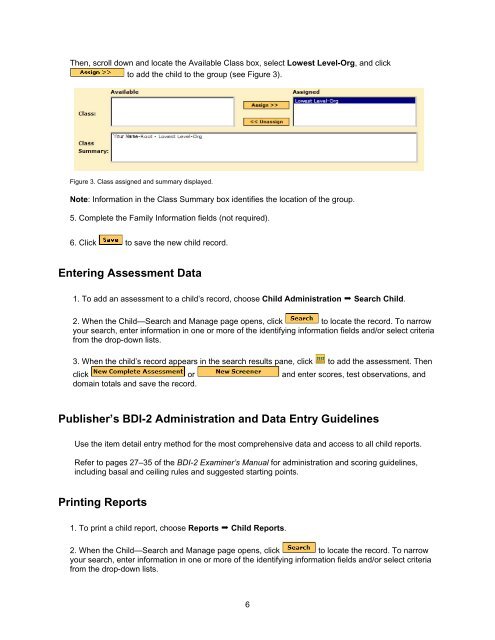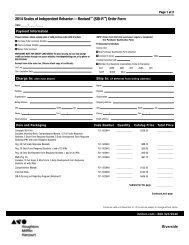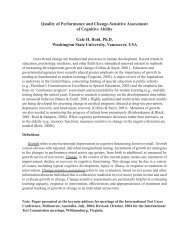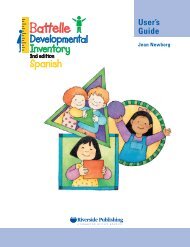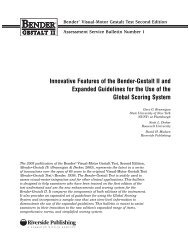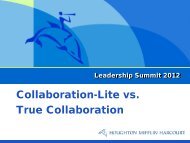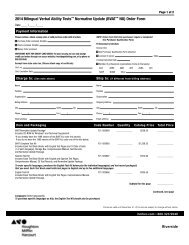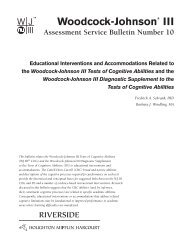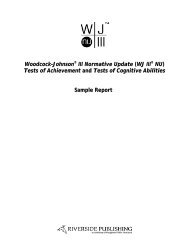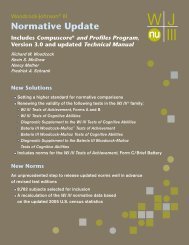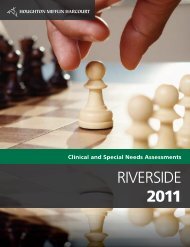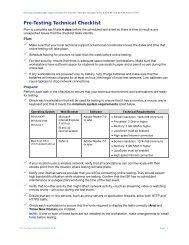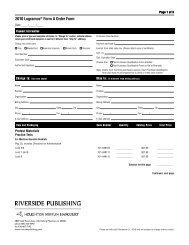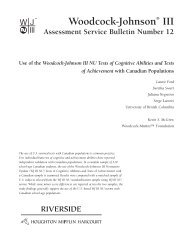Battelle Developmental Inventory , 2nd Edition (BDI-2 ) - Riverside ...
Battelle Developmental Inventory , 2nd Edition (BDI-2 ) - Riverside ...
Battelle Developmental Inventory , 2nd Edition (BDI-2 ) - Riverside ...
- No tags were found...
Create successful ePaper yourself
Turn your PDF publications into a flip-book with our unique Google optimized e-Paper software.
Then, scroll down and locate the Available Class box, select Lowest Level-Org, and clickto add the child to the group (see Figure 3).Figure 3. Class assigned and summary displayed.Note: Information in the Class Summary box identifies the location of the group.5. Complete the Family Information fields (not required).6. Click to save the new child record.Entering Assessment Data1. To add an assessment to a child’s record, choose Child Administration Search Child.2. When the Child—Search and Manage page opens, click to locate the record. To narrowyour search, enter information in one or more of the identifying information fields and/or select criteriafrom the drop-down lists.3. When the child’s record appears in the search results pane, click to add the assessment. Thenclick or and enter scores, test observations, anddomain totals and save the record.Publisher’s <strong>BDI</strong>-2 Administration and Data Entry GuidelinesUse the item detail entry method for the most comprehensive data and access to all child reports.Refer to pages 27–35 of the <strong>BDI</strong>-2 Examiner’s Manual for administration and scoring guidelines,including basal and ceiling rules and suggested starting points.Printing Reports1. To print a child report, choose Reports Child Reports.2. When the Child—Search and Manage page opens, click to locate the record. To narrowyour search, enter information in one or more of the identifying information fields and/or select criteriafrom the drop-down lists.6