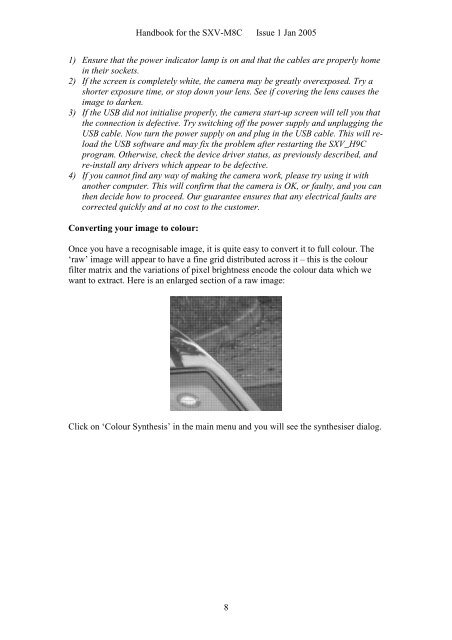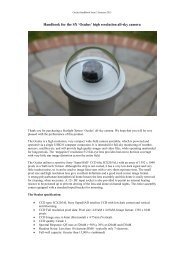SXV-M8C handbook.pdf - Starlight Xpress
SXV-M8C handbook.pdf - Starlight Xpress
SXV-M8C handbook.pdf - Starlight Xpress
- No tags were found...
Create successful ePaper yourself
Turn your PDF publications into a flip-book with our unique Google optimized e-Paper software.
Handbook for the <strong>SXV</strong>-<strong>M8C</strong> Issue 1 Jan 20051) Ensure that the power indicator lamp is on and that the cables are properly homein their sockets.2) If the screen is completely white, the camera may be greatly overexposed. Try ashorter exposure time, or stop down your lens. See if covering the lens causes theimage to darken.3) If the USB did not initialise properly, the camera start-up screen will tell you thatthe connection is defective. Try switching off the power supply and unplugging theUSB cable. Now turn the power supply on and plug in the USB cable. This will reloadthe USB software and may fix the problem after restarting the <strong>SXV</strong>_H9Cprogram. Otherwise, check the device driver status, as previously described, andre-install any drivers which appear to be defective.4) If you cannot find any way of making the camera work, please try using it withanother computer. This will confirm that the camera is OK, or faulty, and you canthen decide how to proceed. Our guarantee ensures that any electrical faults arecorrected quickly and at no cost to the customer.Converting your image to colour:Once you have a recognisable image, it is quite easy to convert it to full colour. The‘raw’ image will appear to have a fine grid distributed across it – this is the colourfilter matrix and the variations of pixel brightness encode the colour data which wewant to extract. Here is an enlarged section of a raw image:Click on ‘Colour Synthesis’ in the main menu and you will see the synthesiser dialog.8