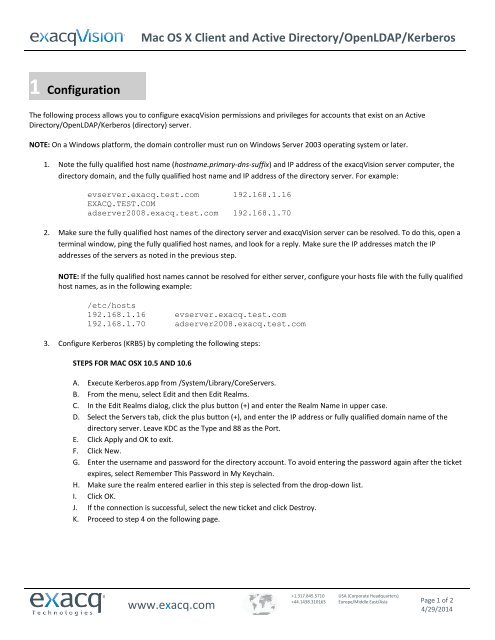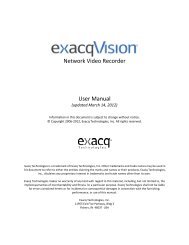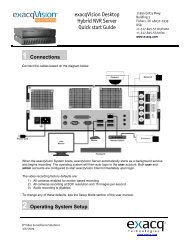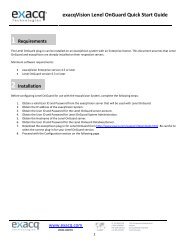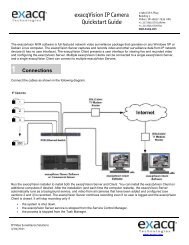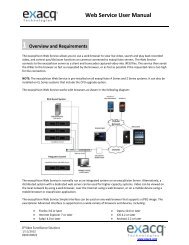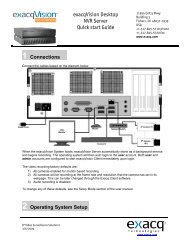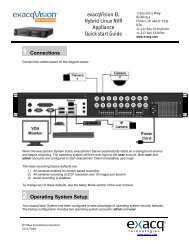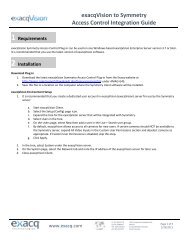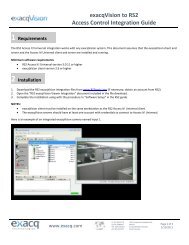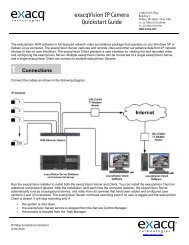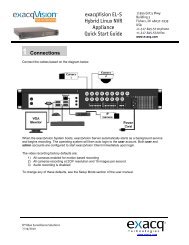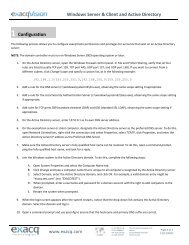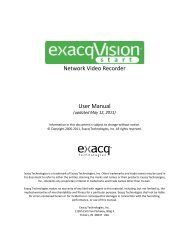Mac OS X Client and Active Directory/OpenLDAP/Kerberos
Mac OS X Client and Active Directory/OpenLDAP/Kerberos
Mac OS X Client and Active Directory/OpenLDAP/Kerberos
Create successful ePaper yourself
Turn your PDF publications into a flip-book with our unique Google optimized e-Paper software.
<strong>Mac</strong> <strong>OS</strong> X <strong>Client</strong> <strong>and</strong> <strong>Active</strong> <strong>Directory</strong>/<strong>OpenLDAP</strong>/<strong>Kerberos</strong>1 ConfigurationThe following process allows you to configure exacqVision permissions <strong>and</strong> privileges for accounts that exist on an <strong>Active</strong><strong>Directory</strong>/<strong>OpenLDAP</strong>/<strong>Kerberos</strong> (directory) server.NOTE: On a Windows platform, the domain controller must run on Windows Server 2003 operating system or later.1. Note the fully qualified host name (hostname.primary-dns-suffix) <strong>and</strong> IP address of the exacqVision server computer, thedirectory domain, <strong>and</strong> the fully qualified host name <strong>and</strong> IP address of the directory server. For example:evserver.exacq.test.com 192.168.1.16EXACQ.TEST.COMadserver2008.exacq.test.com 192.168.1.702. Make sure the fully qualified host names of the directory server <strong>and</strong> exacqVision server can be resolved. To do this, open aterminal window, ping the fully qualified host names, <strong>and</strong> look for a reply. Make sure the IP addresses match the IPaddresses of the servers as noted in the previous step.NOTE: If the fully qualified host names cannot be resolved for either server, configure your hosts file with the fully qualifiedhost names, as in the following example:/etc/hosts192.168.1.16 evserver.exacq.test.com192.168.1.70 adserver2008.exacq.test.com3. Configure <strong>Kerberos</strong> (KRB5) by completing the following steps:STEPS FOR MAC <strong>OS</strong>X 10.5 AND 10.6A. Execute <strong>Kerberos</strong>.app from /System/Library/CoreServers.B. From the menu, select Edit <strong>and</strong> then Edit Realms.C. In the Edit Realms dialog, click the plus button (+) <strong>and</strong> enter the Realm Name in upper case.D. Select the Servers tab, click the plus button (+), <strong>and</strong> enter the IP address or fully qualified domain name of thedirectory server. Leave KDC as the Type <strong>and</strong> 88 as the Port.E. Click Apply <strong>and</strong> OK to exit.F. Click New.G. Enter the username <strong>and</strong> password for the directory account. To avoid entering the password again after the ticketexpires, select Remember This Password in My Keychain.H. Make sure the realm entered earlier in this step is selected from the drop-down list.I. Click OK.J. If the connection is successful, select the new ticket <strong>and</strong> click Destroy.K. Proceed to step 4 on the following page.www.exacq.com+1.317.845.5710+44.1438.310163USA (Corporate Headquarters)Europe/Middle East/Asia Page 1 of 24/29/2014
STEPS FOR MAC <strong>OS</strong>X 10.7 AND LATERA. Open a Terminal window <strong>and</strong> execute sudo nano /etc/krb5.conf.B. Configure the /etc/krb5.conf file to include the following:[libdefaults]default_realm = EXACQ.TEST.COM[realms]EXACQ.TEST.COM = {kdc = adserver2008.exacq.test.comadmin_server = adserver2008.exacq.test.com}C. Press Ctrl+O <strong>and</strong> Enter to save /etc/krb5.conf.D. Open the Keychain Access app in Utilities, <strong>and</strong> then the Ticket Viewer app from the Keychain Access menu.E. Press the Add Identity button <strong>and</strong> then enter your credentials (for example, username@EXACQ.TEST.COM).F. To avoid requiring the password after the ticket expires, select Remember This Password in My Keychain.4. On the exacqVision client computer, download <strong>and</strong> install the exacqVision software from www.exacq.com.2 Connecting to exacqVision ServersYou can connect to your Enterprise exacqVision servers from the <strong>Mac</strong> <strong>OS</strong> X exacqVision <strong>Client</strong> software in any of the following ways: You can use a local exacqVision username <strong>and</strong> password. You can always use your system login without having to enter a username or password. In this case, leave the username<strong>and</strong> password empty on the Add Systems page, select Use Single Sign-On, <strong>and</strong> click Apply. A pop-up window will promptyou to enter your <strong>Kerberos</strong> password, which is the same as your domain password. You can use any domain user account. Enter the account name in user@REALM format as the username (for example,"test.user@EXACQ.TEST.COM"). You do not need to enter a password in the exacqVision <strong>Client</strong>. The realm must be inupper case, as shown in the example. Do NOT select Use Single Sign-On with this login method. A pop-up window willprompt you to enter your <strong>Kerberos</strong> password, which is the same as your domain password.3 Adding exacqVision Users from the <strong>Directory</strong> DatabaseWhen the exacqVision server is appropriately configured <strong>and</strong> connected to your directory server, the Users page <strong>and</strong> the EnterpriseUser Setup page each contain a Query LDAP button that allows you to search for users or user groups configured in the directory.You can manage their exacqVision server permissions <strong>and</strong> privileges using the exacqVision <strong>Client</strong> the same way you would for a localuser. On the System Information page, the Username column lists any connected directory users along with their directory origin(whether each user was mapped as an individual or part of a user group) in parentheses.www.exacq.com+1.317.845.5710+44.1438.310163USA (Corporate Headquarters)Europe/Middle East/Asia Page 2 of 24/29/2014