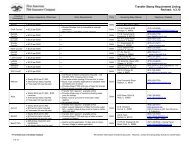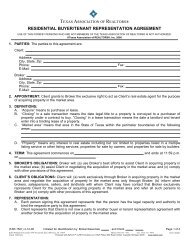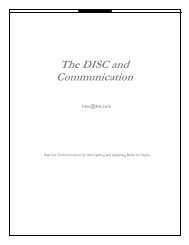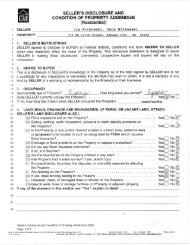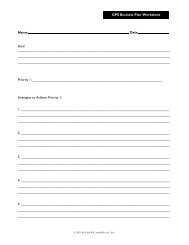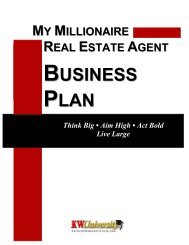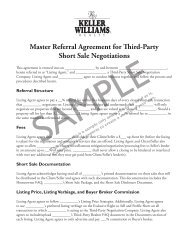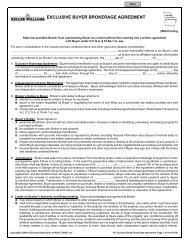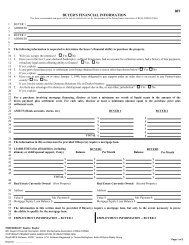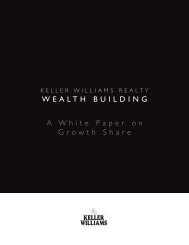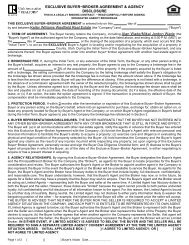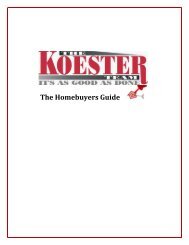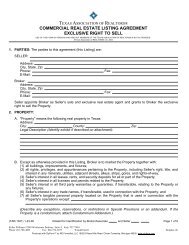Creating a Greensheet - Keller Williams Realty
Creating a Greensheet - Keller Williams Realty
Creating a Greensheet - Keller Williams Realty
Create successful ePaper yourself
Turn your PDF publications into a flip-book with our unique Google optimized e-Paper software.
5. Confirm the MLS information associated with the listing is correct, and then click the Savebutton.If the MLS information for the listing is incorrect:• Click one or more of Available MLS Choices to select the MLS where you havealready entered this listing, and then click the Add or Add All button. You can similarlyuse the Remove or Remove All button to remove the MLS from the listing.• Clicking the Change Listing Agent button will open a new screen that will allow you tosearch for the agent (by either the first or last name) for which you wish to assign thelisting . After locating the agent, simply click on the agent’s name to select it, and thenclick the Select button to save your new listing agent selection.• Enter the MLS number for the listing you are creating in the Number field for theappropriate MLS entity, and then click the Save button.Editing the Listing FeaturesTo edit a listing feature, you will need to first remove the incorrect listing feature, and then addor upload a new listing feature.1. Click Search for Listings on the Listing Menu.2. Click on the link in the MLS column for the listing you want to edit.