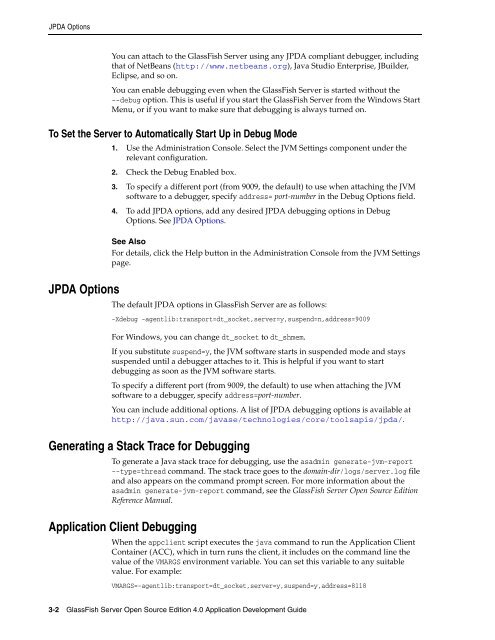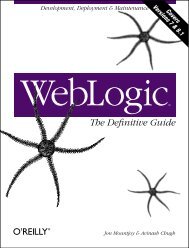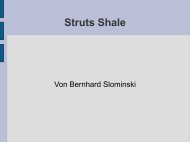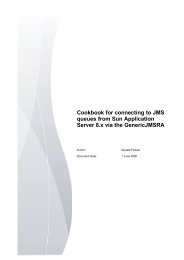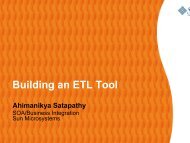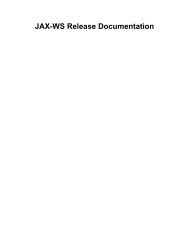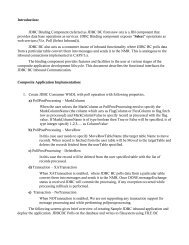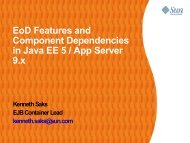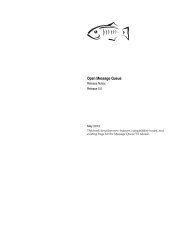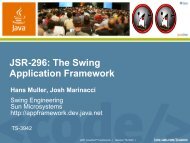- Page 1 and 2: GlassFish Server Open Source Editio
- Page 3 and 4: ContentsPreface ...................
- Page 5 and 6: Compiling and Installing a Server A
- Page 7 and 8: Using the capture-schema Utility ..
- Page 9 and 10: Setting a Statement Timeout........
- Page 12 and 13: List of Examples13-1 Example of a W
- Page 14 and 15: List of Tables2-1 Oracle GlassFish
- Page 16 and 17: Book TitleRelease NotesQuick Start
- Page 18 and 19: Typographic ConventionsThe followin
- Page 21: Part IPart I Development Tasks and
- Page 24 and 25: High Availability Features■■■
- Page 26 and 27: Sample Applicationstml), the sample
- Page 28 and 29: DelegationTable 2-1Class LoaderBoot
- Page 30 and 31: Application-Specific Class Loading
- Page 32 and 33: Circumventing Class Loader Isolatio
- Page 36 and 37: GlassFish Server Loggingasadmin cre
- Page 38 and 39: Profiling ToolsThe JProbe ProfilerI
- Page 40 and 41: Profiling Tools3-8 GlassFish Server
- Page 43 and 44: 44Securing ApplicationsThis chapter
- Page 45 and 46: Container SecurityProgrammatic Secu
- Page 47 and 48: Realm Configuration■■In the Adm
- Page 49 and 50: Realm Configurationabstract protect
- Page 51 and 52: Pluggable Audit Module SupportPlugg
- Page 53 and 54: The server.policy FileSystem Proper
- Page 55 and 56: The server.policy Fileasadmin creat
- Page 57 and 58: Configuring Message Security for We
- Page 59 and 60: Configuring Message Security for We
- Page 61 and 62: Configuring Message Security for We
- Page 63 and 64: Configuring Message Security for We
- Page 65 and 66: Programmatic Loginauthentication is
- Page 67 and 68: Adding Authentication Mechanisms to
- Page 69 and 70: Adding Authentication Mechanisms to
- Page 71 and 72: Adding Authentication Mechanisms to
- Page 73 and 74: Adding Authentication Mechanisms to
- Page 75 and 76: 55Developing Web ServicesThis chapt
- Page 77 and 78: The Databinding Providerhttp://loca
- Page 79 and 80: GlassFish Java EE Service EngineUsi
- Page 81 and 82: 66Configuring the Java Persistence
- Page 83 and 84: Specifying the Database for an Appl
- Page 85 and 86:
Primary Key Generation Defaults1. I
- Page 87 and 88:
Automatic Schema Generation■■
- Page 89 and 90:
Restrictions and OptimizationsUsing
- Page 91 and 92:
Restrictions and Optimizations■My
- Page 93 and 94:
77Developing Web ApplicationsThis c
- Page 95 and 96:
Using Servlets■■■■■■To
- Page 97 and 98:
Using JavaServer Pages■■Instant
- Page 99 and 100:
Using JavaServer PagesTable 7-1Attr
- Page 101 and 102:
Creating and Managing SessionsOptio
- Page 103 and 104:
Creating and Managing Sessions■Th
- Page 105 and 106:
Creating and Managing SessionsFor m
- Page 107 and 108:
Using CometUsing CometIntroduction
- Page 109 and 110:
Using CometIn the case of HTTP stre
- Page 111 and 112:
Using Comet3. After clicking the bu
- Page 113 and 114:
Using Comet}response.getWriter().cl
- Page 115 and 116:
Using CometThe first frame, which i
- Page 117 and 118:
Using CometSubstitute the name of t
- Page 119 and 120:
Advanced Web Application FeaturesSe
- Page 121 and 122:
Advanced Web Application FeaturesTh
- Page 123 and 124:
Advanced Web Application FeaturesHe
- Page 125 and 126:
Advanced Web Application FeaturesTo
- Page 127 and 128:
Advanced Web Application Featuresss
- Page 129 and 130:
88Using Enterprise JavaBeans Techno
- Page 131 and 132:
Value Added FeaturesIn addition, th
- Page 133 and 134:
EJB Timer ServiceYou can change the
- Page 135 and 136:
Using Session Beans■■About the
- Page 137 and 138:
Using Session BeansTable 8-1Java Ob
- Page 139 and 140:
Using Session Beansreduced but avai
- Page 141 and 142:
Using Read-Only Beans■■If a ses
- Page 143 and 144:
Using Read-Only BeansNote: This is
- Page 145 and 146:
Using Message-Driven Beans■■max
- Page 147 and 148:
Using Message-Driven BeansNote:The
- Page 149 and 150:
99Using Container-Managed Persisten
- Page 151 and 152:
CMP Mapping■ sun-cmp-mappings.xml
- Page 153 and 154:
Automatic Schema Generation for CMP
- Page 155 and 156:
Automatic Schema Generation for CMP
- Page 157 and 158:
Automatic Schema Generation for CMP
- Page 159 and 160:
Configuring the CMP ResourceAutomat
- Page 161 and 162:
Performance-Related FeaturesRelatio
- Page 163 and 164:
Configuring Queries for 1.1 Finders
- Page 165 and 166:
CMP Restrictions and Optimizationsf
- Page 167 and 168:
CMP Restrictions and Optimizations
- Page 169 and 170:
CMP Restrictions and Optimizations
- Page 171 and 172:
1010Developing Java ClientsThis cha
- Page 173 and 174:
Developing Clients Using the ACCThe
- Page 175 and 176:
Developing Clients Using the ACCNex
- Page 177 and 178:
Developing Clients Using the ACC■
- Page 179 and 180:
Developing Clients Using the ACCgen
- Page 181 and 182:
Developing Clients Using the ACCYou
- Page 183 and 184:
Developing Clients Using the ACCown
- Page 185 and 186:
Developing Clients Using the ACC4.
- Page 187 and 188:
Developing Clients Using the ACCTo
- Page 189 and 190:
Developing Clients Without the ACCd
- Page 191 and 192:
Developing Clients Without the ACCI
- Page 193 and 194:
1111Developing ConnectorsThis chapt
- Page 195 and 196:
Advanced Connector Configuration Op
- Page 197 and 198:
Advanced Connector Configuration Op
- Page 199 and 200:
Advanced Connector Configuration Op
- Page 201 and 202:
Configuring a Message Driven Bean t
- Page 203 and 204:
1212Developing Lifecycle ListenersL
- Page 205 and 206:
Considerations for Lifecycle Module
- Page 207 and 208:
1313Developing OSGi-enabled Java EE
- Page 209 and 210:
Developing OSGi Application Bundles
- Page 211 and 212:
Developing OSGi Application Bundles
- Page 213 and 214:
Developing OSGi Application Bundles
- Page 215:
Part IIIPart III Using Services and
- Page 218 and 219:
StatementsUsing an Initialization S
- Page 220 and 221:
Statements■■■Enter an SQL Tra
- Page 222 and 223:
ConnectionsDisabling PoolingTo disa
- Page 224 and 225:
ConnectionsSharing ConnectionsMarki
- Page 226 and 227:
Allowing Non-Component CallersObtai
- Page 228 and 229:
Restrictions and Optimizations14-12
- Page 230 and 231:
Handling Transactions with Database
- Page 232 and 233:
Handling Transactions with Enterpri
- Page 234 and 235:
Handling Transactions with the Java
- Page 236 and 237:
Accessing the Naming Context■■
- Page 238 and 239:
Accessing the Naming ContextPropert
- Page 240 and 241:
Configuring ResourcesBuilt-in Facto
- Page 242 and 243:
Using a Custom jndi.properties File
- Page 244 and 245:
Mapping References16-10 GlassFish S
- Page 246 and 247:
Authentication With ConnectionFacto
- Page 248 and 249:
Delivering SOAP Messages Using the
- Page 250 and 251:
Creating a JavaMail SessionCreating
- Page 252:
Using Application-Scoped JavaMail R