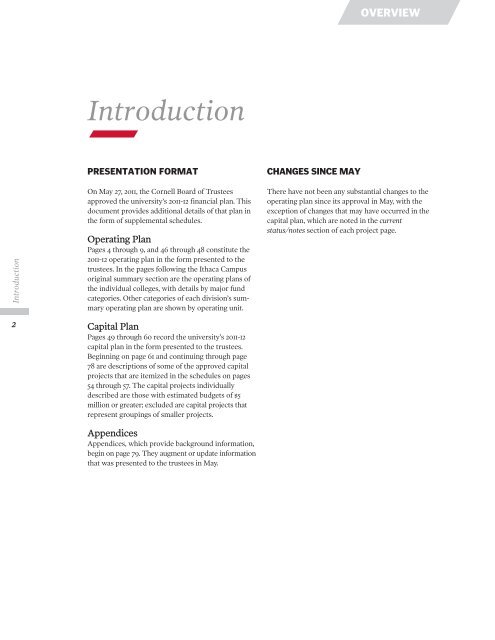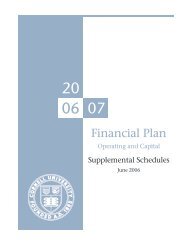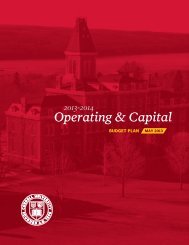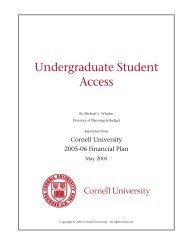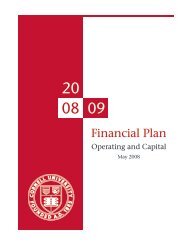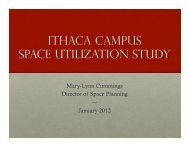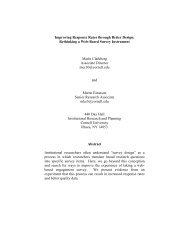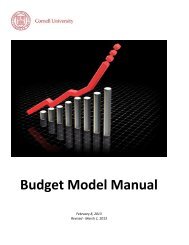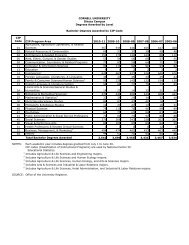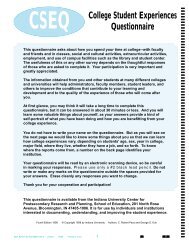2011â2012 Financial Plan - Cornell University Division of Budget ...
2011â2012 Financial Plan - Cornell University Division of Budget ...
2011â2012 Financial Plan - Cornell University Division of Budget ...
- No tags were found...
Create successful ePaper yourself
Turn your PDF publications into a flip-book with our unique Google optimized e-Paper software.
OVERVIEWIntroductionIntroduction2PRESENTATION FORMATOn May 27, 2011, the <strong>Cornell</strong> Board <strong>of</strong> Trusteesapproved the university’s 2011-12 financial plan. Thisdocument provides additional details <strong>of</strong> that plan inthe form <strong>of</strong> supplemental schedules.Operating <strong>Plan</strong>Pages 4 through 9, and 46 through 48 constitute the2011-12 operating plan in the form presented to thetrustees. In the pages following the Ithaca Campusoriginal summary section are the operating plans <strong>of</strong>the individual colleges, with details by major fundcategories. Other categories <strong>of</strong> each division’s summaryoperating plan are shown by operating unit.Capital <strong>Plan</strong>Pages 49 through 60 record the university’s 2011-12capital plan in the form presented to the trustees.Beginning on page 61 and continuing through page78 are descriptions <strong>of</strong> some <strong>of</strong> the approved capitalprojects that are itemized in the schedules on pages54 through 57. The capital projects individuallydescribed are those with estimated budgets <strong>of</strong> $5million or greater; excluded are capital projects thatrepresent groupings <strong>of</strong> smaller projects.AppendicesAppendices, which provide background information,begin on page 79. They augment or update informationthat was presented to the trustees in May.CHANGES SINCE MAYThere have not been any substantial changes to theoperating plan since its approval in May, with theexception <strong>of</strong> changes that may have occurred in thecapital plan, which are noted in the currentstatus/notes section <strong>of</strong> each project page.