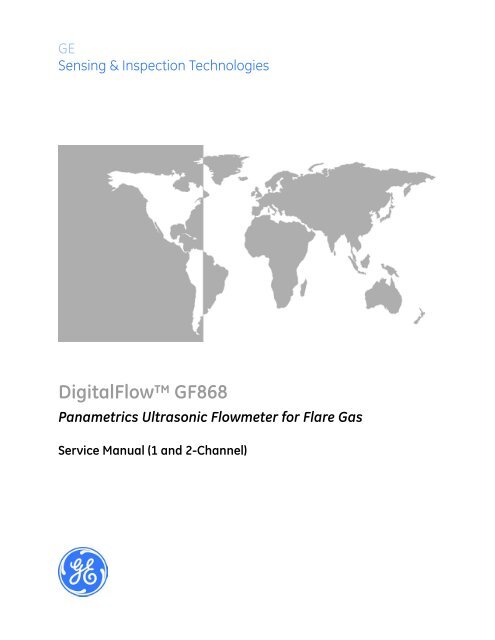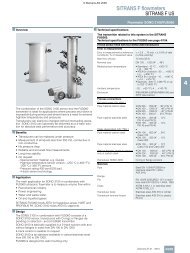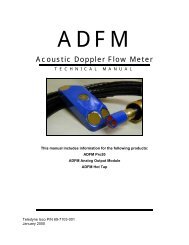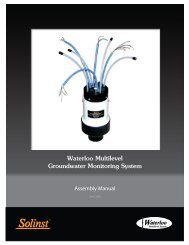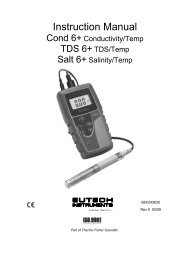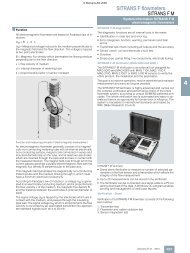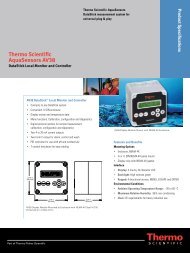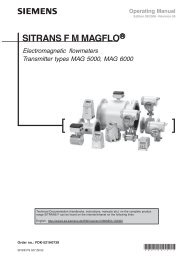Service Manual - GE Measurement & Control
Service Manual - GE Measurement & Control
Service Manual - GE Measurement & Control
You also want an ePaper? Increase the reach of your titles
YUMPU automatically turns print PDFs into web optimized ePapers that Google loves.
<strong>GE</strong>Sensing & Inspection TechnologiesDigitalFlow GF868Panametrics Ultrasonic Flowmeter for Flare Gas<strong>Service</strong> <strong>Manual</strong> (1 and 2-Channel)910-194SD1March 2008The DigitalFlow GF868 is a <strong>GE</strong> Panametrics product. <strong>GE</strong> Panametrics has joined other <strong>GE</strong> high-technologybusinesses under a new name—<strong>GE</strong> Sensing & Inspection Technologies.
March 2008WarrantyEach instrument manufactured by <strong>GE</strong> Sensing, Inc. is warranted to befree from defects in material and workmanship. Liability under thiswarranty is limited to restoring the instrument to normal operation orreplacing the instrument, at the sole discretion of <strong>GE</strong>. Fuses andbatteries are specifically excluded from any liability. This warranty iseffective from the date of delivery to the original purchaser. If <strong>GE</strong>determines that the equipment was defective, the warranty period is:• one year for general electronic failures of the instrument• one year for mechanical failures of the sensorIf <strong>GE</strong> determines that the equipment was damaged by misuse,improper installation, the use of unauthorized replacement parts, oroperating conditions outside the guidelines specified by <strong>GE</strong>, therepairs are not covered under this warranty.The warranties set forth herein are exclusive and are in lieu ofall other warranties whether statutory, express or implied(including warranties of merchantability and fitness for aparticular purpose, and warranties arising from course ofdealing or usage or trade).Return PolicyIf a <strong>GE</strong> Sensing, Inc. instrument malfunctions within the warrantyperiod, the following procedure must be completed:1. Notify <strong>GE</strong>, giving full details of the problem, and provide the modelnumber and serial number of the instrument. If the nature of theproblem indicates the need for factory service, <strong>GE</strong> will issue aRETURN AUTHORIZATION number (RA), and shipping instructionsfor the return of the instrument to a service center will beprovided.2. If <strong>GE</strong> instructs you to send your instrument to a service center, itmust be shipped prepaid to the authorized repair station indicatedin the shipping instructions.3. Upon receipt, <strong>GE</strong> will evaluate the instrument to determine thecause of the malfunction.Then, one of the following courses of action will then be taken:• If the damage is covered under the terms of the warranty, theinstrument will be repaired at no cost to the owner and returned.• If <strong>GE</strong> determines that the damage is not covered under the termsof the warranty, or if the warranty has expired, an estimate for thecost of the repairs at standard rates will be provided. Upon receiptof the owner’s approval to proceed, the instrument will be repairedand returned.iii
March 2008Table of ContentsChapter 1: CalibrationIntroduction. . . . . . . . . . . . . . . . . . . . . . . . . . . . . . . . . . . . . . . . . . . . . . . . . . . . . . . . . . . . . . . . . . . . . . . . . . . . 1-1Menu Map . . . . . . . . . . . . . . . . . . . . . . . . . . . . . . . . . . . . . . . . . . . . . . . . . . . . . . . . . . . . . . . . . . . . . . . . . . . . . 1-1Calibrating the Analog Outputs . . . . . . . . . . . . . . . . . . . . . . . . . . . . . . . . . . . . . . . . . . . . . . . . . . . . . . . . . 1-2Accessing the Calibration Menu . . . . . . . . . . . . . . . . . . . . . . . . . . . . . . . . . . . . . . . . . . . . . . . . . . . . . 1-3Calibrating the Low End of the Output Range . . . . . . . . . . . . . . . . . . . . . . . . . . . . . . . . . . . . . . . . 1-3Calibrating the High End of the Output Range. . . . . . . . . . . . . . . . . . . . . . . . . . . . . . . . . . . . . . . . 1-4Testing the Analog Output Linearity . . . . . . . . . . . . . . . . . . . . . . . . . . . . . . . . . . . . . . . . . . . . . . . . . 1-4Calibrating the Analog Inputs . . . . . . . . . . . . . . . . . . . . . . . . . . . . . . . . . . . . . . . . . . . . . . . . . . . . . . . . . . . 1-6Accessing the Calibration Menu . . . . . . . . . . . . . . . . . . . . . . . . . . . . . . . . . . . . . . . . . . . . . . . . . . . . . 1-7aLOW Option = [F1] . . . . . . . . . . . . . . . . . . . . . . . . . . . . . . . . . . . . . . . . . . . . . . . . . . . . . . . . . . . . . . . . . 1-8aHIGH Option = [F2] . . . . . . . . . . . . . . . . . . . . . . . . . . . . . . . . . . . . . . . . . . . . . . . . . . . . . . . . . . . . . . . . 1-84 mA Option = [F3]. . . . . . . . . . . . . . . . . . . . . . . . . . . . . . . . . . . . . . . . . . . . . . . . . . . . . . . . . . . . . . . . . . 1-820 mA Option = [F4]. . . . . . . . . . . . . . . . . . . . . . . . . . . . . . . . . . . . . . . . . . . . . . . . . . . . . . . . . . . . . . . . . 1-8Calibrating the RTD Inputs . . . . . . . . . . . . . . . . . . . . . . . . . . . . . . . . . . . . . . . . . . . . . . . . . . . . . . . . . . . . . . 1-9Accessing the Calibration Menu . . . . . . . . . . . . . . . . . . . . . . . . . . . . . . . . . . . . . . . . . . . . . . . . . . . . . 1-9Probe Option = [F1] . . . . . . . . . . . . . . . . . . . . . . . . . . . . . . . . . . . . . . . . . . . . . . . . . . . . . . . . . . . . . . . . . 1-9Numer Option = [F2] . . . . . . . . . . . . . . . . . . . . . . . . . . . . . . . . . . . . . . . . . . . . . . . . . . . . . . . . . . . . . . . 1-10Testing the Alarm Relays. . . . . . . . . . . . . . . . . . . . . . . . . . . . . . . . . . . . . . . . . . . . . . . . . . . . . . . . . . . . . . . 1-11Accessing the Calibration Menu . . . . . . . . . . . . . . . . . . . . . . . . . . . . . . . . . . . . . . . . . . . . . . . . . . . . 1-11Testing the Totalizer/Frequency Outputs. . . . . . . . . . . . . . . . . . . . . . . . . . . . . . . . . . . . . . . . . . . . . . . . 1-13Accessing the Calibration Menu . . . . . . . . . . . . . . . . . . . . . . . . . . . . . . . . . . . . . . . . . . . . . . . . . . . . 1-13Entering Frequency . . . . . . . . . . . . . . . . . . . . . . . . . . . . . . . . . . . . . . . . . . . . . . . . . . . . . . . . . . . . . . . . 1-13Entering Pulse Number . . . . . . . . . . . . . . . . . . . . . . . . . . . . . . . . . . . . . . . . . . . . . . . . . . . . . . . . . . . . 1-14Chapter 2: Error Codes and Screen MessagesIntroduction. . . . . . . . . . . . . . . . . . . . . . . . . . . . . . . . . . . . . . . . . . . . . . . . . . . . . . . . . . . . . . . . . . . . . . . . . . . . 2-1E0: No Error . . . . . . . . . . . . . . . . . . . . . . . . . . . . . . . . . . . . . . . . . . . . . . . . . . . . . . . . . . . . . . . . . . . . . . . . . . . . 2-2E1: Low Signal. . . . . . . . . . . . . . . . . . . . . . . . . . . . . . . . . . . . . . . . . . . . . . . . . . . . . . . . . . . . . . . . . . . . . . . . . . 2-2E2: Sound Speed Error . . . . . . . . . . . . . . . . . . . . . . . . . . . . . . . . . . . . . . . . . . . . . . . . . . . . . . . . . . . . . . . . . . 2-2E3: Velocity Range. . . . . . . . . . . . . . . . . . . . . . . . . . . . . . . . . . . . . . . . . . . . . . . . . . . . . . . . . . . . . . . . . . . . . . 2-2E4: Signal Quality . . . . . . . . . . . . . . . . . . . . . . . . . . . . . . . . . . . . . . . . . . . . . . . . . . . . . . . . . . . . . . . . . . . . . . . 2-3E5: Amplitude Error . . . . . . . . . . . . . . . . . . . . . . . . . . . . . . . . . . . . . . . . . . . . . . . . . . . . . . . . . . . . . . . . . . . . . 2-3E6: Cycle Skip, Accel.. . . . . . . . . . . . . . . . . . . . . . . . . . . . . . . . . . . . . . . . . . . . . . . . . . . . . . . . . . . . . . . . . . . . 2-3E7: Analog Out Error . . . . . . . . . . . . . . . . . . . . . . . . . . . . . . . . . . . . . . . . . . . . . . . . . . . . . . . . . . . . . . . . . . . . 2-3E8: Temp In . . . . . . . . . . . . . . . . . . . . . . . . . . . . . . . . . . . . . . . . . . . . . . . . . . . . . . . . . . . . . . . . . . . . . . . . . . . . 2-4E9: Press In. . . . . . . . . . . . . . . . . . . . . . . . . . . . . . . . . . . . . . . . . . . . . . . . . . . . . . . . . . . . . . . . . . . . . . . . . . . . . 2-4E10: Special Input . . . . . . . . . . . . . . . . . . . . . . . . . . . . . . . . . . . . . . . . . . . . . . . . . . . . . . . . . . . . . . . . . . . . . . 2-4E11: Not Used . . . . . . . . . . . . . . . . . . . . . . . . . . . . . . . . . . . . . . . . . . . . . . . . . . . . . . . . . . . . . . . . . . . . . . . . . . 2-4E12: Not Used . . . . . . . . . . . . . . . . . . . . . . . . . . . . . . . . . . . . . . . . . . . . . . . . . . . . . . . . . . . . . . . . . . . . . . . . . . 2-4E13: Over Range. . . . . . . . . . . . . . . . . . . . . . . . . . . . . . . . . . . . . . . . . . . . . . . . . . . . . . . . . . . . . . . . . . . . . . . . 2-4E14: Totals Overflow . . . . . . . . . . . . . . . . . . . . . . . . . . . . . . . . . . . . . . . . . . . . . . . . . . . . . . . . . . . . . . . . . . . . 2-4E15: Equation Limit . . . . . . . . . . . . . . . . . . . . . . . . . . . . . . . . . . . . . . . . . . . . . . . . . . . . . . . . . . . . . . . . . . . . . 2-5Screen Messages. . . . . . . . . . . . . . . . . . . . . . . . . . . . . . . . . . . . . . . . . . . . . . . . . . . . . . . . . . . . . . . . . . . . . . . 2-6v
March 2008Table of Contents (cont.)Chapter 3: DiagnosticsIntroduction . . . . . . . . . . . . . . . . . . . . . . . . . . . . . . . . . . . . . . . . . . . . . . . . . . . . . . . . . . . . . . . . . . . . . . . . . . . 3-1Displaying Diagnostic Parameters . . . . . . . . . . . . . . . . . . . . . . . . . . . . . . . . . . . . . . . . . . . . . . . . . . . . . . 3-1Diagnostic Record. . . . . . . . . . . . . . . . . . . . . . . . . . . . . . . . . . . . . . . . . . . . . . . . . . . . . . . . . . . . . . . . . . . . . . 3-4Flowcell Problems . . . . . . . . . . . . . . . . . . . . . . . . . . . . . . . . . . . . . . . . . . . . . . . . . . . . . . . . . . . . . . . . . . . . . . 3-4Gas Problems . . . . . . . . . . . . . . . . . . . . . . . . . . . . . . . . . . . . . . . . . . . . . . . . . . . . . . . . . . . . . . . . . . . . . . 3-4Pipe Problems. . . . . . . . . . . . . . . . . . . . . . . . . . . . . . . . . . . . . . . . . . . . . . . . . . . . . . . . . . . . . . . . . . . . . . 3-5Transducer Problems. . . . . . . . . . . . . . . . . . . . . . . . . . . . . . . . . . . . . . . . . . . . . . . . . . . . . . . . . . . . . . . . . . . 3-6Chapter 4: Parts ReplacementIntroduction . . . . . . . . . . . . . . . . . . . . . . . . . . . . . . . . . . . . . . . . . . . . . . . . . . . . . . . . . . . . . . . . . . . . . . . . . . . 4-1Fuse Replacement . . . . . . . . . . . . . . . . . . . . . . . . . . . . . . . . . . . . . . . . . . . . . . . . . . . . . . . . . . . . . . . . . . . . . 4-2Removing the Printed Circuit Board . . . . . . . . . . . . . . . . . . . . . . . . . . . . . . . . . . . . . . . . . . . . . . . . . . . . . 4-3Replacing the EPROM . . . . . . . . . . . . . . . . . . . . . . . . . . . . . . . . . . . . . . . . . . . . . . . . . . . . . . . . . . . . . . . . . . 4-4Installing an Option Card . . . . . . . . . . . . . . . . . . . . . . . . . . . . . . . . . . . . . . . . . . . . . . . . . . . . . . . . . . . . . . . 4-5Replacing the LCD Display . . . . . . . . . . . . . . . . . . . . . . . . . . . . . . . . . . . . . . . . . . . . . . . . . . . . . . . . . . . . . . 4-6Installing the Printed Circuit Board . . . . . . . . . . . . . . . . . . . . . . . . . . . . . . . . . . . . . . . . . . . . . . . . . . . . . . 4-7Spare Parts . . . . . . . . . . . . . . . . . . . . . . . . . . . . . . . . . . . . . . . . . . . . . . . . . . . . . . . . . . . . . . . . . . . . . . . . . . . . 4-9Appendix A: <strong>Service</strong> RecordIntroduction . . . . . . . . . . . . . . . . . . . . . . . . . . . . . . . . . . . . . . . . . . . . . . . . . . . . . . . . . . . . . . . . . . . . . . . . . . . A-1Data Entry . . . . . . . . . . . . . . . . . . . . . . . . . . . . . . . . . . . . . . . . . . . . . . . . . . . . . . . . . . . . . . . . . . . . . . . . . . . . . A-1Appendix B: Optional EnclosuresIntroduction . . . . . . . . . . . . . . . . . . . . . . . . . . . . . . . . . . . . . . . . . . . . . . . . . . . . . . . . . . . . . . . . . . . . . . . . . . . B-1Rack Mount Enclosure . . . . . . . . . . . . . . . . . . . . . . . . . . . . . . . . . . . . . . . . . . . . . . . . . . . . . . . . . . . . . . . . . . B-1Rack Mount Fuse Replacement . . . . . . . . . . . . . . . . . . . . . . . . . . . . . . . . . . . . . . . . . . . . . . . . . . . . . . . . . B-2Rack Mount Option Card Installation . . . . . . . . . . . . . . . . . . . . . . . . . . . . . . . . . . . . . . . . . . . . . . . . . . . . B-3Rack Mount EPROM Replacement . . . . . . . . . . . . . . . . . . . . . . . . . . . . . . . . . . . . . . . . . . . . . . . . . . . . . . . B-5Rack Mount LCD Display Replacement . . . . . . . . . . . . . . . . . . . . . . . . . . . . . . . . . . . . . . . . . . . . . . . . . . B-6Rack Mount Printed Circuit Board Replacement. . . . . . . . . . . . . . . . . . . . . . . . . . . . . . . . . . . . . . . . . . B-7Circuit Board Removal . . . . . . . . . . . . . . . . . . . . . . . . . . . . . . . . . . . . . . . . . . . . . . . . . . . . . . . . . . . . . . B-7Circuit Board Installation. . . . . . . . . . . . . . . . . . . . . . . . . . . . . . . . . . . . . . . . . . . . . . . . . . . . . . . . . . . . B-8vi
Chapter 1
CalibrationIntroduction. . . . . . . . . . . . . . . . . . . . . . . . . . . . . . . . . . . . . . . . . . . . . . . . . . . . 1-1Menu Map . . . . . . . . . . . . . . . . . . . . . . . . . . . . . . . . . . . . . . . . . . . . . . . . . . . . . 1-1Calibrating the Analog Outputs . . . . . . . . . . . . . . . . . . . . . . . . . . . . . . . . . . 1-2Calibrating the Analog Inputs . . . . . . . . . . . . . . . . . . . . . . . . . . . . . . . . . . . . 1-6Calibrating the RTD Inputs. . . . . . . . . . . . . . . . . . . . . . . . . . . . . . . . . . . . . . . 1-9Testing the Alarm Relays . . . . . . . . . . . . . . . . . . . . . . . . . . . . . . . . . . . . . . . 1-11Testing the Totalizer/Frequency Outputs . . . . . . . . . . . . . . . . . . . . . . . . . 1-13
March 2008IntroductionCalibrating the Model GF868’s analog outputs and inputs isexplained in this chapter. In addition, testing the optional totalizer/frequency and alarm relay outputs is discussed. The followingspecific topics are included:• calibrating Slot 0-6 analog outputs• calibrating Slot 1-6 analog inputs• calibrating Slot 1-6 RTD inputs• testing Slot 1-6 alarm relays• testing Slot 1-6 totalizer/frequency outputs.The Model GF868 electronics console includes six expansion slotsfor the installation of option cards. These slots are numbered 1-6,from right to left. In addition, every Model GF868 flowmeterincludes two built-in analog outputs (A and B) at terminal block I/O,which is designated as Slot 0.Note: Convention in this manual identifies any expansion slot as Slotx, where x is a number from 0-6.See Chapter 1, Installation, of the Startup Guide for a completedescription of the available option cards and the procedures forwiring them.Menu MapThe Calibration Menu is accessed by pressing the [CAL] key on thekeypad. Use this menu to calibrate and test the Slot 0 analog outputs,as well as to calibrate and test any option cards that are installed in theexpansion slots. Refer to the menu map in Figure 1-6 on page 1-15 asa guide in following the calibration instructions.Note: The instructions on the next page apply to both the 1-Channeland 2-Channel versions of the Model GF868 flowmeter.The following discussion assumes that the left screen pane is active.If the right screen pane is active, only the function key designationschange. That is, replace [F1]-[F4] with [F5]-[F8]. Proceed to theappropriate sections of this chapter to calibrate and test all of theinstalled inputs and/or outputs.Note: While in the Calibration Menu, if there is no keypad activityfor two minutes, the Model GF868 will automatically rebootand return to measurement mode.Calibration 1-1
March 2008Calibrating the AnalogOutputsEvery Model GF868 flowmeter includes two built-in analog outputs(A and B) at terminal block I/O, which is designated as Slot 0.Additional analog outputs may be added to the Model GF868 byinstalling an Analog Outputs Option Card in one (or more) of the sixexpansion slots. Each option card contains four analog outputs, whichare designated as A, B, C and D. Both the zero-point and full-scalevalues for each output must be calibrated. After calibrating theoutputs, which have a resolution of 5.0 μA (0.03% full scale), theirlinearity should be tested.Note: The zero point of the analog output may be set for either 0 mAor 4 mA. However, the calibration procedure always uses the 4mA point, as the meter will extrapolate this value to obtain the0 mA point.Prepare for the calibration procedure by connecting an ammeter to thedesired analog output of Slot X, as shown in Figure 1-1 below andFigure 1-2 on the next page. Refer to the menu map in Figure 1-6 onpage 1-15.Terminal Block I/O (Slot 0)4 1BRTNBSIGARTNASIG-+AmmeterFigure 1-1: Ammeter Connection for Slot 0 (Output A)1-2 Calibration
March 2008Calibrating the AnalogOutputs (cont.)8DSIGTerminal Block (Option Card)DRTNCSIGCRTNBSIGBRTNASIG+-Ammeter1ARTNFigure 1-2: Ammeter Connection for Slots 1-6 (Output A)Accessing the CalibrationMenuCalibrating the Low End ofthe Output Range1. Press the [CAL] key to enter the Calibration Program.2. Press [Fx] to calibrate the desired slot. (The option bar will includea slot listing for each installed option card.)3. Press [Fx] to select the desired output.IMPORTANT:The procedure for calibrating all the outputs is thesame. However, when calibrating a different output,be sure to reconnect the ammeter to the appropriatepins on terminal block I/O. See Figure 1-1 on page 1-2 or Figure 1-2 above for the correct pin numbers.1. Press [F1] to calibrate the low end of the output range.2. Press [F1] or [F2] to adjust the ammeter reading UP or DOWN, untila 4 mA reading is achieved. If you press [F3], Numer, enter anumeric value for the calibration point and press [ENT].3. Press [F4] to STORE the setting, or press and [F1] to ABORT thecalibration.Note: If the ammeter reading cannot be adjusted within 5.0 μA of the4 mA setting, contact the factory for assistance.Calibration 1-3
March 2008Calibrating the High Endof the Output Range1. Press [F2] to calibrate the high end of the output range.2. Press [F1] or [F2] to adjust the ammeter reading UP or DOWN, untila 20 mA reading is achieved. If you press [F3], Numer, enter anumeric value for the calibration point and press [ENT].Note: If the ammeter reading cannot be adjusted within 5.0 μA of the20 mA setting, contact the factory for assistance.3. Press [F4] to STORE the setting, or press and [F1] to ABORT thecalibration.Note: Skip the next section if the linearity test will not be performedat this time. Proceed to Procedure Options on the next page.Testing the Analog OutputLinearityNote: If you exited this menu and are returning, follow steps 1through 3 in Accessing the Calibration Menu on page 1-3.1. Press [F3] to TEST the linearity of the currently selected analogoutput.2. Check the ammeter reading at the 50% output level.3. Then, enter a different output level (0-100%) and press [ENT].4. Check the ammeter reading at this setting and press [ENT] whendone.Table 1-1 on the next page lists the expected ammeter readings atvarious % Full Scale settings, for both 4-20 mA and 0-20 mA scales.Refer to this table to verify the accuracy of the ammeter readingstaken above.1-4 Calibration
March 2008Testing the Analog OutputLinearity (cont.)Table 1-1: Expected Ammeter Readings% Full Scale 4-20 mA Scale* 0-20 mA Scale*0 4.000 0.00010 5.600 2.00020 7.200 4.00030 8.800 6.00040 10.400 8.00050 12.000 10.00060 13.600 12.00070 15.200 14.00080 16.800 16.00090 18.400 18.000100 20.000 20.000* All ammeter readings should be ±0.005 mAIf the linearity test readings are not within 5 μA of the values listed inTable 1-1 above, check the accuracy and wiring of the ammeter.Then, repeat the low and high end calibrations. If the analog outputstill does not pass the linearity test, contact the factory for assistance.Procedure OptionsYou have completed calibration of the analog output. Do one of thefollowing:• To calibrate or test another output, press [F4] (EXIT) and return toStep 3 in Accessing the Calibration Menu on page 1-3.• To calibrate/test additional slots, press [F4] (EXIT) twice andproceed to the appropriate section.• To leave the Calibration Menu, press [F4] (EXIT) three times.Calibration 1-5
March 2008Calibrating the AnalogInputsAnalog inputs may be added to the Model GF868 flowmeter byinstalling an Analog Inputs Option Card in one (or more) of the sixexpansion slots. The option card contains two analog inputs, whichare designated as A and B. Each of the inputs, which may be either a0/4-20 mA input or an RTD input, must be calibrated at both the zeropointand full-scale values. After calibrating the inputs, their linearityshould be tested.Calibration of the analog inputs requires the use of a calibratedcurrent source. If an independent calibrated current source is notavailable, one of the Slot 0 analog outputs may be used for thecalibration. During the analog input calibration, the Slot 0 analogoutput will supply the low reference, high reference, 4 mA and 20mA signals at the appropriate times.Note: If a Slot 0 analog output will be used to calibrate the analoginputs, make sure that the Slot 0 analog output calibrationprocedure has already been completed.Connect the Slot 0 analog output(s) (or an independent calibratedcurrent source) to the analog input(s) on the option card, as shown inFigure 1-3 below. Refer to the menu map in Figure 1-6 on page 1-15as a guide.8BRTNAnalog Input Option CardBINLOBINHIB+24V4BRTNTerminal Block I/O (Slot 0)BSIGARTNASIG1ARTNAINLOAINHI1A+24VFigure 1-3: Analog Input Calibration Connections1-6 Calibration
March 2008Analog Inputs OptionCard (cont.)For this discussion, assume that the option card has been installed inSlot x.Note: The zero point of the analog input may be set for either 0 mAor 4 mA. However, the calibration procedure always uses the 4mA point, as the meter will extrapolate this value to obtain the0 mA point.Accessing the CalibrationMenu1. Press the [CAL] key to enter the Calibration Program.2. Press [Fx] to calibrate the desired slot. (The option bar will includea slot listing for each installed option card.)3. Press [Fx] to select the desired input.The procedure for calibrating Input A is identical to that for calibratingInput B. However, when calibrating Input B, be sure a calibratedcurrent source is connected to the appropriate pins on the terminalblock. See Figure 1-3 on the previous page for the correct pinnumbers. To calibrate a 0/4-20 mA input card, see the section below.Note: To calibrate an RTD input card, refer to page 1-9.4. Press [F1]-[F4] to select the reference point to be calibrated.Do one of the following:• If you selected [F1] (aLOW), proceed to aLOW Option on the nextpage.• If you selected [F2] (aHIGH), proceed to aHIGH Option on the nextpage.• If you selected [F3] (4 mA), proceed to 4 mA Option on the nextpage.• If you selected [F4] (20 mA), proceed to 20 mA Option on the nextpage.Calibration 1-7
March 2008aLOW Option = [F1]aHIGH Option = [F2]1. Enter the low reference value and press the [ENT] key.2. Press [F1] to store the current low reference value or press [F2] tocancel the entry. In either case, the ANALOG INPUT prompt willreappear.3. Press [F2] to proceed to the next section.1. Enter the high reference value and press the [ENT] key.2. Press [F1] to store the current high reference value or press [F2] tocancel the entry. In either case, the ANALOG INPUT prompt willreappear.3. Proceed to Procedure Options below.4 mA Option = [F3] 1. Connect the 4 mA current source to the currently selected analoginput, as shown in Figure 1-3 on page 1-6.2. Press [F1] to store the current 4 mA value or press [F2] to cancel theentry. In either case, the ANALOG INPUT prompt reappears.3. Press [F4] to proceed to the next section.20 mA Option = [F4] 1. Connect the 20 mA current source to the currently selected analoginput, as shown in Figure 1-3 on page 1-6.2. Press [F1] to store the current 20 mA value or press [F2] to cancelthe entry. In either case, the ANALOG INPUT prompt reappears.3. Proceed to Procedure Options below.Procedure OptionsYou have completed calibration of the analog output. Do one of thefollowing:• To calibrate another input, return to Step 3 in Accessing theCalibration Menu on the previous page.• To calibrate/test additional slots, press [F4] (EXIT) and proceed tothe appropriate section.• To leave the Calibration Menu, press [F4] (EXIT) twice.1-8 Calibration
March 2008Calibrating the RTDInputsAccessing the CalibrationMenuCalibrating an RTD option card involves a different procedure thanfor other analog input cards. However, you access the card in thesame manner as other cards.1. Press the [CAL] key to enter the Calibration Program.2. Press [Fx] to calibrate the desired slot. (The option bar will includea slot listing for each installed option card.)If you have installed an RTD option card, the following screenappears:CALIBRATIONSlot x Inputscurrent input selectedPress [F1] to select the Probemethod of calibration, or [F2] toselect the numeric method.RTD CALIBRATlast option selectedProbe NumerThe Probe option allows the meter to calculate the temperature vs.resistance curve, based on input from the RTD in a temperature bathor from an RTD calibrator. The Numer option forces the user tocalculate and input the curve values numerically.IMPORTANT:Use only one option for RTD calibration. Do not tryto calibrate with both options.Probe Option = [F1] 3. Press [F1] to select Input A, or [F2] to select Input B.Set Point Temperature4. Press [F1] to enter the set point temperature (formerly known asthe zero point). This temperature should be at the low end of yourexpected operating range.5. Enter the desired set point temperature, and press [ENT].6. Press [F1] to STORE the entered temperature, or [F2] to ABORT thecalibration. In either case, the screen returns to the ANALOG INPUTprompt.Slope Point Temperature7. Press [F2] to enter the slope point temperature. This temperatureshould be as far from your set point as your temperature bath willallow, within the range -100° to +350°C.8. Enter the desired slope point temperature, and press [ENT].9. Press [F1] to STORE the entered temperature, or [F2] to ABORT thecalibration. In either case, the screen returns to the ANALOG INPUTprompt.10.Proceed to Procedure Options on the next page.Calibration 1-9
March 2008Numer Option = [F2]The Numer option forces the user to calculate the temperature vs.resistance information. To do this, the user must first collect datausing the RTDs option in the PRINT menu (discussed in Chapter 5 ofthe Programming Guide). The RTDs option allows you to know whatpoint value the GF868 is reading at a given temperature. With thisinformation, the Numer option enables you to enter the SetTemperature and the slope of the RTD input in points/degree,allowing absolute control over RTD calibration. Before attemptingthis step, follow the instructions in Chapter 5 of the Programming<strong>Manual</strong> (“The RTDs Submenu”) to obtain point values at your setpoint and slope point.1. Press [F1] to select Input A, or [F2] to select Input B.Set NumberSlope Number2. Press [F1] to enter the set number (formerly known as the zeropoint).3. Enter the set point temperature, and press [ENT].4. The program then asks for the set point number. Enter the pointsmeasured at the set temperature, and press [ENT].5. Press [F2] to enter the slope number. Calculate the slope numberwith the formula:Slope=Slope points - set pointsslope temp - set temp6. Enter the RTD slope number and press [ENT].Procedure OptionsYou have completed calibration of the RTD input. Do one of thefollowing:• To calibrate another input, press [EXIT].• To calibrate additional slots, press [EXIT] and then [F4] (EXIT) andproceed to the appropriate section.• To leave the Calibration Menu, press [F4] (EXIT) twice.1-10 Calibration
March 2008Testing the Alarm RelaysAlarm relays may be added to the Model GF868 by installing anAlarms Option Card in one (or more) of the six expansion slots. Eachoption card includes three alarm relays, which are designated as A, B,and C. To test the alarm relays, connect an ohmmeter to the optioncard terminal block as shown in Figure 1-4 below. Refer to the menumap in Figure 1-6 on page 1-15 as a guide.9CNCTerminal Block (Option Card)CCOMCNOBNCBCOMBNOANCACOM-+Ohmmeter1ANOFigure 1-4: Typical Ohmmeter ConnectionsFor this discussion, assume that the option card has been installed inSlot x.Accessing the CalibrationMenu1. Press the [CAL] key to enter the Calibration Program.2. Press [Fx] to calibrate the desired slot. (The option bar will includea slot listing for each installed option card.)3. Press [F1]-[F3] to select alarm relay A, B or C, respectively.Calibration 1-11
March 2008Testing the Alarm Relays(cont.)Note: The procedure for testing Alarm Relay A is identical to that fortesting Alarm Relays B and C. However, make sure that theohmmeter is connected to the desired normally-open ornormally-closed contact of the currently selected relay. SeeFigure 1-4 on page 1-11 for the correct pin numbers on theoption card terminal block.4. Pressing [F1] (CLOSE) should yield an ohmmeter reading of aboutzero. Pressing [F2] (OPEN) should yield an infinite ohmmeterreading.5. Press [F3] to EXIT.6. Repeat the above procedure until both the normally-open andnormally-closed contacts for all three alarm relays have beentested. Then proceed to Procedure Options below.Procedure OptionsYou have completed testing the alarm relays. Do one of the following:• To calibrate/test additional slots, press [F4] (EXIT) and proceed tothe appropriate section.• To leave the Calibration Menu, press [F4] (EXIT) twice.1-12 Calibration
March 2008Testing the Totalizer/Frequency OutputsTotalizer/Frequency outputs may be added to the Model GF868 byinstalling a Totalizer/Frequency Option Card in one (or more) of thesix expansion slots. Each option card includes four outputs, which aredesignated as A, B, C and D. To test the outputs, connect a frequencycounter to the card’s terminal block as shown in Figure 1-5 below.Refer to the menu map in Figure 1-6 on page 1-15 as a guide.8DNOTerminal Block (Option Card)DCOMCNOCCOMBNOBCOMANOINCOMFrequencyCounter1ACOMFigure 1-5: Frequency Counter ConnectionsFor this discussion, assume that the option card has been installed inSlot x.Accessing the CalibrationMenuEntering Frequency1. Press the [CAL] key to enter the Calibration Program.2. Press [Fx] to calibrate the desired slot. (The option bar will includea slot listing for each installed option card.)3. Press [F1]-[F4] to select output A, B, C or D, respectively.4. Enter a new frequency in the range of 1-10,000 Hz and press the[ENT] key. Verify that the frequency counter reads the correctvalue.Calibration 1-13
March 2008Entering Pulse NumberProcedure Options5. Enter a new frequency in the range of 1-10,000 Hz and press the[ENT] key. Verify that the frequency counter reads the correctvalue.6. Repeat Steps 3, 4 and 5 to test all four of the frequency/totalizeroutputs. If any of the outputs fails to pass the test, contact thefactory for assistance.You have completed testing the totalizer/frequency outputs. Do one ofthe following:• To calibrate/test additional slots, press [F4] (EXIT) and proceed tothe appropriate section.• To leave the Calibration Menu, press [F4] (EXIT) twice.1-14 Calibration
March 2008CALCalF1 F2 F3 F4 F1 F2 F3SLOT0 SLOT1 SLOT2 SLOT3 SLOT4 SLOT5 SLOT6Slot 0 Outputs (TB I/O)F1 F2A BSlot x (Option Card)Slot x Inputs (Analog Inputs)F1 F2A BSlot x Outputs (Alarms)F1 F2 F3A B CANALOG OUTPUTANALOG INPUTALARMSF1 F24 mA 20 mAF3TESTF4EXITF1aLOWF2aHIGHF34 mAF4F120 mA EXITF1CLOSEF2OPENF3EXITUPF1% Full ScaleCALIBRATINGF2 F3 F4 F1DOWN Numer STORE ABORTNumericSlot x Outputs (Analog Outputs)F1 F2 F3 F4A B C DLOW REF HIGH REFF1STOREF2ABORTF1STORE(RTD Inputs)F1 F2Probe NumerSlot x InputsCALIBRATINGF2ABORTSlot x Outputs (Freq./Total.)F1 F2 F3 F4A B C DFREQUENCYPULSESFigure 1-6: Calibration Menu MapANALOG OUTPUTF1 F24 mA 20 mAF3TESTF4EXITAF1BF2% Full Scale(Probe)(Numer)UPF1CALIBRATINGF2 F3 F4DOWN Numer STORENumericF1ABORTF1 F2F1 F2SetPt Slope Set# Slop#Set Point Slope PointSet Point Slope NumberTempF1 F2Set #STORE ABORTNOTE: Plain text represents prompt area messages andboxed text represents option bar choices.Fx represent function keys to select option bar choices.Calibration 1-15
Chapter 2
Error Codes and Screen MessagesIntroduction. . . . . . . . . . . . . . . . . . . . . . . . . . . . . . . . . . . . . . . . . . . . . . . . . . . . 2-1E0: No Error . . . . . . . . . . . . . . . . . . . . . . . . . . . . . . . . . . . . . . . . . . . . . . . . . . . . 2-2E1: Low Signal . . . . . . . . . . . . . . . . . . . . . . . . . . . . . . . . . . . . . . . . . . . . . . . . . . 2-2E2: Sound Speed Error . . . . . . . . . . . . . . . . . . . . . . . . . . . . . . . . . . . . . . . . . . . 2-2E3: Velocity Range . . . . . . . . . . . . . . . . . . . . . . . . . . . . . . . . . . . . . . . . . . . . . . 2-2E4: Signal Quality . . . . . . . . . . . . . . . . . . . . . . . . . . . . . . . . . . . . . . . . . . . . . . . 2-3E5: Amplitude Error . . . . . . . . . . . . . . . . . . . . . . . . . . . . . . . . . . . . . . . . . . . . . 2-3E6: Cycle Skip, Accel. . . . . . . . . . . . . . . . . . . . . . . . . . . . . . . . . . . . . . . . . . . . . 2-3E7: Analog Out Error . . . . . . . . . . . . . . . . . . . . . . . . . . . . . . . . . . . . . . . . . . . . 2-3E8: Temp In. . . . . . . . . . . . . . . . . . . . . . . . . . . . . . . . . . . . . . . . . . . . . . . . . . . . . 2-4E9: Press In. . . . . . . . . . . . . . . . . . . . . . . . . . . . . . . . . . . . . . . . . . . . . . . . . . . . . 2-4E10: Special Input . . . . . . . . . . . . . . . . . . . . . . . . . . . . . . . . . . . . . . . . . . . . . . . 2-4E11: Not Used . . . . . . . . . . . . . . . . . . . . . . . . . . . . . . . . . . . . . . . . . . . . . . . . . . 2-4E12: Not Used . . . . . . . . . . . . . . . . . . . . . . . . . . . . . . . . . . . . . . . . . . . . . . . . . . 2-4E13: Over Range . . . . . . . . . . . . . . . . . . . . . . . . . . . . . . . . . . . . . . . . . . . . . . . . 2-4E14: Totals Overflow . . . . . . . . . . . . . . . . . . . . . . . . . . . . . . . . . . . . . . . . . . . . 2-4E15: Equation Limit . . . . . . . . . . . . . . . . . . . . . . . . . . . . . . . . . . . . . . . . . . . . . 2-5Screen Messages . . . . . . . . . . . . . . . . . . . . . . . . . . . . . . . . . . . . . . . . . . . . . . . 2-6
March 2008IntroductionThe Model GF868 ultrasonic flowmeter is a reliable, easy to maintaininstrument. When properly installed and operated, as described in theStartup Guide, the meter provides accurate flow rate measurementswith minimal user intervention. However, if a problem should arisewith the electronics console, the transducers or the flowcell, a built-inerror code message system greatly simplifies the troubleshootingprocess.All of the possible Model GF868 error code messages are discussedin this chapter, along with the possible causes and the recommendedactions. When an error code is generated, it will appear on the activepane of the display screen in the location shown in Figure 2-1 below.Locator BarPrompt AreaPointerVelocity6.95Ch1 E1: Low SignalFt/sOption BarError MessageFigure 2-1: A Typical Display ScreenNote: For a 2-Channel Model GF868, the channel number isdisplayed in front of the error message. Only the errormessage appears with a 1-Channel Model GF868.If an error message appears on the display screen during operation ofthe Model GF868, refer to the appropriate section of this chapter forinstructions on how to proceed.Error Codes and Screen Messages 2-1
March 2008E0: No Error Problem: No error condition currently exists.Cause:Action:This message appears briefly to confirm that the responseto another error message has corrected the problem.No action is required.E1: Low Signal Problem: Poor ultrasonic signal strength or the signal exceeds thelimits entered via the User Program.Cause:Action:Poor signal strength may be caused by a defective cable,a flowcell problem, a defective transducer or a problemin the electronics console. A signal that exceeds theprogrammed limits is probably caused by the entry of animproper value in the SETUP SIGNL submenu of the UserProgram.Using the procedures in Chapter 3, Diagnostics, checkthe components listed above. Also, check the valueprogrammed into the SETUP SIGNL submenu, as describedin the Operator’s <strong>Manual</strong>.E2: Sound Speed Error Problem: The receive signal is detected too close to the open orclose of the receive window.Cause:Action:Incorrect programming of the path length. Loss of signal,so that noise at the start of the window is triggering themeasurement.Verify programming of the path length. Check for loss ofsignal.E3: Velocity Range Problem: The velocity exceeds the limits programmed in the SETUPsubmenu of the User Program.Cause:Action:This error may be caused by the entry of improperprogramming data or by poor flow conditions and/orexcessive turbulence.Make sure the actual flow rate is within the programmedlimits. See the Programming <strong>Manual</strong> for details. Refer toChapter 3, Diagnostics, to correct any flowcell and/ortransducer problems.2-2 Error Codes and Screen Messages
March 2008E4: Signal Quality Problem: The signal quality is outside the limits programmed in theSETUP submenu of the User Program.Cause:Action:The peak of the upstream or downstream correlationsignals has fallen below the correlation peak limit, as setin the SIGNL submenu. This may be caused by a flowcellor electrical problem.Check for sources of electrical interference and verify theintegrity of the electronics console by temporarilysubstituting a test flowcell that is known to be good.Check the transducers and relocate them, if necessary.See Chapter 3, Diagnostics, for instructions.E5: Amplitude Error Problem: The signal amplitude exceeds the limits programmed inthe SETUP submenu of the User Program.Cause:Action:Excessive levels of an attenuating gas, such as CO 2 , arepresent in the flowcell. Solid or liquid particulates maybe present in the flowcell.Refer to Chapter 3, Diagnostics, to correct any flowcellproblems.E6: Cycle Skip, Accel. Problem: The acceleration exceeds the limits programmed in theSETUP submenu of the User Program.Cause:Action:This condition is usually caused by poor flow conditionsor improper transducer spacing.Refer to Chapter 3, Diagnostics, to correct any flowcelland/or transducer problems.E7: Analog Out Error Problem: The current in the analog output circuit exceeds the limitsfor the analog output port.Cause:The output load exceeds the specified limits for theanalog output port.Action: Make sure the output load is
March 2008E8: Temp In Problem: This message indicates a temperature input error.Cause:Action:The temperature exceeds the specified limits for theanalog inputs option card or no input device is connected.Check the temperature transmitter and the connectingcable. Refer to Chapter 1, Calibration, and recalibrate theanalog inputs on the option card.E9: Press In Problem: This message indicates a pressure input error.Cause:Action:The pressure exceeds the specified limits for the analoginputs option card.Check the pressure transmitter and the connecting cable.Refer to Chapter 1, Calibration, and recalibrate theanalog inputs on the option card.E10: Special Input Problem: This message indicates a special input error.Cause:Action:The special input exceeds the specified limits for theanalog inputs option card.Check the special transmitter and the connecting cable.Refer to Chapter 1, Calibration, and recalibrate theanalog inputs on the option card.E11: Not Used This error code message is not currently in use.E12: Not Used This error code message is not currently in use.E13: Over Range Problem: This error code message indicates that the presentmeasurement exceeds the capacity of the meter.Cause:Action:A internal mathematical overflow has occurred in eitherthe volumetric or mass flow calculations.Select larger measurement units or a shorter time intervalfor the current measurement parameter. For example,choose KSCF/M instead of SCF/M. See Chapter 2, InitialSetup, of the Startup Guide for instructions.E14: Totals Overflow Problem: The totalizers are unable to keep up with the total flowsignals.Cause:Action:The programmed units/pulse value is too small.Select a larger number of units/pulse value.2-4 Error Codes and Screen Messages
March 2008E15: Equation Limit Problem: The meter cannot resolve the molecular weight of the gasbased on the measured sound speed, temperature,pressure and N 2 concentration.Note: The mw reading will appear as 2.0e3 or 3.0e3 in order to“flag” this condition.Cause:Action:One or more of the above measurements must beincorrect.Verify the pressure and temperature readings are correct.Verify the programmed (or input) nitrogen concentrationis correct. Verify that the acoustic transit timemeasurements are operating properly, and that theprogrammed path and axial length dimensions arecorrect.Error Codes and Screen Messages 2-5
March 2008Screen MessagesMessageBackup Battery FAILBackup Battery OKDSP Processor OKDSP RAM FailedDSP RAM OKEPROM sum = XXXXFRIGID_INIT ExecutedNVR FAILNVR OKAll Logs Cleared! hit keyAll Sites Cleared! hit keyDo you want to SAVE?Duplicate name, Enteranother.A variety of messages may appear on the display screen during theperformance of a task. Since the error codes have already beendiscussed in this chapter and the locator bar messages are discussed indetail in Chapter 3, Operation, of the Startup Guide, they will not berepeated here. All other messages are listed in Table 2-1 below.Table 2-1: Screen MessagesMeaningPower Up MessagesThe backup battery that powers the non-volatile RAM has failed.Contact the factory.The backup battery that powers the non-volatile RAM has passed.The DSP (digital signal processor) has passed.The DSP (digital signal processor) RAM has failed. Contactthe factory.The DSP (digital signal processor) RAM has passed.Record the EPROM sum at the initial power up and periodicallythereafter.The NVR (non-volatile RAM) was automatically initialized due toa memory fault. Contact the factory.The non-volatile RAM has failed. Contact the factory.The non-volatile RAM has passed.<strong>Measurement</strong> Mode MessagesThis message may appear during one of the following tasks:1. clearing a log - there are no more logs to clear2. logging data - user has hit [ENT] instead of selecting an old log orentering a new name3. printing a log - there are no logs to print4. displaying a log - there are no logs to displayHit any key to resume taking measurements.This message may appear during one of the following tasks:1. saving a new site - a new site name was not entered or overwriteexisting site was not selected2. recalling a site - there are no site files to recall3. clearing a site - there are no sites to delete4. printing a site - there are no sites to print5. displaying a site - there are no sites to displayHit any key to resume taking measurements.This message appears upon exiting the User Program, if the newsite data has not been saved. Failure to save will result in loss of thenew data next time the site data is changed or recalled.The site file or log name is already in use. Enter a different name.2-6 Error Codes and Screen Messages
March 2008MessageEnd Time must exceed StartTime by 5 min.Header invalidLog Active, END onlyhit any keyLog DONE, to inspecthit any keyLog hasn’t started! hit keyOK, settlingOutside limits, value rejected.Overflow??P
Chapter 3
DiagnosticsIntroduction. . . . . . . . . . . . . . . . . . . . . . . . . . . . . . . . . . . . . . . . . . . . . . . . . . . . 3-1Displaying Diagnostic Parameters. . . . . . . . . . . . . . . . . . . . . . . . . . . . . . . . 3-1Diagnostic Record . . . . . . . . . . . . . . . . . . . . . . . . . . . . . . . . . . . . . . . . . . . . . . 3-4Flowcell Problems. . . . . . . . . . . . . . . . . . . . . . . . . . . . . . . . . . . . . . . . . . . . . . . 3-4Transducer Problems . . . . . . . . . . . . . . . . . . . . . . . . . . . . . . . . . . . . . . . . . . . 3-6
March 2008IntroductionThis chapter explains how to troubleshoot the Model GF868 ifproblems arise with the electronics console, the flowcell, or thetransducers. Indications of a possible problem include:• display of an error message on the active display screen• erratic flow readings• readings of doubtful accuracy (i.e., readings that are not consistentwith readings from another flow measuring device connected tothe same process).If any of the above conditions occurs, proceed with the instructionspresented in this chapter.Displaying DiagnosticParametersThe Model GF868 has a built-in Diagnostics Menu to aid in thetroubleshooting of flowcell, transducer and/or electrical problems.The Diagnostics Menu may only be entered from the Big or Dualmeasurement mode display. See Chapter 2, Displaying Data, in theProgramming <strong>Manual</strong> for instructions on setting the display screen tothe desired format, and enter the Diagnostics Menu as shown below.(Ch1) label gSITE Press the [←] or [→] keys untilVelocity Ft/sthe desired channel optionappears on the option bar. Pressthe appropriate [Fx] key to select6.95this option.(error codes appear here)CH1 CH2 SUM DIFNote: For a 1-Channel Model GF868, the above prompt does notappear, and the following prompt is the initial screen.(Ch1) label gSITE Press the [←] or [→] keys untilVelocity Ft/sDIAG appears on the option bar.Press the appropriate [Fx] key toselect this option.6.95(error codes appear here)TIME DIAGNote: Ch1 (or Ch2), which is shown in parentheses above, appearsin the locator bar only with a 2-Channel Model GF868.For example, pressing [F1] displays the Tdown parameter, as shownin the following prompt.Diagnostics 3-1
March 2008Displaying DiagnosticParameters (cont.)Ch1 label gSITE Press the [←] and [→] keys andCh1 DN Transit usecthe appropriate [Fx] key todisplay a different diagnosticparameter or to EXIT the519.7Diagnostics Menu.(error codes appear here)Tdown DELTA PEAK% QupTable 3-1 below lists the available diagnostic parameters for theModel GF868. The first column in the table shows the parameter as itappears on the option bar, while the second column shows theparameter as it appears in the prompt area after it has been selected.Table 3-1: Available Diagnostic ParametersOption Bar Screen Display Description Good BadSS up UP Sig Strength Displays the signal strength for the 50–75 75upstream transducer.SS do DN Sig Strength Displays the signal strength for the 50–75 75downstream transducer.SNDSP Soundspeed Ft/s Displays the measured sound speed of N.A. N.A.the fluid.Tup UP Transit S usec Displays the upstream transit time of the N.A. N.A.ultrasonic signal in microseconds.Tdown DN Transit usec Displays the downstream transit time of N.A. N.A.the ultrasonic signal in microseconds.DELTA DeltaT usec Displays the difference in µsec betweenupstream and downstream transit times.N.A. >10,000 nsecTot K K(Re) MultiK*KFactor Displays combination of all K factors. N.A. N.A.PEAK% PEAK% Displays the percentage of peak (set to N.A. N.A.+50 by default).Qup UP Signal Q Displays the signal quality for theupstream transducer.Qdown DN Signal Q Displays the signal quality for the downstreamtransducer.AMPup UP Amp Discrim Displays the value for the amplitude discriminatorof the upstream transducer.AMPdn DN Amp Discrim Displays the value for the amplitude discriminatorof the downstream transducer.CNTup UP DAC Counts Displays the AGC DAC count forupstream gain setting.CNTdn DN DAC Counts Displays the AGC DAC count for downstreamgain setting.≥ 1200≥ 1200–400 to+400–400 to+40024 ± 5 2924 ± 5 29N.A.N.A.N.A.N.A.3-2 Diagnostics
March 2008Table 3-1: Available Diagnostic Parameters (Continued)Option Bar Screen Display Description Good BadP#up UP +- Peak Displays signal peaks for the upstreamtransducer.P#dn DN +- Peak Displays signal peaks for thedownstream transducer.TEMP Temperature F° Displays the gas temperature(4-20 mA input).PRES Pressure psia Displays the gas pressure(4-20 mA input).Mw Molecular Wt. Displays the average molecular weightof the gas.AcVOL Act Vol. KACF/MINStVOL Std Vol. KSCF/MIN Displays standard volumetric flow, ifSTANDARD equation is used.ToffS*Skan T Offsetusec100 to2300100 to2300N.A.N.A.N.A.23002300N.A.N.A.N.A.Displays actual volumetric flow. N.A. N.A.Displays dynamically calculated signaltiming offset in skan signal measurementN.A.N.A.N.A.N.A.Tu S* UP Transit S usec Displays Skan Tup. N.A. N.A.Td S* DN Transit S usec Displays Skan Tdn. N.A. N.A.DT S* DeltaT S usec Displays Skan DELTA N.A. N.A.Tu M* UP Transit M usec Displays Measure Tup N.A. N.A.Td M* DN Transit M Displays Measure Tdn N.A. N.A.usecDT M* DeltaT M usec Displays Measure Delta N.A. N.A.Vinst Vinst. Ft/s Displays the instantaneous velocity for N.A. N.A.comparison with Vel without averaging.EXIT Last parameter Leave the Diagnostics Menu N.A. N.A.* These options are available only in the Skan/Measure mode.Diagnostics 3-3
March 2008Diagnostic RecordUpon leaving the Diagnostic Menu via the [EXIT] key or the EXIToption on the option bar, the display screen will continue to show thelast diagnostic parameter that was selected. To return to normalmeasurement mode, select a channel to display (for a 2-Channelmeter only) and then select the desired display parameter. SeeChapter 3, Operation, of the Startup Guide for detailed instructions.The values for the diagnostic parameters immediately after initialinstallation of the meter and verification of proper operation shouldbe entered in Table A-1 on page A-1. These values can then becompared to future values to help diagnose any future malfunction ofthe system.Flowcell ProblemsIf preliminary troubleshooting with the Error Code Messages and/orthe Diagnostic Menu indicates a possible flowcell problem, proceedwith this section. Flowcell problems fall into two categories:• gas problems• pipe problems.Read the following sections carefully to determine if the problem isindeed related to the flowcell. If the instructions in this section fail toresolve the problem, contact the factory for assistance.Gas ProblemsMost gas-related problems result from a failure to observe theflowmeter system installation instructions, as described in the StartupGuide. Refer to Chapter 1, Installation, of the Startup Guide tocorrect any installation problems.If the physical installation of the system meets the recommendedspecifications, it is possible that the gas itself may be preventingaccurate flow rate measurements. The gas being measured must meetthe following requirements:1. The gas must be homogeneous, single-phase and relatively clean.Although a low level of entrained particles may have little effecton the operation of the Model GF868, excessive amounts of solidor liquid particles will absorb or disperse the ultrasound signals.This interference with the ultrasound transmissions through thegas will cause inaccurate flow rate measurements. In addition,temperature gradients in the gas flow may result in erratic orinaccurate flow rate readings.3-4 Diagnostics
March 2008Gas Problems (cont.)Pipe Problems2. The gas must not excessively attenuate ultrasound signals.Some gases (i.e., high-purity carbon dioxide, hydrogen, etc.)readily attenuate ultrasound energy. In such a case, an E1 errorcode message will appear on the display screen to indicate that theultrasonic signal strength is insufficient for reliable measurements.3. The gas sound speed must not vary excessively.The Model GF868 will tolerate relatively large changes in the gassound speed, as may be caused by variations in gas compositionand/or temperature. However, such changes must occur slowly.Rapid fluctuations in the gas sound speed, to a value that isconsiderably different from that programmed into the ModelGF868, will result in erratic or inaccurate flow rate readings. Referto Chapter 2, Initial Setup, of the Startup Guide and make sure thatthe appropriate sound speed is programmed into the meter.Pipe-related problems may result either from a failure to observe theinstallation instructions, as described in the Startup Guide, or fromimproper programming of the meter. By far, the most common pipeproblems are the following:1. The collection of material at the transducer location(s).Accumulated debris at the transducer location(s) will interferewith transmission of the ultrasound signals. As a result, accurateflow rate measurements are not possible. Realignment of theflowcell or transducers often cures such problems, and in somecases, transducers that protrude into the flow stream may be used.Refer to Chapter 1, Installation, of the Startup Guide for moredetails on proper installation practices.2. Inaccurate pipe measurements.The accuracy of the flow rate measurements is no better than theaccuracy of the programmed pipe dimensions. For a flowcellsupplied by <strong>GE</strong>, the correct data will be included in thedocumentation. For other flowcells, measure the pipe wallthickness and diameter with the same accuracy desired in the flowrate readings. Also, check the pipe for dents, eccentricity, welddeformity, straightness and other factors that may cause inaccuratereadings. Refer to Chapter 2, Initial Setup, of the Startup Guide forinstructions on programming the pipe data.In addition to the actual pipe dimensions, the path length (P) andthe axial dimension (L), based on the actual transducer mountinglocations, must be accurately programmed into the flowmeter. Fora <strong>GE</strong> flowcell, this data will be included with the documentationfor the system. If the transducers are mounted onto an existingpipe, these dimensions must be precisely measured. See AppendixD, Measuring P and L Dimensions, of the Startup Guide for athorough discussion of this topic.Diagnostics 3-5
March 2008Transducer ProblemsUltrasonic transducers are rugged, reliable devices. However, they aresubject to physical damage from mishandling and chemical attack.The most common transducer problems are listed below:1. LEAKS: Leaks may occur around the transducer and/or the flowcellfittings. Repair such leaks immediately. If the leaking gas iscorrosive, carefully check the transducer and cables for damage,after the leak has been repaired.2. CORROSION DAMA<strong>GE</strong>: If the transducer material was notproperly chosen for the intended application, the transducers maysuffer corrosion damage. The damage usually occurs either at theelectrical connector or on the transducer surface. If corrosion issuspected, remove the transducer from the flowcell and carefullyinspect the electrical connector and the transducer surface forroughness and/or pitting. Any transducer damaged in this mannermust be replaced. Contact the factory for information ontransducers in materials suitable for the application.3. INTERNAL DAMA<strong>GE</strong>: An ultrasonic transducer consists of aceramic crystal bonded to the transducer case. The bond betweenthe crystal and the case, or the crystal itself may be damaged byextreme mechanical shock and/or temperature extremes. Also, theinternal wiring can be corroded or shorted if contaminants enterthe transducer housing.4. PHYSICAL DAMA<strong>GE</strong>: Transducers may be physically damaged bydropping them onto a hard surface or striking them against anotherobject. The transducer connector is the most fragile part and is theone most subject to damage. Minor damage may be repaired bycarefully bending the connector back into shape. If the connectorcan not be repaired, the transducers must be replaced.Note: Transducers must be replaced in pairs. Refer to Chapter 2,Initial Setup, of the Startup Guide to program the replacementtransducer data into the meter.If the instructions in this section fail to resolve the problem, contactthe factory for assistance.3-6 Diagnostics
Chapter 4
Parts ReplacementIntroduction. . . . . . . . . . . . . . . . . . . . . . . . . . . . . . . . . . . . . . . . . . . . . . . . . . . . 4-1Fuse Replacement . . . . . . . . . . . . . . . . . . . . . . . . . . . . . . . . . . . . . . . . . . . . . . 4-2Removing the Printed Circuit Board . . . . . . . . . . . . . . . . . . . . . . . . . . . . . . 4-3Replacing the EPROM . . . . . . . . . . . . . . . . . . . . . . . . . . . . . . . . . . . . . . . . . . . 4-4Installing an Option Card . . . . . . . . . . . . . . . . . . . . . . . . . . . . . . . . . . . . . . . . 4-5Replacing the LCD Display . . . . . . . . . . . . . . . . . . . . . . . . . . . . . . . . . . . . . . . 4-6Installing the Printed Circuit Board . . . . . . . . . . . . . . . . . . . . . . . . . . . . . . . 4-7Spare Parts . . . . . . . . . . . . . . . . . . . . . . . . . . . . . . . . . . . . . . . . . . . . . . . . . . . . 4-9
March 2008IntroductionThe electronics console of the Model GF868 has been designed topermit easy on-site upgrades and parts replacement. See Figure 4-1on page 4-10 and Figure 4-2 on page 4-11 for details of the standardGF868 electronics console assembly. The instructions in this chapter,along with a few common tools, are all that is required to perform thefollowing tasks:• fuse replacement• printed circuit board (PCB) removal and installation• EPROM replacement• option card installation• LCD display replacementIMPORTANT:For meters supplied in any of the optional enclosuretypes, see Appendix B, Optional Enclosures, forinstructions specific to that unit.!WARNING!Prior to performing any maintenance procedures, be sureto disconnect the main power from the unit.Note: For compliance with the European Union’s Low VoltageDirective (73/23/EEC), this unit requires an external powerdisconnect device such as a switch or circuit breaker. Thedisconnect device must be marked as such, clearly visible,directly accessible, and located within 1.8 m (6 ft) of theModel GF868. The power cord is the main disconnect device.An aluminum shroud over the printed circuit board shields theelectrical components and serves as a location for the wiring diagramlabel. All of the procedures discussed in this chapter, except for fusereplacement, require removal of this shroud.Note: For compliance with the European Union’s Low VoltageDirective (73/23/EEC), a transparent plastic shroud protectsthe electrical connections. The shroud must remain in place,except while wiring the unit. Reinstall the shroud after thewiring has been completed.Use the foldout drawings at the end of this chapter to locate therelevant components, while completing the following procedures.IMPORTANT:Keep a detailed record all service proceduresperformed on the Model GF868 in Appendix A,<strong>Service</strong> Record. This service history may prove veryhelpful in diagnosing any future problems.Parts Replacement 4-1
March 2008Fuse ReplacementIf it has been determined that the fuse in the Model GF868 requiresreplacement, complete the following steps:!WARNING!The main power to the Model GF868 must be disconnectedbefore proceeding.1. Open the cover on the electronics console. For LVD compliantunits, remove the two mounting screws and lift the clear plasticshroud out of the electronics console.2. Locate the black plastic fuse holder that is mounted on the printedcircuit board between the power terminal block (TB1) and theRS232 terminal block. As shown in Figure 4-1 on page 4-10, thefuse holder extends below the main aluminum shroud, and thefuse holder cap is located on the bottom of the fuse holder.3. Using a small standard screwdriver, turn the fuse holder capcounterclockwise about 1/4 turn. The fuse holder cap, with thecaptive fuse, will be ejected from the fuse holder.4. Replace the defective fuse with a new one of the same rating andtype. Use only 1-1/4” x 1/4” Slo-Blo fuses, having a rating asindicated in Table 4-1 below and on the wiring diagram label.Table 4-1: Line Voltages & Fuse RatingsLine Voltage Fuse Rating100-120 VAC 1.0 A, Slo-Blo220-240 VAC 0.5 A, Slo-Blo12-28 VDC 3.0 A, Slo-Blo5. Press the new fuse into the fuse holder cap and insert the fuse intothe fuse holder. While applying a slight pressure with thescrewdriver, twist the fuse holder cap 1/4” turn clockwise.6. For LVD compliant units, place the clear plastic shroud over thestandoffs in the electronics console and secure it in place with itstwo mounting screws. Close the cover on the electronics console.The Model GF868 flowmeter may now be placed back into service.Reconnect the main power and resume taking measurements.Note: Be sure to record the fuse replacement in Appendix A, <strong>Service</strong>Record.4-2 Parts Replacement
March 2008Removing the PrintedCircuit BoardAll of the remaining maintenance procedures discussed in thischapter require removal of the printed circuit board. To accomplishthis task, see Figure 4-1 on page 4-10 and Figure 4-2 on page 4-11while completing the following:1. Remove the main power to the electronics console.!WARNING!The main power to the Model GF868 must be disconnectedbefore proceeding.2. Open the electronics console. For LVD compliant units, removethe two mounting screws and lift the clear plastic shroud out of theelectronics console. Remove the six mounting screws and lift themain aluminum shroud out of the electronics console.3. Disconnect the main power leads and the PC board ground wirefrom terminal block TB1 on the printed circuit board. Remove theelectrical connectors from all installed option cards and terminalblocks. Disconnect the twisted-pair display backlight cable fromconnector J2 on the left side of the printed circuit board.4. Using a 3/8 in. nutdriver or open-end wrench, remove the threeshort standoffs along the left side of the main circuit board and thethree long standoffs along the right side of the main circuit board.5. While supporting the printed circuit board, remove the two screwsor standoffs along the bottom edge of the printed circuit board.Note: For an LVD compliant meter with the clear plastic shroudover the electrical connectors, there will be standoffs in thesetwo locations. For meters not equipped with this shroud, therewill be Phillips head screws in these two locations.6. Carefully lift the printed circuit board out of the enclosure.Continue to support the printed circuit board, as the keypad anddisplay cables are still connected to the rear of the board.Caution!During this procedure, be very careful not to damage theupright components along the top edge of the printed circuitboard (see Figure 4-2 on page 4-11). Severe or repeatedbending of these components will break their leads.7. Tilt the top of the printed circuit board forward, and mark the topedges of the two ribbon-cable connectors. Then, remove thesecables from their connectors on the rear of the board.8. The printed circuit board is now free and may be removed to aclean work area.Parts Replacement 4-3
March 2008Removing the PrintedCircuit Board (cont.)Replacing the EPROMIf the printed circuit board is being replaced, proceed to the section onInstalling the Printed Circuit Board (page 4-7) now. Otherwise, referto the appropriate section for instructions on Installing an OptionCard (page 4-5), Replacing the EPROM (below), or Replacing theLCD Display (page 4-6).The Model GF868’s User Program is stored on an erasableprogrammable read only memory (EPROM) chip. The EPROM,which is designated as component U4, is located in the top left cornerof the rear of the printed circuit board. See Figure 4-2 on page 4-11for a rear view of the printed circuit board. EPROM replacement maybe required to replace a defective chip or to upgrade to a newersoftware version. To replace the EPROM, complete the followingsteps:1. Remove the printed circuit board, as described in a previoussection of this chapter.2. Place the printed circuit board face down on a clean, flat surface.Locate the EPROM socket in the top left corner of the board.Caution!The EPROM is easily damaged by static electricity. Beforehandling the new chip, touch a grounded metal object todischarge any built-up static electricity and avoid touchingthe leads on the side of the chip.3. Using a chip puller, remove the EPROM from its socket. If a chippuller is unavailable, a straightened paper clip may be used in thenotches at the upper right and lower left corners of the socket.Gently pry the EPROM up, a little at a time, at each notch until itcomes free.4. Make sure that the beveled corner on the new EPROM is alignedwith the beveled corner of the socket and place the EPROM intothe socket.5. By applying equal pressure on all four corners, gently press theEPROM into the socket until it is fully seated. Do not strike theEPROM or apply excessive force during this procedure.Complete the EPROM replacement by proceeding to the Installingthe Printed Circuit Board section of this chapter (page 4-7).Note: If you have installed a new EPROM, upon reinitialization theGF868 displays a message “Slot x Params, appended.” Thismessage directs users to check the slot error handling on theoption cards, and appears on power up until you review theparameters in the I/O submenu (OPTN option).4-4 Parts Replacement
March 2008Installing an Option CardThe Model GF868 flowmeter can accommodate up to six optioncards. The option cards are installed into sockets on the rear of theprinted circuit board, and they are held in place with a metal bracket.A single metal bracket is used to secure all the installed option cards.Note: If the Model GF868 presently has no option cards installed, besure to purchase the metal mounting bracket along with thefirst option card.To install an option card, refer to Figure 4-2 on page 4-11 andcomplete the following steps:1. Remove the printed circuit board, as described in a previoussection of this chapter.2. If one or more option cards are already installed, remove the fourfasteners that secure the metal bracket to the printed circuit board.Lift the metal bracket straight up and away from the printed circuitboard.Note: The fasteners may be either plastic snap rivets or metalhardware (in some older meters). In either case, they may bediscarded, as new plastic snap rivets will be provided.3. There are six 32-pin option card sockets (J41–J46) on the rear ofthe printed circuit board. To install an option card, insert its 32-pinconnector into any available option card socket and gently pressthe card into place. Make sure that the pins in the connector arestraight and properly aligned with the socket and that theconnector is positioned on the right side of the option card.Caution!Do not force the option card into the socket. If the carddoes not enter the socket easily, check for and straightenany bent pins in the connector and try again.4. Repeat step 3 to install any additional option cards.5. Place the metal bracket over the option cards, making sure that alloption cards are aligned with the plastic card guides in the bracket.Secure the metal bracket to the printed circuit board with the snaprivets provided. Refer to the installed assembly in Figure 4-1 onpage 4-10.Complete the option card installation by proceeding to the Installingthe Printed Circuit Board section of this chapter.Parts Replacement 4-5
March 2008Replacing the LCDDisplayThe Model GF868’s measurements are displayed on a a two-paneLCD graphic display panel. The LCD display normally providesyears of dependable service, but it is easily field-replaceable whennecessary. To replace the LCD display, see Figure 4-1 on page 4-10for the component locations, and complete the following steps:1. Remove the printed circuit board, as described in a previoussection of this chapter.2. Using a 3/16 in. nutdriver, remove the four nut/washer sets thatsecure the display shroud to the inside of the console cover. Liftthe display shroud off its mounting studs.3. Using a 1/4” nutdriver, remove the four standoffs that secure theLCD display assembly to the console cover. Lift the LCD displayassembly off its mounting studs.4. Place the new LCD display assembly over the mounting studs onthe console cover and fasten it in place with the four standoffs.Make sure that the LCD display assembly is oriented as shown inFigure 4-2 on page 4-11.Caution!Do not overtighten the standoffs or the display assemblymay be damaged.5. Position the LCD display cables between the two right sidemounting studs, and install the display shroud over the mountingstuds. The top and bottom edges of the shroud are bent at a 90°angle to the main surface, and these edges must face inwardstoward the display assembly.Note: One edge of the display shroud is covered with a piece ofblack electrical tape. This side of the shroud should be on theright, to protect the cables against abrasion.6. Fasten the display shroud to the console cover with the four sets ofnuts/washers.Caution!Do not overtighten the nuts or damage to the mountingthreads may occur.Complete the LCD Display replacement by proceeding to theInstalling the Printed Circuit Board section of this chapter.4-6 Parts Replacement
March 2008Installing the PrintedCircuit BoardWhether the printed circuit board was removed for replacement or forone of the other procedures discussed in this chapter, reinstallation ofthe printed circuit board is the final step in the process. Refer toFigure 4-1 on page 4-10 and complete the following steps:Caution!During this procedure, be very careful not to damage thevertical components along the top edge of the printed circuitboard (see Figure 4-2 on page 4-11). Severe or repeatedbending of these components will break their leads.1. Position the printed circuit board within the electronics consolewith the top edge tilted forward. Insert the display ribbon cableand keypad ribbon cable connectors into their sockets on the rearof the printed circuit board. See Figure 4-1 on page 4-10 andFigure 4-2 on page 4-11 to identify the cables and sockets. Notethat the keypad cable connects to the upper socket and the displaycable connects to the lower socket.IMPORTANT:The ribbon cables must be installed with the edgesthat were marked during removal oriented toward thetop of the printed circuit board.2. Carefully position the printed circuit board up against the eightstandoffs in the enclosure. Do not damage the transformers andany installed option cards as they are maneuvered between thestandoffs.3. Loosely install the three long standoffs on the right side of theprinted circuit board and the two standoffs (or screws) along thebottom edge of the printed circuit board.Then, install only the topand bottom short standoffs on the left side of the printed circuitboard.4. Insert the free end of the green grounding strap between theprinted circuit board and the middle standoff beneath the left sideof the board. Making sure to capture the grounding strap lugbetween the printed circuit board and the standoff beneath it,install the remaining short standoff on the left side of the printedcircuit board. Securely tighten all eight standoffs and/or screws.IMPORTANT:Correctly installing the grounding strap may requiresome patience, but resist the temptation to place thegrounding strap on top of the printed circuit board.5. Connect the twisted-pair backlight cable to socket J2 on the leftedge of the printed circuit board. This plug is polarized so that itcan only be installed in the proper orientation, with the black wireabove the red wire.Parts Replacement 4-7
March 2008Installing the PrintedCircuit Board (cont.)6. Check for and remove any loose hardware that may have falleninto the electronics console during the maintenance procedure.7. Place the main shroud over the six upper standoffs on the printedcircuit board. Making sure that the shroud is oriented with thewiring diagram label upright, fasten the shroud to the standoffswith the six sets of screws and washers.8. Reconnect the power line wires and the PC board ground wire toterminal block TB1 on the printed circuit board. Plug all otherelectrical connectors into the appropriate sockets on the printedcircuit board and option cards. See Chapter 1, Installation, of theStartup Guide for instructions on proper wiring of the ModelGF868.Note: For an LVD compliant meter with the clear plastic shroudover the electrical connectors, there will be standoffs in thetwo mounting locations along the bottom edge of the printedcircuit board. For meters not equipped with this shroud, therewill be Phillips head screws in these two locations.9. For LVD compliant units, position the clear plastic LVD shroudover the electrical connections so that the two holes in the shroudalign with the standoffs on the printed circuit board. Secure theshroud to the standoffs with the two sets of screws and washers.10. After carefully checking for and removing any loose hardware inthe enclosure, close the electronics console and reconnect themain power to the Model GF868.Note: For compliance with the European Union’s Low VoltageDirective (73/23/EEC), this unit requires an external powerdisconnect device such as a switch or circuit breaker. Thedisconnect device must be marked as such, clearly visible,directly accessible, and located within 1.8 m (6 ft) of theModel GF868.The power cord is the main disconnect device.Before taking measurements with the Model GF868, refer to Chapter2, Initial Setup, of the Startup Guide and Chapter 1, Calibration, ofthe <strong>Service</strong> <strong>Manual</strong> for instructions on properly setting up the meterfor accurate flow rate measurements.Note: Be sure to enter a complete and detailed account of the serviceprocedure performed on the Model GF868 in Appendix A,<strong>Service</strong> Record.4-8 Parts Replacement
March 2008Spare PartsAll of the necessary components to upgrade or repair the ModelGF868 flowmeter are readily available from <strong>GE</strong>. As a convenientreference, some of the more common spare parts are listed below inTable 4-2.Table 4-2: Spare Parts ListPart NumberDescription703-1127-02 Option Card - Alarms, Hermetically Sealed703-1127-03 Option Card - Alarms, General Purpose703-1145-02 Option Card - Analog Inputs703-1126-02 Option Card - Analog Outputs703-1145-03 Option Card - RTD Inputs703-1144-02 Option Card - Totalizer/Frequency Outputs703-1358 Option Card - MODBUS421-703 Card Cage (Metal Bracket)417-027 Card Guide, Nylon703-1247 Printed Circuit Board705-671 LCD Display Assembly147-744 EPROM421-700 Conduit Plate, 1/2”421-701 Conduit Plate, 3/4”421-702 Conduit Plate, Blank421-946 LVD Plastic Shroud421-686 Main Aluminum Shroud442-484 Label, Wiring DiagramTo purchase the parts listed in Table 4-2 above or any items not listedin the table, contact the factory for assistance. To make sure theproper components are obtained, be sure to specify the serial numberof the Model GF868 at the time of purchase.Parts Replacement 4-9
G – + DCG N/L2 L1 ACALARMS ANALOG OUT ANALOG IN TOTL/FREQ RTD INR TTT TS RX X NANALOG OUTB− +DNGATEDRTNRWINDRCVDNNNGMarch 2008Front ViewKeypad CableDisplay CableMounting Screw8 places Main ShroudMain ShroudNuts & Washers4 placesDisplay ShroudBacklight CableCoverGround WireInternal GroundConnectionPC BoardGround WireWARNINGCHAN 2S UPIGN TR N TR S IGRS 232CHAN 1CD R UPG IS R R S T T IPowerConnectorXDCRS+ − A TWINDFuse HolderOption CardsNuts & WashersDisplay ShroudLCD DisplayStandoffsPC BoardScrewLVD Shroud 8 placesSide ViewOption Card SocketMetal BracketFastenersOption CardStandoffs (typ.)LVD ShroudFigure 4-1: Standard Model GF868 - Electronics Console AssemblyFuse Holder CapCard GuideMetal BracketBottom ViewParts Replacement 4-10
BLACKREDG – + ACG N/L2 L1 ACMarch 2008LCD DisplayDisplay CableJ2 ConnectorKeypad CableBacklight Cable114PC Board Ground WireShort Standoff3 placesScrews or StandoffsVertical ComponentsLong Standoff3 placesBeveledCornerEPROM (U4)Keypad Connector (J50)Display Connector (J52)Fasteners (typ.)Metal Bracket Option Card ConnectorsRear ViewFigure 4-2: Standard Model GF868 - Printed Circuit Board AssemblyFront ViewParts Replacement 4-11
Appendix A
<strong>Service</strong> RecordIntroduction. . . . . . . . . . . . . . . . . . . . . . . . . . . . . . . . . . . . . . . . . . . . . . . . . . . . A-1Data Entry . . . . . . . . . . . . . . . . . . . . . . . . . . . . . . . . . . . . . . . . . . . . . . . . . . . . . A-1
March 2008IntroductionData EntryWhenever any service procedure is performed on the Model GF868flowmeter, the details of the service should be recorded in thisappendix. An accurate service history of the meter can prove veryhelpful in troubleshooting any future problems.Record complete and detailed service data for the Model GF868 inTable A-1 below. Make additional copies of the table as needed.Table A-1: <strong>Service</strong> RecordDate Description of <strong>Service</strong> Performed By<strong>Service</strong> Record A-1
March 2008Table A-1: <strong>Service</strong> Record (Continued)Date Description of <strong>Service</strong> Performed ByA-2 <strong>Service</strong> Record
Appendix B
Optional EnclosuresIntroduction. . . . . . . . . . . . . . . . . . . . . . . . . . . . . . . . . . . . . . . . . . . . . . . . . . . . B-1Rack Mount Enclosure. . . . . . . . . . . . . . . . . . . . . . . . . . . . . . . . . . . . . . . . . . . B-1Rack Mount Fuse Replacement . . . . . . . . . . . . . . . . . . . . . . . . . . . . . . . . . . . B-2Rack Mount Option Card Installation . . . . . . . . . . . . . . . . . . . . . . . . . . . . . B-3Rack Mount EPROM Replacement . . . . . . . . . . . . . . . . . . . . . . . . . . . . . . . . B-5Rack Mount LCD Display Replacement . . . . . . . . . . . . . . . . . . . . . . . . . . . . B-6Rack Mount Printed Circuit Board Replacement. . . . . . . . . . . . . . . . . . . . B-7
March 2008IntroductionThe Model GF868 is available in optional enclosure types, each ofwhich has been designed to permit easy on-site upgrades and partsreplacement. See the foldout drawings at the end of this appendix fordetails of the applicable GF868 electronics console assembly. Theinstructions in this appendix, along with a few common tools, are allthat is required to perform the following tasks:• fuse replacement• option card installation• EPROM replacement• LCD display replacement• printed circuit board (PCB) replacementIMPORTANT:For meters supplied in the standard Type-4Xenclosure, see Chapter 4, Parts Replacement, forinstructions specific to that unit.!WARNING!Prior to performing any maintenance procedures,disconnect the main power from the unit.Note: For compliance with the European Union’s Low VoltageDirective (73/23/EEC), this unit requires an external powerdisconnect device such as a switch or circuit breaker. Thedisconnect device must be marked as such, clearly visible,directly accessible, and located within 1.8 m (6 ft) of theModel GF868.Rack Mount EnclosureRefer to Figure B-1 on page B-10 and Figure B-2 on page B-11 forthe location of the relevant components, while completing thefollowing procedures. If the top panel of the meter is accessible,service may be performed without removing the meter from the rack.Otherwise, disconnect all rear panel electrical connections andremove the meter from the rack before proceeding.IMPORTANT:Keep a detailed record of all service procedures inAppendix A, <strong>Service</strong> Record. This record may provevery helpful in diagnosing any future problems.Optional Enclosures B-1
March 2008Rack Mount FuseReplacementIf it has been determined that the fuse in the Model GF868 requiresreplacement, refer to Figure B-1 on page B-10 and Figure B-2 onpage B-11, and complete the following steps:1. On the rear panel of the meter, set the power switch to the OFFposition and pull the power cord out of its receptacle.!WARNING!The main power to the Model GF868 must be disconnectedbefore proceeding.2. Locate the black plastic fuse cover on the back panel at the bottomof the power cord receptacle and pull it straight out.3. Replace the defective fuse with a new one of the same rating andtype. Use only 5 x 20 mm Slo-Blo fuses, having a rating asindicated in Table B-1 below and on the rear panel label.Table B-1: Line Voltages & Fuse RatingsLine Voltage Fuse Rating100-120 VAC 1.0 A, Slo-Blo220-240 VAC 0.5 A, Slo-Blo12-28 VDC 3.0 A, Slo-Blo4. Reinstall the black plastic fuse cover and insert the power cordback into the receptacle. Then, position the power switch in theON position.The Model GF868 flowmeter may now be placed back into service.Reconnect the main power and resume taking measurements.Note: Be sure to record the fuse replacement in Appendix A, <strong>Service</strong>Record.B-2 Optional Enclosures
March 2008Rack Mount Option CardInstallationThe Model GF868 flowmeter can accommodate up to six optioncards in a manner similar to that used in a PC. The option cards areinstalled into sockets on the printed circuit board, and they are held inplace with a metal bracket. A single metal bracket is used to secure allthe installed option cards.Note: If the Model GF868 presently has no option cards installed, besure to purchase the metal mounting bracket along with thefirst option card.Refer to Figure B-2 on page B-11 and complete the following steps:1. After disconnecting the main power to the meter, remove the toppanel from the enclosure by removing the four screws indicated.!WARNING!The main power to the Model GF868 must be disconnectedbefore proceeding.2. If one or more option cards are already installed, remove the fourfasteners that secure the metal bracket to the printed circuit board.Lift the metal bracket straight up and away from the printed circuitboard.Note: The fasteners may be either plastic snap rivets or metalhardware (in some older meters). In either case, they may bediscarded, as new plastic snap rivets will be provided.3. There are six 32-pin option card sockets (J41–J46) on the rear ofthe printed circuit board. By removing the screw on the rear panel,remove the appropriate option slot cover to make room for theexternal connector on the new option card.4. To install the option card, insert its 32-pin connector into thechosen option card socket and gently press the card into place.Make sure that the pins in the connector are straight and properlyaligned with the socket and that the option card is oriented with itsexternal connector positioned in the opening on the rear panel.Caution!Do not force the option card into the socket. If the carddoes not enter the socket easily, check for and straightenany bent pins in the connector and try again.5. Repeat steps 3 and 4 to install any additional option cards.Optional Enclosures B-3
March 2008Rack Mount Option CardInstallation (cont.)6. Place the metal bracket over the option cards, making sure that allinstalled option cards are inserted into the plastic card guides inthe bracket. The bracket must be oriented so that the six cardguides are directly above the six sockets on the printed circuitboard (do not install the bracket rotated 180° out of position).Secure the metal bracket to the printed circuit board with the fourplastic snap rivets provided.7. After checking for any loose hardware that may have fallen intothe enclosure, reinstall the top panel on the meter and secure thepanel in place with the four screws previously removed.The Model GF868 flowmeter may now be placed back into service.Reconnect the main power and refer to Appendix C, OptionalEnclosures, of the Startup Guide for instructions on wiring the newoption card(s).Note: Be sure to record the option card installation in Appendix A,<strong>Service</strong> Record.B-4 Optional Enclosures
March 2008Rack Mount EPROMReplacementThe Model GF868’s User Program is stored on an erasableprogrammable read only memory (EPROM) chip. The EPROM,which is designated as component U4, is located on the corner of theprinted circuit board just behind the keypad on the front panel.EPROM replacement may be required to replace a defective chip orto upgrade to a newer software version. To replace the EPROM, referto Figure B-2 on page B-11 and complete the following steps:1. After disconnecting the main power to the meter, remove the toppanel from the enclosure by removing the four screws indicated.!WARNING!The main power to the Model GF868 must be disconnectedbefore proceeding.2. Using a chip puller, remove the EPROM from its socket. If a chippuller is unavailable, a straightened paper clip may be used in thenotches at opposite corners of the socket. Gently pry the EPROMup, a little at a time, at each notch until it comes free.Caution!The EPROM is easily damaged by static electricity. Beforehandling the new chip, touch a grounded metal object todischarge any built-up static electricity and avoid touchingthe leads on the side of the chip.3. Make sure that the beveled corner on the new EPROM is alignedwith the beveled corner of the socket and place the EPROM intothe socket.4. By applying equal pressure on all four corners, gently press theEPROM into the socket until it is fully seated. Do not strike theEPROM or apply excessive force during this procedure.5. After checking for any loose hardware that may have fallen intothe enclosure, reinstall the top panel on the meter and secure thepanel in place with the four screws previously removed.The Model GF868 flowmeter may now be placed back into service.Reconnect the main power and resume taking measurements.Note: Be sure to record the EPROM replacement in Appendix A,<strong>Service</strong> Record.Optional Enclosures B-5
March 2008Rack Mount LCD DisplayReplacementThe Model GF868 measurements are displayed on a two-pane LCDgraphic display panel. The LCD display normally provides years ofdependable service, but it is field-replaceable when necessary.To replace the LCD display, refer to Figure B-2 on page B-11 andcomplete the following steps:1. After disconnecting the main power to the meter, remove the toppanel from the enclosure by removing the four screws indicated.!WARNING!The main power to the Model GF868 must be disconnectedbefore proceeding.2. Using a 3/16 in. nutdriver, remove the four nut/washer sets thatsecure the display shroud to the inside of the front panel. Pull thedisplay shroud off its mounting studs.3. Using a 1/4” nutdriver, remove the four standoffs that secure theLCD display assembly to the front panel. Pull the LCD displayassembly off its mounting studs.4. Place the new display in the enclosure and replace the circuitboard connections of the data and power cables of the old displaywith those of the new display. Be sure to orient the new cables inthe same way as the old ones, when making the connections to theprinted circuit board. Remove and discard the old LCD display.5. Place the new LCD display assembly over the mounting studs onthe front panel and fasten it in place with the four standoffs. Makesure that the LCD display assembly is oriented with the cablespointing toward the left side (away from the keypad) of the meter.Caution!Do not overtighten the standoffs or the display assemblymay be damaged.6. Position the LCD display cables between the two mounting studs,and install the display shroud over the mounting studs. The topand bottom edges of the shroud are bent at a 90° angle to the mainsurface, and these edges must face inwards toward the displayassembly.Note: One edge of the display shroud is covered with a piece ofblack electrical tape. This side of the shroud should be overthe cables to protect them against abrasion.B-6 Optional Enclosures
March 2008Rack Mount LCD DisplayReplacement (cont.)7. Fasten the display shroud to the front panel with the four sets ofnuts/washers.Caution!Do not overtighten the nuts or damage to the mountingthreads may occur.8. After checking for any loose hardware that may have fallen intothe enclosure, reinstall the top panel on the meter and secure thepanel in place with the four screws previously removed.The Model GF868 flowmeter may now be placed back into service.Reconnect the main power and resume taking measurements.Note: Be sure to record the LCD Display replacement in AppendixA, <strong>Service</strong> Record.Rack Mount PrintedCircuit BoardReplacementCircuit Board RemovalIf troubleshooting procedures have indicated a defective printedcircuit board, follow the instructions in this section to replace thedefective board with a new one.Refer to Figure B-2 on page B-11 and complete the following steps:1. After disconnecting the main power to the meter, remove the toppanel from the enclosure by removing the four screws indicated.!WARNING!The main power to the Model GF868 must be disconnectedbefore proceeding.2. Disconnect all external option card connectors at the rear panel ofthe meter. Then, remove all installed option cards from the printedcircuit board, as described earlier in this chapter.3. Disconnect the main POWER LEADS from the screw terminals at therear of the printed circuit board. Make a sketch of the terminalblock and the locations of the black, white and green power leadsto assist in reinstallation on the new circuit board.4. Remove the RS232, ANALOG OUT and TRANSDUCER connectorsfrom the printed circuit board. Use a marker to identify pin #1 onthe right side (keypad side) of these connectors.Optional Enclosures B-7
March 2008Circuit Board Removal(cont.)Note: These connectors should be pulled straight up and off theprinted circuit board. DO NOT remove the leads from thescrew terminals.5. Remove the flat KEYPAD CABLE connector from terminal J50 nearthe front of the printed circuit board. Mark pin #1 of the cableconnector, which is located nearer the rear of the enclosure.6. Disconnect the twisted-pair DISPLAY BACKLIGHT cable fromconnector J2 beneath the left side of the printed circuit board.Although this connector is polarized, it will help to note that thered wire is closer to the rear of the enclosure.7. Remove the flat LCD DISPLAY CABLE connector from terminal J52near the option card sockets. Mark pin #1 of the cable connector,which is located nearer the front of the enclosure.8. Using a slotted screwdriver, remove the three mounting screwsalong each side of the printed circuit board. Carefully lift theprinted circuit board out of the enclosure.Proceed to the next section for instructions on installing the newprinted circuit board.Circuit Board InstallationRefer to Figure B-2 on page B-11 and complete the following steps:1. Position the new printed circuit board within the electronicsconsole so that it rests on the six standoffs in the base of theenclosure and the option card sockets are located near the rear ofthe enclosure. Secure the circuit board in place with the six screwspreviously removed.2. Connect the flat LCD DISPLAY CABLE connector to terminal J52 nearthe option card sockets. Make sure the marked pin #1 side of thecable connector is located nearer the front of the enclosure.3. Connect the twisted-pair DISPLAY BACKLIGHT cable to connector J2beneath the left side of the printed circuit board. This connector ispolarized and can only be installed with the red wire closer to therear of the enclosure.4. Connect the flat KEYPAD CABLE connector to terminal J50 near thefront of the printed circuit board. Make sure the marked pin #1side of the cable connector is located nearer the rear of theenclosure.B-8 Optional Enclosures
March 2008Circuit Board Installation(cont.)5. Install the RS232, ANALOG OUT and TRANSDUCER connectors ontothe printed circuit board at the locations indicated in Figure B-2 onpage B-11. Make sure the marked pin #1 sides of the connectorsface the right side (keypad side) of the enclosure.Note: If any leads have come loose from the screw terminals onthese connectors, refer to Appendix C, Optional Enclosures, ofthe Startup Guide for wiring instructions.6. Reconnect the main POWER LEADS to the screw terminals at therear of the printed circuit board. When properly installed, the leadcolors should be green, white and black, from left to right (asviewed from the front of the enclosure).7. Reinstall all option cards, as described earlier in this chapter.Insert all external option card connectors at the rear panel of themeter.8. After checking for any loose hardware that may have fallen intothe enclosure, reinstall the top panel on the meter and secure thepanel in place with the four screws previously removed.The Model GF868 flowmeter may now be placed back into service.Reconnect the main power and refer to Chapter 2, Initial Setup, of theStartup Guide and Chapter 1, Calibration, of this <strong>Service</strong> <strong>Manual</strong> forinstructions on properly setting up the meter for accurate flow ratemeasurements.Note: Be sure to record the printed circuit board replacement inAppendix A, <strong>Service</strong> Record.Optional Enclosures B-9
March 2008ALARMS A / OUTA / IN RTD INFuseFigure B-1: Model GF868 Rack Mount Enclosure Dimensions - (ref. dwg #712-1076)4.19 (106)3.31 (84)11.37(289)14.83 (377)16.99 (432)15.70 (399)11.82(300) 13.13(333)2.25 (57)5.22(133)GF86818.25 (464)19.00 (483)Optional Enclosures B-10
March 2008Line Lead (Black)Option Card Slot CoverNeutral Lead (White)Option Card Socket(typ.)Analog Output ConnectorGround Lead (Green)FuseRS232 ConnectorCH1 Transducer ConnectorCH2 Transducer ConnectorPower Terminal BlockPrinted Circuit BoardDisplay CableRed LeadBlack LeadPin 1Beveled CornerTop Panel Mounting Hole4 placesSnap Rivets (typ.)Option Card BracketPCB Mounting Screw (typ.)EPROM (U4)Figure B-2: Model GF868 Rack Mount Console Assembly - (ref. dwg #705-849)Backlight CableNut & Washers (typ.)Keypad CableLCD DisplayDisplay ShroudStandoff (typ.)Optional Enclosures B-11
March 2008IndexAAcceleration Error - E6 . . . . . . . . . . . . . . . . . 2-3Alarms Option Card, Testing . . . . . . . . . . . . 1-11Amplitude Error - E5 . . . . . . . . . . . . . . . . . . . 2-3Analog Inputs Option Card, Calibrating . . . . 1-6Analog Output Error - E7. . . . . . . . . . . . . . . . 2-3Analog Outputs (Slot 0)As Calibrated Current Source . . . . . . . . . . 1-6Calibrating . . . . . . . . . . . . . . . . . . . . . . . . . 1-2Linearity . . . . . . . . . . . . . . . . . . . . . . . . . . . 1-2Resolution . . . . . . . . . . . . . . . . . . . . . . . . . 1-2Analog Outputs Option CardCalibrating . . . . . . . . . . . . . . . . . . . . . . . . . 1-2Linearity . . . . . . . . . . . . . . . . . . . . . . . . . . . 1-2Resolution . . . . . . . . . . . . . . . . . . . . . . . . . 1-2BBracket, Option Card . . . . . . . . . . . . . . . . . . . 4-5CCableBacklight . . . . . . . . . . . . . . . . . . . . . . 4-3, 4-7Display . . . . . . . . . . . . . . . . . . . . . . . . 4-3, 4-6Keypad . . . . . . . . . . . . . . . . . . . . . . . . . . . . 4-3CalibratingSee Parameter NameCalibration Menu, Entering . . . . . . . . . . . . . . 1-1Circuit BoardSee Printed Circuit BoardContamination, Gas . . . . . . . . . . . . . . . . . . . . 3-4Corrosion, Transducers . . . . . . . . . . . . . . . . . 3-6DDiagnostics MenuEntering . . . . . . . . . . . . . . . . . . . . . . . . . . . 3-1Exiting . . . . . . . . . . . . . . . . . . . . . . . . . . . . 3-4DisplayCable . . . . . . . . . . . . . . . . . . . . . . . . . . . . . 4-3LCD . . . . . . . . . . . . . . . . . . . . . . . . . . . . . . 4-6Replacing . . . . . . . . . . . . . . . . . . . . . . . . . . 4-6Display ScreenError Message . . . . . . . . . . . . . . . . . . . . . . 2-1Illustration . . . . . . . . . . . . . . . . . . . . . . . . . 2-1EEPROMReplacing . . . . . . . . . . . . . . . . . . . . . . . . . .4-4User Program . . . . . . . . . . . . . . . . . . . . . . .4-4Error Codes . . . . . . . . . . . . . . . .2-2, 2-3, 2-4, 2-5Error Message, Display Screen. . . . . . . . . . . .2-1Expansion Slots. . . . . . . . . . . . . . . . . . . . . . . .1-1FFlowcell ProblemsGas . . . . . . . . . . . . . . . . . . . . . . . . . . . . . . .3-4Pipe . . . . . . . . . . . . . . . . . . . . . . . . . . . . . . .3-5FuseHolder . . . . . . . . . . . . . . . . . . . . . . . . . . . . .4-2Rating . . . . . . . . . . . . . . . . . . . . . . . . . . . . .4-2Replacing . . . . . . . . . . . . . . . . . . . . . . . . . .4-2Size . . . . . . . . . . . . . . . . . . . . . . . . . . . . . . .4-2Type. . . . . . . . . . . . . . . . . . . . . . . . . . . . . . .4-2GGasContamination. . . . . . . . . . . . . . . . . . . . . . .3-4Physical Requirements . . . . . . . . . . . . . . . .3-4Problems . . . . . . . . . . . . . . . . . . . . . . . . . . .3-4Soundspeed . . . . . . . . . . . . . . . . . . . . . . . . .3-5Grounding Strap . . . . . . . . . . . . . . . . . . . . . . .4-7Guides, Option Card . . . . . . . . . . . . . . . . . . . .4-5KKeypad, Cable. . . . . . . . . . . . . . . . . . . . . . . . .4-3LLCD Display . . . . . . . . . . . . . . . . . . . . . . . . . .4-6Leaks, Transducers . . . . . . . . . . . . . . . . . . . . .3-6Low Signal Error - E1. . . . . . . . . . . . . . . . . . .2-2LVD Statement . . . . . . . . . . . . . . . . . . . . . . . .4-1NNo Error - E0 . . . . . . . . . . . . . . . . . . . . . . . . .2-2Numer Optionfor RTD Option Card . . . . . . . . . . . . . . . .1-10Index 1
March 2008Index (cont.)OOption CardAnalog Outputs. . . . . . . . . . . . . . . . . . . . . . 1-2Bracket . . . . . . . . . . . . . . . . . . . . . . . . . . . . 4-5Expansion Slots . . . . . . . . . . . . . . . . . . . . . 1-1Guides . . . . . . . . . . . . . . . . . . . . . . . . . . . . . 4-5Installing . . . . . . . . . . . . . . . . . . . . . . . . . . . 4-5Sockets . . . . . . . . . . . . . . . . . . . . . . . . . . . . 4-5Over Range Error - E13 . . . . . . . . . . . . . . . . . 2-4PPipe<strong>Measurement</strong>s . . . . . . . . . . . . . . . . . . . . . . . 3-5Problems . . . . . . . . . . . . . . . . . . . . . . . . . . . 3-5Pressure Input Error - E9 . . . . . . . . . . . . . . . . 2-4Printed Circuit BoardEPROM. . . . . . . . . . . . . . . . . . . . . . . . . . . . 4-4Replacing . . . . . . . . . . . . . . . . . . . . . . . . . . 4-3PROBE Optionfor RTD Option Card . . . . . . . . . . . . . . . . . 1-9Problems, Transducers . . . . . . . . . . . . . . . . . . 3-6TTemperature Input Error - E8 . . . . . . . . . . . . 2-4Totalizer/Frequency Option Card, Testing . 1-13Totals Overflow Error - E14 . . . . . . . . . . . . . 2-4TransducersCorrosion . . . . . . . . . . . . . . . . . . . . . . . . . . 3-6Internal Damage . . . . . . . . . . . . . . . . . . . . 3-6Leaks . . . . . . . . . . . . . . . . . . . . . . . . . . . . . 3-6Physical Damage . . . . . . . . . . . . . . . . . . . . 3-6Placement . . . . . . . . . . . . . . . . . . . . . . . . . 3-5Problems . . . . . . . . . . . . . . . . . . . . . . . . . . 3-6UUser ProgramEPROM . . . . . . . . . . . . . . . . . . . . . . . . . . . 4-4Upgrading . . . . . . . . . . . . . . . . . . . . . . . . . 4-4VVelocity Range Error - E3 . . . . . . . . . . . . . . . 2-2RReboot, Automatic . . . . . . . . . . . . . . . . . . . . . 1-1ReplacingSee Part NameSScreen Messages, Table . . . . . . . . . . . . . . . . . 2-6<strong>Service</strong> Record . . . . . . . . . . . . . . . . . . . . . . . A-1ShroudAluminum . . . . . . . . . . . . . . . . . . . . . . 4-1, 4-8LCD Display. . . . . . . . . . . . . . . . . . . . . . . . 4-6LVD. . . . . . . . . . . . . . . . . . . . . . . . . . . . . . . 4-8Plastic . . . . . . . . . . . . . . . . . . . . . . . . . . . . . 4-8Signal Quality Error - E4 . . . . . . . . . . . . . . . . 2-3Sockets, Option Card . . . . . . . . . . . . . . . . . . . 4-5SoundspeedError - E2 . . . . . . . . . . . . . . . . . . . . . . . . . . 2-2Gas . . . . . . . . . . . . . . . . . . . . . . . . . . . . . . . 3-5Spare Parts List. . . . . . . . . . . . . . . . . . . . . . . . 4-9Special Input Error - E10 . . . . . . . . . . . . . . . . 2-42 Index
<strong>GE</strong>SensingDECLARATIONOFCONFORMITYWe,declare under our sole responsibility that thePanametrics LimitedShannon Industrial EstateShannon, County ClareIrelandDF868 Liquid Ultrasonic FlowmeterGF868 Flare Gas Ultrasonic FlowmeterGM868 Multi-Purpose Gas Ultrasonic FlowmeterGN868 Natural Gas Ultrasonic FlowmeterGS868 Steam Mass Ultrasonic Flowmeterto which this declaration relates, are in conformity with the following standards:• EN 61326:1998, Class A, Annex A, Continuous Unmonitored Operation• EN 61010-1:1993 + A2:1995, Overvoltage Category II, Pollution Degree 2following the provisions of the 89/336/EEC EMC Directive and the 73/23/EEC Low Voltage Directive.The units listed above and any transducers supplied with them (spoolpieces are addressed under a separatedeclaration of conformity) do not bear CE marking for the Pressure Equipment Directive, as they are supplied inaccordance with Article 3, Section 3 (sound engineering practices and codes of good workmanship) of the PressureEquipment Directive 97/23/EC for DN
<strong>GE</strong>SensingDECLARATIONDECONFORMITENous,Panametrics LimitedShannon Industrial EstateShannon, County ClareIrelanddéclarons sous notre propre responsabilité que lesDF868 Liquid Ultrasonic FlowmeterGF868 Flare Gas Ultrasonic FlowmeterGM868 Multi-Purpose Gas Ultrasonic FlowmeterGN868 Natural Gas Ultrasonic FlowmeterGS868 Steam Mass Ultrasonic Flowmeterrélatif á cette déclaration, sont en conformité avec les documents suivants:• EN 61326:1998, Class A, Annex A, Continuous Unmonitored Operation• EN 61010-1:1993 + A2:1995, Overvoltage Category II, Pollution Degree 2suivant les régles de la Directive de Compatibilité Electromagnétique 89/336/EEC et de la Directive Basse Tension 73/23/EEC.Les matériels listés ci-dessus ainsi que les transducteurs pouvant être livrés avec (les manchettes faisant l'objet d'unedéclaration de conformité séparée) ne portent pas le marquage CE de la directive des équipements sous pression,car ils sont fournis en accord avec la directive 97/23/EC des équipements sous pression pour les DN
<strong>GE</strong>SensingKONFORMITÄTS-ERKLÄRUNGWir,Panametrics LimitedShannon Industrial EstateShannon, County ClareIrelanderklären, in alleiniger Verantwortung, daß die ProdukteDF868 Liquid Ultrasonic FlowmeterGF868 Flare Gas Ultrasonic FlowmeterGM868 Multi-Purpose Gas Ultrasonic FlowmeterGN868 Natural Gas Ultrasonic FlowmeterGS868 Steam Mass Ultrasonic Flowmeterfolgende Normen erfüllen:• EN 61326:1998, Class A, Annex A, Continuous Unmonitored Operation• EN 61010-1:1993 + A2:1995, Overvoltage Category II, Pollution Degree 2gemäß den Europäischen Richtlinien, Niederspannungsrichtlinie Nr.: 73/23/EG und EMV-RichtlinieNr.: 89/336/EG.Die oben aufgeführten Geräte und zugehörige, mitgelieferte Schallwandler (Messrohre werden in einer separatenKonformitätserklärung behandelt) tragen keine CE-Kennzeichnung gemäß der Druckgeräte-Richtlinie, da sie inÜbereinstimmung mit Artikel 3, Absatz 3 (gute Ingenieurpraxis) der Druckgeräte-Richtlinie 97/23/EG für DN
USA1100 Technology Park DriveBillerica, MA 01821-4111Web: www.gesensing.comIrelandSensing HouseShannon Free Zone EastShannon, Co. ClareIreland