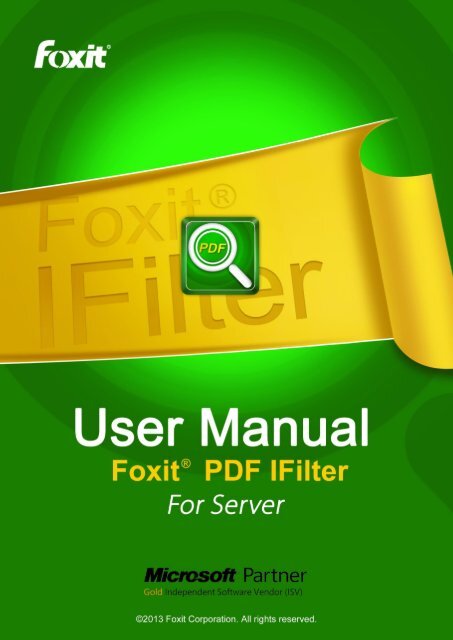Foxit PDF IFilter 3.0 for Server User Manual
Foxit PDF IFilter 3.0 for Server User Manual
Foxit PDF IFilter 3.0 for Server User Manual
- No tags were found...
Create successful ePaper yourself
Turn your PDF publications into a flip-book with our unique Google optimized e-Paper software.
<strong>Foxit</strong> <strong>PDF</strong> <strong>IFilter</strong> <strong>Server</strong>Copyright ©2013 <strong>Foxit</strong> Corporation. All Rights Reserved.No part of this document can be reproduced, transferred, distributed or stored in any <strong>for</strong>matwithout the prior written permission of <strong>Foxit</strong>.Anti-Grain Geometry - Version 2.3, Copyright (C) 2002-2005 Maxim Shemanarev(http://www.antigrain.com). FreeType2 (freetype2.2.1), Copyright (C) 1996-2001, 2002, 2003, 2004|David Turner, Robert Wilhelm, and Werner Lemberg. LibJPEG (jpeg V6b 27- Mar-1998), Copyright (C)1991-1998 Independent JPEG Group. ZLib (zlib 1.2.2), Copyright (C) 1995-2003 Jean-loup Gailly andMark Adler. Little CMS, Copyright (C) 1998-2004 Marti Maria. Kakadu, Copyright (C) 2001, DavidTaubman, The University of New South Wales (UNSW). PNG, Copyright (C) 1998-2009 GlennRanders-Pehrson. LibTIFF, Copyright (C) 1988-1997 Sam Leffler and Copyright (C) 1991-1197 SiliconGraphics, Inc.Permission to copy, use, modify, sell and distribute this software is granted provided this copyright noticeappears in all copies. This software is provided "as is" without express or im-plied warranty, and with noclaim as to its suitability <strong>for</strong> any purpose.Page 2
<strong>Foxit</strong> <strong>PDF</strong> <strong>IFilter</strong> <strong>Server</strong>ContentsContents ......................................................................................................... 3FOXIT CORPORATION LICENSE AGREEMENT FOR FOXIT <strong>PDF</strong> IFILTERSERVER .......................................................................................................... 5Chapter 1 - Overview ................................................................................... 14Why <strong>PDF</strong> <strong>IFilter</strong>? ....................................................................................................... 14Why <strong>Foxit</strong> <strong>PDF</strong> <strong>IFilter</strong>? ............................................................................................. 14How <strong>Foxit</strong> <strong>PDF</strong> <strong>IFilter</strong> works? .................................................................................. 15Key Benefits .............................................................................................................. 15Chapter 2 - Getting Started ......................................................................... 16Installing <strong>Foxit</strong> <strong>PDF</strong> <strong>IFilter</strong> ....................................................................................... 16Configuring <strong>Foxit</strong> <strong>PDF</strong> <strong>IFilter</strong> .................................................................................. 16Updating <strong>Foxit</strong> <strong>PDF</strong> <strong>IFilter</strong> ....................................................................................... 17Uninstalling <strong>Foxit</strong> <strong>PDF</strong> <strong>IFilter</strong> .................................................................................. 17Chapter 3 - <strong>Foxit</strong> <strong>PDF</strong> <strong>IFilter</strong> <strong>for</strong> SharePoint/MOSS ................................... 18Working in SharePoint 2010 .................................................................................... 18Installing <strong>Foxit</strong> <strong>PDF</strong> <strong>IFilter</strong> ................................................................................... 18Indexing <strong>PDF</strong>s ..................................................................................................... 20Searching <strong>PDF</strong>s .................................................................................................. 25Working in Moss 2007 .............................................................................................. 26Installing <strong>Foxit</strong> <strong>PDF</strong> <strong>IFilter</strong> ................................................................................... 26Indexing <strong>PDF</strong>s ..................................................................................................... 29Searching <strong>PDF</strong>s .................................................................................................. 33More Help ............................................................................................................ 34Chapter 4 - <strong>Foxit</strong> <strong>PDF</strong> <strong>IFilter</strong> <strong>for</strong> Microsoft SQL <strong>Server</strong> ............................ 35Installing <strong>Foxit</strong> <strong>PDF</strong> <strong>IFilter</strong> ....................................................................................... 35Setting up full-text search ....................................................................................... 38Uploading <strong>PDF</strong>s ........................................................................................................ 41Starting a full population ......................................................................................... 43Searching <strong>PDF</strong>s ........................................................................................................ 44Chapter 5 - <strong>Foxit</strong> <strong>PDF</strong> <strong>IFilter</strong> <strong>for</strong> WSS ......................................................... 46Installing <strong>Foxit</strong> <strong>PDF</strong> <strong>IFilter</strong> ....................................................................................... 46Uploading <strong>PDF</strong>s ........................................................................................................ 49Searching <strong>PDF</strong>s ........................................................................................................ 50More Help .................................................................................................................. 52Chapter 6 - <strong>Foxit</strong> <strong>PDF</strong> <strong>IFilter</strong> <strong>for</strong> Microsoft Exchange <strong>Server</strong> ................... 53Working in Exchange 2010 ...................................................................................... 53Page 3
<strong>Foxit</strong> <strong>PDF</strong> <strong>IFilter</strong> <strong>Server</strong>Modifying registry in<strong>for</strong>mation ............................................................................. 53Indexing <strong>PDF</strong> attachments .................................................................................. 55Searching <strong>PDF</strong>s .................................................................................................. 56Work in Exchange 2007 ........................................................................................... 57Modifying the registry in<strong>for</strong>mation of <strong>Foxit</strong> <strong>PDF</strong> <strong>IFilter</strong> ........................................ 57Indexing <strong>PDF</strong> attachments .................................................................................. 60Searching <strong>PDF</strong>s .................................................................................................. 61Chapter 7 - Additional In<strong>for</strong>mation ............................................................. 62Microsoft Developer Support .................................................................................. 62Language Support .................................................................................................... 62Contact Us .................................................................................................... 63Page 4
<strong>Foxit</strong> <strong>PDF</strong> <strong>IFilter</strong> <strong>Server</strong>FOXIT CORPORATION LICENSEAGREEMENT FOR FOXIT <strong>PDF</strong>IFILTER SERVERIMPORTANT-READ CAREFULLY: This <strong>Foxit</strong> Corporation (“<strong>Foxit</strong>”) LicenseAgreement ("License" or “Agreement”) is a legal agreement between You (either anindividual or an entity, who will be referred to in this License as "You" or “Your”) and<strong>Foxit</strong> <strong>for</strong> the use of <strong>Foxit</strong> <strong>PDF</strong> <strong>IFilter</strong>, and which may include associated media, printedmaterials, and other components and software modules including but not limited todrivers ("Product"). The Product also includes any software updates and upgradesthat <strong>Foxit</strong> may provide to You or make available to You, or that You obtain after thedate You obtain Your initial copy of the Product, to the extent that such items are notaccompanied by a separate license agreement or terms of use. BY INSTALLING,COPYING, DOWNLOADING, ACCESSING OR OTHERWISE USING THEPRODUCT, YOU AGREE TO BE BOUND BY THE TERMS OF THIS FOXITLICENSE AGREEMENT. IF YOU DO NOT AGREE TO THE TERMS OF THISAGREEMENT YOU HAVE NO RIGHTS TO THE PRODUCT AND SHOULD NOTINSTALL, COPY, DOWNLOAD, ACCESS OR USE THE PRODUCT.The Product is protected by copyright laws as well as other intellectual property laws.The Product is licensed and not sold.1. GRANT OF LICENSE. <strong>Foxit</strong> grants You a non-exclusive, nontransferable license toinstall and use the Product subject to all the terms and conditions set <strong>for</strong>th here within.1.1. Single-Use Perpetual License. You may permit a single authorized enduser to install the Product on a single computer <strong>for</strong> use by that end user only.Remote access is not permitted without the express written consent of <strong>Foxit</strong>.1.2. Single-Use Term License. Same usage terms as the Single-UsePerpetual License. The period of use is limited to a fixed duration at which thetime the Product must be deinstalled from the computer unless the license isrenewed <strong>for</strong> an additional period of time.2. ADDITIONAL LIMITATIONS. You may not reverse engineer, decompile, ordisassemble the Product, except and only to the extent that it is expressly permittedPage 5
<strong>Foxit</strong> <strong>PDF</strong> <strong>IFilter</strong> <strong>Server</strong>by applicable law notwithstanding this limitation. You may not rent, lease, lend ortransfer the Product, or host the Product <strong>for</strong> third parties. The Product is licensed as asingle integral product; its component parts may not be separated <strong>for</strong> use on morethan one computer. The Product may include copy protection technology to preventthe unauthorized copying of the Product or may require original media <strong>for</strong> use of theProduct on the computer. It is illegal to make unauthorized copies of the Product or tocircumvent any copy protection technology included in the Product. The software maynot be resold either by You or a third party customer without the prior writtenpermission of <strong>Foxit</strong>. All rights not expressly granted to You are retained by <strong>Foxit</strong>.2.1. Third Party Software. The Product may contain third party software that<strong>Foxit</strong> can grant sublicense to use and which is also protected by copyright lawand other applicable laws.3. EDUCATIONAL USE. If the Product You have received with this Agreement is anEducational Software Bundle (where the Product is received by virtue of Yourparticipation in a <strong>Foxit</strong> program designed <strong>for</strong> educational or research institutions, or isprovided by <strong>Foxit</strong> to You under some other arrangement), You are not entitled to usethe Product unless You are an employee or student of such educational institution.Educational Software Products may be used <strong>for</strong> educational and research purposesonly. Commercial and general production use of Educational Software Products arespecifically prohibited. The Product is provided under a Single-Use Term License asdescribed above. You may install one copy of the Product on one desktop computer ina designated computer used <strong>for</strong> educational purposes under Your license agreement.Your Educational license is granted <strong>for</strong> a period of one year, unless stated otherwise,from when the Product license keys are made available to You. Your Educationallicense entitles You to email and telephone support <strong>for</strong> up to two designatedemployees and product upgrades during the term of Your license. You grant <strong>Foxit</strong> theright to use material created under such license <strong>for</strong> marketing and advertisingpurposes.4. SUPPORT, MAINTENANCE, AND UPGRADE PROTECTION TERMS ANDCONDITIONS.4.1. Term of Maintenance. <strong>Foxit</strong> agrees to provide Maintenance (as definedherein) to You pursuant to the terms and conditions set <strong>for</strong>th herein providedthat You pay the Maintenance Fee <strong>for</strong> each Product <strong>for</strong> which Maintenance isdesired and as further described in Section 4.4 below. Maintenance will beprovided <strong>for</strong> a period of one year, unless otherwise agreed to by the parties inPage 6
<strong>Foxit</strong> <strong>PDF</strong> <strong>IFilter</strong> <strong>Server</strong>writing, from the date of purchase of the Product (the “Initial Support andMaintenance Term”), and with renewals, annually from the expiration date ofthe prior Support and Maintenance Term. Failure to renew annualmaintenance may result in You having to purchase a new license in order toreceive future versions of software and associated ongoing support andmaintenance.4.2.1. Maintenance Services. In exchange <strong>for</strong> the Maintenance Fee, <strong>Foxit</strong>agrees to provide to You during the term of this Agreement support andmaintenance (collectively "Maintenance") as follows:4.2.1.1. Support: <strong>Foxit</strong> will provide email and telephone support to You <strong>for</strong>current versions of the Product. <strong>Foxit</strong> will investigate all of Your questionsand problems promptly. You agree to provide adequate in<strong>for</strong>mation to<strong>Foxit</strong> to assist in the investigation and to confirm that any problems havebeen resolved. <strong>Foxit</strong> does not provide guaranteed response time but willmake good faith ef<strong>for</strong>t to answer emails and voice mails within twenty-four(24) hours or less during weekdays, excluding holidays.4.2.1.2. Maintenance: <strong>Foxit</strong> will supply to You, at no additional charge,any improvements, upgrades, or modifications to the Product that <strong>Foxit</strong>makes generally available. Any such improvements, upgrades, ormodifications shall become part of the Product <strong>for</strong> all purposes of thisAgreement.4.2.1.3. You acknowledge and agree that the Maintenance to be providedby <strong>Foxit</strong> hereunder is limited to the most current version of the Productand the immediately preceding version.4.2. Term of Upgrade Protection. <strong>Foxit</strong> agrees to provide Upgrade Protection(as defined herein) to You pursuant to the terms and conditions set <strong>for</strong>th hereinprovided that You pay the Upgrade Protection Fee <strong>for</strong> each Product <strong>for</strong> whichUpgrade Protection is desired and as further described in Section 4.4 below.Upgrade Protection will be provided <strong>for</strong> a period of one year, unless otherwiseagreed to by the parties in writing, from the date of purchase of the Product(the “Initial Upgrade Protection Term”), and with renewals, annually from theexpiration date of the prior Upgrade Protection Term. Failure to renew annualUpgrade Protection may result in You having to purchase a new license inorder to receive future versions of software and associated ongoing UpgradeProtection.4.3. Exclusions. <strong>Foxit</strong>’s obligation to provide Support is contingent upon properuse of the Product and full compliance with this Agreement. Moreover, <strong>Foxit</strong>Page 7
<strong>Foxit</strong> <strong>PDF</strong> <strong>IFilter</strong> <strong>Server</strong>shall be under no obligation to provide Support should such services berequired due to (a) failure to operate the Product within the systemsrequirements provided <strong>for</strong> the Product (b) any modification or attemptedmodification of the Product by You or any third party or (C) Your failure orrefusal to implement Product changes recommended by.4.4. Consideration. In payment of the Support, Maintenance and UpgradeProtection services to be provided by <strong>Foxit</strong> hereunder, You shall pay <strong>Foxit</strong>, orits authorized agent, the applicable fee <strong>for</strong> the Initial Support, Maintenanceand Upgrade Protection Term as indicated on the related invoice, receipt,purchase order, or other ordering document ("Support, Maintenance andUpgrade Protection Fee"). At the end of the Initial Support, Maintenance andUpgrade Protection Term, or any subsequent Support, Maintenance andUpgrade Protection Term, You may renew participation in Support,Maintenance and Upgrade Protection services <strong>for</strong> additional annual term(s)provided You (a) are current on all payments due to <strong>Foxit</strong> and (b) pay <strong>Foxit</strong>, orits authorized agent, the applicable renewal fee, which <strong>Foxit</strong>, or its authorizedagent, shall invoice prior to the end of the preceding term, unless terminatedby You at least 30 days prior to the expiration of the then current Support,Maintenance and Upgrade Protection Term. The Support, Maintenance andUpgrade Protection Fee <strong>for</strong> renewal shall be equal to the Support,Maintenance and Upgrade Protection Fee <strong>for</strong> the immediate preceding annualterm plus an increase by a percentage not to exceed the Consumer PriceIndex (CPI), as published by the U.S. Department of Labor. In addition,Support, Maintenance and Upgrade Protection shall be discontinued <strong>for</strong> anyand all subsequent Support, Maintenance and Upgrade Protection Terms <strong>for</strong>which You fail to pay <strong>Foxit</strong> the invoice within ten (10) days after the priorSupport, Maintenance and Upgrade Protection expiration date.4.5. Exceptions. For use of the Product or a Beta Software Product, only theMaintenance Services and Exclusions paragraphs of this section apply. Foruse of the Product under Educational Use terms, the Maintenance Servicesand Exclusion paragraphs apply as long as You pay <strong>for</strong> the maintenanceperiod defined under Your Single-Use Term License.5. PAYMENT TERMS. Unless explicitly set <strong>for</strong>th in this Agreement, all fees and otheramounts due under this Agreement are non-cancelable and non-refundable. Unlessotherwise agreed to by the parties, You shall pay all fees or amounts within 30 days ofthe date of the invoice. A late fee shall be charged on any overdue amounts and anyother fees and expenses not paid as provided under this Agreement at the rate of onePage 8
<strong>Foxit</strong> <strong>PDF</strong> <strong>IFilter</strong> <strong>Server</strong>Documentation. During such period, and as the sole obligation of <strong>Foxit</strong> andYour sole remedy under the warranty in this Section, if You provide writtennotice of <strong>Foxit</strong>’s failure to comply with the above warranty, <strong>Foxit</strong> will usereasonable commercial ef<strong>for</strong>ts to correct such noncon<strong>for</strong>mity in the Product asin accordance with the terms of the Maintenance and Support Policy. Inaddition, if <strong>Foxit</strong> determines it is not commercially reasonable to correct thenoncon<strong>for</strong>mity, <strong>Foxit</strong> may elect to terminate the license to such Product, uponwhich termination Licensee will promptly return to <strong>Foxit</strong> all such copies of suchProduct. Upon receipt of the Product from Licensee, <strong>Foxit</strong> will return toLicensee all license fees (and any unused support fees) paid to <strong>Foxit</strong> by You<strong>for</strong> such Product. This warranty set <strong>for</strong>th above does not apply to, and <strong>Foxit</strong>shall have no obligation with respect to, any non-con<strong>for</strong>mity arising as a resultof (i) use of the Product other than as specified under this Agreement and therelated Documentation; (ii) any modification or alteration of the Productper<strong>for</strong>med other than by <strong>Foxit</strong> or its agents, or (iii) transfer of the Product toany computer system other than the ones on which Product is authorized to bestalled, except as permitted in this Agreement.10.2. Disclaimer. Other than the warranty set <strong>for</strong>th in Section 10.1 above, andto the maximum extent permitted by applicable law, <strong>Foxit</strong>, its authorizedresellers and their subsidiaries provides the Product and any support servicesrelated to the Product ("Support Services") AS IS AND WITH ALL FAULTS,and hereby disclaim all other warranties and conditions, either express,implied or statutory, including, but not limited to, any implied warranties, dutiesor conditions of merchantability, of fitness <strong>for</strong> a particular purpose, of accuracyor completeness of responses, of results, of workmanlike ef<strong>for</strong>t, of lack ofviruses, and of lack of negligence, all with regard to the Product, and theprovision of or failure to provide support services.11. LIMIT OF LIABILITY AND EXCLUSION OF INCIDENTAL, CONSEQUENTIALAND CERTAIN OTHER DAMAGES. TO THE MAXIMUM EXTENT PERMITTED BYAPPLICABLE LAW, IN NO EVENT SHALL FOXIT, ITS AUTHORIZED RESELLERSOR THEIR SUBSIDIARIES BE LIABLE FOR ANY SPECIAL, INCIDENTAL,INDIRECT, PUNITIVE OR CONSEQUENTIAL DAMAGES WHATSOEVER(INCLUDING, BUT NOT LIMITED TO, DAMAGES FOR LOSS OF PROFITS ORCONFIDENTIAL OR OTHER INFORMATION, FOR BUSINESS INTERRUPTION,FOR PERSONAL INJURY, FOR LOSS OF PRIVACY, FOR FAILURE TO MEET ANYDUTY INCLUDING OF GOOD FAITH OR OF REASONABLE CARE, FORNEGLIGENCE, AND FOR ANY OTHER PECUNIARY OR OTHER LOSSPage 10
<strong>Foxit</strong> <strong>PDF</strong> <strong>IFilter</strong> <strong>Server</strong>WHATSOEVER) ARISING OUT OF OR IN ANY WAY RELATED TO THE USE OFOR INABILITY TO USE THE PRODUCT, THE PROVISION OF OR FAILURE TOPROVIDE SUPPORT SERVICES, OR OTHERWISE UNDER OR IN CONNECTIONWITH ANY PROVISION OF THIS LICENSE, EVEN IN THE EVENT OF THE FAULT,TORT (INCLUDING NEGLIGENCE), STRICT LIABILITY, BREACH OF CONTRACTOR BREACH OF WARRANTY OF FOXIT, EVEN IF FOXIT HAS BEEN ADVISED OFTHE POSSIBILITY OF SUCH DAMAGES.11.1. LIMITATION OF LIABILITY AND REMEDIES. Notwithstanding anydamages that You might incur <strong>for</strong> any reason whatsoever (including, withoutlimitation, all damages referenced above and all direct or general damages),the entire liability of <strong>Foxit</strong>, its resellers and their subsidiaries under anyprovision of this License and Your exclusive remedy <strong>for</strong> all of the <strong>for</strong>egoingshall be limited to the amount actually paid by You <strong>for</strong> the Product. The<strong>for</strong>egoing limitations, exclusions and disclaimers shall apply to the maximumextent permitted by applicable law, even if any remedy fails its essentialpurpose.11.2. NOTICE TO U.S. GOVERNMENT END USERS11.3. For contracts with agencies of the Department of Defense, theGovernment’s rights in: (1) commercial computer software and commercialcomputer software documentation shall be governed, pursuant to 48 C.F.R.227.7201 through 227.7202-4, by <strong>Foxit</strong>’s standard commercial license(s) <strong>for</strong>the respective product(s); (2) software and software documentation other thancommercial computer software and commercial computer softwaredocumentation shall be governed by 48 C.F.R. 252.227-7014; (3) technicaldata <strong>for</strong> commercial items other than software or software documentation shallbe governed by 48 C.F.R. 252.227-7015(b); and (4) technical data <strong>for</strong>non-commercial items other than software or software documentation shall begoverned by 48 C.F.R. 252.227-7013.11.4. For contracts with U.S. Government agencies other than the Departmentof Defense agencies, the Government’s rights in: (1) commercial computersoftware and commercial computer software documentation shall be governed,pursuant to 48 C.F.R. 2.101 and 12.212, by <strong>Foxit</strong>’s standard commerciallicense(s) <strong>for</strong> the respective product(s); (2) software and softwaredocumentation other than commercial computer software and commercialcomputer software documentation shall be governed by 48 C.F.R. 52.227-14,Alternative III; and (3) technical data other than software and softwarePage 11
<strong>Foxit</strong> <strong>PDF</strong> <strong>IFilter</strong> <strong>Server</strong>documentation shall be governed by 48 C.F.R. 52.227-14 including, whereapplicable Alternatives I or II.12. GENERAL. This Agreement will be governed by and construed in accordance withthe laws of the State of Cali<strong>for</strong>nia excluding that body of laws known as conflicts oflaw. The United Nations Convention on Contracts <strong>for</strong> the International Sale of Goodswill not apply. Any legal action or proceeding arising under this Agreement will bebrought exclusively in the federal or state courts located in San Jose, Cali<strong>for</strong>nia andthe parties hereby irrevocably consent to the personal jurisdiction and venue therein.You may not assign this Agreement or any right or interest hereunder, by operation oflaw or otherwise, without <strong>Foxit</strong>’s express prior written consent. Any attempt to assignthis Agreement, without such consent, will be null and of no effect. Subject to the<strong>for</strong>egoing, this Agreement will bind and inure to the benefit of each party's successorsand permitted assigns. Except as expressly set <strong>for</strong>th in this Agreement, the exerciseby either party of any of its remedies under this Agreement will be without prejudice toits other remedies under this Agreement or otherwise. If <strong>for</strong> any reason a court ofcompetent jurisdiction finds any provision of this Agreement invalid or unen<strong>for</strong>ceable,that provision of the Agreement will be en<strong>for</strong>ced to the maximum extent permissibleand the other provisions of this Agreement will remain in full <strong>for</strong>ce and effect. Allnotices or approvals required or permitted under this Agreement will be in writing anddelivered by confirmed facsimile transmission, by overnight delivery services, or bycertified mail, and in each instance will be deemed given upon receipt. All notices orapprovals will be sent to the addresses set <strong>for</strong>th in the applicable ordering documentor invoice or to such other address as may be specified by either party to the other inaccordance with this section. Neither party will be responsible <strong>for</strong> any failure or delayin its per<strong>for</strong>mance under this Agreement (except <strong>for</strong> any payment obligations) due tocauses beyond its reasonable control, including, but not limited to, labor disputes,strikes, lockouts, shortages of or inability to obtain labor, energy or supplies, war,terrorism, riot, or acts of God. The failure by either party to en<strong>for</strong>ce any provision ofthis Agreement will not constitute a waiver of future en<strong>for</strong>cement of that or any otherprovision. This Agreement, including <strong>Foxit</strong>’s support and maintenance services termsconstitutes the entire and exclusive agreement between the parties concerning itssubject matter and supersedes all prior written and oral understandings andagreements between the parties regarding its subject matter. The terms andconditions contained in any customer purchase order or other ordering document thatare inconsistent with or in addition to the terms and conditions of this Agreement arehereby rejected by <strong>Foxit</strong> and will be deemed null and of no effect.Page 12
<strong>Foxit</strong> <strong>PDF</strong> <strong>IFilter</strong> <strong>Server</strong>13. COMPLIANCE WITH LICENSES. If You are a business, company or organization,You agree that upon request from <strong>Foxit</strong> or its authorized representative You will withinthirty (30) days fully document and certify that use of any and all <strong>Foxit</strong> Products at thetime of the request is in con<strong>for</strong>mity with Your valid licenses from <strong>Foxit</strong>.14. DISCONTINUING OR MODIFYING SERVICES. You acknowledge that <strong>Foxit</strong> hasthe right to discontinue the manufacture and development of any of the Product andthe support <strong>for</strong> that Product, in its sole discretion at any time, including the distributionof older Product versions, provided that <strong>Foxit</strong> agrees not to discontinue the support <strong>for</strong>that Product during the current annual term of this Agreement, subject to thetermination provisions herein. Notwithstanding the <strong>for</strong>egoing, if <strong>Foxit</strong> discontinues themanufacture and support <strong>for</strong> a particular Product, Support <strong>for</strong> any remaining Productscovered by this Agreement shall not be adversely affected. <strong>Foxit</strong> reserves the right toalter the Support, in its sole discretion but in no event shall such alterations result in:(a) diminished support from the level of support set <strong>for</strong>th herein; (b) materiallydiminished obligations <strong>for</strong> <strong>Foxit</strong>; or (c) Your materially diminished rights.15. MARKETING. You agree that You and Your business, company, or organizationmay be identified as a customer of <strong>Foxit</strong> and <strong>Foxit</strong> may refer to You and your business,company, or organization by name and logo, and <strong>Foxit</strong> may briefly describeLicensee’s business in <strong>Foxit</strong>’s marketing materials and website.16. Should You have any questions concerning this License, or if You desire tocontact <strong>Foxit</strong> <strong>for</strong> any reason, please call (510) 438-9090.Page 13
<strong>Foxit</strong> <strong>PDF</strong> <strong>IFilter</strong> <strong>Server</strong>Chapter 1 - OverviewWelcome to <strong>Foxit</strong> <strong>PDF</strong> <strong>IFilter</strong> - a professional tool that helps you to index <strong>PDF</strong> files.<strong>Foxit</strong> <strong>PDF</strong> <strong>IFilter</strong> is an application that extracts the contents, properties, bookmarks, <strong>for</strong>m,annotations and attachments from <strong>PDF</strong> documents, indexes them, and returns theindexed results to the search engine so that users can search <strong>PDF</strong> documents withkeywords.<strong>Foxit</strong> <strong>PDF</strong> <strong>IFilter</strong> supports <strong>PDF</strong> 1.7 specification and can be used in many Microsoftsearch engines, such as Windows Indexing Service, MSN Desktop Search, InternetIn<strong>for</strong>mation <strong>Server</strong>, SharePoint Portal <strong>Server</strong>, Windows SharePoint Services (WSS), Site<strong>Server</strong>, Exchange <strong>Server</strong>, SQL <strong>Server</strong>, and all other products based on Microsoft Searchtechnology. With <strong>Foxit</strong> <strong>PDF</strong> <strong>IFilter</strong>, all these search engines can find <strong>PDF</strong> files with ease.Why <strong>PDF</strong> <strong>IFilter</strong>?<strong>PDF</strong> <strong>IFilter</strong> is necessary <strong>for</strong> several reasons:‣ Microsoft creates and maintains office file <strong>for</strong>mats, such as .doc, .xls, .ppt, etc.However, many other file <strong>for</strong>mats are created and maintained by other companies.For example, <strong>PDF</strong> was created by Adobe.‣ With the advantages of security, reliability and accessibility, <strong>PDF</strong> is now being usedby more and more people all over the world.‣ <strong>PDF</strong> <strong>IFilter</strong> is a plug-in that allows Microsoft search engines to index <strong>PDF</strong> files so thatthey become searchable. Without an appropriate <strong>PDF</strong> <strong>IFilter</strong>, contents of a <strong>PDF</strong> filecannot be indexed.Why <strong>Foxit</strong> <strong>PDF</strong> <strong>IFilter</strong>?<strong>Foxit</strong> <strong>PDF</strong> <strong>IFilter</strong> is favored by a large number of governments and well-known companiesbecause of the following reasons:‣ <strong>Foxit</strong> <strong>PDF</strong> <strong>IFilter</strong> helps to do <strong>PDF</strong> indexing, which makes finding in<strong>for</strong>mation mucheasier.‣ <strong>Foxit</strong> <strong>PDF</strong> <strong>IFilter</strong> supports multi-threading and makes full use of multi-CPU/core in aserver.‣ <strong>Foxit</strong> <strong>PDF</strong> <strong>IFilter</strong> supports native 64-bit code.‣ Smaller and faster than other <strong>PDF</strong> <strong>IFilter</strong>s.‣ Supports twelve languages. Please go to Language Support part <strong>for</strong> details.Page 14
<strong>Foxit</strong> <strong>PDF</strong> <strong>IFilter</strong> <strong>Server</strong>How <strong>Foxit</strong> <strong>PDF</strong> <strong>IFilter</strong> works?<strong>Foxit</strong> <strong>PDF</strong> <strong>IFilter</strong> acts as a plug-in <strong>for</strong> full-text search engines. A search engine usuallyworks in two steps:Step 1, the search engine goes through a designated place, e.g. a file folder or adatabase, and indexes all documents or newly modified documents, including <strong>PDF</strong>documents, in the background and creates internal data to store the indexed result.Step 2, a user specifies some keywords <strong>for</strong> search and the search engine looks up theindexing result and responds to the user with all the documents that contain the keywords.During Step 1, the search engine looks in the windows registry <strong>for</strong> appropriate <strong>IFilter</strong>implementations and uses those filters <strong>for</strong> indexing. It filters out embedded <strong>for</strong>matting andextracts text from the document and returns the result. <strong>Foxit</strong> <strong>PDF</strong> <strong>IFilter</strong> is one suchimplementation. Further in<strong>for</strong>mation about the <strong>IFilter</strong> specification can be found on theMicrosoft Web site.Key Benefits‣ Integrates with existing operating systems and tools within your company.‣ Provides an easy solution to search within <strong>PDF</strong> documents located on the localcomputer, local network, and/or intranet.‣ Greatly increases your ability to accurately locate in<strong>for</strong>mation.‣ Much smaller and faster than <strong>PDF</strong> <strong>IFilter</strong>s offered by other vendors.‣ Supports Chinese/Japanese/Korean <strong>PDF</strong> documents.‣ Supports native 64-bit code.‣ Supports searching and indexing <strong>PDF</strong>s by extracting subject, author and content ofannotations.‣ Supports multi-threading and takes full use of multiple-CPU in a server.Page 15
Chapter 2 - Getting Started<strong>Foxit</strong> <strong>PDF</strong> <strong>IFilter</strong> <strong>Server</strong>Installing <strong>Foxit</strong> <strong>PDF</strong> <strong>IFilter</strong>To install <strong>Foxit</strong> <strong>PDF</strong> <strong>IFilter</strong> on your environment, please first download the current versionwith the link provided in the sales email after purchasing the license. Also, you could apply<strong>for</strong> 30-day trail from <strong>Foxit</strong> Website (http://www.foxitsoftware.com/products/ifilter/).There are two packs of <strong>Foxit</strong> <strong>PDF</strong> <strong>IFilter</strong>, which are respectively <strong>for</strong> 32bit OS and 64bit OS.Please get the proper one and install it as follows.1. Stop all the appropriate clients.2. Uninstall any previous version of <strong>Foxit</strong> <strong>PDF</strong> <strong>IFilter</strong> if installed.3. Launch the installer of <strong>Foxit</strong> <strong>PDF</strong> <strong>IFilter</strong> and follow the step to finish the installation.4. Restart all the appropriate clients after finishing the installation.Notes:‣ More installation steps are required <strong>for</strong> SQL, WSS and Moss environments. Pleaserefer to the corresponding chapter.‣ <strong>Foxit</strong> <strong>PDF</strong> <strong>IFilter</strong> item will appear in program list of Control Panel after installation.‣ <strong>Foxit</strong> <strong>PDF</strong> <strong>IFilter</strong> has no user interface.‣ The installer will unzip an add-on called fpdfcjk.bin to the installation folder. Theadd-on will help you to index <strong>PDF</strong> documents containing Chinese/Japanese/Koreancharacters.Configuring <strong>Foxit</strong> <strong>PDF</strong> <strong>IFilter</strong>There are five registry items <strong>for</strong> configuring <strong>Foxit</strong> <strong>PDF</strong> <strong>IFilter</strong>. They are under the directory:“HKEY_LOCAL_MACHINE\SOFTWARE\<strong>Foxit</strong> Software\<strong>Foxit</strong> <strong>PDF</strong> <strong>IFilter</strong>”.FilterAnnotation[REG_DWORD] - sets the value to specify whether to filter outannotations. 0 represents no and other values represent yes.FilterBookmarks [REG_DWORD] - sets the value to specify whether to filter outbookmarks. 0 represents no and other values represent yes.FilterAttachFile [REG_DWORD] - sets the value to specify whether to filter outattachments. 0 represents no and other values represent yes.LogLevel [REG_DWORD] - sets the log level. Value can be from 0 to <strong>3.0</strong> - no outputPage 16
<strong>Foxit</strong> <strong>PDF</strong> <strong>IFilter</strong> <strong>Server</strong>1 - Error log only. Includes error in<strong>for</strong>mation when errors happen, and stackmessage when the application crashes.2 - Simple log which only includes the main calling functions and returned values.3 - Detailed log which includes specific in<strong>for</strong>mation such as date and chunk.LogFilePath [REG_SZ] - sets the output path of log file.Note:The default setting in <strong>Foxit</strong> <strong>PDF</strong> <strong>IFilter</strong> is to filter out bookmarks. Restart the application ifyou made any changes to the registry.Updating <strong>Foxit</strong> <strong>PDF</strong> <strong>IFilter</strong>To update <strong>Foxit</strong> <strong>PDF</strong> <strong>IFilter</strong>, you can download the latest version from <strong>Foxit</strong> website andthen install it. When updating, the old version will be overwritten.Uninstalling <strong>Foxit</strong> <strong>PDF</strong> <strong>IFilter</strong>To remove the old version of <strong>Foxit</strong> <strong>PDF</strong> <strong>IFilter</strong>, please uninstall it from Control Panel orwith the help of the installer as below:1. From Control Panel:Choose Start > Control Panel > Add or Remove Programs.Choose the “<strong>Foxit</strong> <strong>PDF</strong> <strong>IFilter</strong>” item and then click “Remove” button to uninstall it.2. From the installer:Double-click the <strong>Foxit</strong> <strong>PDF</strong> <strong>IFilter</strong>.msi setup file that was used to install <strong>Foxit</strong> <strong>PDF</strong><strong>IFilter</strong>.In the <strong>Foxit</strong> <strong>PDF</strong> <strong>IFilter</strong> dialog box, select Remove <strong>Foxit</strong> <strong>PDF</strong> <strong>IFilter</strong>.Click the Finish button to uninstall it.Page 17
<strong>Foxit</strong> <strong>PDF</strong> <strong>IFilter</strong> <strong>Server</strong>Chapter 3 - <strong>Foxit</strong> <strong>PDF</strong> <strong>IFilter</strong> <strong>for</strong>SharePoint/MOSS<strong>Foxit</strong> <strong>PDF</strong> <strong>IFilter</strong> can help search text in <strong>PDF</strong> files. After installing <strong>Foxit</strong> <strong>PDF</strong> <strong>IFilter</strong>, youshould upload your <strong>PDF</strong> documents and per<strong>for</strong>m a full crawl with Microsoft OfficeSharePoint <strong>Server</strong> (MOSS) be<strong>for</strong>e you start searching.You don’t have to do full crawls every time you add new <strong>PDF</strong> files. You may schedule theincremental crawls <strong>for</strong> all the new ones.Working in SharePoint 2010Installing <strong>Foxit</strong> <strong>PDF</strong> <strong>IFilter</strong><strong>Foxit</strong> <strong>PDF</strong> <strong>IFilter</strong> has two versions respectively <strong>for</strong> 32-bit Windows and 64-bit Windows.You can choose one of them to install into your machine according to your systemrequirements. Be<strong>for</strong>e installing <strong>Foxit</strong> <strong>PDF</strong> <strong>IFilter</strong>, please note that Microsoft OfficeSharePoint <strong>Server</strong> has been installed successfully.To install <strong>Foxit</strong> <strong>PDF</strong> <strong>IFilter</strong>, please do the following:Download <strong>Foxit</strong> <strong>PDF</strong> <strong>IFilter</strong> from <strong>Foxit</strong> Website (http://www.foxitsoftware.com) ontothe machine where you wish to install it.Stop the IIS Admin service: Start > Administrator Tools > Services(Local) > IIS AdminService > Stop. Close window.Run the <strong>Foxit</strong> <strong>PDF</strong> <strong>IFilter</strong> Setup program to install the filter on the server.Download <strong>PDF</strong> icon from http://www.foxitsoftware.com/pdf/ifilter/pdficon.gif.Copy the downloaded .GIF file to "Drive:\Program Files\Common Files\MicrosoftShared\Web <strong>Server</strong> Extensions\14\Template\Images".Edit the file “Drive:\Program Files\Common Files\Microsoft Shared\Web serverextensions\14\Template\Xml\DOCICON.XML”:1. Right-click DOCICON.XML file > click Open With > select Notepad.2. Add an entry <strong>for</strong> the .pdf extension. For example, where IC<strong>PDF</strong> is the name ofthe .gif file:Page 18
<strong>Foxit</strong> <strong>PDF</strong> <strong>IFilter</strong> <strong>Server</strong>1. On the File menu, click Save, and then quit Notepad.Note: This directly changes the icons shown on the search result. Make sure this change takes effect inthe appropriate server where search results are displayed i.e. any web front end (WFE) that supportsuser interfacing.Per<strong>for</strong>m an iisreset:1. Click Start > Run > type “cmd” in the Open line> click OK > type “iisreset” at thecommand prompt > hit Enter.2. Close the window.Page 19
<strong>Foxit</strong> <strong>PDF</strong> <strong>IFilter</strong> <strong>Server</strong>Stop and start the Sharepoint Search Service by running the following commands:1. net stop spsearch42. net start spsearch43. net stop osearch144. net start osearch14Note:If you changed the settings <strong>for</strong> <strong>IFilter</strong> in the configurable registry, please per<strong>for</strong>m thefollowing commands in the command prompt window:1. iisreset2. net stop spsearch43. net start spsearch44. net stop osearch145. net start osearch14Indexing <strong>PDF</strong>sTo index <strong>PDF</strong> files on your computer, please do the following:Add the .pdf file type to the index list:1. Go to the Search Service Application: Search Administration page, in theCrawling section, click File Types.2. Click New File Type > type “pdf” in the File extension field > click OK.Page 20
<strong>Foxit</strong> <strong>PDF</strong> <strong>IFilter</strong> <strong>Server</strong>The <strong>PDF</strong> file type has been addedUpload a <strong>PDF</strong> file, and per<strong>for</strong>m a Full Crawl on the Search content indexes:Page 21
1. Go to the Shared Documents, and click Add new document.<strong>Foxit</strong> <strong>PDF</strong> <strong>IFilter</strong> <strong>Server</strong>2. Click the Browse button to upload a <strong>PDF</strong> document and click OK.3. In Edit page, you can give the title, keywords, if you like, to your uploaded <strong>PDF</strong>file. Click the Save button.Page 22
<strong>Foxit</strong> <strong>PDF</strong> <strong>IFilter</strong> <strong>Server</strong>4. When you are done, you will be returned to the Documents page where you willsee that your <strong>PDF</strong> file has been uploaded.5. Return to the Search Application: Search Administration home page, in Crawlingsection, click Content Sources link.6. On the Manage Content Sources page, open the content source’s context menuby left-clicking the down arrow and select Start Full Crawl to index all files. Thiswill start the indexing process.7. (Optional) To start an incremental crawl, please open the content source’s contextmenu by left-clicking the down arrow and select Start Incremental Crawl.View Crawl Logs.Page 23
<strong>Foxit</strong> <strong>PDF</strong> <strong>IFilter</strong> <strong>Server</strong>1. Return to the Shared Documents.2. Right-click the <strong>PDF</strong> document you have uploaded > choose Properties.3. Select the address (URL) of the <strong>PDF</strong> file except [filename.pdf] > right-click theselected area > choose Copy.4. Go to the Manage Content Sources page, open the content source’s contextmenu by left-clicking the down arrow and select View Crawl Log5. In Crawl Log page, click URL, paste the URl to URL or Host name >clicksearch button. When you’re done, you can see the whole URL of the uploaded<strong>PDF</strong> file appear on the list.Page 24
<strong>Foxit</strong> <strong>PDF</strong> <strong>IFilter</strong> <strong>Server</strong>Searching <strong>PDF</strong>sAfter you finish indexing <strong>PDF</strong> files, you can start a search to find text within <strong>PDF</strong> files. Also,you can search <strong>PDF</strong> document properties, such as author, title, etc.To start a search, please per<strong>for</strong>m the following:Go to the Shared Documents: All Documents page, type the text you want tosearch in the search box > hit Enter.You will see your search results. Click to open one of the <strong>PDF</strong> files.Page 25
<strong>Foxit</strong> <strong>PDF</strong> <strong>IFilter</strong> <strong>Server</strong>Search resultsOpen one of the search resultsWorking in Moss 2007Installing <strong>Foxit</strong> <strong>PDF</strong> <strong>IFilter</strong><strong>Foxit</strong> <strong>PDF</strong> <strong>IFilter</strong> has two versions respectively <strong>for</strong> 32-bit Windows and 64-bit Windows.You can choose one of them to install onto your machine according to your systemPage 26
<strong>Foxit</strong> <strong>PDF</strong> <strong>IFilter</strong> <strong>Server</strong>requirements. Be<strong>for</strong>e installing <strong>Foxit</strong> <strong>PDF</strong> <strong>IFilter</strong>, please note that Microsoft OfficeSharePoint <strong>Server</strong> has been installed successfully.To install <strong>Foxit</strong> <strong>PDF</strong> <strong>IFilter</strong>, please do the following:Download <strong>Foxit</strong> <strong>PDF</strong> <strong>IFilter</strong> from <strong>Foxit</strong> Website (http://www.foxitsoftware.com) ontothe machine where you wish to install it.Stop the IIS Admin service: Start > Settings > Control Panel > Administrator Tools >Services > IIS Admin Service > Stop. Close window.Run the <strong>Foxit</strong> <strong>PDF</strong> <strong>IFilter</strong> Setup program to install the filter on the server.Download <strong>PDF</strong> icon from http://www.foxitsoftware.com/pdf/ifilter/pdficon.gif.Copy the downloaded .GIF file to "Drive:\Program Files\Common Files\MicrosoftShared\Web <strong>Server</strong> Extensions\12\Template\Images".Edit the file “Drive:\Program Files\Common Files\Microsoft Shared\Web serverextensions\12\Template\Xml\DOCICON.XML”:1. Right-click DOCICON.XML file > click Open With > select Notepad.2. Add an entry <strong>for</strong> the .pdf extension. For example, where IC<strong>PDF</strong> is the name ofthe .gif file:Page 27
<strong>Foxit</strong> <strong>PDF</strong> <strong>IFilter</strong> <strong>Server</strong>3. On the File menu, click Save, and then quit Notepad.Note: This directly changes the icons shown on the search result. Make sure this change takes effect inthe appropriate server where search results are displayed i.e. any web front end (WFE) that supportsuser interfacing.Per<strong>for</strong>m an iisreset:1. Click Start > Run > type “cmd” in the Open line> click OK > type “iisreset” at thecommand prompt > hit Enter.2. Close the window.Stop and start the Sharepoint Search Service by running the following commands:1. net stop spsearch2. net start spsearch3. net stop osearch4. net start osearchYou don’t have to do full crawls every time you add some new <strong>PDF</strong> files. You mayschedule the incremental crawls <strong>for</strong> all the new ones.Note:• Click to check the parts of Updating <strong>Foxit</strong> <strong>PDF</strong> <strong>IFilter</strong> and Uninstalling <strong>Foxit</strong> <strong>PDF</strong><strong>IFilter</strong>.• If you changed the settings <strong>for</strong> <strong>IFilter</strong> in the configurable registry, please per<strong>for</strong>m thefollowing commands in the command prompt window:1. iisreset2. net stop spsearch3. net start spsearch4. net stop osearch5. net start osearchPage 28
<strong>Foxit</strong> <strong>PDF</strong> <strong>IFilter</strong> <strong>Server</strong>Indexing <strong>PDF</strong>sTo index <strong>PDF</strong> files on your computer, please do the following:Add the .pdf file type to the index list:1. Go to the Shared Service Administration: SharedServices 1 home page, clickSearch Settings link> under Crawl Settings click File Types.2. Click New File Type > type “pdf” in the File extension field > click OK.The <strong>PDF</strong> file type has been addedUpload a <strong>PDF</strong> file, and per<strong>for</strong>m a Full Crawl on the Search content indexes:1. Go to the Document Center, and click Documents.2. Click Upload, and then Upload Document.Page 29
<strong>Foxit</strong> <strong>PDF</strong> <strong>IFilter</strong> <strong>Server</strong>3. Click the Browse button to upload a <strong>PDF</strong> document and click OK. When it hasuploaded, the Documents Edit Item page is displayed. You can give a title, if you like,to your uploaded <strong>PDF</strong> file. Click the Check In button.4. When you are done, you will be returned to the Documents page where you willsee that your <strong>PDF</strong> file has been uploaded.5. Return to the Shared Service Administration: SharedServices 1 home page,click Search Settings link> under Crawl Settings click Content sources and crawlschedules.6. On the Manage Content Sources page, open the content source’s context menuby left-clicking the down arrow and select Start Full Crawl to index all files. This willstart the indexing process.Page 30
<strong>Foxit</strong> <strong>PDF</strong> <strong>IFilter</strong> <strong>Server</strong>7. (Optional) To start an incremental crawl, please open the content source’s contextmenu by left-clicking the down arrow and select Start Incremental Crawl.View Crawl Logs.1. Return to the Document Center, and click Documents.2. Right-click the <strong>PDF</strong> document you have uploaded > choose Properties.3. Select the address (URL) of the <strong>PDF</strong> file except [filename.pdf] > right-click theselected area > choose Copy.4. Go to the Manage Content Sources page, open the content source’s contextmenu by left-clicking the down arrow and select View Crawl Log > paste the URLto Find URLs that begin with the following hostname/path field > click the Filterbutton.Page 31
<strong>Foxit</strong> <strong>PDF</strong> <strong>IFilter</strong> <strong>Server</strong>5. When you’re done, you can see the whole URL of the uploaded <strong>PDF</strong> file appear inthe Crawl Log list.Page 32
<strong>Foxit</strong> <strong>PDF</strong> <strong>IFilter</strong> <strong>Server</strong>Searching <strong>PDF</strong>sAfter you finish indexing <strong>PDF</strong> files, you can start a search to find text within <strong>PDF</strong> files. Also,you can search <strong>PDF</strong> document properties, such as author, title, etc.To start a search, please per<strong>for</strong>m the following:Go to the Document Center, and click Search to visit the Search Center > type thetext you want to search > hit Enter.You will see your search results. Click to open one of the <strong>PDF</strong> files.Search resultsPage 33
<strong>Foxit</strong> <strong>PDF</strong> <strong>IFilter</strong> <strong>Server</strong>Open one of the search resultsMore HelpFor more in<strong>for</strong>mation on how to work with Microsoft Office SharePoint <strong>Server</strong> (MOSS),please refer to Microsoft Office SharePoint <strong>Server</strong> (MOSS) Help included in the product.Page 34
<strong>Foxit</strong> <strong>PDF</strong> <strong>IFilter</strong> <strong>Server</strong>Chapter 4 - <strong>Foxit</strong> <strong>PDF</strong> <strong>IFilter</strong> <strong>for</strong>Microsoft SQL <strong>Server</strong><strong>Foxit</strong> <strong>PDF</strong> <strong>IFilter</strong> can help search text in <strong>PDF</strong> files. After installing <strong>Foxit</strong> <strong>PDF</strong> <strong>IFilter</strong>, it asksto upload the <strong>PDF</strong> documents and per<strong>for</strong>m a full population with Microsoft SQL <strong>Server</strong>be<strong>for</strong>e you start a search.Note:Generally, all the instructions in this chapter are <strong>for</strong> Microsoft SQL <strong>Server</strong> 2012/2008/2005.And the screenshots are from Microsoft SQL <strong>Server</strong> 2012 by default. If there is anydifference between SQL <strong>Server</strong> 2012 and 2008/2005, we will point it out as well as attacha screenshot.Installing <strong>Foxit</strong> <strong>PDF</strong> <strong>IFilter</strong><strong>Foxit</strong> <strong>PDF</strong> <strong>IFilter</strong> has two packs respectively <strong>for</strong> 32-bit Windows and 64-bit Windows. Youcan choose one of them to install into your machine according to your systemrequirements. Be<strong>for</strong>e installing <strong>Foxit</strong> <strong>PDF</strong> <strong>IFilter</strong>, please make sure that Microsoft SQL<strong>Server</strong> has been installed successfully.To install <strong>Foxit</strong> <strong>PDF</strong> <strong>IFilter</strong> on SQL server, please follow the steps as below.1. Create a new functioning database to store <strong>PDF</strong> files.A. Run SQL <strong>Server</strong> Management Studio.B. Create a new database.Right click the Database folder in the Object Explorer and select New Database.Type your Database name and click OK.C. Create a table.Right click the Table folder in the new database and select New Table.D. Complete the details in the “Column Name” column, the “Data Type” column,“Length” column, and “Allow Nulls” column.<strong>Foxit</strong> <strong>PDF</strong> <strong>IFilter</strong> indexes <strong>PDF</strong> files in SQL <strong>Server</strong> based on your specifiedcolumn names. For example, you may add some fields <strong>for</strong> <strong>PDF</strong> files as below:Page 35
<strong>Foxit</strong> <strong>PDF</strong> <strong>IFilter</strong> <strong>Server</strong>PdfText: stores binary <strong>PDF</strong> files, whose data type should bevarbinary(MAX).Ext: stores the file extension of <strong>PDF</strong> files. It’s set as “.pdf” in thisexample. For more in<strong>for</strong>mation, please refer tohttp://technet.microsoft.com/en-us/library/ms142499.aspxPdfID:designates a unique ID <strong>for</strong> each <strong>PDF</strong> file, which will act as thereturn value when you’re trying to search <strong>PDF</strong>s.Note:The example of the table above is applied <strong>for</strong> Microsoft SQL <strong>Server</strong> in thismanual.E. Click Save button and enter a name <strong>for</strong> the table.2. Install <strong>Foxit</strong> <strong>PDF</strong> <strong>IFilter</strong>.A. Download <strong>Foxit</strong> <strong>PDF</strong> <strong>IFilter</strong> installation pack by the given link in the sales emailafter purchasing the license. Also, you could get the 30-day trial version of <strong>Foxit</strong><strong>PDF</strong> <strong>IFilter</strong> from <strong>Foxit</strong> Website (http://www.foxitsoftware.com).B. Run the <strong>Foxit</strong> <strong>PDF</strong> <strong>IFilter</strong> Setup and follow the steps to complete the installationon your server.Notes:‣ <strong>Foxit</strong> <strong>PDF</strong> <strong>IFilter</strong> appears in the program list after installation.‣ <strong>Foxit</strong> <strong>PDF</strong> <strong>IFilter</strong> has no user interface.‣ The installer will unzip an add-on called fpdfcjk.bin into the installation folder.This add-on will help index <strong>PDF</strong> documents containing theChinese/Japanese/Korean characters.3. Register <strong>Foxit</strong> <strong>PDF</strong> <strong>IFilter</strong>.After the installation of <strong>Foxit</strong> <strong>PDF</strong> <strong>IFilter</strong>, it asks to register <strong>Foxit</strong> <strong>PDF</strong> <strong>IFilter</strong>.Page 36
<strong>Foxit</strong> <strong>PDF</strong> <strong>IFilter</strong> <strong>Server</strong>A. Click the “Database Engine Query” button on the toolbar, and execute thefollowing command to register <strong>Foxit</strong> <strong>PDF</strong> <strong>IFilter</strong>:Exec sp_fulltext_service 'load_os_resources', 1Exec sp_fulltext_service 'verify_signature', 0B. The message “Command(s) completed successfully.” means you haveregistered <strong>Foxit</strong> <strong>PDF</strong> <strong>IFilter</strong> successfully.4. Restart the server, or you can stop and start SQL server and the Full-textSearch engine by right-clicking them.For SQL <strong>Server</strong> 2012/2008:A. Click Start > Programs > Microsoft SQL <strong>Server</strong> 2012/2008 > ConfigurationTools > SQL <strong>Server</strong> Configuration Manager.B. In the pop-up SQL <strong>Server</strong> Surface 2012/2008 Area Configuration dialog box,please select Surface Area Configuration <strong>for</strong> Services and Connections.C. Select MSSQLSERVER > Service > click Stop button and then Start button.D. Select Full-Text Search > Service > click Stop button and then Start button.For SQL <strong>Server</strong> 2005:A. Click Start > Programs > Microsoft SQL <strong>Server</strong> 2005 > Configuration Tools >SQL <strong>Server</strong> Surface Area Configuration.B. In the pop-up SQL <strong>Server</strong> Surface 2005 Surface Area Configuration dialog box,please select Surface Area Configuration <strong>for</strong> Services and Connections.C. Select MSSQLSERVER > Service > click Stop button and then Start button.Page 37
<strong>Foxit</strong> <strong>PDF</strong> <strong>IFilter</strong> <strong>Server</strong>D. Select Full-Text Search > Service > click Stop button and then Start button.5. Confirm the registration.A. To check if <strong>PDF</strong> document type has been associated to <strong>Foxit</strong> <strong>PDF</strong> <strong>IFilter</strong>,execute the following commands.select document_type, path from sys.fulltext_document_types wheredocument_type = '.pdf'B. Check the result under the Results tab. Check the results to confirm successvisually.Note:To update and uninstall <strong>Foxit</strong> <strong>PDF</strong> <strong>IFilter</strong>, please refer to Updating <strong>Foxit</strong> <strong>PDF</strong> <strong>IFilter</strong>and Uninstalling <strong>Foxit</strong> <strong>PDF</strong> <strong>IFilter</strong>.Setting up full-text searchTo set up full-text search, you should take the following steps.1. Confirming the Full-text search service.Page 38
<strong>Foxit</strong> <strong>PDF</strong> <strong>IFilter</strong> <strong>Server</strong>A. Launch Microsoft SQL <strong>Server</strong> Management Studio and execute the followingcommand.print FULLTEXTSERVICEPROPERTY('IsFullTextInstalled')B. Check the result by the returned value.1 = Full-Text installed0 = Full-Text not installedNull = invalid input, or error2. Installing Full-Text component and service.3. Enabling Full-Text indexingIn order to use Full-Text indexing function, you must first check if it has been enabled.To enable Full-text indexing, please use one of the following two methods.• Launch Microsoft SQL <strong>Server</strong> Management Studio. Right-click the database youhave created > select Properties > choose Files tab > check “Use full-textindexing” > OK.• Execute the following command:exec sp_fulltext_database 'enable'Page 39
<strong>Foxit</strong> <strong>PDF</strong> <strong>IFilter</strong> <strong>Server</strong>4. Creating a full-text catalog to store full-text indexes.Please execute the following command.create fulltext catalog pdfCatalog5. Creating a unique index.A. Open the table you have created > right click one of the column names > select“Set Primary Key”.B. Execute the following command:create unique index ui_pdfIndex on dbo.pdftable(PdfId)Page 40
<strong>Foxit</strong> <strong>PDF</strong> <strong>IFilter</strong> <strong>Server</strong>6. Create a full-text indexFor SQL <strong>Server</strong> 2012/2008Right-click the table you have created > choose “Full Text Index” > set <strong>for</strong> it with allthe default value. Please note the “PdfText” should be checked in AvailableColumns and “Ext” should be selected in Type Column.For SQL <strong>Server</strong> 2005Execute the following command:create fulltext index on dbo. pdftable(PdfText – Please assign the column name <strong>for</strong> full-text index.)key index ui_pdfIndex on pdfCatalogwith change_tracking autoUploading <strong>PDF</strong>s1. To upload <strong>PDF</strong> files to Microsoft SQL <strong>Server</strong>, please write a segment of codes.You could also copy the following example.For SQL <strong>Server</strong> 2012/2008using System;using System.Collections.Generic;using System.Web;using System.Web.UI;using System.Web.UI.WebControls;using System.Data.SqlClient;namespace WebApplication1{public partial class _Default : System.Web.UI.Page{protected void Page_Load(object sender, EventArgs e){}protected void Button1_Click(object sender, EventArgs e){//Create a byte[] from the input fileint len = FileUpload1.PostedFile.ContentLength;byte[] PdfText = new byte[len];FileUpload1.PostedFile.InputStream.Read(PdfText, 0, len);Page 41
<strong>Foxit</strong> <strong>PDF</strong> <strong>IFilter</strong> <strong>Server</strong>// Insert the image and comment into the database//SqlConnection connection = newSqlConnection(@"server=QA-SQL2012;database=QA-2012;uid=Administrator;pwd=");SqlConnection connection = new SqlConnection(@"Integrated Security=SSPI;PersistSecurity Info=False;Initial Catalog=pdl;Data Source=QA-SQL2012");try{connection.Open();SqlCommand cmd = new SqlCommand("insert into Table_1" + "(PdfText, PdfId, Ext)values (@PdfText, @PdfId, @Ext)", connection);// Insert values into the three columns.cmd.Parameters.Add(new SqlParameter("@PdfText", PdfText));cmd.Parameters.Add(new SqlParameter("@PdfId",17));// You can only upload a pdf file at a time.cmd.Parameters.Add(new SqlParameter("@Ext", ".pdf"));cmd.ExecuteNonQuery();}finally{connection.Close();}}}}For SQL <strong>Server</strong> 2005using System.Web.UI.HtmlControls;using System.Data.SqlClient;using System.IO;public void OnUpload(Object sender, EventArgs e){// Create a byte[] from the input fileint len = File1.PostedFile.ContentLength;byte[] PdfText = new byte[len];File1.PostedFile.InputStream.Read(PdfText, 0, len);// Insert the image and comment into the databaseSqlConnection connection = newSqlConnection(@"server=IP address or servername;database=pdfindex;uid=username;pwd=password");try{connection.Open();SqlCommand cmd = new SqlCommand("insert into pdftable "+ "(PdfText, PdfId, Ext) values (@PdfText, @PdfId, @Ext)", connection);// Insert values into the three columns.Page 42
<strong>Foxit</strong> <strong>PDF</strong> <strong>IFilter</strong> <strong>Server</strong>cmd.Parameters.Add("@PdfText", PdfText);cmd.Parameters.Add("@PdfId", 1);// You can only upload a pdf file at a time.cmd.Parameters.Add("@Ext", ".pdf");cmd.ExecuteNonQuery();}finally{connection.Close();}}2. Once if it succeeds, you will be prompted to upload your <strong>PDF</strong> files as below:For SQL <strong>Server</strong> 2012For SQL <strong>Server</strong> 2005Note:The codes above uses ADO.NET as the data access mechanism, and C# as thedevelopment language.Starting a full populationAfter completing the steps above, you should start a full population <strong>for</strong> the uploaded <strong>PDF</strong>s.Actually, there are two ways under SQL <strong>Server</strong> 2012/2008/2005 to synchronize full-textindexes with their table data: Full Population and Incremental Population.1. Full PopulationA population when the index entries are built <strong>for</strong> all the rows in all the full-textPage 43
<strong>Foxit</strong> <strong>PDF</strong> <strong>IFilter</strong> <strong>Server</strong>catalog's tables.2. Incremental PopulationA population only adjusts index entries <strong>for</strong> rows that have been added, deleted, ormodified after the last population.You may select to start a full population or an incremental population according to yourneeds.1. To start a full population, right-click the table you created > Full-Text index > Start FullPopulation.2. To start an incremental population, right-click the table you created > Full-Text index >Start Incremental Population.Searching <strong>PDF</strong>sAfter you finish indexing <strong>PDF</strong> files, you can start a search to find text within <strong>PDF</strong>s. Be<strong>for</strong>eyou start a search, you have to verify if the full-text catalog or full-text index has been fullypopulated.To check the population status, please execute the following command:select fulltextcatalogproperty('PdfText','populatestatus')You can start a search if the return value is 0.To start a search, please execute the following command:USE pdfindex;GOSELECT PdfIdFROM Table_1WHERE CONTAINS(PdfText, '<strong>Foxit</strong>');GOPage 44
<strong>Foxit</strong> <strong>PDF</strong> <strong>IFilter</strong> <strong>Server</strong>More helpFor more in<strong>for</strong>mation on how to work with Microsoft SQL <strong>Server</strong>, please refer to MicrosoftSQL <strong>Server</strong> Help included in the product.Page 45
<strong>Foxit</strong> <strong>PDF</strong> <strong>IFilter</strong> <strong>Server</strong>Chapter 5 - <strong>Foxit</strong> <strong>PDF</strong> <strong>IFilter</strong> <strong>for</strong>WSS<strong>Foxit</strong> <strong>PDF</strong> <strong>IFilter</strong> can help search text in <strong>PDF</strong> files. After installing <strong>Foxit</strong> <strong>PDF</strong> <strong>IFilter</strong>, youshould upload your <strong>PDF</strong> documents with Windows SharePoint Services (WSS) be<strong>for</strong>e youstart searching.Installing <strong>Foxit</strong> <strong>PDF</strong> <strong>IFilter</strong><strong>Foxit</strong> <strong>PDF</strong> <strong>IFilter</strong> has two versions respectively <strong>for</strong> 32-bit Windows and x64 Windows. Youcan choose one of them to install into your machine according to your systemrequirements. Be<strong>for</strong>e installing <strong>Foxit</strong> <strong>PDF</strong> <strong>IFilter</strong>, please note that Microsoft SharePointServices <strong>3.0</strong> has been installed successfully.To install <strong>Foxit</strong> <strong>PDF</strong> <strong>IFilter</strong>, please do the following:Download <strong>Foxit</strong> <strong>PDF</strong> <strong>IFilter</strong> from <strong>Foxit</strong> Website (http://www.foxitsoftware.com) ontothe machine where you wish to install it.Run the <strong>Foxit</strong> <strong>PDF</strong> <strong>IFilter</strong> Setup program to install the <strong>IFilter</strong>.Add the following registry entry, and then set the registry entry value to pdf:HKEY_LOCAL_MACHINE\SOFTWARE\Microsoft\Shared Tools\Web <strong>Server</strong>Extensions\12.0\Search\Applications\\Gather\Search\Extensions\ExtensionList\38Please do the following:• Click Start > Run, type “regedit”, and then click OK.• In “Registry Editor” dialog box, locate and then click the following registrysubkey:HKEY_LOCAL_MACHINE\SOFTWARE\Microsoft\Shared Tools\Web <strong>Server</strong>Extensions\12.0\Search\Applications\GUID\Gather\Search\Extensions\ExtensionList• On the Edit menu, point to New, and then click String Value.• Type 38, and then press ENTER.• Right-click the registry entry that you created, and then click Modify.• In the Value data box, type pdf, and then click OK.Verify that the following two registry subkeys are present and that they contain theappropriate values.Note: These registry subkeys and the values that they contain are created when you installed the<strong>Foxit</strong> <strong>PDF</strong> <strong>IFilter</strong> on the server.Page 46
<strong>Foxit</strong> <strong>PDF</strong> <strong>IFilter</strong> <strong>Server</strong>• Locate and click the following registry subkey:HKEY_LOCAL_MACHINE\SOFTWARE\Microsoft\Shared Tools\Web <strong>Server</strong>Extensions\12.0\Search\Setup\ContentIndexCommon\Filters\Extension\.pdfThis registry subkey must contain the following registry entry:Name: DefaultType: REG_SZData: {987f8d1a-26e6-4554-b007-6b20e2680632}• Locate and click the following registry subkey:HKEY_LOCAL_MACHINE\SOFTWARE\Microsoft\Shared Tools\Web <strong>Server</strong>Extensions\12.0\Search\Setup\Filters\.pdfThis registry subkey must contain the following registry entries:1) Name: DefaultType: REG_SZData: (value not set)2) Name: ExtensionType: REG_SZData: pdf3) Name: FileTypeBucketType: REG_DWORDData: 0x00000001 (1)4) Name: MimeTypesType: REG_SZData: application/pdfDownload <strong>PDF</strong> icon from http://www.foxitsoftware.com/images/icons/pdficon.gif.Copy the downloaded .GIF file to "Drive:\Program Files\Common Files\MicrosoftShared\Web <strong>Server</strong> Extensions\12\Template\Images".Page 47
<strong>Foxit</strong> <strong>PDF</strong> <strong>IFilter</strong> <strong>Server</strong>Edit the file “Drive:\Program Files\Common Files\Microsoft Shared\Web serverextensions\12\Template\Xml\DOCICON.XML”:• Right-click DOCICON.XML file > click Open With > select Notepad.• Add an entry <strong>for</strong> the .pdf extension. For example, where IC<strong>PDF</strong> is the name ofthe .gif file:• On the File menu, click Save, and then quit Notepad.Note: This directly changes the icons shown on the search result. Make sure this change takes effect inthe appropriate server where search results are displayed i.e. any web front end (WFE) that supportsuser interfacing.Per<strong>for</strong>m an iisreset:• Click Start > Run > type “cmd” in the Open line> click OK > type “iisreset” at thecommand prompt > hit Enter.Page 48
<strong>Foxit</strong> <strong>PDF</strong> <strong>IFilter</strong> <strong>Server</strong>• Close the window.Note: In WSS2.0, <strong>Foxit</strong> <strong>PDF</strong> <strong>IFilter</strong> is installed on the computer which has SQL2005server. In WSS<strong>3.0</strong>, <strong>Foxit</strong> <strong>PDF</strong> <strong>IFilter</strong> is installed on the computer which has WSS<strong>3.0</strong>.Click to check the parts of Updating <strong>Foxit</strong> <strong>PDF</strong> <strong>IFilter</strong> and Uninstalling <strong>Foxit</strong> <strong>PDF</strong> <strong>IFilter</strong>Uploading <strong>PDF</strong>sTo upload <strong>PDF</strong> files to Windows SharePoint Services <strong>3.0</strong>, please do the following:1. Open your Windows SharePoint Services site and click Shared Documents.2. On the Upload menu, please click Upload Document.3. Click the Browse button to upload a <strong>PDF</strong> document and click OK. When it has beenuploaded, you will be returned to the Documents page where you will see that your <strong>PDF</strong>file has been uploaded.Uploading a <strong>PDF</strong> file4. Stop and then start the Windows SharePoint Services Search service. Please do thefollowing:• Click Start > Run, type “cmd”, and then click OK.Page 49
<strong>Foxit</strong> <strong>PDF</strong> <strong>IFilter</strong> <strong>Server</strong>• Stop the Windows SharePoint Services Search service. To do this, please type "netstop spsearch" at the command prompt, and then press ENTER.• Start the Windows SharePoint Services Search service. To do this, please type "netstart spsearch" at the command prompt, and then press ENTER.• Exit the command prompt.The command promptSearching <strong>PDF</strong>sAfter you finish uploading <strong>PDF</strong> files, you can start a search to find text within <strong>PDF</strong> files.Also, you can search <strong>PDF</strong> document properties, such as author, title, etc.To start a search, please per<strong>for</strong>m the following:Go to the Shared Documents, please type the text you want to search in the searchbox > and then click the Search button .You will see your search results. Click to open one of the <strong>PDF</strong> files.Page 50
<strong>Foxit</strong> <strong>PDF</strong> <strong>IFilter</strong> <strong>Server</strong>Search resultsOpen one of the search resultsNote: If the Windows SharePoint Services <strong>3.0</strong> Web site already had <strong>PDF</strong> documentsbe<strong>for</strong>e you installed the <strong>Foxit</strong> <strong>PDF</strong> <strong>IFilter</strong> on the server, you may have to per<strong>for</strong>m anadditional step. After you install and configure the <strong>Foxit</strong> <strong>PDF</strong> <strong>IFilter</strong> on the server, modify aproperty of the existing <strong>PDF</strong> documents on the server. For example, modify a metadataproperty such as the title, or upload the <strong>PDF</strong> documents to the Windows SharePointServices Web site again. When you do this, the Windows SharePoint Services Searchservice crawls the existing <strong>PDF</strong> documents again.Page 51
<strong>Foxit</strong> <strong>PDF</strong> <strong>IFilter</strong> <strong>Server</strong>More HelpFor more in<strong>for</strong>mation on how to work with Windows SharePoint Services (WSS), pleaserefer to Windows SharePoint Services (WSS) Help included in the product.Page 52
<strong>Foxit</strong> <strong>PDF</strong> <strong>IFilter</strong> <strong>Server</strong>Chapter 6 - <strong>Foxit</strong> <strong>PDF</strong> <strong>IFilter</strong> <strong>for</strong>Microsoft Exchange <strong>Server</strong>Working in Exchange 2010Modifying registry in<strong>for</strong>mation1. Install <strong>Foxit</strong> <strong>PDF</strong> <strong>IFilter</strong> on the plat<strong>for</strong>m where Exchange 2010 was installed.2. Modify the registry in<strong>for</strong>mation1) Click start > run > type regedit to open the Registry Editor (regedit)2) Locate the registry subkey through the following path:HKEY_LOCAL_MACHINE\SOFTWARE\Microsoft\Exchange<strong>Server</strong>\v14\MSSearch\CLSID\{987f8d1a-26e6-4554-b007-6b20e2680632}Add the following string value to the subkey by double-clicking :Subkey{987f8d1a-26e6-4554-b007-6b20e2680632}ValueDrive:\Program Files\<strong>Foxit</strong> Software\<strong>Foxit</strong><strong>PDF</strong> <strong>IFilter</strong>\pdffilt.dll3) Create the following string value in the subkey you modified in Step 2):Value Name Type Value DataThreadingModel String (REG_SZ) BothPage 53
<strong>Foxit</strong> <strong>PDF</strong> <strong>IFilter</strong> <strong>Server</strong>4) Locate the registry subkey through the following path:HKEY_LOCAL_MACHINE\SOFTWARE\Microsoft\Exchange<strong>Server</strong>\v14\MSSearch\FiltersAdd the following string value to the subkey by double-clicking .Subkey.pdfvalue{987f8d1a-26e6-4554-b007-6b20e2680632}Please refer to the following picture:Page 54
<strong>Foxit</strong> <strong>PDF</strong> <strong>IFilter</strong> <strong>Server</strong>3. Please restart the Exchange Search service with following the step shown below:1) Click Start > Run > type “cmd” > click OK > type “iisreset” in the command promptwindow > press Enter.2) Restart the Microsoft Search (Exchange) Service through the services console or typethe following commands in the Exchange Management Shell.Stop-Service msftesql-Exchange –ForceStart-Service MSExchangeSearchIndexing <strong>PDF</strong> attachments1. Start ‘services.msc’.2. Restart MSExchange In<strong>for</strong>mation Store service.3. Create an index by executing the following command in the Exchange Managementshell.ResetSearchIndex.ps1 -<strong>for</strong>ce –allAfter the system completes the indexing, the result will be saved in the same location withMailbox database.Page 55
<strong>Foxit</strong> <strong>PDF</strong> <strong>IFilter</strong> <strong>Server</strong>Alternatively, you can use the resetSearchIndex.ps1 script. This PowerShell scriptaccepts the name of the database you want to work with as an input parameter. As shownabove, to get started, enter cd $env:exchangeInstallpath\Scripts, then run the script byentering .\resetSearchIndex.ps1 which is followed by the name of the database, i.e.\resetSearchIndex.ps1 EngineeringMailboxDb.Searching <strong>PDF</strong>sAfter finishing indexing <strong>PDF</strong> files, you can find the target <strong>PDF</strong> file with <strong>Foxit</strong> <strong>PDF</strong> <strong>IFilter</strong> bysearching the text within <strong>PDF</strong> files or its properties, such as author, title, etc.To search a <strong>PDF</strong> file, please per<strong>for</strong>m the followings:1. Visit the website https://exchangesever/owa to open OWA (Outlook Web App).(i.e. https://ex01.cpandl.com/owa)2. Login the mailbox in which you want to search <strong>PDF</strong>s.3. Please type the words you want to search in the search box, and then click the SearchPage 56
<strong>Foxit</strong> <strong>PDF</strong> <strong>IFilter</strong> <strong>Server</strong>button .The <strong>PDF</strong>s that contain the search terms will be showed under the Search box.4. Double-click to open the target <strong>PDF</strong>.Work in Exchange 2007Modifying the registry in<strong>for</strong>mation of <strong>Foxit</strong> <strong>PDF</strong> <strong>IFilter</strong>a) Install <strong>Foxit</strong> <strong>PDF</strong> <strong>IFilter</strong> on the plat<strong>for</strong>m where Exchange 2010 was installed.b) Modify the registry in<strong>for</strong>mation.1) Click start > run…> type regedit to open the Registry Editor (regedit)2) Locate the registry subkey through the following path:Page 57
<strong>Foxit</strong> <strong>PDF</strong> <strong>IFilter</strong> <strong>Server</strong>HKEY_LOCAL_MACHINE\SOFTWARE\Microsoft\Exchange\MSSearch\CLSID\Add the following string value to the subkey by double-clicking :SubkeyValue{987f8d1a-26e6-4554-b007-6b20e2680632} C:\Program Files\<strong>Foxit</strong> Software\<strong>Foxit</strong> <strong>PDF</strong><strong>IFilter</strong>\pdffilt.dll3) Create the following string value in the subkey you modified in Step 2):Value Name Type Value DataThreadingModel REG_SZ BothFlags REG_DWORD 14) Locate the registry subkey through the following path:HKEY_LOCAL_MACHINE\SOFTWARE\Microsoft\Exchange\MSSearch\Filters.Add the following string value to the subkey by double-clicking .Subkey.pdfvalue{987f8d1a-26e6-4554-b007-6b20e2680632}Please refer to the following picture:Page 58
<strong>Foxit</strong> <strong>PDF</strong> <strong>IFilter</strong> <strong>Server</strong>3. Please restart the Exchange Search Service with following the step shown below:1) Click Start > Run > type “cmd” > click OK > type “iisreset” in the command promptwindow > press Enter.2) Restart the Microsoft Search (Exchange) service through typing the followingcommands in the command prompt window.Page 59
<strong>Foxit</strong> <strong>PDF</strong> <strong>IFilter</strong> <strong>Server</strong>net stop msftesql-exchangenet start msexchangesearchIndexing <strong>PDF</strong> attachments1. Start ‘services.msc’2. Restart Microsoft Exchange In<strong>for</strong>mation Store service.3. Create an index by executing the following command in the Exchange ManagementShell.ResetSearchIndex.ps1 -<strong>for</strong>ceAfter the system completed the indexing, the result will be saved in the same locationwith Mailbox database.Page 60
<strong>Foxit</strong> <strong>PDF</strong> <strong>IFilter</strong> <strong>Server</strong>Searching <strong>PDF</strong>sAfter finishing indexing <strong>PDF</strong> files, you can find the target <strong>PDF</strong> file with <strong>Foxit</strong> <strong>PDF</strong> <strong>IFilter</strong> bysearching the text within <strong>PDF</strong> files or its properties, such as author, title, etc.To search a <strong>PDF</strong> file, please per<strong>for</strong>m the followings:1. Visit the website https://IP/owa/ (i.e. https:// 192.168.0.128/owa)2. Click to open a category that contains the target <strong>PDF</strong> file.3. Please type the words you want to search in the search box, and then click theSearch button .The <strong>PDF</strong>s that contain the search terms will be showed under the Search box.4. Double-click to open the target <strong>PDF</strong>.Page 61
<strong>Foxit</strong> <strong>PDF</strong> <strong>IFilter</strong> <strong>Server</strong>Chapter 7 - Additional In<strong>for</strong>mationMicrosoft Developer Support<strong>Foxit</strong> <strong>PDF</strong> <strong>IFilter</strong> is a Dynamic Link Library (DLL) file that provides a bridge between aMicrosoft indexing client and a library of <strong>PDF</strong> files. It consists of code that understands the<strong>PDF</strong> Format as well as code that can interface with the indexing client. When an indexingclient needs to index content from <strong>PDF</strong> files, it will look in its registry <strong>for</strong> an appropriateDLL and will find the <strong>Foxit</strong> <strong>PDF</strong> <strong>IFilter</strong>. <strong>Foxit</strong> <strong>PDF</strong> <strong>IFilter</strong> will return text to the indexingclient. The indexing client will then index the results and return the appropriate results tothe user.Language SupportThis section lists languages supported by <strong>Foxit</strong> <strong>PDF</strong> <strong>IFilter</strong>.GermanFrenchItalianEnglishSpanishPortugueseRussianChinese (traditional and simplified)KoreanJapaneseArabicHebrewPage 62
<strong>Foxit</strong> <strong>PDF</strong> <strong>IFilter</strong> <strong>Server</strong>Contact UsFeel free to contact us should you need any in<strong>for</strong>mation or have any problems with ourproducts. We are always here, ready to serve you better.Office Address:<strong>Foxit</strong> Corporation42480 Christy Street. Suite 201Fremont CA 94538USASales:1-866-680-3668 (24/7)Support:1-866-MYFOXIT or 1-866-693-6948 (24/7)Fax:510-405-9288Website:www.foxitsoftware.comE-mail:Sales and In<strong>for</strong>mation - sales@foxitsoftware.comTechnical Support - support@foxitsoftware.comMarketing Service - marketing@foxitsoftware.comPage 63