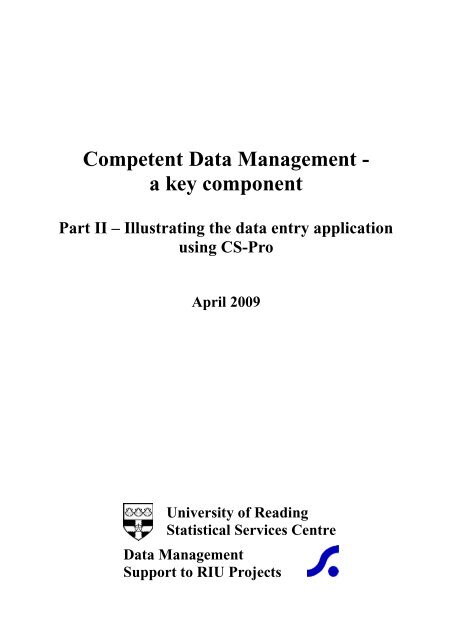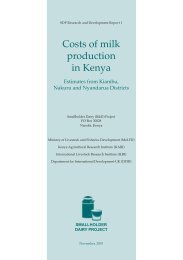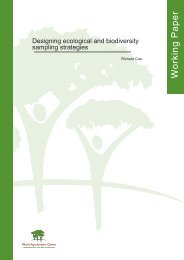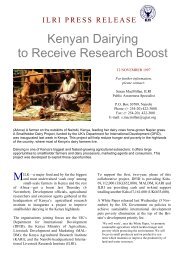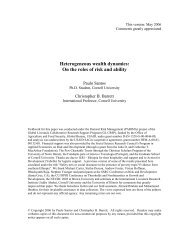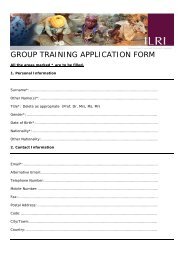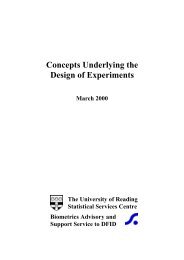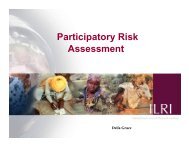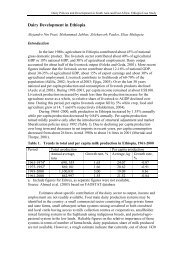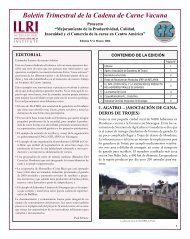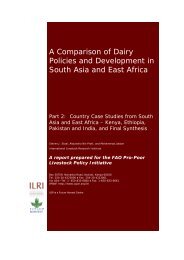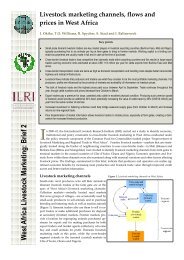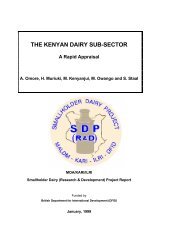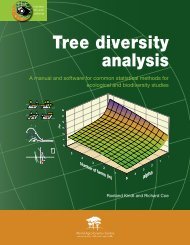Illustrating the Process using CS-Pro - University of Reading
Illustrating the Process using CS-Pro - University of Reading
Illustrating the Process using CS-Pro - University of Reading
Create successful ePaper yourself
Turn your PDF publications into a flip-book with our unique Google optimized e-Paper software.
IntroductionIn <strong>the</strong> booklet entitled “Role <strong>of</strong> a Database Package for Research <strong>Pro</strong>jects”, 1 weconsidered <strong>the</strong> strengths and weaknesses <strong>of</strong> <strong>using</strong> spreadsheets, such as MS-Excel ®and database packages such as MS-Access ® for data entry. We concluded that, whenused “with discipline”, spreadsheets are adequate when your data has a simplestructure – i.e. one or maybe two levels only. We defined “with discipline” in ourguide called “Disciplined Use <strong>of</strong> Spreadsheet Packages for Data Entry”.Spreadsheets are easy to use and very popular, but for complex data structures <strong>the</strong>yare best avoided.Database packages are, in many ways, ideal for complex data structures with severallevels. The ability to design data entry screens that resemble <strong>the</strong> questionnaire is aparticular strength, as is <strong>the</strong> ability to program automatic skips matching skips in <strong>the</strong>questionnaire. One serious disadvantage, however, is that designing andimplementing a database is not a trivial task and <strong>the</strong>re is a very steep learning curveinvolved.Fortunately <strong>the</strong>re is a third option – packages such as <strong>CS</strong>-<strong>Pro</strong>, which is used in thisguide to illustrate how <strong>the</strong> application <strong>of</strong> rigour and discipline can help in setting up agood data entry system for capture <strong>of</strong> data entry errors and validation.1 The Statistical Services Centre has written a series <strong>of</strong> guidelines for DFID. The booklets are available onlineat www.reading.ac.uk/ssc4 ©SSC 2009 – <strong>Illustrating</strong> <strong>the</strong> <strong><strong>Pro</strong>cess</strong> <strong>using</strong> <strong>CS</strong>-<strong>Pro</strong>
1. What is <strong>CS</strong>-<strong>Pro</strong>?<strong>CS</strong>-<strong>Pro</strong> (Census and Survey <strong><strong>Pro</strong>cess</strong>ing System) is a package for entry, editing,tabulation and dissemination <strong>of</strong> census and survey data. <strong>CS</strong>-<strong>Pro</strong> was developedjointly by <strong>the</strong> U.S. Census Bureau, Macro International and Serpro S.A., with majorfunding from <strong>the</strong> U.S. Agency for International Development. This s<strong>of</strong>tware can bedownloaded from http://www.census.gov/ipc/www/cspro/ and is available free <strong>of</strong>charge.<strong>CS</strong>-<strong>Pro</strong> includes a data entry application, a batch editing application and a tabulationapplication. Within <strong>the</strong> data entry application <strong>the</strong>re are facilities for defining <strong>the</strong>structure <strong>of</strong> your data (<strong>the</strong> data dictionary), and creating data entry forms. During <strong>the</strong>data entry process itself <strong>the</strong>re is <strong>the</strong> facility to verify data by retyping values andcomparing <strong>the</strong>m to <strong>the</strong> values previously entered. There is also <strong>the</strong> facility tocompare two data files created during double data entry, and produce a report on <strong>the</strong>discrepancies found.With <strong>the</strong> tabulation application you can produce cross-tabulations and frequencytables which are useful for exploratory data analysis and error checking. Forinformation on <strong>the</strong> tabulation application refer to <strong>the</strong> <strong>CS</strong>-<strong>Pro</strong> user guide available fromhttp://www.census.gov/ipc/www/cspro/doc.html. When you need to transfer to astatistics package to analyse your data fur<strong>the</strong>r, <strong>CS</strong>-<strong>Pro</strong> provides a useful Exportfeature that transfers <strong>the</strong> data to formats readable by Excel and a variety <strong>of</strong> statisticalpackages. If requested this feature will generate syntax files for STATA, SPSS andSAS that contain <strong>the</strong> instructions for reading <strong>the</strong> data and for labelling <strong>the</strong> variables.2. Data Dictionary (Defining <strong>the</strong> Structure <strong>of</strong> your Data)Before you can start to enter data <strong>using</strong> <strong>CS</strong>-<strong>Pro</strong>, you must create a Data EntryApplication. A Data Entry Application contains a set <strong>of</strong> forms (screens) and logic(code) which a data entry clerk uses to key data to a data file. Data EntryApplications can be used to add new data and to modify existing data.Before creating your data entry forms you must create a Data Dictionary. A DataDictionary is part <strong>of</strong> <strong>the</strong> Data Entry Application that describes <strong>the</strong> structure <strong>of</strong> yourdata and how <strong>the</strong> data are stored within <strong>the</strong> data file.By way <strong>of</strong> example we will use <strong>the</strong> same questionnaire that we used in <strong>the</strong>accompanying guide Part I – Elements <strong>of</strong> a Good Data Entry System. Thequestionnaire is shown in Figure 1.©SSC 2009 – <strong>Illustrating</strong> <strong>the</strong> <strong><strong>Pro</strong>cess</strong> <strong>using</strong> <strong>CS</strong>-<strong>Pro</strong> 5
Figure 1 – Adapted questionnaire from focus group discussions for PAPD projectThe Effectiveness <strong>of</strong> <strong>the</strong> PAPD MethodFocus Group Discussions in CBFM SitesIdentification Number:1. Waterbody Type: [ __ ](1=Open Beel, 2=Flood Plain Beel, 3=River, 4=River + Open Beel)2. Area <strong>of</strong> Waterbody (hectares): [ __ __ __ __ . __ ]3. Is this a PAPD site?: [ __ ](0=No, 1=Yes)3.1. If yes, please state date PAPD started: [ __ __ / __ __ / __ __ __ __ ] (dd/mm/yyyy)4. Partner NGO: [ __ __ ](1=BRAC, 2=<strong>Pro</strong>shika, 3=Caritas, 4=Banchte Shekha, 5=CNRS, 6=CRED, 7=SUJON, 8=ERA)4.1. Date <strong>of</strong> NGO contract: [ __ __ / __ __ / __ __ __ __ ] (dd/mm/yyyy)5. Date <strong>of</strong> start <strong>of</strong> CBFM activities: [ __ __ / __ __ / __ __ __ __ ] (dd/mm/yyyy)6. Date <strong>of</strong> formation <strong>of</strong> CBO: [ __ __ / __ __ / __ __ __ __ ] (dd/mm/yyyy)7. Please enter <strong>the</strong> following:7.1. Number <strong>of</strong> poor fishers: [ __ __ __ ]7.2. Number <strong>of</strong> fishers who fish for income: [ __ __ __ ]7.3. Number <strong>of</strong> fishers who fish for food: [ __ __ __ ]7.4. Number <strong>of</strong> persons who do not fish: [ __ __ __ ]8. Number <strong>of</strong> awareness training activities: [ __ __ ]9. Number <strong>of</strong> people in Focus Group discussion: [ __ __ ]10. Basic information concerning respondents:No.12345678910Type <strong>of</strong> person(1=Full-time fisher; 2=Part-timefisher; 3=Subsistence fisher;4=Fish trader; 5=Fish processorGender(1=Male,2=Female)Involvement in CBFMactivities(1=Lots; 2=Some; 3=Little;4=None)Perception <strong>of</strong> changes insocial cohesion since start<strong>of</strong> CBFM activities – scale <strong>of</strong>+5 to -56 ©SSC 2009 – <strong>Illustrating</strong> <strong>the</strong> <strong><strong>Pro</strong>cess</strong> <strong>using</strong> <strong>CS</strong>-<strong>Pro</strong>
2.1 Levels & RecordsWe described levels and records in section 1 <strong>of</strong> <strong>the</strong> accompanying guide. Remembera level generally equates to a questionnaire and records refer to hierarchical datawithin <strong>the</strong> same questionnaire. In our example survey we have one questionnaire andthus one level. In our questionnaire questions 1 to 9 provide background informationand generate one set <strong>of</strong> answers per focus group discussion. Question 10 capturesfour pieces <strong>of</strong> information for each respondent. Thus we have a focus group recordand a respondent record. These two records are shown in Figure 2.Figure 2 – Group and Respondent Records in Data DictionaryNote each record has a label and a name. The Type Value is a code that identifies thiskind <strong>of</strong> record in <strong>the</strong> data file. For example Figure 3 shows some <strong>of</strong> <strong>the</strong> data for thisproject. The first row starts with “1” indicating that this is a group record. This isfollowed by seven rows that start with “2” indicating seven respondent records.Figure 3 – How <strong>the</strong> data are stored in <strong>the</strong> data file110120007.71230720025251120010112200123072002260035094063140721010111105.0021010221105.0021010331105.0021010431105.0021010521204.0021010621204.0021010741205.00110220008.01100720025251120010112200101032002233357865168160721020111104.0021020221105.0021020321105.00The GROUP_RECORD in Figure 2, has Required set to “Yes” indicating that eachquestionnaire must have an occurrence <strong>of</strong> this type <strong>of</strong> record, and as Max is set to 1<strong>the</strong>re must be one and only one GROUP_RECORD per questionnaire. TheRESPONDENT_RECORD is not required giving <strong>the</strong> possibility <strong>of</strong> backgroundinformation but no respondent information on <strong>the</strong> questionnaire. The maximumnumber <strong>of</strong> respondents is set to 10. The maximum needs to be set when you create <strong>the</strong>record. In <strong>the</strong> example above it should be large enough to include <strong>the</strong> maximumnumber <strong>of</strong> respondents you expect to get when you conduct a focus group discussion.In a typical household survey with a household roster on <strong>the</strong> questionnaire, you mustensure <strong>the</strong> maximum for <strong>the</strong> roster record is enough to include all household membersfor all households in <strong>the</strong> survey. Although you can make changes to <strong>the</strong> dictionary©SSC 2009 – <strong>Illustrating</strong> <strong>the</strong> <strong><strong>Pro</strong>cess</strong> <strong>using</strong> <strong>CS</strong>-<strong>Pro</strong> 7
later on, this is not something data entry staff should be expected to do and <strong>the</strong>re maybe a tendency to just omit data that does not fit.2.2 Identification (Unique Identifier)Identification items uniquely identify <strong>the</strong> questionnaire. This could be a single valueentered at <strong>the</strong> top <strong>of</strong> each questionnaire or it may be a combination <strong>of</strong> values. Figure 4shows <strong>the</strong> identification item for our example which is <strong>the</strong> Identification Number at <strong>the</strong>top <strong>of</strong> <strong>the</strong> questionnaire. This number has three digits so when <strong>the</strong> item is defined in<strong>the</strong> dictionary <strong>the</strong> length must be set to 3.Figure 4 – Identification ItemIn this particular example we have set Zero Fill to Yes which means, for example, anidentification number <strong>of</strong> 7 will be stored as 007. Data in <strong>the</strong> identification item willappear in every record in <strong>the</strong> data file.2.3 ItemsAn item describes a response to a question. In our example <strong>the</strong> respondent record hasfive items as shown in Figure 5. Note that we have included Person Number as anitem. This is <strong>the</strong> number in <strong>the</strong> first column <strong>of</strong> <strong>the</strong> table on <strong>the</strong> questionnaire that waspre-printed (see Figure 1). This item must be included as part <strong>of</strong> <strong>the</strong> unique identifierfor <strong>the</strong> respondent record. We mentioned earlier that <strong>the</strong> identification item appearson all records (rows) in <strong>the</strong> data file. Although <strong>the</strong> identification item by itselfuniquely identifies <strong>the</strong> questionnaire, it does not uniquely identify a respondent. Forthis we need <strong>the</strong> combination <strong>of</strong> Identification Number and Person Number.Figure 5 – Items in <strong>the</strong> Respondent RecordPerson Number can take any value between 1 and 10. To allow for 10 we must set <strong>the</strong>length to 2. Type <strong>of</strong> person, Gender and Involvement in CBFM activities are all singledigitcodes so for each <strong>of</strong> <strong>the</strong>se <strong>the</strong> length (Len in Figure 5) is set to 1. Social Cohesion8 ©SSC 2009 – <strong>Illustrating</strong> <strong>the</strong> <strong><strong>Pro</strong>cess</strong> <strong>using</strong> <strong>CS</strong>-<strong>Pro</strong>
2.6 Setting Range Checks <strong>using</strong> LogicLogical checks on <strong>the</strong> data are <strong>of</strong>ten necessary. One such check is a range check.Figure 9 shows an example <strong>of</strong> a range check for <strong>the</strong> item PAPD_DAY <strong>using</strong> <strong>the</strong> <strong>CS</strong>-<strong>Pro</strong>language.Figure 9 – Using Logic to set a RangeThis procedure uses a single if statement to check whe<strong>the</strong>r <strong>the</strong> value entered inPAPD_DAY (note this is not case sensitive) is outside <strong>the</strong> range 1 to 31. If <strong>the</strong> value isoutside this range, <strong>the</strong> function errmsg gives a customised message to <strong>the</strong> user. Thefunction reenter will move <strong>the</strong> cursor back to <strong>the</strong> PAPD_DAY item on <strong>the</strong> data entryform. Note <strong>the</strong> if statement must finish with endif and <strong>the</strong>re can be as manystatements as you need between if and endif. The if statement also has an optionalelse clause – for more information on <strong>the</strong> <strong>CS</strong>-<strong>Pro</strong> language and syntax see <strong>the</strong> <strong>CS</strong>-<strong>Pro</strong>user manual (available at http://www.census.gov/ipc/www/cspro/doc.html). Note thatlogic codes are also immensely useful to check consistency between data items.3. Data Entry FormsOnce you have created your data dictionary, <strong>the</strong> next stage is to create <strong>the</strong>corresponding data entry forms. Ideally you should aim to make your data entryforms on <strong>the</strong> computer match <strong>the</strong> questionnaire form as much as possible. Thisfacilitates data entry and minimises errors as <strong>the</strong> data entry staff are able to match <strong>the</strong>position <strong>of</strong> a value on <strong>the</strong> questionnaire with <strong>the</strong> data entry box on <strong>the</strong> screen.3.1 Generate Default Forms<strong>CS</strong>-<strong>Pro</strong> has an option to generate default data entry forms based on <strong>the</strong> current datadictionary. To generate <strong>the</strong> default forms click <strong>the</strong> Forms button on <strong>the</strong> toolbar<strong>the</strong>n choose Edit Generate Forms. It is <strong>of</strong>ten easiest to start with <strong>the</strong> defaultforms, and <strong>the</strong>n edit <strong>the</strong>m to match your questionnaire. The default forms will consist<strong>of</strong> one form for <strong>the</strong> identification items and one form for each <strong>of</strong> <strong>the</strong> records in yourdictionary. Thus for our example data we will have 3 default forms as shown inFigure 10.©SSC 2009 – <strong>Illustrating</strong> <strong>the</strong> <strong><strong>Pro</strong>cess</strong> <strong>using</strong> <strong>CS</strong>-<strong>Pro</strong> 11
Figure 10 – Default Forms generated by <strong>CS</strong>-<strong>Pro</strong>10a: Form for <strong>the</strong> Identification10b: Form for <strong>the</strong> Group Record10c: Roster Form for <strong>the</strong> Respondent RecordIn our example <strong>the</strong> identification is a single item so <strong>the</strong> corresponding form containsjust <strong>the</strong> Identification Number. This is shown in <strong>the</strong> right hand panel <strong>of</strong> Figure 10a.Figure 10b shows <strong>the</strong> first part <strong>of</strong> <strong>the</strong> Group Record form. The lengths <strong>of</strong> <strong>the</strong> dataitems can be clearly seen here. Waterbody Type was defined as length 1 and <strong>the</strong>re isspace to enter one digit. Area <strong>of</strong> Waterbody was defined with length 6 and with 112 ©SSC 2009 – <strong>Illustrating</strong> <strong>the</strong> <strong><strong>Pro</strong>cess</strong> <strong>using</strong> <strong>CS</strong>-<strong>Pro</strong>
decimal place. Note how <strong>the</strong> length includes <strong>the</strong> decimal point. Figure 10c shows <strong>the</strong>Respondent form, which is a roster form with 10 rows for up to 10 respondents. Thismatches <strong>the</strong> MAX value we set for <strong>the</strong> record when it was defined in <strong>the</strong> dictionaryindication that each focus group can have up to 10 respondents.3.2 The Drag Option MenuWhen you generate default data entry forms - or when you drag a dictionary recordonto a form, <strong>the</strong> dialog box shown in Figure 11 will appear:Figure 11 – Drag Option Dialog BoxThe Drag Options define how items will look on <strong>the</strong> form when you drag <strong>the</strong>m across.As you can see <strong>the</strong>re are three sections to this dialog:1. Text Options2. Roster Options3. O<strong>the</strong>r OptionsWe will deal with each <strong>of</strong> <strong>the</strong>se in turn.3.2.1 Text OptionsWhen an item is dragged onto <strong>the</strong> form <strong>the</strong>re will be space for <strong>the</strong> data to be enteredand some text related to <strong>the</strong> item. You have <strong>the</strong> choice <strong>of</strong> <strong>using</strong> <strong>the</strong> item label or <strong>the</strong>item name for this text and a choice <strong>of</strong> <strong>the</strong> text appearing to <strong>the</strong> right or left <strong>of</strong> <strong>the</strong> data©SSC 2009 – <strong>Illustrating</strong> <strong>the</strong> <strong><strong>Pro</strong>cess</strong> <strong>using</strong> <strong>CS</strong>-<strong>Pro</strong> 13
move to <strong>the</strong> next data item if <strong>the</strong> current item is completely filled. If <strong>the</strong> item is notcompletely filled <strong>the</strong>n you need to press to move on. For example Figure 13shows two data items each <strong>of</strong> length 2 (i.e. <strong>the</strong>y each have space for 2 digits).Figure 13 – Data Items with length=2With <strong>the</strong> default option, if we enter 2 digits for Number <strong>of</strong> awareness training activities(e.g. 10), <strong>the</strong>n our cursor would move directly to <strong>the</strong> item Number <strong>of</strong> people in FGD.However, if we only enter one digit (e.g. 3) we would need to press to moveon. Note that entering 03 is treated as two digits.Selecting <strong>the</strong> option Require “Enter” key on Entry? would mean always having topress to move on regardless <strong>of</strong> <strong>the</strong> number <strong>of</strong> digits entered. Some prefer notto have to press as it means fewer keystrokes and <strong>the</strong>refore faster data entry.On <strong>the</strong> o<strong>the</strong>r hand you may be used to a system in which pressing is <strong>the</strong> normand you may find that option more intuitive.The second <strong>of</strong> <strong>the</strong> O<strong>the</strong>r Options is Use Subitems When Present? This optiondefines how items and sub-items appear on <strong>the</strong> form. In our example dataset we haveset date items (with a length <strong>of</strong> 8) and within <strong>the</strong>se items have set sub-items for day,month and year. The default would be to include <strong>the</strong> single data item on <strong>the</strong> form andthis is shown in Figure 14a.Figure 14 – Options for Sub-items14a – Using <strong>the</strong> Item14b – Using Sub-itemsOn <strong>the</strong> o<strong>the</strong>r hand selecting this option means <strong>the</strong> three sub-items are included on <strong>the</strong>form as shown in Figure 14b instead <strong>of</strong> <strong>the</strong> single item. For dates we wouldrecommend <strong>using</strong> <strong>the</strong> sub-items on <strong>the</strong> form as <strong>the</strong> order <strong>of</strong> day and month is <strong>the</strong>nclearly defined.©SSC 2009 – <strong>Illustrating</strong> <strong>the</strong> <strong><strong>Pro</strong>cess</strong> <strong>using</strong> <strong>CS</strong>-<strong>Pro</strong> 15
assigned <strong>the</strong>n you should change your data item to be <strong>of</strong> length 2 so that you canassign 99 as <strong>the</strong> missing value code. The missing value code can be any non-validvalue but it is best to be consistent and use <strong>the</strong> same digit in all items. For exampleuse 9 for one digit numeric codes, 99 for two digit numeric codes, etc.For items that are not coded but take real values – e.g. age, weight, area, etc. – wesuggested in Part I to use a negative value as <strong>the</strong> missing value code. As an example<strong>the</strong> value -999.9 can be used for <strong>the</strong> item Area <strong>of</strong> Waterbody. Note this item is <strong>of</strong>length 6 and <strong>the</strong> missing value code has used all 6 spaces but it could be less. Fur<strong>the</strong>rinformation on missing values can be found in <strong>the</strong> <strong>CS</strong>-<strong>Pro</strong> User Guide.In <strong>CS</strong>-<strong>Pro</strong> you can additionally define a code for not applicable in <strong>the</strong> same way thatyou can for missing – i.e. by <strong>using</strong> value sets. In our example questionnaire, question3 asks:3. Is this a PAPD site? Y/N3.1 If yes, please state date PAPD startedClearly <strong>the</strong> date is not applicable if <strong>the</strong> site is not a PAPD site. We can set a Notapplicable code for <strong>the</strong> sub-items <strong>of</strong> <strong>the</strong> date – day, month and year. Figure 16 shows<strong>the</strong> value set for PAPD_DAY.Figure 16 – Setting a code for Not Applicable5. Automatic Skips in Data EntryMost data entry systems have facilities for programming automatic skips. In <strong>CS</strong>-<strong>Pro</strong>this is done <strong>using</strong> logic code. In our example dataset, question 3.1 is only relevant ifthis is a PAPD site (i.e. <strong>the</strong> answer to question 3 is Yes). Figure 17 shows <strong>the</strong> codeassociated with question 3.Figure 17 – Logic Code for an Automatic SkipThis code is executed as soon as data is entered into question 3 (PAPD). If <strong>the</strong> valueentered is 0 (a no response) <strong>the</strong>n we skip to question 4 (NGO). If not applicable codes©SSC 2009 – <strong>Illustrating</strong> <strong>the</strong> <strong><strong>Pro</strong>cess</strong> <strong>using</strong> <strong>CS</strong>-<strong>Pro</strong> 17
have been set up for <strong>the</strong> items skipped <strong>the</strong>n <strong>CS</strong>-<strong>Pro</strong> will automatically insert thosecodes; alternatively <strong>the</strong>y can be programmed in as shown in Figure 18.Figure 18 – Setting values for skipped items6. Compare Data FeatureWe recommended double data entry in Part I, followed by a comparison <strong>of</strong> <strong>the</strong> twodata files so generated. <strong>CS</strong>-<strong>Pro</strong> includes a Compare Data feature for this purpose.The feature is found on <strong>the</strong> Tools menu in <strong>the</strong> data entry application. You need tospecify <strong>the</strong> dictionary file and <strong>the</strong> two data files. The results <strong>of</strong> <strong>the</strong> comparison aresaved to a text file which should be saved as part <strong>of</strong> <strong>the</strong> data management reports for<strong>the</strong> project.6.1 VerificationSome systems have a feature that users <strong>of</strong>ten mistake for double data entry. This iswhere <strong>the</strong> data are retyped into <strong>the</strong> same data file and <strong>the</strong> values compared to thosethat were entered originally. The system immediately tells you if <strong>the</strong> new value and<strong>the</strong> original value do not match. You <strong>the</strong>n need to type <strong>the</strong> correct value (after havingchecked it on <strong>the</strong> original questionnaire) which is <strong>the</strong>n accepted and stored in <strong>the</strong> datafile. This feature in <strong>CS</strong>-<strong>Pro</strong> is known as Verification. Unlike with <strong>the</strong> Compare Datafeature, <strong>CS</strong>-<strong>Pro</strong> does not provide a file <strong>of</strong> <strong>the</strong> discrepancies found during verification.Verification is better than <strong>using</strong> no data checks at all, but if <strong>the</strong> choice is betweenverification and double data entry <strong>the</strong>n we would recommend double data entry.7. Export DataExport Data is a tool that allows you to export data to statistics s<strong>of</strong>tware SPSS, SAS orSTATA by creating an ASCII data file and corresponding syntax files to import <strong>the</strong>data into <strong>the</strong> relevant package. The syntax will include commands to label <strong>the</strong>variables and variable value codes and set missing value codes as appropriate.There are various options in <strong>the</strong> Export Data dialog box. When you have more thanone record in your data we would recommend <strong>using</strong> <strong>the</strong> Multiple Files option and <strong>the</strong>As Separate Records option. Whe<strong>the</strong>r to export items or sub-items depends on what18 ©SSC 2009 – <strong>Illustrating</strong> <strong>the</strong> <strong><strong>Pro</strong>cess</strong> <strong>using</strong> <strong>CS</strong>-<strong>Pro</strong>
The Statistical Services Centre (SSC), <strong>University</strong> <strong>of</strong> <strong>Reading</strong>,UK, undertakes training and consultancy work on a nonpr<strong>of</strong>it-makingbasis for clients within and outside <strong>the</strong><strong>University</strong>. This guide has been produced by <strong>the</strong> SSC for <strong>the</strong>DFID funded Research Into Use (RIU) programme, which isbeing managed by Natural Resources International Limited.Statistical Services Centre, <strong>University</strong> <strong>of</strong> <strong>Reading</strong>P.O. Box 240, <strong>Reading</strong> RG6 6FN, UKTel: +44 118 931 8025Fax: +44 118 931 8458web: http://www.reading.ac.uk/ssc/